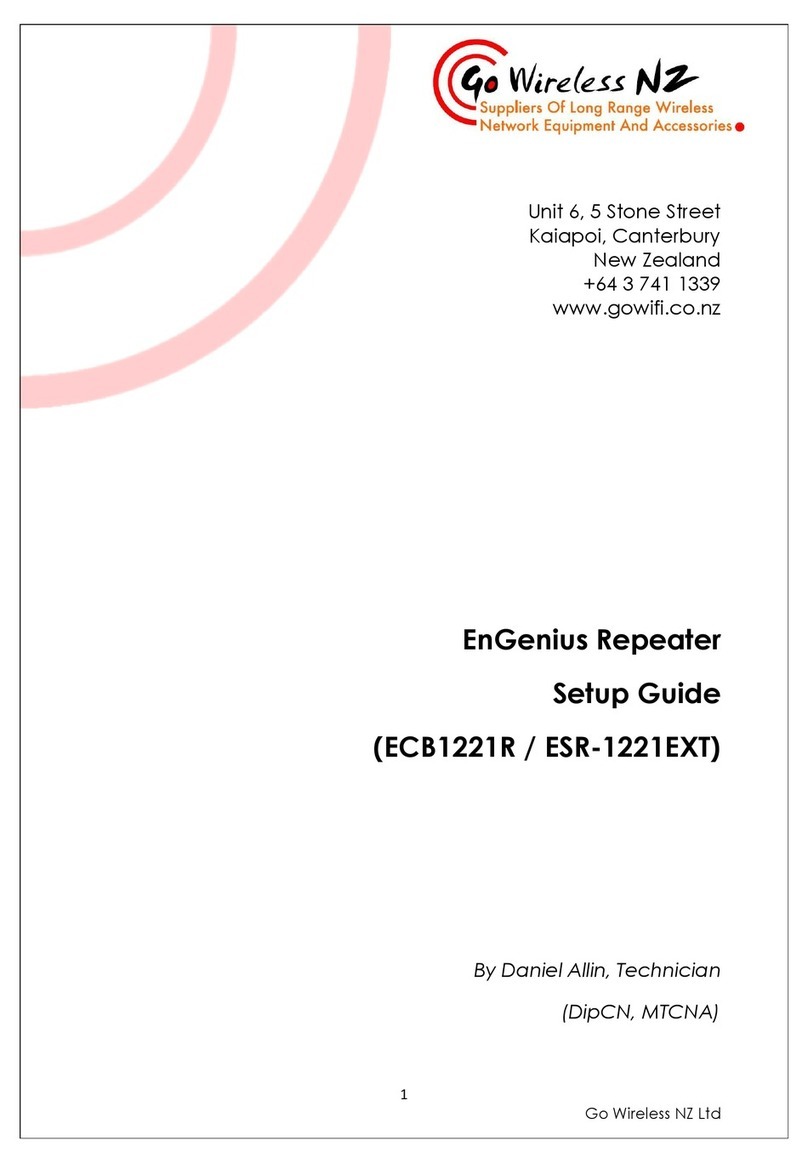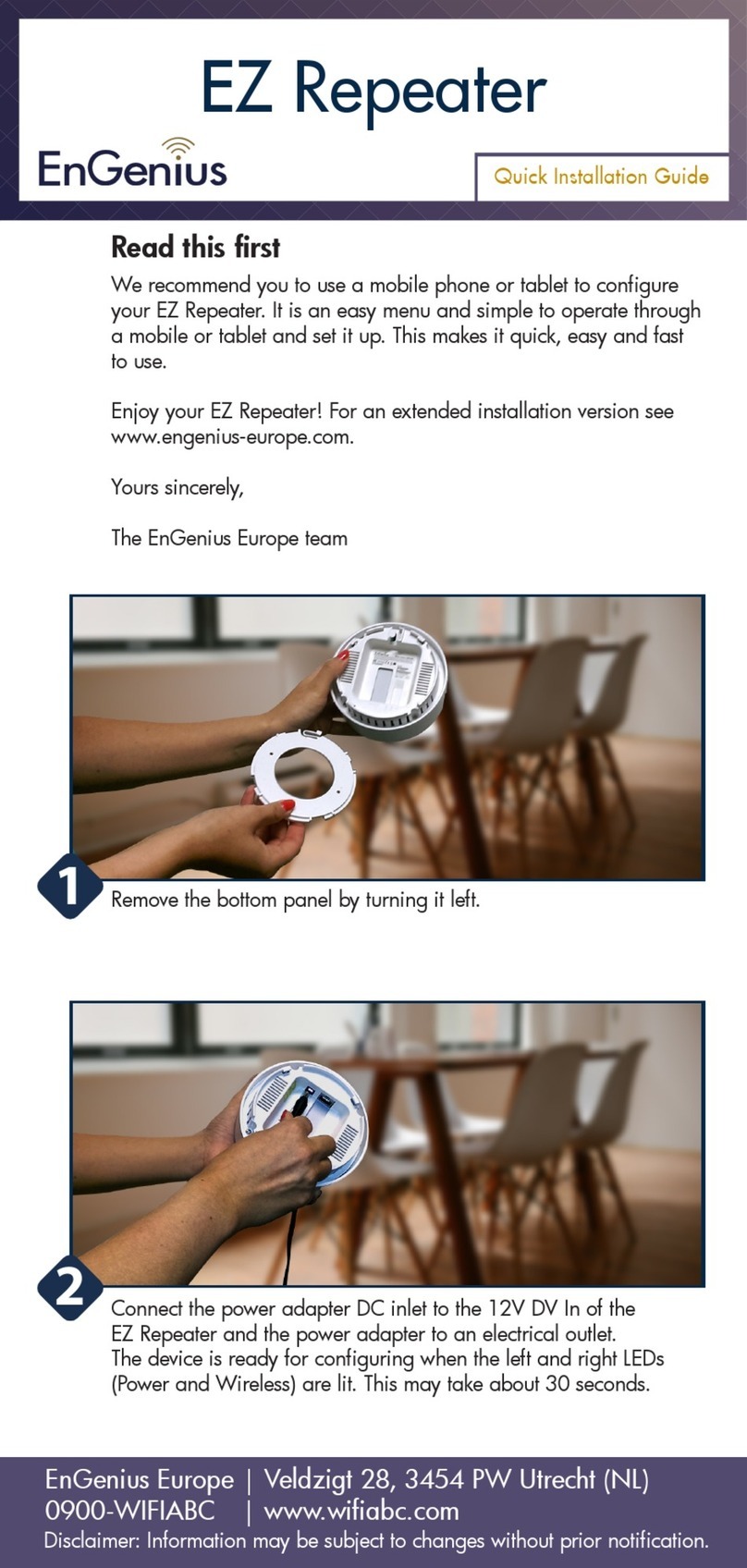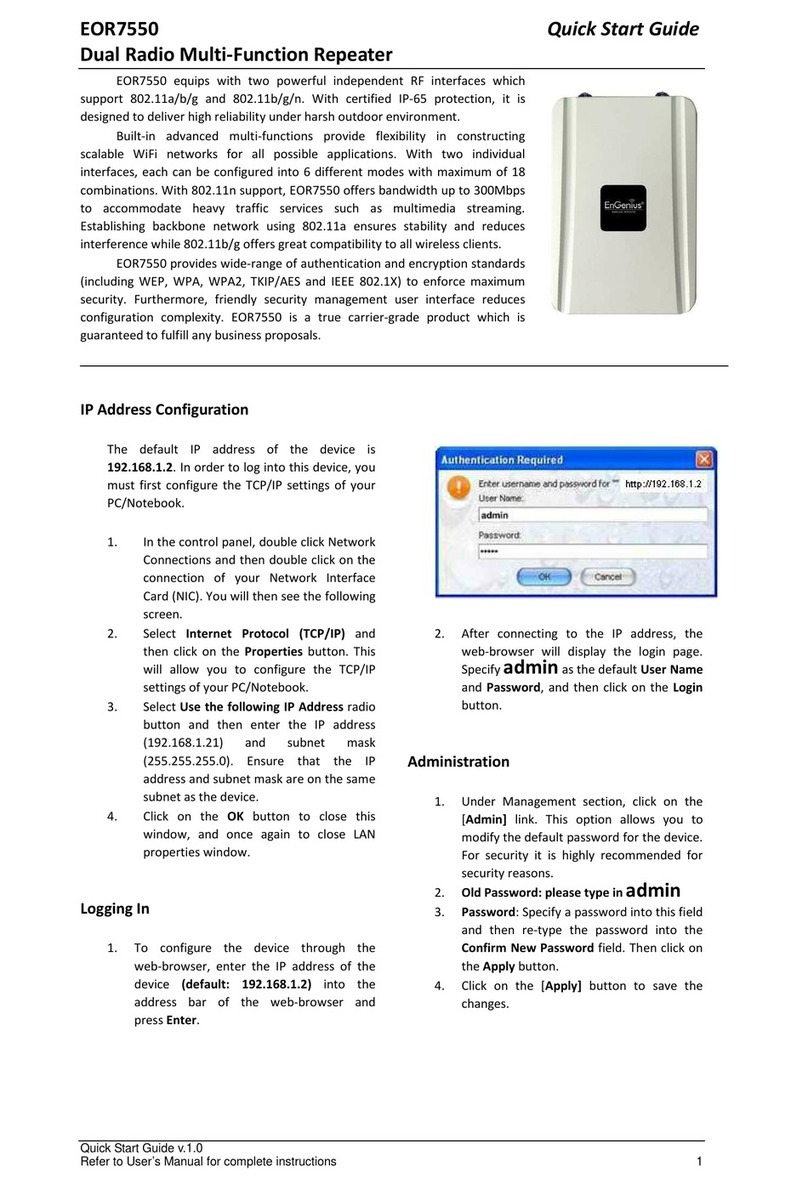EOR7550 Quick Start Guide
Dual Radio Multi-Function Repeater
____________________________________________________________________________________
____________________________________________________________________________________
EOR7550equipswithtwopowerfulindependentRFinterfaceswhich
support802.11a/b/gand802.11b/g/n.WithcertifiedIP‐65protection,itis
designedtodeliverhighreliabilityunderharshoutdoorenvironment.
Built‐inadvancedmulti‐functionsprovideflexibilityinconstructing
scalableWiFinetworksforallpossibleapplications.Withtwoindividual
interfaces,eachcanbeconfiguredinto6differentmodeswithmaximumof18
combinations.With802.11nsupport,EOR7550offersbandwidthupto300Mbps
toaccommodateheavytrafficservicessuchasmultimediastreaming.
Establishingbackbonenetworkusing802.11aensuresstabilityandreduces
interferencewhile802.11b/goffersgreatcompatibilitytoallwirelessclients.
EOR7550provideswide‐rangeofauthenticationandencryptionstandards
(includingWEP,WPA,WPA2,TKIP/AESandIEEE802.1X)toenforcemaximum
security.Furthermore,friendlysecuritymanagementuserinterfacereduces
configurationcomplexity.EOR7550isatruecarrier‐gradeproductwhichis
osals.
IP Address Configuration
ThedefaultIPaddressofthedeviceis
192.168.1.2.Inordertologintothisdevice,you
mustfirstconfiguretheTCP/IPsettingsofyour
PC/Notebook.
1.Inthecontrolpanel,doubleclickNetwork
Connectionsandthendoubleclickonthe
connectionofyourNetworkInterface
Card(NIC).Youwillthenseethefollowing
screen.
2.SelectInternet Protocol (TCP/IP) and
thenclickontheProperties button.This
willallowyoutoconfiguretheTCP/IP
settingsofyourPC/Notebook.
3.SelectUse the following IP Address radio
buttonandthenentertheIPaddress
(192.168.1.21)andsubnetmask
(255.255.255.0).EnsurethattheIP
addressandsubnetmaskareonthesame
subnetasthedevice.
4.ClickontheOK buttontoclosethis
window,andonceagaintocloseLAN
propertieswindow.
Logging In
1.Toconfigurethedevicethroughthe
web‐browser,entertheIPaddressofthe
device(default: 192.168.1.2) intothe
addressbaroftheweb‐browserand
pressEnter.
2.AfterconnectingtotheIPaddress,the
web‐browserwilldisplaytheloginpage.
Specifyadmin asthedefaultUser Name
andPassword,andthenclickontheLogin
button.
2.AfterconnectingtotheIPaddress,the
web‐browserwilldisplaytheloginpage.
Specifyadmin asthedefaultUser Name
andPassword,andthenclickontheLogin
button.
Administration
1.UnderManagementsection,clickonthe
[Admin] link.Thisoptionallowsyouto
modifythedefaultpasswordforthedevice.
Forsecurityitishighlyrecommendedfor
securityreasons.
2.Old Password: please type in admin
3.Password:Specifyapasswordintothisfield
andthenre‐typethepasswordintothe
Confirm New Password field.Thenclickon
theApply button.
4.Clickonthe[Apply] buttontosavethe
changes.