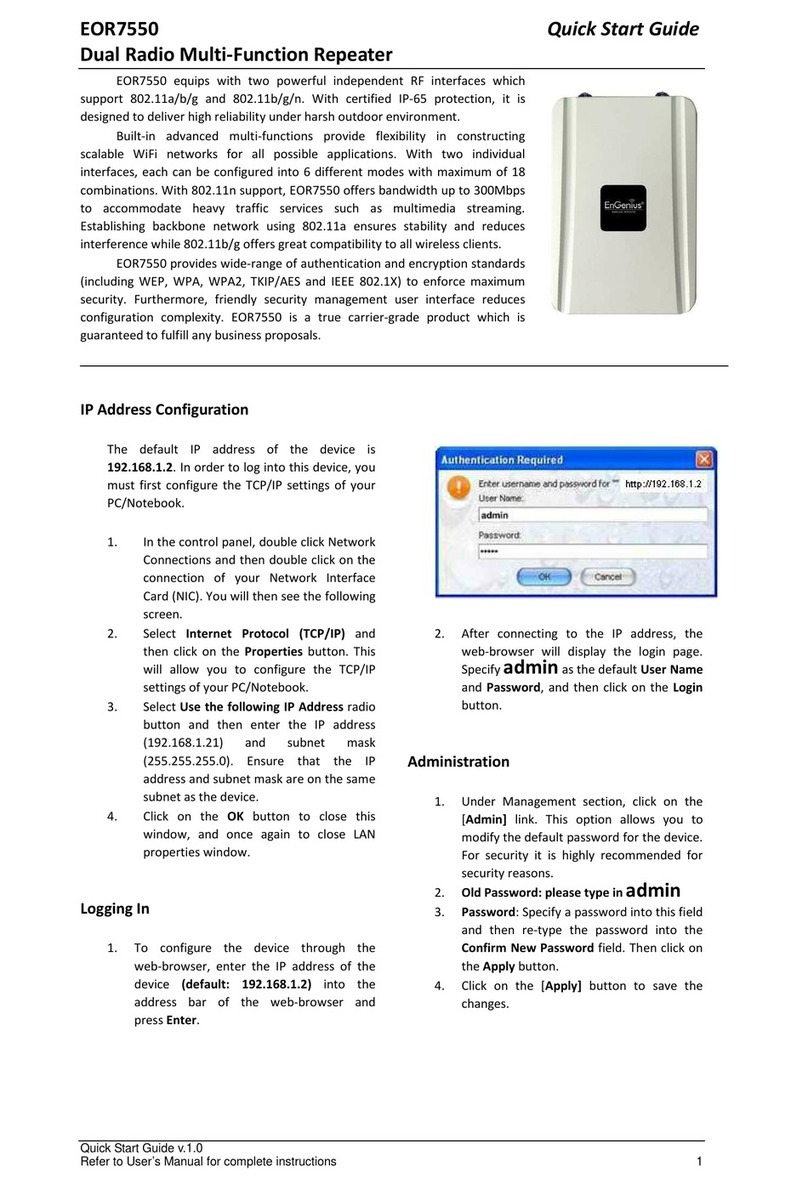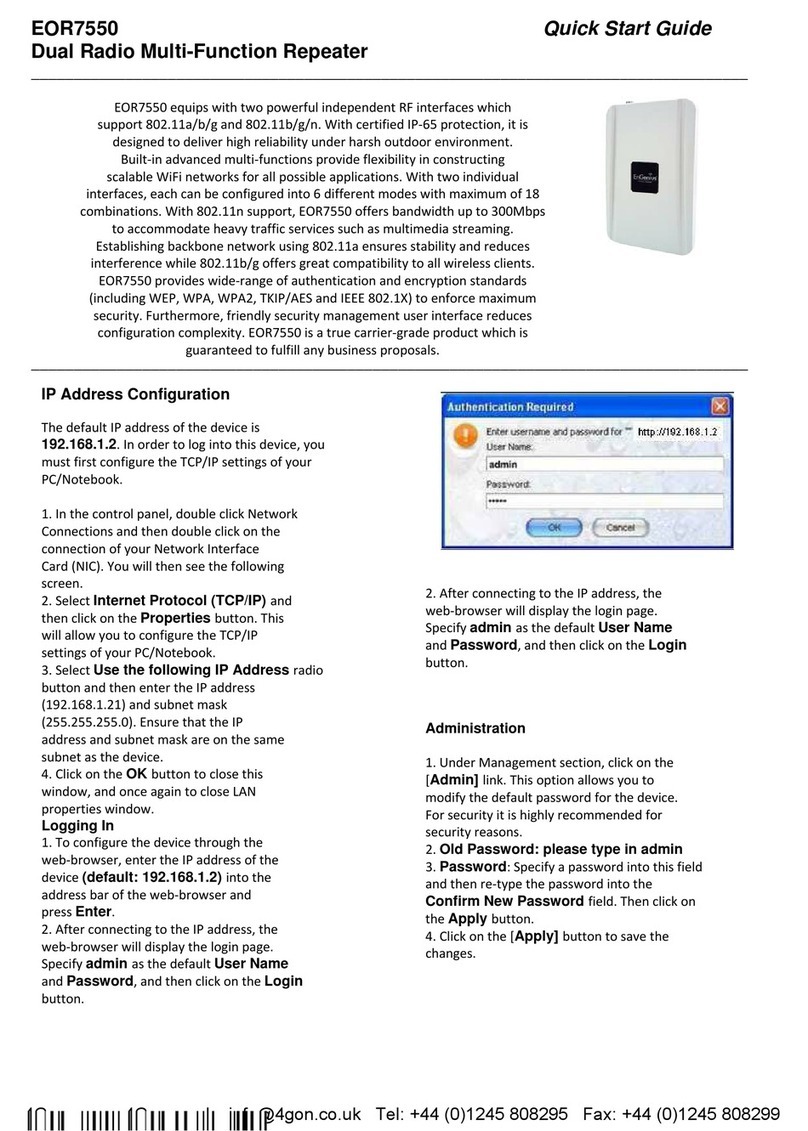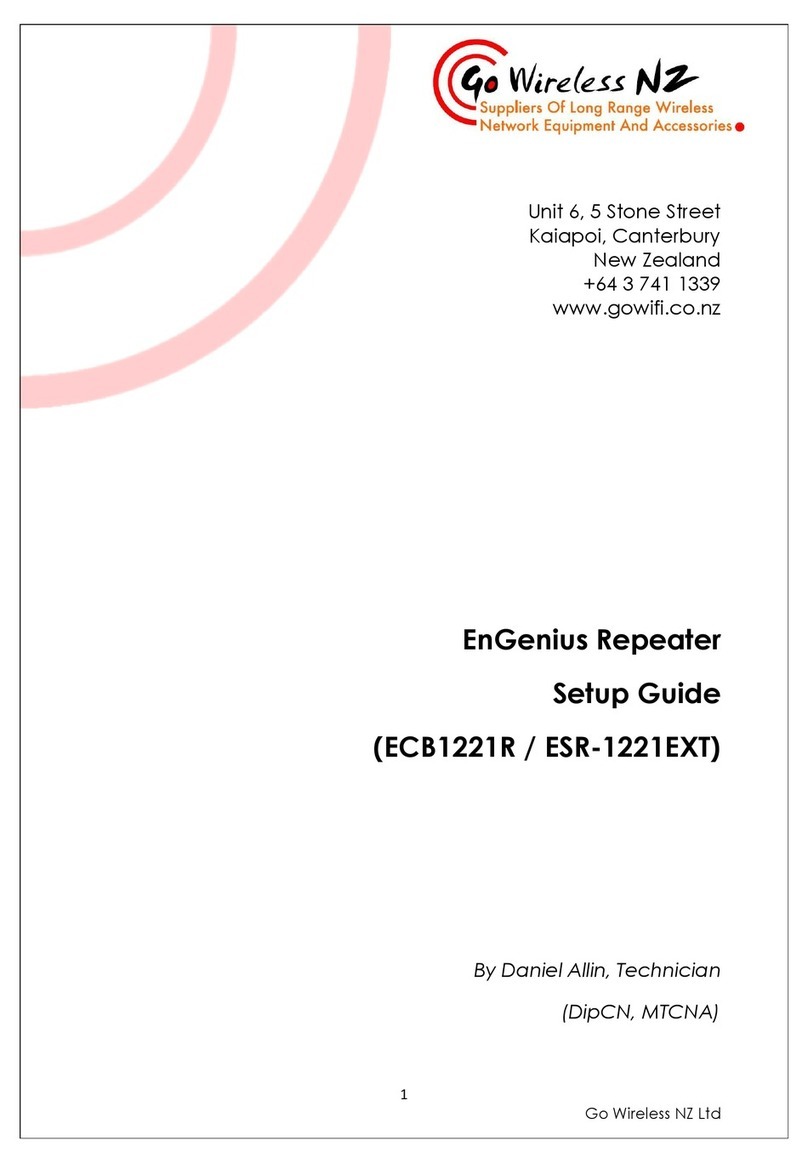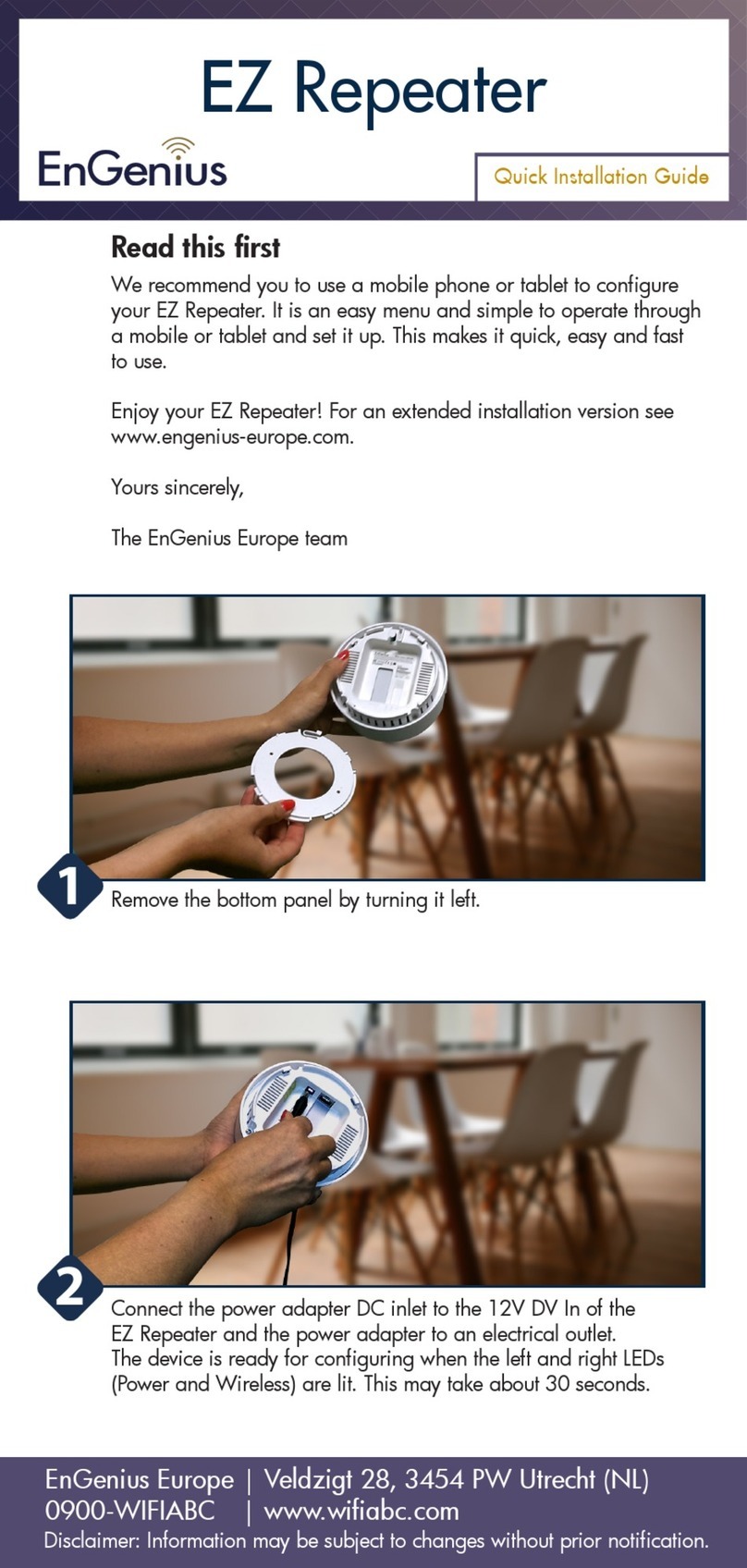EOR7550 Quick Start Guide
Dual Radio Multi-Function Repeater
Quick Start Guide v.1.0
Refer to User’s Manual for complete instructions 1
EOR7550 equips with two powerful independent RF interfaces which support 802.11a/b/
and 802.11b/ /n. With certified IP-65 protection, it is desi ned to deliver hi h reliability under
harsh outdoor environment.
Built-in advanced multi-functions provide flexibility in constructin scalable WiFi networks
for all possible applications. With two individual interfaces, each can be confi ured into 6 different
modes with maximum of 18 combinations. With 802.11n support, EOR7550 offers bandwidth up
to 300Mbps to accommodate heavy traffic services such as multimedia streamin . Establishin
backbone network usin 802.11a ensures stability and reduces interference while 802.11b/
offers reat compatibility to all wireless clients.
EOR7550 provides wide-ran e of authentication and encryption standards (includin WEP,
WPA, WPA2, TKIP/AES and IEEE 802.1X) to enforce maximum security. Furthermore, friendly
security mana ement user interface reduces confi uration complexity. EOR7550 is a true
carrier- rade product which is uaranteed to fulfill any business proposals.
IP Address Configuration
The default IP address of the device is
1 2.168.1.2. In order to lo into this device, you
must first confi ure the TCP/IP settin s of your
PC/Notebook.
1. In the control panel, double click Network
Connections and then double click on the
connection of your Network Interface
Card (NIC). You will then see the followin
screen.
2. Select Internet Protocol (TCP/IP) and
then click on the Properties button. This
will allow you to confi ure the TCP/IP
settin s of your PC/Notebook.
3. Select Use the following IP Address radio
button and then enter the IP address
(192.168.1.21) and subnet mask
(255.255.255.0). Ensure that the IP
address and subnet mask are on the same
subnet as the device.
4. Click on the OK button to close this
window, and once a ain to close LAN
properties window.
Logging In
1. To confi ure the device throu h the
web-browser, enter the IP address of the
device (default: 1 2.168.1.2) into the
address bar of the web-browser and
press Enter.
2. After connectin to the IP address, the
web-browser will display the lo in pa e.
Specify
admin
as the default User Name
and Password, and then click on the Login
button.
Administration
1. Under Mana ement section, click on the
[Admin] link. This option allows you to
chan e the default password for the device.
For security it is hi hly recommended for
security reasons.
2. Old Password: please type in
admin
3. Password: Specify a password into this field
and then re-type the password into the
Confirm New Password field. Then click on
the Apply button.
4. Click on the [Apply] button to save the
chan es.
IP Settings
1. Under Network section, click on [LAN].
This feature allows you to confi ure the
LAN interface usin a static IP address.