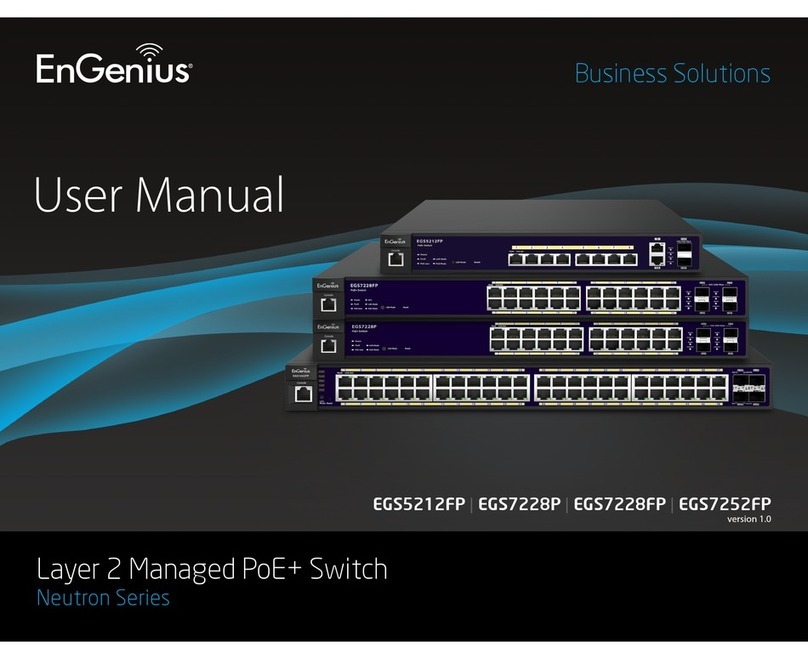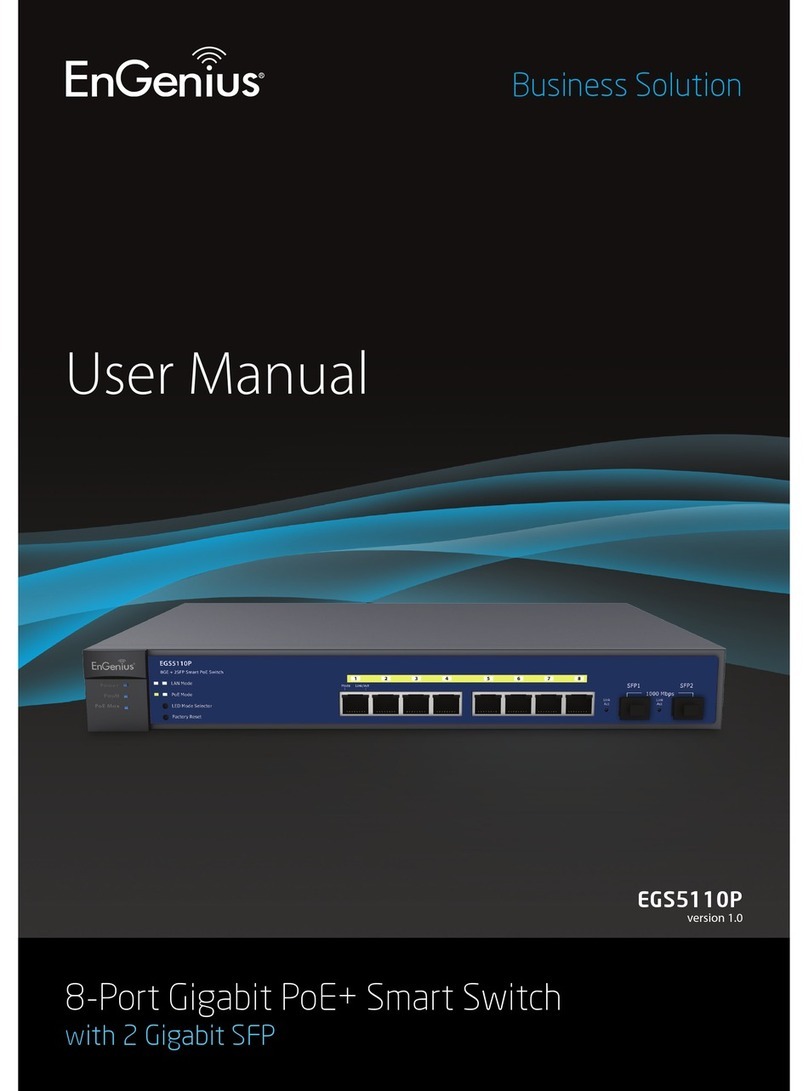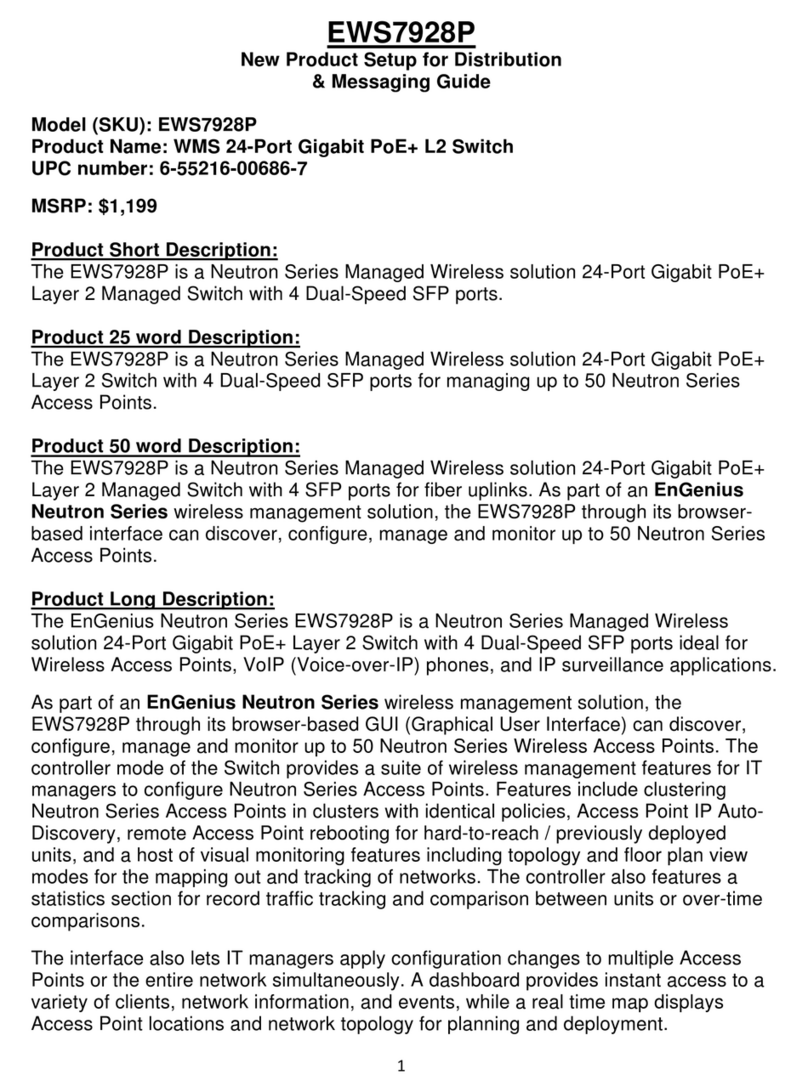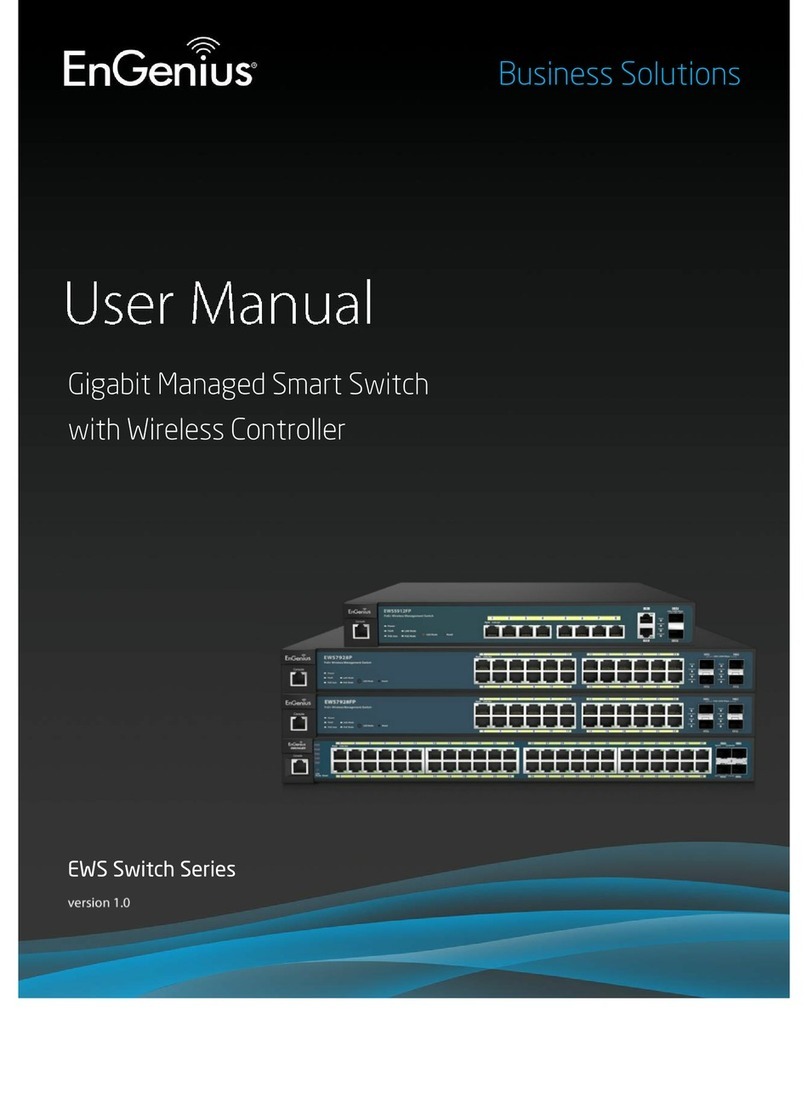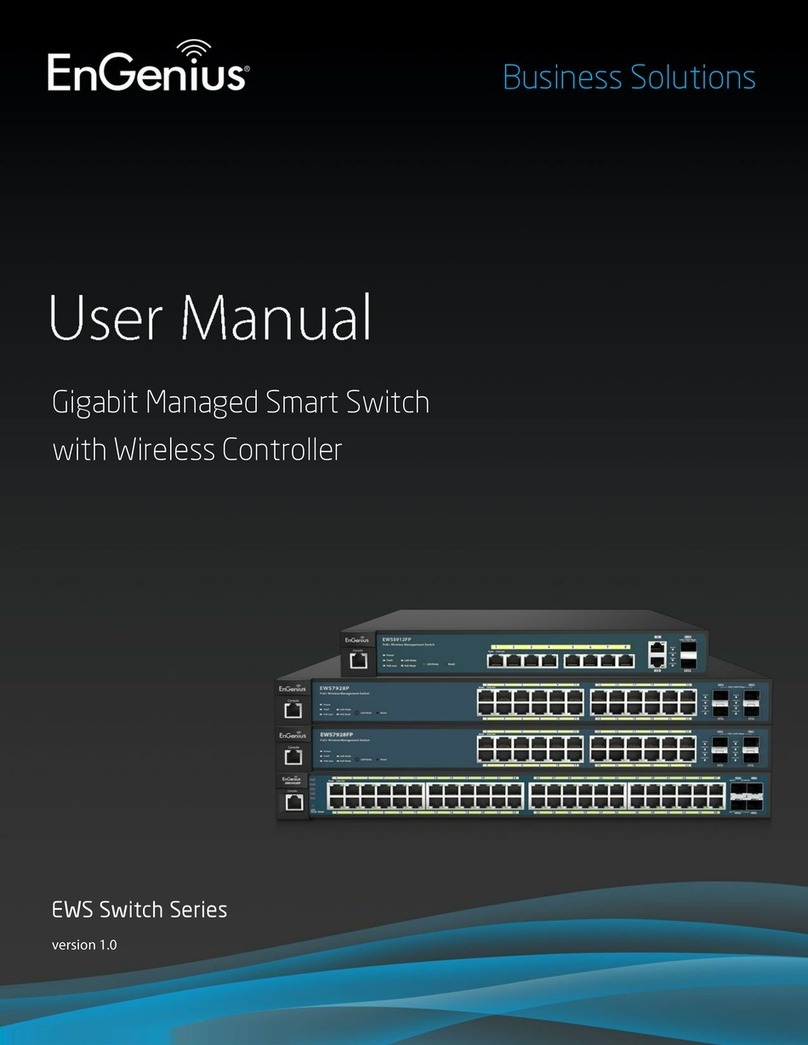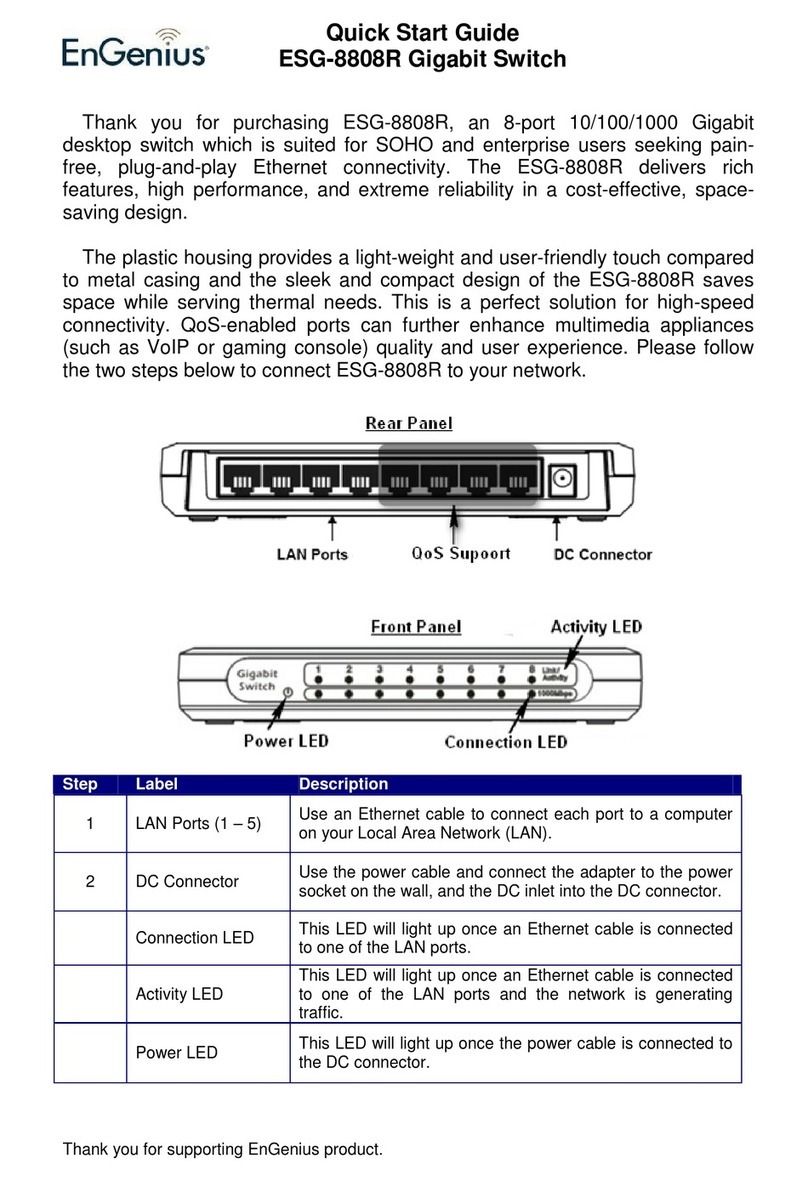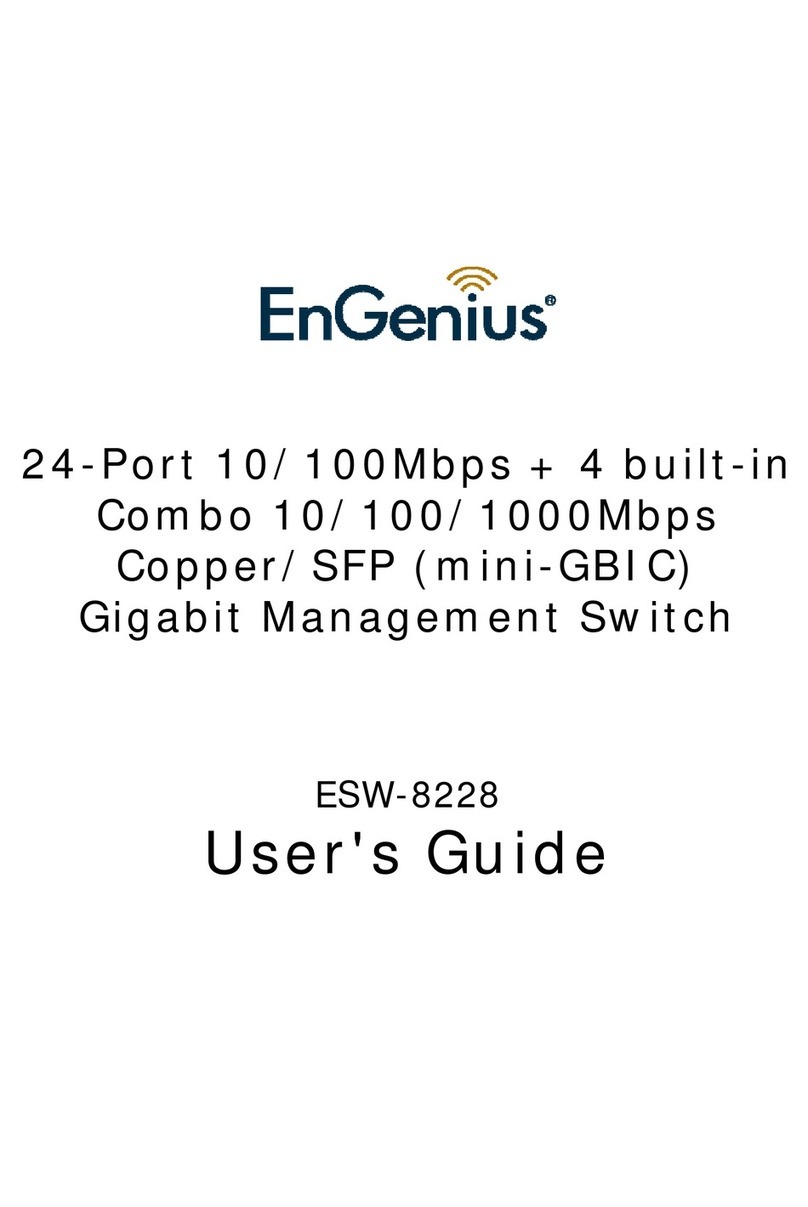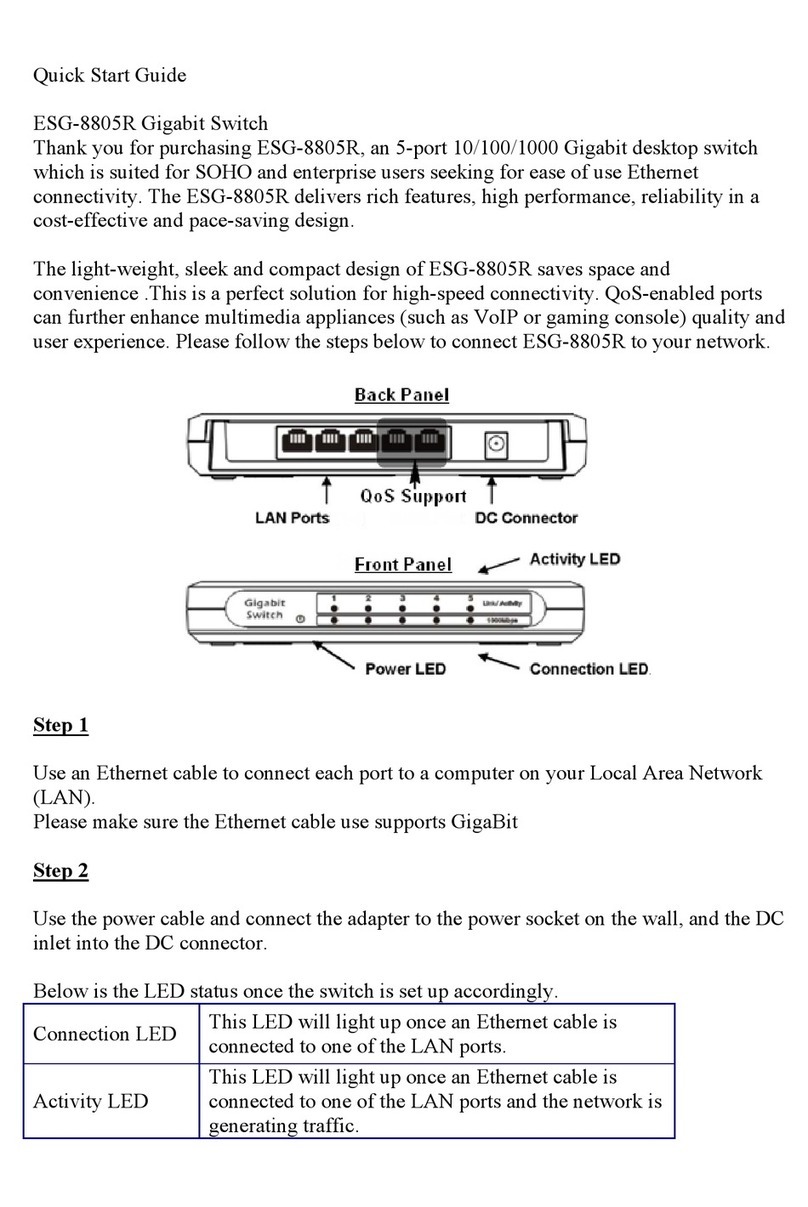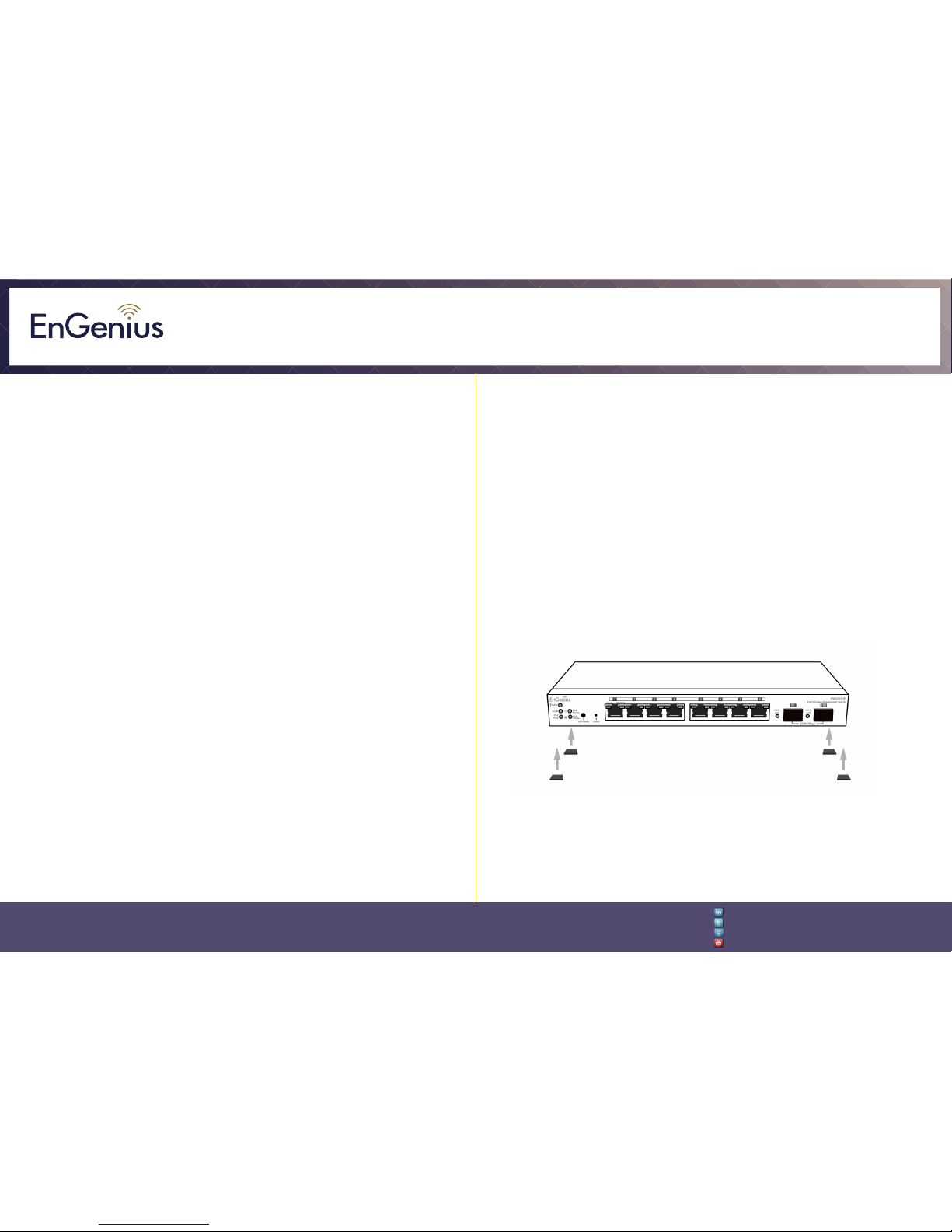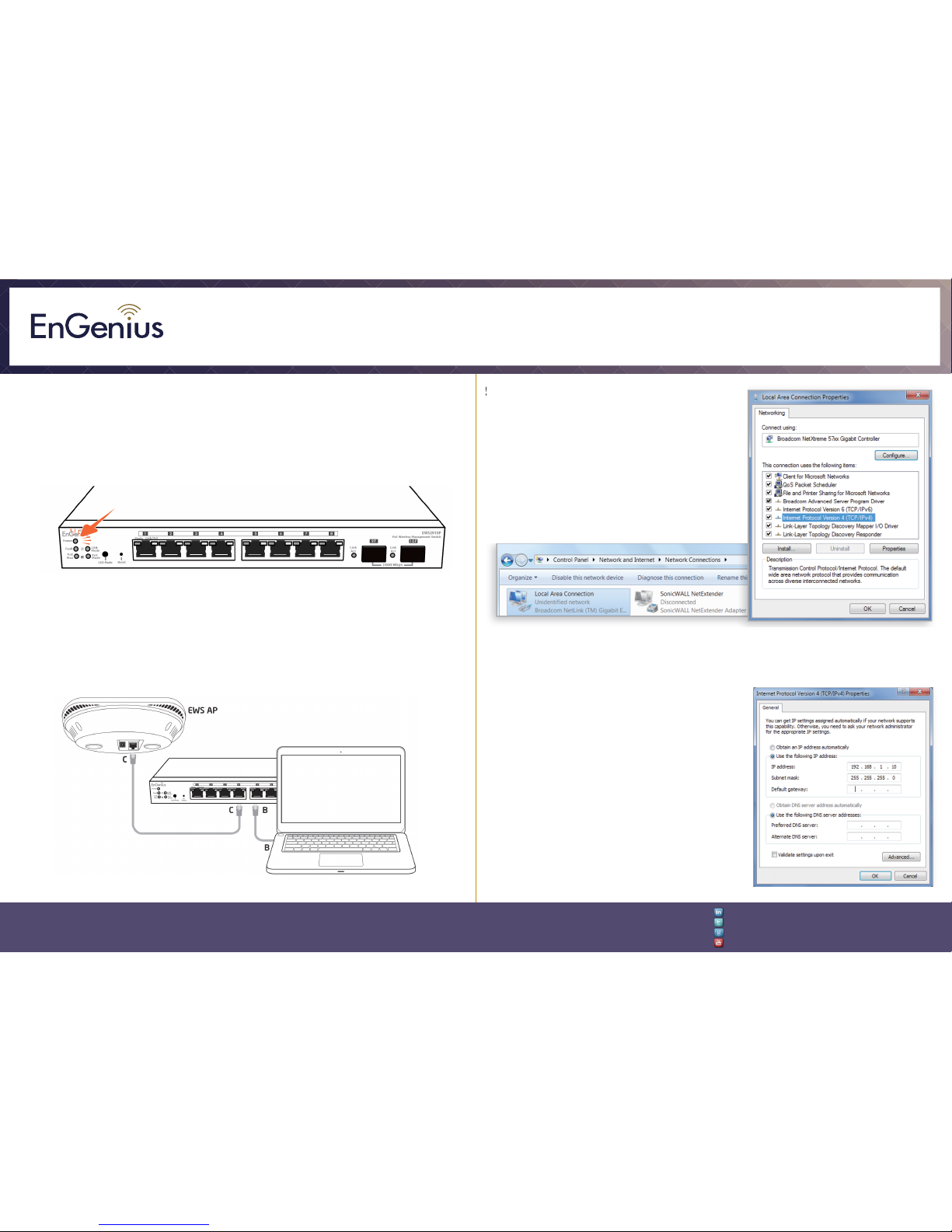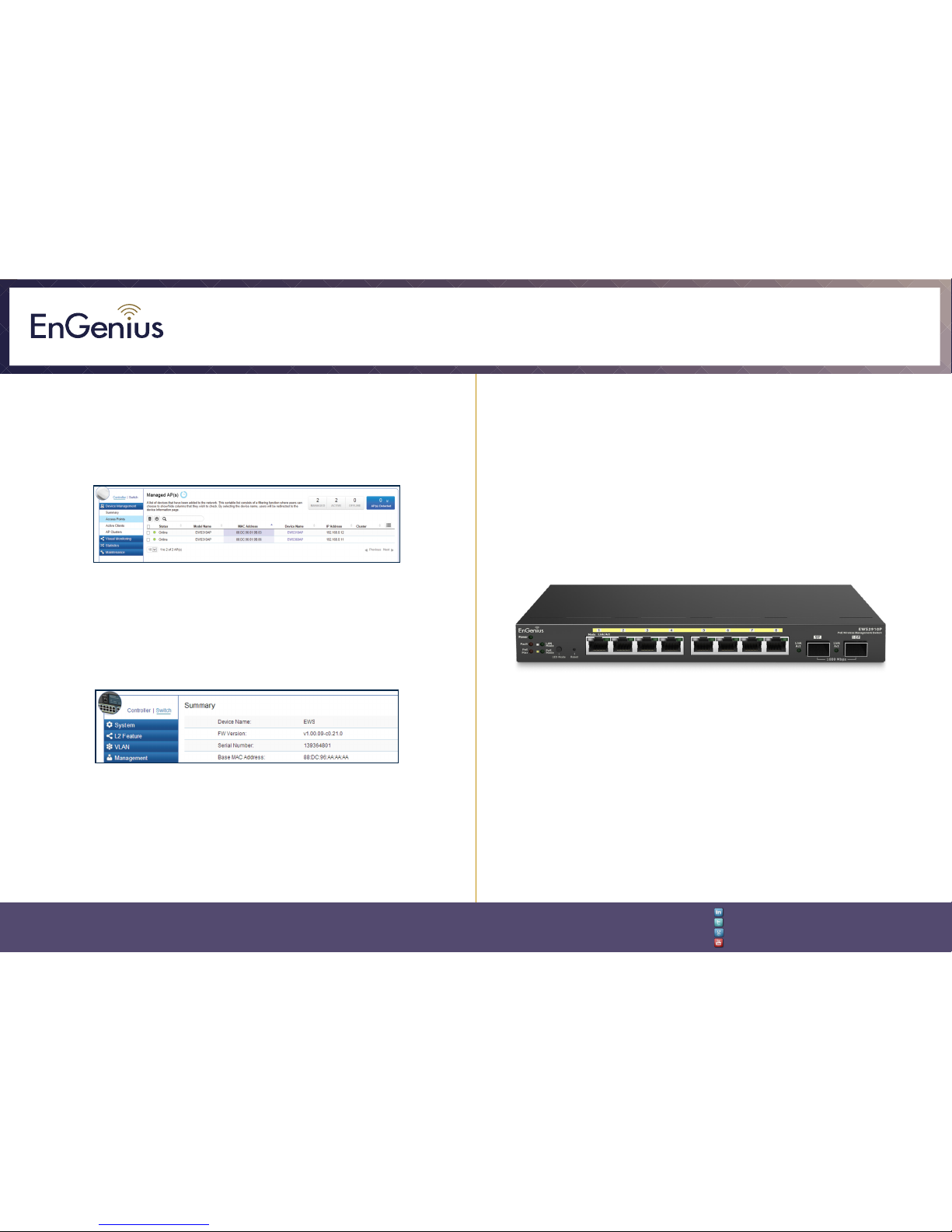Quick Installation Guide
EnGenius Europe | Veldzigt 28, 3454 PW De Meern,
Netherlands | 0900-WIFIABC | www.wiabc.com Disclaimer: Information may be subject to changes without prior notication. Follow us
https://www.linkedin.com/company/engeniuseurope
https://plus.google.com/+EngeniusEuropeBVDeMeern
https://www.youtube.com/user/engeniuseuropebv
https://twitter.com/engeniuseu
EWS2910P-Kit-300
Introduction
The EnGenius EWS-series wireless management switches provide fully managed
L2 switching capabitities and PoE+ support while EWS wireless indoor and
outdoor access points connected to them can extend a network to provide
connectivity. This for a growing array of wireless client devices simplified
one-to-many mode configuration and authorized to access network resources a
company’s internet connection. For efficient manage ability, through an easy-to
navigate, browser-based graphical user interface (GUI), each EWS switch also
offers priority-based configurations depening on an IT manager’s or network
administrator’s need. Together the EWS switches and access points reach their
full potential by allowing for quick deployment, simplified management and
monitoring, and seamless concurrent upgrades, making the platform ideal for
expansive or expanding business properties and operations.
Unpacking
Open the shipping carton and carefully unpack its contents. Please see the
packaging contents (under) to make sure all the items are present and
undamaged. Please note that the model you have purchased may appear
slightly different. If any item is missing or damaged, please contact your local
EnGenius reseller for replacement.
Package content EWS2910P
- EnGenius EWS2910P switch
- Power adapter
- Power cord
- Ground screw kit
- Rubber footpads
- Wall mount kit
- Quick Installation Guide
Before you connect
- Do not place heavy objects on the switch.
- Do not expose the switch to direct sunlight.
- Make sure that there is adequate space (at least 2 inches) for proper heat
dissipation around the switch. Please do not cover the ventilation holes on all
sides of the switch.
- Install the switch in a fairly cool and dry environment.
- Install the switch in a site free from strong electromagnetic source.
- Visually inspect the power jack and make sure that it is fully secured to the
power adapter.
Switch installation
A) Installing the switch on a flat surface
Install the switch on a flat surface such as a desktop or shelf, attach the rubber
feet on the bottom at each corner of the switch. The rubber feet cushion the
switch from shock or vibration, and secure space between devices when
stacking.
B) Wall mounting the switch
To mount the switch on a wall, install the two provided screws in positions that
correspond to the slots on the bottom side of the switch, then mount the switch.