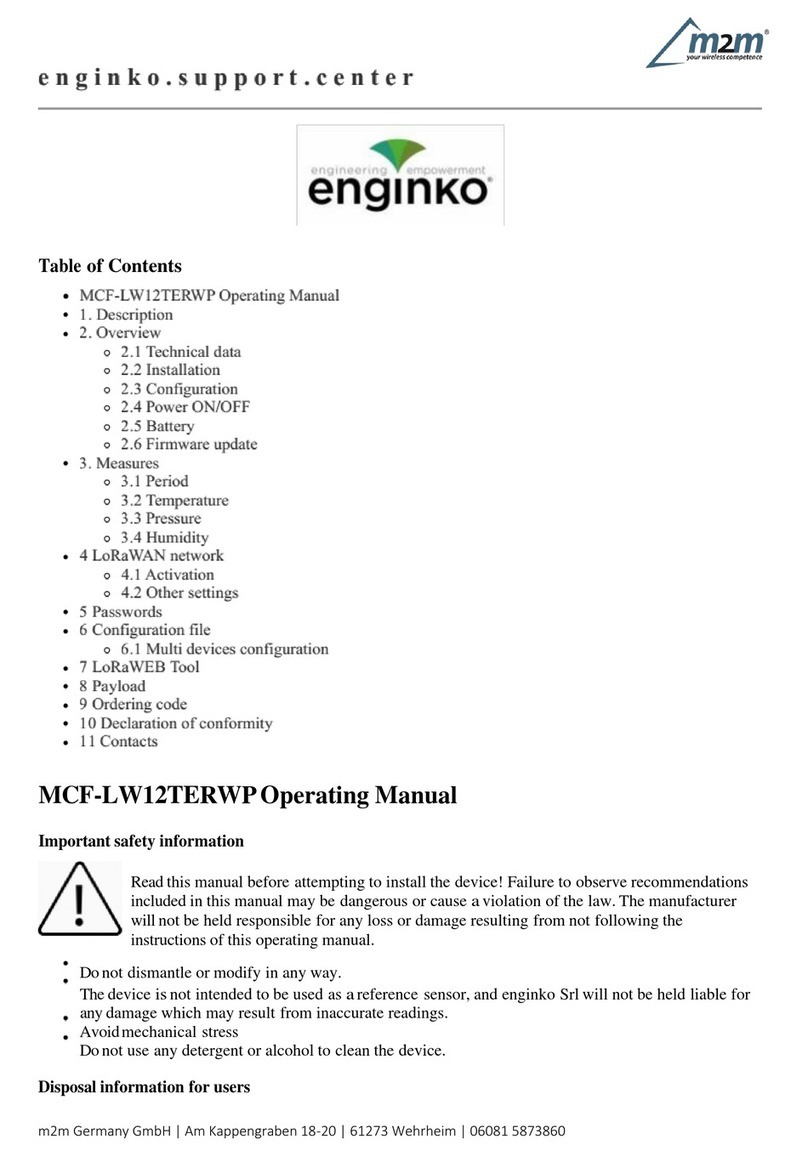Enginko MCF-LW12TERWP User manual

2022/07/05 10:56 1/2 manual_mcf-lw12terwp
e n g i n k o . s u p p o r t . c e n t e r - http://www.enginko.com/support/
Table of Contents
MCF-LW12TERWP Operating Manual 1 .........................................................................................
1. Description 1 ................................................................................................................................
2. Overview 2 ....................................................................................................................................
2.1 Technical data 2 .........................................................................................................................
2.2 Installation 2 ..............................................................................................................................
2.3 Configuration 3 ..........................................................................................................................
2.4 Power ON/OFF 4 .........................................................................................................................
2.5 Battery 5 ....................................................................................................................................
2.6 Firmware update 8 .....................................................................................................................
3. Measures 11 ..................................................................................................................................
3.1 Period 11 ....................................................................................................................................
3.2 Temperature 12 .........................................................................................................................
3.3 Pressure 12 ................................................................................................................................
3.4 Humidity 12 ...............................................................................................................................
4 LoRaWAN network 12 ...................................................................................................................
4.1 Activation 13 ..............................................................................................................................
4.2 Other settings 14 .......................................................................................................................
5 Passwords 15 .................................................................................................................................
6 Configuration file 17 .....................................................................................................................
6.1 Multi devices configuration 18 ...................................................................................................
7 LoRaWEB Tool 19 ...........................................................................................................................
8 Payload 20 ......................................................................................................................................
9 Ordering code 20 ...........................................................................................................................
10 Declaration of conformity 20 ....................................................................................................
11 Contacts 20 ..................................................................................................................................
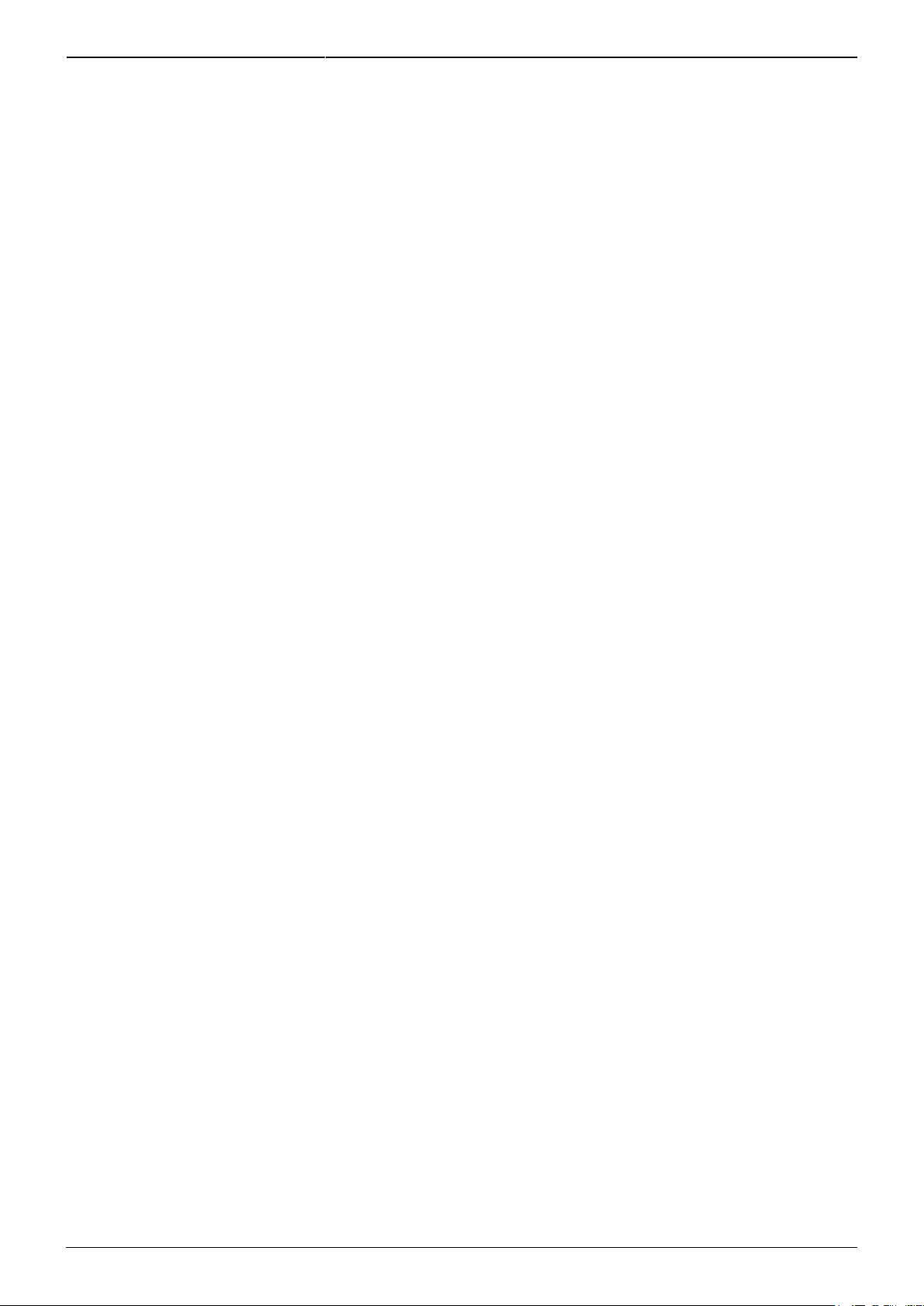
Last update: 2022/06/16 09:41 manual_mcf-lw12terwp http://www.enginko.com/support/doku.php?id=manual_mcf-lw12terwp
http://www.enginko.com/support/ Printed on 2022/07/05 10:56
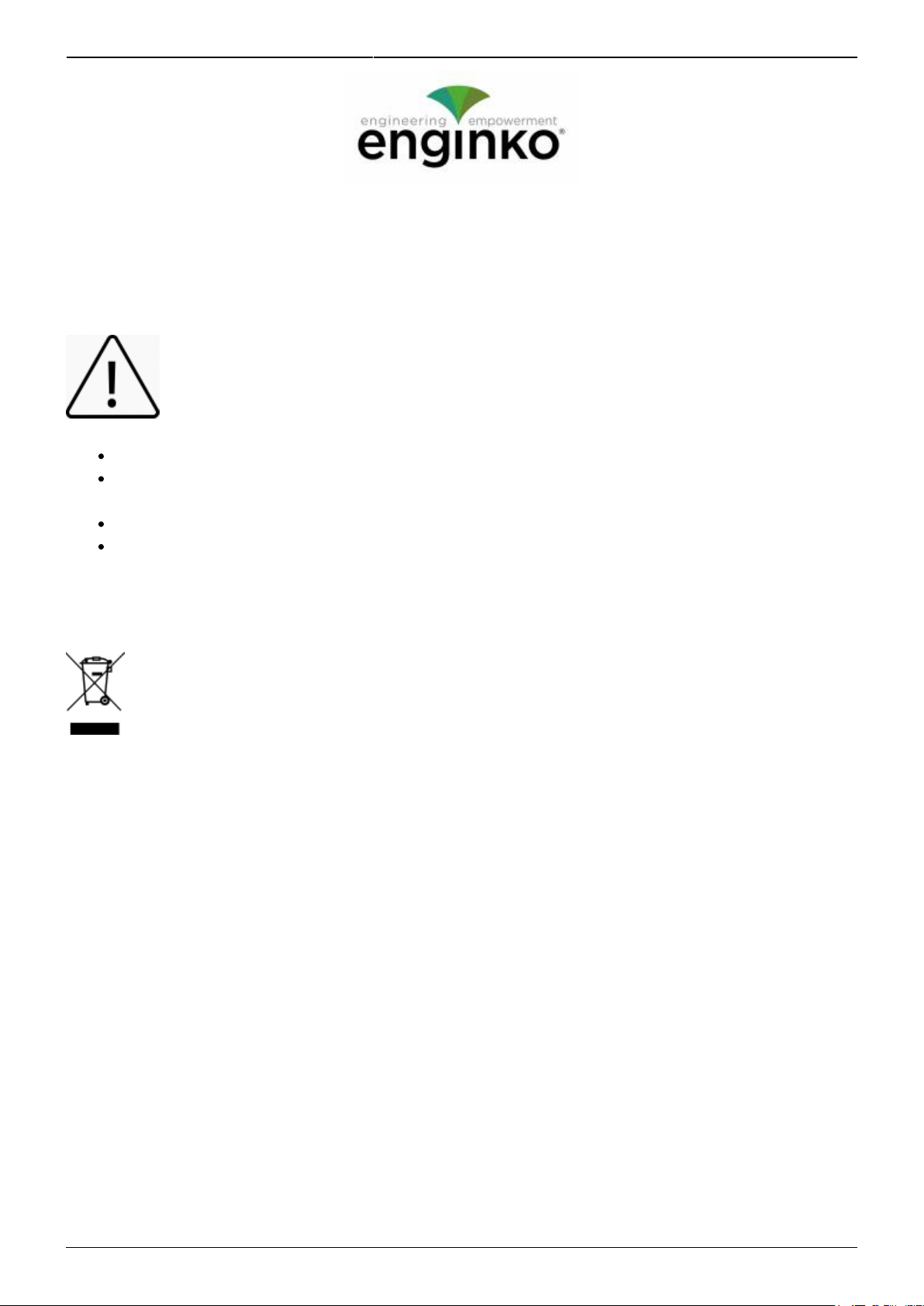
2022/07/05 10:56 1/20 manual_mcf-lw12terwp
e n g i n k o . s u p p o r t . c e n t e r - http://www.enginko.com/support/
MCF-LW12TERWP Operating Manual
Important safety information
Read this manual before attempting to install the device! Failure to observe
recommendations included in this manual may be dangerous or cause a violation of the
law. The manufacturer will not be held responsible for any loss or damage resulting from
not following the instructions of this operating manual.
Do not dismantle or modify in any way.
The device is not intended to be used as a reference sensor, and enginko Srl will not be held
liable for any damage which may result from inaccurate readings.
Avoid mechanical stress
Do not use any detergent or alcohol to clean the device.
Disposal information for users
Pursuant to and in accordance with Article 14 of the Directive 2012/19/EU of the
European Parliament on waste electrical and electronic equipment (WEEE), and
pursuant to and in accordance with Article 20 of the Directive 2013/56/EU of the
European Parliament on batteries and accumulators and waste batteries.
The barred symbol of the rubbish bin shown on the equipment indicates that, at the end of its useful
life, the product must be collected separately from other waste.
Please note that the lithium batteries must be removed from the equipment before it is given as
waste and disposed separately. To remove the batteries refer to the specifications in the user manual.
For additional information and how to carry out disposal, please contact the certified disposal service
providers.
1. Description
The MCF-LW12TERWP is a IP67 battery powered sensor that reads temperature, humidity and
pressure and sends collected data over the LoRaWAN® network. Ideally suited for a wide range of
applications such as weather stations, urban monitoring, air quality, industrial, environmental or
farming projects.
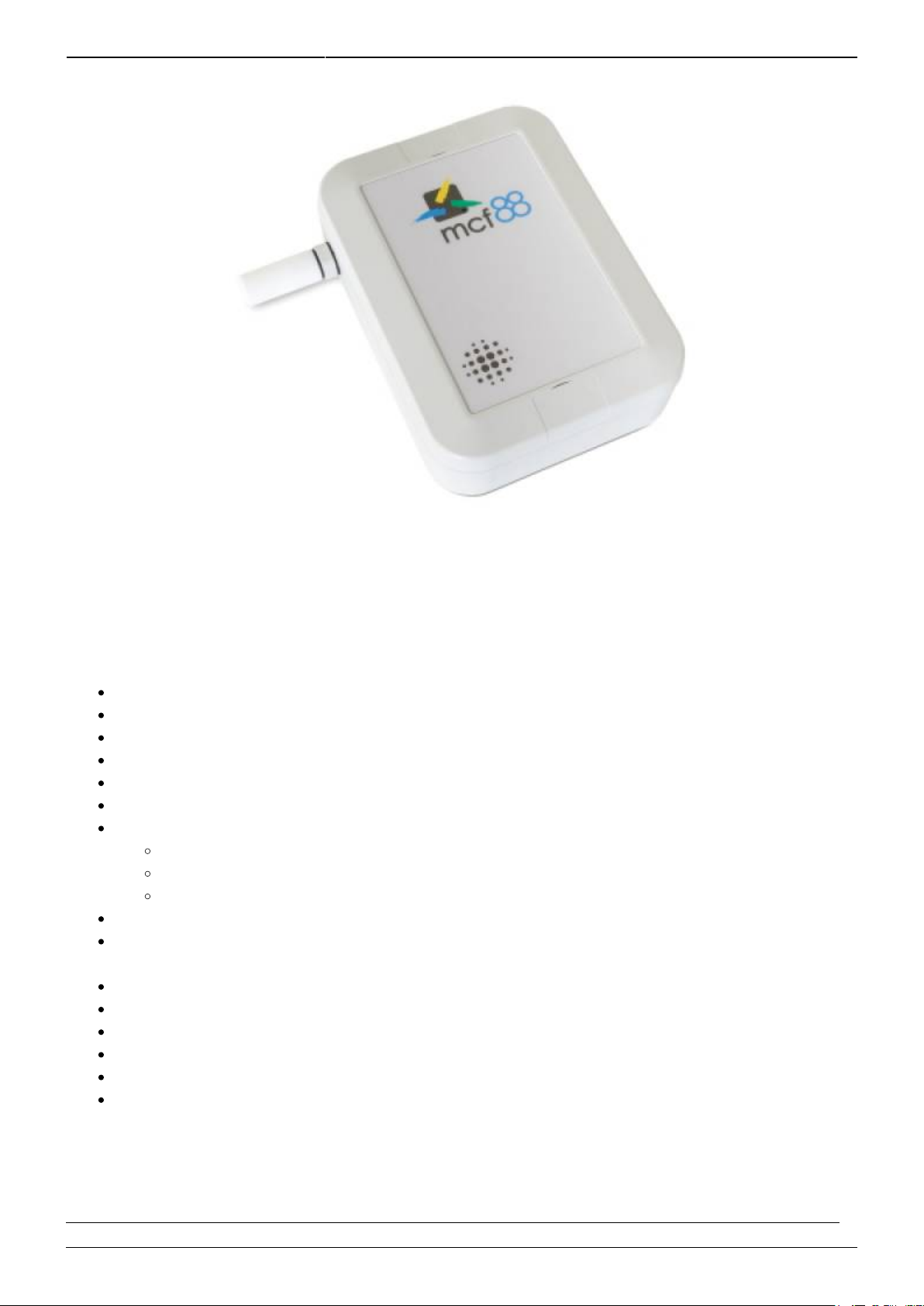
Last update: 2022/06/16 09:41 manual_mcf-lw12terwp http://www.enginko.com/support/doku.php?id=manual_mcf-lw12terwp
http://www.enginko.com/support/ Printed on 2022/07/05 10:56
2. Overview
2.1 Technical data
CPU Cortex M0+
EEProm 32Kb
Flash 64k
Encryption AES 128 bit
Class A LoRaWAN® 1.0.2 stack EU868, AS923, AU915, US915
Temperature -30 ÷ 70°C (0 ÷ 65°C ±1.0°C)
Humidity 0% to 100% will following error @25°C:
From 0% to 20% ±5%
From 20% to 80% ±3%
From 80% to 100% ±5%
Pressure 300….1100hPa (±1hPa)
Battery powered with 5 years of life (according radio propagation effectiveness and 10 min
reading period)
NFC for IoT node setup, FW upgrade and data reading
Wall or pole mounting
Storage temperature range -30°C ÷ +80°C
Working temperature range -30°C ÷ +70°C
Dimensions: 150x150x40mm
Protection class IP67
2.2 Installation
To ensure correct operation and reliable and consistent measurements, install the MCF-LW12TERWP

2022/07/05 10:56 3/20 manual_mcf-lw12terwp
e n g i n k o . s u p p o r t . c e n t e r - http://www.enginko.com/support/
sensor away from direct sunlight and rain.
The device must be placed where the LoRaWAN® signal coverage is good (SF = 7 optimal, SF = 12
weak). The sensor can be installed on the wall or pole using the included accessories.
2.2.1 Wall mount
For mounting onto the wall open the blind lids:
2.2.2 Pole mount
For installation on poles, pillars or posts use the included bracket and fasteners:
2.3 Configuration
To deploy the sensor, download the latest LoRa Tool Android App to setup LoRaWAN® credentials
and other preferences :
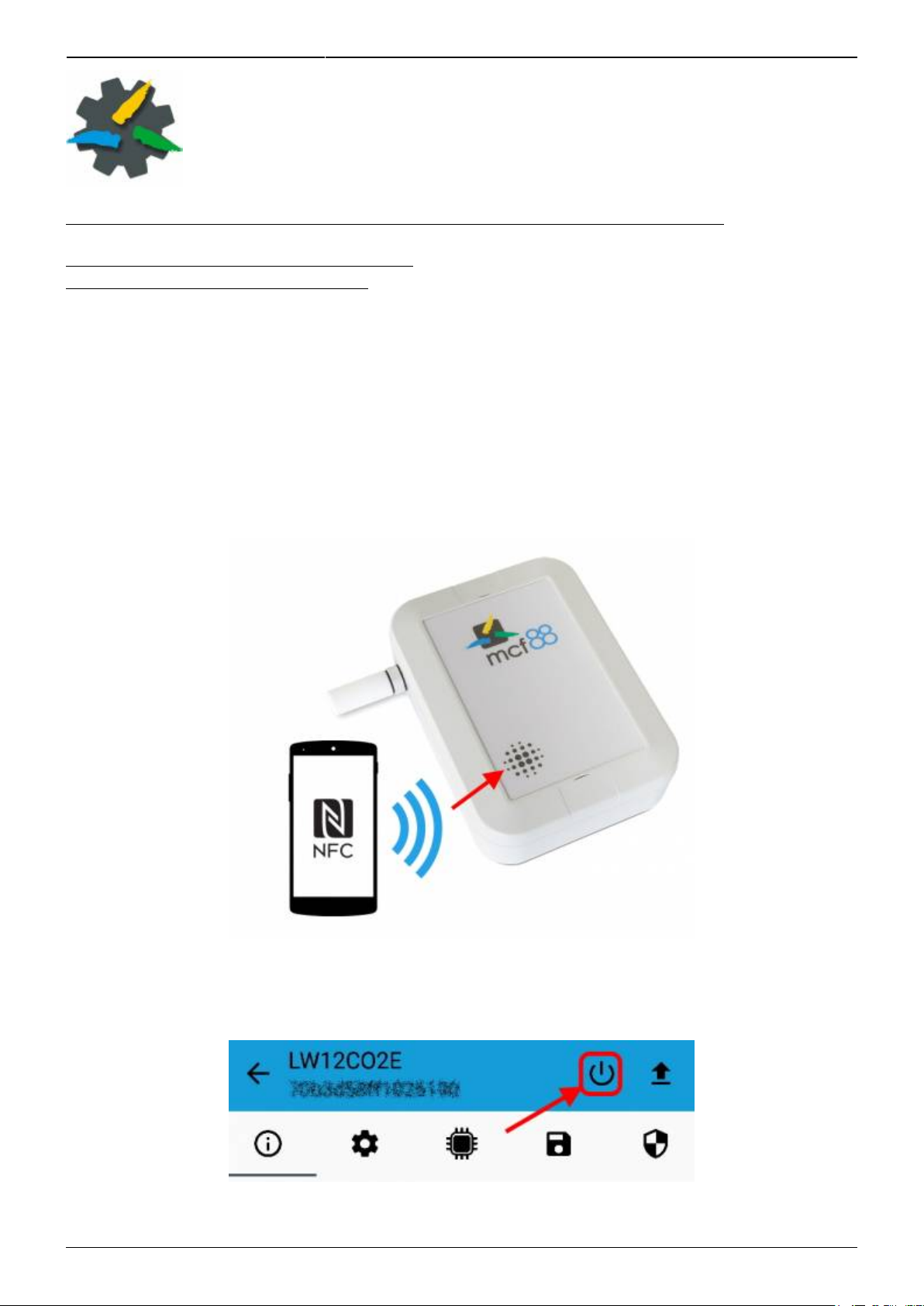
Last update: 2022/06/16 09:41 manual_mcf-lw12terwp http://www.enginko.com/support/doku.php?id=manual_mcf-lw12terwp
http://www.enginko.com/support/ Printed on 2022/07/05 10:56
Always validate your settings by reading the NFC data after the sensor has restarted.
Configuration can be done only via NFC.
No USB port available for the user.
2.4 Power ON/OFF
The sensor is shipped completely off to prevent battery consumption during storage. It is therefore
necessary to carry out a first power-on prior to commissioning.
Move the NFC antenna of the mobile (the exact position varies depending on the model of the
smartphone) to the sensor antenna, in the area shown in the figure:
In case of long period inactivity, if necessary, is possible to shut-off again the sensor to prevent
battery consumption, via downlink or with LoRa Tool App:
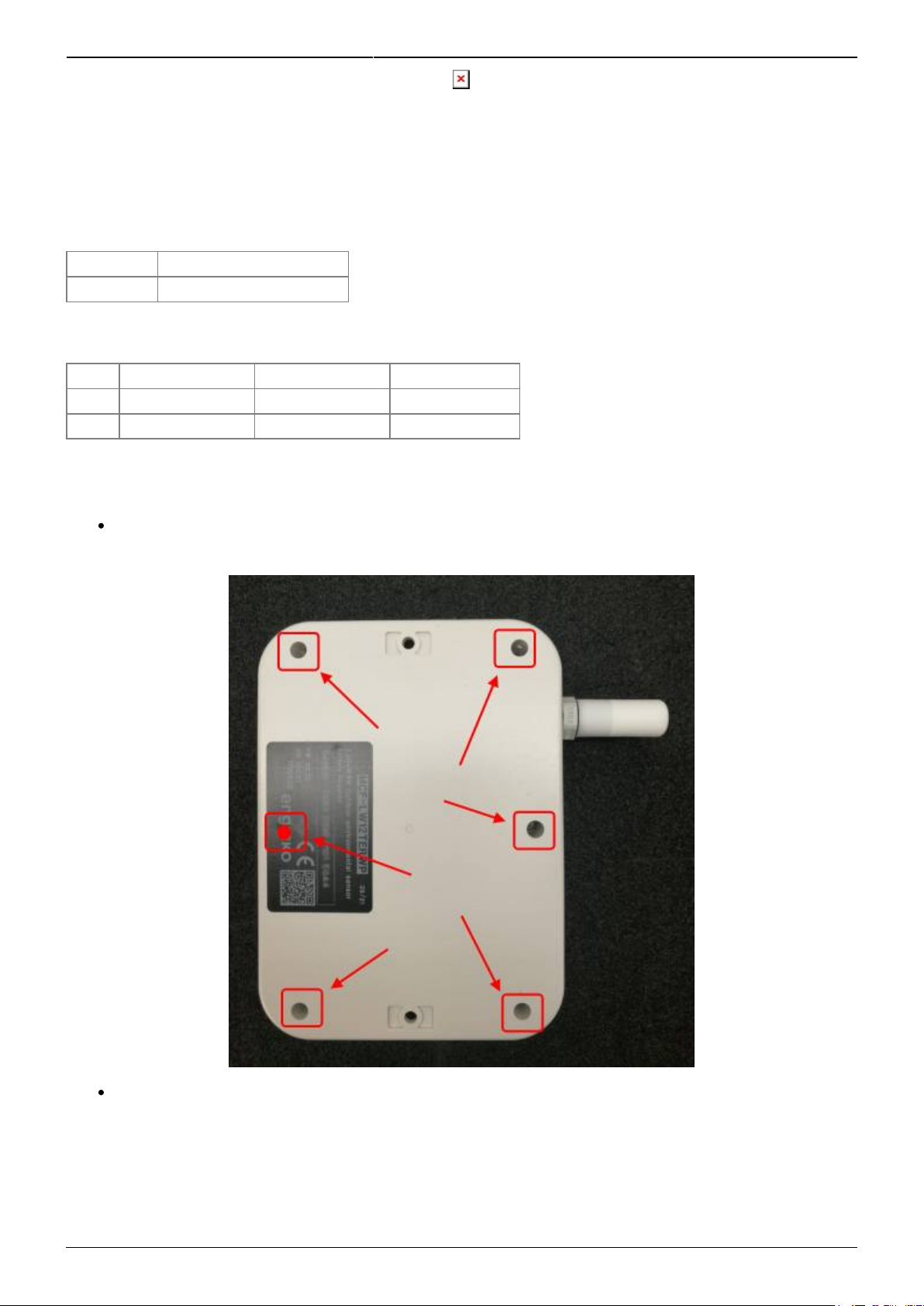
2022/07/05 10:56 5/20 manual_mcf-lw12terwp
e n g i n k o . s u p p o r t . c e n t e r - http://www.enginko.com/support/
2.5 Battery
This sensor contains lithium battery, which must be disposed of separately.
MCF-LW12TERWP is provided with a Li-SOCl2 battery pack:
Code Description
MCF-1S4PE 14400mAh battery pack
This is the estimated battery life (in years) in the worst conditions:
10min reading 15min reading 30min reading
SF12 7 10 > 10
SF7 > 10 > 10 > 10
2.5.1 Battery replacement
remove the 6 screws and the back panel of the sensor:
detach the batteries from the electronic board (batteries are secured with dual locking tape)
and disconnect from the connector:
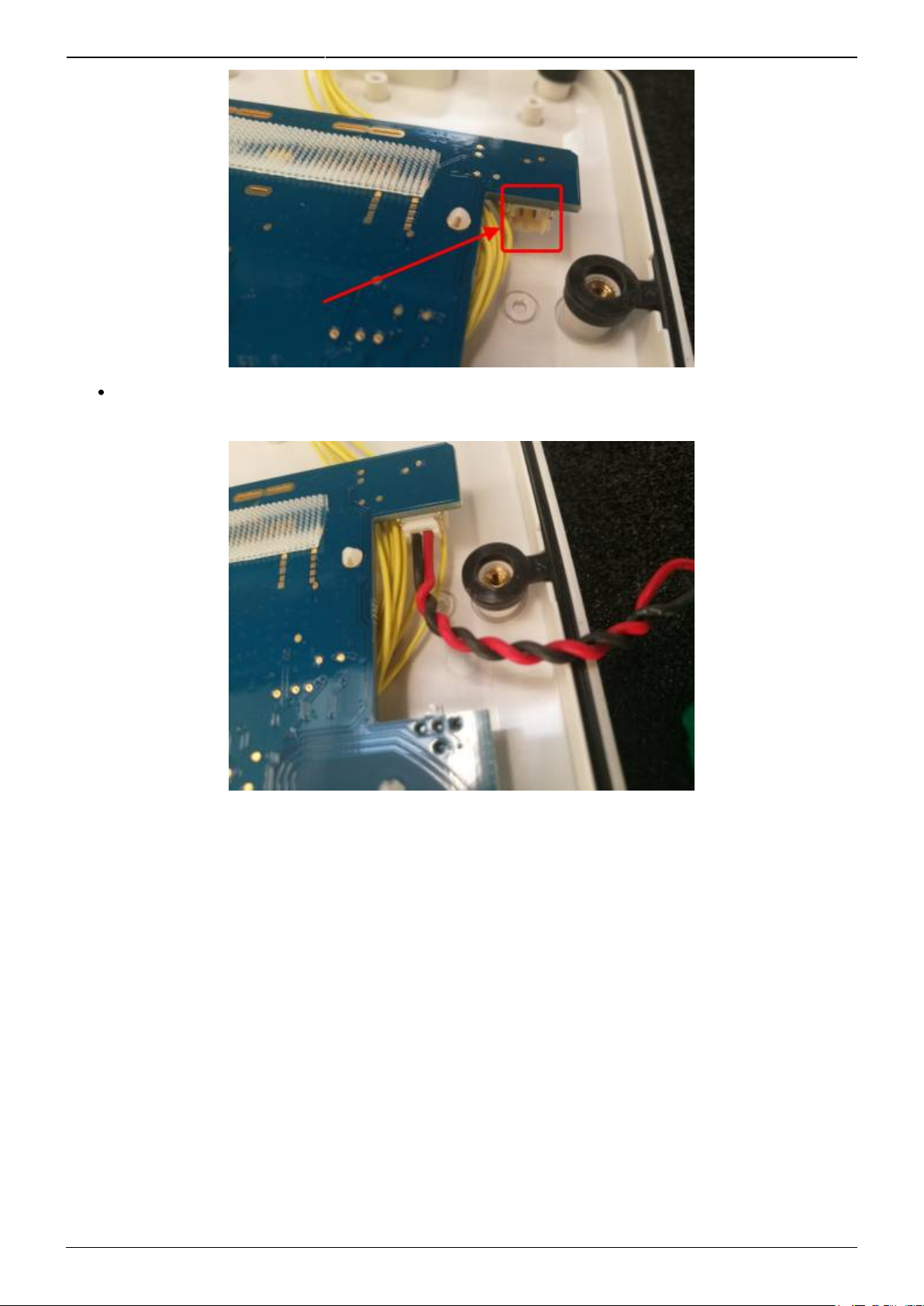
Last update: 2022/06/16 09:41 manual_mcf-lw12terwp http://www.enginko.com/support/doku.php?id=manual_mcf-lw12terwp
http://www.enginko.com/support/ Printed on 2022/07/05 10:56
Connect the new batteries and put them in place (replace the tape if needed):
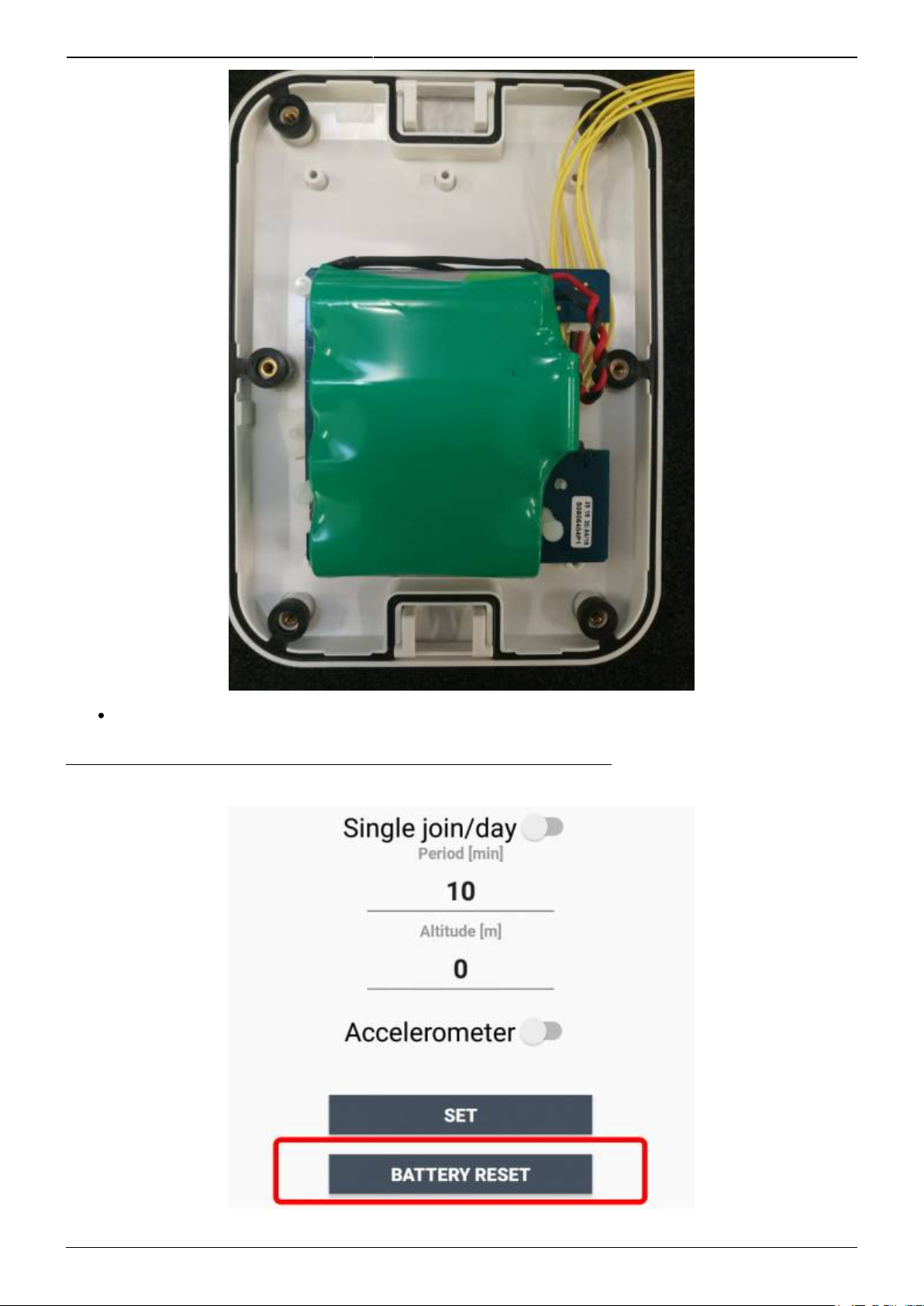
2022/07/05 10:56 7/20 manual_mcf-lw12terwp
e n g i n k o . s u p p o r t . c e n t e r - http://www.enginko.com/support/
Place the rear panel and screws paying attention to the wires.
After the batteries replacement, internal counters need to be resetted.
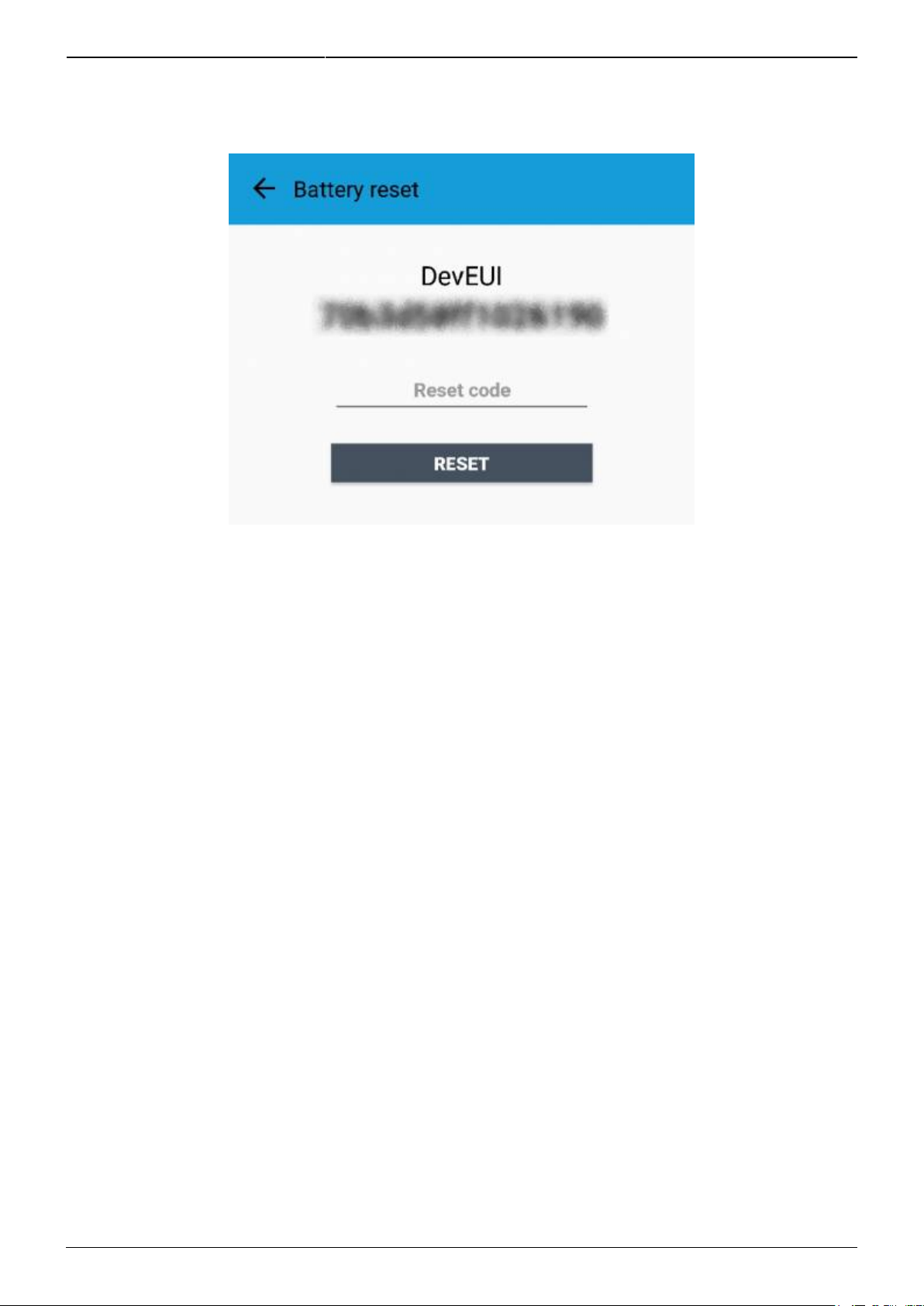
Last update: 2022/06/16 09:41 manual_mcf-lw12terwp http://www.enginko.com/support/doku.php?id=manual_mcf-lw12terwp
http://www.enginko.com/support/ Printed on 2022/07/05 10:56
To perform the operation, you need a unique reset code that must be requested to enginko (please
provide the DevEUI of the sensor when you ask for that code):
At the end of the procedure the battery level displays 100%.
2.6 Firmware update
Download the latest firmwares available on the smartphone with LoRaTool app:
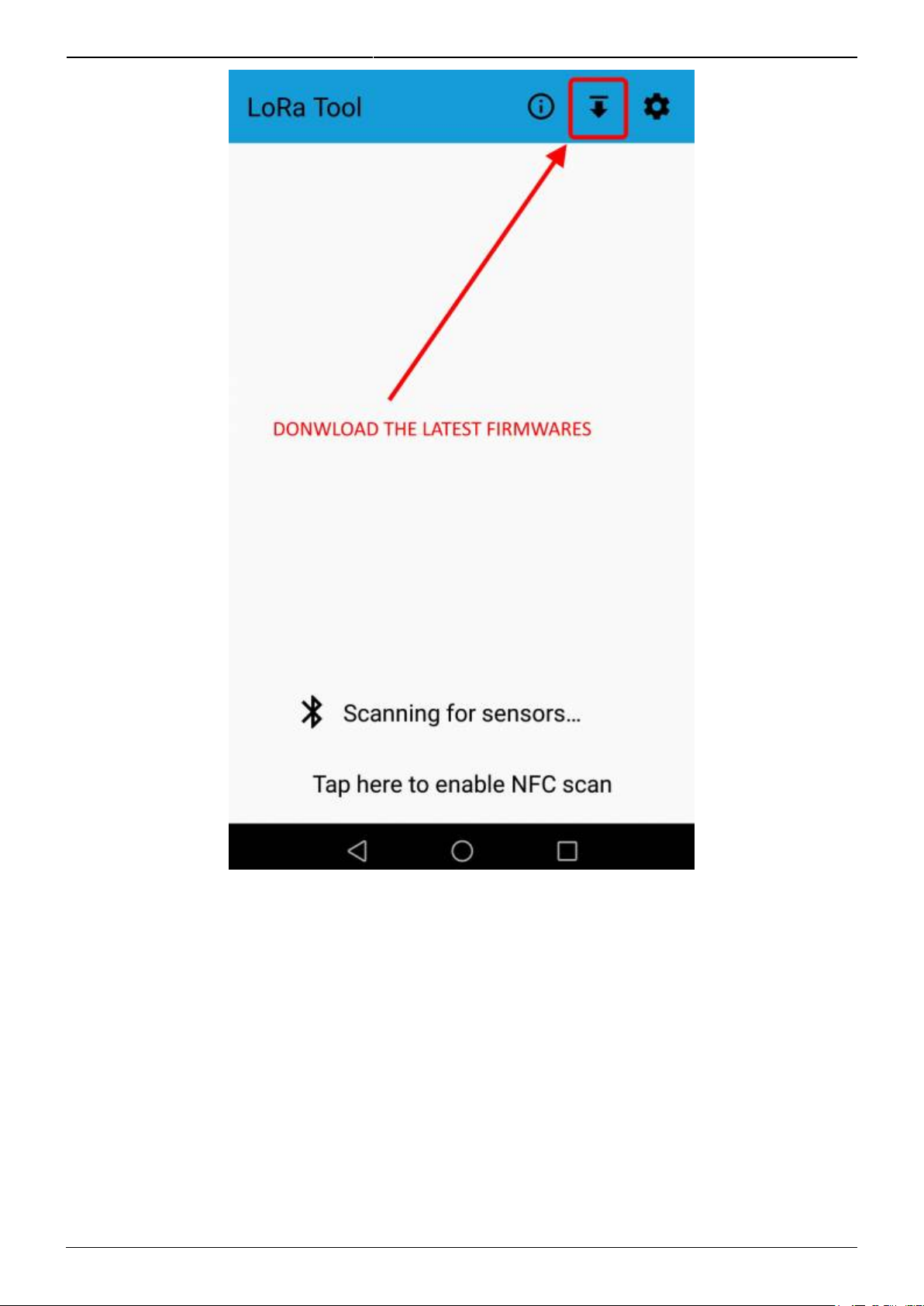
2022/07/05 10:56 9/20 manual_mcf-lw12terwp
e n g i n k o . s u p p o r t . c e n t e r - http://www.enginko.com/support/
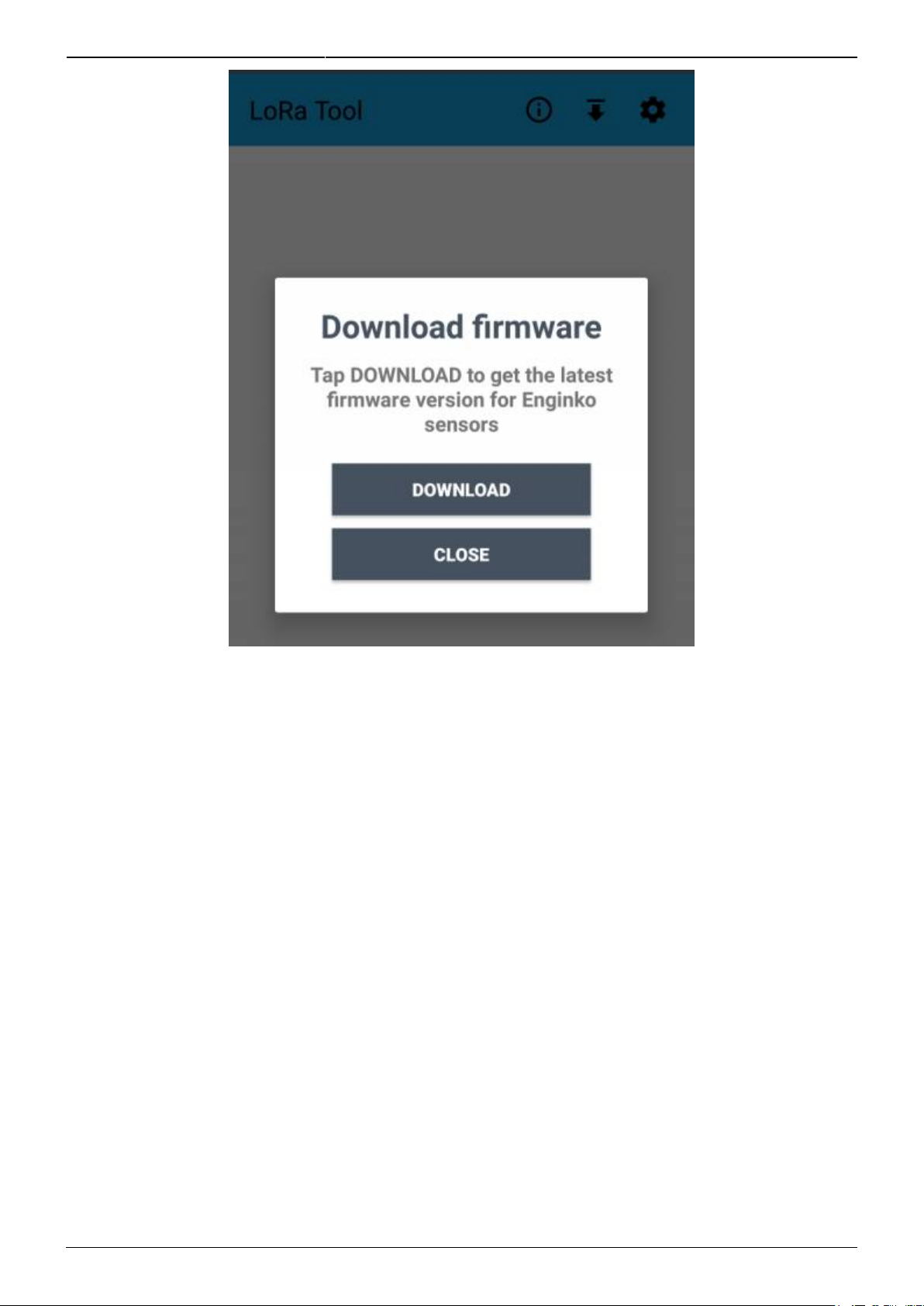
Last update: 2022/06/16 09:41 manual_mcf-lw12terwp http://www.enginko.com/support/doku.php?id=manual_mcf-lw12terwp
http://www.enginko.com/support/ Printed on 2022/07/05 10:56
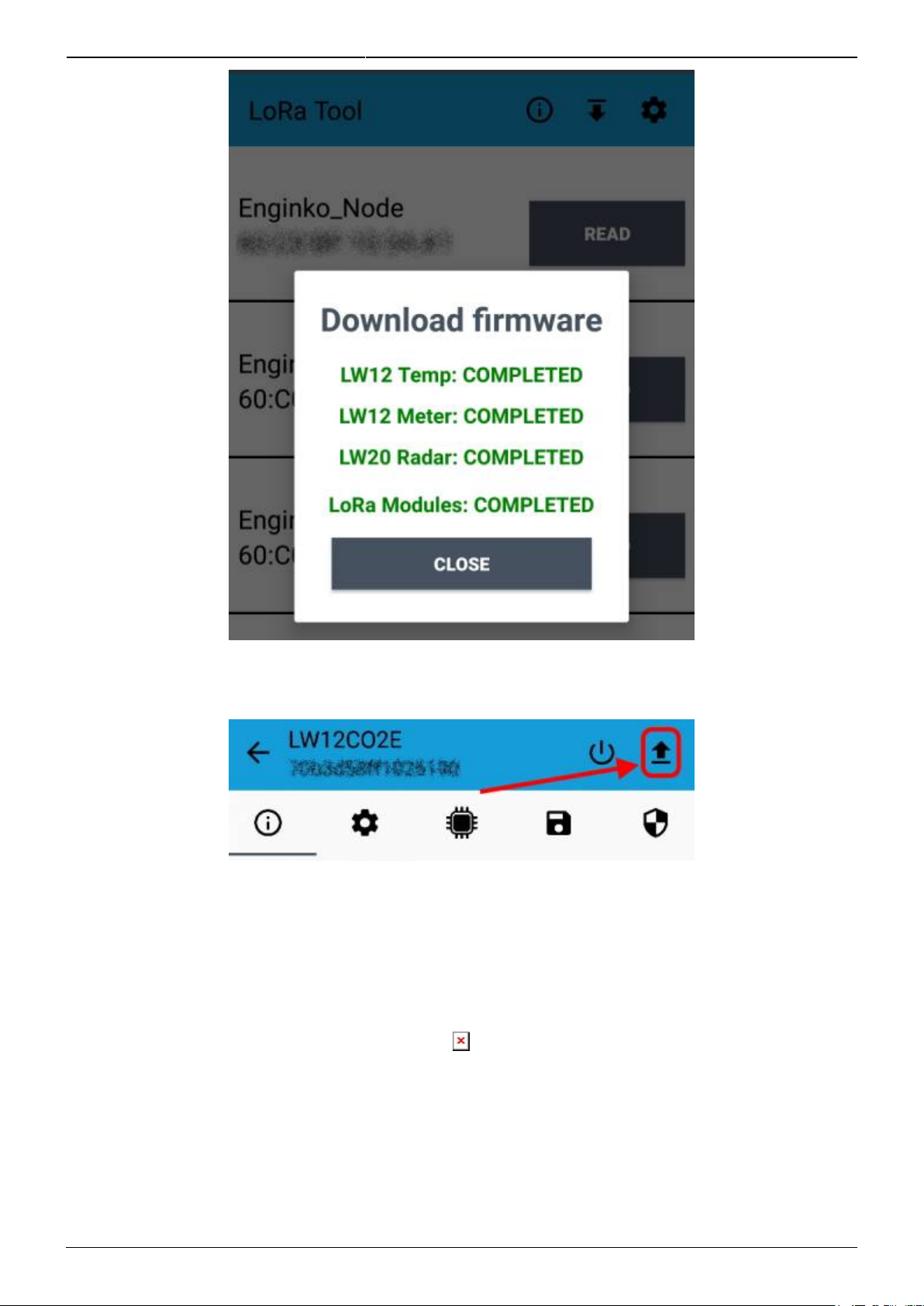
2022/07/05 10:56 11/20 manual_mcf-lw12terwp
e n g i n k o . s u p p o r t . c e n t e r - http://www.enginko.com/support/
Update the sensor with LoRaTool:
During the update, do not move the smartphone untill the end message.
3. Measures
3.1 Period
Period is the interval (in minutes) between one measure and the next one. The sensor sends one
measures for every transmission. Value can be between 15 and 65535 minutes (default: 30 minutes).
Period interval can be set with App or with downlink command.

Last update: 2022/06/16 09:41 manual_mcf-lw12terwp http://www.enginko.com/support/doku.php?id=manual_mcf-lw12terwp
http://www.enginko.com/support/ Printed on 2022/07/05 10:56
3.2 Temperature
3.3 Pressure
3.3.1 Altitude compensation
When the sensor is not installed at the sea level, the reading of barometric pressures at other
elevations must be compensated. Set the right altitude value with LoRa Tool app:
Value can be from -300 to 3000 meters.
Altitude can also be set with downlink command.
3.4 Humidity
4 LoRaWAN network
The sensor is compliant with LoRaWAN® specification 1.0.2, regional 1.0.2b.
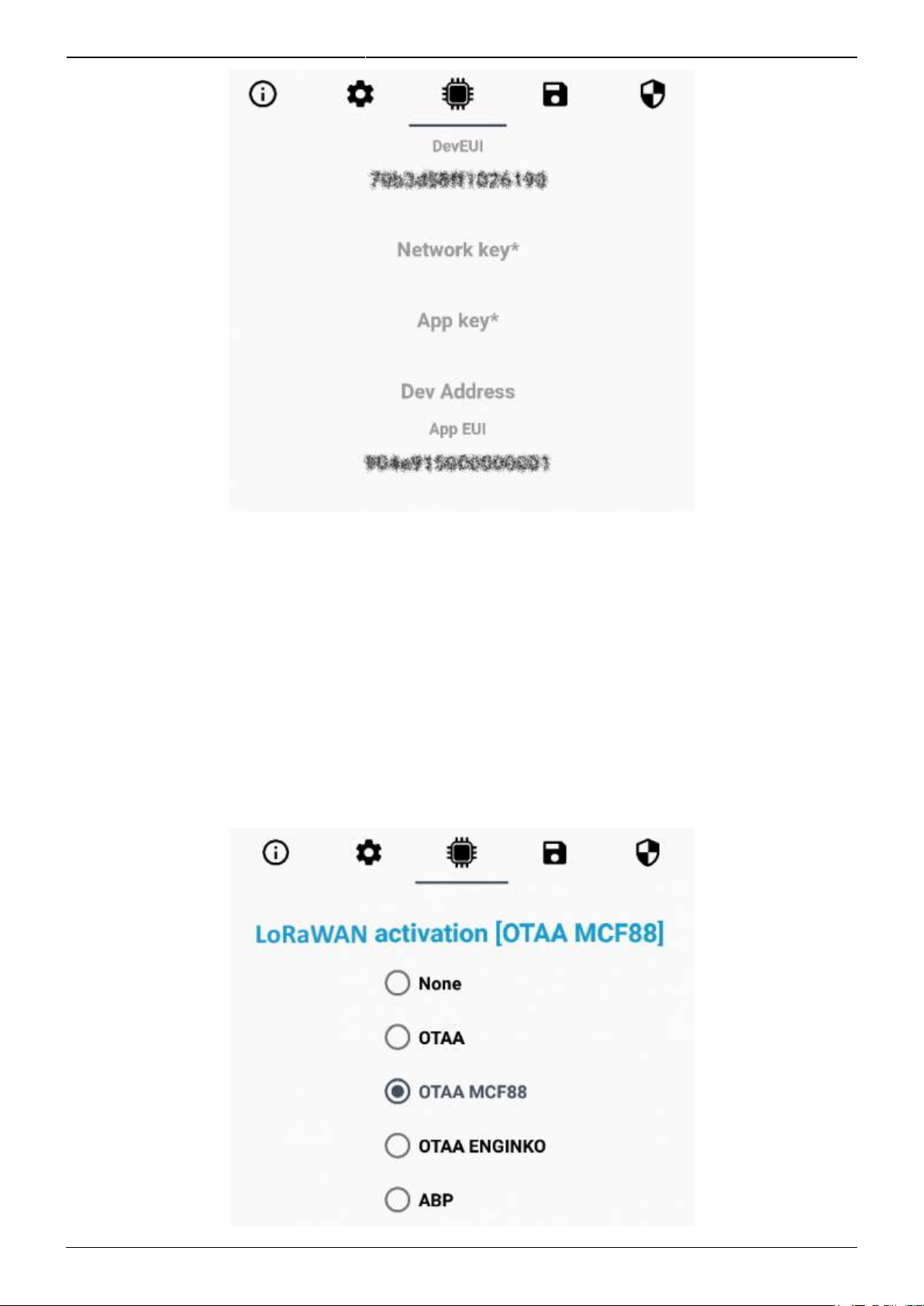
2022/07/05 10:56 13/20 manual_mcf-lw12terwp
e n g i n k o . s u p p o r t . c e n t e r - http://www.enginko.com/support/
4.1 Activation
The device supports the following activations on a LoRaWAN® network:
NONE: sensor not activated1.
OTAA: the JoinEUI and the AppKey not setted, must be written to the device;2.
OTAA MCF88: Over the air activation, fixed keys: JoinEUI = 904e915000000001, AppKey on3.
request;
OTAA ENGINKO: Over the air activation, fixed keys: JoinEUI = 904e915000000001, AppKey on4.
request;
ABP: requires writing to the device of NwkSkey, AppSkey, DevAddr.5.

Last update: 2022/06/16 09:41 manual_mcf-lw12terwp http://www.enginko.com/support/doku.php?id=manual_mcf-lw12terwp
http://www.enginko.com/support/ Printed on 2022/07/05 10:56
The device exits factory activated with NONE mode. On request devices can be shipped aleady
activated.
Note: in OTAA AppKey is write only, in reading the field will always be empty, even if set.
4.2 Other settings
Network settings:
please keep “Any” settings. Change it only if Objenious network is used (default_ any).
Network type:
LoRa syncword can be setted as “private”(0x12) instead “public” (0x34), but the NS must be setted
accordingly (default: public).
Band:
select the right LoRaWAN ® band settings accodingly to country requirements.
DST:
set to change DST (default: none).
No time sync:
set to disable time synchronization request (default: enabled).
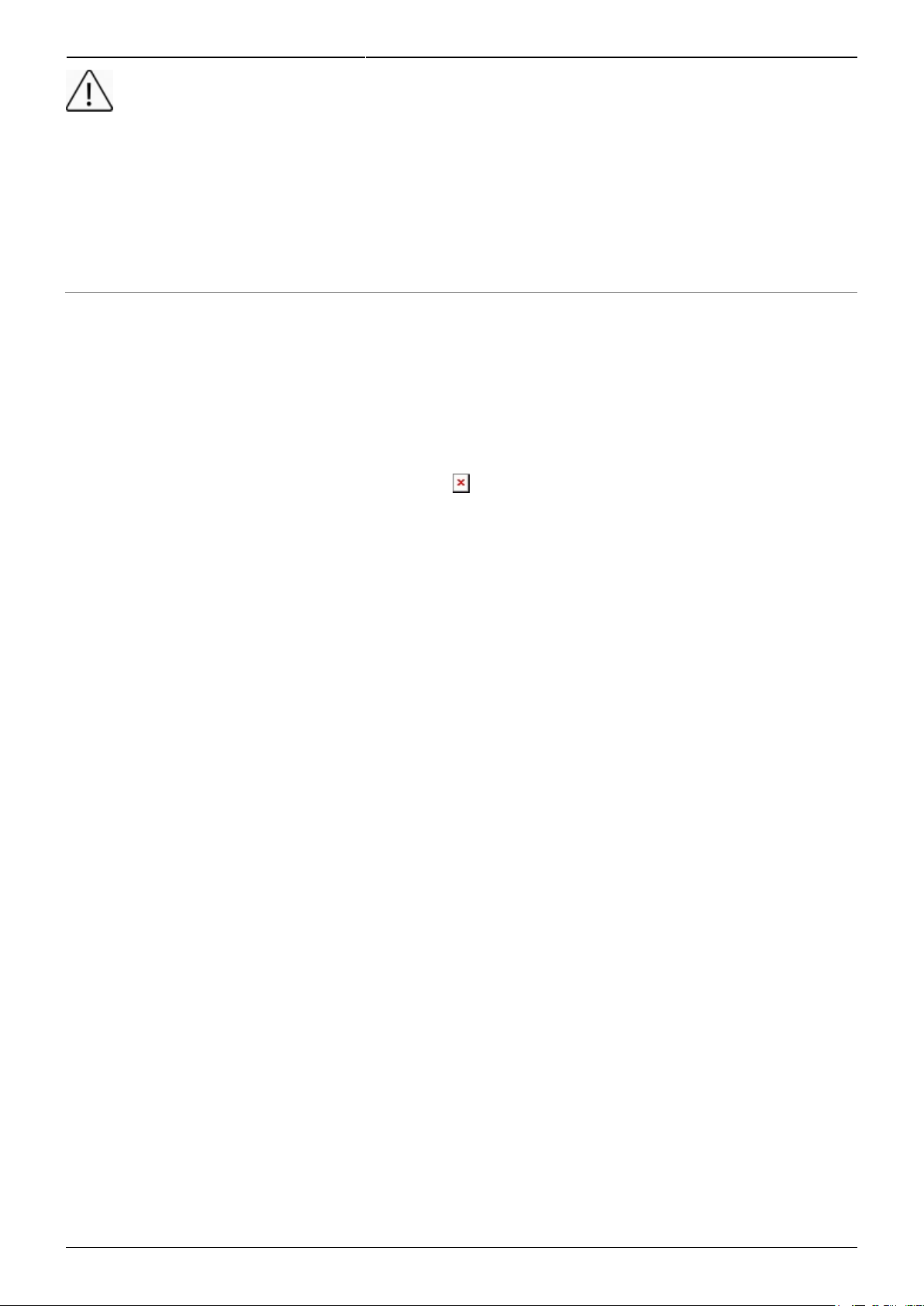
2022/07/05 10:56 15/20 manual_mcf-lw12terwp
e n g i n k o . s u p p o r t . c e n t e r - http://www.enginko.com/support/
Normally sensor asks for a time sync at every power on (uplink starting with 01) or, if enabled, once a
week.
If not handled in the right way can cause a unnecessary battery consumption (battery life < 2 years).
Please check chapter 2.1 DATA FRAME FORMAT
UnConfirmed:
set for unconfirmed uplinks (default: confirmed uplink).
Single join/day:
set for to allow only one join per day (default: multiple join allowed).
5 Passwords
The device can be protected by passwords, to avoid unauthorized persons to read data or modify
parameters.
As default passwords are equal to 0.
Allowed values range from 0 to 999999999 (only numbers).
To change the passwords, set the new values with the LoRa Tool App:
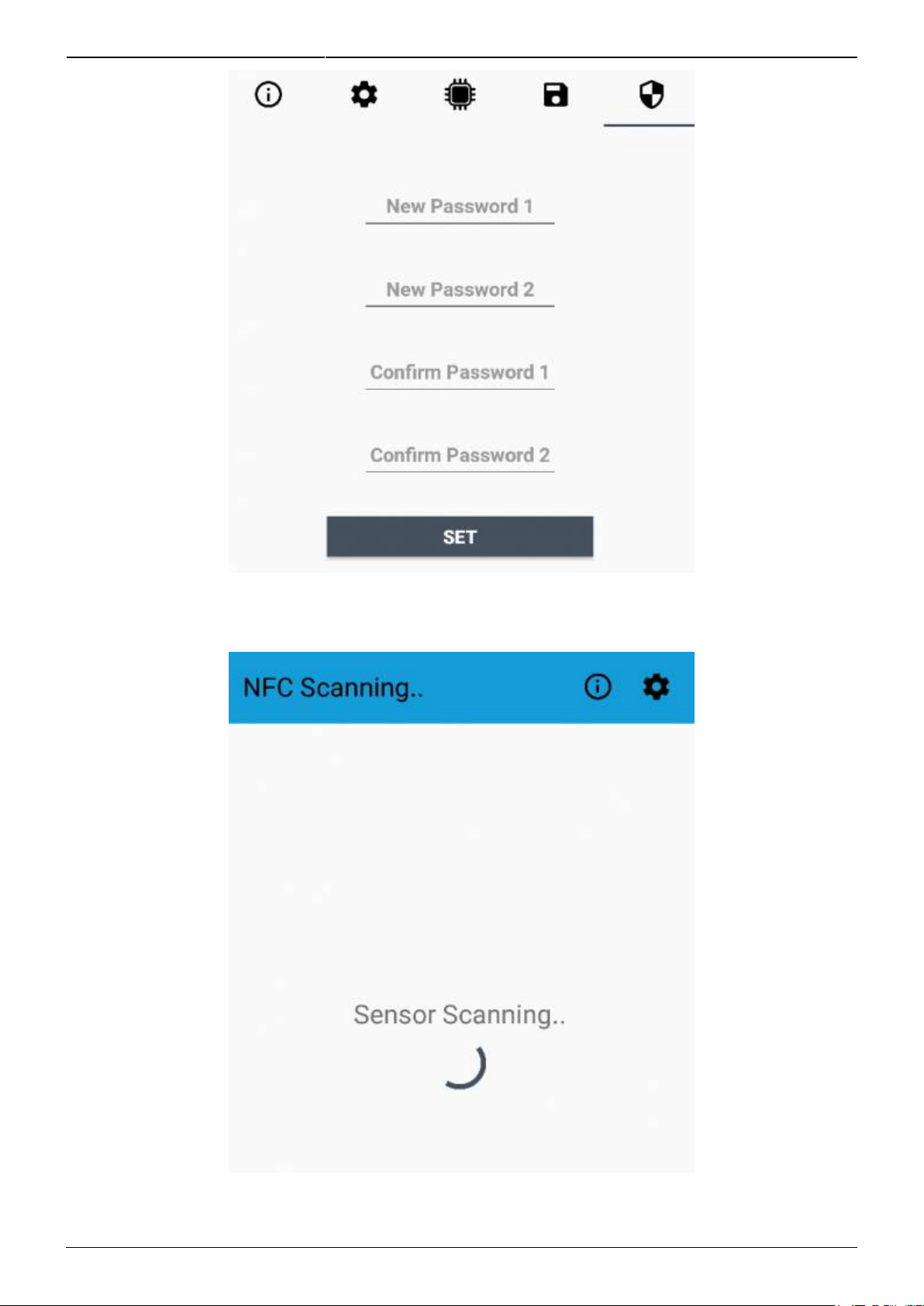
Last update: 2022/06/16 09:41 manual_mcf-lw12terwp http://www.enginko.com/support/doku.php?id=manual_mcf-lw12terwp
http://www.enginko.com/support/ Printed on 2022/07/05 10:56
Once the passwords are setted, to gain access from LoRa Tool to the sensor, open the App:
and set the right values before reading from the device:

2022/07/05 10:56 17/20 manual_mcf-lw12terwp
e n g i n k o . s u p p o r t . c e n t e r - http://www.enginko.com/support/
To bring back the sensor to factory default and reset the passwords, a reset code must be requested
to enginko (please provide the DevEUI of the sensor when you ask for that code).
6 Configuration file
WIth LoRa Tool App is possible to configure the device using an XML file, instead to manually adjust
the parameters (for details about the file format please ask to enginko). This is very useful especially
in case of multiple devices configuration.
With “Save” button an XML file with the actual configuration of the sensor will be generated. This is
useful to store or clone the configuration, or to send it to enginko's support if needed.

Last update: 2022/06/16 09:41 manual_mcf-lw12terwp http://www.enginko.com/support/doku.php?id=manual_mcf-lw12terwp
http://www.enginko.com/support/ Printed on 2022/07/05 10:56
6.1 Multi devices configuration
WIth LoRa Tool App is possible to configure many devices in an easy way.
For multi-configuration is needed at least one XML file with the parameters to set.
Settings on this file will be applied to all the sensors.
With an additional XLS file is possible to load different LoRa configuration parameters (Activation
Type, AppKey, AppEUI, NetKey, DevAddress, Band, Private option) for each sensor, based on DevEUI.
When the sensor is approached, if one parameter is different from files, the APP will ask you if you
want to overwrite.
XLS is prevailing on the XML, so if both files are enabled, if the DevEUI of the device matches one of
the DevEUIs in the XLS file, LoRa parameters will be setted from this one..
These configuration can be done in the in the Settings:
Enable or disable the use of the general configuration by file;
Enable or disable the use of the specific configuration by file;
Verify the passwords;
Writing the passwords.
Other manuals for MCF-LW12TERWP
1
This manual suits for next models
3
Table of contents
Other Enginko Accessories manuals