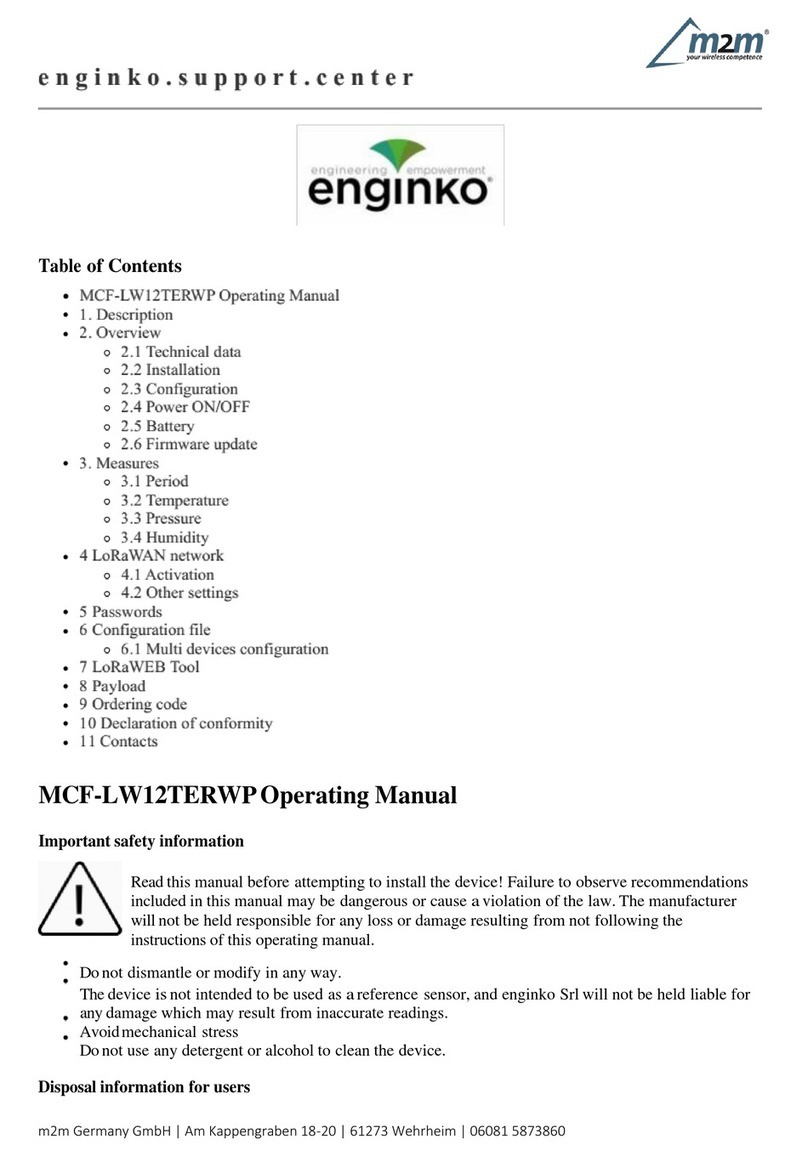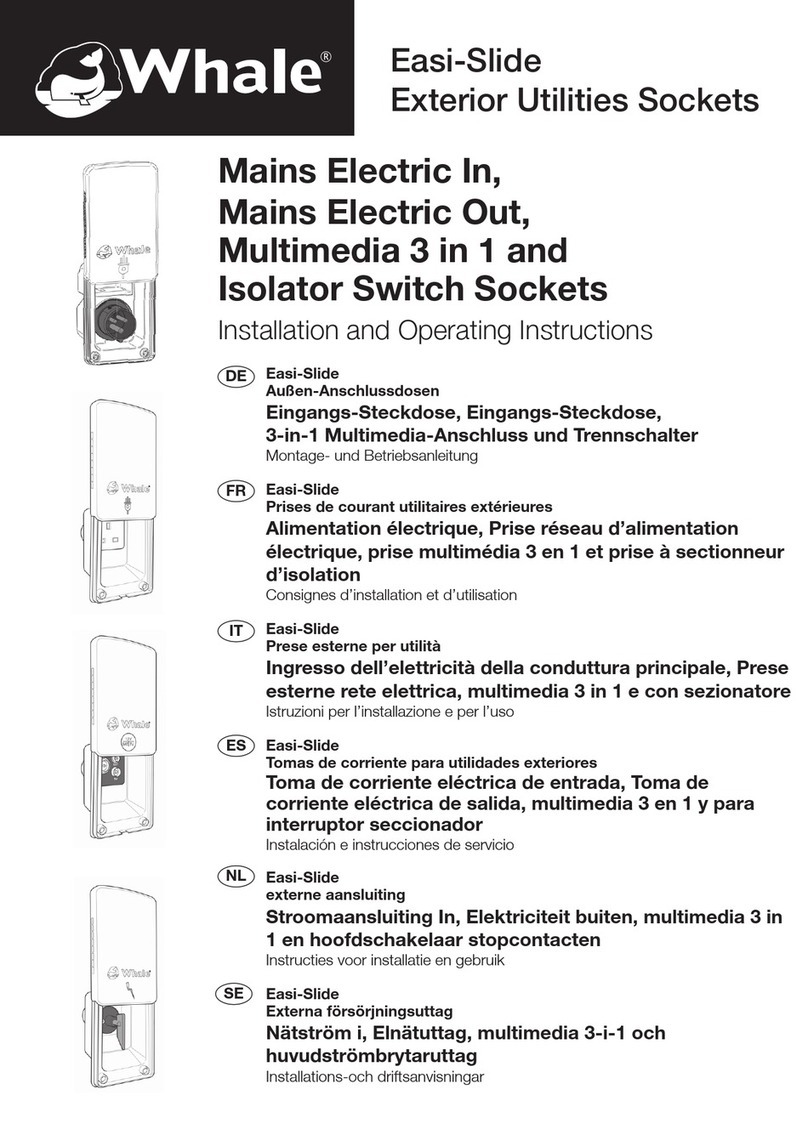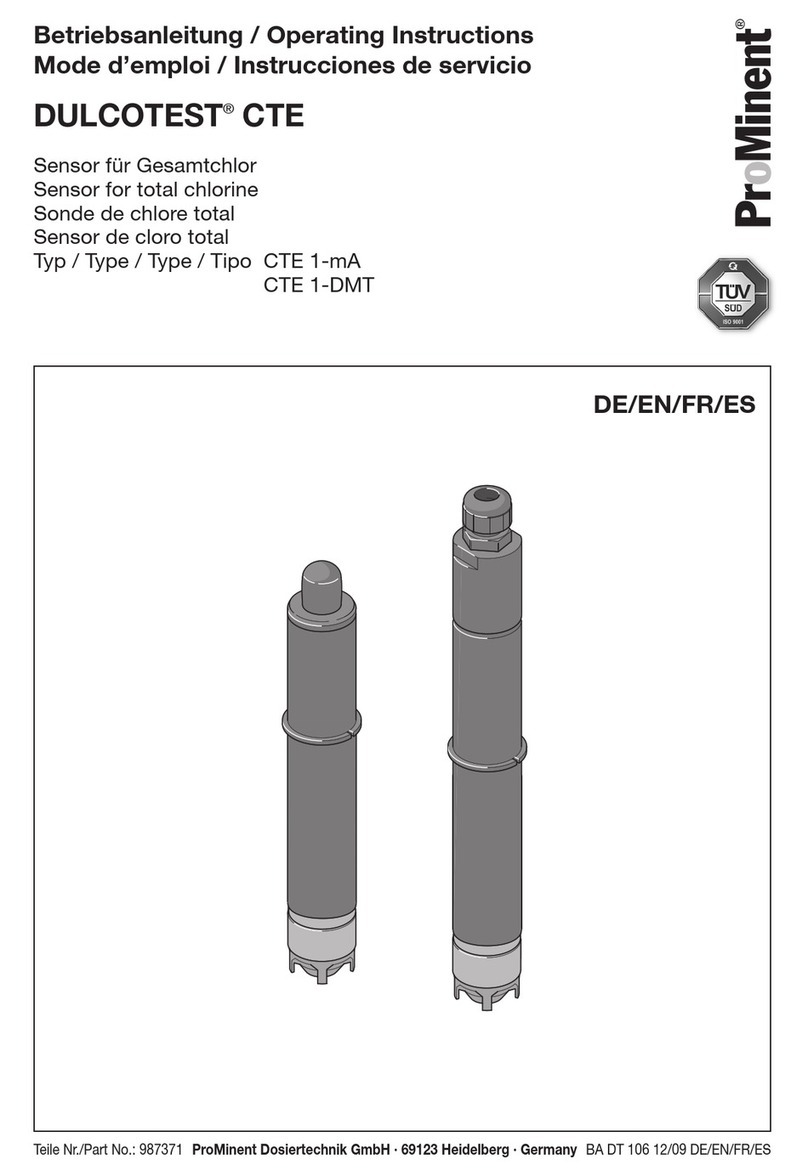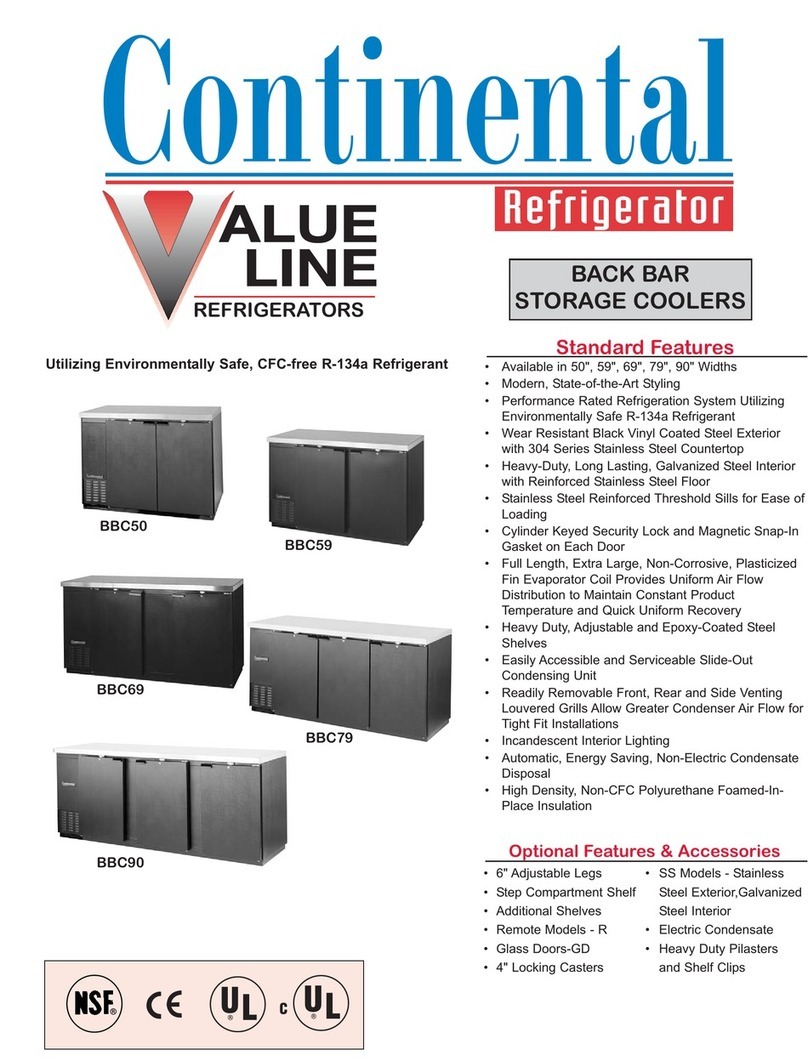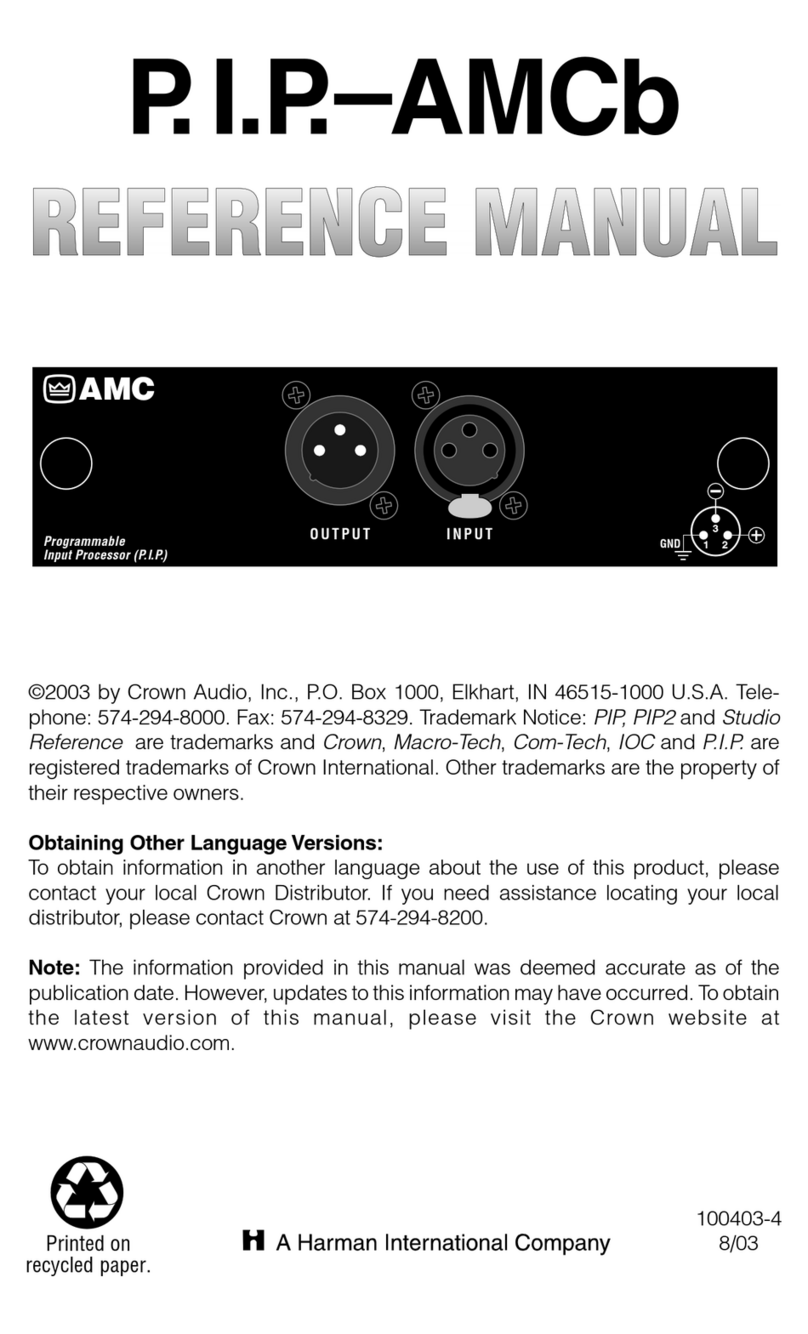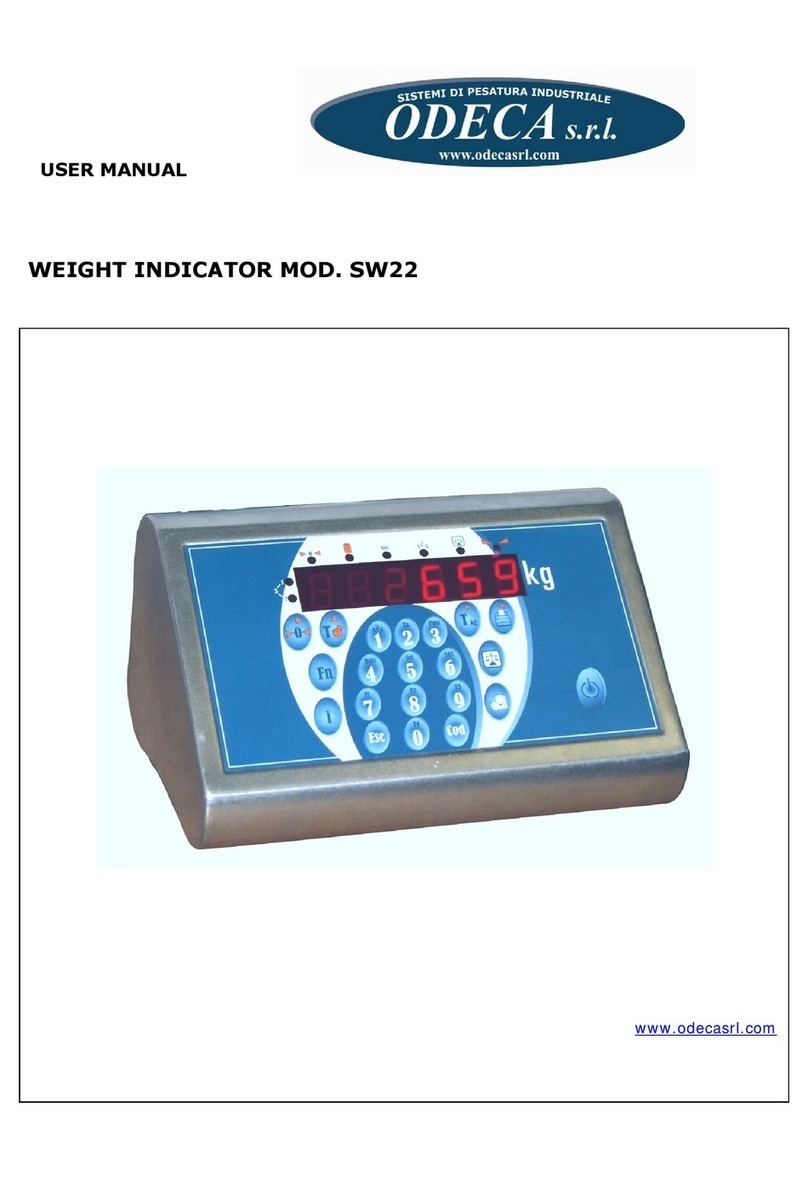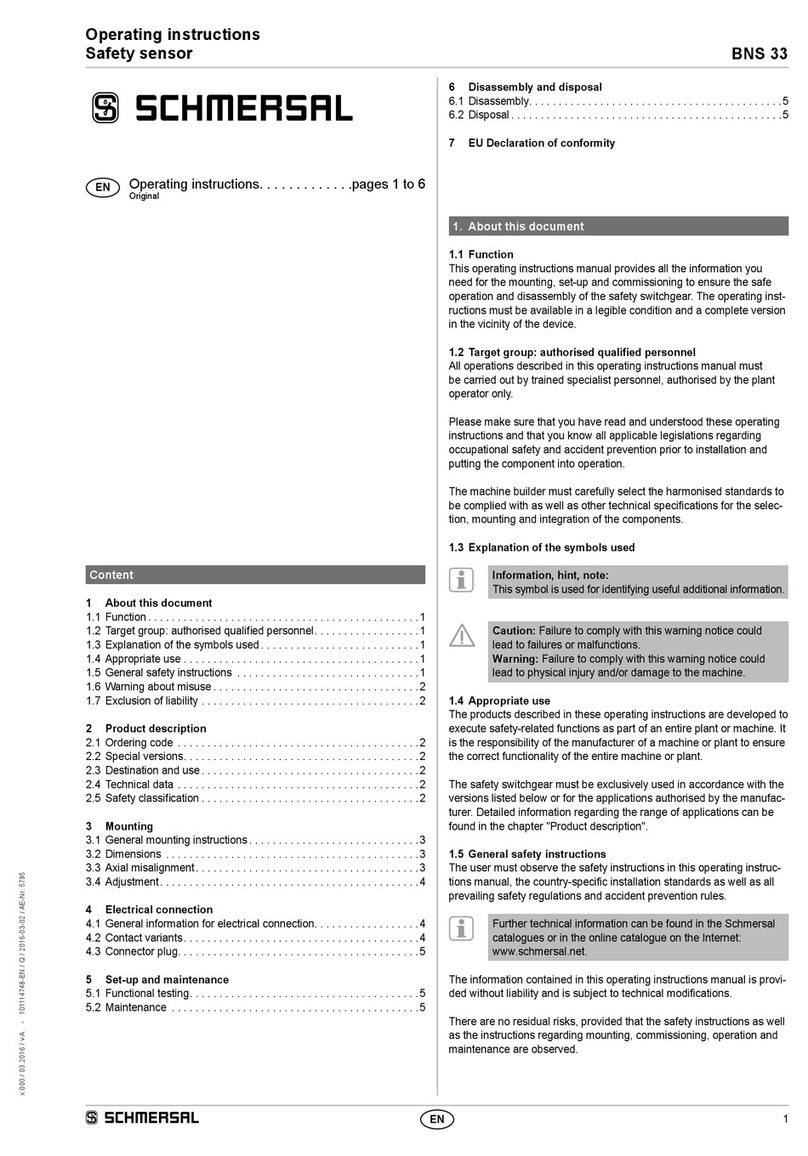Enginko MCF-LW12TERPM User manual

2022/09/11 20:17 1/2 manual_mcf-lw12terpm
e n g i n k o . s u p p o r t . c e n t e r - https://www.enginko.com/support/
Table of Contents
MCF-LW12TERPM Operating Manual 1 .........................................................................................
1. Description 1 ................................................................................................................................
2. Overview 2 ....................................................................................................................................
2.1 Technical data 2 .........................................................................................................................
2.2 Installation 3 ..............................................................................................................................
2.3 Configuration 4 ..........................................................................................................................
2.4 Power ON/OFF 4 .........................................................................................................................
2.5 Backup battery 6 ........................................................................................................................
2.6 Firmware update 7 .....................................................................................................................
3. Measures 7 ....................................................................................................................................
3.1 Period 7 ......................................................................................................................................
3.2 Temperature 8 ...........................................................................................................................
3.3 Pressure 8 ..................................................................................................................................
3.4 Humidity 9 .................................................................................................................................
3.5 PM 9 ...........................................................................................................................................
4 LoRaWAN network 9 .....................................................................................................................
4.1 Activation 10 ..............................................................................................................................
4.2 Other settings 11 .......................................................................................................................
5 Passwords 13 .................................................................................................................................
6 Configuration file 15 .....................................................................................................................
6.1 Multi devices configuration 16 ...................................................................................................
7 LoRaWEB Tool 17 ...........................................................................................................................
8 Payload 18 ......................................................................................................................................
9 Maintenance 18 .............................................................................................................................
10 Ordering code 19 ........................................................................................................................
11 Declaration of conformity 19 ....................................................................................................
12 Contacts 19 ..................................................................................................................................
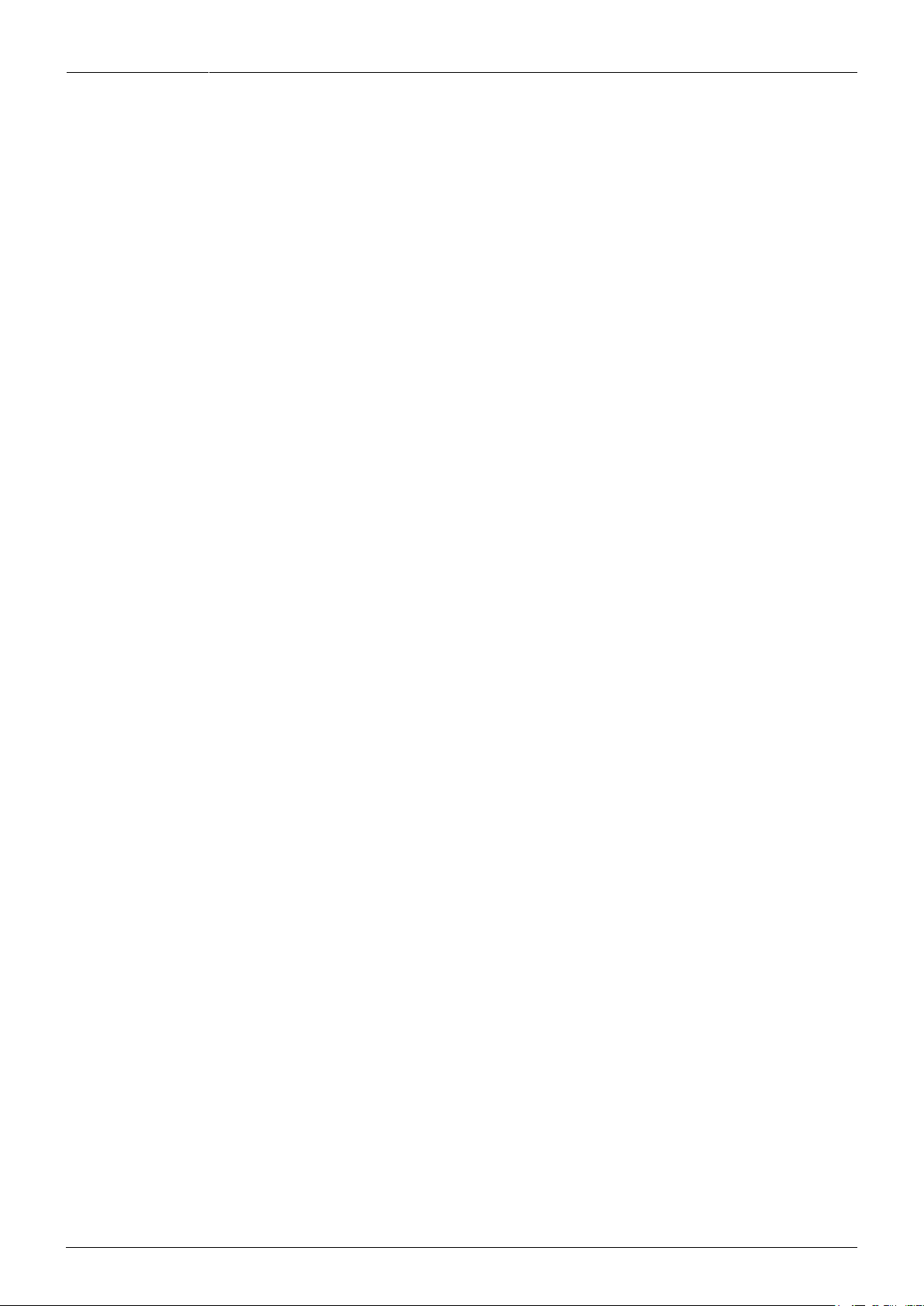
Last update: 2022/02/08
12:03 manual_mcf-lw12terpm https://www.enginko.com/support/doku.php?id=manual_mcf-lw12terpm&rev=1644318191
https://www.enginko.com/support/ Printed on 2022/09/11 20:17

2022/09/11 20:17 1/19 manual_mcf-lw12terpm
e n g i n k o . s u p p o r t . c e n t e r - https://www.enginko.com/support/
MCF-LW12TERPM Operating Manual
Important safety information
Read this manual before attempting to install the device! Failure to observe
recommendations included in this manual may be dangerous or cause a violation of the
law. The manufacturer will not be held responsible for any loss or damage resulting from
not following the instructions of this operating manual.
Do not dismantle or modify in any way.
The device is not intended to be used as a reference sensor, and enginko Srl will not be held
liable for any damage which may result from inaccurate readings.
Avoid mechanical stress
Do not use any detergent or alcohol to clean the device.
Disposal information for users
Pursuant to and in accordance with Article 14 of the Directive 2012/19/EU of the
European Parliament on waste electrical and electronic equipment (WEEE), and
pursuant to and in accordance with Article 20 of the Directive 2013/56/EU of the
European Parliament on batteries and accumulators and waste batteries.
The barred symbol of the rubbish bin shown on the equipment indicates that, at the end of its useful
life, the product must be collected separately from other waste.
Please note that the lithium batteries must be removed from the equipment before it is given as
waste and disposed separately. To remove the batteries refer to the specifications in the user manual.
For additional information and how to carry out disposal, please contact the certified disposal service
providers.
1. Description
The MCF-LW12TERPM is a solar powered sensor that reads temperature, humidity, pressure and PM
(PM1, PM2.5, PM10) and sends collected data over the LoRaWAN® network. Ideally suited for a wide
range of applications such as weather stations, urban monitoring, air quality, industrial,
environmental or farming projects.

Last update: 2022/02/08
12:03 manual_mcf-lw12terpm https://www.enginko.com/support/doku.php?id=manual_mcf-lw12terpm&rev=1644318191
https://www.enginko.com/support/ Printed on 2022/09/11 20:17
2. Overview
2.1 Technical data
CPU Cortex M0+
EEProm 32Kb
Flash 64k
Encryption AES 128 bit
Class A LoRaWAN® 1.0.2 stack EU868, AS923, AU915, US915
Temperature -30 ÷ 70°C (0 ÷ 65°C ±1.0°C)
Humidity 0% to 100% will following error @25°C:
From 0% to 20% ±5%
From 20% to 80% ±3%
From 80% to 100% ±5%
Pressure 300 ÷ 1100hPa (±1.0hPa)
PM sensor PM1\PM2.5 ±10%, PM10 ±30%
NFC for IoT node setup, FW upgrade and data reading
main 860mAh Li-Ion rechargeable battery and a 7200mAh Li-SOCl2 primary battery as backup
> 30 days of operation with no sun with main battery fully charged (20 hours of of direct
sunlight)
Wall or pole mounting
Storage temperature range -30 + 80°C

2022/09/11 20:17 3/19 manual_mcf-lw12terpm
e n g i n k o . s u p p o r t . c e n t e r - https://www.enginko.com/support/
Working temperature range -30 + 60°C
Protection class IP33
Dimensions (approx) L x H X P: 210 x 310 x 200mm
Weight 2.5kg
2.2 Installation
The installation must take place in a place where the LoRaWAN® signal coverage is good (SF=7
optimal, SF=12 weak).
Place the sensor in a way that the solar panel is not in the shade and exposed to the greatest possible
amount of sunlight during the day.
2.2.1 Pipe mount
Mount the sensor on pipe as in picture:
2.2.2 Wall mount
Mount the sensor on wall as in picture:
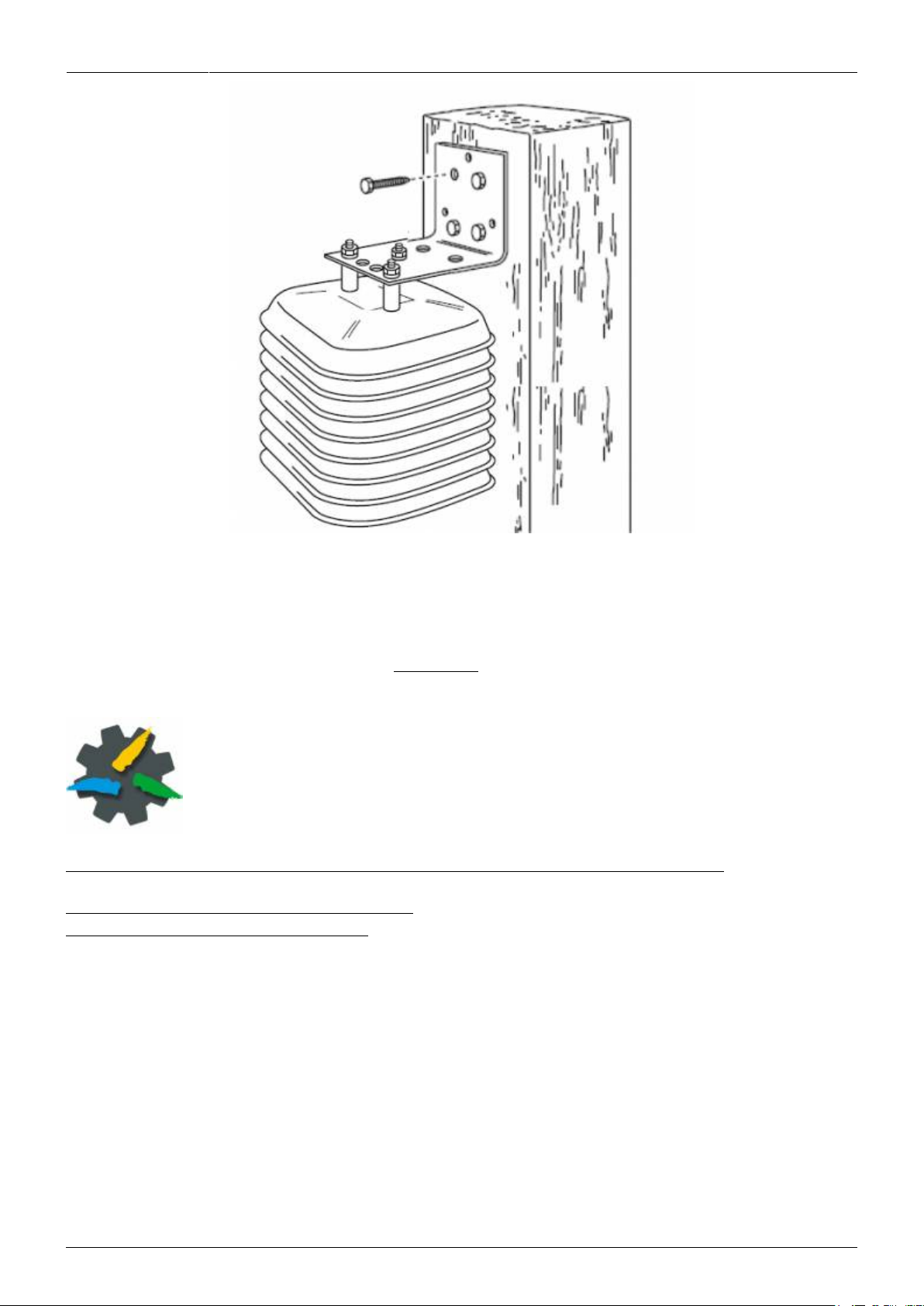
Last update: 2022/02/08
12:03 manual_mcf-lw12terpm https://www.enginko.com/support/doku.php?id=manual_mcf-lw12terpm&rev=1644318191
https://www.enginko.com/support/ Printed on 2022/09/11 20:17
2.3 Configuration
To deploy the sensor, download the latest LoRa Tool Android App to setup LoRaWAN® credentials
and other preferences :
Always validate your settings by reading the NFC data after the sensor has restarted.
Configuration can be done only via NFC.
No USB port available for the user.
2.4 Power ON/OFF
The sensor is shipped completely off to prevent battery consumption during storage. It is therefore
necessary to carry out a first power-on prior to commissioning.
Move the NFC antenna of the mobile (the exact position varies depending on the model of the
smartphone) to the sensor antenna, in the area shown in the figure:
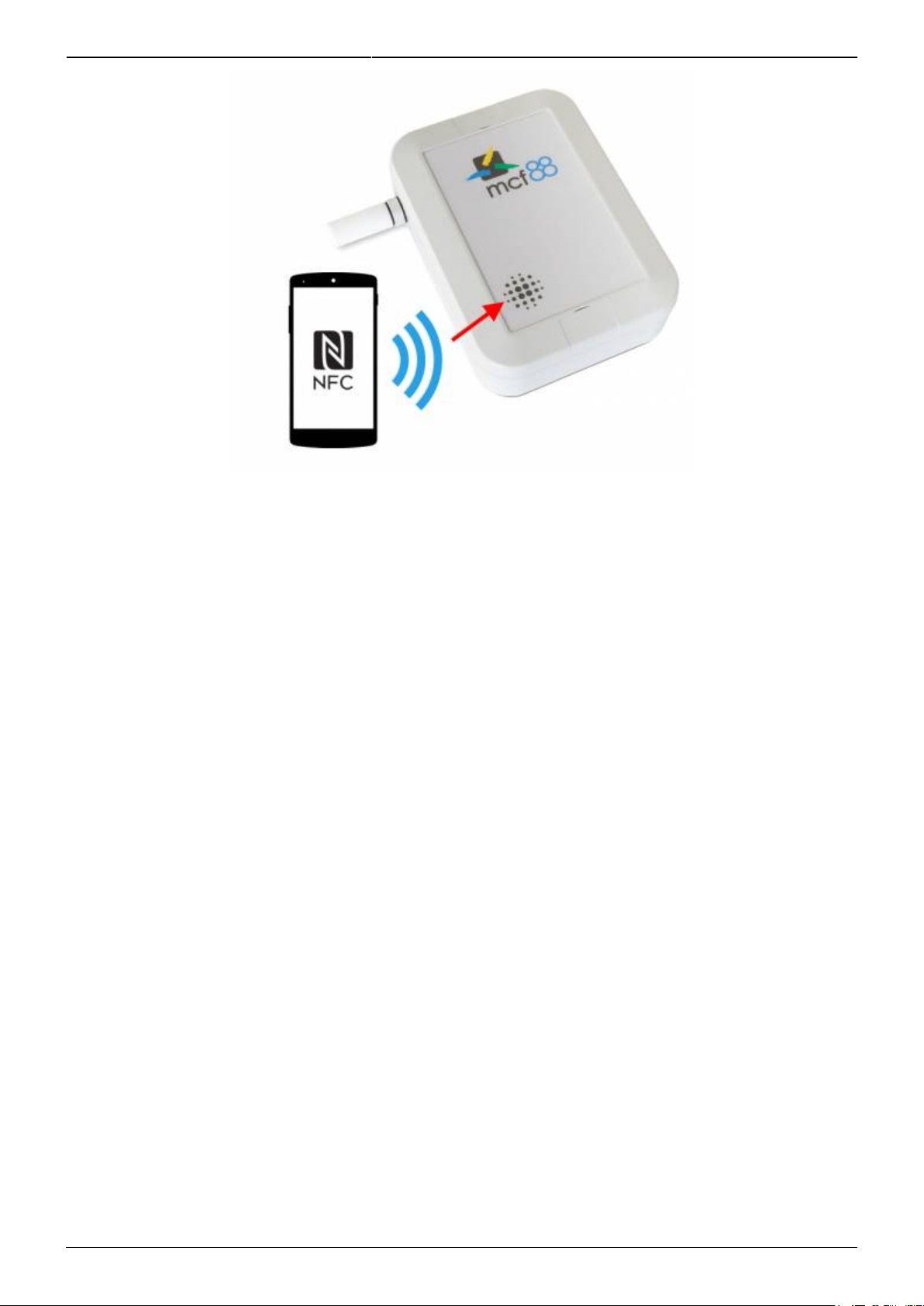
2022/09/11 20:17 5/19 manual_mcf-lw12terpm
e n g i n k o . s u p p o r t . c e n t e r - https://www.enginko.com/support/
At the first power-on, sensor will take from 1 to 5 minutes to give an effective measure of PM.
In case of long period inactivity, if necessary, is possible to shut-off again the sensor to prevent
battery consumption, via downlink or with LoRa Tool App:

Last update: 2022/02/08
12:03 manual_mcf-lw12terpm https://www.enginko.com/support/doku.php?id=manual_mcf-lw12terpm&rev=1644318191
https://www.enginko.com/support/ Printed on 2022/09/11 20:17
2.5 Backup battery
This sensor contains lithium battery, which must be disposed of separately.
MCF-LW12TERPM is provided with one Li-SOCl2 battery pack as backup:
Code Description
MCF-1S2PE 7200mAh battery pack
With this battery the sensor can run for 1 year with the rechargeable battery completely discharged.
Battery replacement can be done only by enginko or trained personnel.
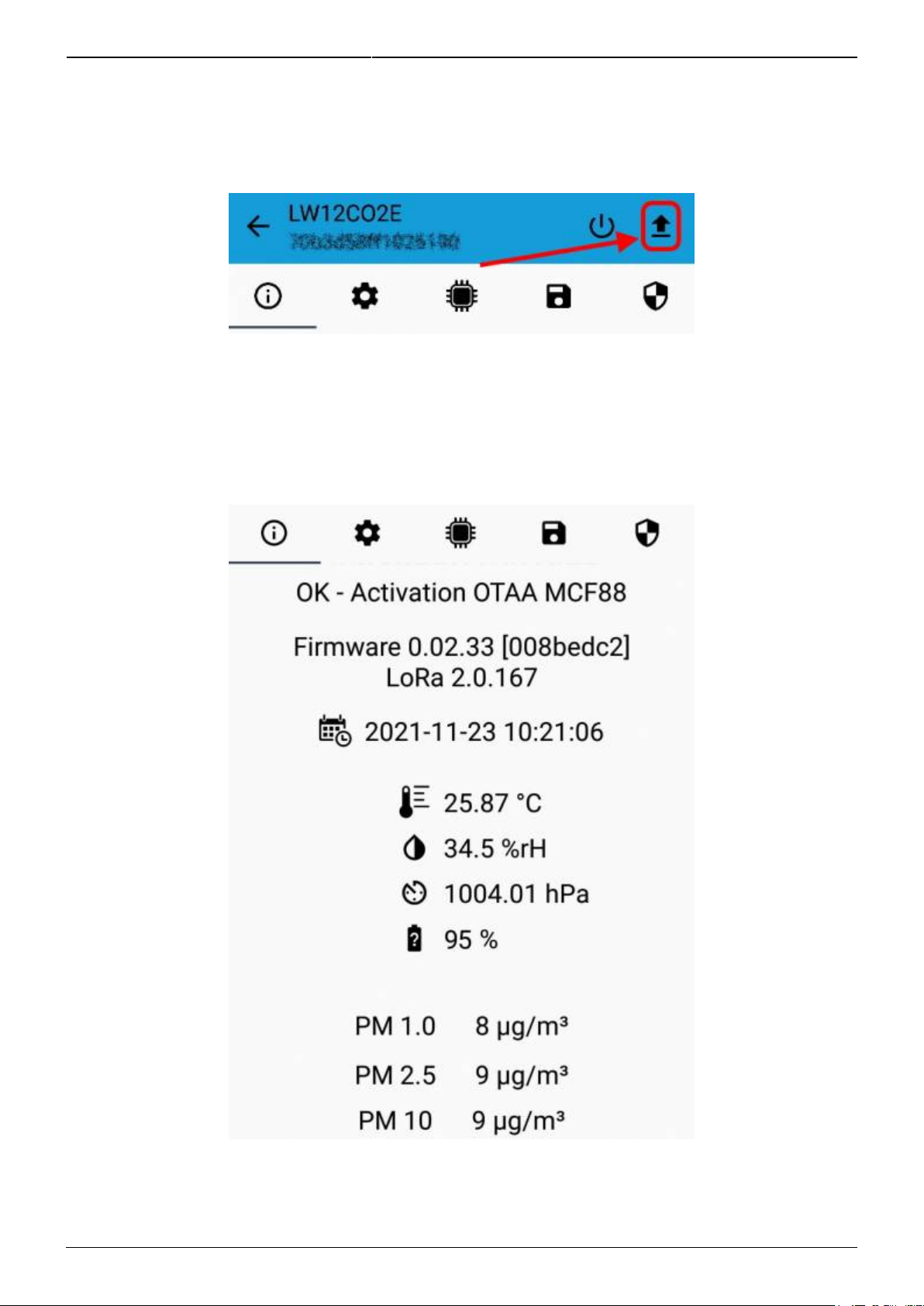
2022/09/11 20:17 7/19 manual_mcf-lw12terpm
e n g i n k o . s u p p o r t . c e n t e r - https://www.enginko.com/support/
2.6 Firmware update
Save the firmware file (.FW) on the smartphone, and upload it with LoraTool App:
During the update, do not move the smartphone untill the end message.
3. Measures
3.1 Period

Last update: 2022/02/08
12:03 manual_mcf-lw12terpm https://www.enginko.com/support/doku.php?id=manual_mcf-lw12terpm&rev=1644318191
https://www.enginko.com/support/ Printed on 2022/09/11 20:17
Period is the interval (in minutes) between one measure and the next one. The sensor sends one
measures for every transmission. Value can be between 15 and 65535 minutes (default: 30 minutes).
Period interval can be set with App or with downlink command.
3.2 Temperature
3.3 Pressure
3.3.1 Altitude compensation
When the sensor is not installed at the sea level, the reading of barometric pressures at other
elevations must be compensated. Set the right altitude value with LoRa Tool app:
Value can be from -300 to 3000 meters.
Altitude can also be set with downlink command.
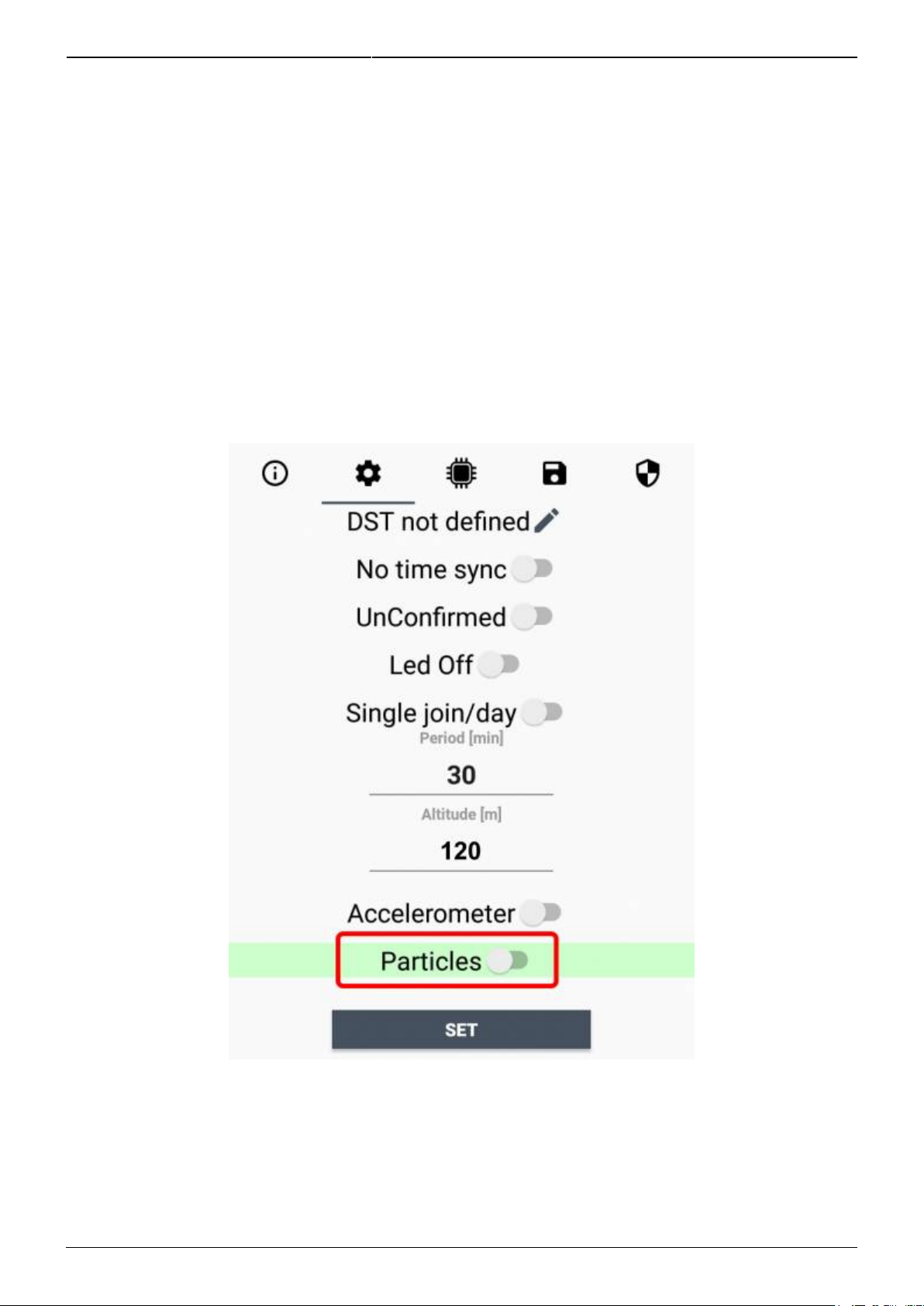
2022/09/11 20:17 9/19 manual_mcf-lw12terpm
e n g i n k o . s u p p o r t . c e n t e r - https://www.enginko.com/support/
3.4 Humidity
3.5 PM
The PM measurement principle is based on laser scattering. This technology, together with high-
quality and long-lasting components, enables precise measurements from its first operation and
throughout its lifetime of more than ten years
3.5.1 Mass concentration/particles number
As default particulate matter is expressed as mass concentration (in μg/m3). If “Particles” is set to ON,
particulate matter is expressed as number concentration (in #/cm3):
4 LoRaWAN network
The sensor is compliant with LoRaWAN® specification 1.0.2, regional 1.0.2b.
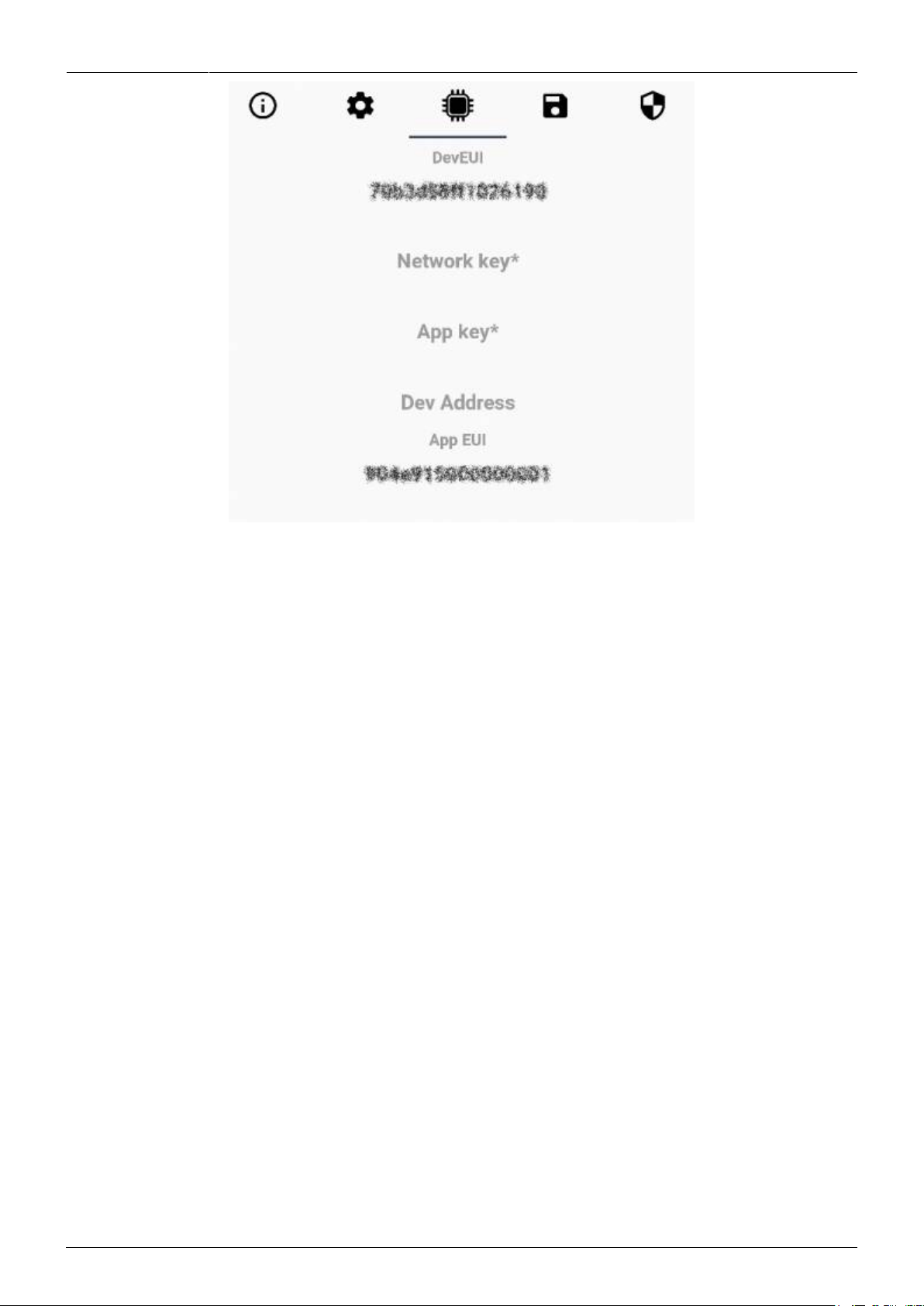
Last update: 2022/02/08
12:03 manual_mcf-lw12terpm https://www.enginko.com/support/doku.php?id=manual_mcf-lw12terpm&rev=1644318191
https://www.enginko.com/support/ Printed on 2022/09/11 20:17
4.1 Activation
The device supports the following activations on a LoRaWAN® network:
NONE: sensor not activated1.
OTAA: the JoinEUI and the AppKey not setted, must be written to the device;2.
OTAA MCF88: Over the air activation, fixed keys: JoinEUI = 904e915000000001, AppKey on3.
request;
OTAA ENGINKO: Over the air activation, fixed keys: JoinEUI = 904e915000000001, AppKey on4.
request;
ABP: requires writing to the device of NwkSkey, AppSkey, DevAddr.5.

2022/09/11 20:17 11/19 manual_mcf-lw12terpm
e n g i n k o . s u p p o r t . c e n t e r - https://www.enginko.com/support/
The device exits factory activated with NONE mode. On request devices can be shipped aleady
activated.
Note: in OTAA AppKey is write only, in reading the field will always be empty, even if set.
4.2 Other settings
Network settings:
please keep “Any” settings. Change it only if Objenious network is used (default_ any).
Network type:
LoRa syncword can be setted as “private”(0x12) instead “public” (0x34), but the NS must be setted
accordingly (default: public).
Band:
select the right LoRaWAN ® band settings accodingly to country requirements.

Last update: 2022/02/08
12:03 manual_mcf-lw12terpm https://www.enginko.com/support/doku.php?id=manual_mcf-lw12terpm&rev=1644318191
https://www.enginko.com/support/ Printed on 2022/09/11 20:17
DST:
set to change DST (default: none).
No time sync:
set to disable time synchronization request (default: enabled).
Normally sensor asks for a time sync at every power on (uplink starting with 01) or, if enabled, once a
week.
If not handled in the right way can cause a unnecessary battery consumption.
Please check chapter 2.1 DATA FRAME FORMAT.
UnConfirmed:
set for unconfirmed uplinks (default: confirmed uplink).
Single join/day:
set for to allow only one join per day (default: multiple join allowed).

2022/09/11 20:17 13/19 manual_mcf-lw12terpm
e n g i n k o . s u p p o r t . c e n t e r - https://www.enginko.com/support/
5 Passwords
The device can be protected by passwords, to avoid unauthorized persons to read data or modify
parameters.
As default passwords are equal to 0.
Allowed values range from 0 to 999999999 (only numbers).
To change the passwords, set the new values with the LoRa Tool App:
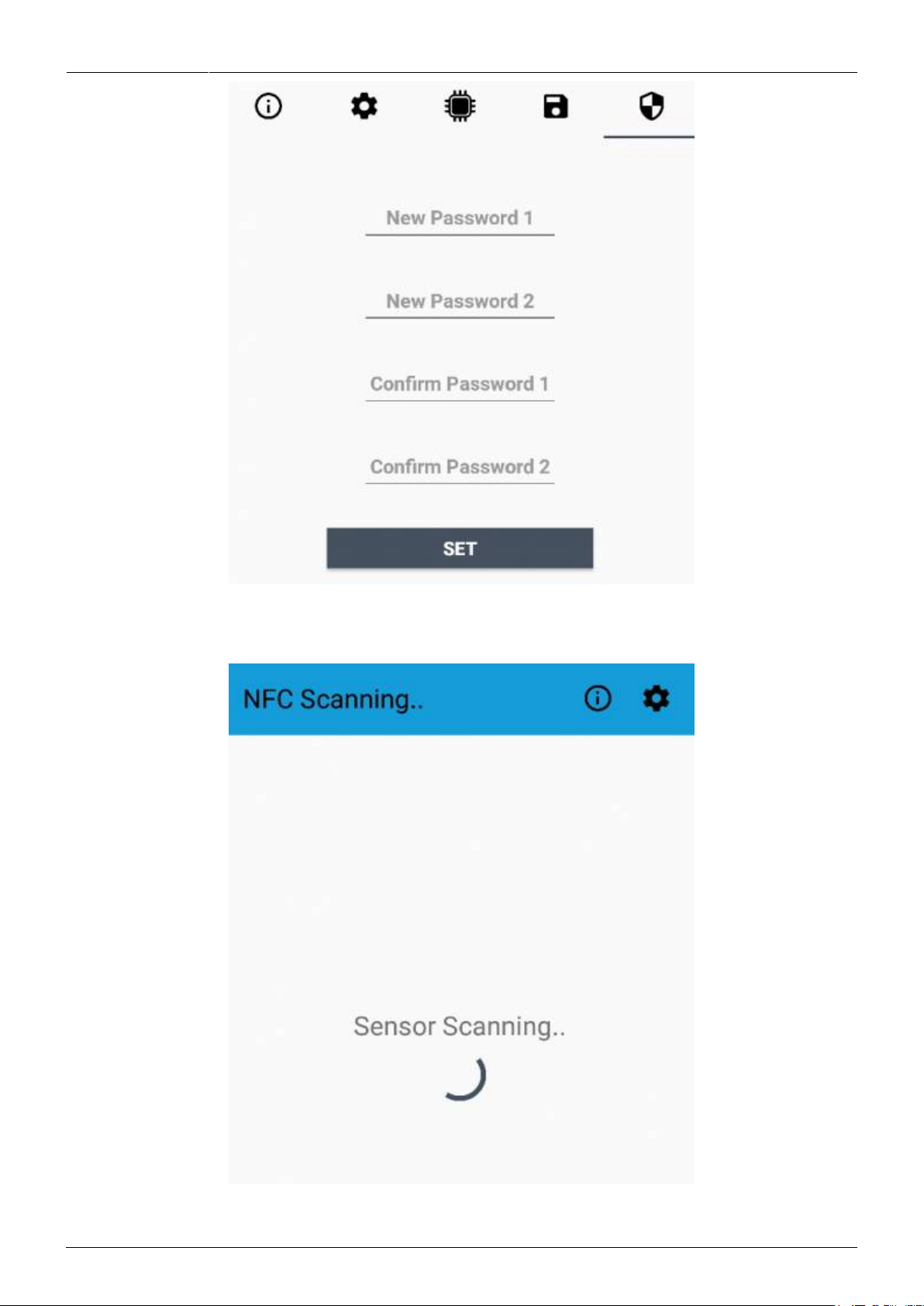
Last update: 2022/02/08
12:03 manual_mcf-lw12terpm https://www.enginko.com/support/doku.php?id=manual_mcf-lw12terpm&rev=1644318191
https://www.enginko.com/support/ Printed on 2022/09/11 20:17
Once the passwords are setted, to gain access from LoRa Tool to the sensor, open the App:
and set the right values before reading from the device:

2022/09/11 20:17 15/19 manual_mcf-lw12terpm
e n g i n k o . s u p p o r t . c e n t e r - https://www.enginko.com/support/
To bring back the sensor to factory default and reset the passwords, a reset code must be requested
to enginko (please provide the DevEUI of the sensor when you ask for that code).
6 Configuration file
WIth LoRa Tool App is possible to configure the device using an XML file, instead to manually adjust
the parameters (for details about the file format please ask to enginko). This is very useful especially
in case of multiple devices configuration.
With “Save” button an XML file with the actual configuration of the sensor will be generated. This is
useful to store or clone the configuration, or to send it to enginko's support if needed.
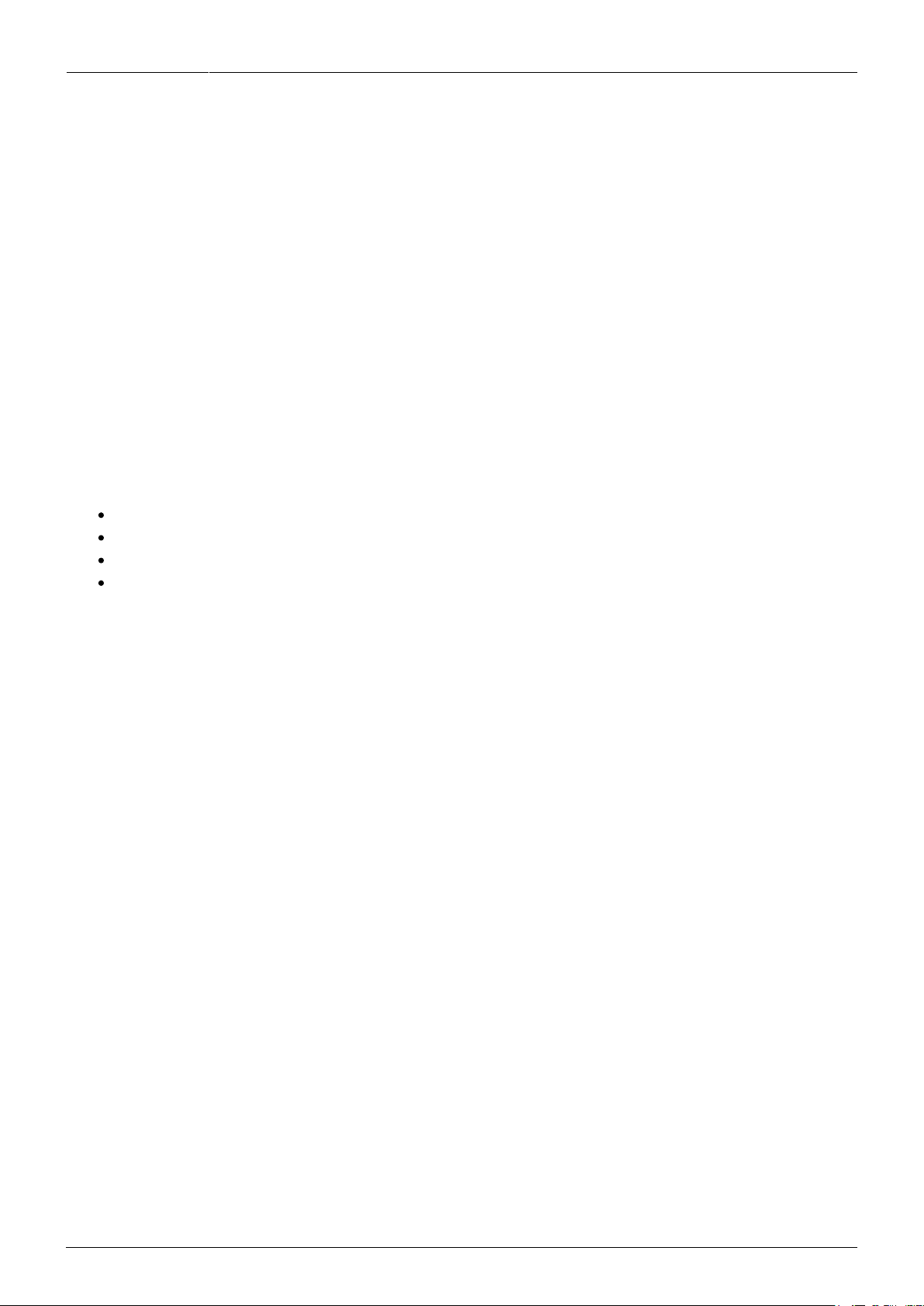
Last update: 2022/02/08
12:03 manual_mcf-lw12terpm https://www.enginko.com/support/doku.php?id=manual_mcf-lw12terpm&rev=1644318191
https://www.enginko.com/support/ Printed on 2022/09/11 20:17
6.1 Multi devices configuration
WIth LoRa Tool App is possible to configure many devices in an easy way.
For multi-configuration is needed at least one XML file with the parameters to set.
Settings on this file will be applied to all the sensors.
With an additional XLS file is possible to load different LoRa configuration parameters (Activation
Type, AppKey, AppEUI, NetKey, DevAddress, Band, Private option) for each sensor, based on DevEUI.
When the sensor is approached, if one parameter is different from files, the APP will ask you if you
want to overwrite.
XLS is prevailing on the XML, so if both files are enabled, if the DevEUI of the device matches one of
the DevEUIs in the XLS file, LoRa parameters will be setted from this one.
These configuration can be done in the in the Settings:
Enable or disable the use of the general configuration by file;
Enable or disable the use of the specific configuration by file;
Verify the passwords;
Writing the passwords.

2022/09/11 20:17 17/19 manual_mcf-lw12terpm
e n g i n k o . s u p p o r t . c e n t e r - https://www.enginko.com/support/
For details on files format please ask to enginko.
7 LoRaWEB Tool
enginko provides, upon free registration, LoRaWEB online tool, where for each sensor it is possible to
find documentation, javascript examples for parsing, downlink generator and uplink decoder:
LoRaWEB Tool (iot.mcf88.cloud/LoRaWeb)
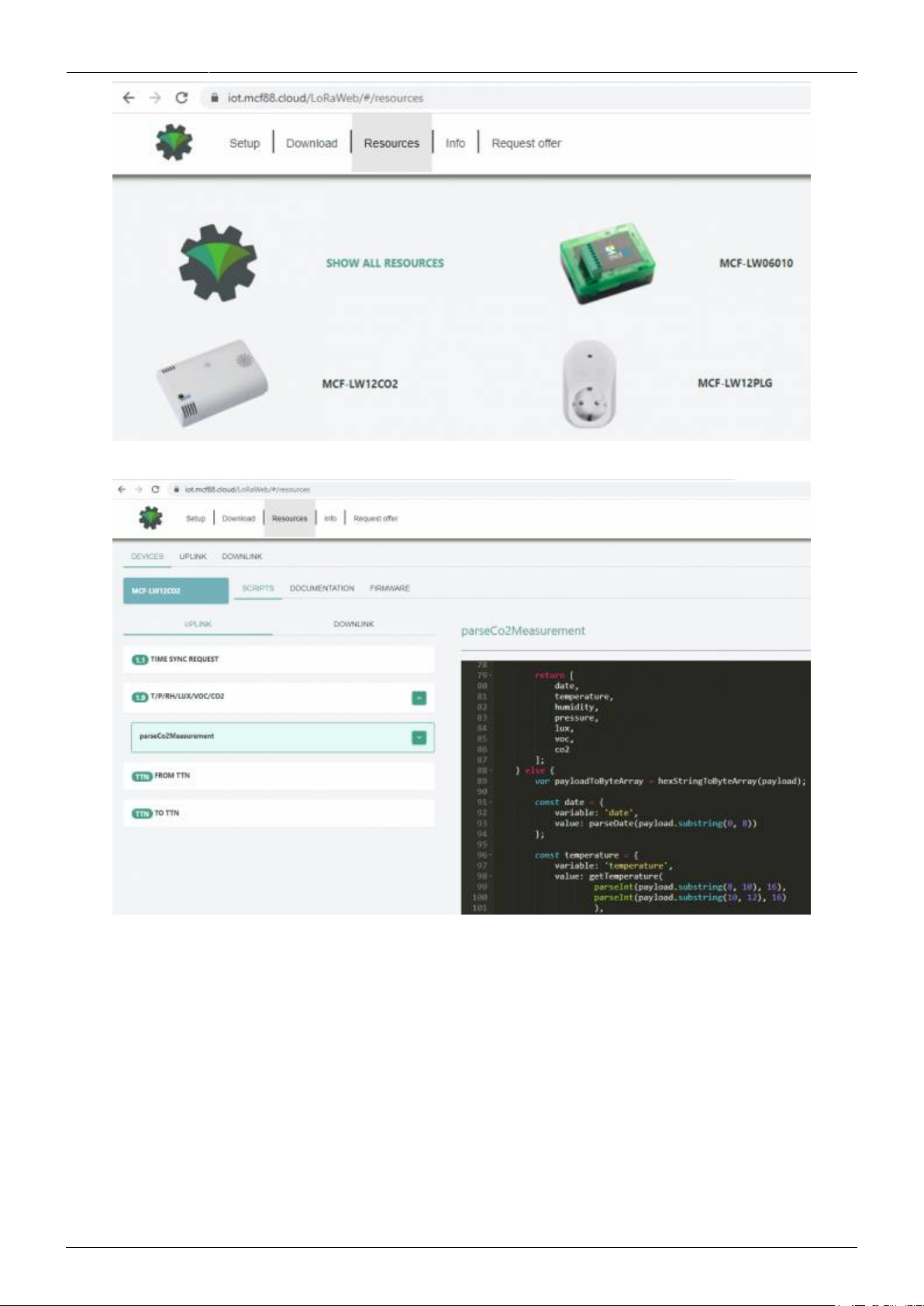
Last update: 2022/02/08
12:03 manual_mcf-lw12terpm https://www.enginko.com/support/doku.php?id=manual_mcf-lw12terpm&rev=1644318191
https://www.enginko.com/support/ Printed on 2022/09/11 20:17
8 Payload
For payload descriptions, uplinks and downlinks format and available commands please refer to this
document:
DATA FRAME FORMAT
9 Maintenance
Keep the surfaces clean and remove dust from the solar panel with a damp cloth when necessary.
Table of contents
Other Enginko Accessories manuals
Popular Accessories manuals by other brands

Kasanova
Kasanova DNA000001 instruction manual

Bresser
Bresser National Geopgraphic 91-30800 operating instructions

RED SHIELD
RED SHIELD 441-085 User instructions
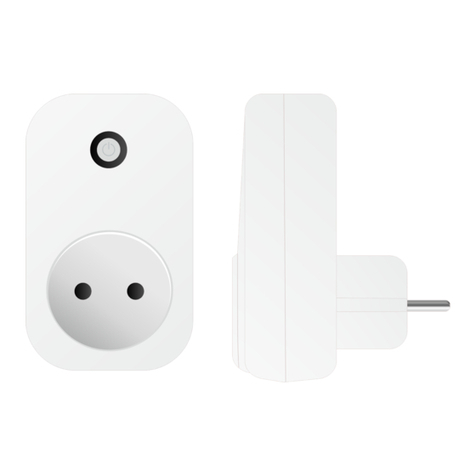
blossom-ic
blossom-ic Magelan App Socket Assembly instructions

PCB Piezotronics
PCB Piezotronics IMI SENSORS 080A122 Installation and operating manual

PHYWE
PHYWE Cobra SMARTsense Energy operating instructions