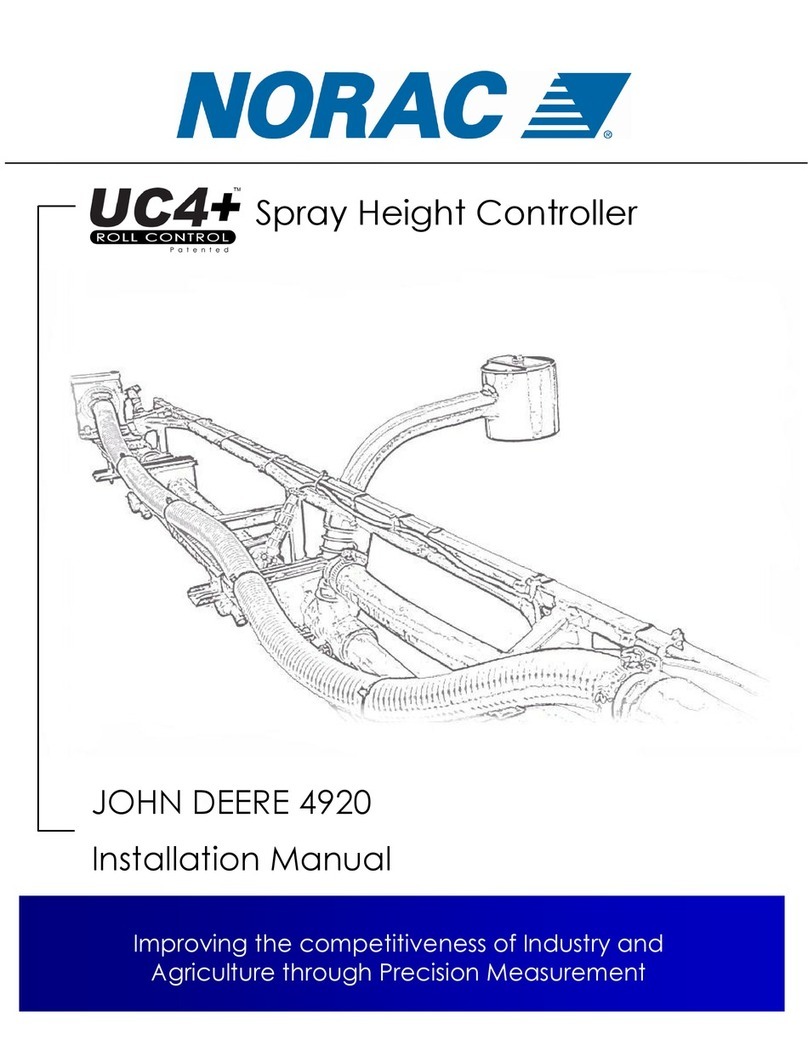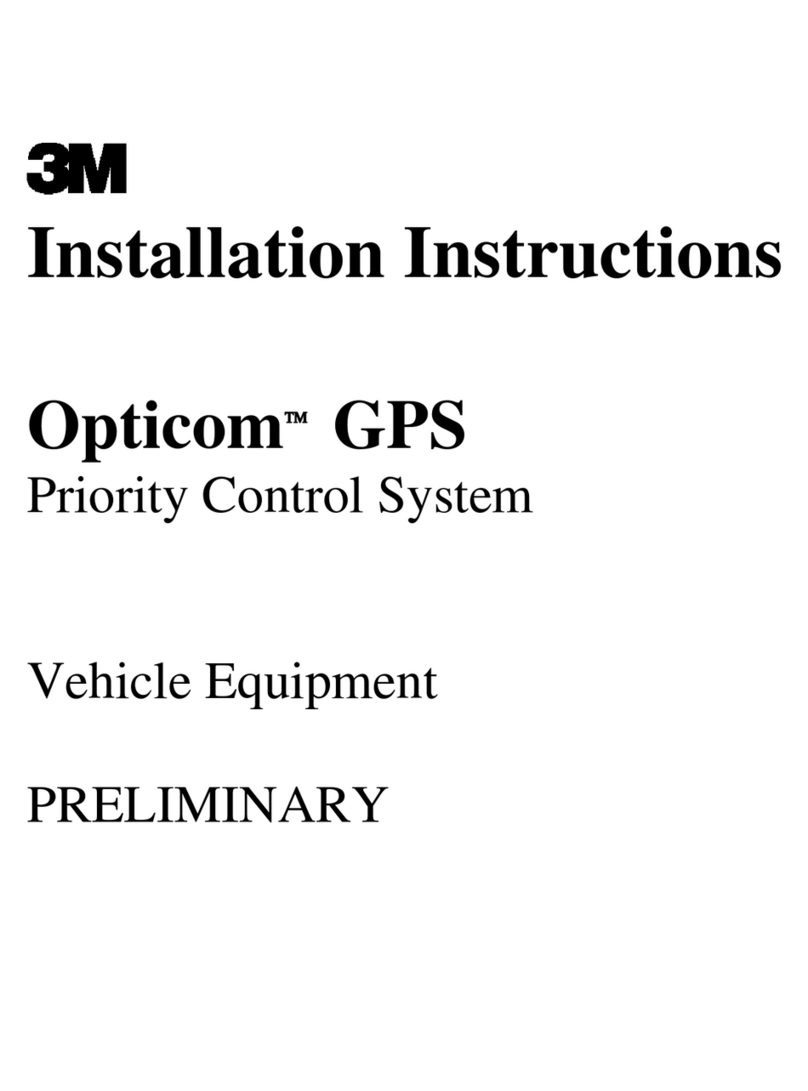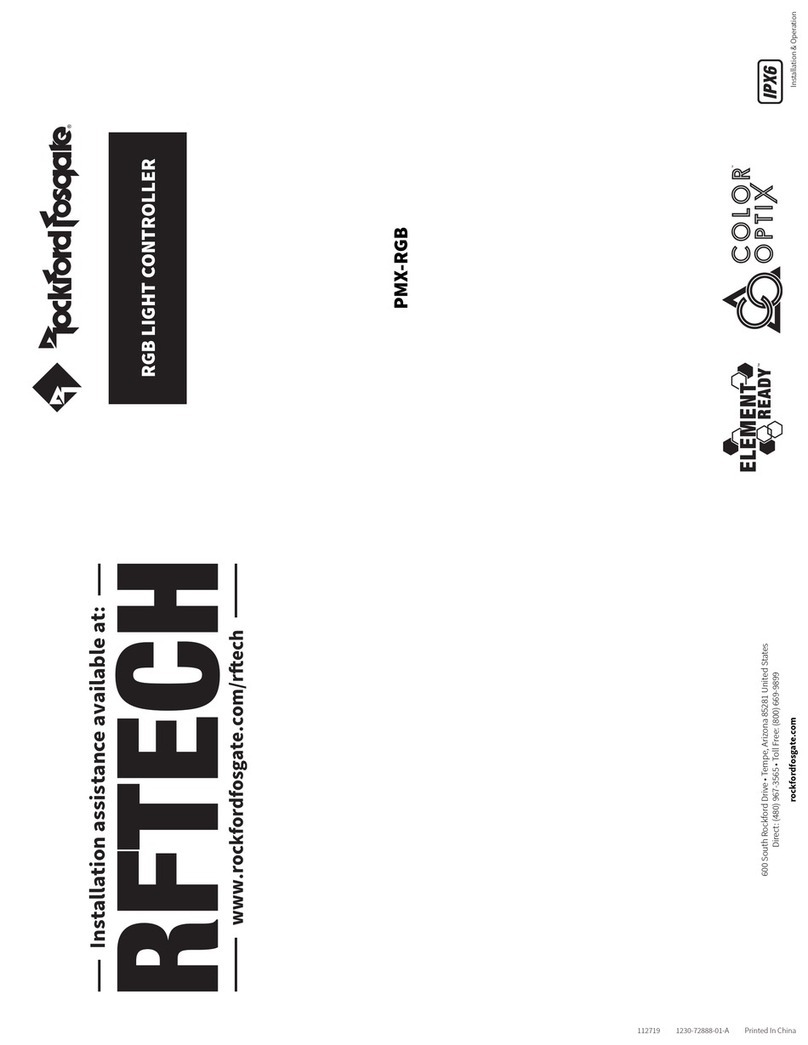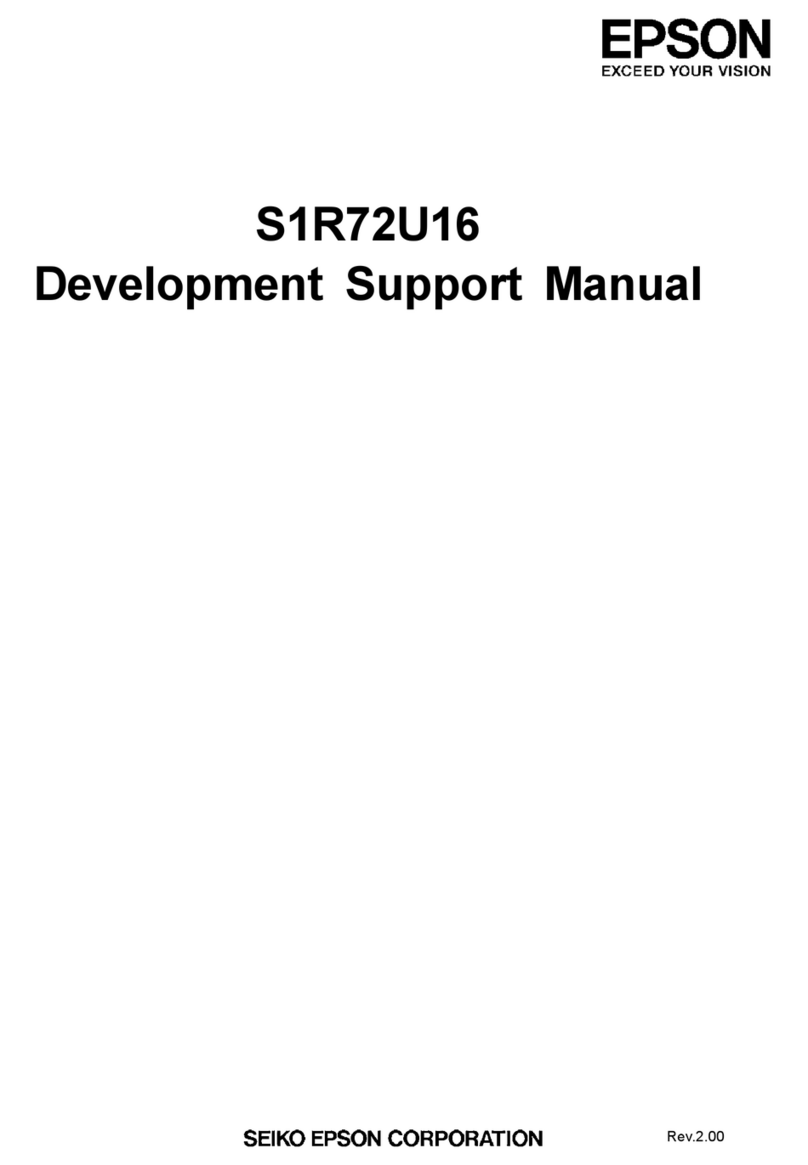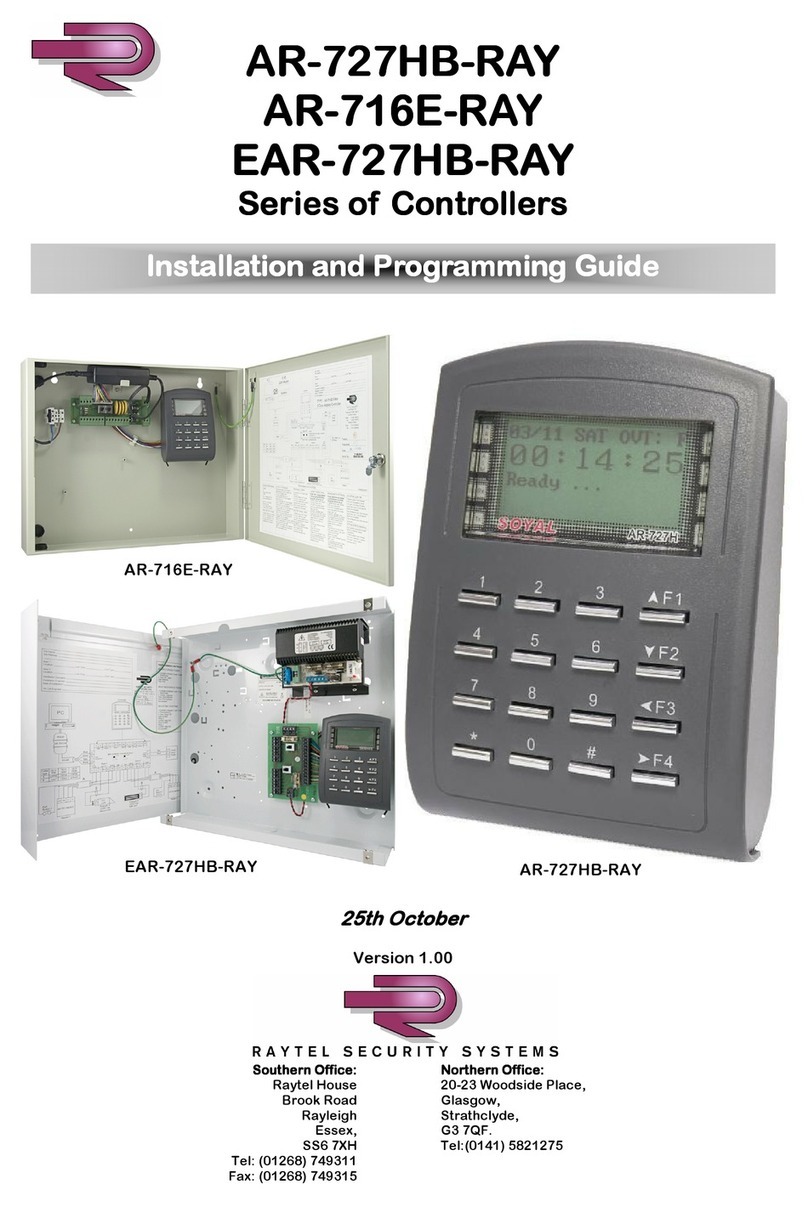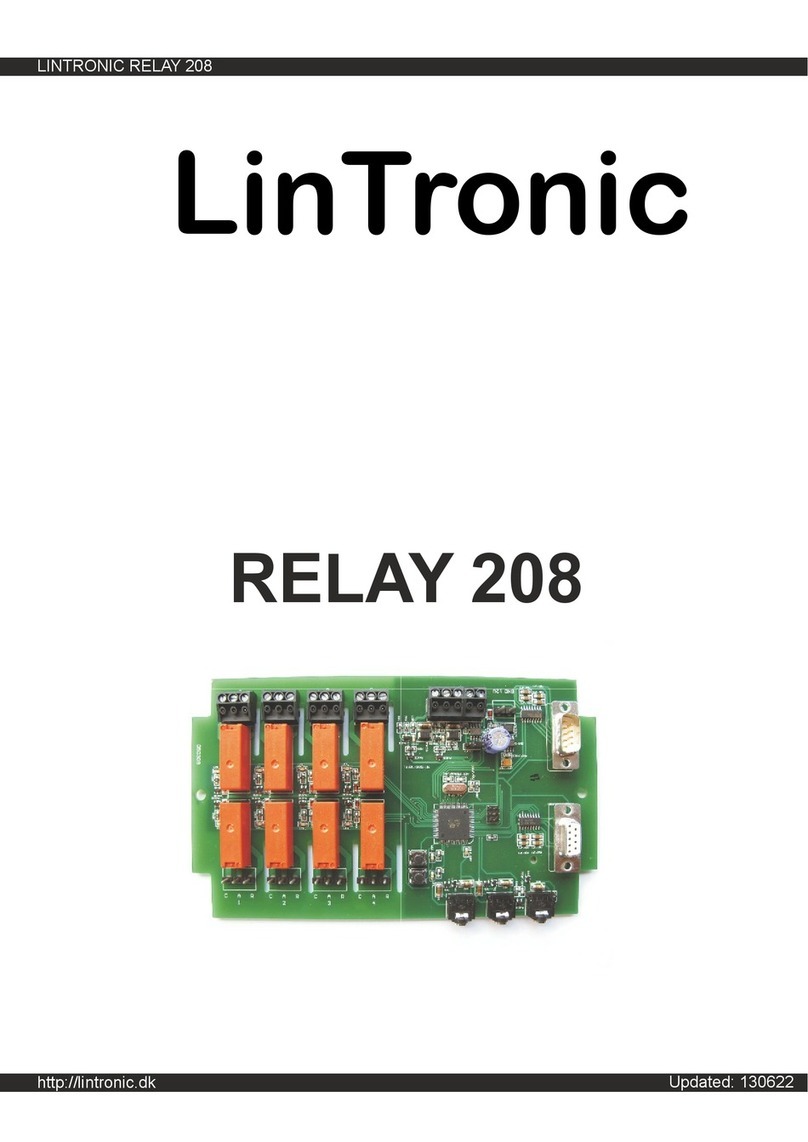ENHANCE TECHNOLOGY UltraStor RS8 SS User manual

- 1 -
UltraStor RS8 SS
UltraStor RS16 SS
SAS to SATA II / SAS
RAID Controller
User Manual
Version 5.6 (March, 2008)

- 2 -
Preface
About this manual
This manual is the introduction of UltraStor RS8 SS and RS16 SS controller,
and to help user to know the operation of the disk array system easily.
Information contained in the manual has been reviewed for accuracy, but not for
product warranty because of the various environments/OS/settings. Information
and specification will be changed without further notice. For any update
information, please visit www.enhance-tech.com and your contact windows.
Copyright@2008, Enhance Technology, Inc. All rights reserved.
Thank you for using Enhance Technology, Inc. products; if you have any
question as soon as possible.
Package content
-One UltraStor SS series controllers
•Backplane solution
oRS8 SS: SAS (x2) -to- SATA II/SAS (8 bays) RAID controller.
oRS16 SS SAS (x2) -to- SATA II/SAS (16 bays) RAID controller.
•Cable solution
oE500: SAS (x1) -to- SATA II (xN bays) RAID controller.
and firmware.
The RAM size for E500 is recommended DDR-333 512MB or above. RS8
SS/RS16 SS is recommended DDR2-533 512MB or above. Please refer to the
certification list in Appendix A.

- 3 -
Model comparisons
E500 RS8 SS RS16 SS
Minimum RAM DDR-333 512MB DDR2-533
512MB
DDR2-533
512MB
Cable /
Backplane Cable Backplane Backplane
SAS channels 1 (x4) 2 (x4) 2 (x4)
MPIO No No No
HDDs 8 8 16
Snapshot
(ESnap) No Yes Yes
HDD Auto
Spin-down Yes No No
SAF-TE
or SES SES SES SES

- 4 -
Table of Contents
Chapter 1 RAID introduction..........................................6
1.1 Features........................................................................... 6
1.2 Terminology ..................................................................... 7
1.3 RAID levels ...................................................................... 9
Chapter 2 Getting started.............................................11
2.1 Before starting................................................................ 11
2.2 Storage introduction....................................................... 11
2.3 Management methods ................................................... 12
2.3.1 Web GUI ...................................................................................................12
2.3.2 Console serial port....................................................................................13
2.3.3 Remote control – secure shell .................................................................13
2.4 Enclosure ....................................................................... 13
2.4.1 LCM...........................................................................................................13
2.4.2 System buzzer..........................................................................................15
2.4.3 LED ...........................................................................................................15
Chapter 3 Web GUI guideline.......................................17
3.1 S-series GUI hierarchy................................................... 17
3.2 Login .............................................................................. 18
3.3 Quick install.................................................................... 19
3.4 System configuration ..................................................... 21
3.4.1 System name............................................................................................21
3.4.2 IP address................................................................................................ 22
3.4.3 Language ................................................................................................. 22
3.4.4 Login config ............................................................................................. 23
3.4.5 Password ................................................................................................. 23
3.4.6 Date.......................................................................................................... 23
3.4.7 Mail........................................................................................................... 24
3.4.8 SNMP....................................................................................................... 25
3.4.9 Messenger ............................................................................................... 26
3.4.10 System log server.................................................................................... 26
3.4.11 Event log .................................................................................................. 27
3.5 Volume configuration ..................................................... 28
3.5.1 Volume relationship diagram .................................................................. 28
3.5.2 Physical disk ............................................................................................ 29
3.5.3 Volume group .......................................................................................... 32
3.5.4 User data volume .................................................................................... 34
3.5.5 Cache volume.......................................................................................... 36
3.5.6 Logical unit number ..................................................................................37
3.5.7 Examples .................................................................................................38
3.6 Enclosure management ................................................. 48
3.6.1 SES configuration....................................................................................48
3.6.2 Hardware monitor .................................................................................... 49
3.6.3 Hard drive S.M.A.R.T. function support.................................................. 50
3.6.4 UPS...........................................................................................................51

- 5 -
3.7 System maintenance ..................................................... 52
3.7.1 Upgrade ................................................................................................... 53
3.7.2 Info ........................................................................................................... 54
3.7.3 SAS .......................................................................................................... 54
3.7.4 Reset to default ....................................................................................... 54
3.7.5 Config import & export............................................................................. 54
3.7.6 Shutdown ..................................................................................................55
3.8 Logout ............................................................................ 55
Chapter 4 Advanced operation....................................56
4.1 Rebuild........................................................................... 56
4.2 VG migration and expansion.......................................... 58
4.3 UDV Extension............................................................... 60
4.4 Snapshot (ESnap)/Rollback........................................... 61
4.4.1 Create snapshot (ESnap) volume........................................................... 62
4.4.2 Auto snapshot (ESnap) ........................................................................... 63
4.4.3 Rollback ................................................................................................... 64
4.5 Disk roaming .................................................................. 65
Appendix............................................................................65
A. Certification list............................................................... 66
B. Event notifications.......................................................... 68
C. Known issues................................................................. 72
D. Installation Steps for Large Volume (TB) ....................... 72

- 6 -
Chapter 1 RAID introduction
1.1 Features
UltraStor SS series controller is a high-performance RAID controller.
•Backplane solution
oRS8 SS: SAS (x2) -to- SATA II/SAS (8 bays) RAID controller.
oRS16 SS SAS (x2) -to- SATA II/SAS (16 bays) RAID controller.
•Cable solution
oE500: SAS (x1) -to- SATA II (xN bays) RAID controller.
UltraStor SS series controller features:
•RAID 6 ready
•Snapshot-on-the-box (ESnap) / rollback
•SATA II support with SATA I backward compatible
•N-way mirror
•On-line volume expansion and RAID level migration
•Global/dedicated cache configuration by volume
•S.M.A.R.T. enabled
•Support SES
•Disk roaming
•MPIO ready (initiator driver support needed)
With proper configuration, ULTRASTOR controller can provide non-stop service
with a high degree of fault tolerance by the use of ULTRASTOR RAID
technology and advanced array management features. The controller features
are slightly different between the backplane solution and cable solution. For more
detail, please contact with your direct sales or email to “sales@enhance-
tech.com”.
UltraStor SS series controller connects to the host system using SASI interface.
It can be configured to any RAID level. UltraStor Series controller provides
reliable data protection for servers and the RAID 6 function ready. The RAID 6
function allows two HDD failures without any impact on the existing data. Data
can be recovered from the remaining data and parity drives. (Data can be
recovered from the rest disks/drives.)
Snapshot-on-the-box (E-Snap) is a fully usable copy of a defined collection of
data that contains an image of the data as it appeared at the point in time. It
provides consistent and instant copies of data volumes without any system
downtime. ULTRASTOR Snapshot-on-the-box (E-Snap) can keep up to 32

- 7 -
snapshots (ESnap) for all data volumes. Rollback feature is provided for
restoring the previously-snapshot (ESnap) data easily while continuously using
the volume for further data access. The data access is regular as usual including
read/write without any impact to end users. The "on-the-box" terminology implies
that it does not require any proprietary agents installed at host side. The
snapshot (ESnap) is taken at target side and done by ULTRASTOR controller. It
will not consume any host CPU time thus the server is dedicated to the specific
or other application. The snapshot (ESnap) copies can be taken manually or by
schedule every hour or every day, depends on the configurations.
ULTRASTOR RAID controller is the most cost-effective disk array controller with
completely integrated high-performance and data-protection capabilities which
meet or exceed the highest industry standards, and the best data solution for
small/medium size business users.
1.2 Terminology
The document uses the following terms:
RAID RAID is the abbreviation of “Redundant Array of Independent
Disks”. There are different RAID levels with different degree
of the data protection, data availability, performance to host
environment.
PD The Physical Disk belongs to the member disk of one specific
volume group.
VG Volume Group. A collection of removable media. One VG
consists of a set of UDVs and owns one RAID level attribute.
UDV
User Data Volume. Each VG could be divided into several
UDVs. The UDVs from one VG share the same RAID level,
but may have different volume capacity.
CV Cache Volume. ULTRASTOR controller uses the on board
memory as cache. All RAM (except for the part which is
Caution
Snapshot (ESnap) / rollback features need 512MB RAM or
more. Please refer to RAM certification list in Appendix A for
more detail.

- 8 -
occupied by the controller) can be used as cache. Use can
divide the cache for one UDV or sharing among all UDVs.
Each UDV will be associated with one CV for data transaction.
Each CV could be assigned different cache memory size.
LUN Logical Unit Number. A logical unit number (LUN) is an
unique identifier used on a SCSI/SAS bus which enables it to
differentiate among separate devices (each of which is a
logical unit).
GUI Graphic User Interface.
RAID width,
RAID copy,
RAID row
(RAID cell in
one row)
RAID width, copy and row are used to describe one VG.
E.g.:
1. One 4-disk RAID 0 volume: RAID width= 4; RAID
copy=1; RAID row=1.
2. One 3-way mirroring volume: RAID width=1; RAID
copy=3; RAID row=1.
3. One RAID 10 volume over 3 4-disk RAID 1 volume:
RAID width=1; RAID copy=4; RAID row=3.
WT Write-Through cache writes policy. A caching technique in
which the completion of a write request is not signaled until
data is safely stored on non-volatile media. Each data is
synchronized in both data cache and the accessed physical
disks.
WB Write-Back cache writes policy. A cache technique in which
the completion of a write request is signaled as soon as the
data is in cache and actual writing to non-volatile media
occurs at a later time. It speeds up system write performance
but needs to bear the risk where data may be inconsistent
between data cache and the physical disks in one short time
interval.
RO Set the volume to be Read-Only.
DS Dedicated Spare disks. The spare disks are only used by one
specific VG. Others could not use these dedicated spare disks
for any rebuilding purpose.
GS
Global Spare disks. GS is shared for rebuilding purpose. If
some VGs need to use the global spare disks for rebuilding,
they could get the spare disks out from the common spare

- 9 -
disks pool for such requirement.
DC Dedicated Cache.
GC Global Cache.
DG DeGrade mode. Not all of the array’s member disks are
functioning, but the array is able to respond to application
read and write requests to its virtual disks.
S.M.A.R.T. Self-Monitoring Analysis and Reporting Technology.
WWN World Wide Name.
HBA Host Bus Adapter.
MPIO Multi-Path Input/Output.
S.E.S. SCSI Enclosure Services.
SCSI Small Computer Systems Interface.
SAS Serial Attached SCSI
1.3 RAID levels
RAID 0 Disk striping. ULTRASTOR RAID 0 needs at least one hard
drive.
RAID 1 Disk mirroring over two disks. RAID 1 needs at least two hard
drives.
N-way
mirror Extension to RAID 1 level. It has N copies of the disk.
RAID 3 Striping with parity on the dedicated disk. RAID 3 needs at
least three hard drives.
RAID 5 Striping with interspersed parity over the member disks. RAID
3 needs at least three hard drives.

- 10 -
RAID 6 2-dimensional parity protection over the member disks. RAID
6 needs at least four hard drives.
RAID 0+1 Mirroring of the member RAID 0 volumes. RAID 0+1 needs at
least four hard drives.
RAID 10 Striping over the member RAID 1 volumes. RAID 10 needs at
least four hard drives.
RAID 30 Striping over the member RAID 3 volumes. RAID 30 needs at
least six hard drives.
RAID 50 Striping over the member RAID 5 volumes. RAID 50 needs at
least six hard drives.
RAID 60 Striping over the member RAID 6 volumes. RAID 60 needs at
least eight hard drives.
JBOD The abbreviation of “Just a Bunch Of Disks”. JBOD needs at
least one hard drive.

- 11 -
Chapter 2 Getting started
2.1 Before starting
Before starting, prepare the following items.
1. Check the “Certification list” in Appendix A to confirm that the hardware
setting is fully supported.
2. Read the latest release notes before upgrading. Release notes will
accompany with firmware.
3. A server with a SAS HBA.
4. SAS cables.
5. CAT 5e, or CAT 6 network cables for management port.
6. Prepare storage system configuration plan.
7. Management port network information. When using static IP, please
prepare static IP addresses, subnet mask, and default gateway.
8. Setup the hardware connection before power up servers and
ULTRASTOR controllers. Connect SAS cables, console cable, and
management port cable first.
2.2 Storage introduction
For UltraStor SS series offers advantages over older parallel technologies. The
cables are more reliable, and the connectors are less bulky. Serial data transfer
allows the use of longer cables than parallel data transfer.
Figure 2.2.1
SAS device 1
(target)
Host
(initiator)
SAS
HBA

- 12 -
The target is the storage device itself or an appliance which controls and serves
volumes or virtual volumes. The target is the device which performs the SCSI
commands or bridges it to an attached storage device. The targets can be disks,
tapes, RAID arrays, tape libraries, and etc.
2.3 Management methods
There are three management methods to manage UltraStor Series controller,
describe in the following:
2.3.1 Web GUI
UltraStor controllers support graphic user interface to manage the system. Be
sure to connect the LAN cable. The default setting of management port IP is
DHCP and the DHCP address displays on LCM; user can check LCM for the IP
first, then open the browser and type the IP address: (The IP address is dynamic
and user may need to check every time after reboot again.) When DHCP service
is not available, the controllers use zero config (Zeroconf) to get an IP address.
E.g., on LCM. the controller gets a DHCP address 192.168.10.50 from DHCP
server.
192.168.10.50
UltraStor RS8SS ←
http://192.168.10.50
or
https://192.168.10.50 (https: connection with encrypted Secure Sockets
Layer (SSL). Please be aware of the https function is slower than http.)
Click any function at the first time; it will pop up a dialog to authenticate current
user.
Login name: admin
Default password: 1234
Or login with the read-only account which only allows seeing the configuration
and cannot change setting.
Login name: user
Default password: 1234

- 13 -
2.3.2 Console serial port
Use NULL modem cable to connect console port.
The console setting is baud rate: 115200, 8 bits, 1 stop bit, and no parity.
Terminal type: vt100
Login name: admin
Default password: 1234
2.3.3 Remote control – secure shell
SSH (secure shell) is required for UltraStor Series controllers to remote login.
The SSH client software is available at the following web site:
SSHWinClient WWW: http://www.ssh.com/
Putty WWW: http://www.chiark.greenend.org.uk/
Host name: 192.168.10.50 (Please check your DHCP address for this field.)
Login name: admin
Default password: 1234
2.4 Enclosure
2.4.1 LCM
There are four buttons to control ULTRASTOR LCM (LCD Control Module),
including: c(up), d(down), ESC (Escape), and ENT (Enter).
After booting up the system, the following screen shows management port IP and
model name:
192.168.10.50
UltraStor RS8 SS ←
Tips
UltraStor SS series only support SSH for remote control. For
using SSH, the IP address and the password are required for
login.

- 14 -
Press “ENT”, the LCM functions “Alarm Mute”, “Reset/Shutdown”, “Quick
Install”, “View IP Setting”, “Change IP Config” and “Reset to Default” will be
rotate by pressing c(up) and d(down).
When there is WARNING or ERROR level of event happening, the LCM shows
the event log to give users more detail from front panel too.
The following table is function description.
Alarm Mute Mute alarm when error occurs.
Reset/Shutdown Reset or shutdown controller.
Quick Install Quick three steps to create a volume. Please refer to
section 3.3 for operation in web UI.
View IP Setting Display current IP address, subnet mask, and gateway.
Change IP
Config Set IP address, subnet mask, and gateway. There are 2
selections, DHCP (Get IP address from DHCP server) or
set static IP.
Reset to Default Reset to default will set password to default: 1234, and
set IP address to default as DHCP setting.
Default IP address: 192.168.10.50 (DHCP)
Default subnet mask: 255.255.255.0
Default gateway: 192.168.10.254
The following is LCM menu hierarchy.
[Alarm Mute] [cYes Nod]
[Reset] [cYes Nod]
[Reset/Shutdown] [Shutdown] [cYes Nod]
Volume Size
(xxxxxx G)
Adjust Volume
Size
[Quick Install]
RAID 0
(RAID 1/RAID 3/
RAID 5/RAID 6)
xxxxxx GB
Apply The
Config [cYes Nod]
[IP Config]
[Static IP]
[IP Address]
[192.168.010.050]
[IP Subnet Mask]
[255.255.255.0]
[View IP Setting]
[IP Gateway]
[192.168.010.254]
Enhance
Technology
cd
[Change IP [DHCP] [cYes Nod]

- 15 -
[IP Address] Adjust IP
address
[IP Subnet
Mask]
Adjust Submask
IP
[IP Gateway] Adjust Gateway
IP
Config]
[Static IP]
[Apply IP
Setting] [cYes Nod]
[Reset to Default] [cYes Nod]
2.4.2 System buzzer
The system buzzer features are describing in the following:
1. The system buzzer alarms 1 second when system boots up
successfully.
2. The system buzzer alarms continuously when there is error level event
happened. The alarm will be stopped after mute.
3. The alarm will be muted automatically when the error situation is
resolved. E.g., when RAID 5 is degraded and alarm rings immediately,
after user changes/adds one physical disk for rebuilding, and when the
rebuilding is done, the alarm will be muted automatically.
2.4.3 LED
The LED features are describing as follows:
1. Marquee/Disk Status/Disk Rebuilding LED: The Marquee/Disk
Status/Disk Rebuilding LEDs are displayed in the same LEDs. The
LEDs behave for different functions in different stages.
I. Marquee LEDs: When system powers on and succeeds to boot
up, the Marquee LED acts until the system is booting successful.
II. Disk status LEDs: the LEDs reflect the disk status for the tray.
Only On/Off situation.
III. Disk rebuilding LEDs: the LEDs are blinking when the disks are
under rebuilding.
2. Disk Access LED: Hardware activated LED when accessing disks (IO).
Caution
Before power off, it is better to execute “Shutdown” to flush
the data from cache to physical disks.

- 16 -
3. Disk Power LED: Hardware activated LED when the disks are plugged
in and powered.
4. System status LED: Used to reflect the system status by turn on the
LED when error occurs or RAID malfunctioning happens.
5. Management LAN port LED: GREEN LED is for LAN transmit/receive
indication. ORANGE LED is for LAN port 10/100 LINK indication.
6. BUSY LED: Hardware activated LED when the front-end channel is
busy.
7. POWER LED: Hardware activated LED when system is powered on.

- 17 -
Chapter 3 Web GUI guideline
3.1 S-series GUI hierarchy
The below table is the hierarchy of S-series GUI.
Quick Install ÆStep 1 / Step 2 / Step 3 / Confirm
System Config
System name ÆSystem name
IP address ÆDHCP / Static / Address / Mask / Gateway / DNS /
HTTP port / HTTPS port / SSH port
Language ÆLanguage
Login config ÆAuto logout / Login lock
Password ÆOld password / Password / Confirm
Date ÆTime zone / Date / Time / NTP Server
Mail ÆMail-from address / Mail-to address / Sent events /
SMTP relay / SMTP server / Authentication / Account /
Password / Confirm / Send test mail
SNMP ÆSNMP trap address / Community / Send events
Messenger ÆMessenger IP/hostname / Send events
System log
server
ÆServer IP/hostname / Port / Facility / Event level
Event log ÆFilter / Download / Mute / Clear
Volume config
Physical disk ÆFree disks / Global spares / Dedicated spares / More
information / Auto Spin-down
Volume group ÆCreate / Delete / More information / Rename / Migrate
User data
volume
ÆAttach / Snapshot / Create / Delete / More information
/ Rename / Extend / Set read/write mode / Set priority
/ Resize Snapshot space / Auto Snapshot
Cache volume ÆCreate / Delete / More information / Resize
Logical unit ÆAttach / Detach
Enclosure management
SES config ÆEnable / Disable
Hardware monit
or
ÆAuto shutdown
S.M.A.R.T. ÆSATA Disks only.
UPS ÆUPS Type / Shutdown Battery Level / Shutdown
Delay / Shutdown UPS
Maintenance
Upgrade ÆBrowse the firmware to upgrade / Export config
Info ÆSystem information
SAS ÆSAS Topology
Reset to default ÆSure to reset to factory default?
Config import &
export
ÆImport/Export / Import file

- 18 -
Shutdown ÆReboot / Shutdown
Logout Sure to logout?
3.2 Login
S series controller supports graphic user interface (GUI) to operate the system.
Be sure to connect the LAN cable. The default IP setting is DHCP; open the
browser and enter:
http://192.168.10.50 (Please check the DHCP address first on LCM)
Click any function at the first time; it will pop up a dialog for authentication.
Login name: admin
Default password: 1234
After login, you can choose the function blocks on the left side of window to do
configuration.
Figure 3.2.1
There are six indicators at the top-right corner for backplane solutions, and
cabling solutions have three indicators at the top-right corner.
Figure 3.2.2
1. RAID light: Green means RAID works well. Red represents RAID
failure happening.

- 19 -
2. Temperature light: Green is normal. Red represents abnormal
temperature.
3. Voltage light: Green is normal. Red represents abnormal voltage
status.
4. UPS light: Green is normal. Red represents abnormal UPS status.
5. Fan light: Green is normal. Red represents abnormal fan status.
(Only for backplane solution)
6. Power light: Green is normal. Red represents abnormal power
status. (Only for backplane solution)
3.3 Quick install
It is easy to use “Quick install” function to create a volume. Depend on how
many physical disks or how many residual spaces on created VGs are free, the
system will calculate maximum spaces on RAID levels 0/1/3/5/6. “Quick install”
function will occupy all residual VG space for one UDV, and it has no space for
snapshot (ESnap) and spare. If snapshot (ESnap) function is needed, please
create volumes by manual, and refer to section 4.4 for more detail.
ULTRASTOR Quick Install function has a smarter policy. When the system is
full inserted with 8 HDD or 16 HDD, and all HDD are in the same size,
ULTRASTOR Quick Install function lists all possibilities and sizes among
different RAID levels, ULTRASTOR Quick Install will use all available HDD for
the RAID level which user decides. But, when the system is inserted with
different sizes of HDD, e.g., 8*200G HDD and 8*80G, ULTRASTOR controller
also lists all possibilities and combinations of different RAID Level and different
sizes. After user chooses RAID level, user may finds there are still some HDD
are not used (Free Status). The result is from ULTRASTOR’s smarter policy on
Quick Install which gives user:
1. Biggest capacity of RAID level which user chooses and,
2. The fewest disk number for the RAID level/volume size.

- 20 -
E.g., user chooses RAID 5 and the controller has 12*200G HDD + 4*80HDD
inserted. Then if using all 16 HDD for a RAID 5, then the volume max size is
1200G (80G*15). But in ULTRASTOR controller, we do smarter check and find
out the most efficient use of HDDs, which results controller only use the 200G
HDD (Volume size is 200G*11=2200G). Then, the volume size is bigger, and full
use of HDD capacity.
Step 1: Select “Quick install” then choose the RAID level to set. Please refer to
Figure 3.3.1. After choosing the RAID level, click “ ”, which
links to another page, user can set up “LUN” here.
Figure 3.3.1
Step 2: Please select a LUN number. Access control of host would show as a
wildcard “*”, which means every host can access this volume. In this page, the
“Volume size” can be changed. The maximum volume size is shown. To re-enter
the size be sure it has to be less or equal to maximum volume size. Then click
“”.
Step 3: Confirm page. Click “” if all setups are correct. Then
a page with the “User data volume” just been created will be shown as Figure
3.3.2.
Done. You can start to use the system now.
Figure 3.3.2
This manual suits for next models
1
Table of contents
Popular Controllers manuals by other brands

nekos
nekos SKY 650 instruction manual

Guardian Controls International
Guardian Controls International RCC-50 OPERATION AND SETUP MANUAL

Lennox
Lennox E210 Installation, operation & maintenance manual

Siemens
Siemens SIKOSTART 3RW34 Instruction guide

SABINE
SABINE FBX-900 operating guide

Panasonic
Panasonic LD-C60 instruction manual