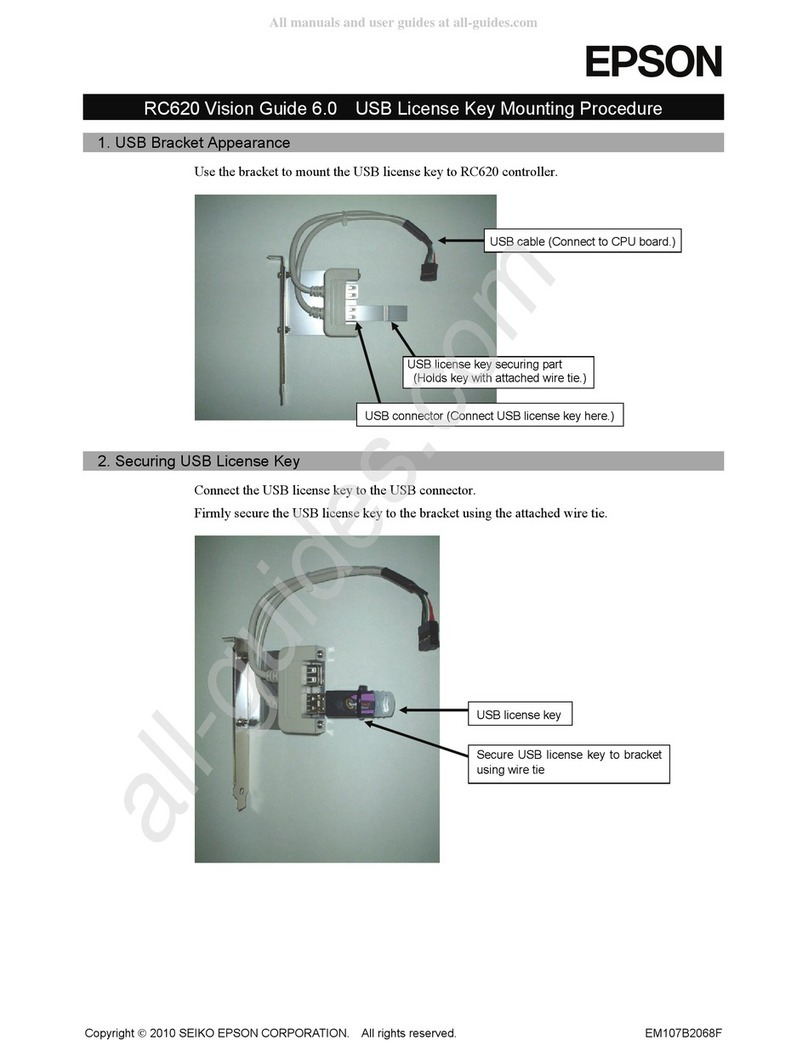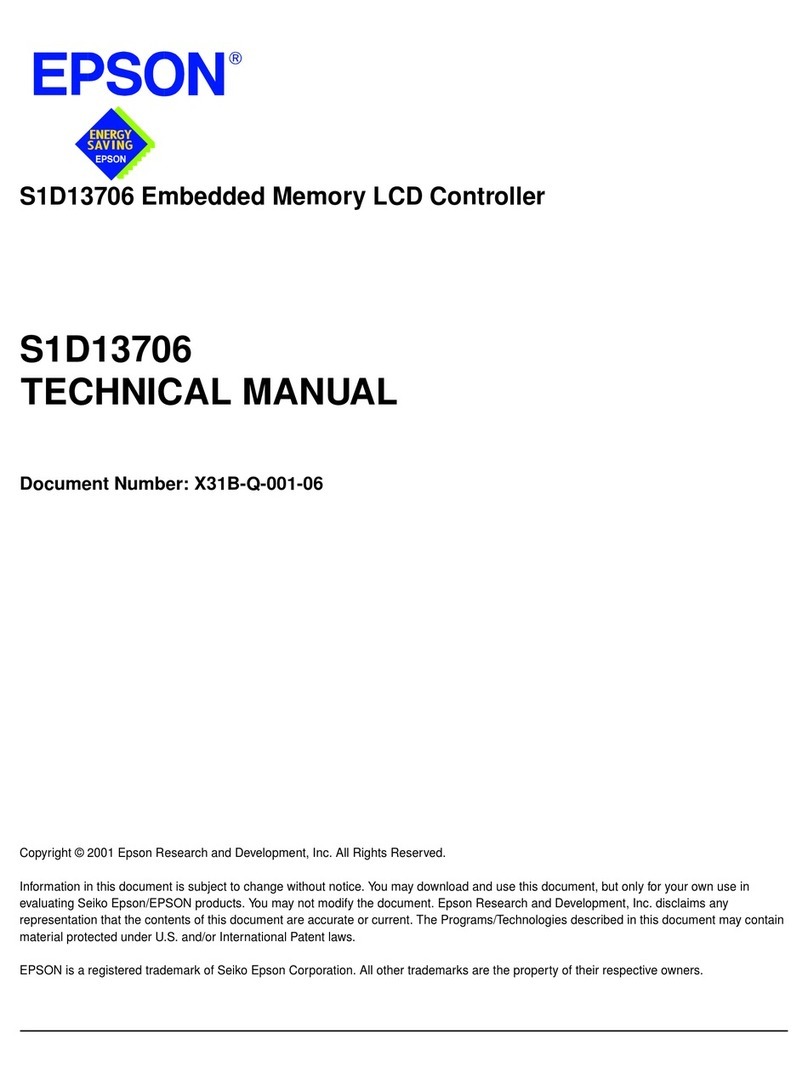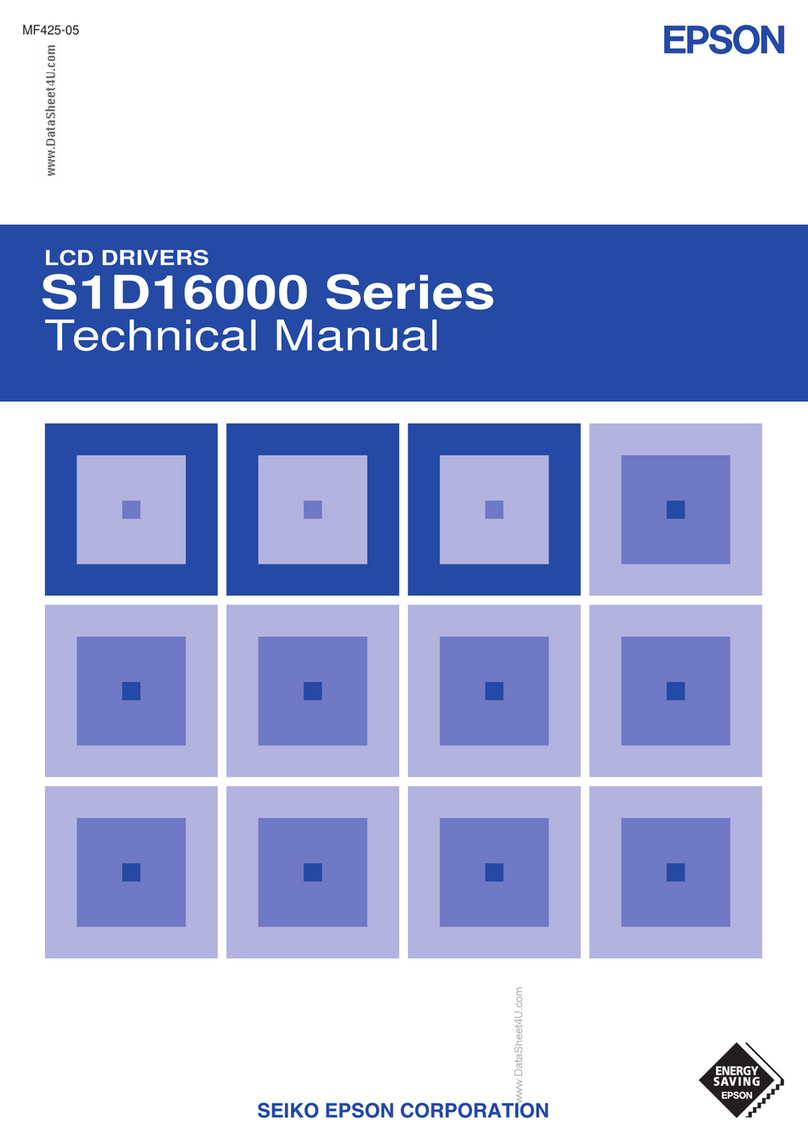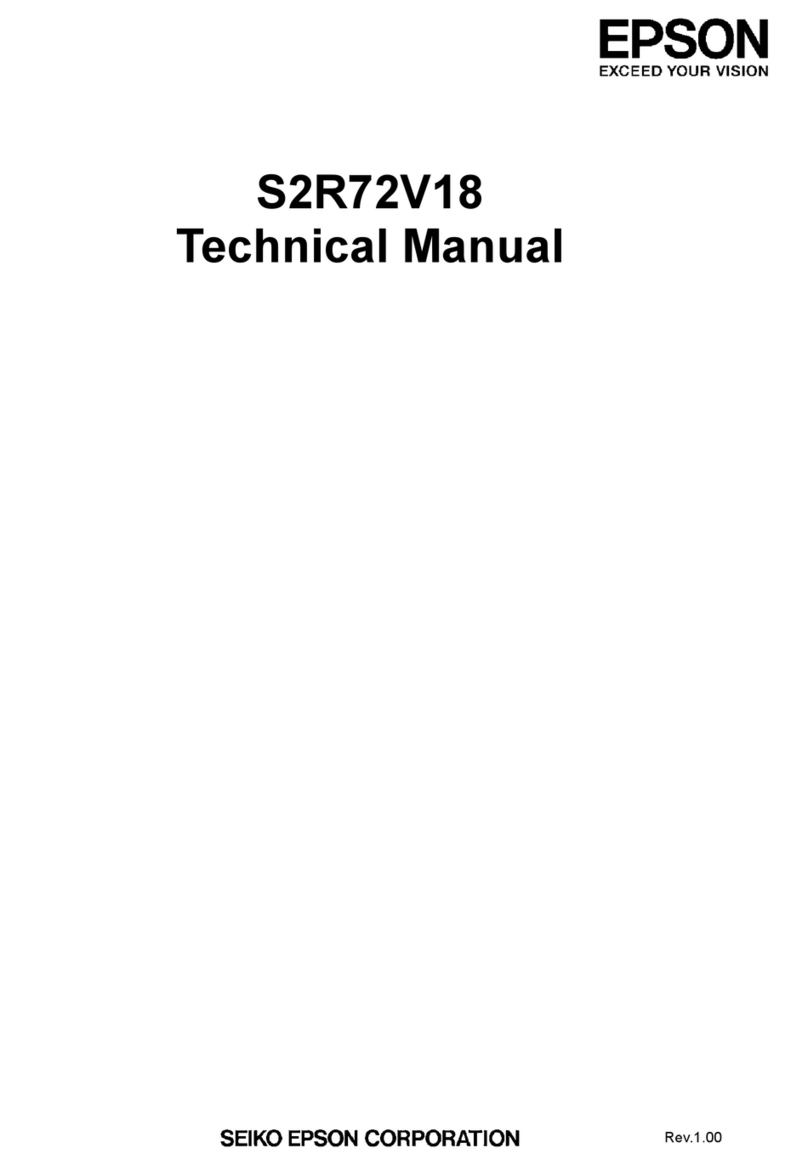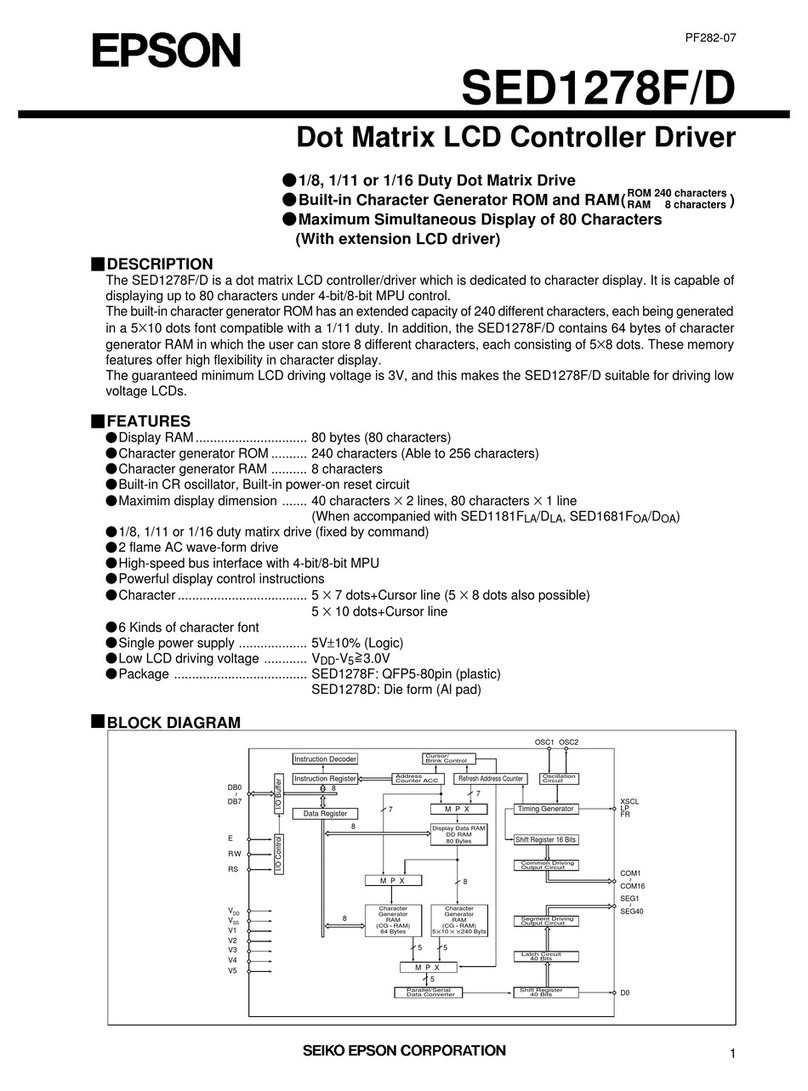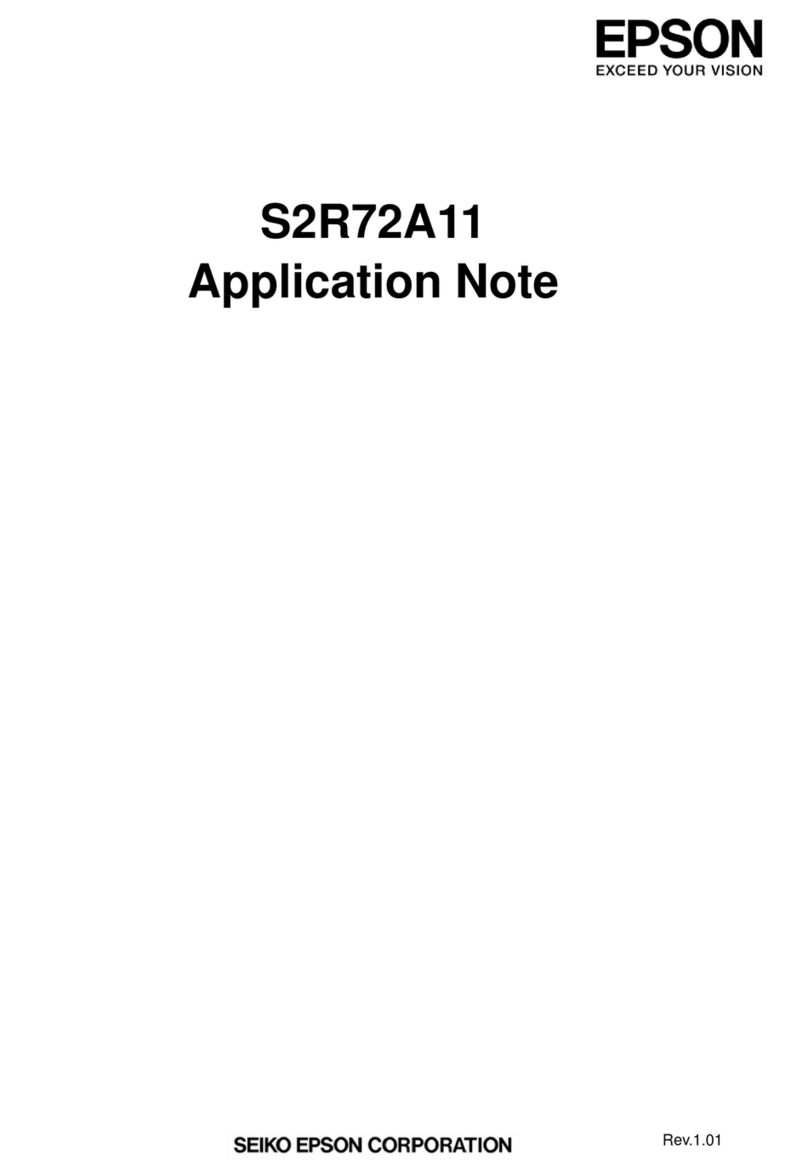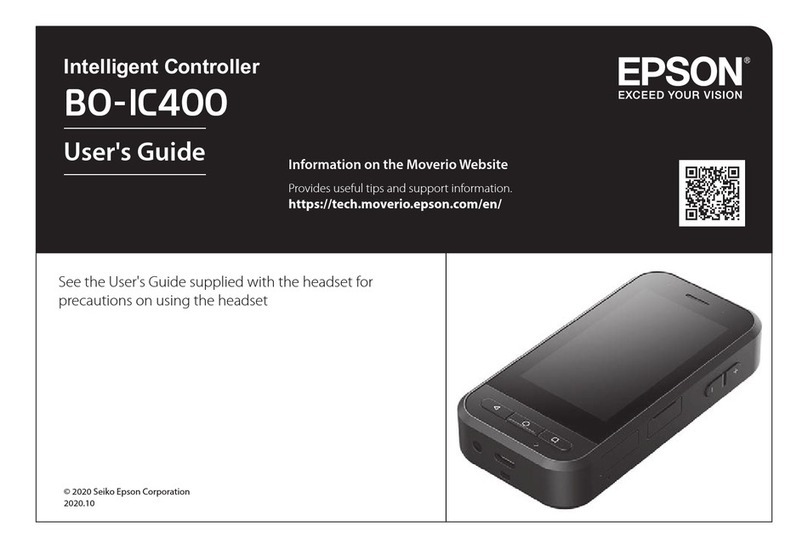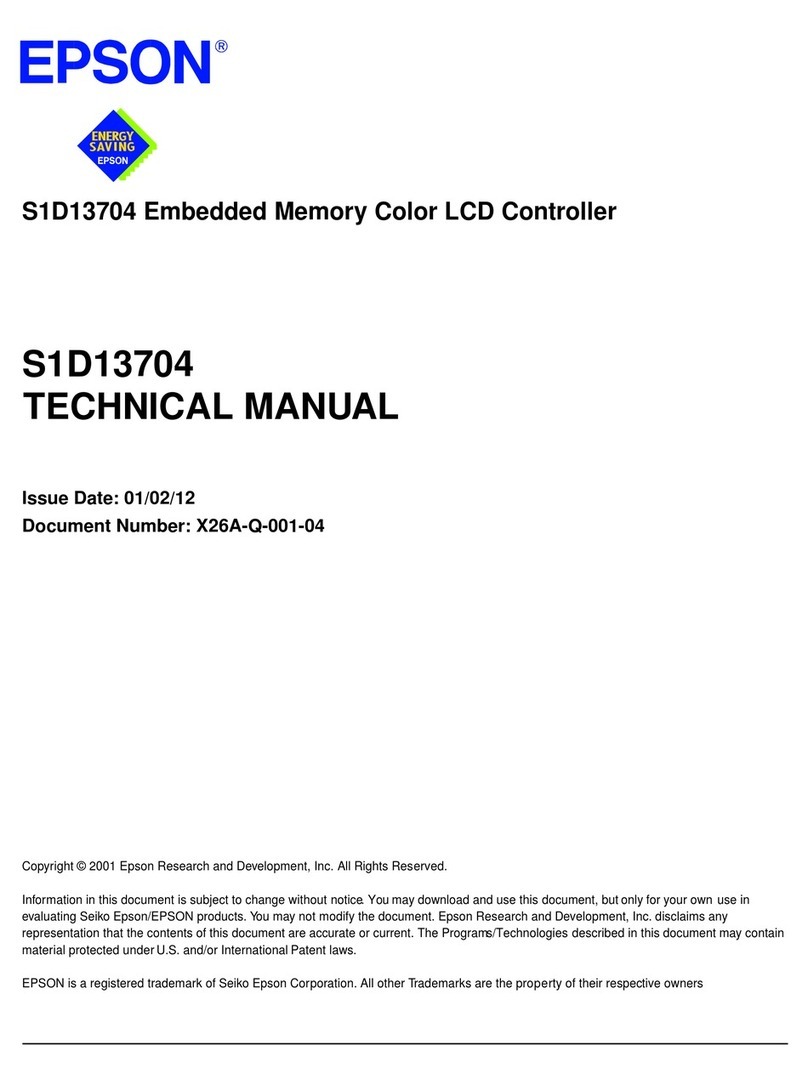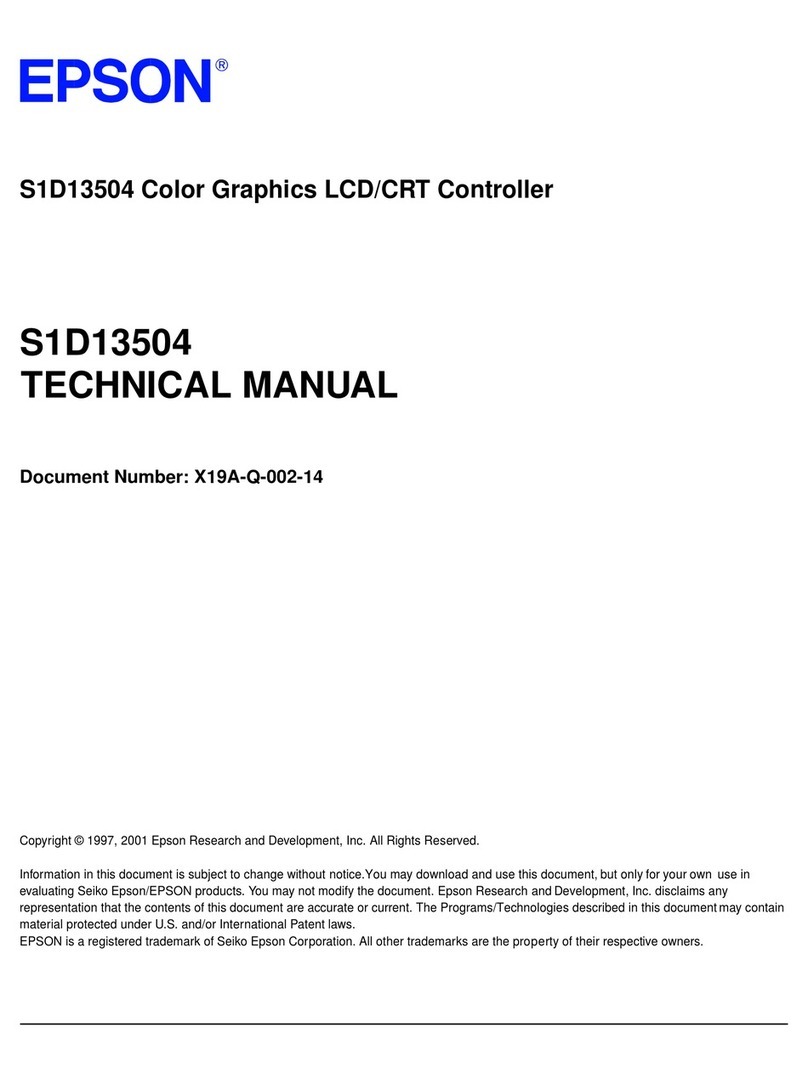S1R72U16 Development EPSON i
Support Manual (Rev.2.00)
Table of Contents
1. Function Overview............................................................................................................................ 1
2. Operating Configuration .................................................................................................................. 2
3. Operating Procedures ...................................................................................................................... 3
3.1 Key Input Specifications .............................................................................................................................4
3.2 Main Menu ..................................................................................................................................................4
3.2.1 USB Analog Test...............................................................................................................................4
3.2.2 Diagnostic .........................................................................................................................................4
3.2.3 Quit ...................................................................................................................................................4
3.3 History Display Function Menu ..................................................................................................................5
3.3.1 Show Diagnostic Data.......................................................................................................................5
3.3.2 Clear Historical Data.........................................................................................................................5
3.3.3 Quit ...................................................................................................................................................5
4. History Data Details .......................................................................................................................... 6
4.1 IDE History Data.........................................................................................................................................6
4.1.1 IDE: idle............................................................................................................................................ 6
4.1.2 IDE: Hardware reset.......................................................................................................................... 6
4.1.3 IDE: SRST ........................................................................................................................................7
4.1.4 IDE: command [xxh].........................................................................................................................7
4.1.5 IDE: PIO (D->H) ..............................................................................................................................7
4.1.6 IDE: PIO (H->D) ..............................................................................................................................7
4.1.7 IDE: Multi Word DMA (D->H) ........................................................................................................7
4.1.8 IDE: Multi Word DMA (H->D) ........................................................................................................8
4.1.9 IDE: Ultra DMA (D->H)...................................................................................................................8
4.1.10 IDE: Ultra DMA (H->D)...................................................................................................................8
4.1.11 IDE: CRC error .................................................................................................................................8
4.1.12 IDE: INTRQ......................................................................................................................................8
4.2 USB History Data........................................................................................................................................ 9
4.2.1 USB: VBUS Overcurrent ..................................................................................................................9