Tigers TIS001 User manual

1
User Manual
HGR HERMANOS GARCIA ROMERO S.A.S
(CARRERA 20 No. 13 - 39 off. 212 BOGOTA,
COLOMBIA DC 110111 )
Product Name: Mobile Phone
Trade: Tigers
Mode:TIS001
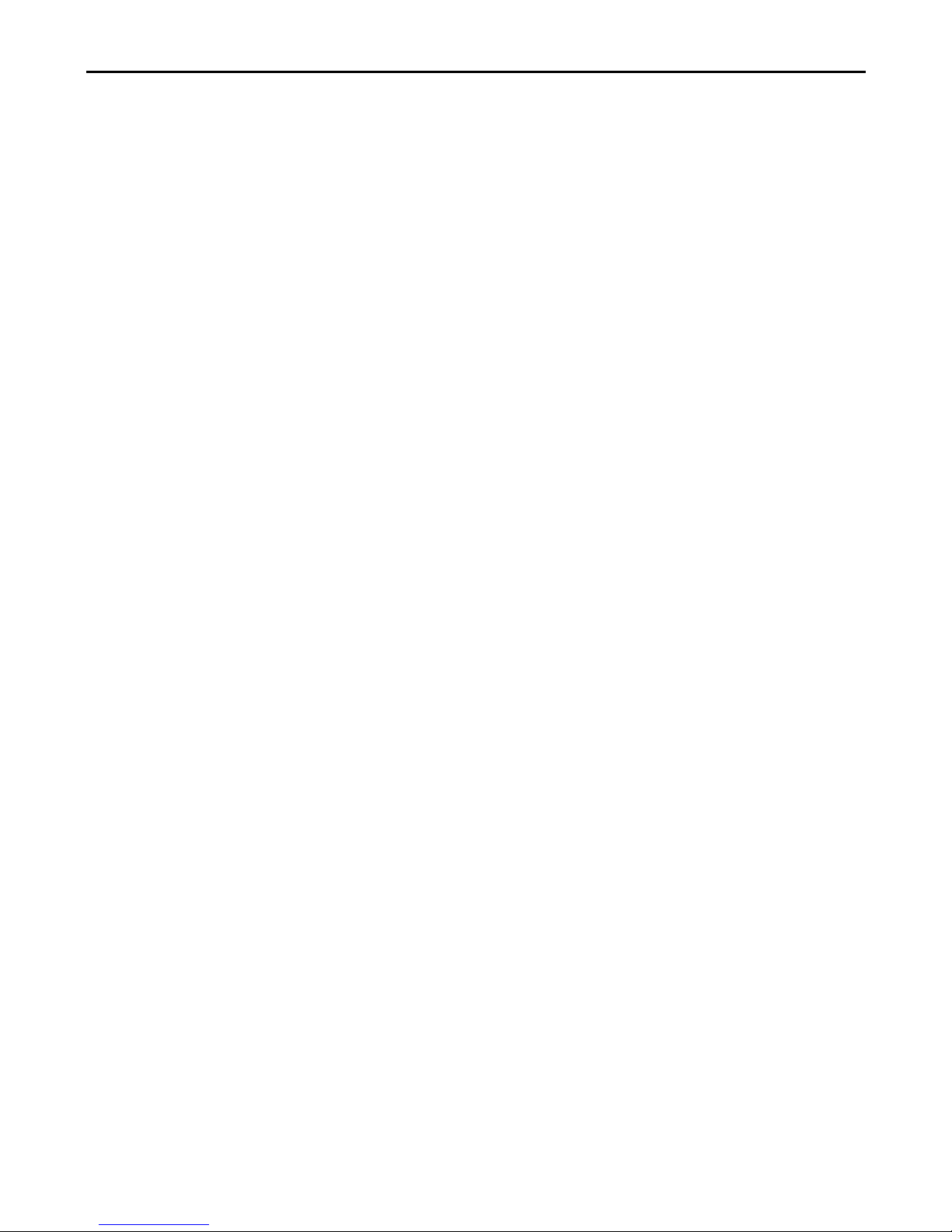
1
Contents
Safety......................................................................................................................3
Environment.......................................................................................................... 3
1 Getting Started................................................................................................... 3
1.1 Getting to know your touch phone....................................................... 3
1.2 Installing the SIM card, battery, and storage card.................................4
1.3 Charging the Battery.............................................................................5
1.4 Starting up the device........................................................................... 6
1.5 Status Icons.......................................................................................... 7
2 Using phone features..........................................................................................8
2.1 Turning the phone function on and off................................................. 8
2.2 Making a call........................................................................................8
2.3 Answering and Ending a call................................................................ 9
2.4 In-call options.......................................................................................9
2.5 Using call history................................................................................. 9
2.6 Call settings..........................................................................................9
3 Setting on your device...................................................................................... 10
4 Bluetooth...........................................................................................................14
5 Contacts............................................................................................................ 16
6 Exchanging Messages.......................................................................................17
7 Internet............................................................................................................. 22
7.1 Ways of Connecting to the Internet.................................................... 22
7.2 Browser.............................................................................................. 22
8 Experiencing Multimedia................................................................................ 23
8.1 Camera & Picture............................................................................... 23
8.2 Music..................................................................................................25
8.3 FM Radio........................................................................................... 27
8.4 Sound record...................................................................................... 27
9 Other applications............................................................................................27
9.1 Calendar............................................................................................. 27
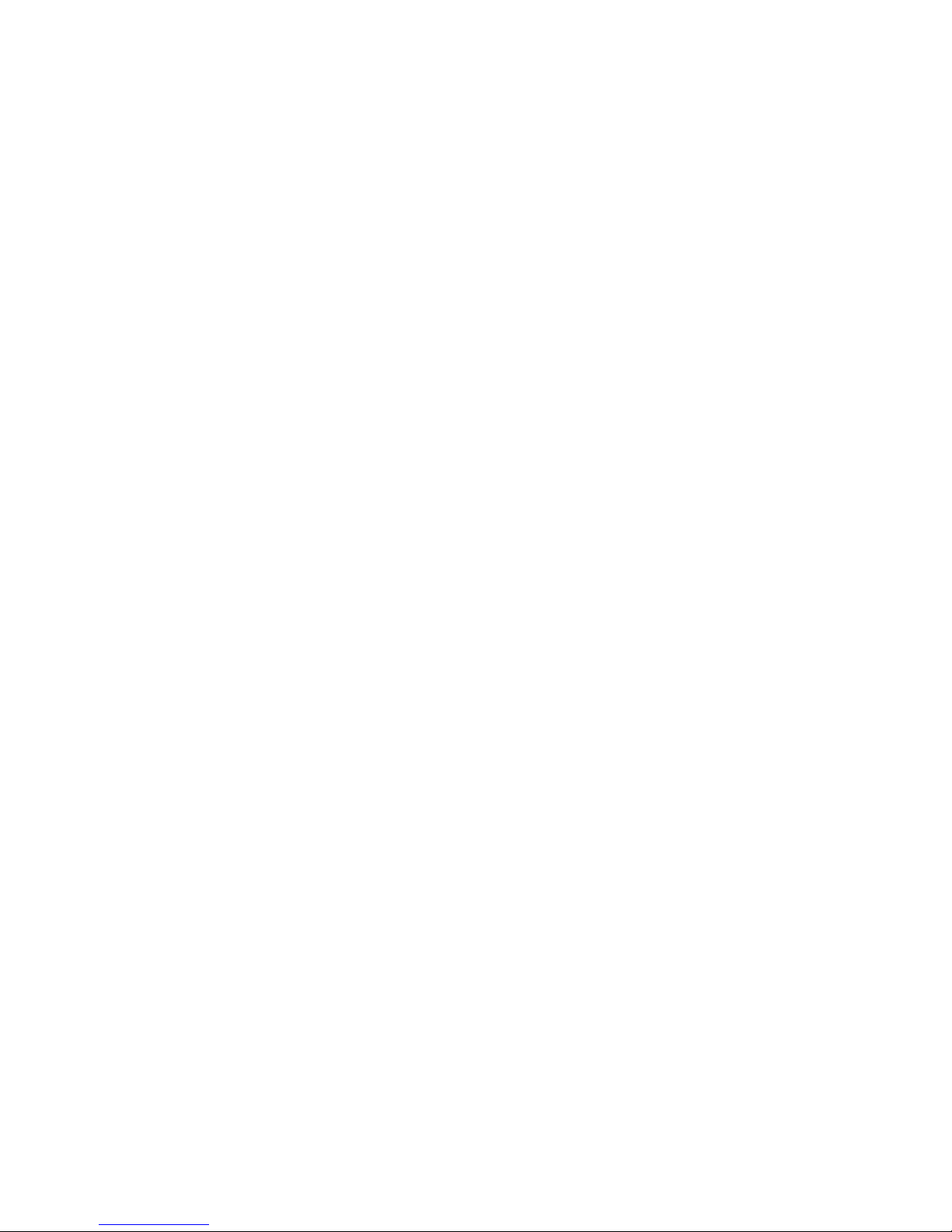
2
9.2 Alarm Clock....................................................................................... 28
9.3 Calculator........................................................................................... 28
10 Play Store........................................................................................................ 29
11 Equipment maintenance................................................................................ 29
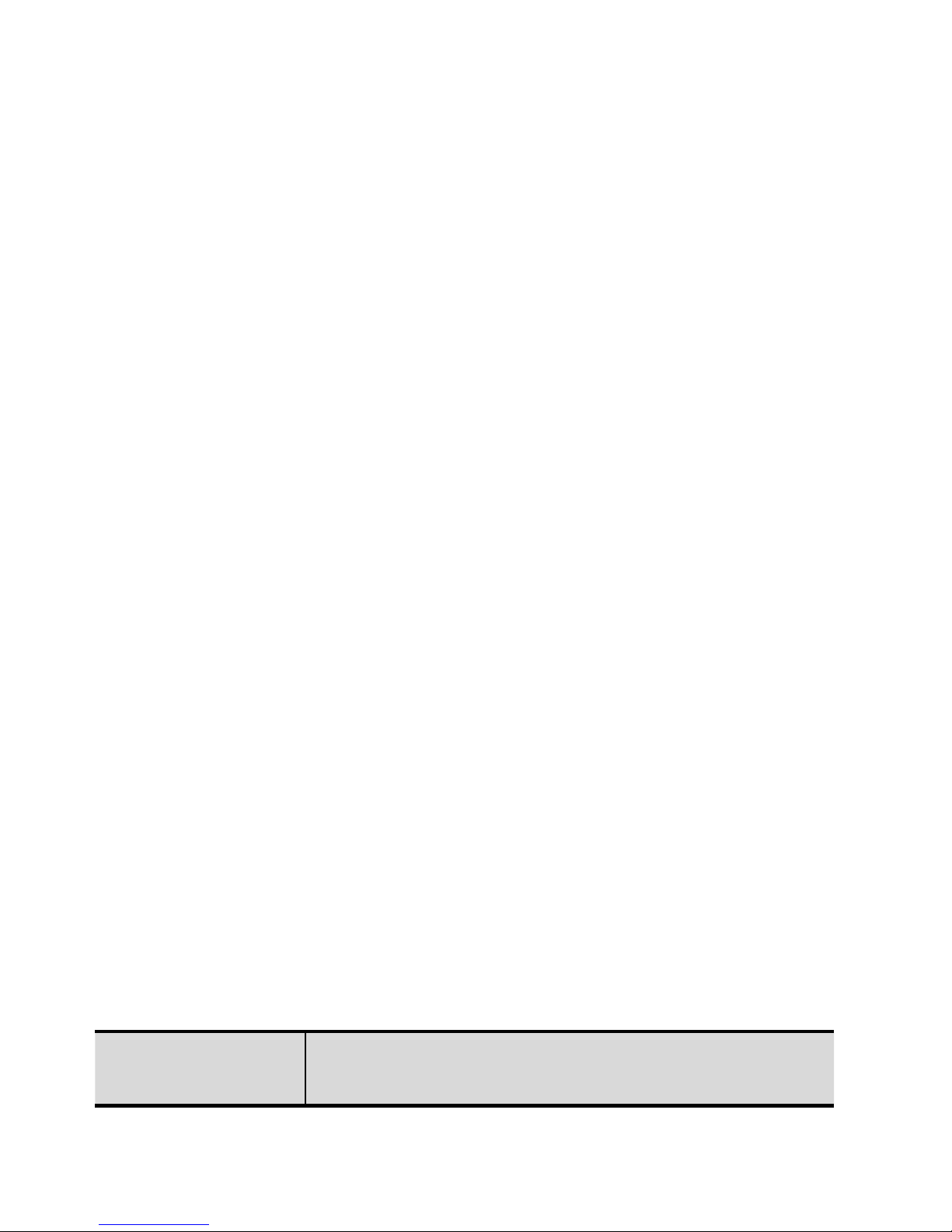
3
Safety
Never attempt to disassemble your phone. You alone are responsible for how you
use your phone and any consequences of its use.
Electrical safety: Only use the chargers listed in the manufacturer’s catalogue.
Using any other charger may be dangerous; it would also invalidate your warranty.
Line voltage must be exactly the one indicated on the charger’s serial plate.
Electronic equipment: To avoid the risk of demagnetization, do not let electronic
devices close to your phone for a long time.
Electronic medical equipment: Your phone is a radio transmitter which may
interfere with electronic medical equipment or implants, such as hearing aids,
pacemakers, insulin pumps, etc. It is recommended that a minimum separation of
15 cm be maintained between the phone and an implant. Your doctor or the
manufacturers of such equipment will be able to give you any advice you may
need in this area.
Environment
Packaging: To facilitate the recycling of packaging materials, please obey the
sorting rules instituted locally for this type of waste.
Batteries: Spent batteries must be deposited at the designated collection points.
The product: The crossed-out waste bin mark affixed to the product means that it
belongs to the family of electrical and electronic equipment.
To promote the recycling and recovery of waste electrical and electronic
equipment (WEEE) and at the same time safeguard the environment, European
regulations require you to obey the sorting rules instituted locally for this type of
waste.
1 Getting Started
1.1 Getting to know your touch phone
Key Description
Key
functional description
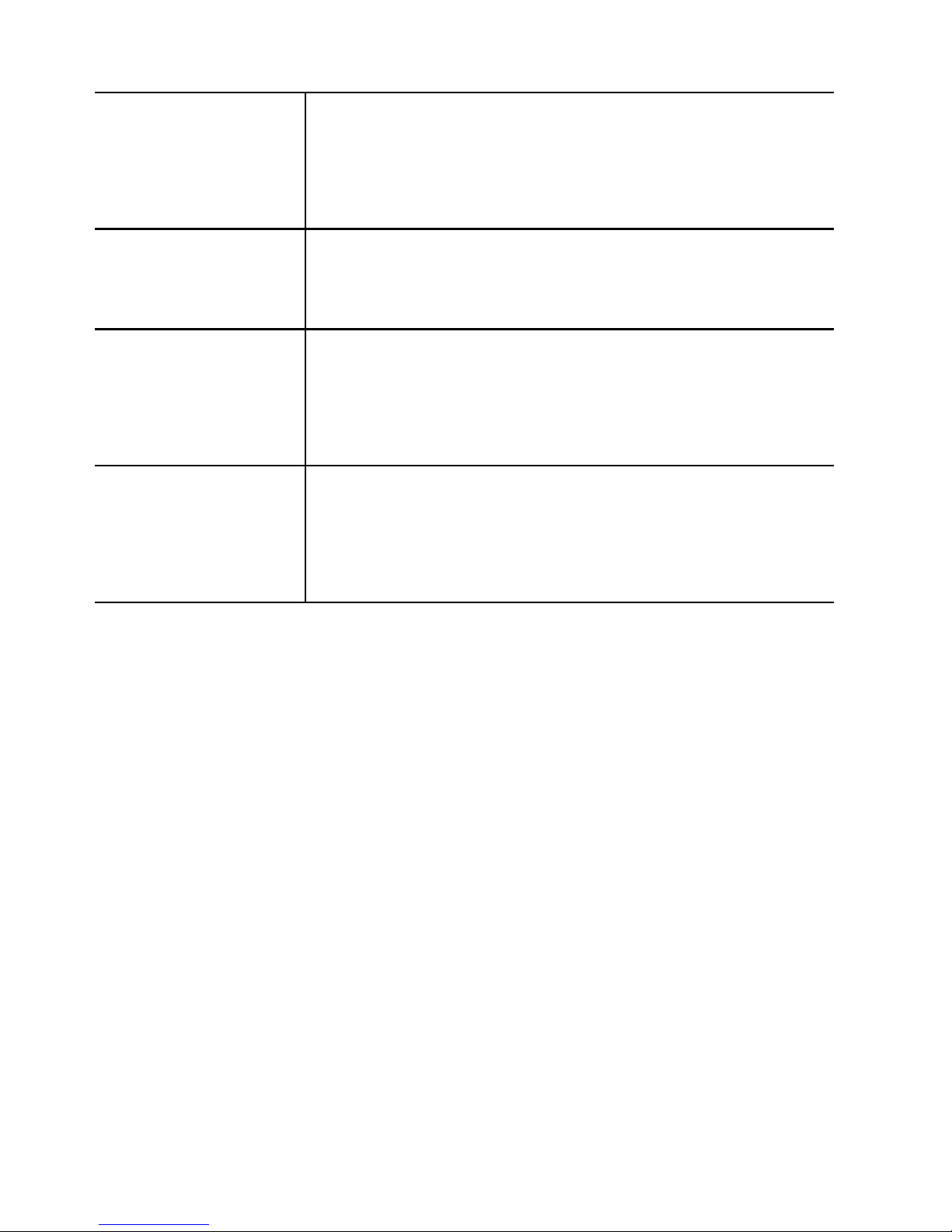
4
Home Key
Any interface click the Home button to switch to the
main interface by default; Click on the time, long in
the near future.
power
Long press for 3 seconds to start up and shut down;
On the short press to close the screen backlight。
Volume key +
To speak when adjusting call volume; Standby adjust
phone volume; In the menu long press to return to the
main menu interface。
Volume key -
To speak when adjusting call volume; Standby adjust
phone volume; In the menu long press to return to the
main menu interface。
1.2 Installing the SIM card, battery, and storage card
You need to remove the back cover before you can install the SIM card and battery.
Also, make sure to always turn off the power before installing or replacing the
SIM card and battery.
To remove the back cover
1. Make sure your device is turned off.
2. Firmly hold the device with both hands and the front panel facing down.
3. Push the back cover up with your thumbs until it disengages from the device
and then slide it up to remove.
To install the SIM card
The SIM card contains your phone number, service details, and phonebook/
message memory. Your device is supported both 2G and 3G (WCDMA) SIM
cards.
1. Remove the battery if it is installed.
Table of contents

















