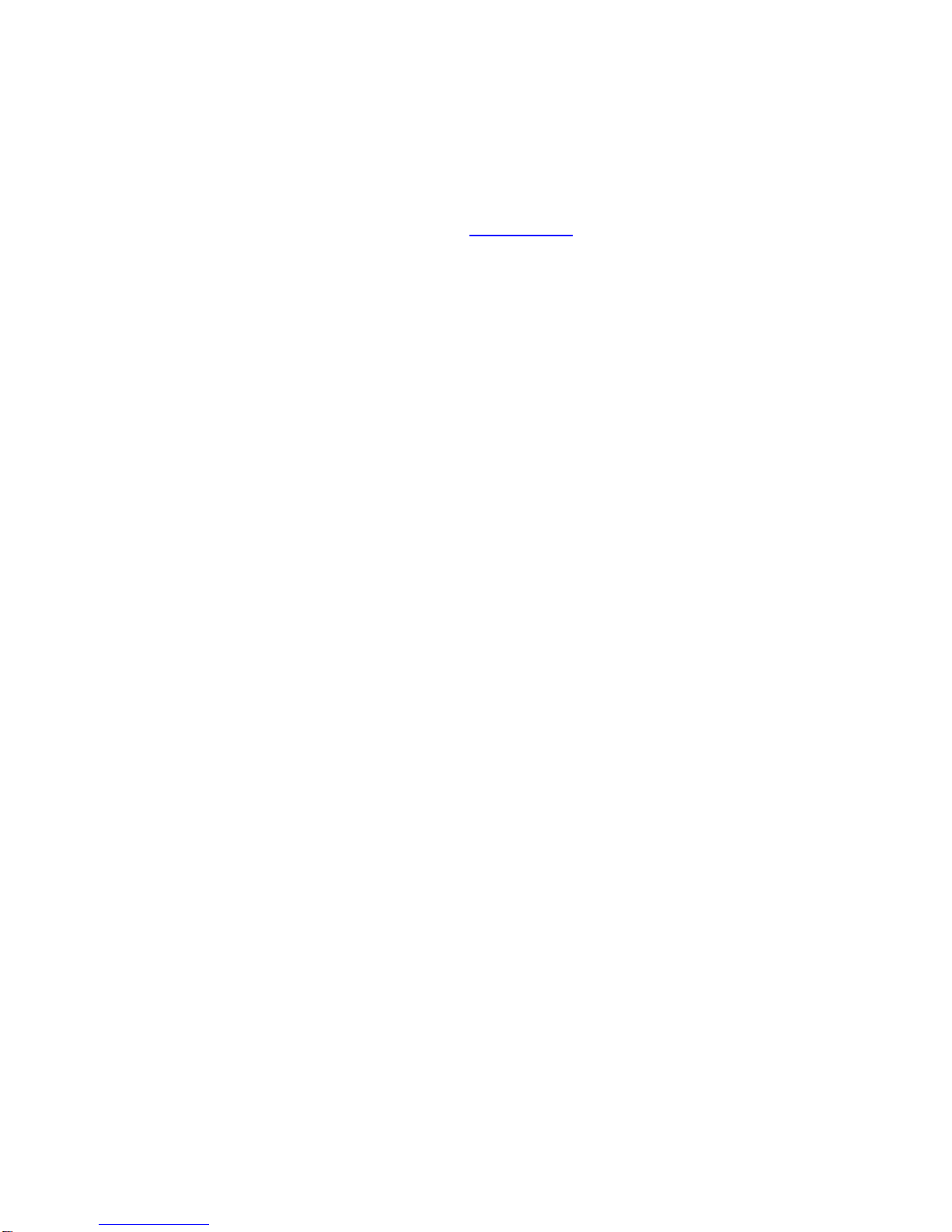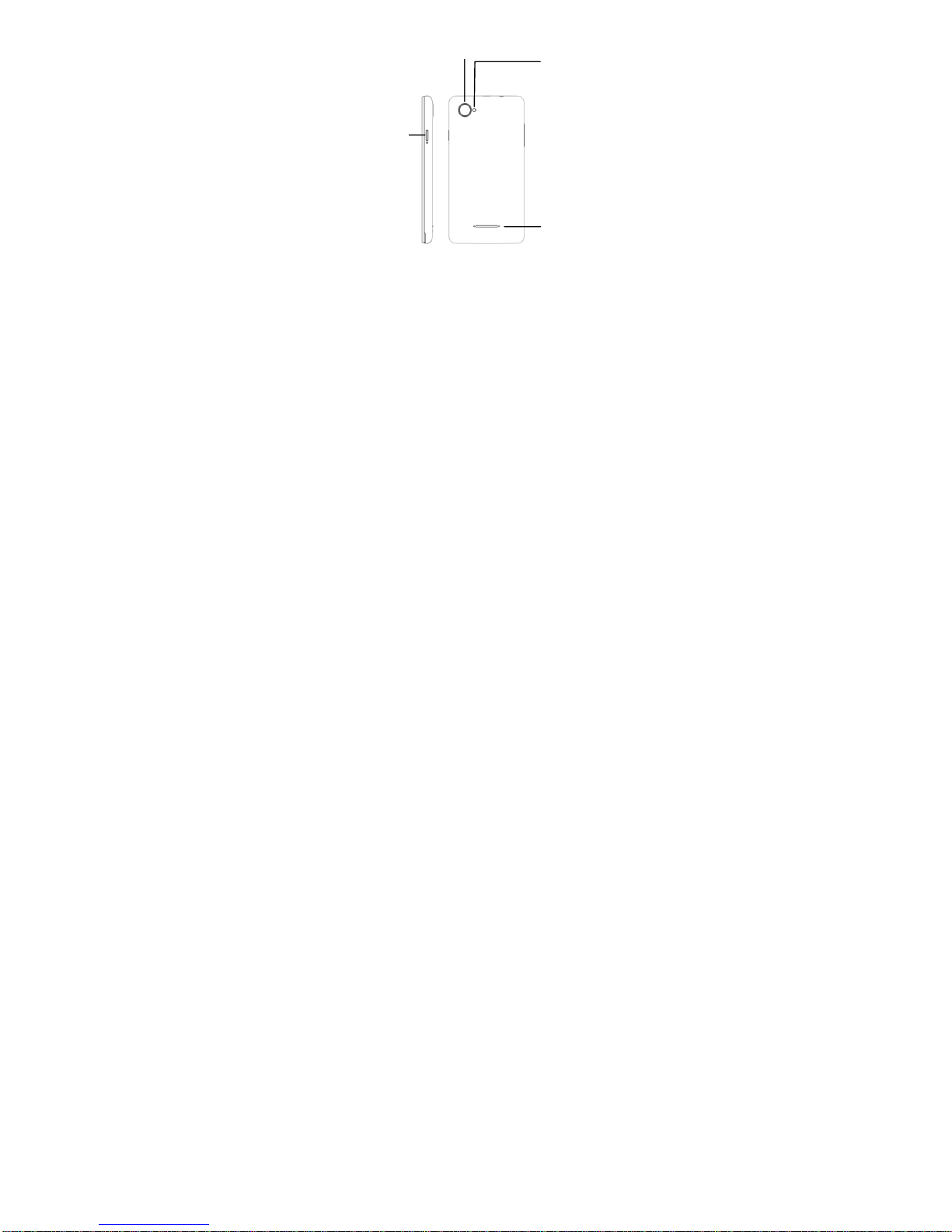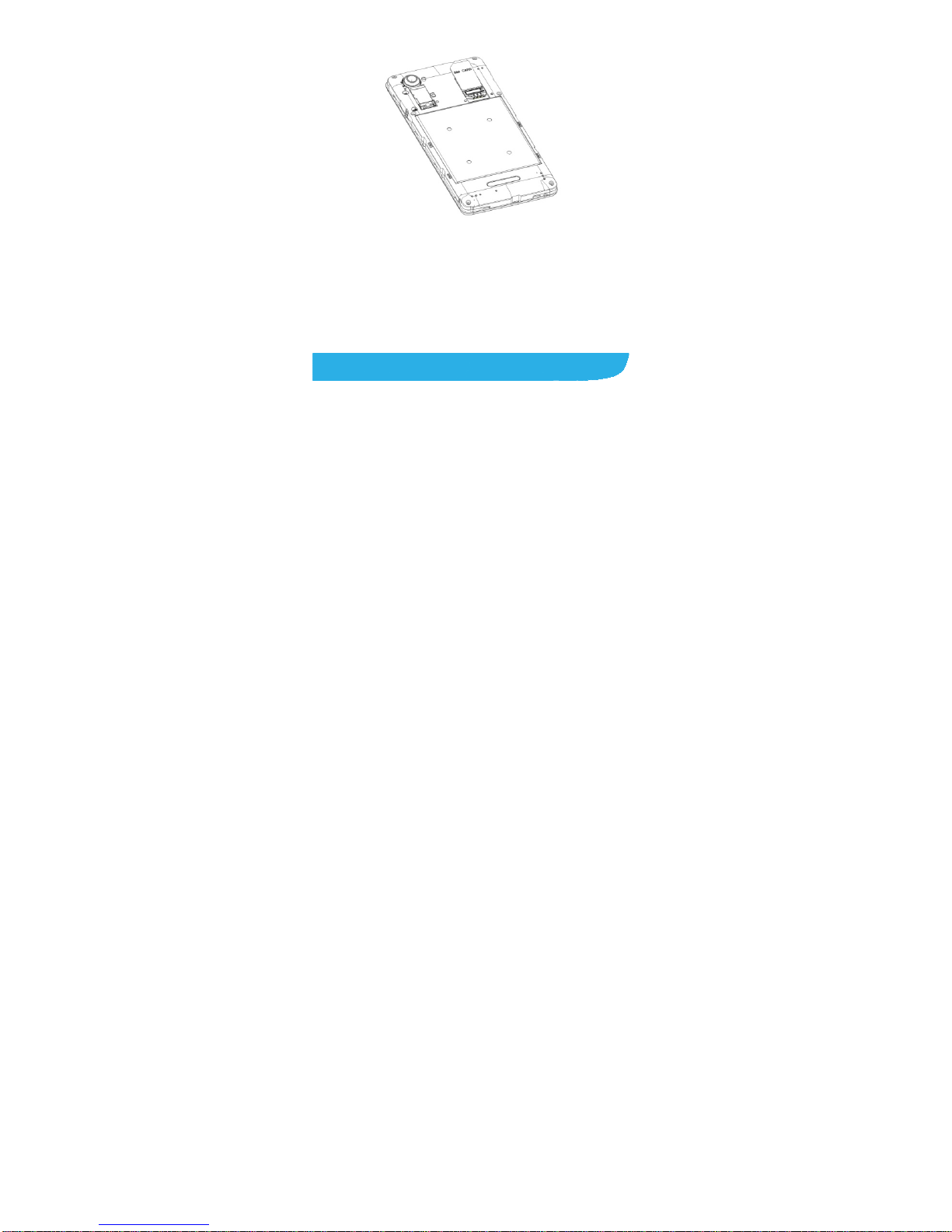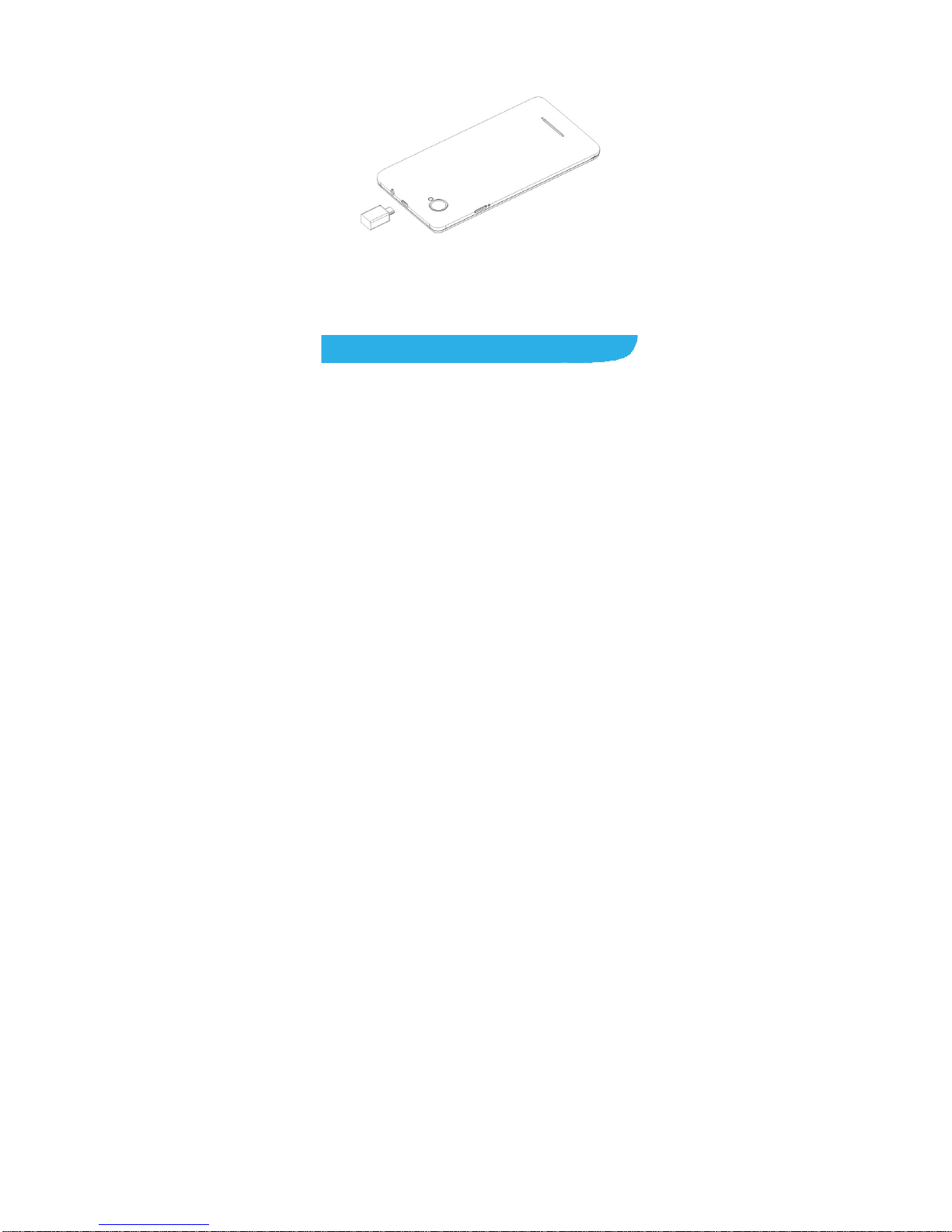10
options menu. Touch Power off > OK.
Setting Up Your Phone for the
First Time
When you first power on your phone after you purchase it or
reset it to factory settings (see chapter Sorting out Your Phone
Settings –Restore the factory Settings: Reset to Factory
Settings), you need to do some settings before using it.
Tap Menu Key in the standby mode, then select
SETTINGS > Language & input > Language to change the
language you want to use, if needed.
Touch Control
You can use finger gestures to control your phone. The
controls on your touch-screen change dynamically
depending on the tasks you’re performing.
1. Tap the buttons, icons, or applications to select items or to
open applications.
2. Flick the screen to scroll up, down, left or right.
3. Point, drag and drop to move particular items across the
screen
4. Double-tap the screen to zoom in/out an image.