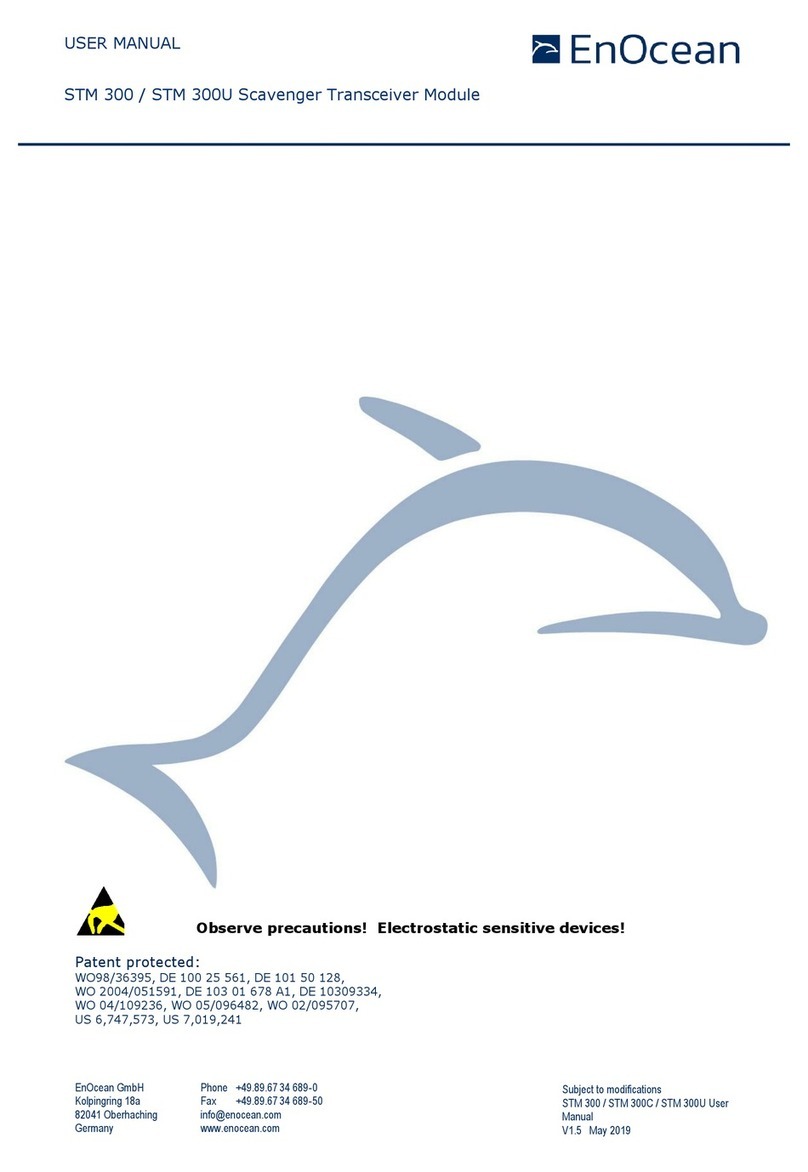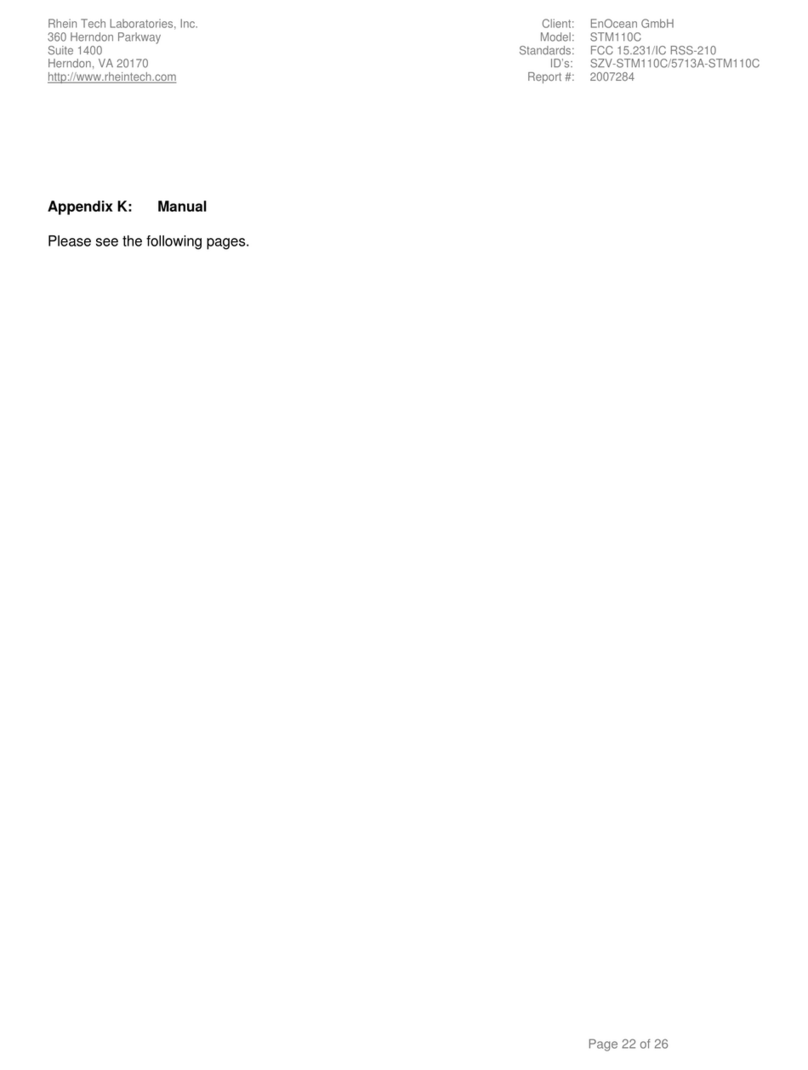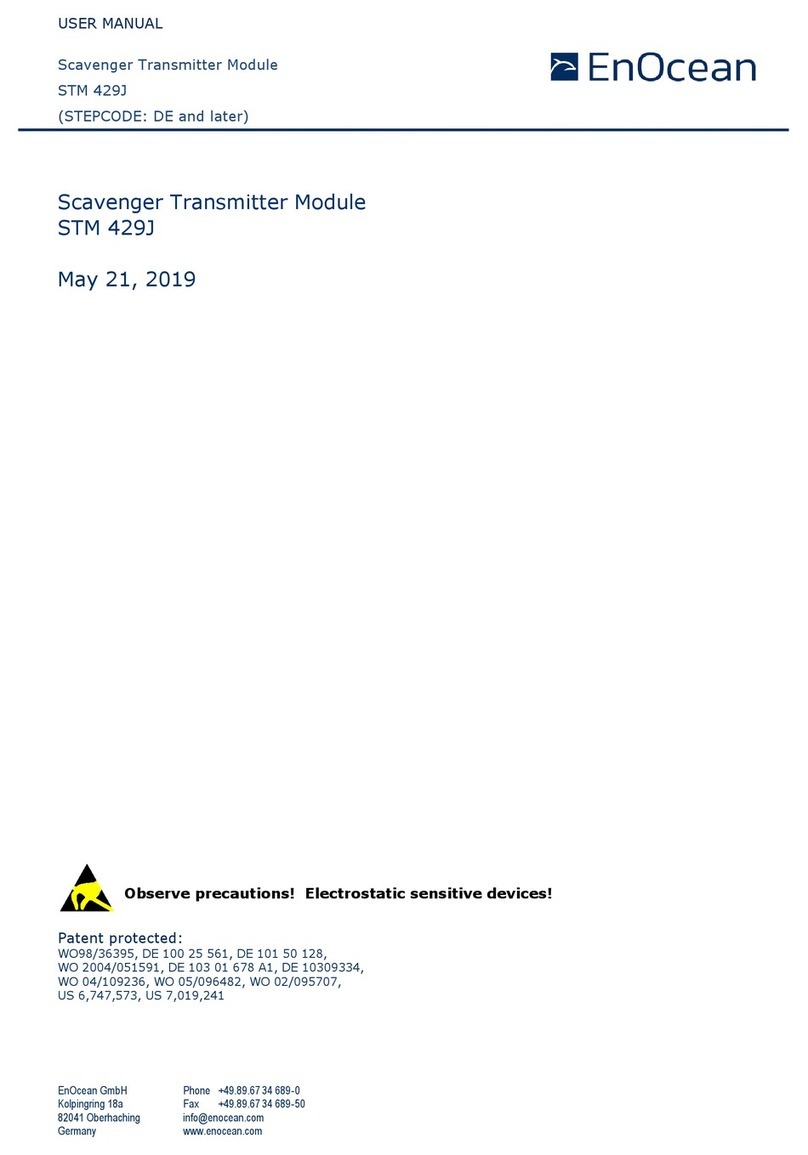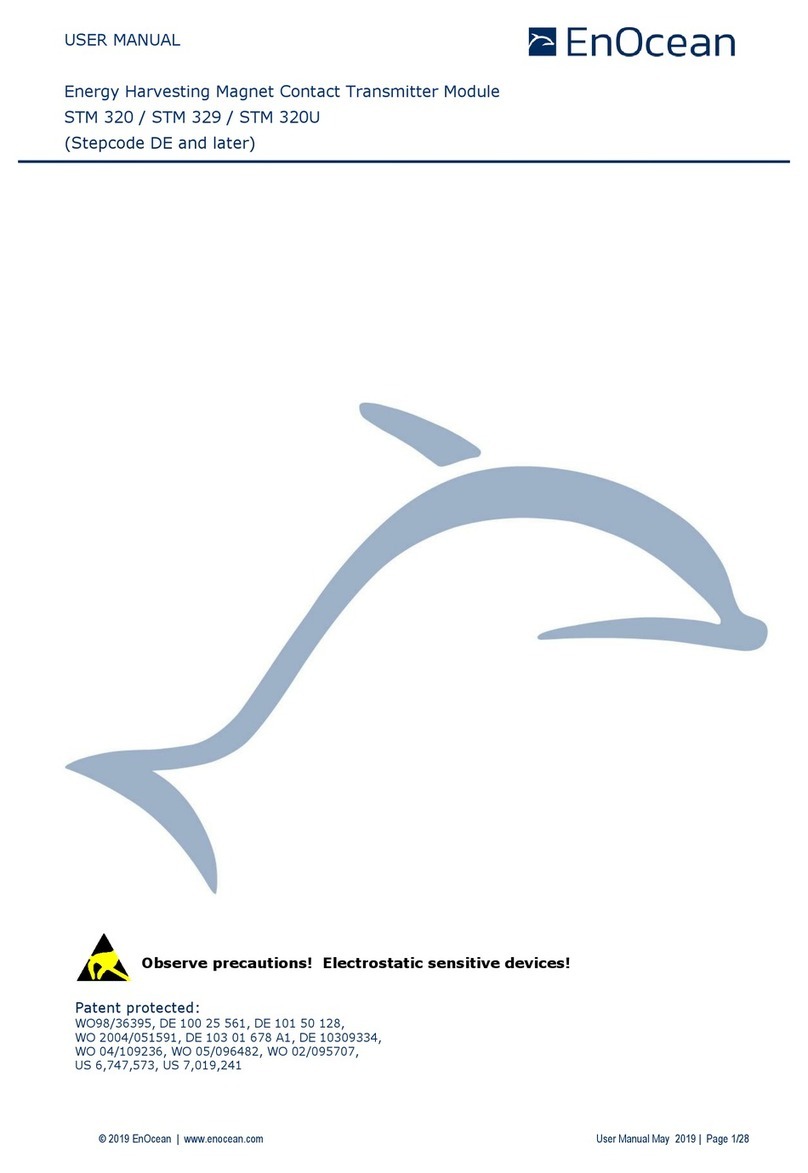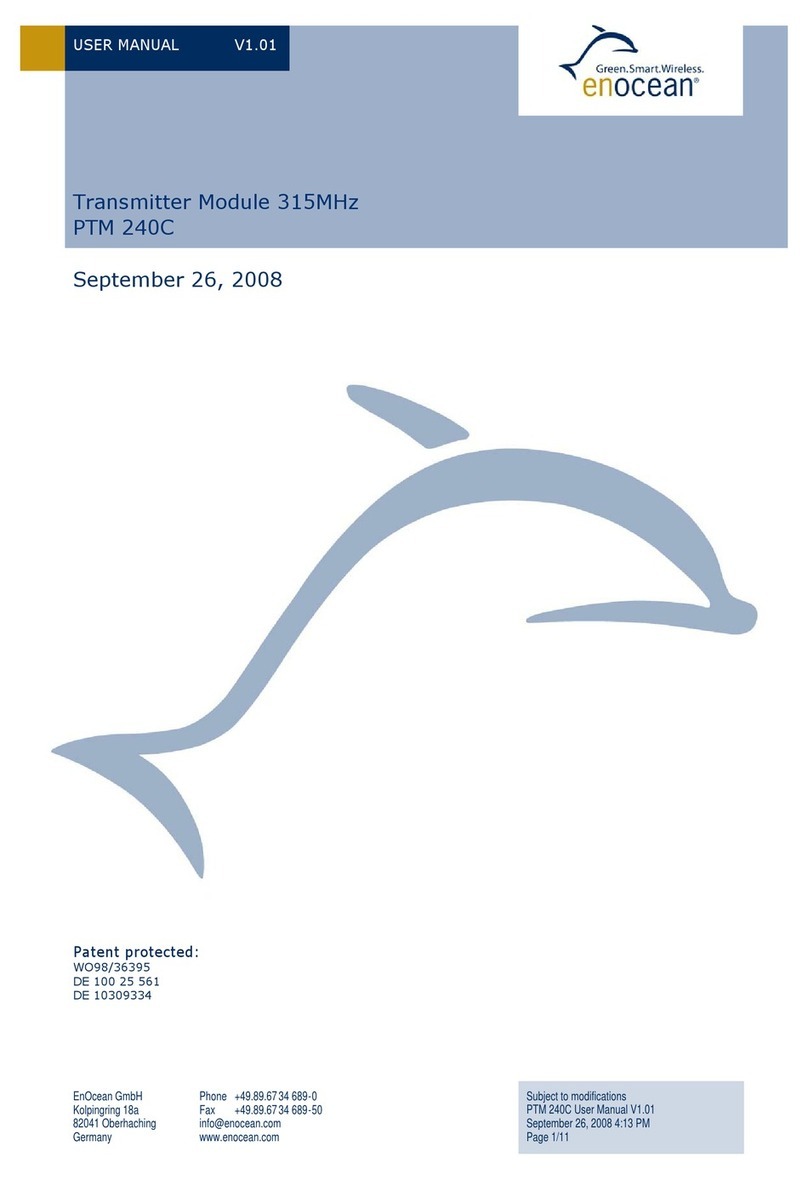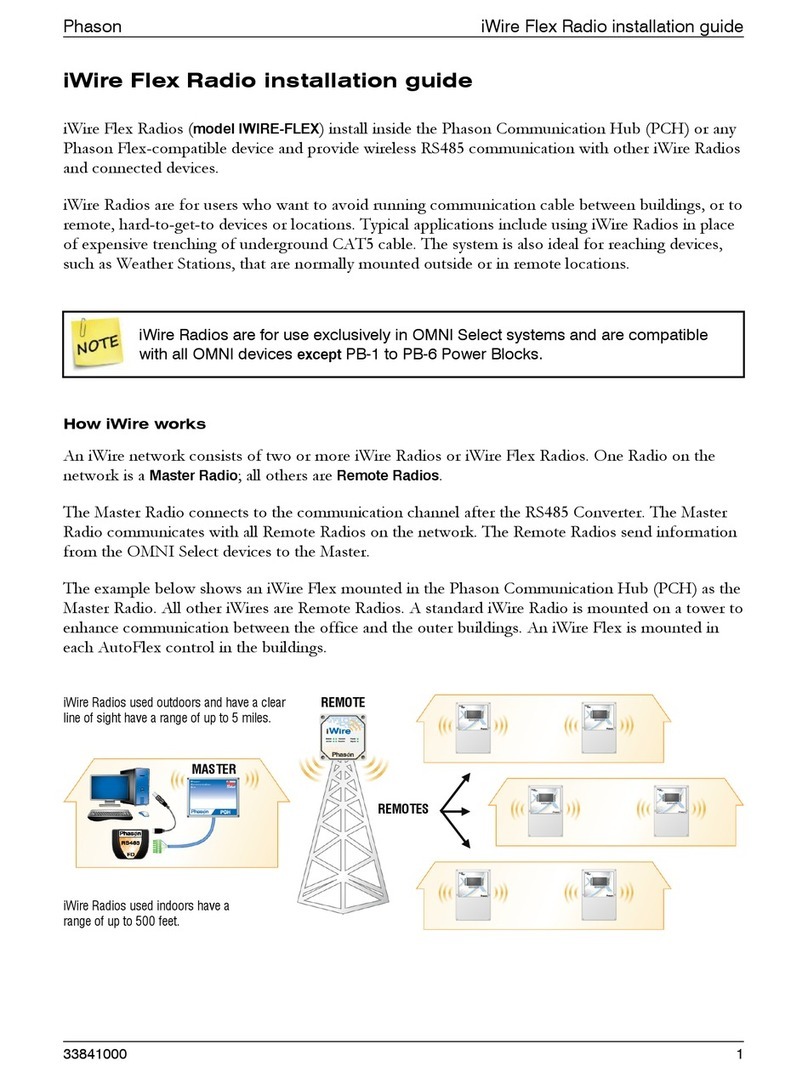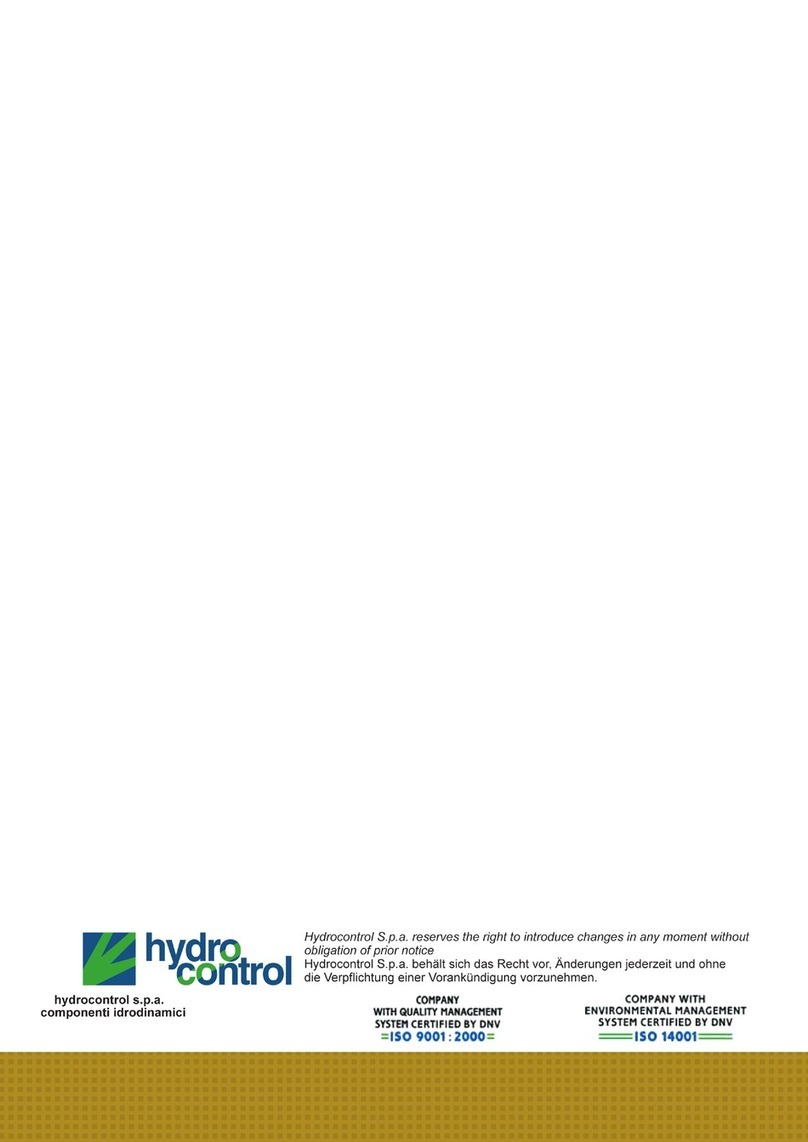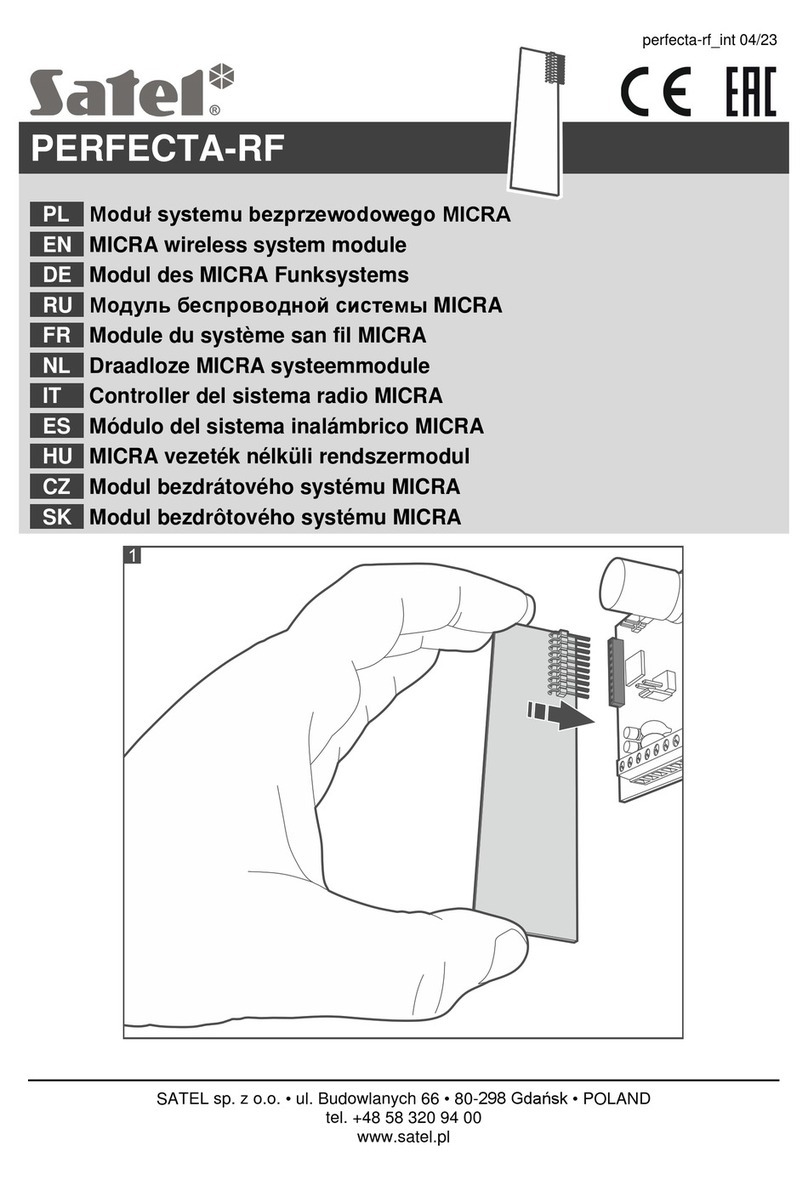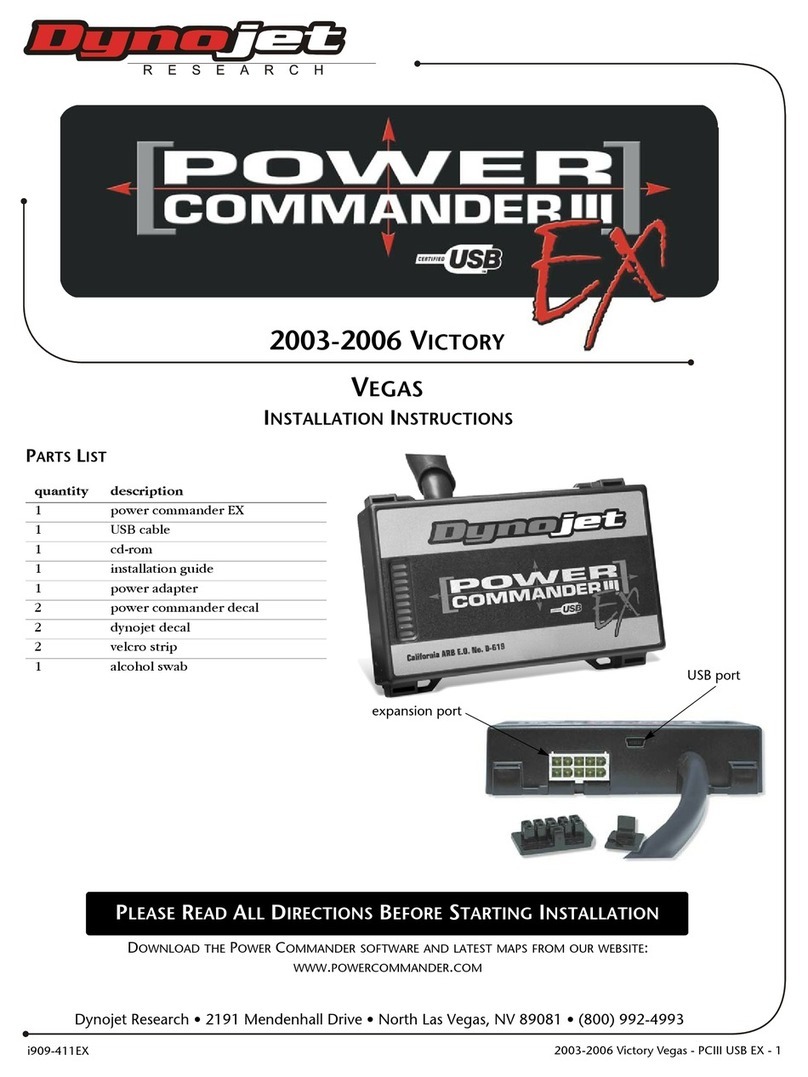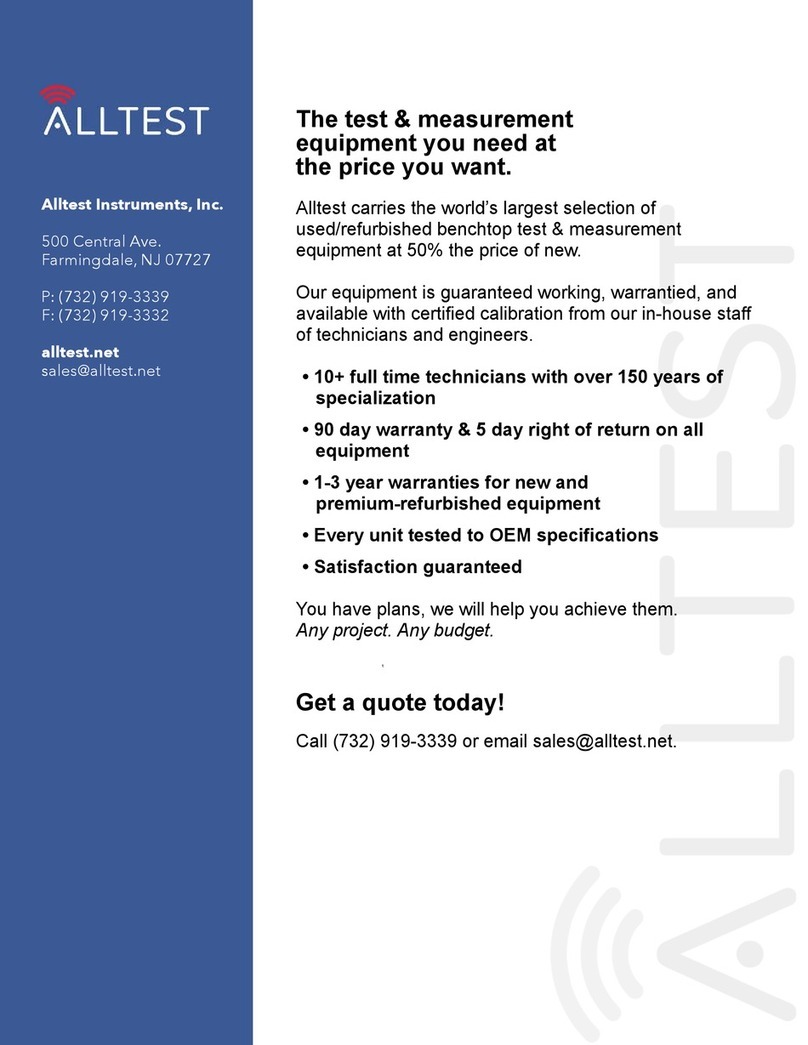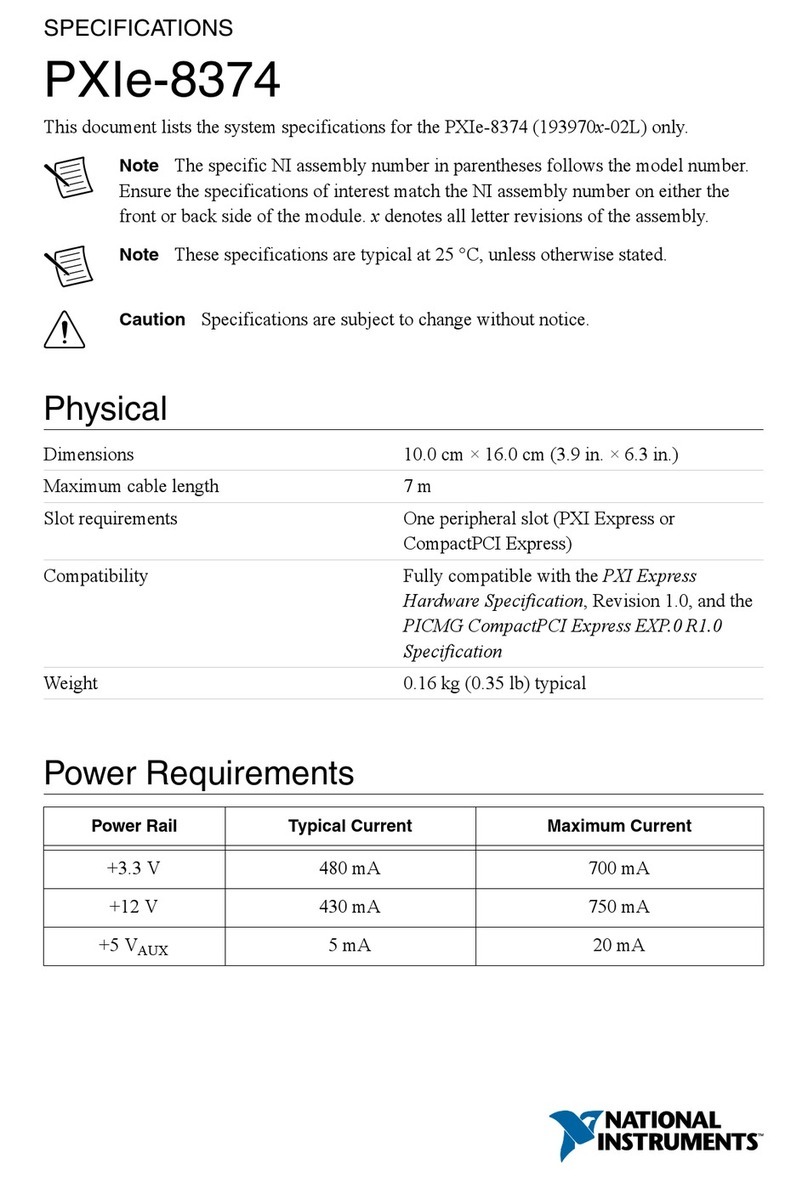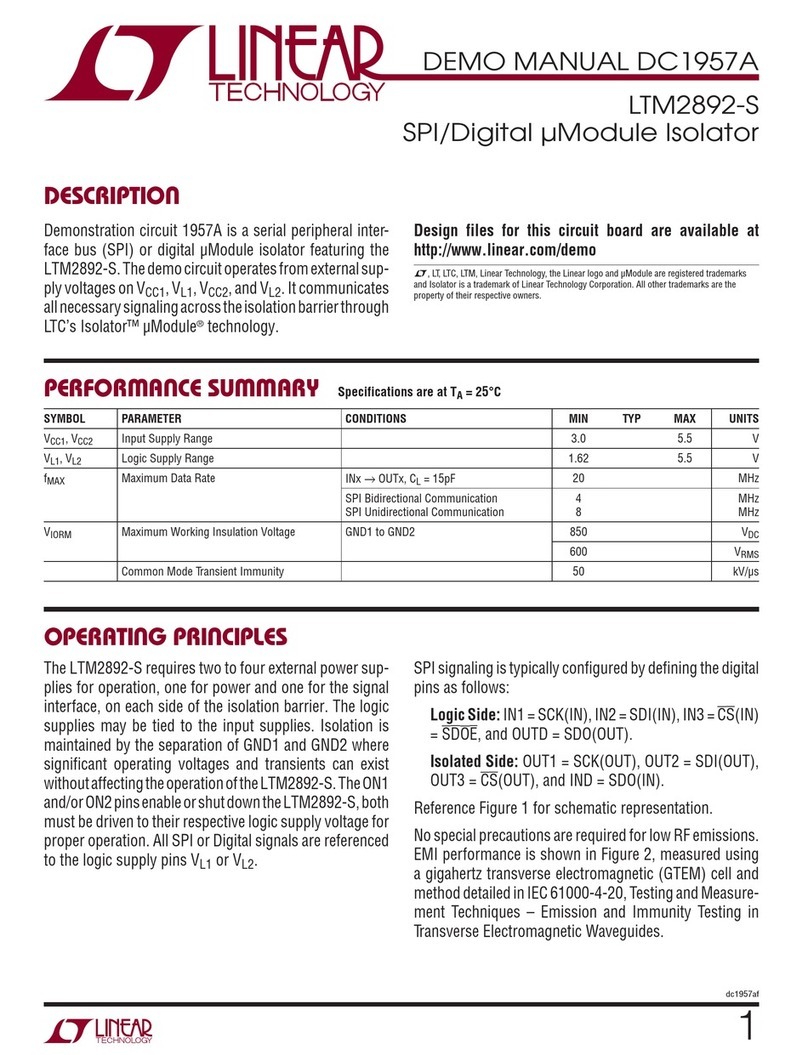EnOcean EISM User manual

In-line Switch Module
Installation Guide
Model: EISM
Package Contents
▪In-Line Switch Module
▪Antenna sleeve
Product Description
The In-Line Switch Module provides a simple and eective way
to conserve energy and enhance convenience by intelligently
switching lighting and other electrical loads.
The module communicates wirelessly with other EnOcean-based
products used for occupancy detection and lighting control. The
module is a line voltage control device compact enough to be
mounted inside a standard electrical junction box or mounted to
an electrical box or a lighting xture through a standard knock-
out using the threaded connector.
Features Include:
▪Receives wireless messages from other devices to switch
lighting or other electrical loads on/o
▪Controls loads individually or as part of a scene or event
▪Installs inside or mounts to electrical box using threaded
connector
▪Sends wireless messages to other controlled devices and
congurable transceivers.
Specications
Power Supply 120V - 277V VAC, 50/60 Hz
Maximum Load General Purpose: 16A @ 120/277VAC
Resistive: 16A @ 120/277VAC
Motor: 1/2 HP @ 120VAC
Tungsten: 960W @ 120VAC
Ballast: 600W @ 120VAC
Power Consumption 1.1W full load, 500mW quiescent
Surge Protection 3kV line to line, exceeding
IEC61000-4-5 installation class 4
Inputs/Outputs • Flying-lead style power input wires
• 1 normally open relay
• 1 switched output wire
• Radio Frequency (RF) transceiver
• 2 Buttons with LEDs for device
conguration & manual control
RF Communications EnOcean 902 MHz (EISMU)
EnOcean 315 MHz (EISMC)
Transmission Range 80 ft. (25 m)
EnOcean Equipment Prole
Interoperable Products /
EEPs (EnOcean
Equipment Proles)
A5-11-01
Rocker Pad Switch (F6-02-02)
Key Card Switch (F6-04-01)
1BS Single Input Contact (D5-00-01)
Occupancy Sensor (A5-07-01)
Occupancy Sensor (A5-07-02)
Occupancy Sensor (A5-07-03)
Contact, Single Input (A5-30-02)
Central Command (A5-38-08)
Dimensions 2.78” H x 1.65” W x 1.1” D
(73mm x 42mm x 28mm)
Weight 3.2oz. (90g)
Mounting • Install inside standard electrical box
• Connect to electrical boxes and
xtures using threaded nipple
Environment • Indoor use only
• 32° to 104° F (0° to 44° C)
• 20% to 85% relative humidity
(non-condensing)
Agency Compliance ETL, FCC, IC, UL 2043 Plenum Rated
Planning
Take a moment to plan for the module’s successful operation
and optimal communication with other system components.
▪Always use a qualied installer
▪Install in an appropriate location
▪Take care not to damage the radio antenna that runs in a
groove on the outside of the module
▪Consider the construction materials in the space and ob-
stacles that may interfere with RF signals
Installing
Read and understand instructions completely before starting.
ELECTRICAL SHOCK HAZARD
High Voltage. This device must be installed by
a qualied installer or electrician. Follow all ap-
plicable electrical codes for installation.
Tools Required
▪Screwdriver
▪Wire nuts
Page 1© 2015 EnOcean GmbH

1. Turn o power at the circuit breaker or fuse and test that
power is o before wiring the device.
NOTE: Use a non-metal electrical enclosure for best wireless
communication performance.
2. Identify the wiring connection at the installation site to coor-
dinate with the following wiring diagram.
NOTE: For display purposes, white wire is shown as yellow.
3. Determine which of the two installation methods is most
appropriate:
A. Installed inside the electrical box.
NOTE: For best performance, remove the antenna from
its slot and elongate it outside and away from the box.
B. Installed using the threaded connector:
i. Insert the threaded connector through a ½” diameter
knockout.
ii. Thread the 3 module wires inside the electrical box
and through the lock nut.
4. Connect the wires using wire nuts and cap any bare wires.
NOTE: After the module is linked and congured, you can
secure it in the installed location, see step 8.
5. Fold the wires neatly and either place the module in the box
or secure the threaded connector with the lock nut.
6. Position the module so that the setup interface and antenna
face forward (out).
TIP: If the RF reception is poor, use the antenna sleeve pro-
vided to extend the antenna.
7. Restore power to the circuit.
The right LED will display solid red when the relay is open or
green when the relay is closed (switch on).
8. Use the setup interface to
link devices and congure
settings (refer to the “Linking”
& “Conguring” sections).
Warning: Remove the
module from the electrical
box to use the setup
interface.
Linking
Two or more compatible devices can be linked and congured
to provide the desired control. There are two basic types of
devices in the system; transmitters and transceivers.
▪Transmit-only: Transmitters are simple energy-harvesting
devices that send RF messages to communicate a condition,
level, or state. Transmitters can only be linked to transceivers.
Examples > Self-powered Light Switches, Occupancy Sensors
▪Transmit & Receive: Transceivers are controlling devices
that send as well as receive RF messages. They also process
relevant control logic, and actuate the appropriate outputs
(switching a light on or o for example). Transceivers can be
linked with transmitters as well as other transceivers.
Examples > Relays, Gateways
The In-Line Switch Module is a Transceiver
(transmits & receives)
To link the In-Line Switch to a transmitter, the In-Line Switch
must rst be powered, within wireless range of the transmitter it
is to be linked to, and set to accept links.
Next, the desired transmitter is triggered to send a special link
message. The awaiting transceiver receives and stores the link
permanently so the devices can interact to provide a variety of
intelligent control options.
About the Setup Interface
The setup interface has two buttons, Menu and Set, that each
have a corresponding 3-color LED (green, amber, red). This sim-
ple interface is used to link and congure devices as a system.
The buttons and LEDs are used to navigate and select linking
and setup options through a 3-tier menu system consisting of
dierent Modes > Menus > Options.
To use the interface, hold the module so both thumbs can click
the buttons without obscuring the LEDs. The illustration and
legend below describe how the buttons are used and the mean-
ing of the LED responses.
To exit from anywhere in a menu, hold both buttons at the same
time for 2 seconds.
In-line Switch Module • Installation Guide
Page 2
better wireless range
© 2015 EnOcean GmbH

The Menu LED or Set LED display solid for a number of sec-
onds in a certain color to indicate a mode or a conrmation.
The Menu LED blinks a number of times in a color to indi-
cate a selected menu.
The Set LED blinks a number of times in a color to indicate
an option.
A number in a white box indicates the number of times to
click the Menu button or Set button.
A number in a black box indicates the number of seconds to
hold down the Menu button or Set button.
To link a transmitter to a transceiver
1. Access Basic Setup mode.
NOTE: By default, the Accept Link option in the Linking
menu is selected. Once activated, this option stays active for
two minutes to provide time to link multiple devices.
Ready to accept links.
2. For the transmitter to be linked, do one of the following ac-
cording to the type of device:
A. Sensor: click the designated link button.
B. Key Card Switch: insert/remove the card 3 times quickly.
C. Rocker Pad: click the top button 3 times quickly.
Device linked successfully.
Set LED displays solid
green for 3 seconds.
The relay will toggle once to indicate a successful learn in.
After a device is linked, additional learn telegrams from
that device will cause the relay to toggle once.
Ready to accept new links.
3. To exit mode and return to normal operation, press and hold
both buttons for 2 seconds.
To unlink a device
Follow the same steps as described in the “To link...” section
above with the following deviations:
▪After step 1 in the “To link...” section above, click the “Set”
(right) button 3 times to enable the “Remove Link” option.
Ready to remove links.
▪Follow the same instructions as shown in Step 2 of the “To
link...” section. The Set (right) LED will turn red briey to indi-
cate the link was successfully removed.
To restore factory defaults
Follow these steps to clear all linked devices and restore the In-
line Switch Module to its factory default settings.
1. Press and hold both buttons for 15 seconds
Hold buttons until the Menu (left) LED is solid RED and the
Set (right) LED is solid Amber (Both LEDs will turn various
colors as the module cycles through the resetting process.
2. Press and hold the Set (right) button for 3 seconds to con-
rm factory reset.
3. Device will reboot.
Conguring
The default settings on the module support common control
and installation scenarios. However, some occupancy settings
can be adjusted on the module using the setup interface, if
required.
Setting Default Application
Auto-On Automatically
Determined
If linked to an occupancy sen-
sor, the default is Enabled.
If linked to a switch, the default
is Disabled for manual control.
Vacancy Check 15 minutes If linked to a occupancy senor
and a door sensor.
Switched Auto-O Disabled If linked to a rocker pad or key
card switch.
Motion Auto-O 15 minutes If linked to occupancy sensor.
Door/Window Ajar 2 minutes If linked to a window sensor or
patio door.
Egress 30 seconds If linked to a key card switch.
Auto-O
There are two auto-o menus, one for occupancy sensors,
and one for rocker switches. For linked occupancy sensors,
the default is 15 minutes. For
linked rocker pads and key card
switches, the default is Disabled
to allow manual control.
From the auto-o timer menu,
the active option is indicated by
the number of green blinks on
the Set LED; amber blinks indicate
an unsaved change. Click the Set
button an appropriate number of
times to select an option.
To change the switched auto-o option:
This example shows changing the option from Disabled to 5
minutes.
1. Access Basic Setup mode.
Option Clicks Blinks
Disabled
5 mins.
15 mins.
30 mins.
60 mins.
In-line Switch Module • Installation Guide
Page 3© 2015 EnOcean GmbH
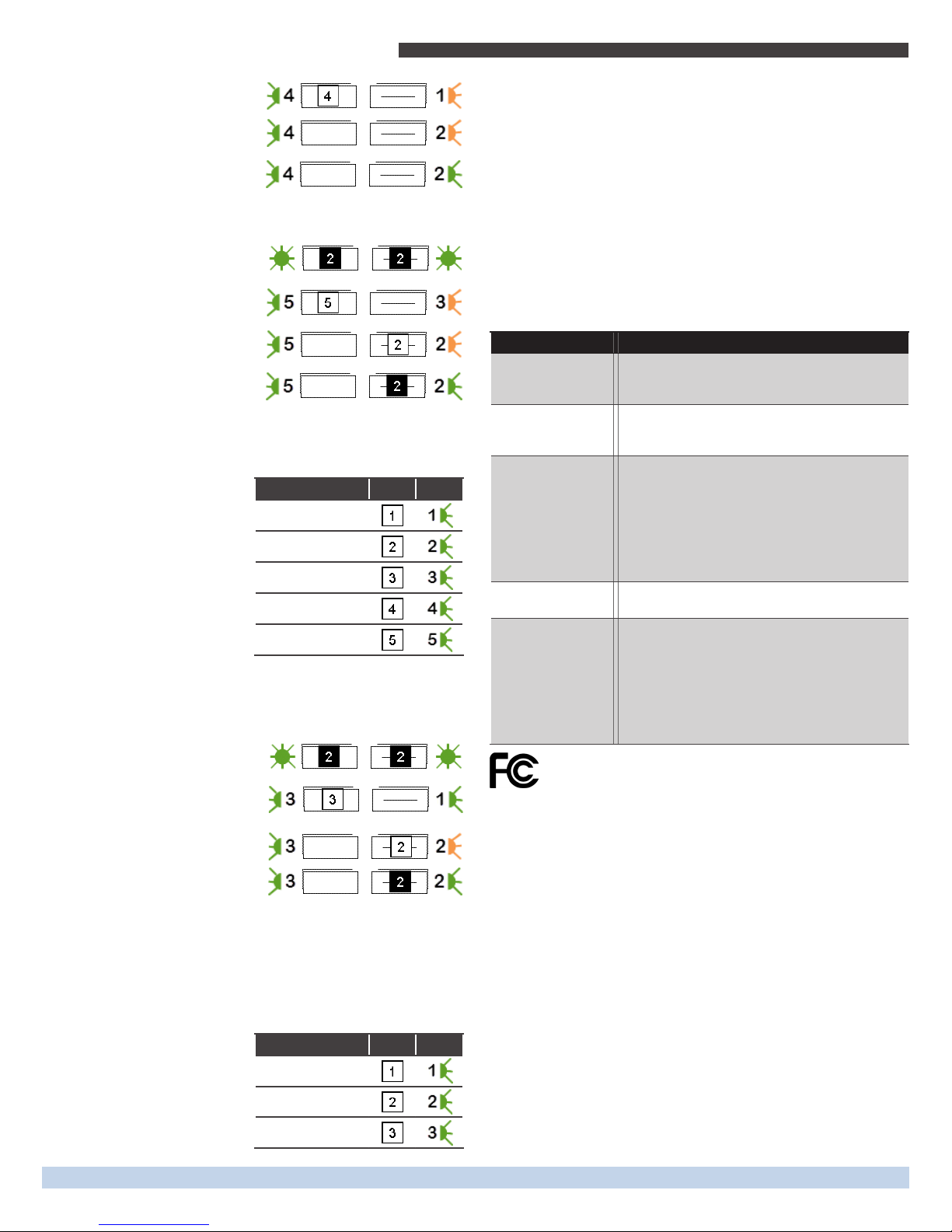
2. Select the Switched Auto-O
menu.
3. Select an option.
4. Save the selection.
To change the motion auto-o option:
This example shows changing the option from 15 to 5 minutes.
1. Access Basic Setup mode.
2. Select the Motion Auto-O
menu.
3. Select an option.
4. Save the selection.
Vacancy Check
Vacancy check is a time delay activated when a door sensor
opens and closes. Linked loads will turn o if any motion
sensor(s) does not conrm
occupancy within the time delay.
From the Vacancy Check menu,
the active option is indicated
by the number of green blinks
on the Set LED; amber blinks
indicate an unsaved change.
Click the Set button an appro-
priate number of times to select
an option.
To change the vacancy check option:
This example shows changing the option from 5 to 15 minutes.
1. Access Basic Setup mode.
2. Select the Vacancy Check
menu.
3. Select an option.
4. Save the selection.
To enable the device as a repeater
In some situations, enabling the transceiver device as a repeater
can help optimize the wireless range between devices.
1. Access Advanced Setup by holding both buttons down for 5
seconds and releasing them when both LEDs turn amber.
2. Click the Set button an
appropriate number of
times to select an option.
By default, the rst menu
option in advanced setup is
to Enable Repeater.
Option Clicks Blinks
5 minutes
15 mins. (default)
30 minutes
60 minutes
120 minutes
Option Clicks Blinks
Disabled (default)
1 Hop
2 Hops
Example: Setting a device to operate as a repeater.
1. Access the Advanced setup (hold down both buttons for 5
seconds - until both LEDs turn amber).
2. Select “option 2” by clicking the Set (right) button two times.
(Set button LED will blink 2x (amber) to conrm)
3. Save selection by holding Set button for 2 seconds.
4. Exit Menu (hold both buttons for 2 seconds.)
5. Reboot module by either power cycling or pressing and
holding both buttons for 10 seconds (release when Left
LED=Red, Right LED=Green).
Troubleshooting
Problem Solution Checklist
The device does not
power up
▪Check the wiring for errors
▪Check the circuit breaker
▪Use a voltage meter to conrm power
The device does not
control linked load
▪Click the Set button to open/close the relay
manually
▪Turn o the power and then restore it
Cannot link other
devices
▪Check if Accept Link option can be accessed
▪Move closer to the device; it may be out of
range
▪Try linking a dierent device
▪Check for environmental conditions that inter-
fere with RF signals
▪Verify the maximum number of devices (14)
has not been exceeded
Cannot change set-
tings on the device
▪Check if menu item can be accessed
▪Check if changes can be saved
The device does not
respond to wire-
less messages or
selected settings
▪Check for environment or range issues
▪Verify the device is linked
▪Check if appropriate devices are linked accord-
ing to good system planning
▪Extend the antenna to amplify the range:
remove it from the groove in the module,
straighten it and slide it into the white antenna
sleeve provided
Contains: 902 MHz: FCC: SZV-STM300U 315 MHz: FCC: SZV-STM300C
IC: 5713A-STM300U IC: 5713A-STM300C
This device complies with part 15 of the FCC rules and Industry Canada ICES-003. Operation is subject
to the following two conditions: (1) This device may not cause harmful interference, and (2) this device
must accept any interference received, including interference that may cause undesired operation.
IMPORTANT! Any changes or modications not expressly approved by the party responsible for
compliance could void the user’s authority to operate this equipment.
Le présent appareil est conforme aux CNR d’Industrie Canada applicables aux appareils radio exempts
de licence. L’exploitation est autorisée aux deux conditions suivantes: (1) l’appareil ne doit pas produire
de brouillage, et (2) l’utilisateur de l’appareil doit accepter tout brouillage radioélectrique subi, meme
si le brouillage est susceptible d’en compromettre le fonctionnement.
IMPORTANT! Tous les changements ou modications pas expressément approuvés par la partie
responsable de la conformité ont pu vider l’autorité de l’utilisateur pour actioner cet équipment.
In-line Switch Module • Installation Guide
Page 4© 2015 EnOcean GmbH
V2.5 XISMIGEOA
Other EnOcean Control Unit manuals
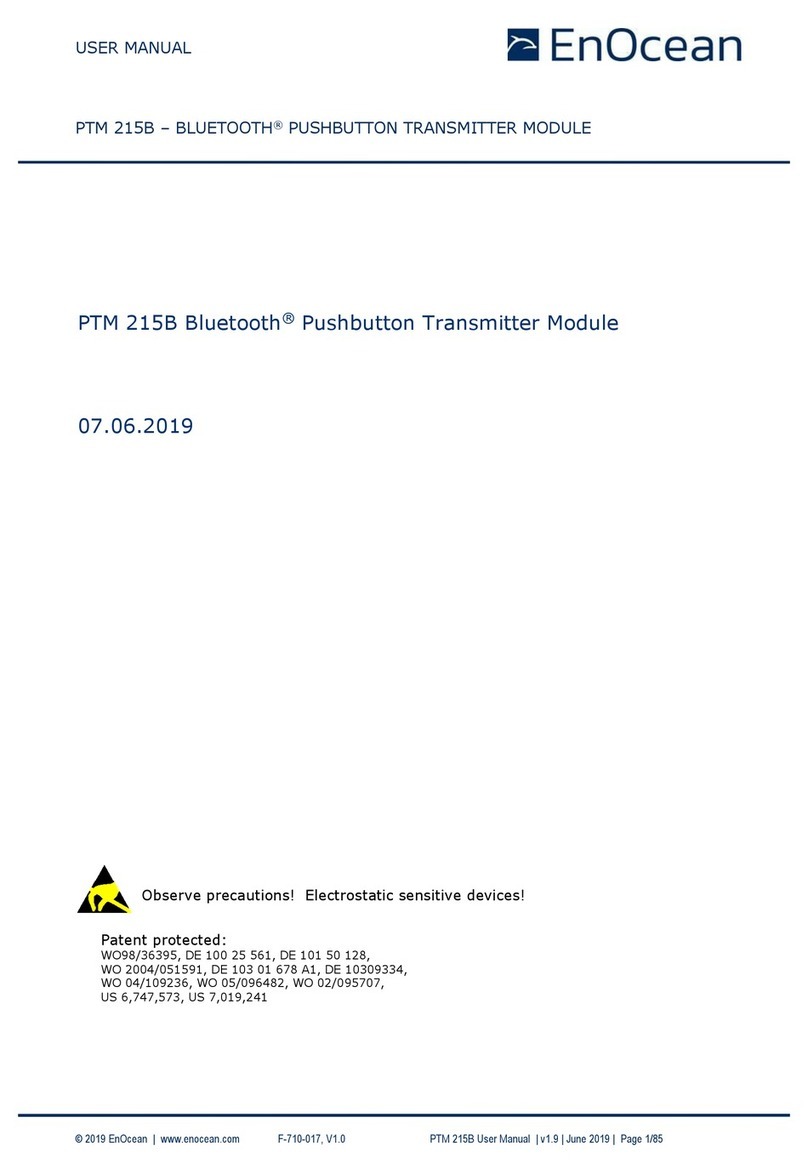
EnOcean
EnOcean PTM 215B User manual
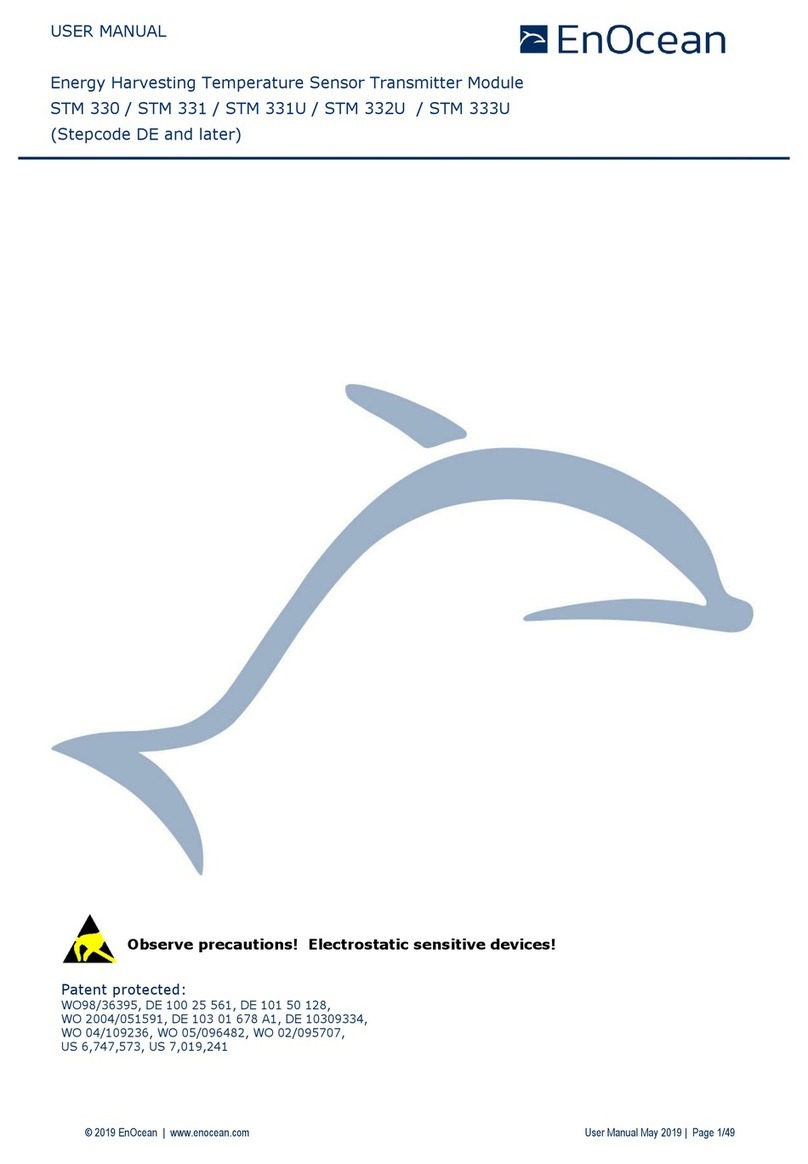
EnOcean
EnOcean STM 332U User manual
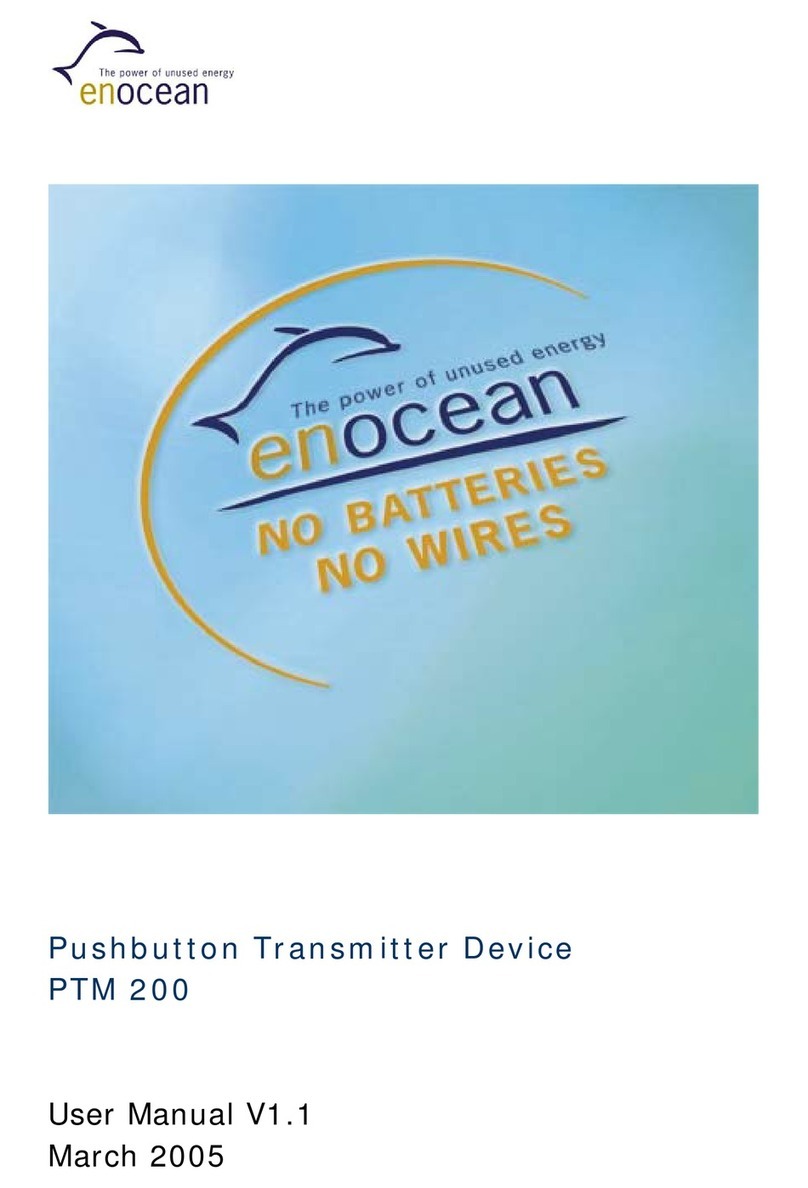
EnOcean
EnOcean PTM200 User manual

EnOcean
EnOcean TCM 515 User manual
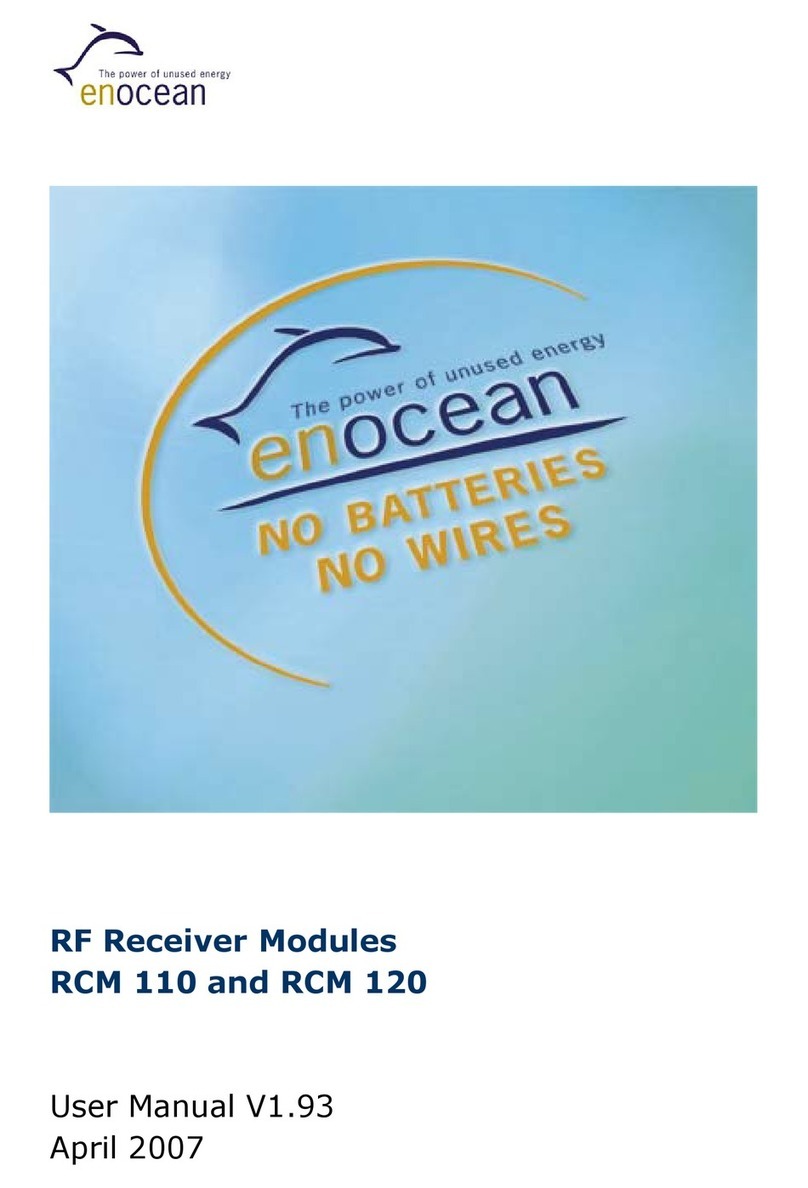
EnOcean
EnOcean RCM 110 User manual
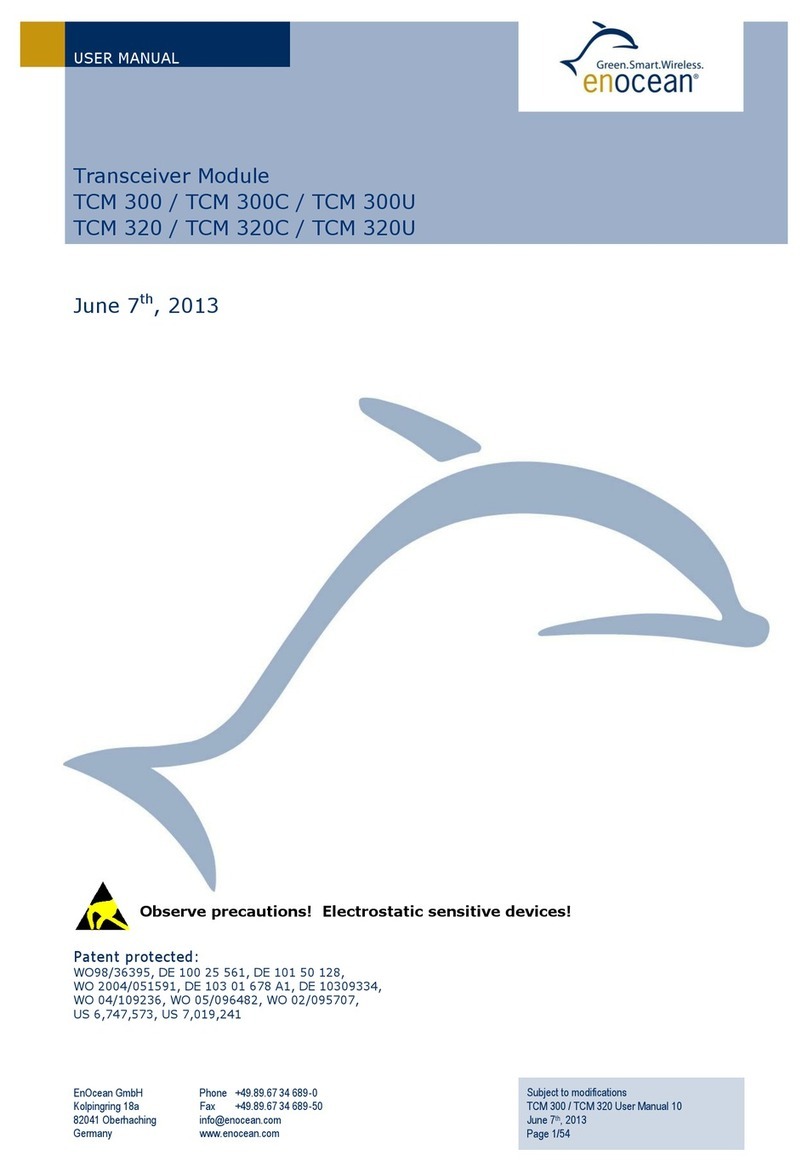
EnOcean
EnOcean TCM 300C User manual
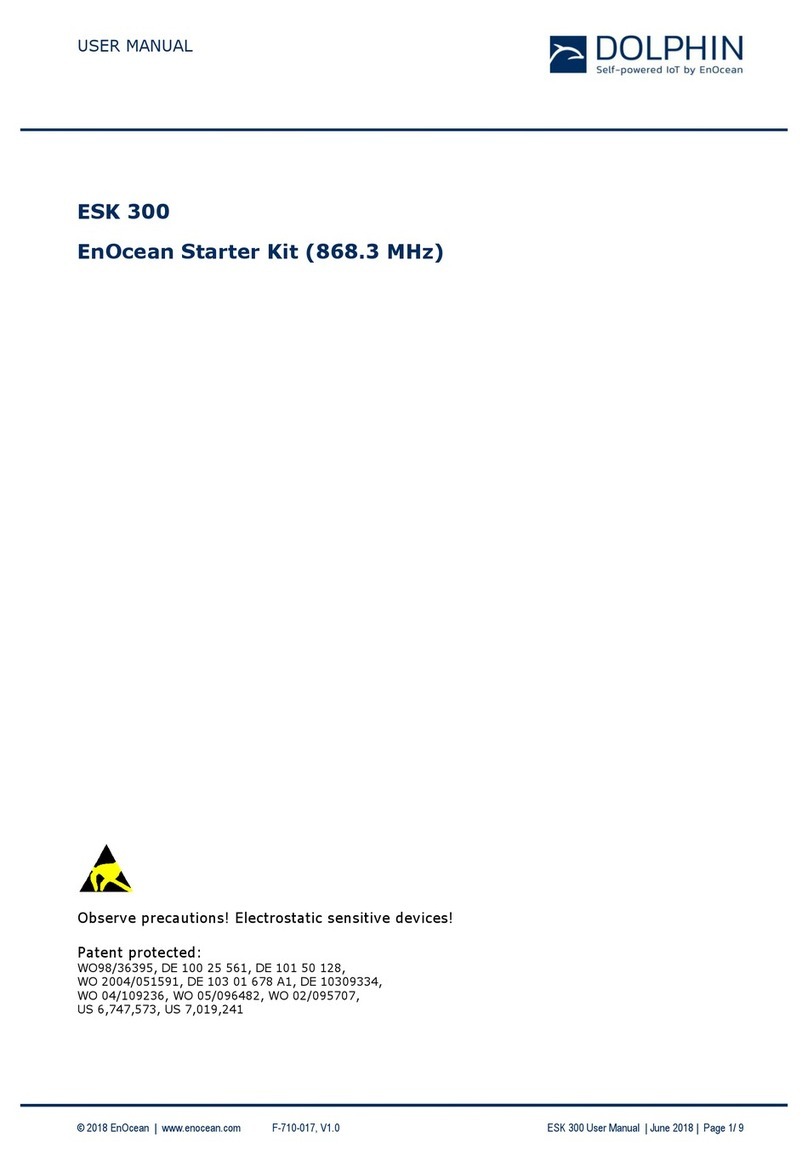
EnOcean
EnOcean ESK 300 User manual

EnOcean
EnOcean PTM 210 User manual

EnOcean
EnOcean TCM 320U User manual

EnOcean
EnOcean TCM 300 User manual
Popular Control Unit manuals by other brands

Cailabs
Cailabs CANUNDA-PULSE installation manual
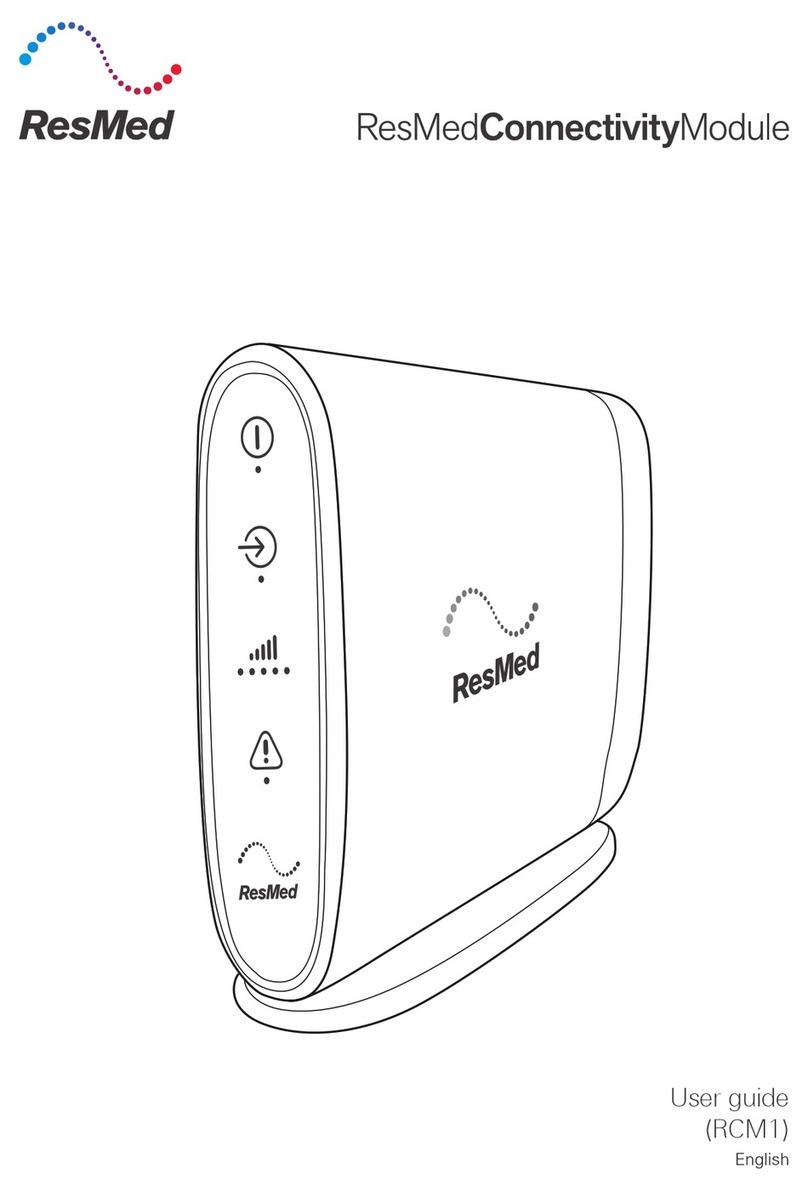
ResMed
ResMed RCM user guide
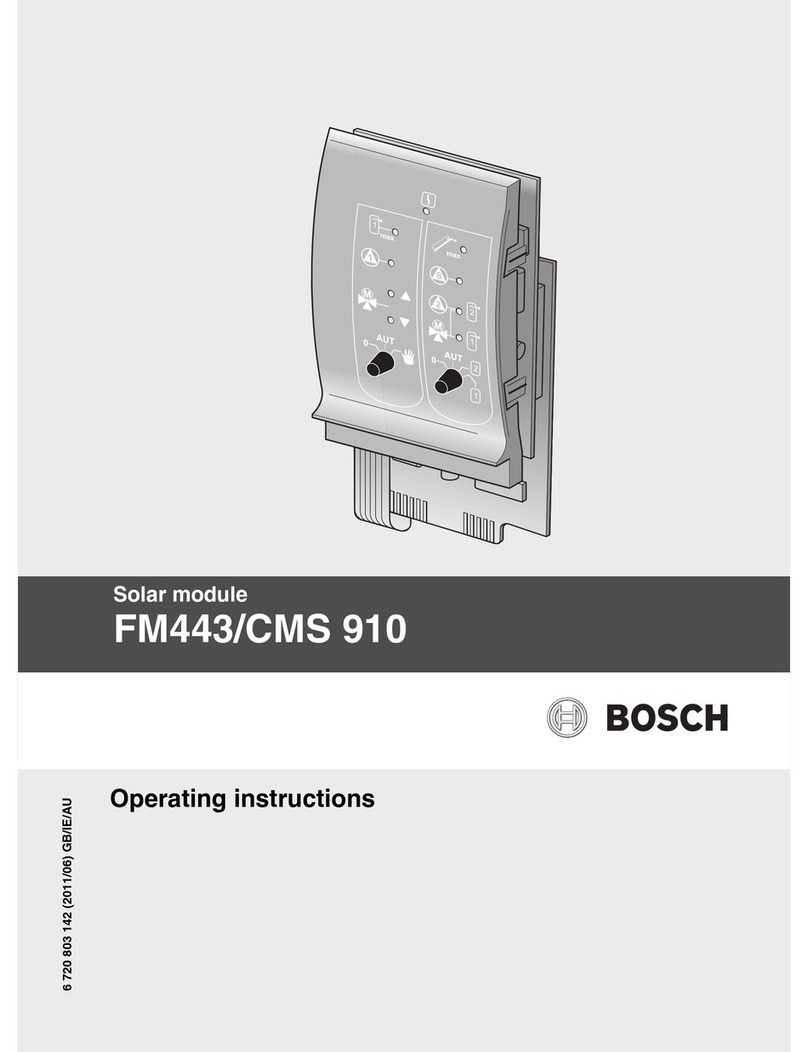
Bosch
Bosch FM443/CMS 910 operating instructions

HP
HP 7500 48p 1000BASE-T w/PoE+ SE Mod Disassembly instructions
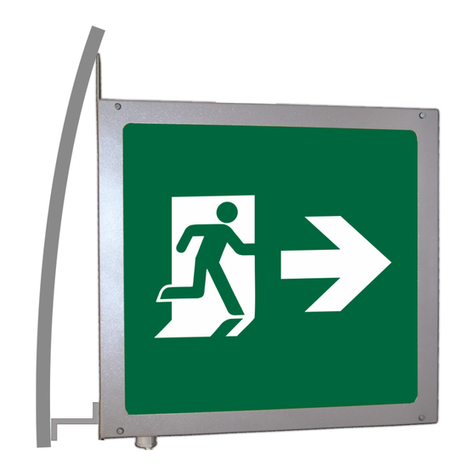
olympia electronics
olympia electronics GR-578/L/18/ST/WP quick start guide

nextys
nextys NCP12 Short Form Installation User Manual