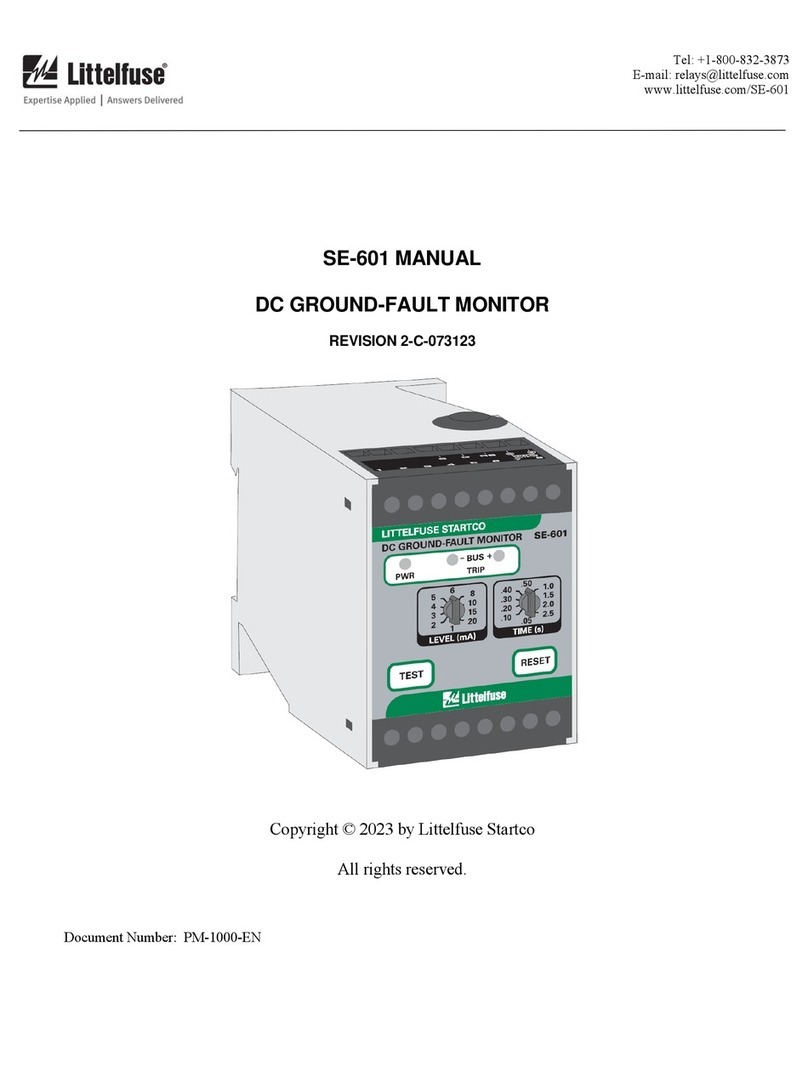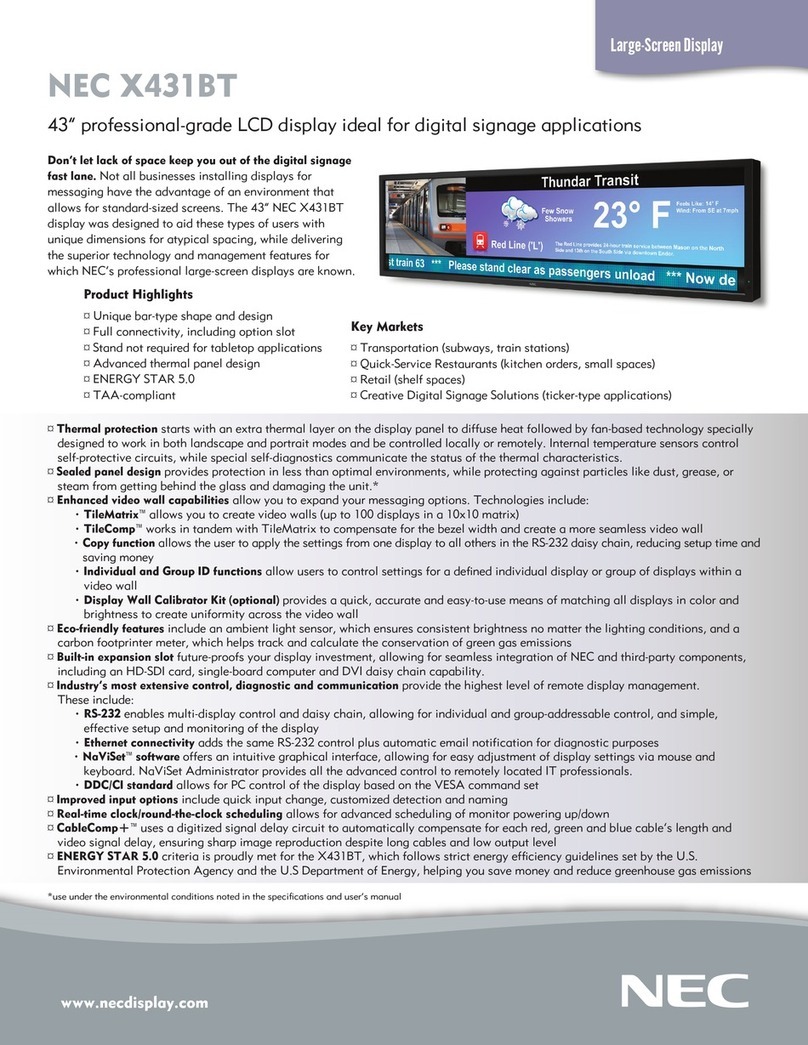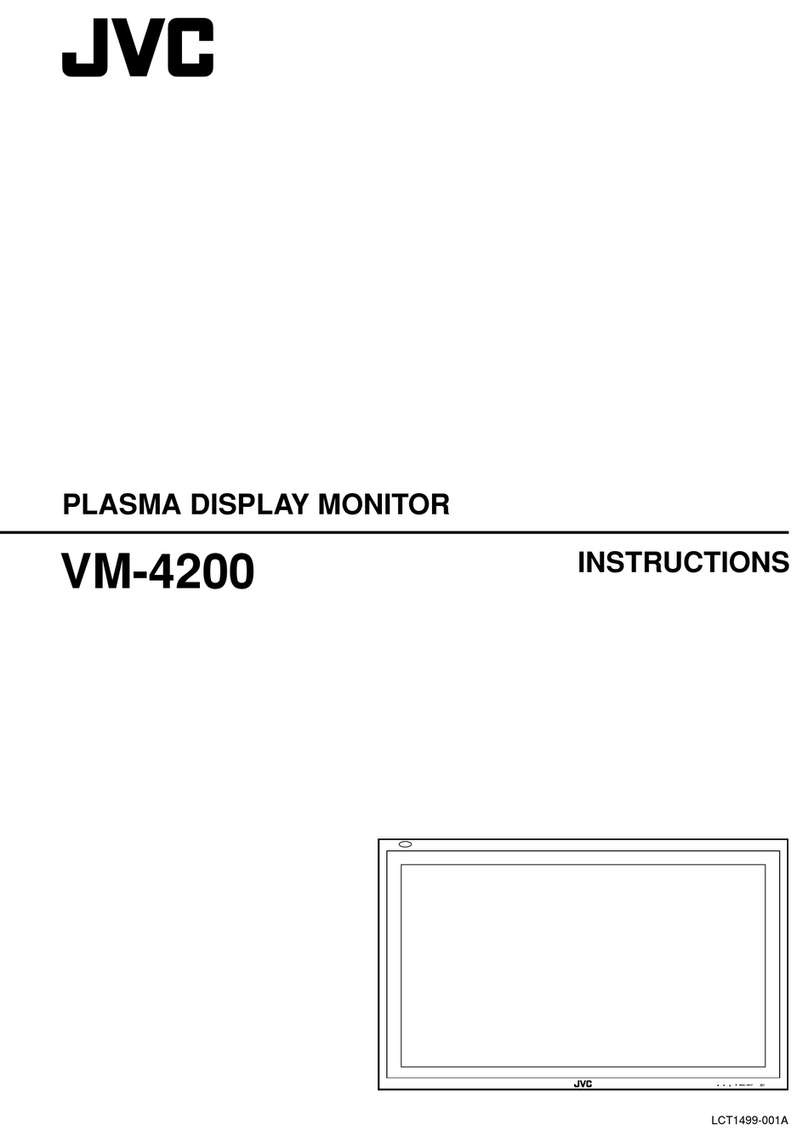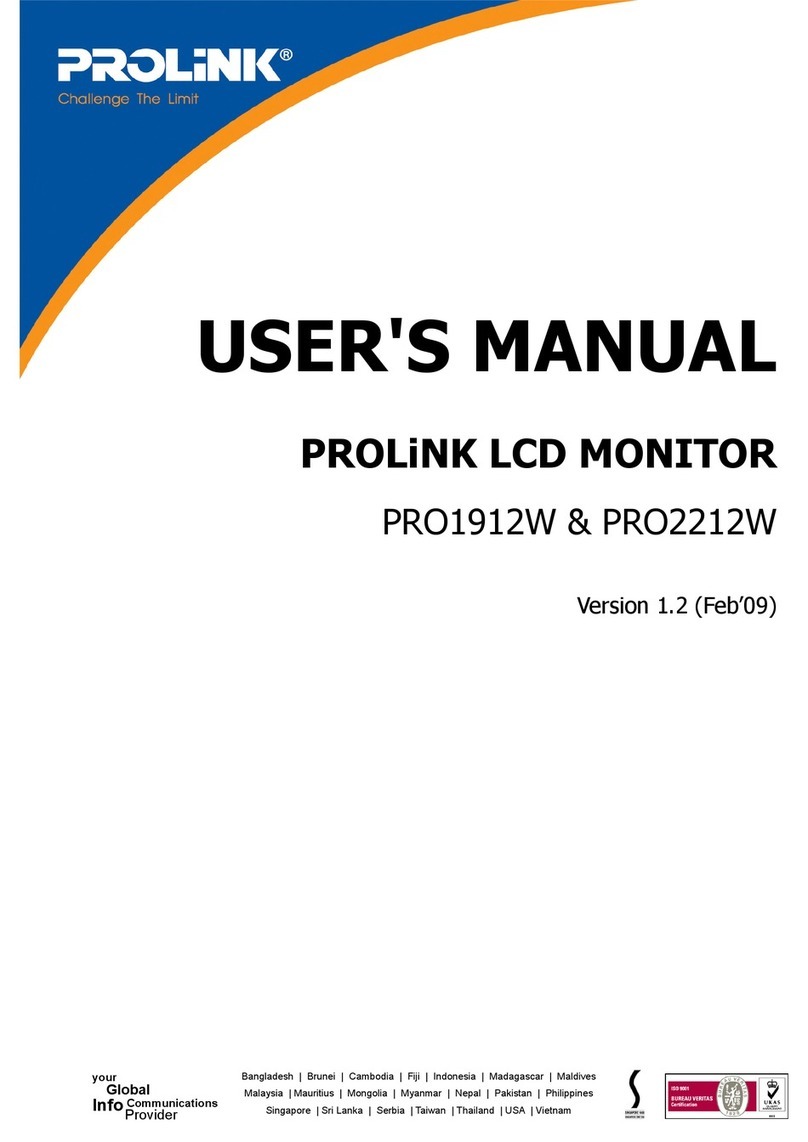Enovation Controls Murphy PowerView PV485 User manual

00-02-1207
2021-06-07
Section 78
Deleted: 03
Deleted: 25
PowerView® Display
Model PV485
Murphy Standard Operations Manual

2021-06-07 ii 00-02-1207
Deleted: 03
Deleted: 25
Please read the following information before installing.
BEFORE BEGINNING INSTALLATION OF THIS MURPHY
PRODUCT:
•Read and follow all installation instructions.
•Please contact Enovation Controls immediately if you have any
questions.
Deleted: Revision Date
...


2021-06-07 iv 00-02-1207
...
Table of Contents
Introduction.................................................................................................................................6
Engine Parameters......................................................................................................6
Glossary of Terms and Acronyms................................................................................6
Button Assignments...................................................................................................7
Home Screen...............................................................................................................7
Button Functions..........................................................................................................8
Scrolling 12 Gauges.....................................................................................................8
Regen Screen..............................................................................................................9
I/O Status Screen.........................................................................................................9
Preset Screen ............................................................................................................10
Alert Icons..................................................................................................................11
Popup Message Screen.............................................................................................12
Main Menu.................................................................................................................................12
Enter Password..........................................................................................................13
Display Settings .........................................................................................................14
Engine Settings..........................................................................................................17
System Settings.........................................................................................................19
Advanced Settings.....................................................................................................21
IO Settings .................................................................................................................25
Throttle Settings.........................................................................................................28
Communication Setup................................................................................................29
Diagnostics.................................................................................................................31
Customize Display Interface.......................................................................................34
Main Screen Gauge Setup.........................................................................................35
Engine Manufacturer Specific Functions....................................................................38
Wiring Instructions......................................................................................................42
Formatted ...
Formatted ...
Deleted: 33
Deleted: 37
Deleted: 41
Deleted: ¶
...
Deleted: Table of Contents Error! Bookmark not
...
Deleted: iii
Deleted: ¶
...
Deleted: Introduction Error! Bookmark not defined.5¶
...
Deleted: 5
Deleted: ¶
...
Deleted: Engine Parameters Error! Bookmark not
...
Deleted: 5
Deleted: ¶
...
Deleted: Glossary of Terms and Acronyms Error!
...
Deleted: 5
Deleted: ¶
...
Deleted: Button Assignments Error! Bookmark not
...
Deleted: 6
Deleted: ¶
...
Deleted: Home Screen Error! Bookmark not defined.6¶
...
Deleted: 6
Deleted: ¶
...
Deleted: Button Functions Error! Bookmark not defined.7¶
...
Deleted: 7
Deleted: ¶
...
Deleted: Scrolling 12 Gauges Error! Bookmark not
...
Deleted: 8
Deleted: ¶
...
Deleted: Regen Screen Error! Bookmark not defined.8¶
...
Deleted: 8
Deleted: ¶
...
Deleted: I/O Status Screen Error! Bookmark not defined.9¶
...
Deleted: 9
Deleted: ¶
...
Deleted: Preset Screen Error! Bookmark not defined.9¶
...
Deleted: 9
Deleted: ¶
...
Deleted: Alert Icons Error! Bookmark not defined.11¶
...
Deleted: 11
Deleted: ¶
...
Deleted: Popup Message Screen Error! Bookmark not
...
Deleted: 11
Deleted: ¶
...
Deleted: Main Menu Error! Bookmark not defined.12¶
...
Deleted: 12
Deleted: ¶
...
Deleted: Enter Password Error! Bookmark not defined.13¶
...
Deleted: 13
Deleted: ¶
...
Deleted: Display Settings Error! Bookmark not defined.15¶
...
Deleted: 15
...
...
...
...
...
...
...
...
...
...
...

2021-06-07 v 00-02-1207
Deleted: 03
Deleted: 25
THIS PAGE INTENTIONALLY LEFT BLANK

2021-06-07 6 00-02-1207
Deleted: 03
Deleted: 25
Introduction
The PV485 is a rugged CAN-based controller. This manual explains the functions and display
screens of the unit, and gives details about the PV485 Murphy Standard Configuration.
Engine Parameters
The following are some of the 109 possible engine parameters that can be displayed in
standard or metric units as well as in English, French, German, Spanish, Italian, Japanese,
Chinese, Portuguese, Russian and Czech languages.
•Coolant Level
•Fuel Level
•Alternator Voltage
•Oil Level
•System Voltage
•DEF Level
•Oil Pressure
•Coolant Temperature
•Battery Voltage
•Oil Temperature
Glossary of Terms and Acronyms
Acronym/Term
Description
CAN
Controller Area Network
DM1
Diagnostic Message 1, Active Diagnostic Trouble Codes
DM2
Diagnostic Message 2, Previously Active Diagnostic Trouble Codes
DM4
Freeze Frame Parameters
DPF
Diesel Particulate Filter
DTC
Diagnostic Trouble Code
ECU
Engine Control Unit
FMI
Failure Mode Identifier
PGN
Parameter Group Number
SPN
Suspect Parameter Number
Deleted: describes the display screens
Formatted Table
Formatted: Bulleted + Level: 1 + Aligned at: 0" + Tab
after: 0.25" + Indent at: 0.25"
Deleted: ¶
Formatted: Font color: Auto
Deleted: CAN –Controller Area Network¶
DM1 –Diagnostic Message 1, Active Diagnostic Trouble
Codes¶
DM2 –Diagnostic Message 2, Previously Active Diagnostic
Trouble Codes¶
DM4 –Freeze Frame Parameters¶
DPF –Diesel Particulate Filter¶
DTC –Diagnostic Trouble Code¶
ECU –Engine Control Unit¶
FMI –Failure Mode Identifier¶
PGN –Parameter Group Number¶
SPN –Suspect Parameter Number
Formatted: Centered
Formatted Table
Formatted: Font: Bold
Formatted: Font: Bold

2021-06-07 7 00-02-1207
Deleted: 03
Deleted: 25
Button Assignments
Review the icon on the screen directly above each button to determine that button’s function.
These functions change according to the screen that is displayed. In the above screen, Button
1 will provide the Password screen to enter the Main Menu. In other screens, Button 1 will
serve a different function.
Home Screen
When first turning on the controller, you will see the Murphy logo display before the Home
screen.
The Home screen displays Engine Hours, Time, RPM/Speed and up to 12 gauges, chosen
from 62available parameters.
Deleted: the
Deleted: 3

2021-06-07 8 00-02-1207
Deleted: 03
Deleted: 25
Button Functions
The table below explains the button functions when they appear on the screen.
Button Icon
Description
Go to menu password screen.
Throttle or digital gauge value decrease
Throttle or digital gauge value increase
Start engine
Stop engine
Next / Enter
Go to fault screen
Go to preset screen
Go to I/O status screen
Go to regeneration screen
Back
Select previous
Select next
Scrolling 12 Gauges
Pressing button 5 on the main screen ( as shown in the image below) repeatedly will
cycle through all 12 chosen digital gauges.
Deleted:
Deleted: the
Deleted: , to reveal the next button
Deleted: hiden button will show up
Deleted: example
Deleted: screen
Deleted: , press button 5 again
Deleted: will
Deleted: to

2021-06-07 9 00-02-1207
Deleted: 03…6-25
...
Regen Screen
Pressing button 2 while Regen (as shown in the image above) is displayed will open the
Regen page, shown below. This provides the user control of engine regeneration and current
DPF status.
This same Regeneration page will automatically popup when regeneration is required. A User
can press Button 3 (FORCE)to request regeneration or Button 2 (INHIBIT)to prevent/stop
regeneration. Press Button 4 (AUTO)to exit Inhibit mode. In order to force a regeneration,
each engine’s specific regen requirements must be met.
I/O Status Screen
Pressing button 4 when IO Status is displayed will open the I/O status page as shown below.
Display connector pins with their corresponding functions and current status will be shown.
Use button 2 and 4 to scroll through multiple pages of the IO Status. Once you have navigated
to the last available page, the down arrow will turn gray indicating there are no more pages
available.
Deleted:
Deleted: the …utton 2 when
...
Deleted: the “…r…gen”…(menu is a
...
Deleted: the hidden button is showing (screen…above) is
displayed ), t
...
Deleted: , this
Deleted: e
Deleted: r
Deleted: screen
Deleted: as
Deleted: will show…This is where user…rovides the user
has …control of the …ngine regeneration and showing
...
Deleted:
Deleted: the …ORCE) button
...
Deleted: happening…Press Button 4 (AUTO) to come out
...
Deleted: Please note force regen condition must meet before
regen taking controls. Different engine/machine may have
different requirement.
Deleted: the
Deleted: the
Deleted: hidden
Deleted: “I…O Status”…button
...
Deleted: showing
Deleted: available to
Deleted: , the …I/O status screen …age as shown below will
show…
...
Deleted: This is where user can view disp…isplay connector
pins with with
...
Deleted: current …unctions has been used and the
...
Deleted: their
Deleted: live…status will be shown. Use button 2 and 4 to
scrolling …croll through multiple pages of the IO Status. The
grey color …
...

2021-06-07 10 00-02-1207
Deleted: 03
Deleted: 25
Preset Screen
If Throttle Type is set in the Throttle menu to Preset, the context of main screen button #2 will
change to “PRESET” as shown in the next image.
Once you press the PRESET button, the preset speed options will appear as shownin the
following image. The preset speed allows the user to quickly control engine speed to a pre-
configured target speed. The type of the target speed illustrated below will depend on the
Target RPM Type setting in the menu. Available options are RPM or Percentage.
Deleted: changed

2021-06-07 11 00-02-1207
Deleted: 03
Deleted: 25
or
Press the corresponding speed button to request the indicated speed, and the back button to
leave the page.
Alert Icons
The Alert Icons at the top of the main page will light up when communicating to the operator.
Pay close attention to any Status Icon and its color that may appear.
Status Icon
Description
Water in Fuel
Engine Exhaust High Temperature Lamp
Diesel Exhaust Fluid (DEF) Level
Emission failure
Engine Oil Pressure
Preheat –Wait to Start
Check Engine / malfunction
Warning
Diesel Particulate Filter Lamp
DPF Regeneration set to Inhibit –Displays when the machine or the
operator has inhibited regeneration
Deleted: required
Deleted: screen
Deleted: are Red and
Deleted:
Formatted Table
Deleted:
Deleted:
Deleted:
Deleted:
Deleted:
Deleted:
Deleted:
Deleted:
Deleted:
Deleted:

2021-06-07 12 00-02-1207
Deleted: 03
Deleted: 25
Status Icon
Description
Maintenance / Service Required
Check Engine / Protect
Parking Brake Engaged
Transmission Neutral
Stop engine.
Popup Message Screen
When a popup message is shown, the user must acknowledge it by pressing button 1 to
cancel or button 5 to accept, then the popup message will clear. Please pay attention to the
indicated messages.
Main Menu
Press (Button 1) then enter the appropriate password to gain access to the Main
Menu.
There are three levels of security for the PV485:
•Low (factory password of 1111)
•Median (factory password of 5311)
•OEM (factory password of 3482)
These password selections may be changed within the menu.
Deleted:
Deleted:
Deleted:
Deleted:
Deleted:
Deleted: the
Deleted: s screen shows
Deleted: the
Deleted: screen
Commented [TM3]: Possibly change the message on
screen to read "Display source address has been
changed. This requires a power cycle to set the changes."

2021-06-07 13 00-02-1207
Deleted: 03
Deleted: 25
Enter Password
Step
Action
1
Adjust the highlighted number with the –(Button 2) and + (Button 4).
2
Press Button 5 to move to the next number.
3
Repeat steps 1 and 2 to assign all four numbers of the password, then press
Button 3 to confirm.
4
Exit the Menu by pressing Button 1.
When the password has been accepted, the Main Menu screen will appear:
Pressing buttons 2 and 4 will scroll through these Main menu items, which will be described in
the following sections:
Deleted: Using

2021-06-07 14 00-02-1207
Deleted: 03
Deleted: 25
•Display Settings
•Engine Settings
•System Settings
•Advanced Settings
•I/O Settings
•Throttle Settings
•Communication Setup
•Diagnostics
•Customize Display Interface
•Main Screen Gauge Setup
•Engine special functions (only available to specific engines)
Pressing Button 5 will enter the selected menu area.
Display Settings
The Display Settings menu houses the controls for the appearance of the display:
•Fault Popup
•Day/Night Mode
•Brightness
•Language
•Units
•Clock
•View Service Reminder
Note that each menu item’s current setting is indicated to the right of the corresponding item. If
a Screen Tip is available for the selected menu item, the information symbol will be
available on the navigation bar. Pressing Button 3 to view the available Screen Tip for the
highlighted Fault popup above will appear as shown below:
Deleted:
Page Break
Deleted: , which means a Screen Tip is available for selected
item. …
Deleted: Tips any time this symbol appears. Theh

2021-06-07 15 00-02-1207
Deleted: 03
Deleted: 25
Pressing button 3 again will clear the Tip screen.
Fault Popup
This selection allowsthe enabling or disabling of displaying the faults screen pop up. If
disabled, a warning icon will appear on the navigation bar above button 1 or 5 when an active
fault is received. The user must press the corresponding button to view the fault.
Day / Night Mode
To optimize visibility in Day/Night conditions, the display theme colors will change based on
the selected option mode.
Day Mode
Night Mode
Brightness
This selection controls how dim or bright the screen appears.
Deleted: to
Deleted: ¶
Deleted: (message: need to needs¶
Deleted: will
Deleted: disabled
Deleted: there will be
Deleted: show
Deleted: the
Deleted: ,
Deleted: have to
Deleted: bring up the fault screen
Deleted:
Deleted: This section changes the screen to have a dark or
light background.…
Deleted: The changes effect to selected Day / Night Mode
setting.…

2021-06-07 16 00-02-1207
Deleted: 03
Deleted: 25
Language
This selection selects the displayed language. Available languages includeEnglish, French,
German Spanish, Italian, Japanese, Chinese, Portuguese, Russian or Czech
Units
This selection controls how measurements are displayed.
Measurement
Available Selections
Pressure
Kpa, Bar or PSI
Temperature
F° or C°
Speed
MPH, KPH or M/S
Distance
Feet, Meters, Mi or Km
Flow
L/s, L/min, gal/min (US) or gal/min (UK)
Volume
L, gal (US) or gal (UK)
Clock
This selection allows a user to set the clock and choose a 12- or 24-hour display. Once the
clock is set, cycle power on the display to update the clock.
Deleted: controls which language appears throughout the
displaythe…
Deleted: ing
Formatted: Centered
Formatted Table
Formatted: Font: Bold
Formatted: Font: Bold
Deleted: exists
Deleted: Display
Deleted: must c
Deleted: power

2021-06-07 17 00-02-1207
Deleted: 03
Deleted: 25
Step
Action
1
Select Display Settings, then Clock from the Main Menu.
2
The next screen highlights the hour. Adjust this using Buttons 2 and/or 4.
3
To move to the next field, press Button 5.
4
Adjust the minutes. Press Button 5.
5
Select between AM or PM. Press Button 5.
6
(Optional Step) Change between 12HR and 24HR using Buttons 2 or 4.
7
Pressing Button 3 will display popup messages to confirm or cancel the new
clock settings.
8
Exit the Menu by pressing Button 1.
View Service Reminder
This selection displays the remaining hours left until service is needed for the Air filter, Battery
life, Belt life, Fuel filter, Oil filter, Oil life and Overhaul. Change or reset the service hours via
the System Settings menu.
Engine Settings
The Engine Settings menu houses the settings for the Engine:
•Engine Manufacturer
•Engine Model (optional depends on Engine Manufacture)
•Engine Start Method
•Show Ash Gauge
•Show Soot Gauge
•Show Regen Progress
•Emission Settings
Deleted: will show ask
Deleted: set the time and clock settings.
Deleted: exists to
Deleted: shows
Deleted: To c
Deleted: s
Deleted: s

2021-06-07 18 00-02-1207
Deleted: 03
Deleted: 25
Engine Manufacturer
This selection allows the operator to select the engine manufacturer of the engine which
currently includes: Caterpillar, Cummins, Deutz, JCB", Volvo, Perkins, HATZ, Yanmar, Kubota,
Doosan, Kohler, John Deere, FPT, Isuzu, PSI, Ford, GM and Scania. By default, the engine
manufacturer is set to Other. When an engine manufacturer is selected the display software
will automatically adjust the required settings to ensure the engine is controlled per the
manufacturer’s requirements.
Engine Model
This optional selection allows the user to select the model of the engine. As with engine
manufacturer, unique settings are applied once a different engine model is selected to ensure
control settings meet the manufacturer’s requirements.
Engine Start Method
This selection allows the operator to select the method that will start the engine:
Engine Start Method
Description
CAN Start
If selected, the engine can be started using a CAN message. The
specific CAN messages need to be programmed.
Digital Output Start
This method uses digital output to control an external relay for
crank.
Key Start
Crank is controlled by an external device such as a key.
Deleted: exists
Deleted: name
Deleted: E
Deleted: ing
Deleted: T
Deleted: name is default
Deleted: name
Deleted: changed
Deleted: program
Deleted: ing some
Deleted: can be controlled correctly for example TSC1
settings.
Deleted: exists
Deleted: E
Deleted: When
Deleted: applied
Deleted: s
Deleted: different engine model selected display program
also automatically adjusting some settings to ensure the
engine can be controlled correctly.
Deleted: exists
Deleted: E
Formatted: Centered
Formatted Table
Formatted: Font: Bold
Formatted: Font: Bold
Deleted: ¶

2021-06-07 19 00-02-1207
Deleted: 03
Deleted: 25
Show Ash Gauge
This selection determines whether the Optional Ash Gauge will be shown or hidden on the
home screen.
Show Soot Gauge
This selection determines whether the Optional Soot Gauge will be shown or hidden on the
home screen.
Show Regen Progress
This selection determines whether the progress during a Regeneration will be shown or hidden
on the Regen screen.
Emission Settings
The following items are available under the Emission Settings menu:
Menu Item
Description
Emission Tier
(Stage V, Other)
Ash Load Warning
Auto: Warning will be controlled by the engine ECU. For
example, DM1
Set by Display: User can set the warning trigger level.
Soot Load Warning
Auto: Warning will be controlled by the engine ECU. For
example, DM1.
Set by Display: User can set the warning trigger level.
System Settings
The System Settings menu houses the settings for the System:
•Clear Stored ECU Fault Codes
•Clear Active ECU Fault Codes
•Stored ECU Fault Codes
•Restore Factory Defaults
•System Information
•Set Service Reminder
•Export Settings
Formatted: Centered
Formatted Table
Formatted: Centered
Formatted: Centered
Formatted Table
Moved (insertion) [5]
Moved (insertion) [6]
Deleted: Emission Tier (Stage V, Other)
Ash Load Warning:
Deleted: ¶
Deleted: ¶
Auto: Warning will be controlled by the engine ECU. For
example, DM1.
Deleted: ¶
Deleted: ¶
Set by Display: User can set the warning trigger level.¶
Soot Load Warning:¶
Moved up [5]: Auto: Warning will be controlled by the
engine ECU. For example, DM1
Deleted: .¶
Moved up [6]: Set by Display: User can set the warning
trigger level.
Deleted: ¶
¶

2021-06-07 20 00-02-1207
Deleted: 03
Deleted: 25
Clear Stored ECU Fault Codes
This selection allows the operator to clear stored faults from the engine ECU. This
setting should only be used by a qualified engine technician. All engine manufacturers
and models may not support this feature.
Clear Active ECU Fault Codes
This selection allows the operator to clear all active faults from the engine ECU. This
setting should only be used by a qualified engine technician. All engine manufacturers
and models may not support this feature.
Stored ECU Fault Codes
This selection allows the operator to query the Engine ECU for a review of its stored
fault codes. All engine manufacturers and models may not support this feature.
Restore Factory Defaults
This selection allows the display parameters to be reset back to the Factory settings.
System Information
This selection displays the Engine Manufacturer, Software, Bootloader, Configuration, Unique
ID, Part and Serial numbers.
Set Service Reminder
This selection provides the ability to set and reset service reminders for the Air Filter, Battery
Life, Belt Life, Fuel Filter, Oil Filter, Oil Life and Overhaul. Set the service hours to 0 if you do
not wish to use the selected service reminder.
Moved down [1]: Display will transmit clear Stored ECU
Fault Codes CAN messages to request clear stored. ¶
Moved (insertion) [1]
Deleted: Display will transmit clear Stored ECU Fault Codes
CAN messages to request c
Deleted: Clear stored fault code.
Deleted: ¶
Formatted: Font color: Red
Deleted: This selection controls whether the Active ECU
Fault Codes will be cleared or stored.
Deleted: This selection displays the Stored ECU Fault
Codes. …Step
Step
...
Deleted: Also present is the ability to reset the reminders for
these selections.
Other manuals for Murphy PowerView PV485
2
Table of contents
Other Enovation Controls Monitor manuals

Enovation Controls
Enovation Controls Murphy PowerView PV101-C User manual

Enovation Controls
Enovation Controls Murphy PowerView PV485 User manual

Enovation Controls
Enovation Controls MURPHY PowerView PV380-R3 User manual

Enovation Controls
Enovation Controls MURPHY PowerView User manual

Enovation Controls
Enovation Controls Murphy PowerView PV485 User manual

Enovation Controls
Enovation Controls MURPHY PowerView PV500 User manual
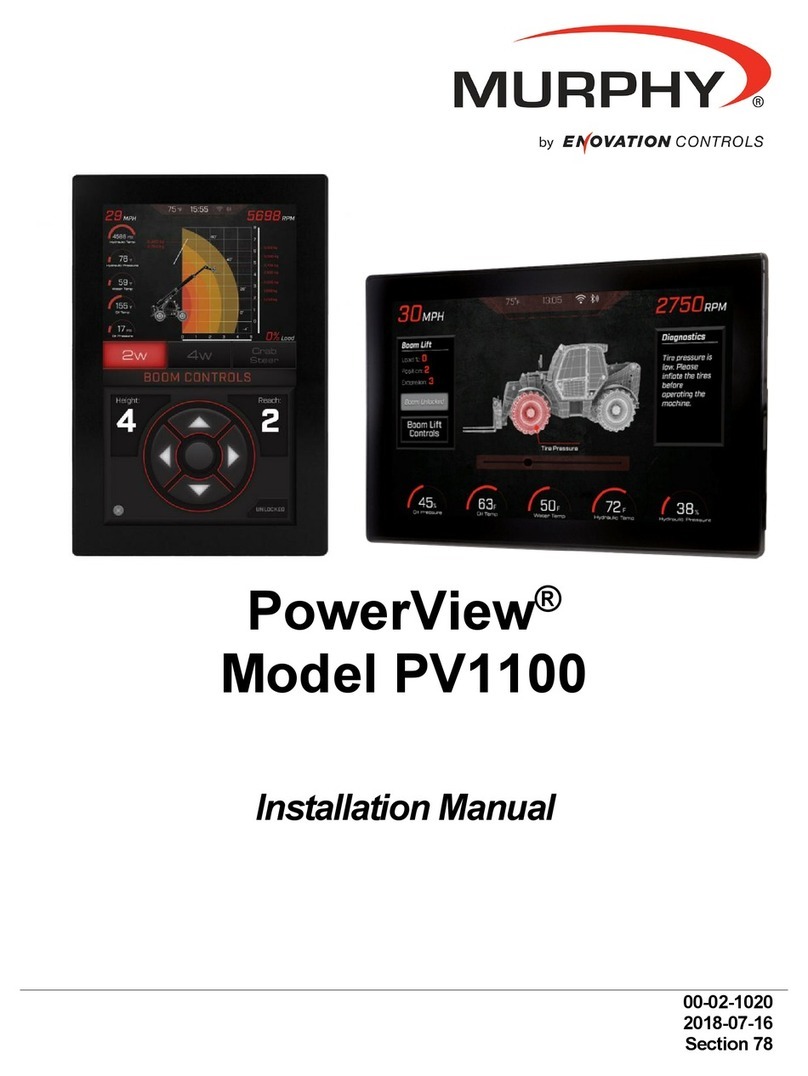
Enovation Controls
Enovation Controls MURPHY PowerView PV1100 User manual