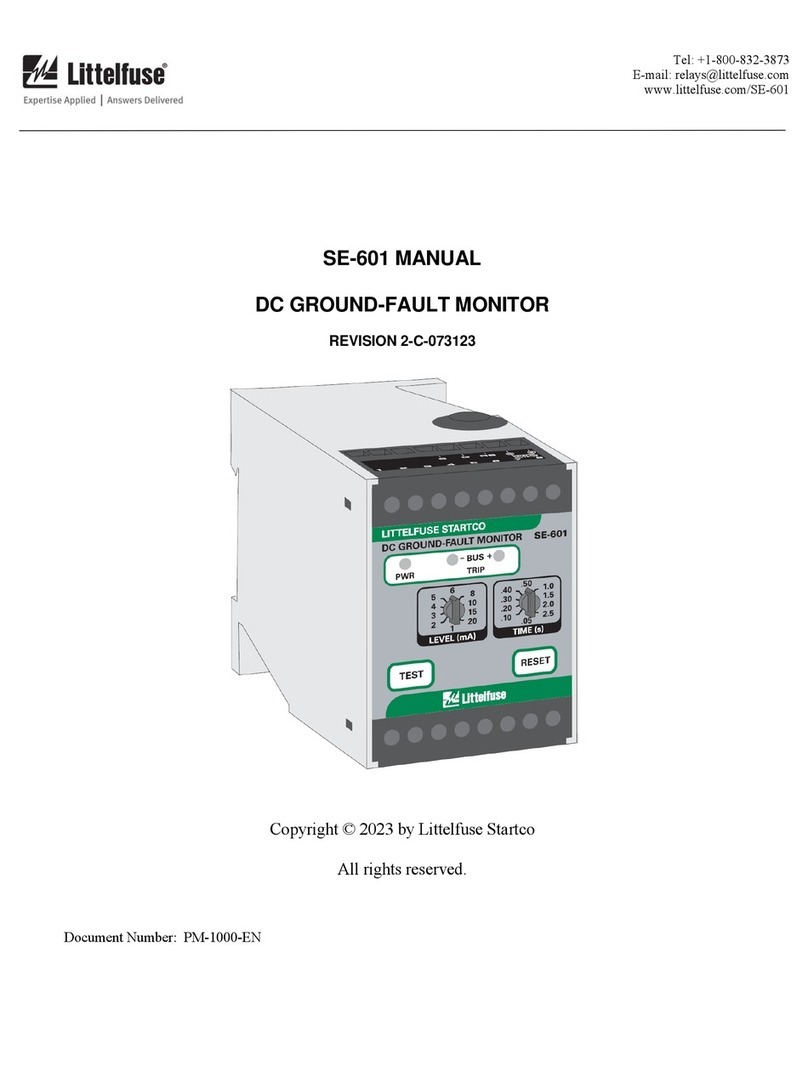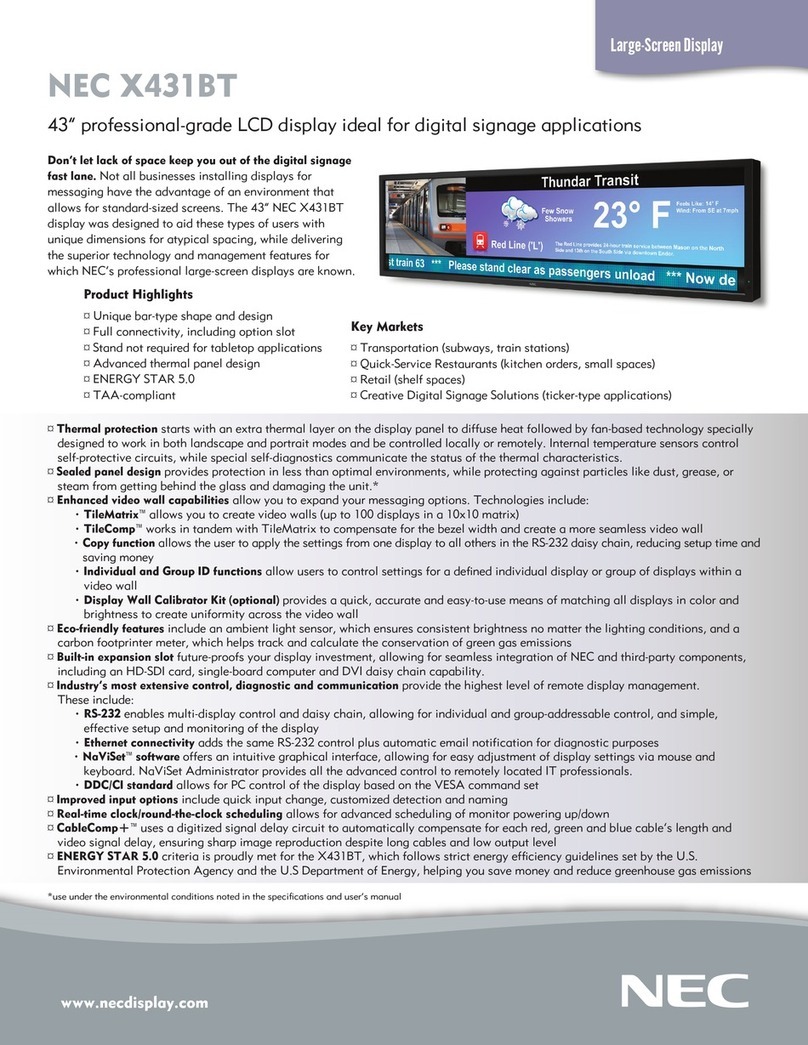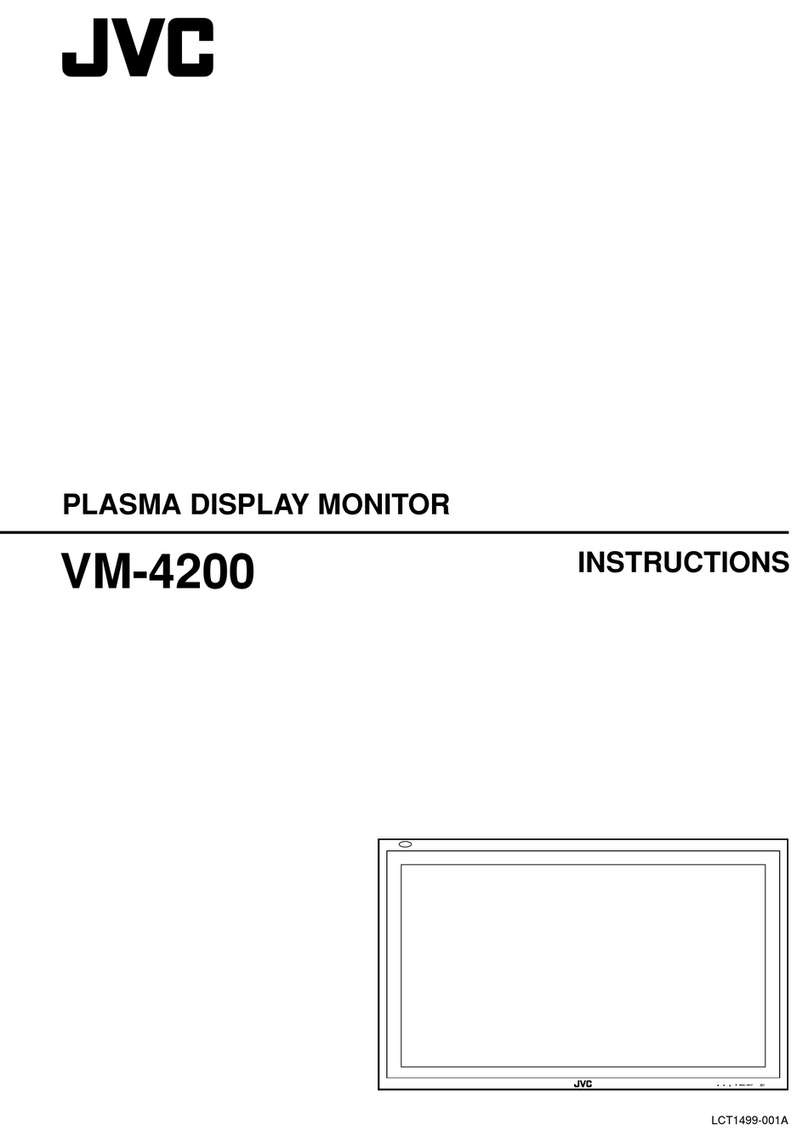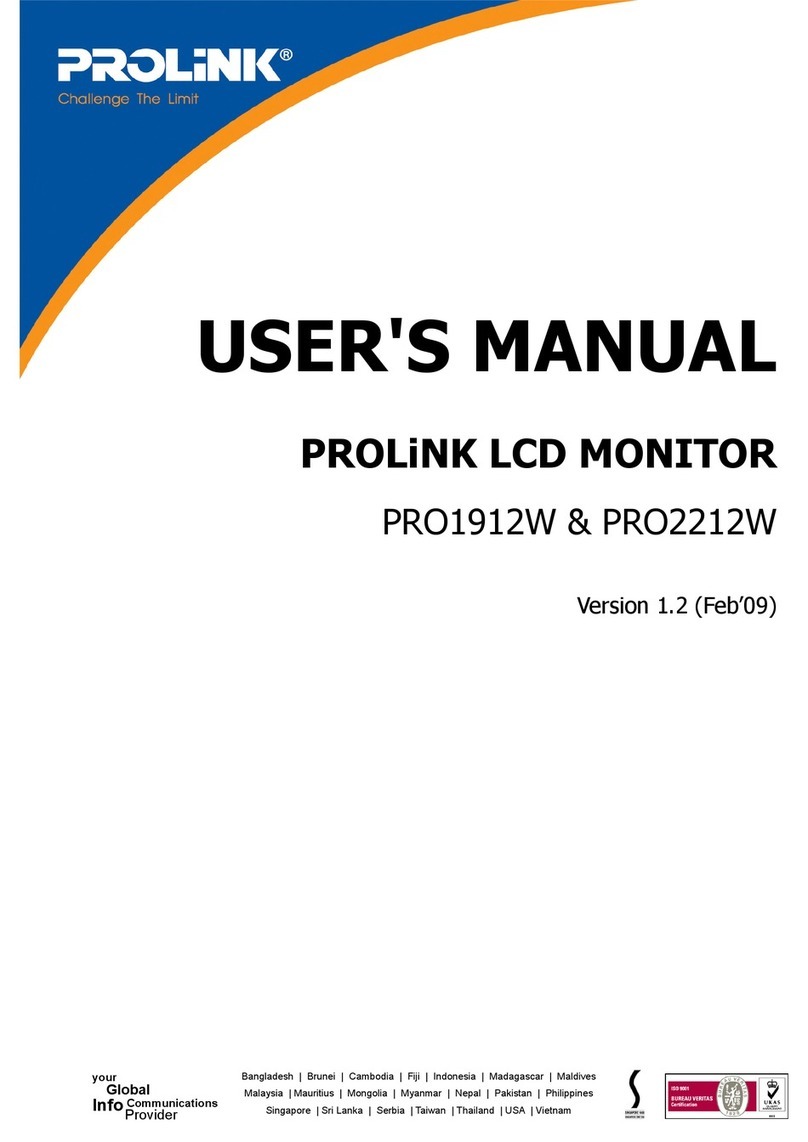Enovation Controls MURPHY PowerView User manual

00-02-1181
2019-10-12
Section 78
PowerView®
Model PV700
Installation Manual

In order to consistently bring you the highest quality, full-featured products, we reserve the right to change our
specifications and designs at any time. The latest version of this manual can be found at enovationcontrols.com.
Please read the following information before installing.
BEFORE BEGINNING INSTALLATION OF THIS MURPHY
PRODUCT:
Read and follow all installation instructions.
Please contact Enovation Controls immediately if you have any
questions.
This product can expose you to chemicals including lead, which is
known to the State of California to cause cancer. For more information,
go to www.P65Warnings.ca.gov.

Table of Contents
Hardware Installation .................................................................................................................... 3
Inspecting Package Contents.........................................................................................3
Surface-Mounted Installation..........................................................................................3
Preparing the Dash.....................................................................................................4
Surface-Mounting the Unit..........................................................................................4
Flush-Mounted Installation (Actual Size)........................................................................6
Flush-Mounting the Unit..............................................................................................7
Available Accessories for the PV700 .........................................................................7
Pinout Specifications ....................................................................................................................8
Standard Version.............................................................................................................8
Configuration Information..........................................................................................................11
Specifications ...............................................................................................................................12
Dimensions....................................................................................................................................13

THIS PAGE INTENTIONALLY LEFT BLANK

Hardware Installation
The following instructions will guide you through installing the PowerView display.
Inspecting Package Contents
Before attempting to install the product, it is recommended that you ensure all parts are
accounted for and inspect each item for damage (which sometimes occurs during shipping).
The items included in the box are:
•PV700 unit
•Installation manual web reference insert
Surface-Mounted Installation

Installation Kit –P/N 78051451 includes
•Mounting Bracket
•Gasket/Panel Seal
•Seven #8 washers
•Seven 8-32 machine screws
•Seven 10-32 nuts 3/8”
•Six 10-32 1-3/4” machine screws
Tools needed.
•Drill with 7/32 in. size bit
•Jigsaw
•Screw Driver
Preparing the Dash
Determine the location of the PV700 in the dash. Cut a hole in the dash to the
dimensions provided in the cutout templates.
Surface-Mounting the Unit
1. Place the back side of the display through the opening so the display will sit on the face
of the dash.
2. Use the included four long screws and locking nuts from the mounting kit (78051451) to
attach the unit to the bracket.
3. Torque to 10 inch-pounds.

Surface Mount (Actual Size)

Flush-Mounted Installation (Actual Size)

Flush-Mounting the Unit
1. Slide seal over display.
2. Slide the display through the cutout.
3. Fasten backing plate to the display using the 6 short 8-32 screws. Torque to 10 inch-
pounds.
4. Install the long 10-32 screws into the backing plate with locking nuts between the
display and the plate.
5. Hand-tighten the screws to draw the display tight against the panel.
6. Torque to 3 inch-pounds then tighten locking nuts.
Available Accessories for the PV700
The following PV700 accessories are available through Enovation Controls:
Part Number
Description
Order Details
78700667
PV700, Standard
Display
78090098
Programming Kit
Accessories
78051451
Kit, Mounting Bracket, PV700
78090069
Harness, PV750/PV700 Conversion, Power/CAN
Service

Pinout Specifications
Standard Version
Black Connector
1
Digital Input 1
2
Analog Input 3 +
3
Analog Input 2 +
4
Analog Input 1 +
5
CAN1 Low
6
CAN1 High
7
Battery
8
Ground
9
Analog Input 3 -
10
Analog Input 2 -
11
Analog Input 1 -
12
Digital Input 3
13
Digital Input 2
14
Frequency Output 1
15
Ignition On
16
N/A
17
N/A
18
CAN2 Low
19
CAN2 High
20
Digital Input 4
21
Digital Input 5
22
Digital Output
23
Frequency Output 2
Mating Connector
AMP 770680-1

Blue Connector
1
Frequency In
2
N/A
3
N/A
4
Video 4 In P
5
Video 3 In P
6
Video 2 in P
7
Video 1 in P
8
N/A
9
Frequency In Return
10
12V Output
11
Video 4 In N
12
Video 3 in N
13
Video 2 In N
14
Video 1 In N
15
N/A
16
N/A
17
N/A
18
N/A
19
N/A
20
N/A
21
N/A
22
N/A
23
N/A
Mating Connector
AMP 770680-5

Ethernet (M12) Connector
1
Ethernet TX+
2
Ethernet RX+
3
Ethernet TX-
4
Ethernet RX-
5
Ethernet Ground
3Pin D code M12 Connector
1
N/A
3
N/A
4
N/A
Pigtail Options
USB
Radio Antenna (Optional)
Aux Input (Optional)
M-12, 5-pos, A-coded,
Plastic Knurl Connector
Only
D12D –S103SN

Configuration Information
Follow these steps to download a custom configuration to the PV700 display:
Step
Action
1
Turn off the display.
2
Insert the USB drive that contains the new configuration file into the display’s
attached USB pigtail.
3
Place a magnet into the notch shown here on the upper middle side of the
back of the display:
4
Power the display back on, continually holding the magnet in place.
5
Remove the magnet when the display shows the utility for loading new software.
6
Touch the up or down arrow keys on the screen until the appropriate configuration file
from the USB to be loaded into the display is shown on the screen.
7
Press the right arrow/green arrow key on the screen twice to load the selected
configuration.
8
Once completed, the unit will reboot into the loaded application.

Specifications
Computing
Processor:
Renesas®R-Car M2 with ArmCortex-A15 dual core processor @ 1.5 GHz (32-bit)
Storage:
8 GB flash memory
Ram:
512 MB DDR3-SDRAM
Display
Type:
7” (178mm) LED backlight LVDS TFT LCD 16-bit color
Resolution:
WVGA, 800 x 480 pixels
Contrast Ratio:
600:1 (typical)
Brightness:
1000 cd/m2
Surface:
Anti-glare
Touch Panel:
Projected capacitive (PCAP) with glove touch
Hardware
Real-time Clock:
Li-Ion battery backup (Typ. Lifespan minimum 10 years), non-rechargeable, non-
replaceable
Connectors:
(2) Ampseal 23 pin
(1) M12, 5-pin A-Coded
(1) M12, 3-pin D-Coded
(1) USB pigtail
(1) Antenna Connector pigtail
Video Inputs:
(4) NTSC/PAL (Single channel viewable)
Audio Outputs
(Optional)
(1) Sub
(2) Line-Out
Communication
CAN:
(2) CAN 2.0B according to ISO 11898-2, J1939 and proprietary messaging
USB:
(1) USB 2.0 Full Speed Host
Ethernet:
(1) X Ethernet 10/100 Base-T
Electrical
Operating Voltage:
6 –36 VDC, reverse polarity protected
Current draw:
12V Max: 1.073A 24V Max: 0.661A
12V Min: 0.762A. 24V Min: 0.495A

Outputs:
(1) 500 mA Switched Low-side
(2) Frequency Out (2Hz –3kHz)
Inputs:
(3) Analog 0-5 VDC, 4-20 mA, or resistive, 10-bit resolution
(5) Discrete digital, active-low, switch to ground, 20mA wetting current
(1) Frequency In (0.5Hz –20kHz) 5V offset, 2VAC to 120VAC
Environmental
Operating and
Storage Temps:
-40°C to +85°C (-40°F to +185°F)
Protection:
IP66 and IP67, front and back, for outdoor use
Vibration:
Panel Mount: 7.86 Grms (5 –2000Hz), 3 axes
Shock:
Panel Mount: ± 50G in 3 axes
EMC/EMI:
SAE J1113, ISO 7637-2, ISO 11452, ISO 13766, ISO 16750-2, CISPR 25,
EN 13309, CE Mark per 2014/30/EU (EN 61326-1 & EN 60945)
Dimensions


This manual suits for next models
1
Table of contents
Other Enovation Controls Monitor manuals

Enovation Controls
Enovation Controls MURPHY PowerView PV380-R3 User manual

Enovation Controls
Enovation Controls Murphy PowerView PV101-C User manual

Enovation Controls
Enovation Controls Murphy PowerView PV485 User manual

Enovation Controls
Enovation Controls MURPHY PowerView PV500 User manual
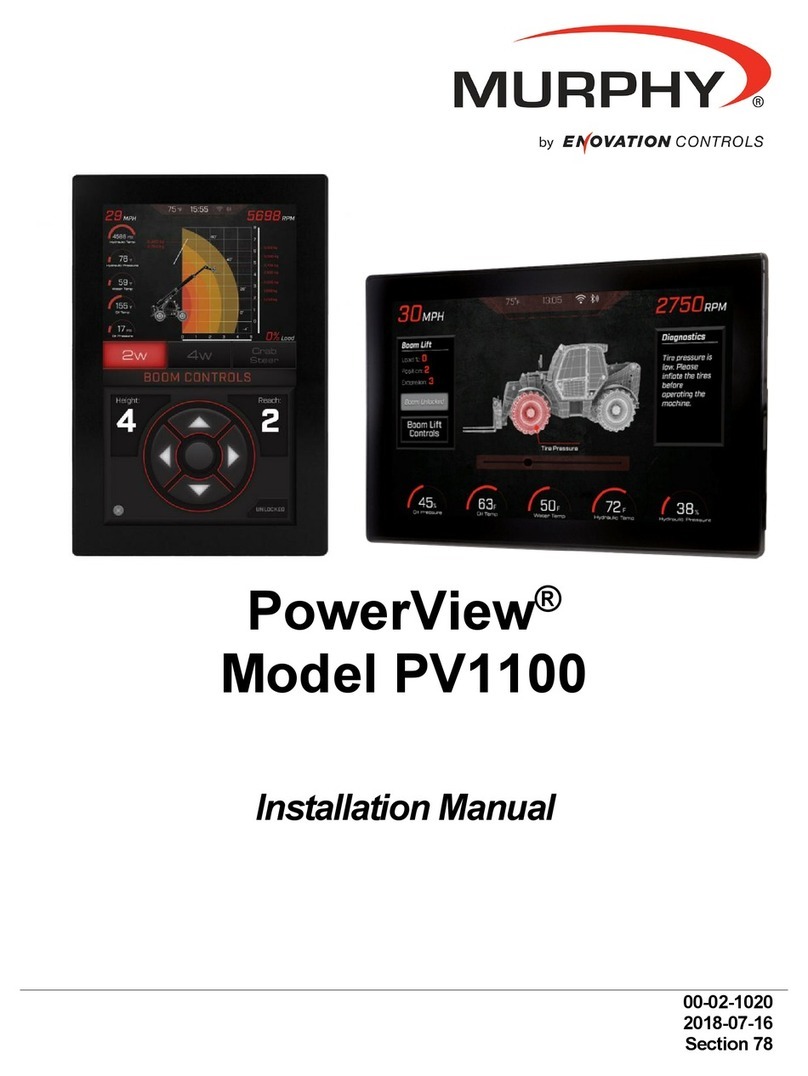
Enovation Controls
Enovation Controls MURPHY PowerView PV1100 User manual

Enovation Controls
Enovation Controls Murphy PowerView PV485 User manual

Enovation Controls
Enovation Controls Murphy PowerView PV485 User manual