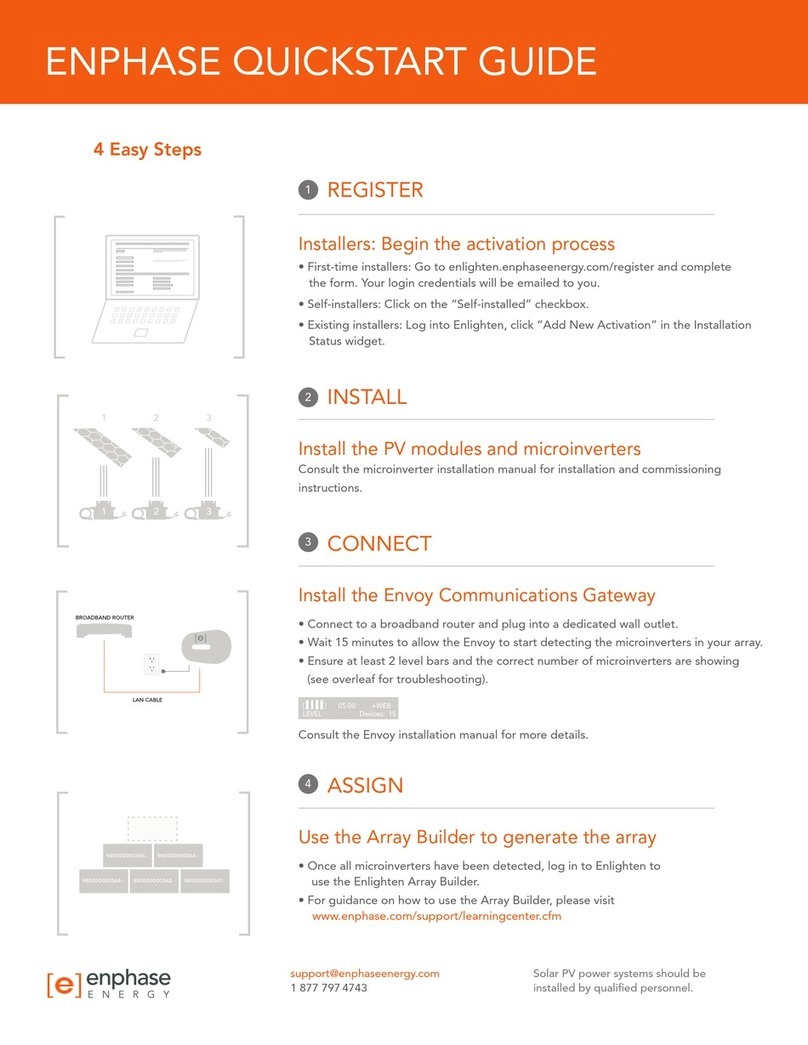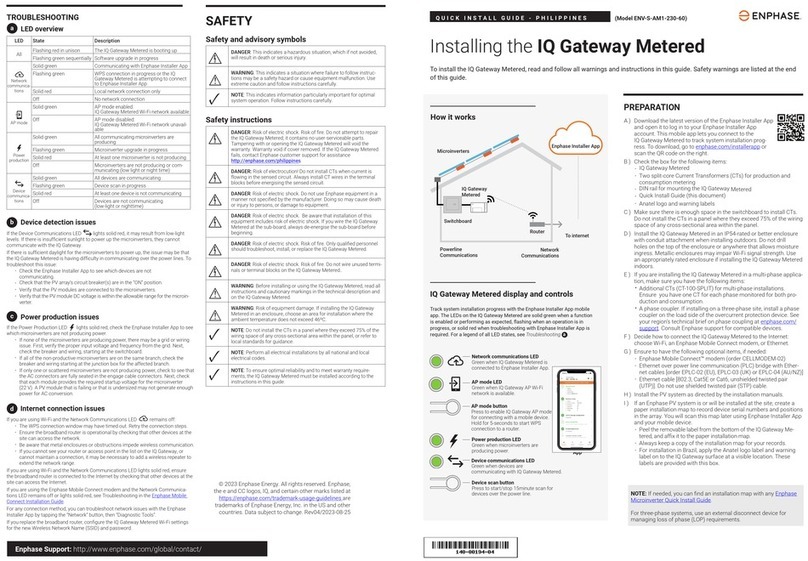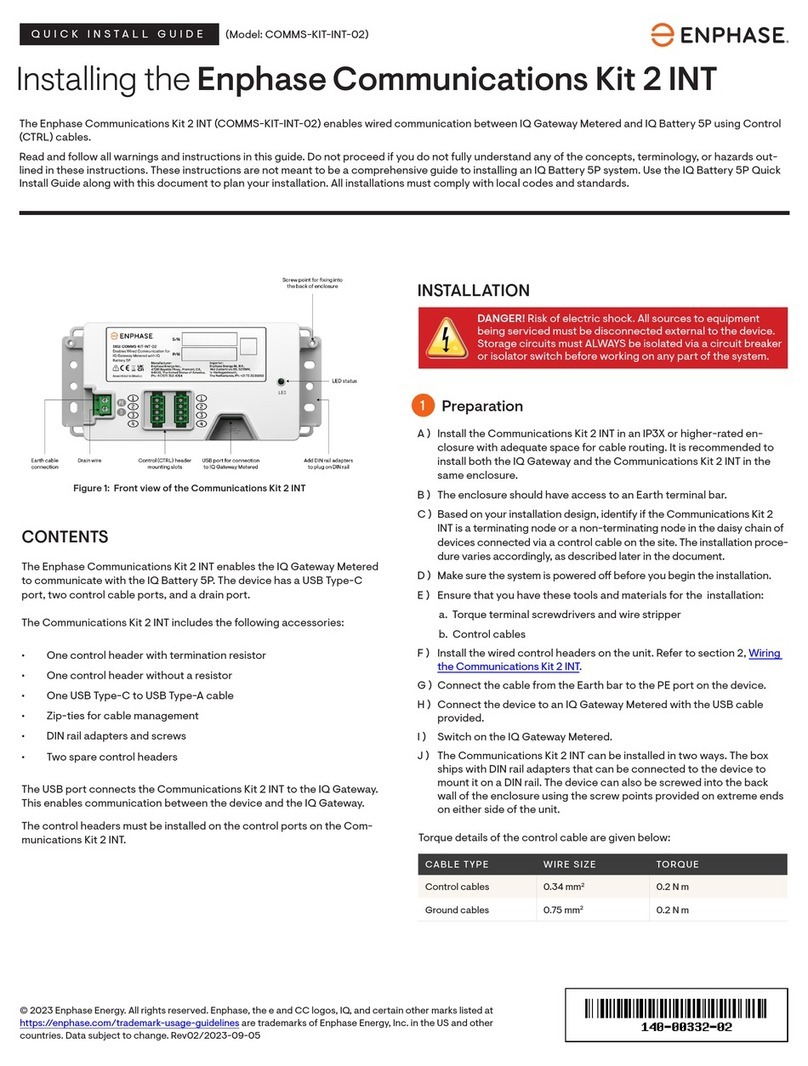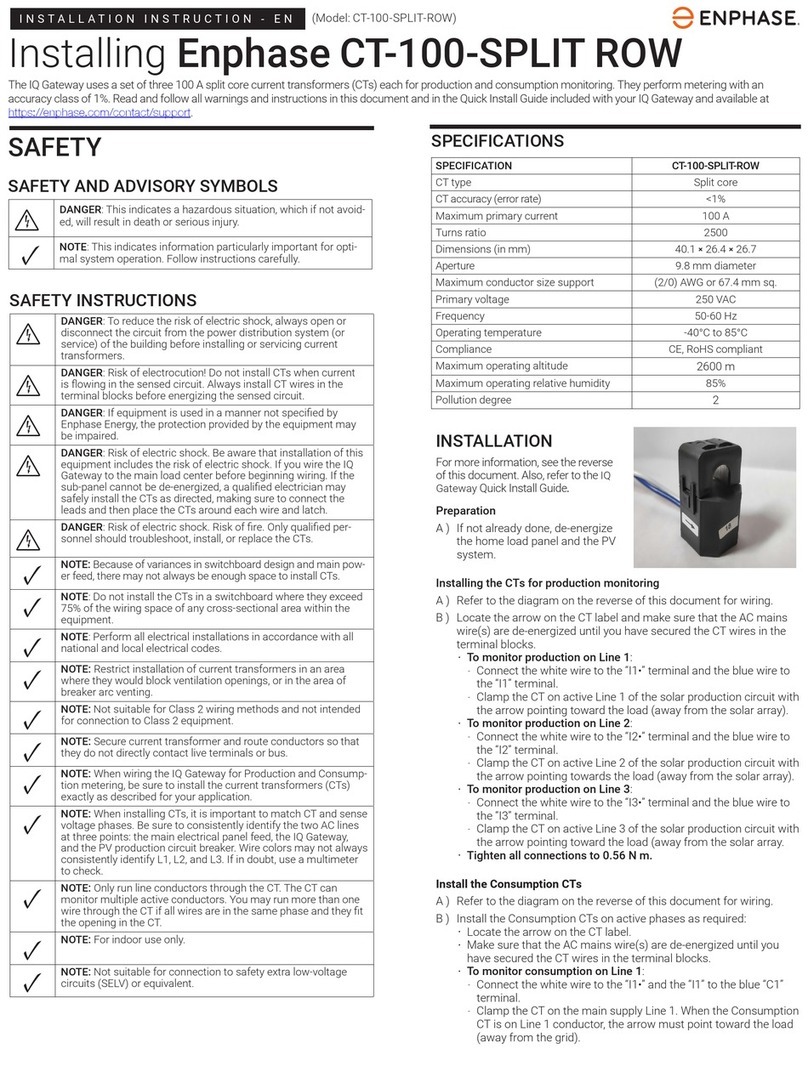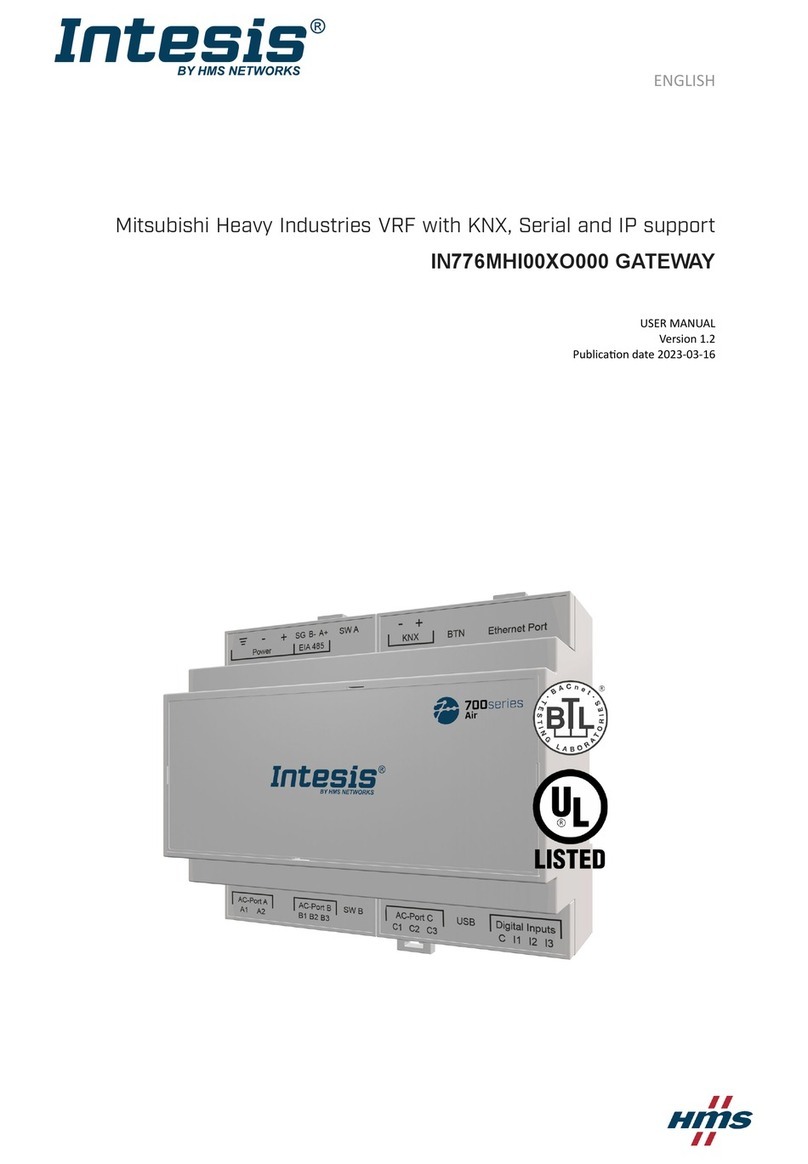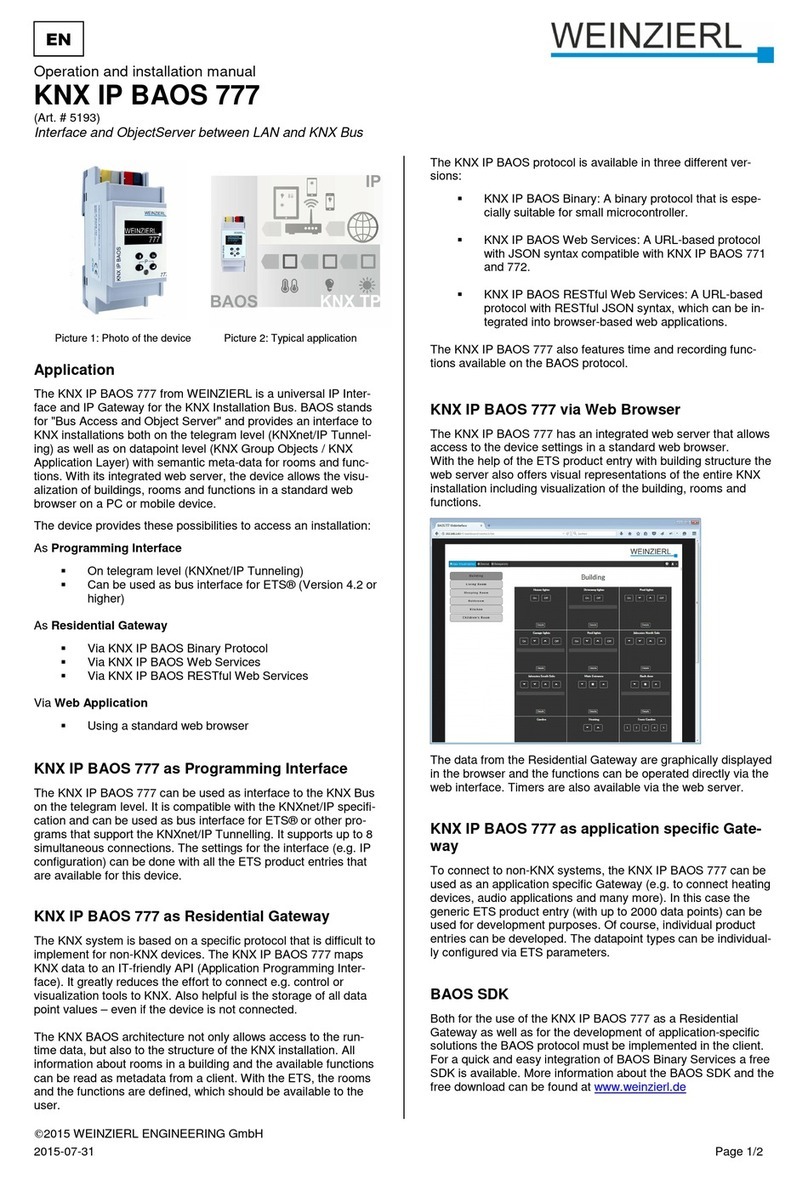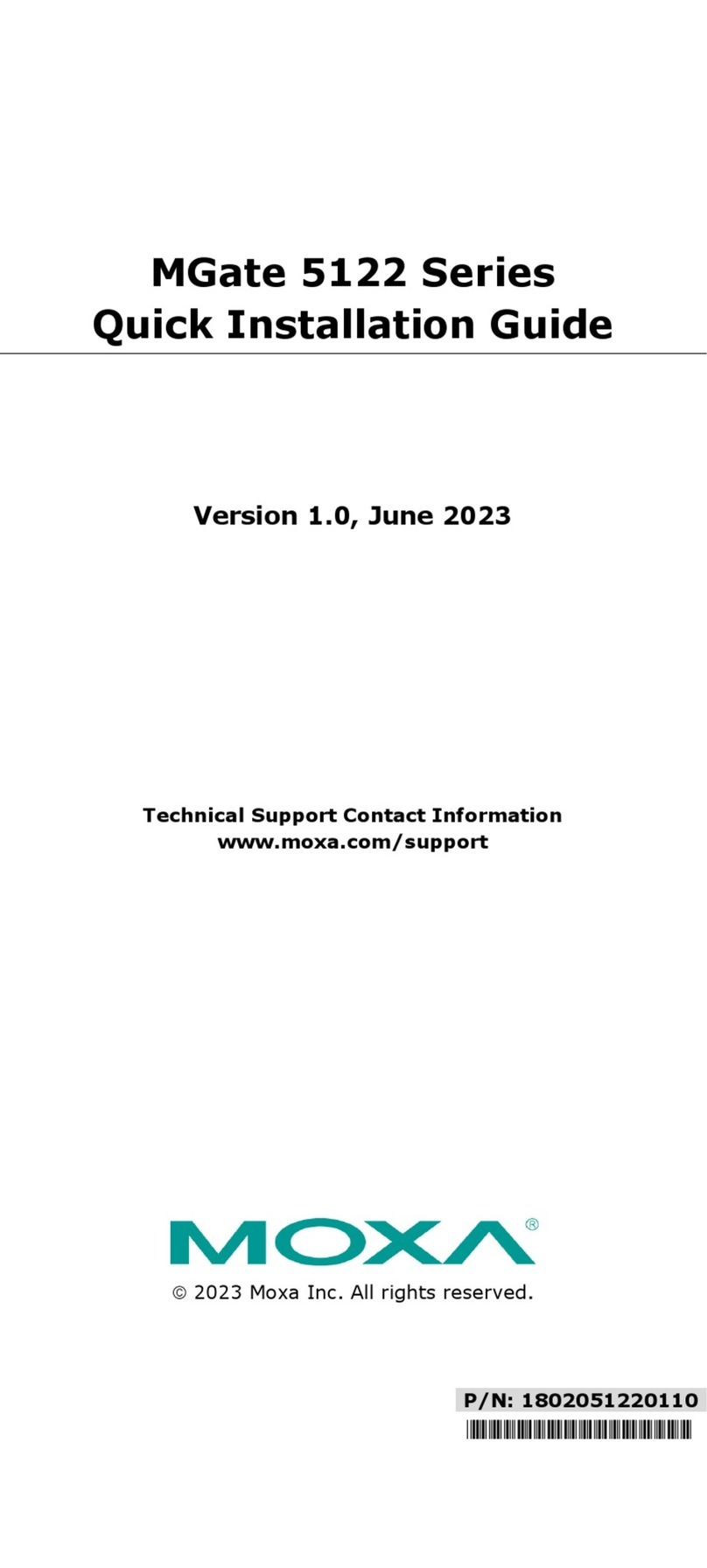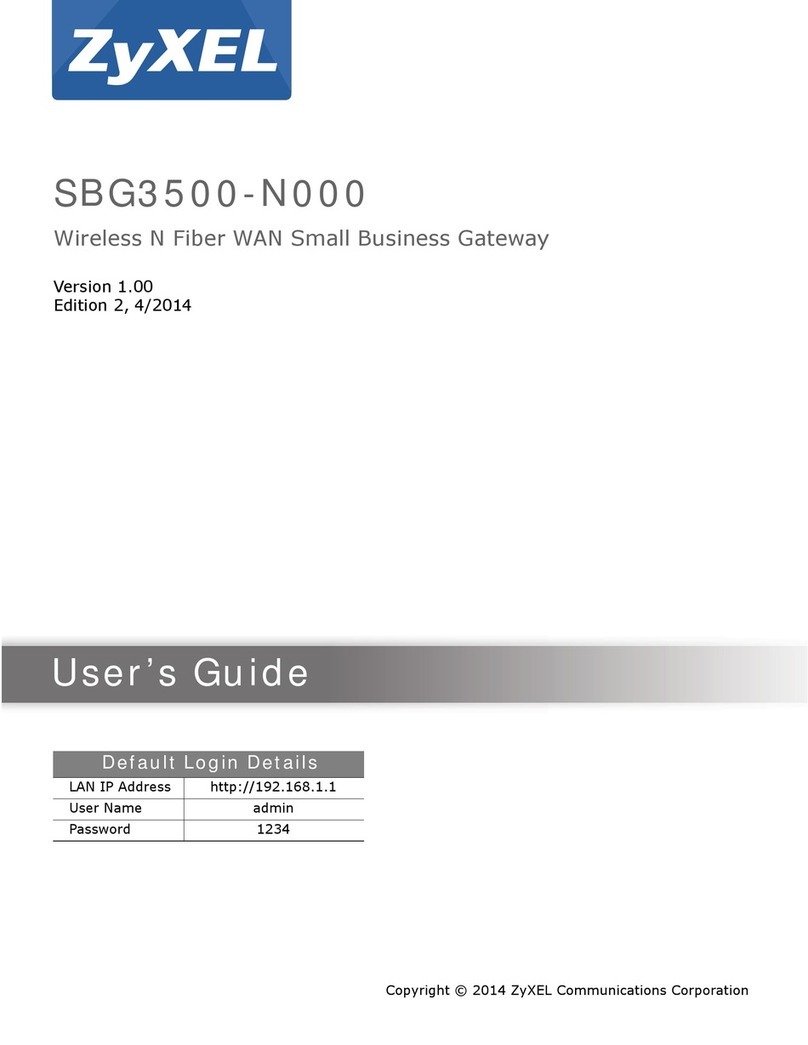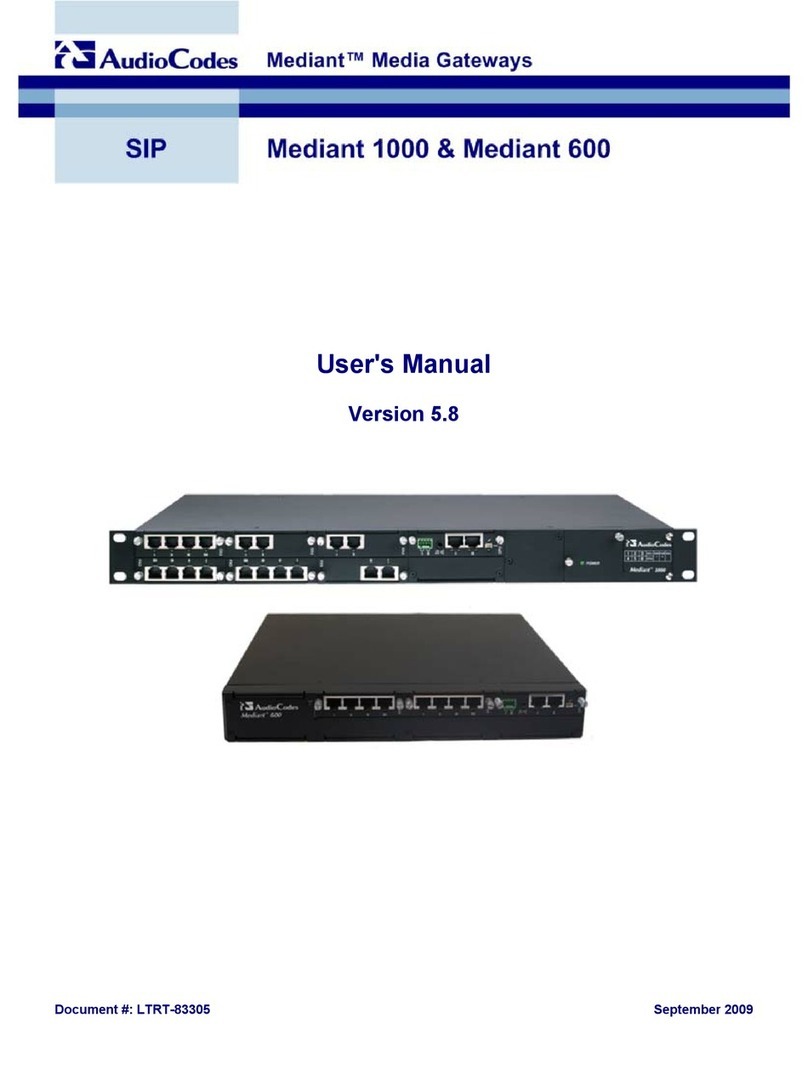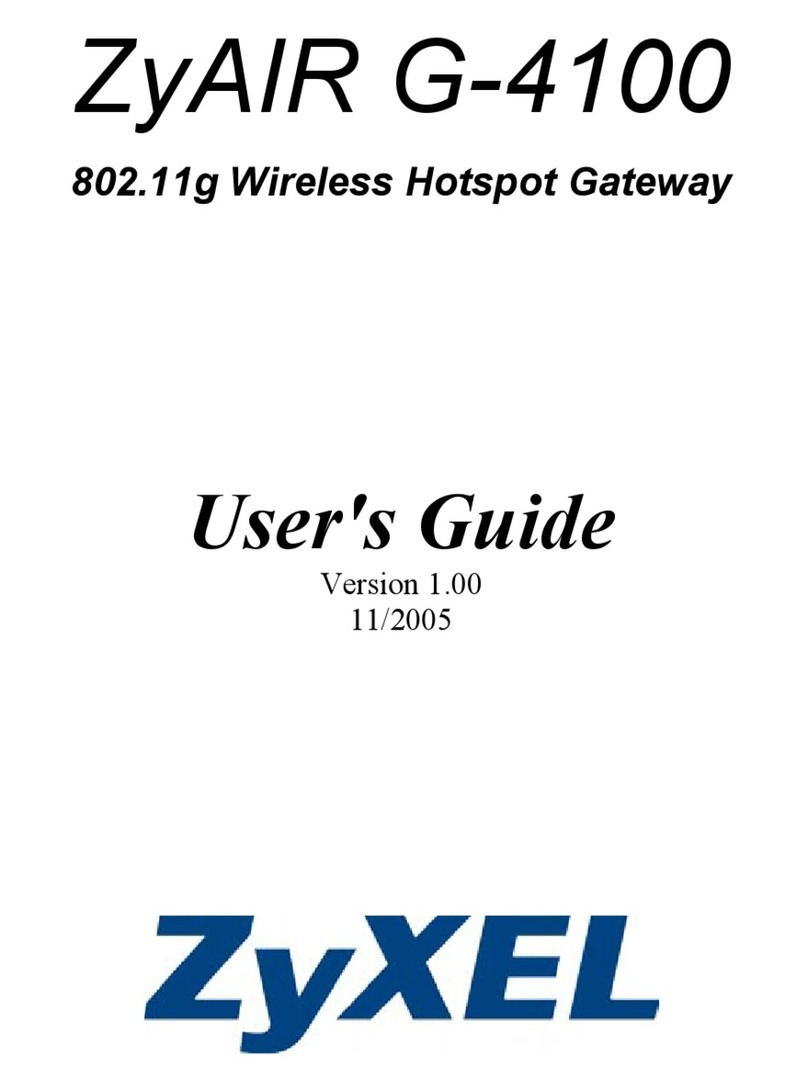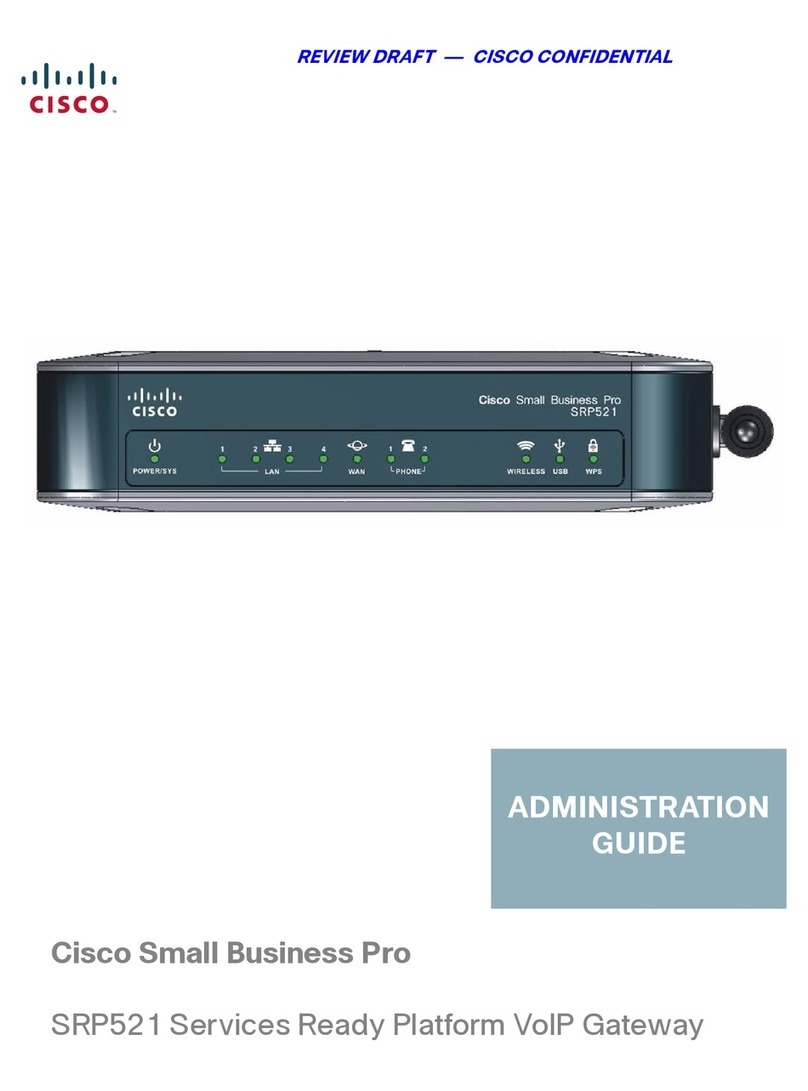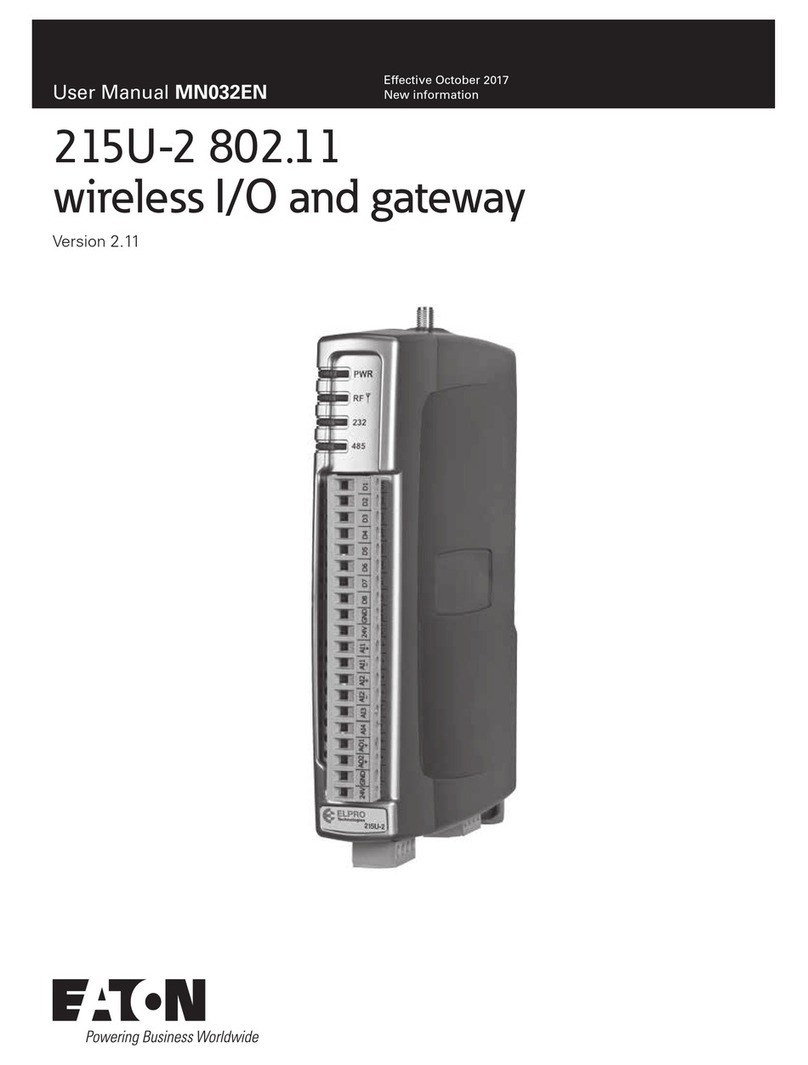QUICK INSTALL GUIDE
Installing the Enphase Envoy-S Standard
To install the Enphase Envoy-S Standard™ gateway, read and follow all warnings and instructions in this Guide and in the Enphase®
Envoy-S Installation and Operation Manual at: enphase.com/support. Safety warnings are listed on the back of this guide.
PREPARATION
A ) Download the latest version of the Enphase Installer
Toolkit mobile app and open it to log in to your Enlighten
account. With this app, you can connect to the Envoy-S
to track system installation progress. To download, go to
enphase.com/toolkit or scan the QR code at right.
B ) Check the box for the following items:
• Enphase Envoy-S Standard gateway
• AC power cord
• Length of DIN rail for mounting
• Ferrite bead to attach to your Ethernet Cable, if used
C ) Decide whether to power the Envoy-S using the included AC
power cord or by hard-wiring it in an enclosure. If you hard-wire the
Envoy-S, you must install it in a non-metallic, IP54-rated, or better
enclosure (use an appropriately rated enclosure if hard wiring the
Envoy-S indoors) with conduit attachment. Do not drill holes on the
top of the enclosure or anywhere that allows moisture ingress. If you
use the power cord in an enclosure, the socket must be appropriately
rated.
D ) If you are installing the Envoy-S in a multi-phase application, install a
phase coupler on the load side of the over-current protection device.
See the Technical Brief on Phase Coupling for your region at
enphase.com/support. Consult Enphase support for compatible
devices.
E ) Decide how to connect the Envoy-S to the Internet: Wi-Fi, an En-
phase Mobile Connect modem, or Ethernet.
F ) Make sure you have the following optional items, if needed:
• Enphase Mobile Connect modem (order CELLMODEM-02)
• Ethernet over power line communication (PLC) bridge with Ethernet
cables [order EPLC-02 (EU), EPLC-03 (UK) or EPLC-04 (AU)]
• Ethernet cable (802.3, Cat5E or Cat6, unshielded)
G ) Install the PV modules and microinverters as directed by the installa-
tion manuals.
H ) Create a paper installation map to record microinverter serial num-
bers and positions in the array. You will scan this map later using
Installer Toolkit and your mobile device.
• Peel the removable serial number label from each microinverter and
afx it to the respective location on the paper installation map.
• Peel the removable label from the bottom of the Envoy-S and afx
it to the paper installation map.
• Always keep a copy of the installation map for your records and to
upload to Enlighten later.
Note: If needed, you can nd an installation map at the back of any
Enphase Microinverter Quick Install Guide.
INSTALLATION
Choose a location for the Envoy-S
A ) Install the Envoy-S in a dry location near the switchboard. If installing in-
doors, choose a protected space. If installing outdoors, you must install
it inside an IP54-rated, or better enclosure with conduit attachment.
NOTE: Metallic enclosures may impair Wi-Fi signal strength.
B ) Mount the Envoy horizontally using the included DIN rail.
1
(Models ENV-S-WB-230-F, -G, and -I)
Enphase Customer Support: http://enphase.com/global/support-request/
SAFETY
Safety and Advisory Symbols
DANGER: This indicates a hazardous situation, which if not avoided,
will result in death or serious injury.
⚠WARNING: This indicates a situation where failure to follow instruc-
tions may be a safety hazard or cause equipment malfunction. Use
extreme caution and follow instructions carefully.
✓NOTE: This indicates information particularly important for optimal
system operation. Follow instructions carefully.
Safety Instructions
DANGER: Risk of electric shock. Risk of re. Do not attempt to repair
the Envoy-S; it contains no user-serviceable parts. Tampering with
or opening the Envoy-S will void the warranty. Warranty void if cover
removed. If the Envoy-S fails, contact Enphase Customer Support for
assistance (http://enphase.com/global/support-request/).
DANGER: Risk of electric shock. Do not use Enphase equipment in a
manner not specied by the manufacturer. Doing so may cause death
or injury to persons, or damage to equipment.
DANGER: Risk of electric shock. Be aware that installation of this
equipment includes risk of electric shock. If you wire the Envoy-S at
the sub-board, always de-energise the sub-board before beginning.
DANGER: Risk of electric shock. Risk of re. Only qualied personnel
should troubleshoot, install, or replace the Envoy-S.
DANGER: Risk of electric shock. Risk of re. Do not wire unused
terminals or terminal blocks on the Envoy-S.
⚠WARNING: Before installing or using the Envoy-S, read all instruc-
tions and cautionary markings in the technical description and on the
Envoy-S.
⚠WARNING: Risk of equipment damage. If installing the Envoy-S in
an enclosure, choose area for installation where ambient temperature
does not exceed 46º C.
✓NOTE: Perform all electrical installations in accordance with all national
and local electrical codes.
✓NOTE: To ensure optimal reliability and to meet warranty require-
ments, the Enphase Envoy-S must be installed according to the
instructions in this manual.
Troubleshooting
aLED overview
LED State Description
All Flashing amber in unison The Envoy-S is booting up
Flashing green sequentially Software upgrade in progress
Network
communica-
tions
Solid green Communicating with Enlighten
Flashing green WPS connection in progress or the Envoy-S
is attempting to connect to Enlighten
Solid amber Local network connection only
Off No network connection
AP mode
Solid green AP mode enabled:
Envoy Wi-Fi network available
Off AP mode disabled:
Envoy Wi-Fi network unavailable
Power
production
Solid green All communicating microinverters are pro-
ducing
Flashing green Microinverter upgrade in progress
Solid Amber At least one microinverter is not producing
Off Microinverters are not communicating
(low light or night time)
Microinverter
communica-
tions
Solid Green All microinverters are communicating
Flashing Green Device scan in progress
Solid Amber At least one microinverter is not communi-
cating
Off Microinverters are not communicating
(low light or night time)
bMicroinverter detection issues
If the Microinverter Communications LED lights solid amber, it may be a result of
low light levels. If there isn’t enough sunlight to power up the microinverters, they can’t
communicate with the Envoy.
If there is sufcient daylight for the microinverters to power up, the issue may be that
the Envoy is having difculty communicating over the power lines. To troubleshoot this
issue:
• Check the Installer Toolkit mobile app to see which microinverters are not com-
municating.
• Check that the circuit breaker(s) for the PV array are in the “ON” position.
• Verify that the PV modules are connected to the microinverters.
• Verify the PV module DC voltage is within the allowable range for the microinvert-
er.
cPower production issues
If the Power Production LED lights solid amber, check the Installer Toolkit mobile
app to see which microinverters are not producing:
• If none of the microinverters are producing power, there may be a grid or wiring
issue. First, verify that there is proper input voltage and frequency from the grid.
Next, check the breaker and wiring, starting at the switchboard.
• If all of the non-productive microinverters are on the same branch, check the
breaker and wiring starting at the junction box for the affected branch.
• If only one or scattered microinverters are not producing power, rst check to
see that the AC connectors are fully seated in the Engage Cable connectors.
Next, check that each module is providing the required startup voltage for the
microinverter (22V). A PV module that is failing or that is undersized may not
generate enough power for AC conversion.
dInternet connection issues
If you are using Wi-Fi and the Network Communications LED remains off:
• The WPS connection window may have timed out. Retry the connection steps.
• Make sure that the broadband router is operational by checking that other
devices at the site can access the network.
• Be aware that metal enclosures or obstructions impede wireless communica-
tion.
• If you cannot see your router or access point in the list on the Envoy, or cannot
maintain a connection, it may be necessary to add a wireless repeater to extend
the network range.
If you are using Wi-Fi and the Network Communications LED lights solid amber, make
sure that the broadband router is connected to the Internet by checking that other
devices at the site can access the Internet.
If you are using the Enphase Mobile Connect modem and the Network Communica-
tions LED remains off or lights solid amber, see Troubleshooting in the Enphase Mobile
Connect Installation Guide.
For any connection method, you can troubleshoot network issues with the Installer
Toolkit mobile app by tapping the Network button, then Diagnostic Tools.
If you replace the broadband router, congure the Envoy Wi-Fi settings for the new
Wireless Network Name (SSID) and password.
Envoy-S Display and Controls
Network Communications LED
Green when Envoy-S is
connected to Enlighten.
AP Mode LED
Green when Envoy’s AP Wi-Fi
network is available.
AP Mode Button
Press to enable Envoy’s AP Mode
for connecting with a mobile device.
Hold for 5 seconds to start WPS
connection to a router.
Power Production LED
Green when microinverters are
producing power.
Microinverter Communications LED
Green when microinverters are
communicating with Envoy-S.
Device Scan Button
Press to start/stop 15 minute scan for
microinverters over the power line.
Track system installation progress with the Enphase Installer Toolkit
mobile app. The LEDs on the Envoy-S are solid green when a function is
enabled or performing as expected, ashing when an operation is in
progress, or solid amber when troubleshooting with Installer Toolkit is
required. For a legend of all LED states, see Troubleshooting a.
Enphase Installer
Toolkit mobile
app
How It Works
POWER LINE
COMMUNICATIONS
NETWORK
COMMUNICATIONS
Microinverters
Envoy-S
Switchboard
Router
Enlighten
To Internet