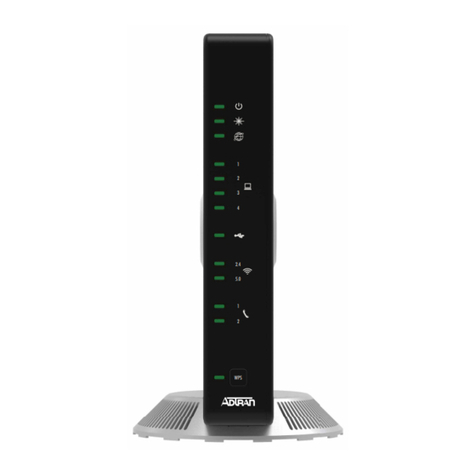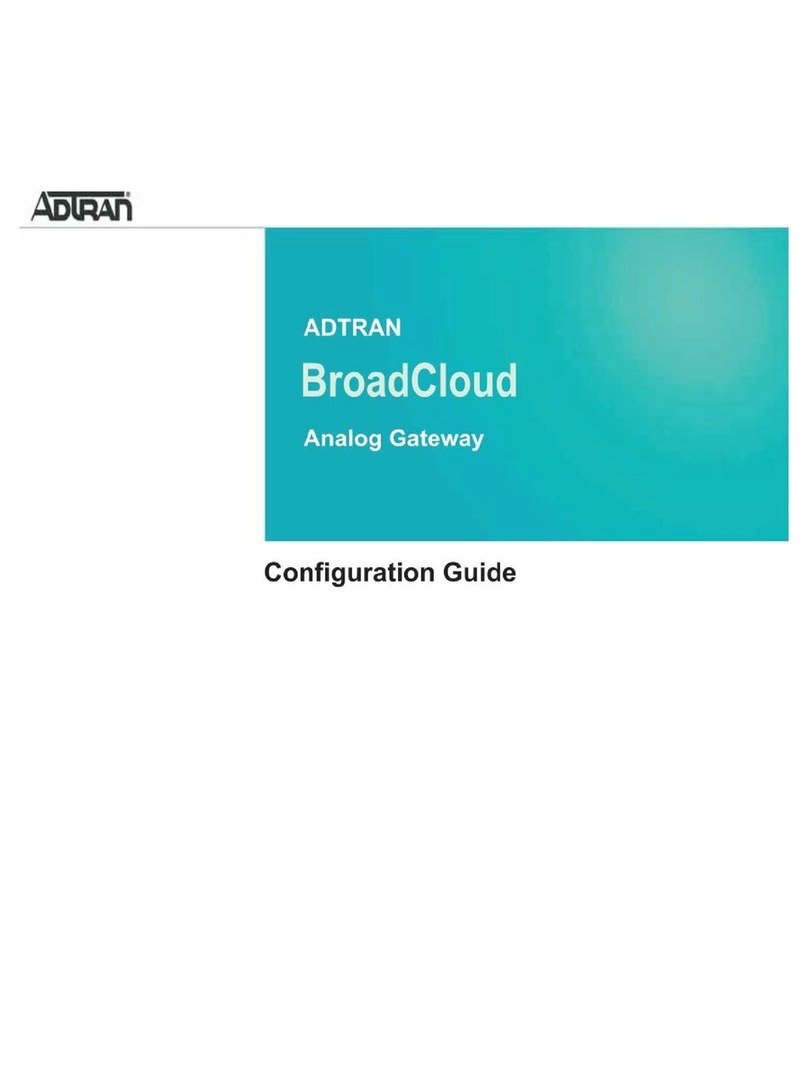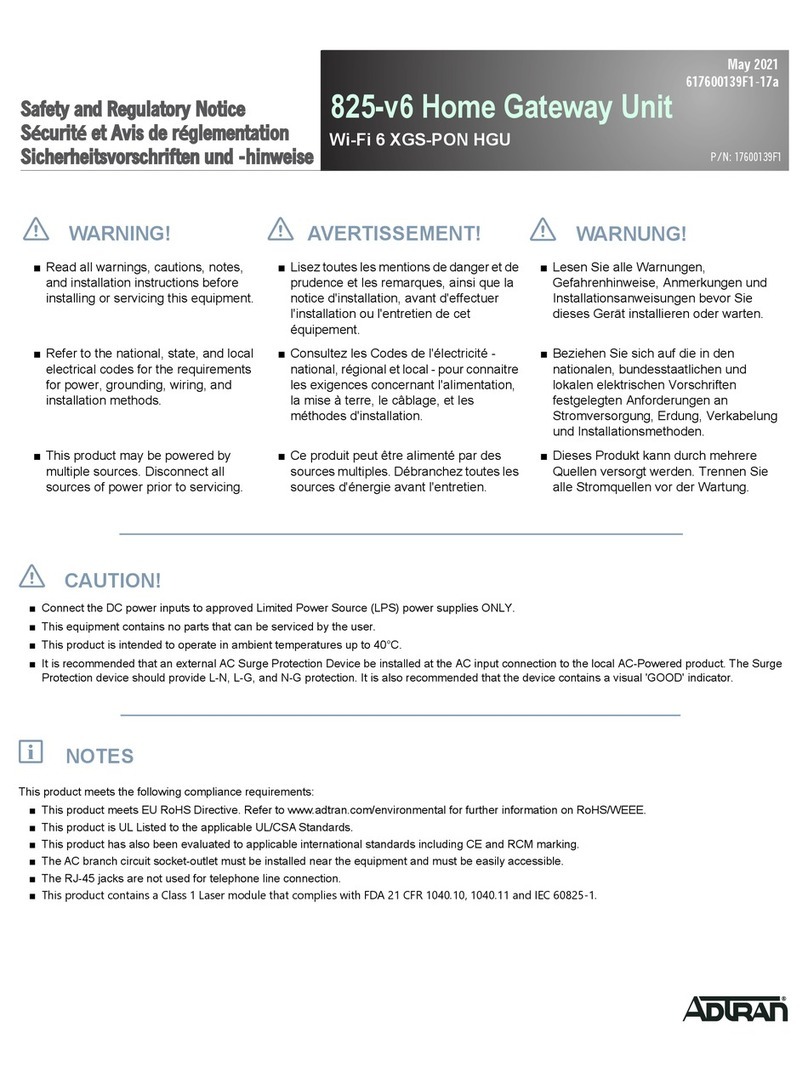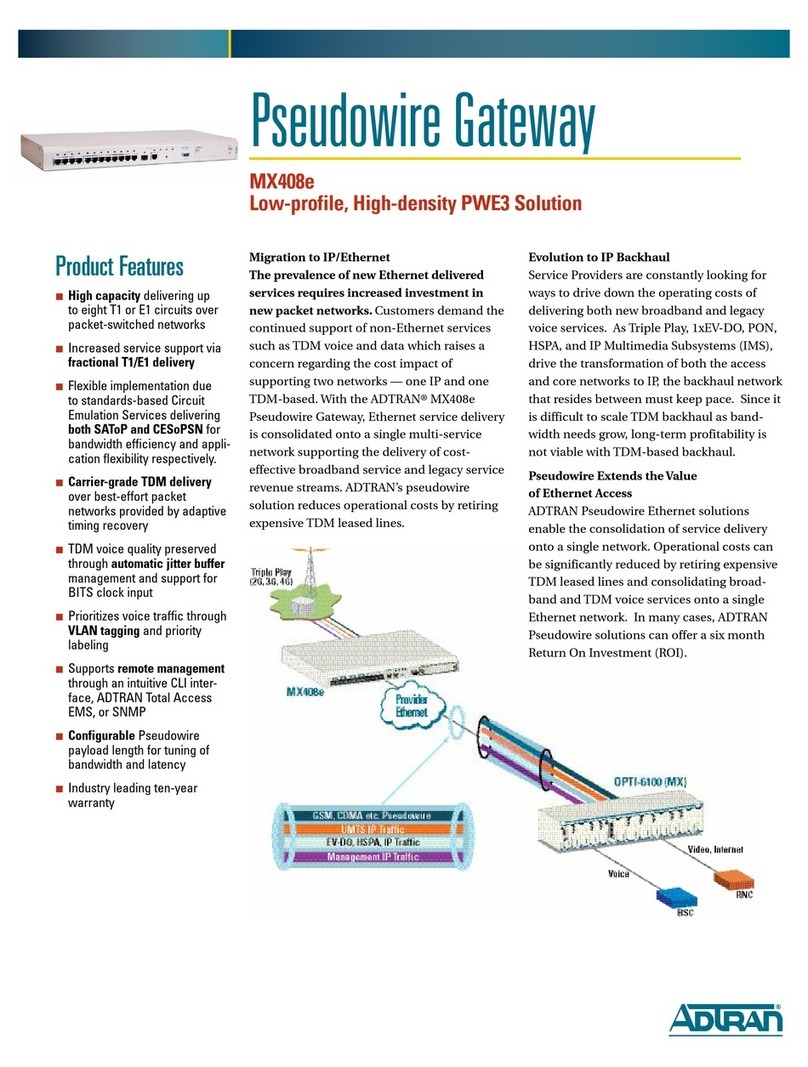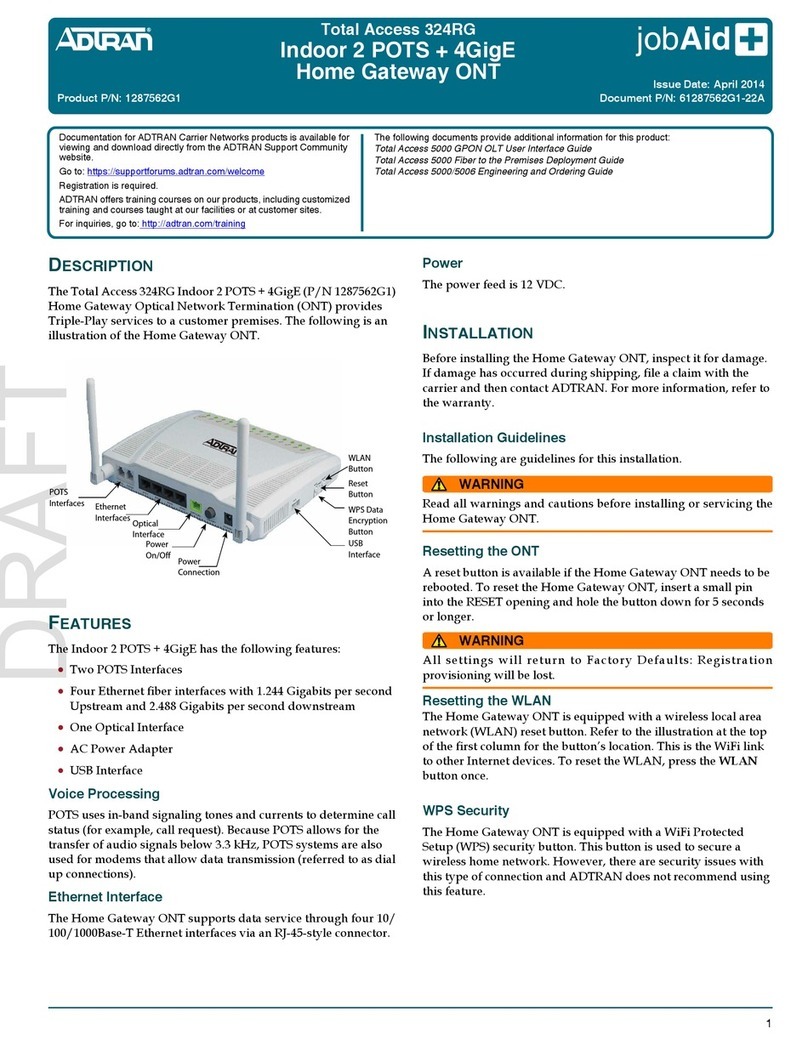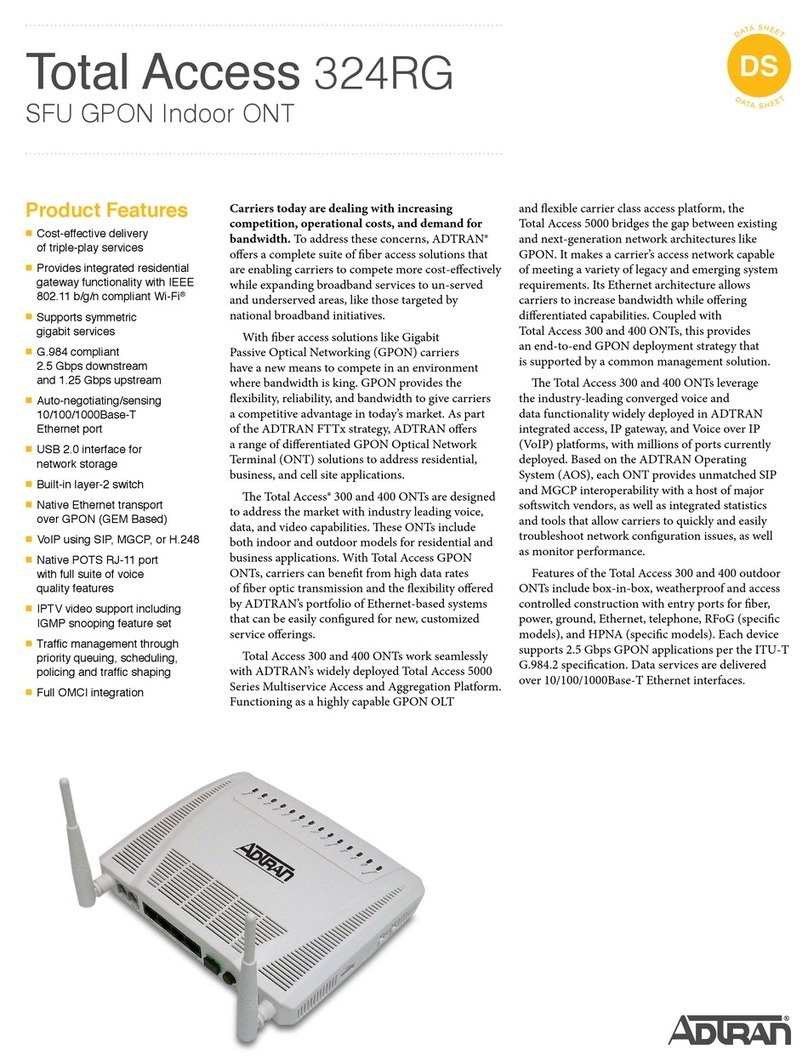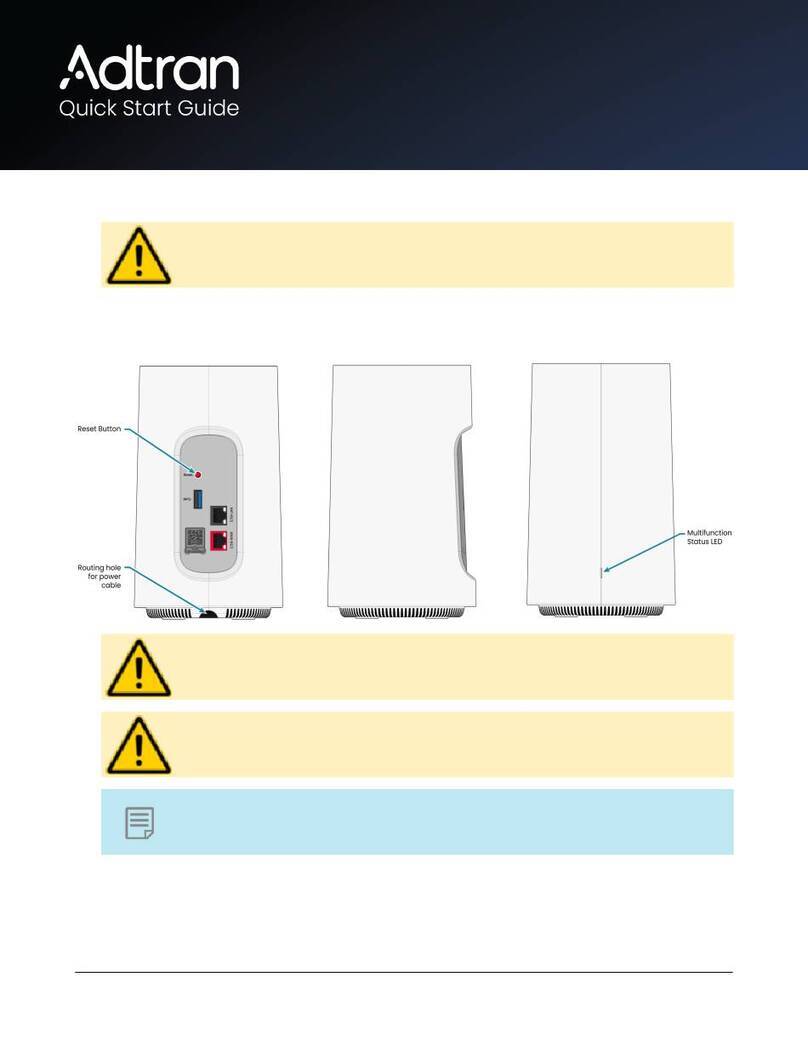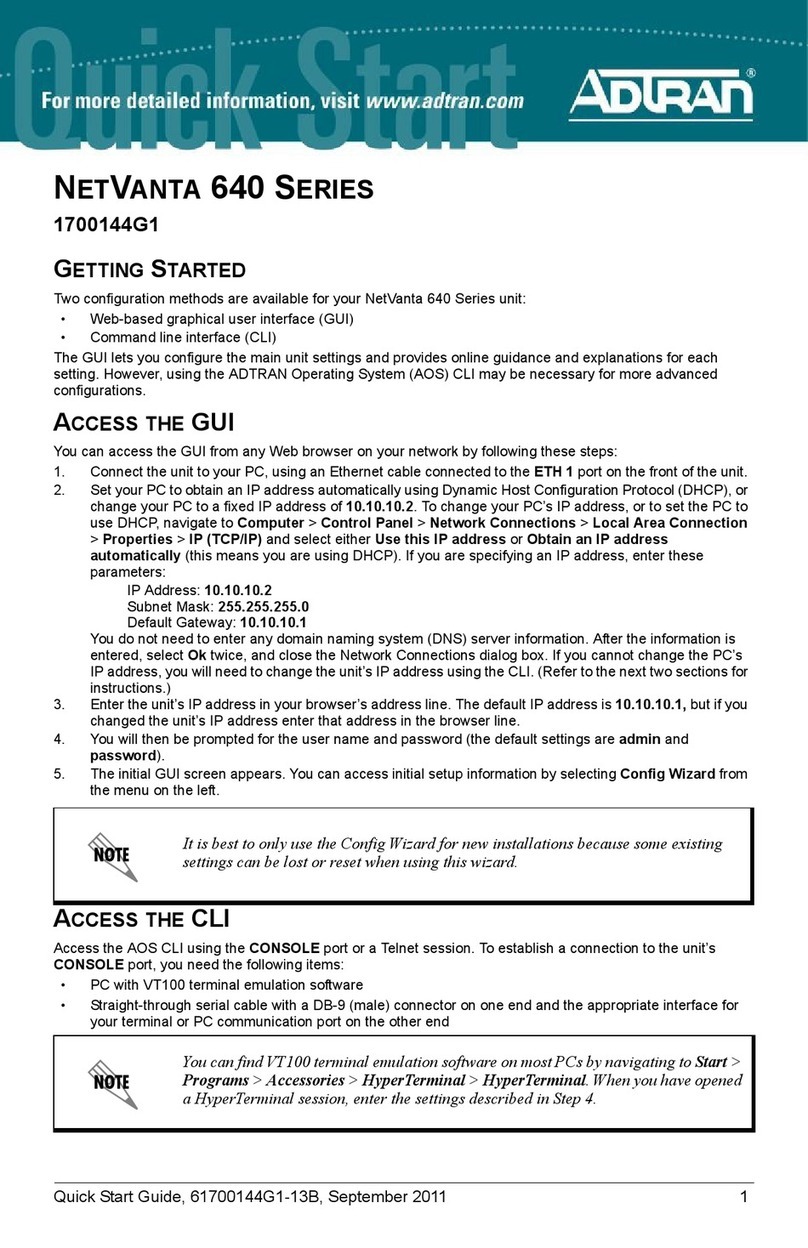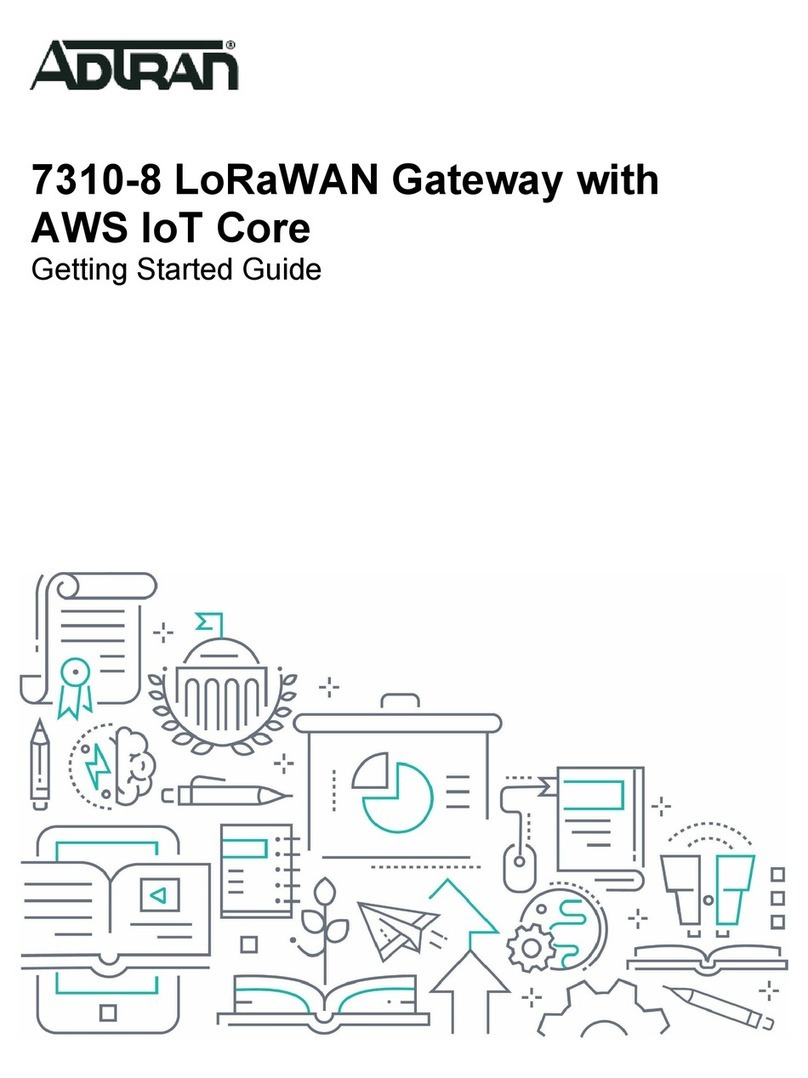Warranty: ADTRAN will replace or repair this product within the warranty period if it does not
meet its published specifications or fails while in service. Warranty information can
be found online at www.adtran.com/warranty.
©2015 ADTRAN, Inc. All Rights Reserved. *61287735G3-22B*
REGISTRATION ID
There are two methods where the OLT will register the ONT:
■Serial Number Activation (performed by the OLT when the ONT
is “Discovered”)
■Set Registration ID Activation using Lineman’s handset (see
below)
Set Registration ID Activation
To set the Registration ID using a DTMF Keypad on a standard telco
Lineman’s handset, complete the following steps:
1. Verify the PON fiber-feed is disconnected from the ONT.
2. Press the RESET button on a previously powered-up ONT, or
perform an initial power-up on a new ONT.
3. Wait approximately one minute for the start-up to complete,
(PWR LED is ON and solid; LOS LED is ON and solid).
4. Attach the handset to the POTS Port 1 and go off-hook.
5. Observe that the reorder tone (fast busy) is generated.
The Reorder tone is continuously played after going off-hook until
the valid Registration ID password is dialed. See Step 6.
6. On the keypad, dial the registration ID password: *123#.
7. Observe that the special information tone is generated.
This is a fast “Hi-Mid--Low” tone that repeats.
8. On the keypad, press *to initiate the Registration ID input
sequence.
9. Observe that the special information tone stops.
10. Dial the remainder of the Registration ID sequence: 10digit
plus #.
If the Registration ID entered is not valid, the Special Information
tone will be re-played. An incorrect Registration ID can be changed
by re-entering the Registration ID password (*123#) and then re-
entering a correct Registration ID sequence.
11. Wait 2 seconds. A confirmation tone is generated by the
handset. This indicates a valid Registration ID was entered.
12. Hang-up the handset.
13. Push the RESET button, or power-cycle the ONT.
14. Connect the fiber between the PON and ONT.
15. The ONT should begin Ranging with the new Registration ID.
The NET LED will be solid and the LOS LED will blink during
ranging. The NET and MGT LEDs will become solid and the
PON
2
2
Off
Green
Green Flashing
Slow
Green Flashing Fast
ONT is not ranged
ONT is ranged
Ranging in progress
Software download in progress
Label Status Indication LOS LED will extinguish once the ONT has successfully
activated. This will take approximately 10-20 seconds.
16. Once the ONT has Ranged on the PON, the handset
Registration ID process is disabled.
If AOE Auto Upgrade is active, a new ONT installation will be
detected and a fast blinking PON LED will indicate a new software
download has commenced. This may take 5 - 10 minutes to complete.
SPECIFICATIONS
Refer to the following for a list of all specifications for the Indoor SFU
ONT.
■Electrical
♦Voltage: 12 Volts typical
♦Minimum Voltage: 10 Volts
♦Maximum Voltage: 13.9 Volts
♦Power Consumption: Typical 7.2 watts
■Physical
♦10.0 inches wide (25.5 centimeters)
♦5.9 inches deep ((15.0 centimeters)
♦1.5 inches high (3.7 centimeters)
♦Weight: 1 pounds (0.45 kilograms)
■Environmental
♦Operational Temperature: 23°F to +113°F (–5°C to +45°C)
♦Storage Temperature: –40°F to 185°F (–40°C to +85°C)
♦Relative Humidity: 90%, noncondensing
■Optical
♦TX min power: 0.5 dBm
♦TX max power: 5.0 dBm
♦RSSI max sensitivity: -27 dBm
♦RX overload: -8 dBm
♦TX wavelength: 1310 nm typical
♦RX wavelength: 1490 nm typical
MAINTENANCE
The Indoor 3rd Generation SFU ONT does not require routine
hardware maintenance for normal operation. ADTRAN does not
recommend that repairs be attempted in the field. Repair services
may be obtained by returning the defective unit to ADTRAN. Refer to
the warranty for further information. Field support for software is
provided through upgrade facilities.
SAFETY AND REGULATORY COMPLIANCE
Refer to the Total Access 300 Series Indoor 3rd Generation SFU ONT
Safety and Regulatory Compliance Notice (61287735G3-17) for detailed
safety and regulatory information.
C A U T I O N
!
SUBJECT TO ELECTROSTATIC DAMAGE
OR DECREASE IN RELIABILITY.
HANDLING PRECAUTIONS REQUIRED.
ADTRAN CUSTOMER CARE:
From within the U.S. 1.800.726.8663
From outside the U.S. +1 256.963.8716
PRICING AND AVAILABILITY 1.800.827.0807