Nokia BGW320 User manual
Other Nokia Gateway manuals

Nokia
Nokia 32 User manual
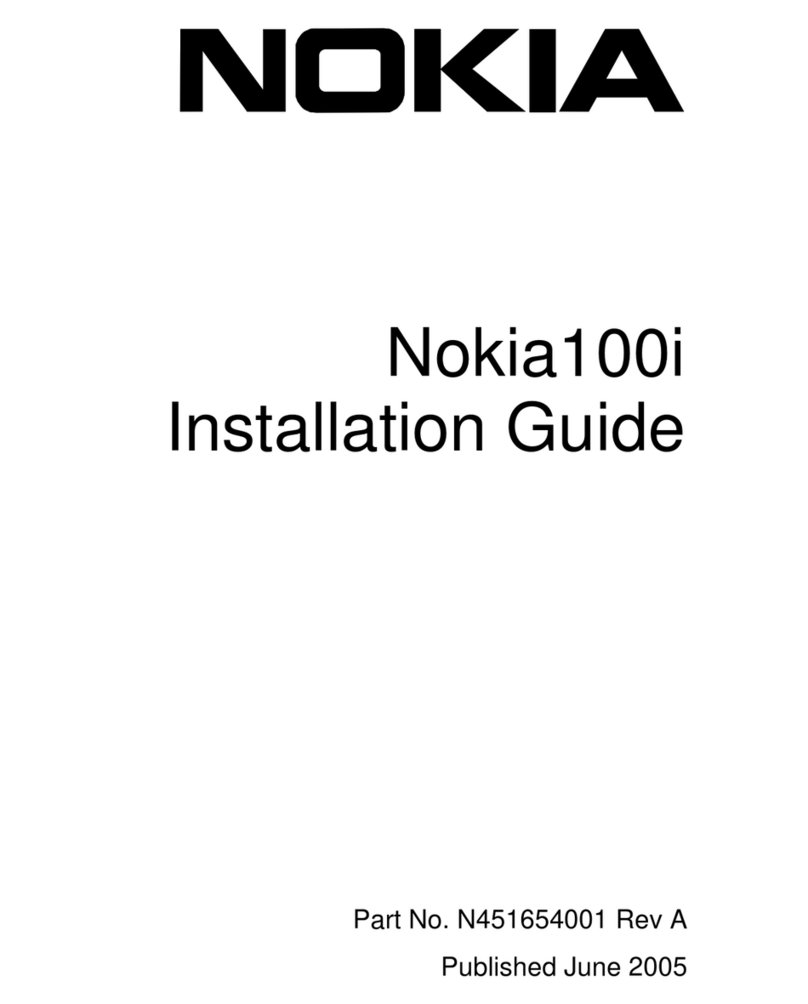
Nokia
Nokia 100i - IP VPN - Gateway User manual

Nokia
Nokia M1112 User manual

Nokia
Nokia 105s User manual

Nokia
Nokia FastMile 3 5G12-13W-A User manual

Nokia
Nokia AD-42W User manual

Nokia
Nokia 50i User manual
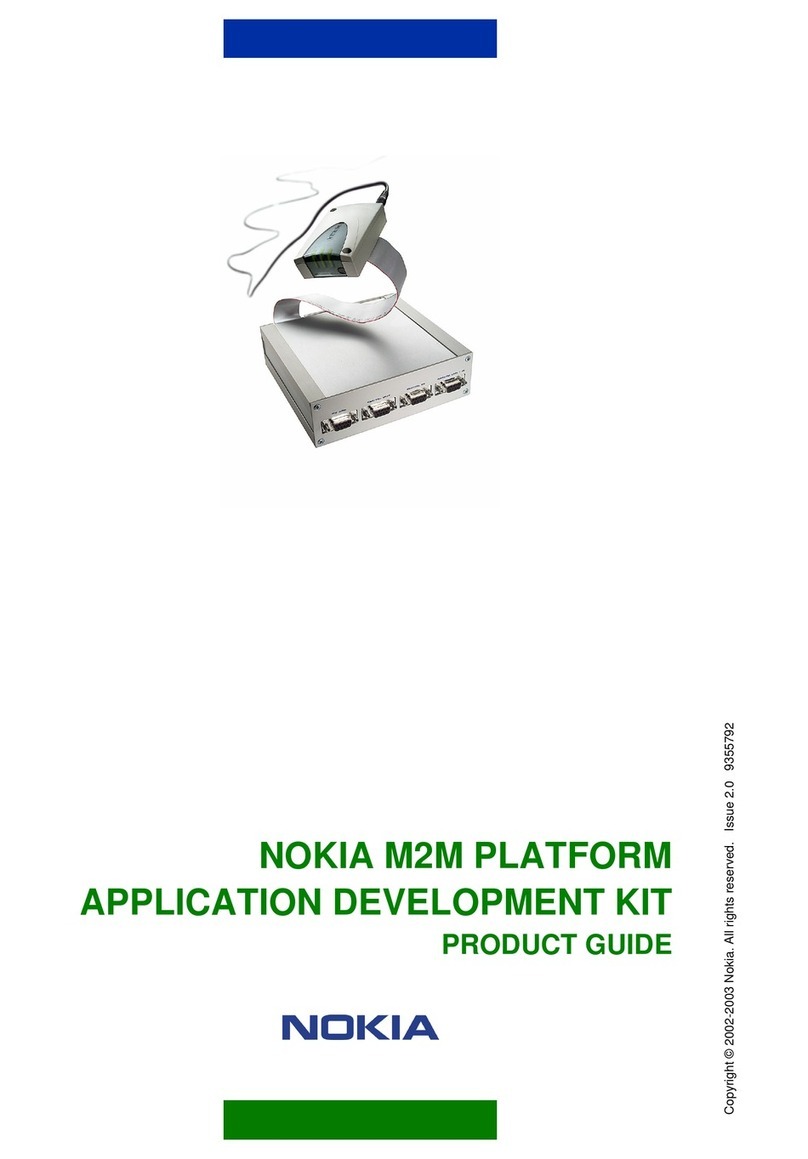
Nokia
Nokia M2M PLATFORM User manual
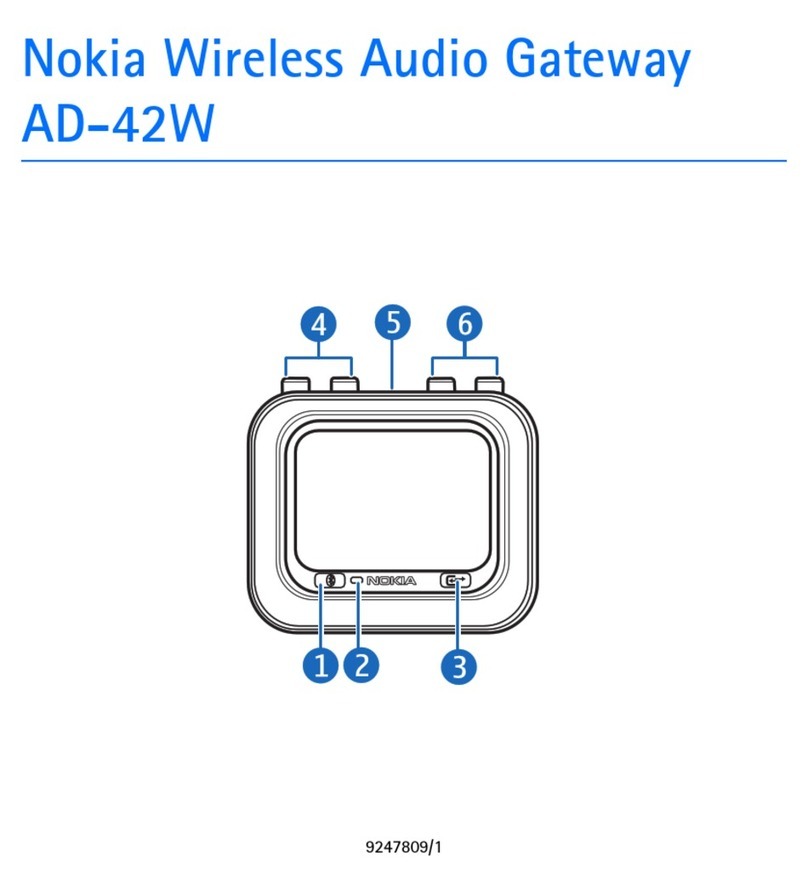
Nokia
Nokia AD-42W User manual

Nokia
Nokia FastMile User manual

Nokia
Nokia FastMile 2 User manual

Nokia
Nokia FastMile 3.1 5G12-13W-B User manual

Nokia
Nokia G-240W-E User manual
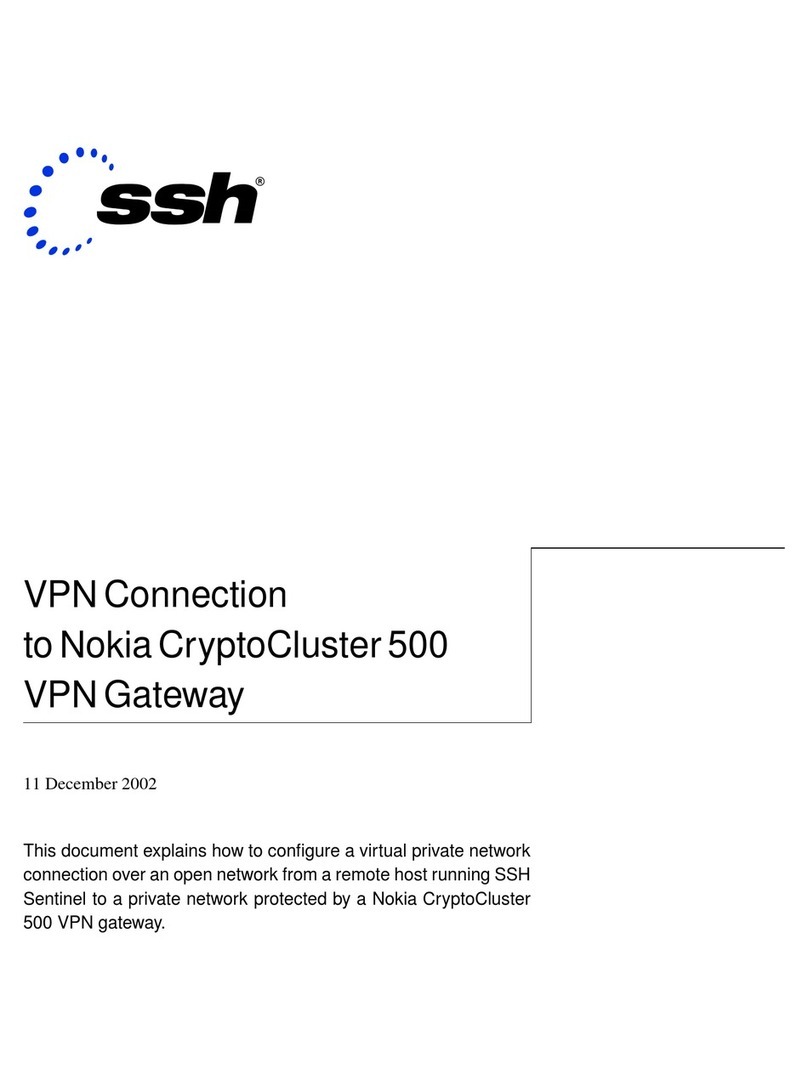
Nokia
Nokia CC500 - VPN - Gateway Instruction Manual

Nokia
Nokia FastMile 5G-24W-A User manual
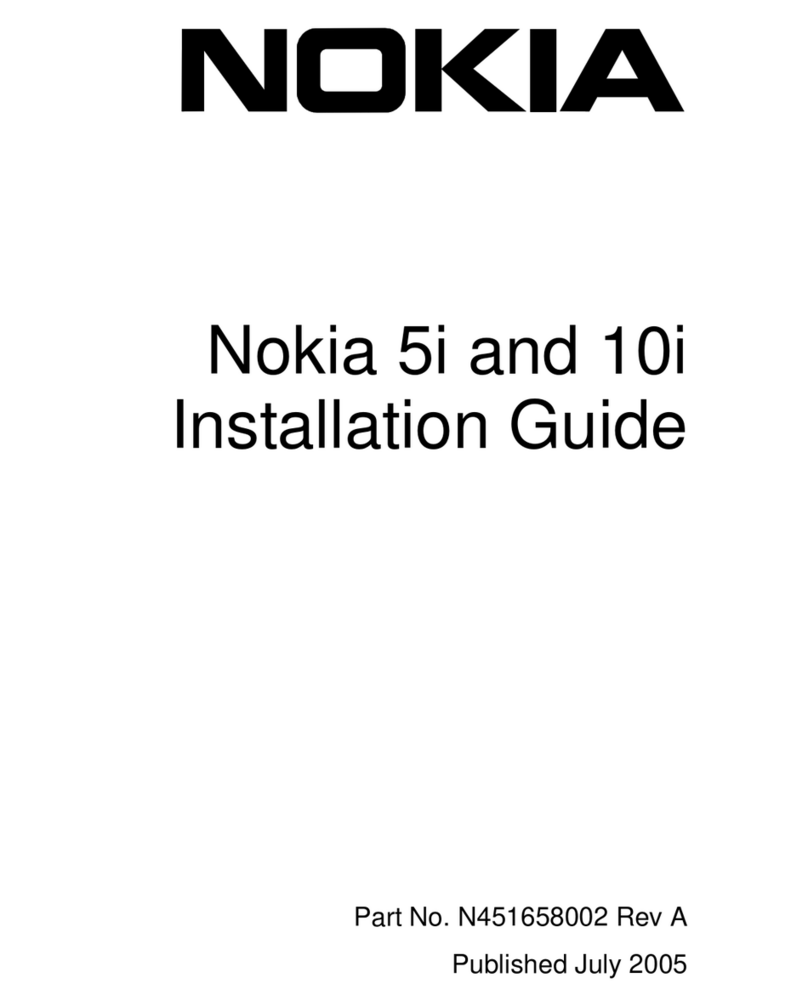
Nokia
Nokia NBB5005000 - IP VPN 5i User manual
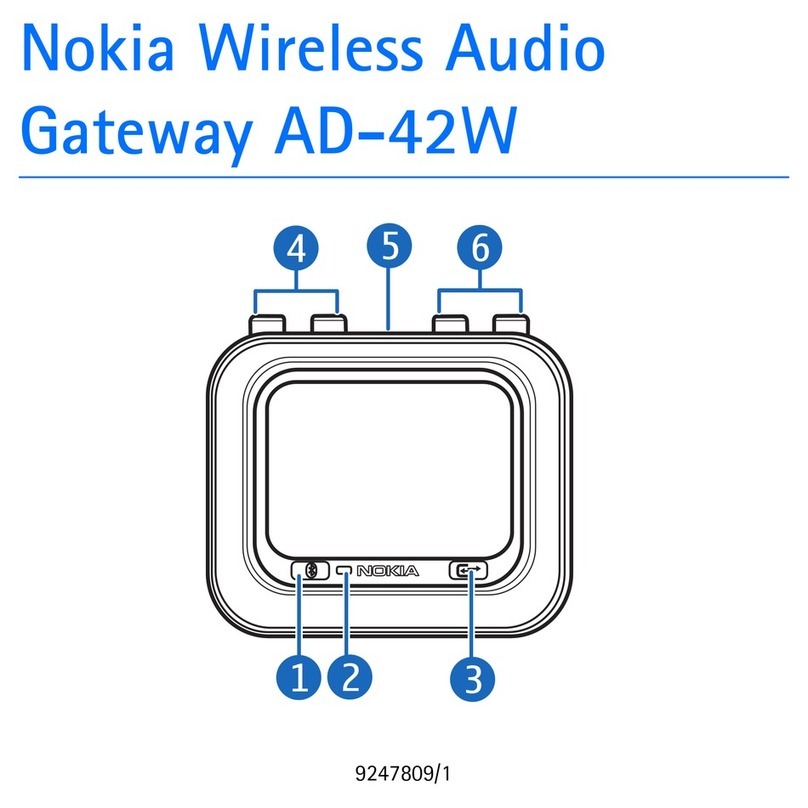
Nokia
Nokia AD-42W User manual
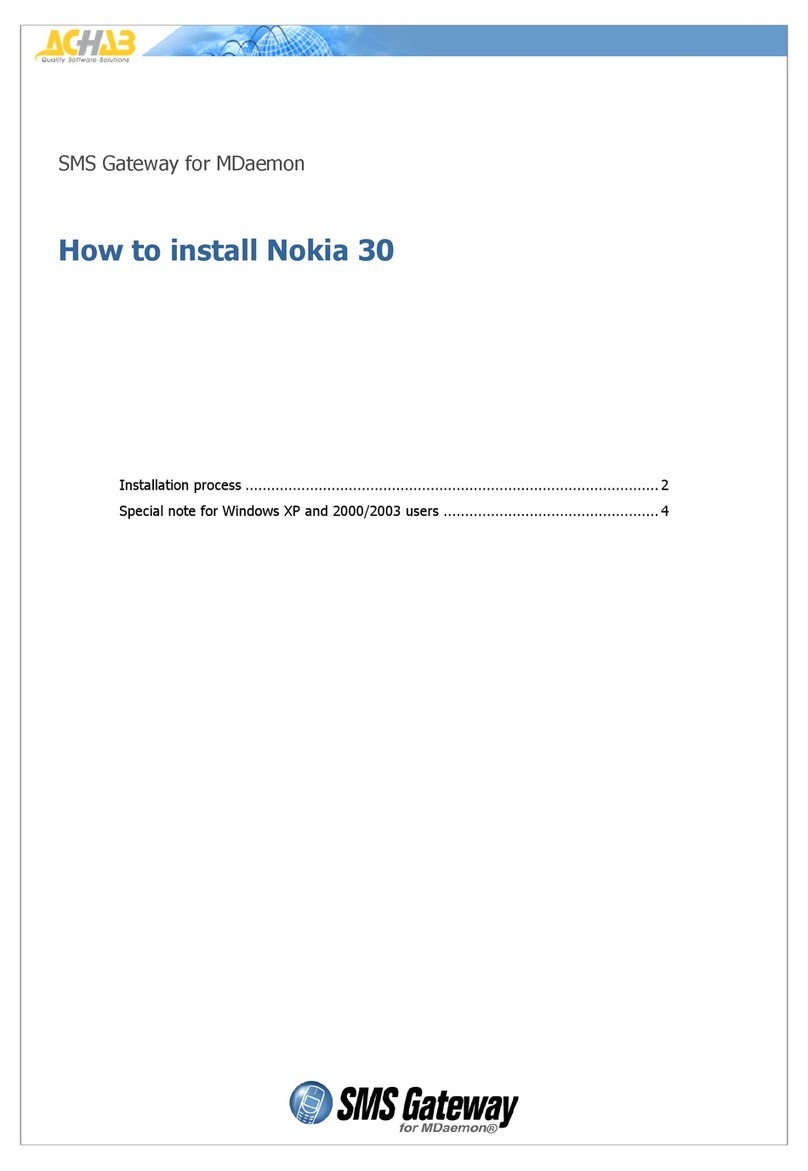
Nokia
Nokia SERIES 30 User manual

Nokia
Nokia FastMile 2.1.04 Operating and safety instructions
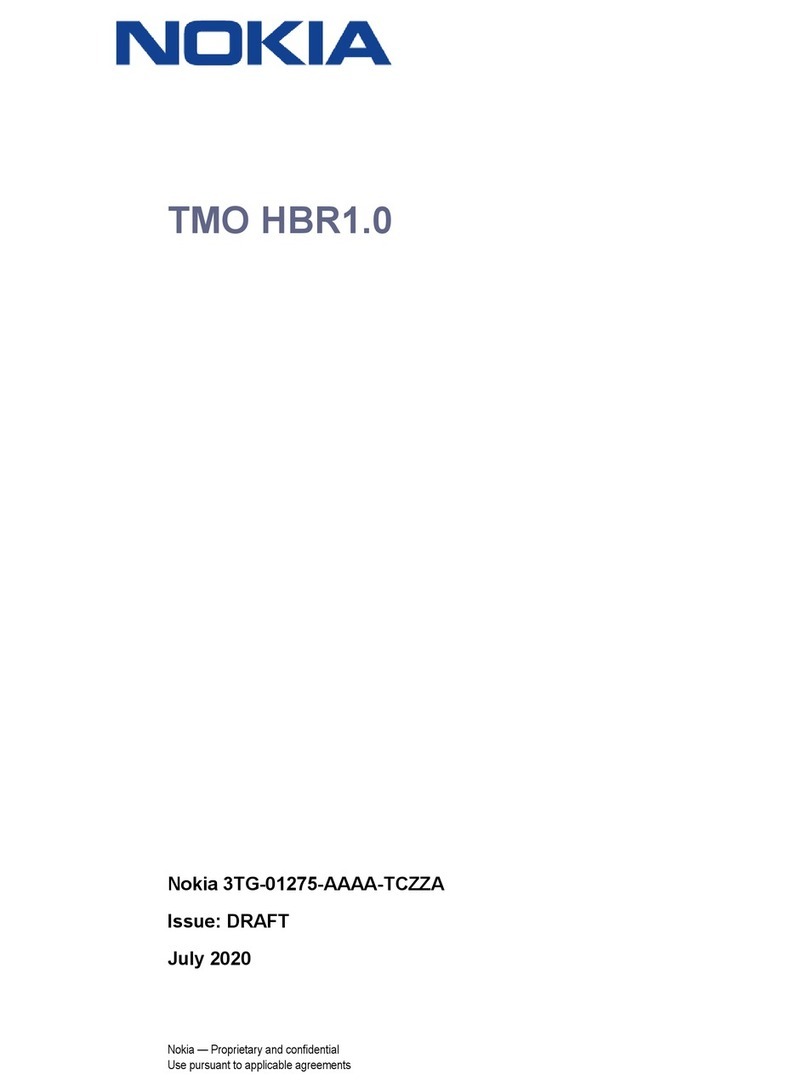
Nokia
Nokia T-Mobile User manual
Popular Gateway manuals by other brands

LST
LST M500RFE-AS Specification sheet

Kinnex
Kinnex Media Gateway quick start guide

2N Telekomunikace
2N Telekomunikace 2N StarGate user manual

Mitsubishi Heavy Industries
Mitsubishi Heavy Industries Superlink SC-WBGW256 Original instructions

ZyXEL Communications
ZyXEL Communications ZYWALL2 ET 2WE user guide

Telsey
Telsey CPVA 500 - SIP Technical manual














