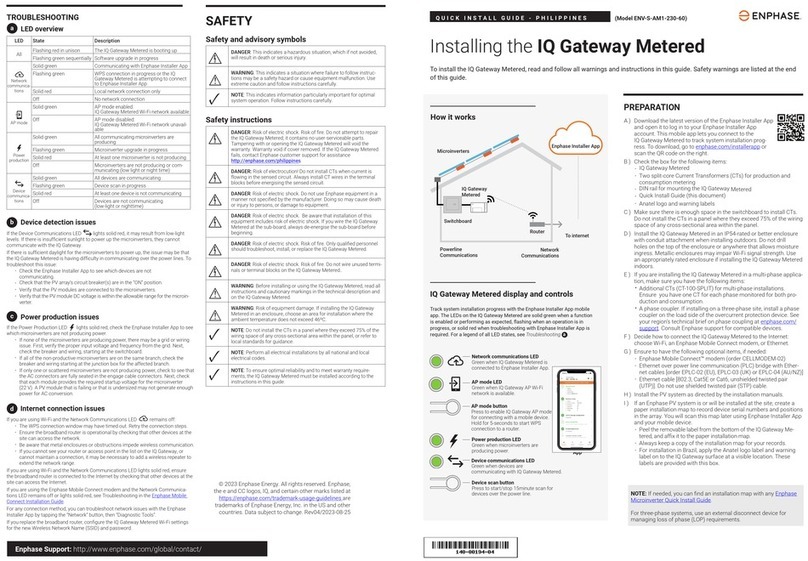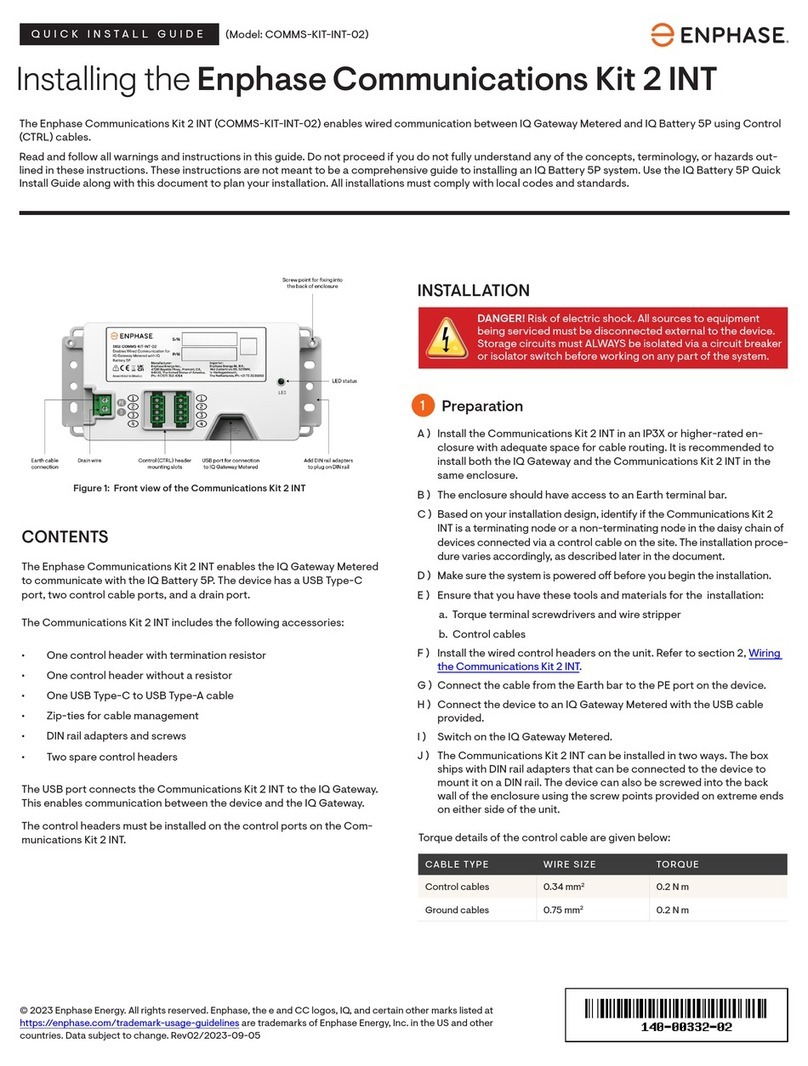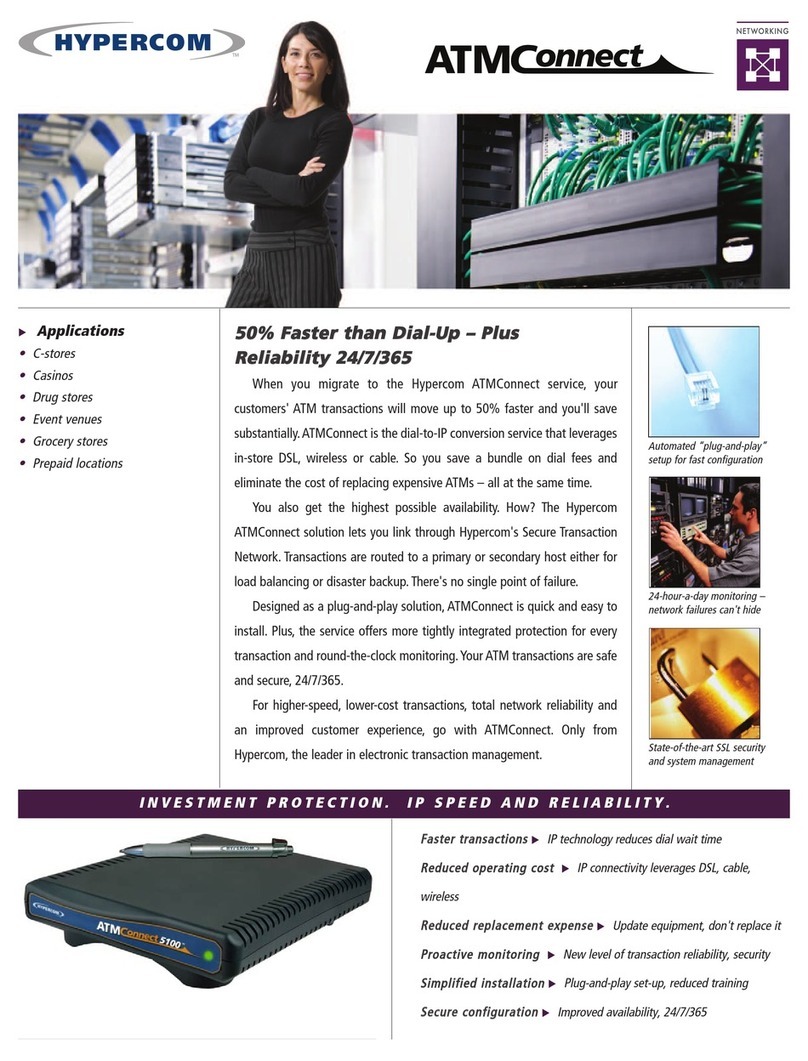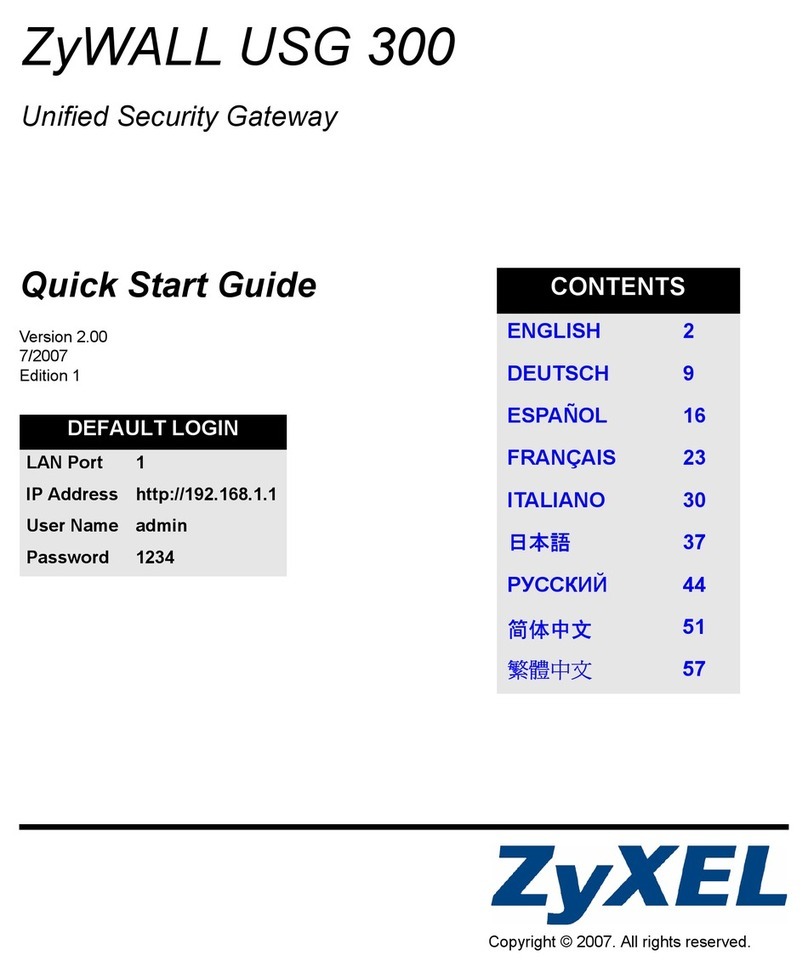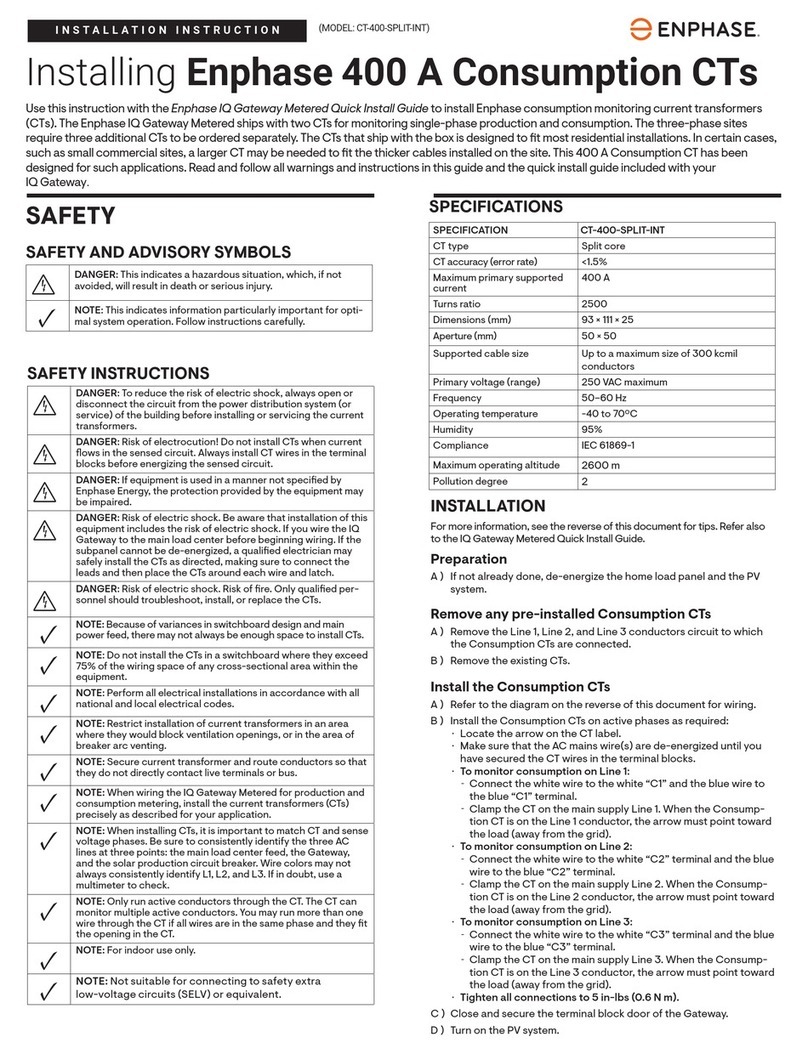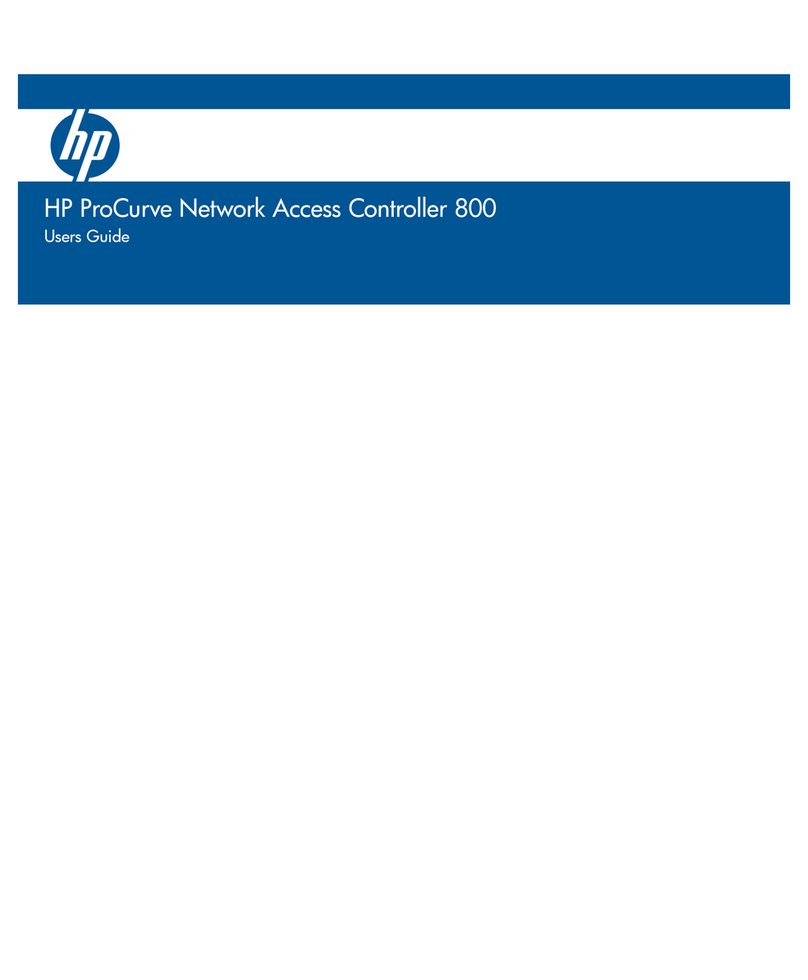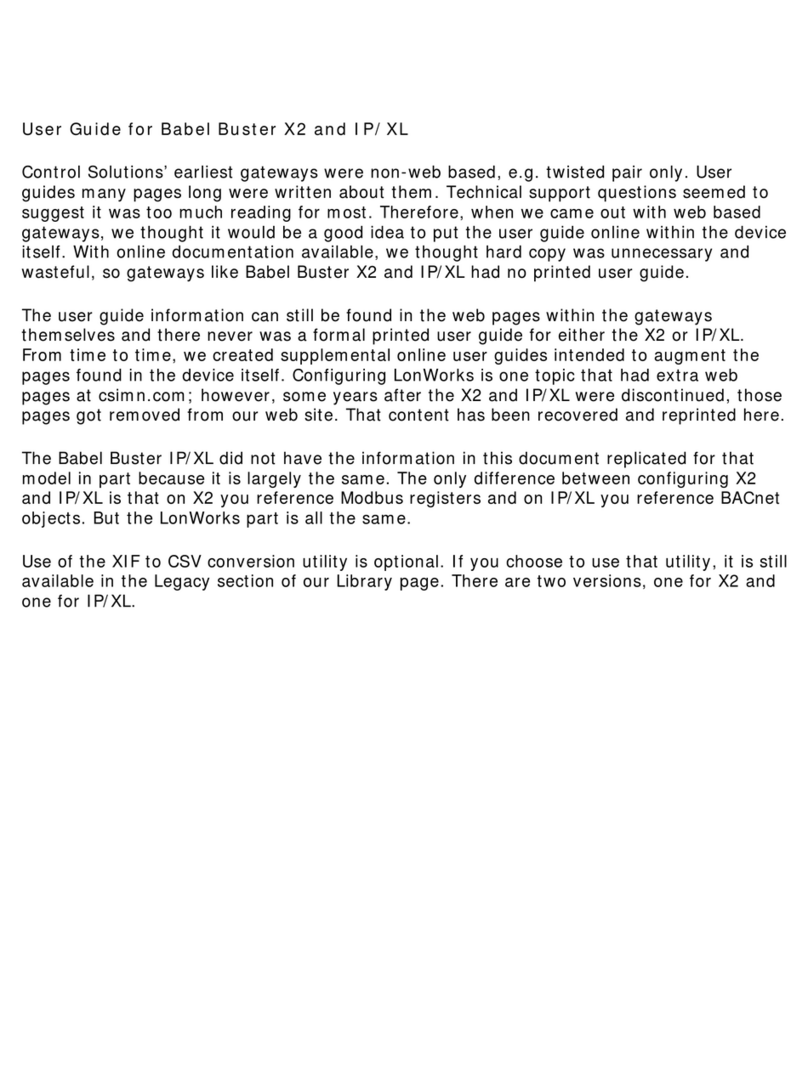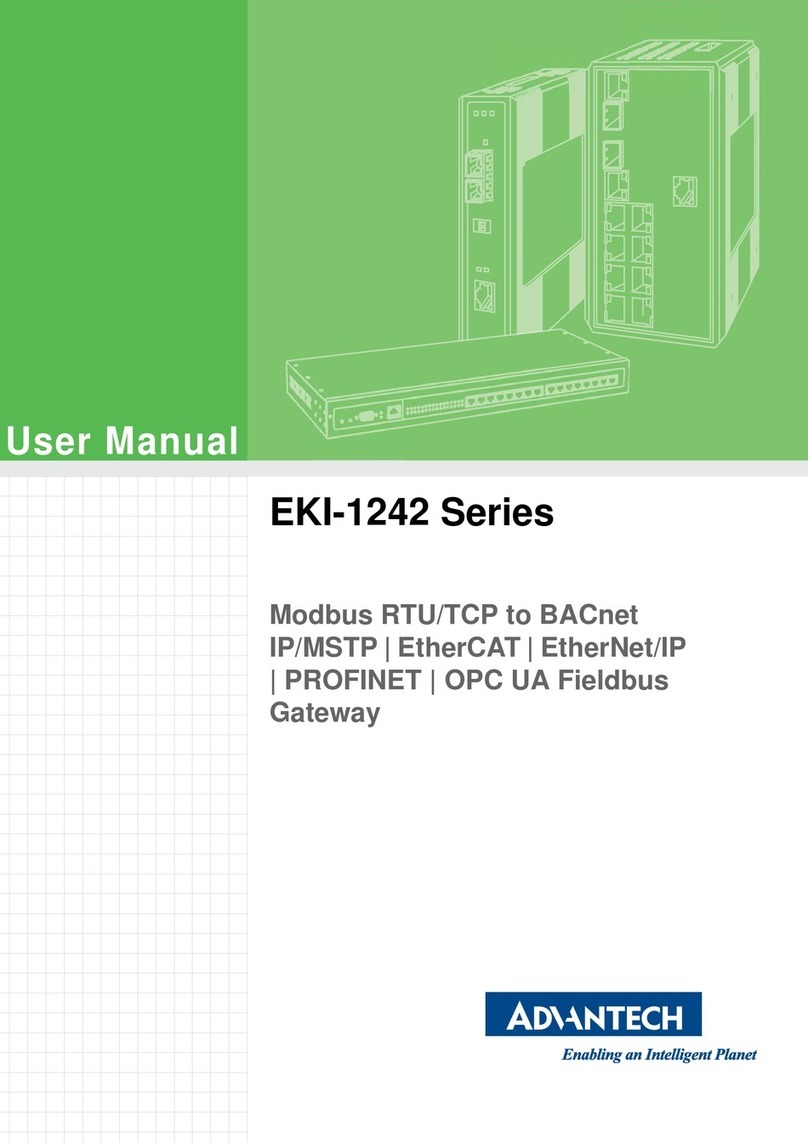QUICK INSTALL GUIDE
Installing the Enphase IQ Gateway Metered
To install the Enphase IQ Gateway Metered with integrated meter, read and follow all warnings and instructions in this guide and in
the Enphase IQ Gateway Metered Installation and Operation Manual at: https://enphase.com/contact/support. Safety warnings are listed
on the back of this guide.
PREPARATION
A ) Download the latest version of the Enphase Installer
App and open it to log in to your Enphase Installer App
account. With this mobile app, you can connect to the IQ
Gateway Metered to track system installation progress.
To download, go to http://enphase.com/toolkit or scan
the QR code at right.
B ) Check the box for the following items:
• Enphase IQ Gateway Metered gateway
• Two split-core current transformers (CTs) for production and
consumption metering
• DIN rail for mounting
• Quick Install Guide (this document)
C ) Make sure there is enough space in the switchboard to install CTs.
Do not install the CTs in a panel where they exceed 75% of the wiring
space of any cross-sectional area within the panel.
D ) Install the IQ Gateway Metered in an IP54-rated, or better enclosure
with conduit attachment when installing outdoors. Do not drill
holes on the top of the enclosure or anywhere that allows moisture
ingress. Metallic enclosures may impair Wi-Fi signal strength. Use
an appropriately rated enclosure if installing the IQ Gateway Metered
indoors.
E ) If you are installing the IQ Gateway Metered in a multi-phase applica-
tion, make sure you have the following items:
• Additional CTs (CT-100-SPLIT) for multi-phase installations. Make
sure you have one CT for each phase monitored, for both produc-
tion and consumption.
• A phase coupler. If installing on a three-phase site, install a phase
coupler on the load side of the overcurrent protection device. See
the Technical Brief on Phase Coupling for your region at https://
enphase.com/contact/support. Consult Enphase Support for
compatible devices.
F ) Decide how to connect the IQ Gateway Metered to the Internet:
choose to use Wi-Fi, an Enphase Mobile Connect modem, or Ether-
net.
G ) Make sure you have the following optional items, if needed:
• Enphase Mobile Connect modem (order CELLMODEM-02)
• Ethernet over power line communication (PLC) bridge with Eth-
ernet cables [order EPLC-02 (EU), EPLC-03 (UK), or EPLC-04 (AU/
NZ)]
• Ethernet cable [802.3, Cat5E or Cat6, unshielded twisted pair
(UTP)]. Do not use shielded twisted pair (STP) cable.
H ) Install the PV system as directed by the installation manuals.
I ) If an Enphase PV system is or will be installed at the site, create a
paper installation map to record device serial numbers and positions
in the array. You will scan this map later using the Enphase Installer
App and your mobile device.
• Peel the removable label from the bottom of the IQ Gateway Me-
tered and ax it to the paper installation map.
• Always keep a copy of the installation map for your records.
NOTE: If needed, you can nd an installation map with any Enphase
Microinverter Quick Install Guide.
(Model ENV-S-WM-230)
IQ Gateway Metered display and controls
Network Communications LED
Green when IQ Gateway Metered
is connected to Enphase Installer
App™.
AP mode LED
Green when IQ Gateway’s AP Wi-Fi
network is available.
AP mode button
Press to enable IQ Gateway’s AP Mode
for connecting with a mobile device.
Hold for 5 seconds to start WPS
connection to a router.
Power production LED
Green when microinverters are
producing power.
Device Communications LED
Green when devices are
communicating with IQ Gateway Metered.
Device Scan button
Press to start/stop 15 minute scan for
devices over the power line.
Track system installation progress with the Enphase Installer App mobile
app. The LEDs on the IQ Gateway Metered are solid green when a function
is enabled or performing as expected, ashing when an operation is in
progress, or solid red when troubleshooting with Enphase Installer App is
required. For a legend of all LED states, see Troubleshooting a.
Enphase Installer
App
How it works
POWER LINE
COMMUNICATIONS
NETWORK
COMMUNICATIONS
Microinverters
IQ Gateway
Metered
Switchboard
Router
Enphase
Installer
App
To Internet
Enphase Customer Support: https://enphase.com/contact/support
SAFETY
Safety and Advisory Symbols
DANGER: This indicates a hazardous situation, which if not avoided,
will result in death or serious injury.
⚠WARNING: This indicates a situation where failure to follow instruc-
tions may be a safety hazard or cause equipment malfunction. Use
extreme caution and follow instructions carefully.
✓NOTE: This indicates information particularly important for optimal
system operation. Follow instructions carefully.
Safety Instructions
DANGER: Risk of electric shock. Risk of re. Do not attempt to repair
the IQ Gateway Metered; it contains no user-serviceable parts. Tam-
pering with or opening the IQ Gateway Metered will void the warranty.
Warranty void if cover removed. If the IQ Gateway Metered fails,
contact Enphase Customer Support for assistance (https://enphase.
com/contact/support).
DANGER: Risk of electrocution! Do not install CTs when current is
owing in the sensed circuit. Always install CT wires in the terminal
blocks before energising the sensed circuit.
DANGER: Risk of electric shock. Do not use Enphase equipment in a
manner not specied by the manufacturer. Doing so may cause death
or injury to persons, or damage to equipment.
DANGER: Risk of electric shock. Be aware that installation of this
equipment includes risk of electric shock. If you wire the IQ Gateway
Metered at the sub-board, always de-energise the sub-board before
beginning.
DANGER: Risk of electric shock. Risk of re. Only qualied personnel
should troubleshoot, install, or replace the IQ Gateway Metered.
DANGER: Risk of electric shock. Risk of re. Do not wire unused termi-
nals or terminal blocks on the IQ Gateway Metered.
⚠WARNING: Before installing or using the IQ Gateway Metered, read all
instructions and cautionary markings in the technical description and
on the IQ Gateway Metered.
⚠WARNING: Risk of equipment damage. If installing the IQ Gateway
Metered in an enclosure, choose area for installation where ambient
temperature does not exceed 46ºC.
✓NOTE: Do not install the CTs in a panel where they exceed 75% of the
wiring space of any cross-sectional area within the panel, or refer to
local standards for guidance.
✓NOTE: Perform all electrical installations in accordance with all nation-
al and local electrical codes.
✓NOTE: To ensure optimal reliability and to meet warranty require-
ments, the Enphase IQ Gateway Metered must be installed according
to the instructions in this guide.
TROUBLESHOOTING
aLED overview
LED State Description
All Flashing red in unison The IQ Gateway Metered is booting up
Flashing green sequentially Software upgrade in progress
Network
communica-
tions
Solid green Communicating with Enphase Installer App
Flashing green WPS connection in progress or the IQ
Gateway Metered is attempting to connect
to Enphase Installer App
Solid red Local network connection only
Off No network connection
AP mode
Solid green AP mode enabled:
IQ Gateway Metered Wi-Fi network available
Off AP mode disabled:
IQ Gateway Metered Wi-Fi network unavail-
able
Power
production
Solid green All communicating microinverters are
producing
Flashing green Microinverter upgrade in progress
Solid Red At least one microinverter is not producing
Off Microinverters are not producing or com-
municating (low light or night time)
Device
communica-
tions
Solid Green All devices are communicating
Flashing Green Device scan in progress
Solid Red At least one device is not communicating
Off Devices are not communicating
(low light or night time)
bDevice detection issues
If the Device Communications LED lights solid red, it may be a result of low light
levels. If there is not enough sunlight to power up the microinverters, they can’t com-
municate with the IQ Gateway.
If there is sucient daylight for the microinverters to power up, the issue may be that
the IQ Gateway Metered is having diculty communicating over the power lines. To
troubleshoot this issue:
• Check the Enphase Installer App to see which devices are not
communicating.
• Check that the circuit breaker(s) for the PV array are in the “ON” position.
• Verify that the PV modules are connected to the microinverters.
• Verify the PV module DC voltage is within the allowable range for the microinverter.
cPower production issues
If the Power Production LED lights solid red, check the Enphase Installer App to see
which microinverters are not producing:
• If none of the microinverters are producing power, there may be a grid or wiring
issue. First, verify that there is proper input voltage and frequency from the grid.
Next, check the breaker and wiring, starting at the switchboard.
• If all of the non-productive microinverters are on the same branch, check the
breaker and wiring starting at the junction box for the affected branch.
• If only one or scattered microinverters are not producing power, rst check to
see that the AC connectors are fully seated in the Engage Cable connectors.
Next, check that each module is providing the required startup voltage for the
microinverter (minimum start up voltage of the microinverter being installed). A
PV module that is failing or that is undersized may not generate enough power
for AC conversion.
dInternet connection issues
If you are using Wi-Fi and the Network Communications LED remains off:
• The WPS connection window may have timed out. Retry the connection steps.
• Make sure that the broadband router is operational by checking that other devic-
es at the site can access the network.
• Be aware that metal enclosures or obstructions impede wireless communication.
• If you cannot see your router or access point in the list on the IQ Gateway, or
cannot maintain a connection, it may be necessary to add a wireless repeater to
extend the network range.
If you are using Wi-Fi and the Network Communications LED lights solid red, make sure
that the broadband router is connected to the Internet by checking that other devices
at the site can access the Internet.
If you are using the Enphase Mobile Connect modem and the Network Communica-
tions LED remains off or lights solid red, see Troubleshooting in the Enphase Mobile
Connect Installation Guide.
For any connection method, you can troubleshoot network issues with the Enphase
Installer App by tapping the “Network”button, then “Diagnostic Tools”.
If you replace the broadband router, congure the IQ Gateway Metered Wi-Fi settings
for the new Wireless Network Name (SSID) and password.
© 2023 Enphase Energy. All rights reserved. Enphase,
the e and CC logos, IQ, and certain other marks listed at
https://enphase.com/trademark-usage-guidelines are
trademarks of Enphase Energy, Inc. in the US and other
countries. Data subject to change
Wireless module details
Module type: WG7837V0 Wi-Fi and Bluetooth Module 13.4 mm x13.3 mm,
LGA-100
Frequency band: 2.4 GHz and 5.0 GHz
Max power transmitted: 20 dBm
Lot code: 213281G