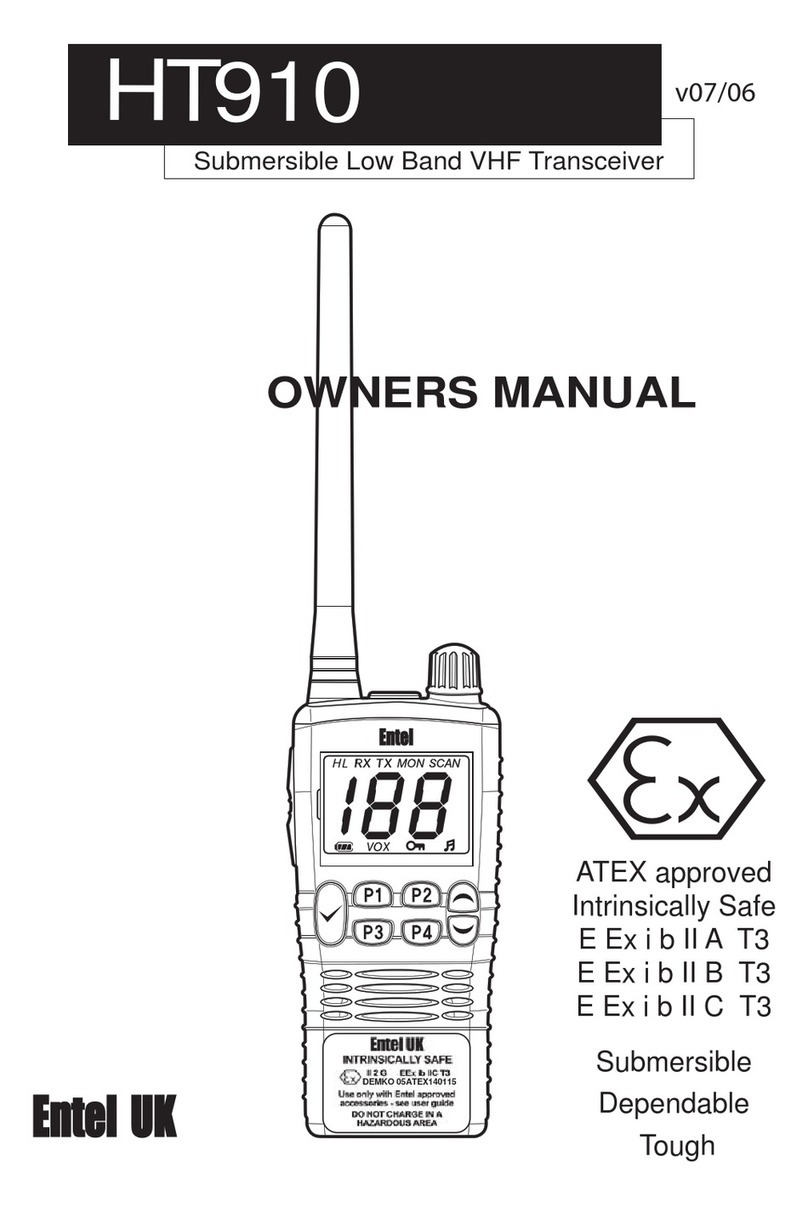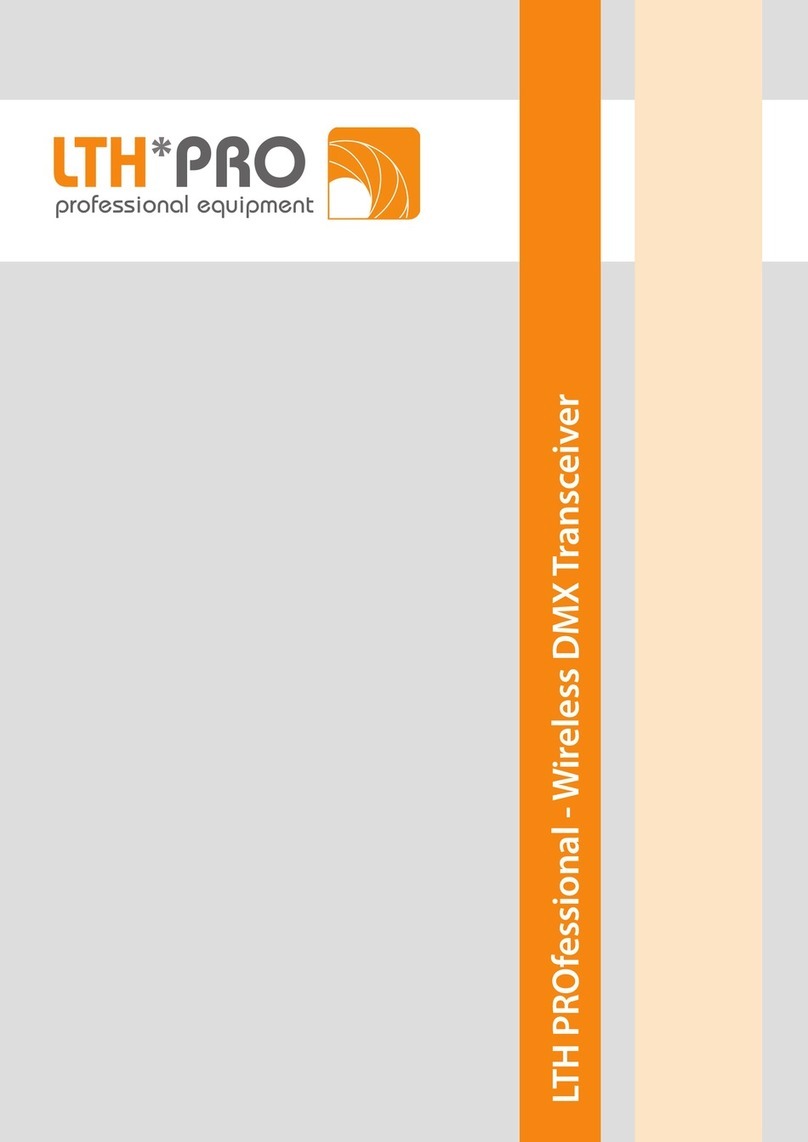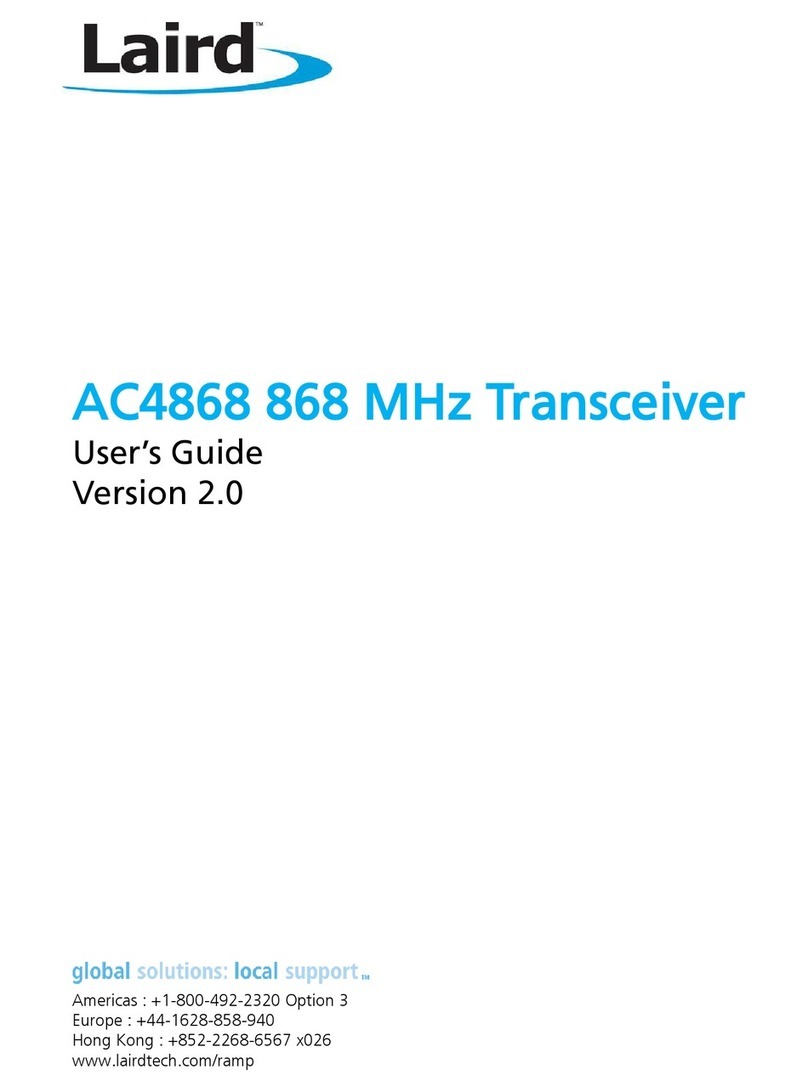Entel HT446E User manual

HT446E
Entry
User Guide – HT446 Series v10/10
Common Information
(all models)
HT446L
LCD
Professional submersible PMR446 handheld transceivers

Introduction
1
Common Information Page
Certification 2
Radio Care 3
Battery Care 4
Packing List 5
Optional Accessories 5
Preparing Your Radio For Use 6 & 7
Using Your Radio 8 & 9
HT446E
Feature List 10
Controls & Indicators 11
Programming Your Radio 12 & 13
User Programmable Key Lock 14
Cloning Your Radio 15
Frequency & Tone Table 16 & 17
Default Channel Configuration 25
Troubleshooting Guide 26
HT446L
Feature List 19
Controls & Indicators 20
LCD Indicators 21
Programming Your Radio 22
User Programmable Key Lock 23
Cloning Your Radio 24
Common
This guide covers the ‘basics’ of your radio’s operation.To meet your exact
requirements the radio may have been customised by your Entel authorised dealer.
These features will be explained in a separate guide issued by the dealer.
Table of Contents

2
Certification
Declaration of Conformity
Common
We Entel UK Limited of:
320 Centennial Avenue
Centennial Park
Elstree
Borehamwood
Hertfordshire
WD6 3TJ
United Kingdom
Declares under our sole responsibility that the product range:
HT446 PMR446 UHF Handheld Radio Transceiver
Conforms to the following standards or other nominative documents:
•EN300 296-2 V1.2.1; EN301489-1 V1.8.1: 2008-04, EN3-1 489-5 V1.3.1: 2002-08; EN60950-
1:2006 in accordance with Directive 1999/5/EC.
Serial Number________________________________
M Austin
Quality Manager
1 October 2010
Date:

3
Radio care
Warranty
The HT446E/L comes with a 12 month warranty,
for details see our full terms & conditions.
Advice
•Do not use options or accessories not specified by
Entel
•Ensure that the radio is used within the parameters
for which it was designed
•Please switch the transceiver off before connecting
optional accessories
Warning
Turn the transceiver off in the following locations:
•In explosive atmospheres (flammable gas, dust
including metallic & grain powders etc)
•Whilst taking on fuel or while parked near
fuel station
•Near explosives or blasting sites
•In aircraft, medical institutions or near persons known
to be wearing a pacemaker
Caution
•Do not disassemble or modify the transceiver for any
reason
•Do not transmit while touching the antenna
terminal or any exposed metallic parts of the
aerial as this may result in a burn
•Please check and observe regulations in your
country with regards to use whilst driving
End of Life Disposal
•When your Entel transceiver reaches the end of its
useful life, please ensure that the unit is disposed of
in an environmentally friendly way. For country
specific information please see:
www.entel.co.uk/recycling
Cleaning your Radio
After exposure to any potentially corrosive substance
including salt water it is recommended to thoroughly
wash the transceiver in fresh water. If washing with the
battery removed from the radio, ensure that the battery
is not immersed in water & clean only with a damp cloth.
Note: Do not
wash the
transceiver if you
suspect the
waterproofing
seal may be
damaged.
Please return to
your supplier for
inspection /
repair.
Battery care
Introduction
Your Entel radio is supplied with a high performance
Lithium Ion (Li-Ion) battery. These batteries:
•Extend talk time
•Reduce the battery’s size and weight
•Do not suffer from ‘memory effect’ that reduces the
life of Ni-Cad and NiMH batteries
•Have a low toxicity, therefore reducing the impact
on the environment
Battery Pack Precautions
•Switch the transceiver OFF before charging
•Charge the battery pack before use
•Do not recharge the battery pack if it is already fully
charged.This could lead to a premature battery
replacement warning message (See Battery
Communications on page 4)
•Charge the battery in accordance with the
instructions enclosed with your charger
•Do not charge the transceiver and/or battery pack
if they are wet
The battery pack includes potentially hazardous
components. Please:
•Do not disassemble or reconstruct battery
•Do not short-circuit the battery
•Do not incinerate or apply heat to the battery
•Do not immerse the battery unless attached securly
to the radio in water or get it wet by other means
Common

4
Battery care / information
•Do not charge the battery near fires or under
direct sunlight
•Use only the specified charger and observe
charging requirements
•Do not pierce the battery with any object or
strike it with an instrument
•Do not use the battery pack if it is damaged in
any way
•Do not reverse-charge or reverse-connect the
battery
•Do not touch a ruptured or leaking battery
If liquids from the battery get into your eyes,
immediately:
•Wash your eyes out with fresh water avoiding
rubbing them.
•Seek medical treatment
Battery Pack
•If a battery is not to be used for an extended
period of time (e.g. several months) remove the
battery pack from the equipment and store in a
cool and dry location (around 0°C) part charged.
Do not fully discharge the battery before
storage.
•Each charge cycle reduces the battery’s life.
Minimise the number of times you charge your
battery especially in hotter environments which
further shortens a battery’s life.
Battery Communications
Each battery used with your radio has a
microprocessor fitted, which logs the number of
times your battery has been charged.
On a radio with an LCD display, the number of times
the battery has been charged, together with the
remaining charge cycles available, will be shown
during switch on. On the advanced 8-key and 20-key
models, battery charge cycle information may also be
accessed via the menu. (If not de-activated by your
dealer)
The warranty on all batteries is 12 months or 450
charge cycles, whichever is the sooner. After 420
cycles, at switch on the radio will emit a series of
short tones, and on LCD models a waste bin icon
will flash to alert you to the need to buy a new
battery.
After 450 cycles, at switch on the radio will emit a
series of long beeps, and LCD models the message
will change to BATTERY COUNT EXCEEDED
REPLACE BATTERY.The radio will continue to
operate but its operational time may be reduced,
eventually failing all together.
Note: only genuine Entel batteries should be used.
Only genuine batteries offer the battery charge
count feature informing you when the battery is
reaching the end of its useful life. Customer
satisfaction is assured as you can not be supplied
with sub standard, potentially dangerous battery
packs from 3rd party manufacturers, ensuring it
delivers the expected capacity and endurance.
On HT series batteries a breathable membrane is
used.This is clearly marked on the battery label.
Piercing the membrane will allow water ingress to
the battery, and will invalidate the warranty.
Common

Packing List
•HT446 Radio
•CNB750E Rechargeable 1800mAh Li-Ion battery
•CBH750 Spring loaded belt clip
•CSAHT Intelligent rapid charger
•User guide CD
Optional Accessories
5
Battery & Charger Options
CNB750E Spare 1800mAh Lithium-Ion battery pack with rear clip
CSAHT 1-way intelligent rapid charger, 110-230v
CSBHT 6-way intelligent, rapid charger, 110-230v
CCAHT-230 1-way trickle charger with 230V mains adapter
CCAHT-110 1-way trickle charger with 110V mains adapter
CCAHT-12 1-way trickle charger with cigar lighter lead, 12V DC operation
CBE750 Dummy battery and regulator with cigar lighter plug
Carry Options
CFC750 HT 2.0 series soft leatherette case finished in black with carry strap
CLC752 HT446E heavy duty black leather case with strap & belt loop
CLC753 HT446L heavy duty black leather case with strap & belt loop
CBH750 Spare spring loaded belt clip
Audio Accessory Options
CMP1/750 Compact medium duty speaker microphone with earpiece jack
CMP750 Heavy duty submersible speaker microphone
EHP9 D-shaped earpiece (plugs into CMP1/750 or CMP750 above)
EA12/750 D-shaped earpiece with in-line PTT/microphone & VOX*
EA15/750 Earpiece microphone with transparent acoustic tube &VOX*
EA19/750 D-shaped earpiece with boom microphone and in-line PTT & VOX*
EHP750 D-Shaped earpiece (connects directly to radio)
EPT40/750 Bone conductive earpiece microphone with PTT
CXR5/750 Bone conductive skull microphone with in-line PTT
CXR16/750 D-shaped earpiece and throat microphone with in-line PTT
Common

Attaching / Removing The Battery Pack
1To attach, locate the pegs on the bottom of
the battery and place into the slots on the
radio.Then press the top of the battery against
the radio. Secure battery by tightening the
screw clockwise by hand. (do not over tighten)
2To remove, unscrew the locking screw
anticlockwise and pull the battery away from
the top of the radio.
Attaching / Removing The Belt Clip
1To attach, press the clip into the slot on
the back of the battery and slide up until
you hear a “click”.
2To remove, pull the tab (a) towards the
belt clip.Then slide the belt clip
downwards (b).
Optional Accessories cont...
12
12
a
b
6
Preparing Your Radio For Use
For complete up to date list of optional accessories visit www.entel.co.uk
CHP1/750 Light weight single earpiece headset with in-line PTT &VOX*
CHP750HS Single earpiece ear defender headset with boom mic and in line PTT for hard hat & VOX*
CHP750HD Double earpiece defender headset with boom mic and in line PTT for hard hat & VOX*
CHP750D Double earpiece headband defender headset with boom mic and in line PTT &VOX*
CHP750BT Bluetooth double earpiece headband defender headset with boom mic and ear cup PTT
* VOX = Voice Operated Transmit (hands free operation)
Common

7
Preparing Your Radio For Use cont...
Attaching / Removing Audio Accessories
1To attach, remove the accessory cover by unscrewing the
locking screw anti-clockwise (leave cover attached or store in a
safe place). Attach accessory plug by locating over the socket.
Carefully tighten the locking screw clockwise until finger tight
(do not tighten with a screwdriver etc).
2To remove, unscrew the locking screw by hand in an anti-
clockwise direction (carefully use a coin or screwdriver if too
tight). Ensure you re-fit the accessory cover so as to protect
the socket.
Charging Your Radio
Several charger options are available. Please refer to your
charger user guide.
Common

8
Using Your Radio
Button Key Beeps
The radio will emit a short confirmation beep when pressing any of the function buttons.This
confidence tone confirms the button has been correctly pressed (key beeps may be disabled by
your dealer).
Channel Monitor Button (Dealer Programmable Function)
Tone/squelch defeat disables both CTCSS and DCS tones used and opens the squelch on the radio.
This will allow you to monitor any transmissions taking place that are not on the same
CTCSS/DCS tone on the channel you have selected and listen to any weak signals that may be
breaking up. When activated, you will hear either a rushing noise or any other channel users.
TurningYour Radio On
Turn your radio on using the on / off power button on the front of the radio. The radio will
“beep” and the LED will briefly illuminate yellow. (The beep may be disabled, if required, by your
Entel approved dealer).
Making a Call
Before transmitting on your radio, first ensure that the channel is not in use (yellow or green busy
LED will be illuminated and audio may be heard from speaker).To transmit press and hold the PTT
button on the side of the radio and speak clearly 25-50mm from the microphone. Release the
button to receive.
Transmit Time Out Timer (T.O.T)
A transmit time out timer is enabled on your radio.This will prevent the radio from transmitting
continuously. The maximum transmit duration is set to 90 seconds. If the transmit button is
pressed for this duration, the radio will generate an alert tone 10 seconds before automatically
ending the transmission, when a continuous tone will be emitted (the T.O.T. duration is dealer -
adjustable).
Panic Alarm Siren
The radio has a local panic alarm button, which, when pressed will emit a loud piercing siren from
the radio’s loudspeaker. To operate the local panic alarm, press the orange function button on top
of the radio for a minimum of 2 seconds.To cancel the alarm, simply turn the radio off.
Button Lock (Dealer Programmable Function)
A button lock feature is available to lock the channel control and other side / top function button
modes (except panic alarm). If available, press the assigned button to turn button lock on / off. If a
long button press is used to enable button lock, when unlocking, an error tone will be heard until
the button lock disables.
Low Battery Warning
Alerts you when the battery needs to be recharged. A ‘beep-beep’ audible alert every 20 seconds
and flashing red LED will indicate the battery is towards the end of its duty cycle and needs to be
charged (see battery care on page 4 for information on battery life warning alerts).
Common

9
Using Your Radio cont...
Channel Scan (Dealer Programmable Function)
Scanning allows you to efficiently monitor radio activity. When scanning, the tranceiver checks for
a signal on each channel and will only stop if a signal is present.
HT446E - To start / stop scanning, press the dealer assigned function button.
HT446L - Turn the channel control to the scan channel assigned by your dealer.
The yellow LED will rapidly flash to indicate the radio is scanning. When a valid signal is detected,
the radio will stop scanning and monitor the transmission.At the end of the transmission the radio
will remain on the channel for 5 seconds allowing you to reply to the call if desired. If you do not
reply within this time, the radio will automatically resume scanning.
Voice Scrambler (Option)
With the optional voice scrambler you can prevent potential eavesdropping on your radios calls
calls by others.This will make your voice transmission difficult to understand by anyone monitoring
the same channel as you are using. If your dealer has made this a selectable feature, follow the
instructions provided by the dealer.
*Due to local regulation, in some countries the scrambler feature may not be available, please
check with your dealer prior to purchase.
CTCSS / DCS
This is used to reduce interference fromother users on a shared two-way radio communications
channel. Where more than one user group is on the same channel, CTCSS or DCS can be used to
filter out other users.This means you will only hear calls from your group of radios. If the channel
you are using is in use by another user on a different tone, the yellow LED will illuminate on your
radio (indicating the channel is in use). Do not transmit while the channel is busy as both
transmissions will distort.
VOX - AutomaticVoice Activation (Dealer Programmable Function)
In VOX mode the radio will react to your voice and transmit automatically without having to press
the PTT button.This is available using the radio without an audio accessory, or with aVOX
compatible accessory.
There is always a slight delay for the electronic switching, therefore starting a transmission with a
lengthy exaggerate or, throwaway, first word is recommended e.g. "H-e-l-l-o Charlie One do you
receive, over".
To enable / disable theVOX feature, press the bottom side function button below the PTT button
for 1 second.
For a list of VOX compatible audio accessories see page 5 of this guide,
contact your dealer or visit www.entel.co.uk
Nuisance Channel Delete (Dealer Programmable Function)
Allows you to remove an interfering channel that you do not want to be part of the channel scan
list.You can remove it by pressing the dealer assigned button when the interfering signal is being
received. Switching the radio off, then on, will reset the radio to its default setting.
Common

10
Standard Features:
•Up to 16 programmable channel positions
•Transmit power output 0.5 Watts
•CTCSS & DCS (Analogue & Digital squelch) with squelch tail elimination (removes the ‘shh’ noise)
•Exceptionally loud and clear audio
•Robust design, exceeds MIL-STD-810C/D/E/F
•Environmentally protected to IP68 i.e. submersible to 5 metres for up to 60 minutes
•1800mAH Lithium-Ion battery for superior operational time
•Automatic power save to further increase operational time
•Low battery alert indicates when the battery needs recharging via a warning bleep and a slowly
flashing red LED
Dealer Programmable Features:
•VOX for hands free operation (with suitable audio accessory)
•Channel scanning
•Panic (personal attack) button causes high pitch, high volume, siren tone to be emitted from the
radio’s speaker
•Voice scrambler
•Key lock button
•Prefixed minimum volume level and fixed bleep level
•Channel monitor (CTCSS/DCS Defeat)
HT446E
HT446E

11
Controls & Indicators
3Channel change control
Antenna
5Dealer
programmable
button 1
4Push To Talk
(PTT) button
6Dealer
programmable
button 2
1On / Off
2Volume control
Speaker
Microphone
1On / Off button. Press to turn radio on, press and hold to turn off.
2Press up / down buttons to increase / reduce volume.
3Channel change control. Rotate to select the desired channel.
4Push To Talk (PTT) button. Press to speak and release to listen.
5Dealer programmable button 1 (ask your dealer for more information).
6Dealer programmable button 2 (ask your dealer for more information).
7Dealer programmable button 3 and LED indicator. Default - Local panic alarm long button press
8LED indicator.
•RED steady = Transmitting
•RED flashing slowly = Battery needs re-charging
•GREEN steady = Receiving
•YELLOW steady = Non valid signal detected
•YELLOW flashing rapidly = Scanning
7Dealer
programmable
button 3
8LED indicator
HT446E

12
Programming your HT446E radio
Checking the current configuration
•A momentary press of the top side function
button will cause the radio to beep the
frequency programmed into the channel
(see Frequency Table beep codes on P.15).
Changing the assigned frequency
•Press and hold the PTT button and the top
side function button together until the
radio emits a “warble” sound and
illuminates the LED red, confirming the
radio is in channel programming mode.
•Using the upper side function button enter
the frequency number from the table. For
example to enter frequency number 7 press
the upper button 7 times.There are 8
frequencies available in total (see Frequency
Table on P.15).
Now press the PTT button to store the setting
and automatically return to the “check
configuration” mode (a long beep and flashing
yellow LED will confirm this action).
To check the entered setting, press the top side
function button.
Note: If you accidentally “go past” the required
frequency number, keep pressing the button until
you hear the “warble” sound again (emitted on
button press 9).This confirms you are back at the
start of the channel assigned frequency mode.
Please note: The orange button allows you to
escape from any setting without saving the data.
If you are in frequency programming mode but
decide not to save the setting you may press
the orange button to exit without saving.
Check / Modify the Frequency
The radio’s frequency and tone configuration can be changed in user programming mode.This will
allow you to put any of the standard frequencies or tones in to any channel position.When a radio
has been configured this information can be quickly and easily cloned into other units using an
optional cloning cable.The programming process is confirmed using a series of audible beep tone
patterns.
To put radio in to user programming mode
•Press and hold the top side function button
and PTT button and turn the radio on
•The radio will emit a beep and
the LED slowly flash yellow to confirm “user
programming mode” has been entered.
•Select the channel to be checked /
modified.
HT446E

Checking the current configuration
•A momentary press of the bottom side
function button will cause the radio to
beep the CTCSS/DCS tone programmed
into the channel (see CTCSS/DCS beep
codes below). If no tone is programmed in
to a channel position a
tone will sound.
Changing the assigned CTCSS/DCS Tone
•Press and hold the PTT button and the
bottom side button together until the
radio emits a “warble” sound and illumi-
nates the LED GREEN, confirming the
radio is in CTCSS/DCS programming
mode.
•Using the two side buttons enter the
CTCSS/DCS number from the table
below.
•The lower side button = 10’s of units
(radio emits a sound on every
increment)The upper side button = units
(radio emits a short sound on every
increment).
• For example to enter CTCSS tone
189.9Hz (number 38) press the lower but-
ton three times to enter the 10’s (3) and
the upper side button eight times to enter
the units (8).
•Now press the PTT button to store the
setting and automatically return to the
“check configuration” mode (a
sound and flashing yellow LED will confirm
this action).
To check the entered setting, press the
bottom side function button.
•To turn off CTCSS/DCS tone on a channel,
enter tone programming mode, press the
PTT button without selecting a tone.
•Once you have finished programming the
radio press the orange button on top of
the radio to exit programming mode and
return the radio to normal operation.
Please note: The orange button allows you to
escape from any setting without saving the
data. If you are in frequency programming
mode but decide not to save the setting you
may press the orange button to exit without
saving.
Special notes re DCS tones
If you have entered a DCS tone and pressed
the PTT button during programming you will
immediately hear a sound prompting
you to set the tone to “inverted” or “normal”.
Press the upper side button to select normal
or inverted DCS tone.
Normal =
Inverted =
Now press the PTT button to store the set-
ting. A long beep and flashing yellow LED will
confirm safe storage.
To check the entered setting, press the bot-
tom side function button.
13
Check / Modify CTCSS/DCS Tone
HT446E

The user programmable Key Lock function allows the Key Lock to be assigned to the lower side
button and enabled \ disabled via the radio’s controls without the use of a computer.
Checking The Status Of The Key Lock
To check whether the key lock is currently enabled or disabled:
•Put the radio into User Programming Mode (UPM) by pressing and holding the top side
button and the PTT button when you turn the radio on. This will cause the radio to emit
beeps and the LED to slowly flash yellow.
• Once you are in User Programming Mode press the PTT button, the radio will emit 2 high
tone beeps if the key lock is enabled or 2 low tone beeps if the key lock is disabled.
Enabling \ Disabling The Key Lock
• Put the radio into “User Programming Mode (UPM)“.
• Next enter "Key Lock Button Programming (KLBP) Mode" by pressing and holding the PTT
until a "warble" sound is emitted from the radio.
• To disable the Key Lock press the upper side button and the radio will emit 2 low tone beeps
to confirm it is disabled.
OR
• To enable the Key Lock press the lower side button and the radio will emit 2 high tone beeps
to confirm it is enabled.
To save the setting press the PTT button, the radio will confirm this with a long beep and return to
the User Programming Mode.
Exiting Key Lock Button Programming Mode
If you want to exit Key Lock Button Programming without saving any changes that you have made,
press the orange button on top of the radio while it is in KLBP and the radio will give a single low
toned beep and will return to User Programming Mode without any of the changes being saved.
Using The User Programmable Key Lock
• If no functions are assigned to the short press of the lower side button, then the key lock will
automatically be assigned to the short press of the lower side button.
• If a function is assigned to the short press of the lower button, but no function is assigned to
the long press of the lower side button, then the key lock will be assigned to the long press of
the lower side button.
• But if functions are assigned to both the short and long press of the lower side buttons, then
the key lock feature cannot be used and if you perform a long press of the lower side button
the radio will emit an error beep.
14
User Programmable Key Lock
HT446E

15
Radio Cloning HT446E
Radio cloning allows you to copy the programmed channel and button setup information from a
‘master’ radio into other unprogrammed radios without the use of a PC. Cloning is performed by
connecting two radios together using a HTCL cloning lead.
How to clone a radio
Connect the HTCL lead to the accessory socket on both radios. Ensure the master radio is
powered up before the slave radio.
1.
Master Radio (sending radio)
Put the radio you will be using to programme other radios into ‘clone send’ mode by pressing the
PTT and bottom side function buttons at the same time and turn the power on.The radio will emit
a alert and the LED will alternately flash yellow / red.
2.
Slave Radio (receiving radio)
Put the radio you wish to programme into ‘clone receive’ mode by pressing the lower side function
button at the same time and turn the power on. The radio will emit a short “beep” and the LED will
alternately flash yellow / green.
Transferring data
Master radio Press the PTT switch on the radio. A short beep will be emitted to
confirm the process has been initiated.
The radio’s LED will flash red whilst data transfer is in progress. Once all the
data has successfully transfered the LED will flash yellow/red.
Slave radio The radio’s LED will flash green whilst data transfer is in progress.
Once all the data has successfully transferred the LED will flash yellow/green.To
return the radio to normal mode switch the radio off then on again.
The ‘master’ radio will automatically return to ‘clone send’ mode indicated by the LED alternately
flashing yellow / red. You may now either programme another radio or press the orange button to
return the ‘master’ radio to normal.
To return to clone send mode if an error occurs, press the orange button on top of the ‘master
radio’.A alert will be emitted and the radio’s LED alternately flash yellow / red).
HT644E

Frequency Table
No Frequency Beeps
1 446.00625 MHz •
2 446.01875 MHz • •
3 446.03125 MHz • • •
4 446.04375 MHz • • • •
5 446.05625 MHz • • • • •
6 446.06875 MHz • • • • • •
7 446.08125 MHz • • • • • • •
8 446.09375 MHz • • • • • • • •
CTCSS (PL) Tone Table
Ref CTCSS
(Hz) Beeps
▬●
0 0 See p13 Check configuration
1 62.5 - 1
2 67 - 2
3 69.3 - 3
4 71.9 - 4
5 74.4 - 5
6 77 - 6
7 79.7 - 7
8 82.5 - 8
9 85.4 - 9
10 88.5 1 0
11 91.5 1 1
12 94.8 1 2
13 97.4 1 3
14 100 1 4
15 103.5 1 5
16 107.2 1 6
17 110.9 1 7
18 114.8 1 8
19 118.8 1 9
20 123 2 0
21 127.3 2 1
22 131.8 2 2
23 136.5 2 3
24 141.3 2 4
25 146.2 2 5
Ref CTCSS
(Hz) Beeps
▬●
26 151.4 2 6
27 156.7 2 7
28 159.8 2 8
29 162.2 2 9
30 165.5 3 0
31 167.9 3 1
32 171.3 3 2
33 173.8 3 3
34 177.3 3 4
35 179.9 3 5
36 183.5 3 6
37 186.2 3 7
38 189.9 3 8
39 192.8 3 9
40 196.6 4 0
41 199.5 4 1
42 203.5 4 2
43 206.5 4 3
44 210.7 4 4
45 218.1 4 5
46 225.7 4 6
47 229.1 4 7
48 233.6 4 8
49 241.8 4 9
50 250.3 5 0
51 254.1 5 1
16
HT644E

17
DCS (DPL) Tone Table
Ref DCS Beeps
▬ ●
52 023 5 2
53 025 5 3
54 026 5 4
55 031 5 5
56 032 5 6
57 043 5 7
58 047 5 8
59 051 5 9
60 054 6 0
61 065 6 1
62 071 6 2
63 072 6 3
64 073 6 4
65 074 6 5
66 114 6 6
67 115 6 7
68 116 6 8
69 125 6 9
70 131 7 0
71 132 7 1
72 134 7 2
73 143 7 3
74 152 7 4
75 155 7 5
76 156 7 6
77 162 7 7
78 165 7 8
79 172 7 9
80 174 8 0
81 205 8 1
82 223 8 2
83 226 8 3
84 243 8 4
85 244 8 5
86 245 8 6
Ref DCS Beeps
▬ ●
94 315 9 4
95 331 9 5
96 343 9 6
97 346 9 7
98 351 9 8
99 364 9 9
100 365 10 0
101 371 10 1
102 411 10 2
103 412 10 3
104 413 10 4
105 423 10 5
106 431 10 6
107 432 10 7
108 445 10 8
109 464 10 9
110 465 11 0
111 466 11 1
112 503 11 2
113 506 11 3
114 516 11 4
115 532 11 5
116 546 11 6
117 565 11 7
118 606 11 8
119 612 11 9
120 624 12 0
121 627 12 1
87 251 8 7
88 261 8 8
89 263 8 9
90 265 9 0
91 271 9 1
92 306 9 2
93 311 9 3
Ref DCS Beeps
▬ ●
122 631 12 2
123 632 12 3
124 654 12 4
125 662 12 5
126 664 12 6
127 703 12 7
128 712 12 8
129 723 12 9
130 731 13 0
131 732 13 1
132 734 13 2
133 743 13 3
134 754 13 4
135 036 13 5
136 053 13 6
137 122 13 7
138 145 13 8
139 212 13 9
140 225 14 0
141 246 14 1
142 252 14 2
143 255 14 3
144 266 14 4
145 274 14 5
146 325 14 6
147 332 14 7
148 356 14 8
149 446 14 9
150 452 15 0
151 454 15 1
152 455 15 2
153 462 15 3
154 523 15 4
155 525 15 5
156 526 15 6
157 645 15 7
HT644E

18
Intentionally Left
Blank

All the features of the HT446E (see page 10) plus the following:
Standard Features:
•LCD Display
•Up to 255 programmable channel positions (8 RF channels)
•Low battery indication on LCD dispaly
•Battery count is displayed at switch on
•Multiple channel scan groups
HT446L
HT644L
19
Other manuals for HT446E
1
This manual suits for next models
1
Table of contents
Other Entel Transceiver manuals

Entel
Entel HX446E User manual

Entel
Entel HT640 User manual

Entel
Entel HT900T Series User manual

Entel
Entel HT9506 User manual

Entel
Entel HT844 User manual

Entel
Entel HT920 User manual

Entel
Entel HT542 User manual

Entel
Entel HT644 GMDSS User manual

Entel
Entel HX402 HX422 User manual

Entel
Entel DX Land Series Setup guide

Entel
Entel HT644 GMDSS User manual

Entel
Entel HT640 User manual

Entel
Entel HT642 User manual

Entel
Entel HT644 GMDSS User manual
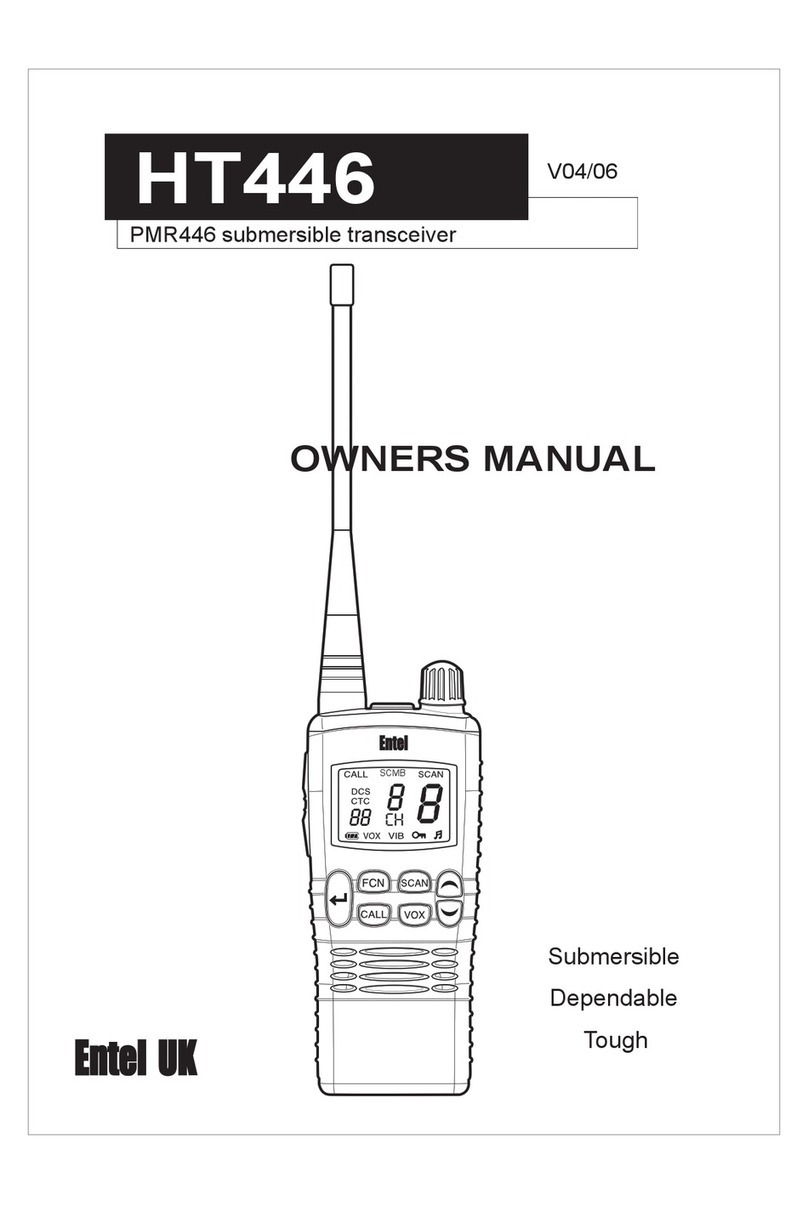
Entel
Entel HT446 User manual

Entel
Entel HT952 User manual

Entel
Entel HT644 Series Setup guide

Entel
Entel HT702 User manual

Entel
Entel HT712T User manual

Entel
Entel HX446E User manual