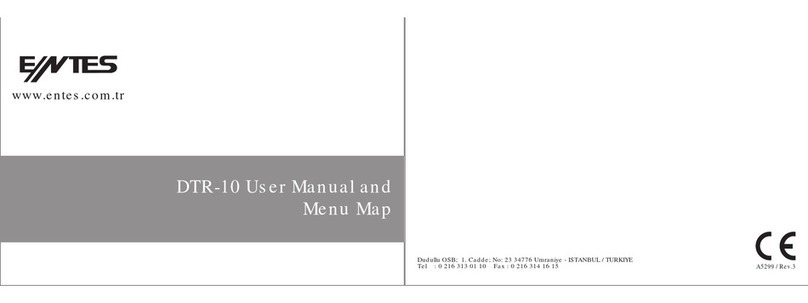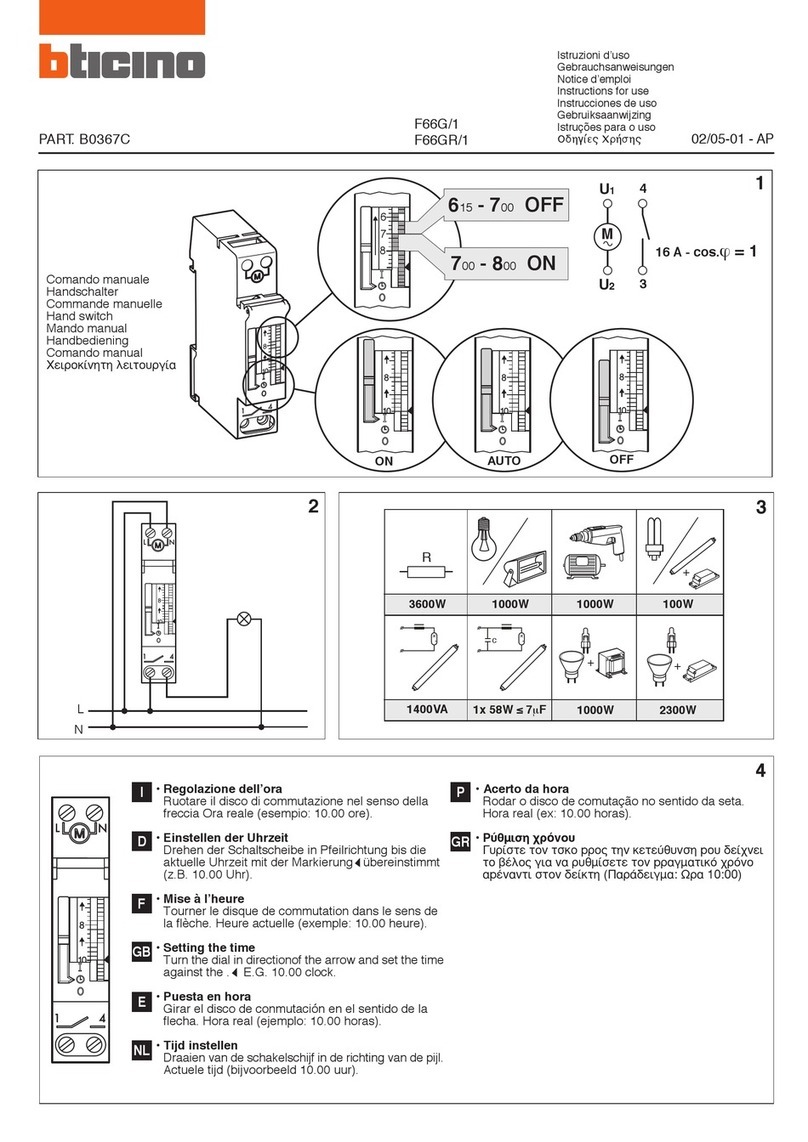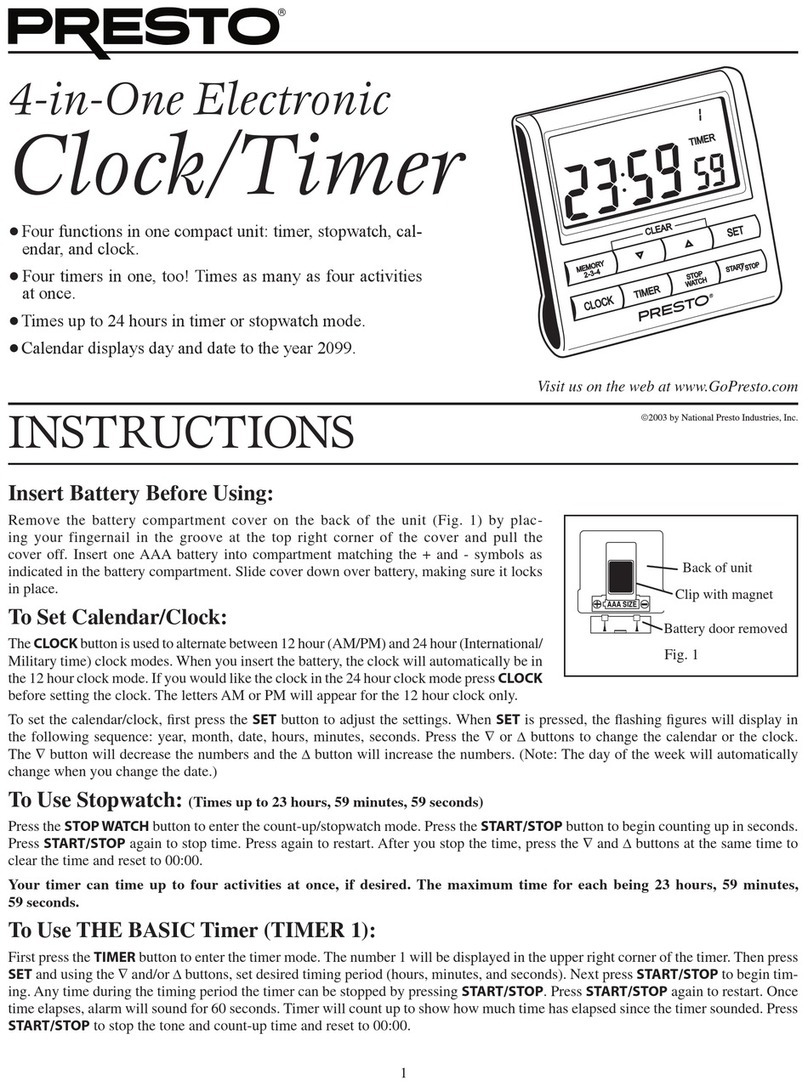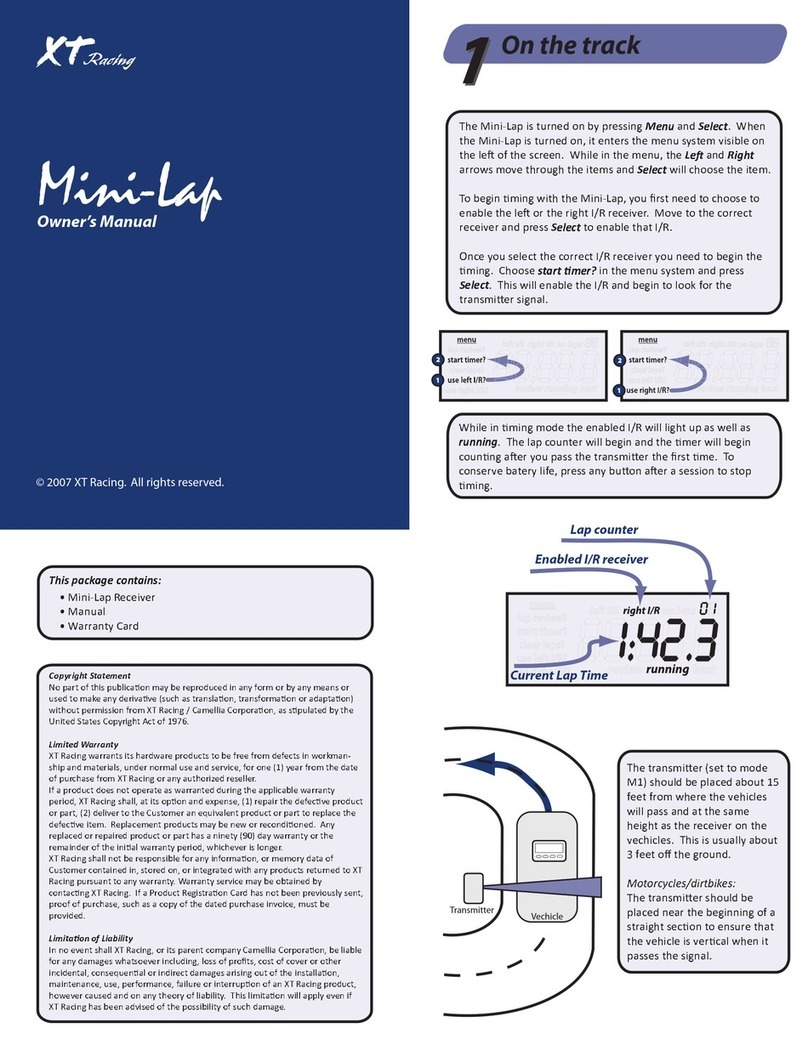Entes DTR-10t User manual

www.entes.eu
DTR-10t User Manual and
Menu Map
Adr: Dudullu OSB; 1. Cadde; No:23 34776 Ümraniye - İSTANBUL / TÜRKİYE
Tel: +90 216 313 01 10 Fax: +90 216 314 16 15 E-mail: contact@entes.eu Web: www.entes.eu
Call Center Technical Support: 0850 888 84 25 A5320/Rev.5

1 2
DTR-10t, which has a real time clock, is an electronic timer that calculates the sunset and sunrise periods au-
tomatically. It is designed for controlling the devices which are connected to its contacts according to sunset,
sunrise and the time periods which are programmed by the user.
ESC Button : It is used to switch between monitoring menus. In the programming mode, it is used to cancel
a parameter change or to return to the previous menu.
SET Button : It is used to switch between monitoring menus. When it is pressed for 3 seconds, programming
YUKARI mode is entered. In the programming mode, it is used to apply a parameter change or to enter
to a menu.
DOWN Buttons :
In the monitoring menu, it is used to switch between programs to show their activity in a
day.
When the DOWN button is pressed for 3 seconds, C1 relay goes into manual mode. In
the programming
menu; it is used to browse between menus, to select parameters and to
adjust values with digits.
Precautions for Installation and Safe Use
If below precautions are not properly observed and carried out, it may result in cases with injury or death. -
Disconnect power before working on the device.
- When device is connected to the network, do not remove the front panel.
- Do not clean the device with solvent or similar items. Only clean with dry cloth.
- Verify correct terminal connections before energizing the device.
- Install the device on the electrical panel.
- Contact your authorized reseller in case problems occur with your device.
No responsibility is assured by the manufacturer or any of its subsidiaries for any consequences rising
out of the use of this material.
- The output loads connected to the relays do not function if auxiliary supply is absent. Even if the relay status
is monitored as“on”( ), auxiliary supply is a must for the operation.
- There are two reserves in the device. Programmed data is protected by these reserves against power outages.
- For long time reserve, a battery is used. If the device is not continously supplied with voltage and waited on the shelf,
the battery life is 5 years.
- Reserve battery should only be changed by the authorized service.
MANUAL MODE :
In order to use the relay outputs manually, DTR-10t has to be in the monitoring mode. The DOWN button is used to
switch the C1 relay to manual mode. When the UP or DOWN button is pressed for 3 seconds, “MANUAL” indication
appears on the screen. If this is done while the relay C1 is activated, that relay will be deactivated. If it is done while
the relay C1 is deactivated, no switching will occur. When the device is in manual mode and the relay is not energized,
and the DOWN button is pressed once C1 contact will turn o its contact at the end of a 3-second delay. During this
delay, the symbol indicating the state of the relay contact is ashing. After the activation of the contact, when the
DOWN button is pressed again for 3 sec, C1 relay will exit the manual mode.The relay will stay activated or deactivated
according to the program ow. When both of the the relays are in manual mode, “AUTO” indication will dissappear
from the screen.

3 4
MONITORING MENU :
SET and ESC buttons are used to switch between menus in the monitoring mode. If the device is left unattended
for 60 seconds in any menu other than the real time and date, it returns to the real time and date screen.
Program activity time menu shows the programs, which are stored on the device, in order according to program
activity time. The active or nished programs can be shown with UP or DOWN buttons. The programs with a
sign next to them are the programs which are still active.
DTR-10t Menu Settings
If the “SAVE” option doesn’t get accepted when returning to the monitoring menu, the changes which are
made in the DTR-10t menus will be discarded. This isn’t the case for“TIME SETING” menu. The changes which
are done in“TIME SETING” menu are applied immediately.
When none of the keys are pressed in the programming menu, the device returns to monitoring menu and any
changes which were made will be discarded. Refer to the menu map when conguring the DTR-10t menus.
• Program Menu: There are 15 programs available to program between P01 and P15. The available settings for
programs are relay selection, activation time, activation day, deactivation time, time conict query and save. In
addition to these, an appointed program has two additional settings as“EDIT”and “DELETE”. If“EDIT”is selected for an
appointed program, the existing settings of that program is shown and can be recongured. If “DELETE” is selected
for an appointed program, that program will be deleted permanently.
Output Selection ( PXX-OUT ): DTR-10t has one relay output indicated as C1.
Activation Time Setting ( PXX-ON ): There are 3 parameters: Time, sunrise and sunset. The user can select and set
any of the 3 parameters which suits the application best.
Time Parameter ( TIME ): This parameter is the adjustment of the relay according to the real time clock. If this
parameter is selected, the user can enter an activation time between 00:00:00 (HH:mm:ss) and 23:59:59.
Sunrise Parameter ( SUNRISE ): This parameter is the adjustment of the relay according to sunrise time which
is calculated in reference to the local coordinates and date. If this parameter is selected, the user can enter an
activation time adding or substracting 9:59:59(HH:mm:ss) to the local sunrise time. If the time after the substraction
corresponds to the day before, this parameter is adjusted as 00:00:00 for the current day.
Sunset Parameter ( SUNSET ): This parameter is the adjustment of the relay according to sunset time which
is calculated in reference to the local coordinates and date. If this parameter is selected, the user can enter an
activation time adding or substracting 9:59:59(HH:mm:ss) to the local sunset time. If the time after the addition
corresponds to the day after, this parameter is adjusted as 23:59:59 for the current day.

5 6
Selection of Activation Days: The day/days in which the program will be activated is adjusted in this menu. If
“ALL DAYS”“YES”is selected, the program will be activated for all days of the week. If“NO”is selected, the user will be
asked to select “YES” or “NO” for the all of the days starting from Monday in which the program will be active. There
are numbers 1 to 7 on the top section of the screen.These numbers stand for the days of the week. “1” indicates
Monday. These numbers also help to indicate the days in which a program will be active without entering that
appointed programs menu.
Deactivation Time Setting ( PXX-OFF ): There are 3 parameters: Time, sunrise and sunset. The user can select and
set any of the 3 parameters in the best way. These parameters are the same as in the relay activation setting. In this
menu, the user can select a dierent option than in the relay activation setting but the activation and deactivation
times must be set dierently. If the activation setting is selected as sunrise/sunset and the deactivation setting is
selected as time, the deactivation time shouldn’t be earlier than the activation setting. For the cases other than
this one in which the deactivation time is set earlier than the activation time, the deactivation time is set for the
next day.
Time Conict Query: The device checks for any time conicts between the existing programs and the newly
entered program. If there is a time conict, it warns the user with the “CROSS PXX” warning. If there isn’t a time
conict,“PROGRAM VALID”is shown on the screen. These warnings will be shown for 3 seconds. If a button is pressed
before 3 seconds run out while a warning is displayed, the save menu is entered.
Save: In this menu, the user is asked to approve the changed program or not. If the program is not conrmed by
the user, it stays unchanged. If the program is conrmed by the user, the changes are kept on the memory but are
not in eect. When the“SAVE”query is conrmed by the user while returning to the monitoring menu, the changes
are saved to the memory. See application example 1 and 2
• Relay Time Menu:
The operation counts and activation times of the C1 and C2 relays are reset in this menu. The user can reset any of
the parameter/parameters of the C1 relay. There are 4 sub-menus as “C1-TIME”, “ C1- SHOT”, “ C2-TIME” and “C2-TIME”.
When the “SAVE” query is conrmed by the user while returning to the monitoring menu, the changes are saved
to the memory.
• Settings Observation Menu:
The user can observe the sub-menu settings with 3 second intervals in this menu. The activation/deactivation time
settings, time zone, summer/winter time setting, geographical coordinates and the parameter to which the exit
from the manual mode is set can be displayed. UP, DOWN and ESC buttons enables the interval between screens
to extend. The SET button provides a faster browsing between the sub-menus.
xxxx is a symbolic representation. The set parameters are shown here.

7 8
• Regional Settings Menu: Geographical settings are done in this menu. The changes which are made in this
menu are saved to the memory when the “SAVE” query is conrmed by the user while returning to the monitoring
menu.
Language Menu: There are English and Turkish parameters. The user enters the language menu with SET button,
chooses a language with UP or DOWN buttons and conrms this language with the SET button. If Turkish is
selected, the change is applied immediately. But if the “SAVE” query isn’t conmed by the user while returning to
the monitoring menu, the language doesn’t change.
Location Menu: The sunrise and sunset times are automatically calculated according to the set coordinates. The
user can choose to select the MANUAL parameter and enter latitude and longitude of the coordinate which he is
in manually or to use the coordinates which are already saved on the devices memory. The selectable options are
68 world clocks. When any parameter other than MANUAL is selected, the time zone is adjusted automatically.
Time Zone Menu: The time zone for the geographical location in which the user resides is set in this menu. This
parameter aects only the sunrise and sunset times according to the set location.
Daylight Savings Time (DST) Menu: DST usage is set in this menu. There are 4 parameters.
Europe Parameter: According to the European DST settings; the DST starts when the local time is about to
reach 03:00:00 and the clocks are turned 1 hour forward to 04:00:00 on the last Sunday of March. The DST ends
when the local time is about to reach 02:00:00 and the clocks are turned 1 hour backward to 01:00:00 on the last
Sunday of October.
USA Parameter: According to the USA DST settings; the DST starts when the local time is about to reach 02:00:00
and the clocks are turned 1 hour forward to 03:00:00 on the second Sunday of March. The DST ends when the
local time is about to reach 02:00:00 and the clocks are turned 1 hour backward to 01:00:00 on the rst Sunday of
October.
Custom Parameter(CUSTOM): By choosing this parameter, the user rst selects the month, the place of the day in
that selected month(Ex.: The selection of the “second”parameter in the “second Saturday of March”. It is selected
as the week of the month.), the day, the time on which it will be turned forward for DST start. The user then
selects the month, the place of the day in that selected month(Ex.: The selection of the “second”parameter in the
“second Saturday of September”. It is selected as the week of the month.), the day, the time on which it will be
turned backward for DST nish.
• Time Settings Menu:
The time settings are done in this menu. There are 3 sub-menus. The changes which are meade in this menu are
immediately applied.
Date Menu (DATE): It is displayed as dd.mm.yy.
Clock Menu (CLOCK): It is displayed as HH.mm.ss.
Century Menu (CENTURY): The rst two digits of the year which you’re in is set in this menu. It is
displayed as yyyy. The last two digits come from the date setting. When the user wishes to set this
value it changes to yy--. It can be set between 19 and 25.

9 10
• Display Settings Menu:
The contrast is adjusted between 00 an 15 in this menu.
• Manual Mode Menu: The setting for leaving the manual mode after the device is set in manual mode is done
in this menu. There are 3 parameters. The user can leave the manual mode with the DOWN button regardless of
what parameter he chooses in this menu.
Disabled Parameter (DISABL): When this parameter is selected; after the manual mode is enabled with the UP/
DOWN buttons for any of the outputs, it must be disabled again with the UP/DOWN buttons.
Program Parameter (NEXT-P): When this parameter is selected; after the relay/relays is/are activated or deactivat-
ed by a program in the program ow, the manual mode for the relay/relays will be disabled.
Timer Parameter (TIMER): When this parameter is selected; the user will be prompted to enter the time as
HH:mm. The device will start to count back from the entered time when the manual mode is enabled for the
relay/relays. If the time is entered as 23:59, the manual mode will be disabled after 23 hours and 59 minutes.If
the time is entered as 00:01, the manual mode will be disabled after 1 minute. There is a special case if the time is
entered as 00:00. With this entered time, the manual mode will be disabled after 1 minute too.
• Password Settings Menu:
The activation and changing of a password is done in this menu. The factory default value for the password is
“0000”. The 4 digit password is prompted before entering this menu. If the password is activated, it isn’t prompted
again before entering this menu since the password was entered before entering the main programming menu.
Password Activation Menu: The password is activated or deactivated in this menu. It is activated as following:

11 12
Password Change Menu: The password is changed in this menu. It is done as following: • Factory Setting Menu:
The device is returned to its factory settings in this menu. The 4 digit password is prompted before entering this
menu. If the password is activated, it isn’t prompted again before entering this menu since the password was
entered before entering the main programming menu. The device returns to its factory settings when the “SAVE”
query is conrmed by the user while returning to the monitoring menu. Time settings, relay operation count and
relay operation time doesn’t change.
• Version Information Menu:
The software and hardware versions of the device is shown in this menu.
• Exit from Main Programming Menu:
This menu is used to exit from the main programming menu. The ESC button can be used for this, too. If any
changes are committed in the menus while in the main programming menu, an approval promt is shown. If there
aren’t any changes, the monitoring menu is shown directly.
Factory Settings:
Program
P01: C1 relay will be activated everyday at sunset and be deactivated everyday at sunrise.
P02: ....P15: FREE
Merge Function
AND-1: FREE
AND-2: FREE
Password
PASSWORD:0000
PASSWORD
STATUS:INACTIVE
Regional Settings
POSITION: ISTANBUL
TIME ZONE: 2:00
DAYLIGHT SAVING:
EUROPEAN
Display Settings
CONTRAST:08
Manual Mode
RECOVRY : DISABLE
Activation Time
C1 TIME : 0
C1 SHOT : 0

13 14
DIMENSIONS CONNECTION DIAGRAM
Not: The contact resistance at ohmic load ( eg: Incandescent bulb, Resistance devices ) is 16A.It is recommended
to use a contactor if the inductive load (eg: AC motor, uorescent,etc.) or capacitive load (eg: Led Drivers, UPS,
Fluorescent ( Electronic Ballast), etc.) switch. Otherwise adhesion may occur in relay contacts.
1) When the battery is replaced , disconnect the mains
connection. Open the battery cover.
2) Place new battery ( the “ + “ sign on top of the battery ).
3) Close the battery cover
TECHNICAL FEATURES
Electrical Features
Operating Voltage (Un)
Output Contact
Refresh Time
Power Consumption
Accuracy
Screen Size
Program Number
Battery Reserve Time
Mechanical Features
Equipment Protection Class
Ambient Temperature
Protection Class
Installation
Dimensions
Weight
Quantity in 1 Package
Please look at the side label
1 C/O , 16 A / 4000 VA
1 sec
< 5 VA
≤1 sec. /Day
1,3”LCD
15
5 years
Class II ( )
-10°C, +55°C
IP20
Rail Mount
PK25
0,2 kg
16 pcs
Due to the structure of LCD screens, the liquid inside them starts to freeze below its operating temperature.
This causes the screen to respond slower or not respond at all. Device’s other functions are not aected from
this and it opens/closes its relays as programmed. After the device temperature rises back to the operating
range, LCD screen starts to work normally.

15 16
Parameter in Turkish selection
City Names and Their Screen
Displays for the Language set in the
Regional Settings

17 18
Parameters in German selection Parameters in Spanish selection

APPLICATION EXAMPLE 1: On every weekday, the C1 relay will be activated 1 hour 35 minutes 51
seconds before the sunrise and be deactivated at 9 o’clock.
Note: The parameter selection in the example program diagrams must be done with the UP or DOWN
buttons. This isn’t described in the diagrams. The SET button is used for approval and the ESC button is
used for returning to the previous selection. The diagrams are for P01 and the programming is done the
same way for the other programs.
19 20

APPLICATION EXAMPLE 2: C2 relay will be activated every monday at 18:30 and will be deactivated at
sunrise time.
21 22

MENU MAP
If the “SAVE” query is not conrmed by the user while returning to the monitoring menu, the changes which are
committed in the menus will be discarded(This
doesn’t apply to the Time Settings Menu).
* The device shows the entered programs in the order of their program ow in the menu display. The programs
can be browsed with the UP or DOWN buttons. The programs with a symbol next to them are the programs
which didn’t run yet. (Monitoring Menu and Main Programming Menu screens are shown).
23 24

25 26

In the settings observation menu, the set
parameters of the sub-menus are shown. The
sub-menu titles are shown on the menu ow
diagram. These parameters are shown for 3
seconds. To prolong this time; ESC, UP or DOWN
buttons should be pressed. If the SET button
is pressed the shown parameter changes
immediately.
27 28

29 30

31 32

33 34
When this menu is selecetd without making any changes
in the device menu, monitoring menu is shown without
the SAVE prompt.
Other manuals for DTR-10t
1
Table of contents
Other Entes Timer manuals