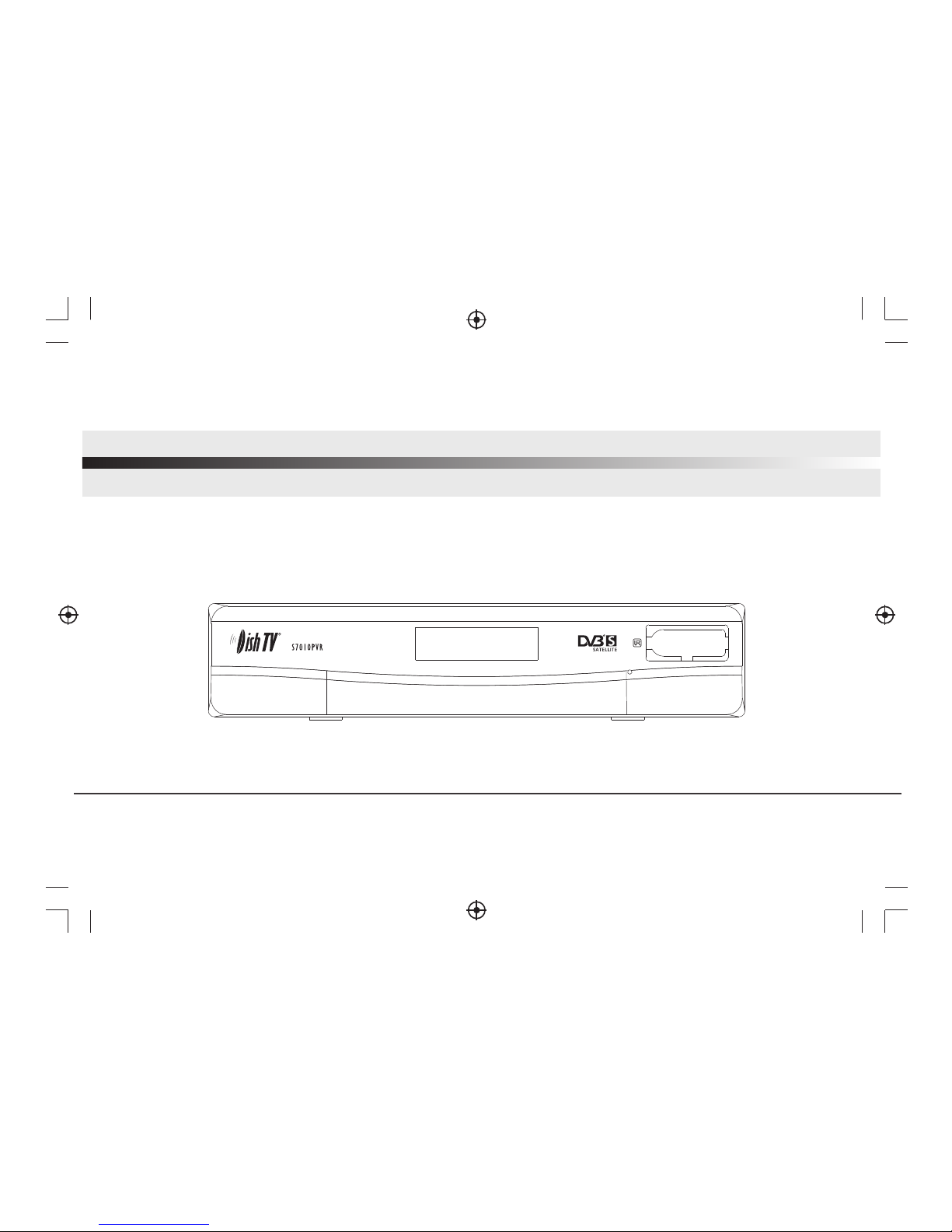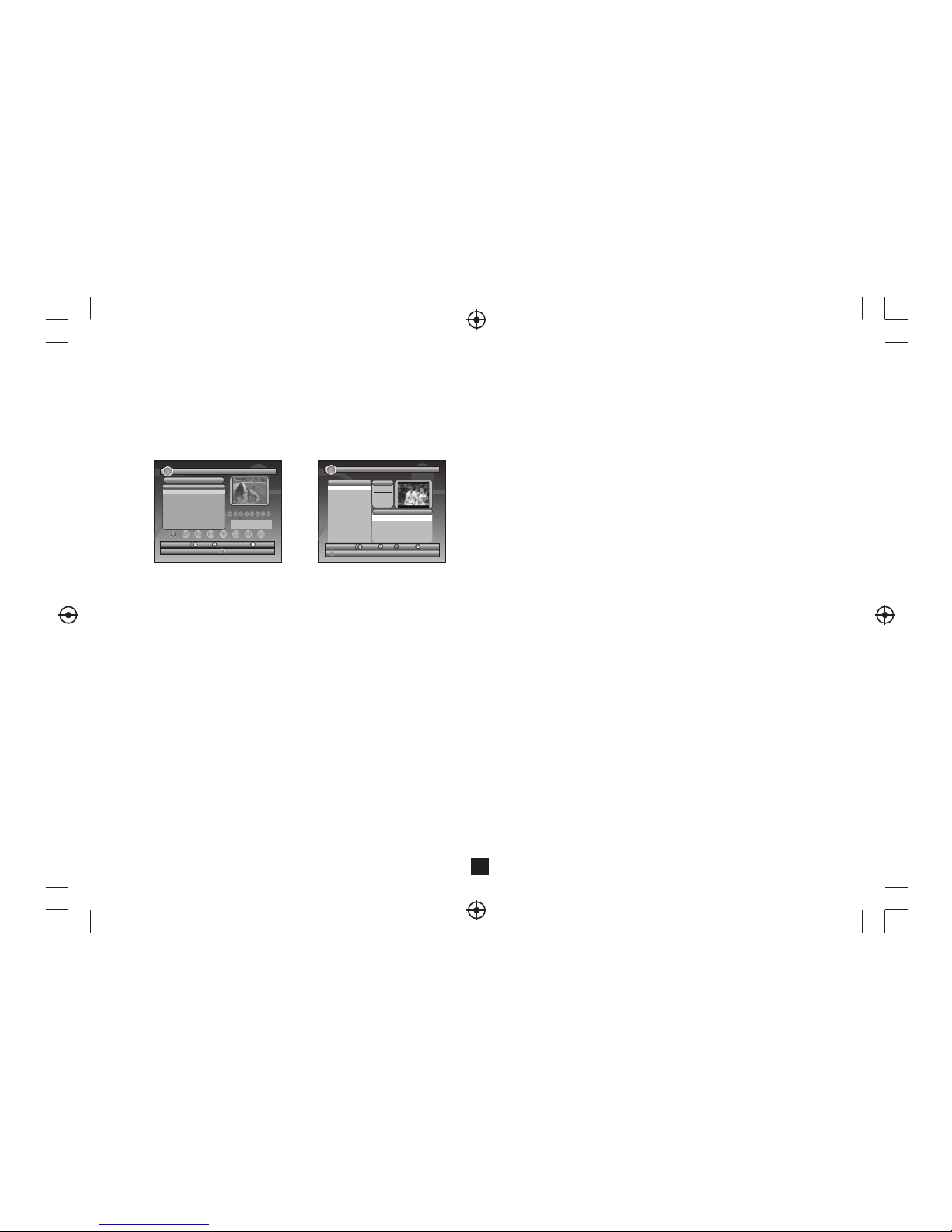2.4.1.1 Thumbnail/Folder
The info (Width X Height and Date) of selected photo will be displayed at the left bottom in
Thumbnail mode and right up in Folder mode. See Figure11.
Press <Up/Down/Left/Right/OK> button to browse folders or files.
Press <OK> button to view the selected photo and press again to start slide show.
Press <Info> button to see the help information when view or slide show.
2.4.1.2 Zoom
Press <RED> button to zoom in or zoom out the photo in view mode.
The zoom factor can be 25%, 50%, 100%, 150%,2 00%. If zoom factor greater than 100%,
press <Up/Down/Left/Right> button can move around the photo.
2.4.1.3 Rotation
Press <Left/Right> button to rotate left or right and <YELLOW/BLUE> button to flip horizontal
or vertical in view mode. After rotating or flipping the photo and return Thumbnail mode,
the effect will be keeped.
2.4.1.4 Slide Show
Press <OK> button to view the photo from Thumbnail or Folder mode and
press it again to start the slide show.
Press <RED> button to play or pause the slide show.
Press <GREEN> button to set music playing at background when slide show.
Press <YELLOW> button to set repeating or once.
Press <BLUE> button to set the time interval between current and next photo.
Press <Up/Down> button to next or previous photo right away.
2.4.2 My Music
My Music can play most of MP3/WMA files. It displays progress bar, audio spectrum,
current playing time and total time while playing. See Figure 12.
Press <Info> button to select device if an external USB hub connected.
Press <Up/Down/Left/Right/OK> button to browse folders and files.
Press <OK> button to start play.
Press <RED> button to play or pause.
Press <GREEN> button to stop.
Figure 11. My Album - Thumbnail Figure 12. My Music - Browser
My Alb um - Thum bnail 17/10/07 12:59
View
OK
Move Mo ve Exit
Fold er
Sel ect
OK
Move Move
STBAF
JPEG
PROGRE-1
QUALI TYO
GUNDAM
HAPPY
Root (USB) 001. 18- vbr _48KB _44. 1
002. 19- vbr _64KB _44. 1
003. 20- vbr _96KB _44. 1
004. 22- vbr _192 KB_44 .
005. 23- vbr _256 KB_44 .
006. 24- vbr _320 KB_44 .
007. 25- vbr _32KB _44. 1
Devi ce Exi t
My Mu sic 04/ 07/05 1 9:21
MUSIC : 66 songs
6
2.4.4. My Record
My Record make user can view the program that has been recorded, or configure the
options for recording. Please notice that the File System supported is FAT and FAT32.
In Recorded List menu, user can view or delete the recorded program. In Recording
Device menu, user can select different storage media or different partition in one storage
media for recording. In Recording Preference menu, user can change the mode of Time
Shift, One Button Recording, and the length of default recording period. Please notice
that Time Shift Size is calculated automatically according to the current storage media
or current partition, it can't be modified.
2.4.3 My Movie
My Movie can play most of MPEG2/4 files. It displays the played file name at the top left
corner , and use the info key to get the current playing time and total time information while
playing.
Press<Info>button to select device if an external USB hub connected while browsing, and to
show the control info bar while playing.
Press<Up/Down/Left/Right/OK> to select folders and files during
browsing, and to switch next/previous file or adjust the volume while playing.
Press<OK>button to select a file to play.
Press<RED>button to play or pause while playing.
Press<GREEN>button to play the frame one by one while palying.
Press<YELLOW>button to set fast backward speed as x2, x4, x8, x16, x32, Normal.
Press<BLUE>button to set fast forward speed as x2, x4, x8, x16, x32, Normal.
Time Shift:
Auto: this option will start Time Shift recording automatically for program
being viewed. Pause: this option will start Time Shift recording only after
PAUSE key is pressed by user. OFF: this option will disable Time Shift
recording.
One Button Recording:
ON: this option will start recording the program being viewed directly
after RECORD key is pressed. OFF: this option will enable user to
pre-set the length of recording after RECORD key is pressed.
Press <Up/Down/Left/Right> for navigation in the menu.
Press <OK> to select or modification confirm.
Press <EXIT> to exit the current menu.
Press <RED/GREEN/YELLOW/BLUE> for special function indicated in
the menu.
Note:
For usility of TIMESHIFT/RECORDING/PLAYBACK function,
USB2.0 storage device is needed basicly. We strongly recommend
user to use USB2.0 HDD, and use independent partition for PVR.
Before using the partition, please format the partition through
the set-top-box.
Press <YELLOW> button to set play mode as Repeat All, Repeating,
Random, repeat Off.
Press <BLUE> button to set fast forward speed as x2,x3,x4,Normal.
Press <Left/Right/Mute> button to adjust volume while playing.