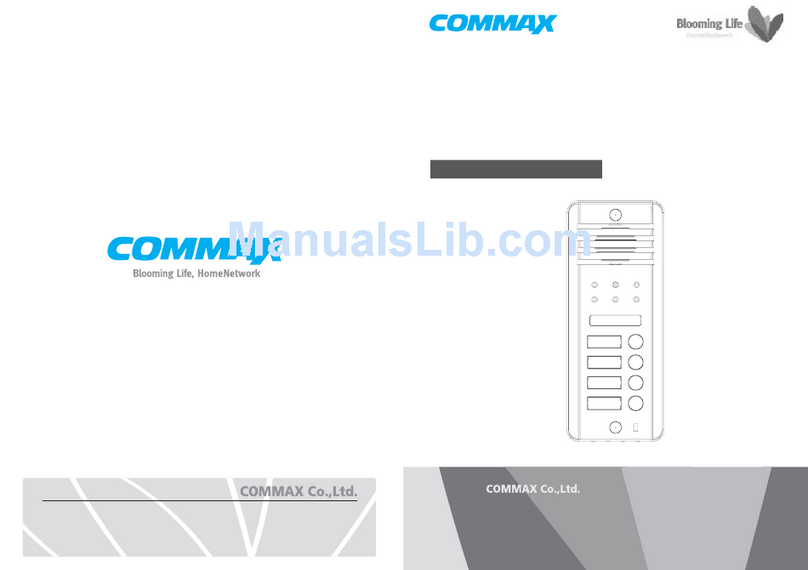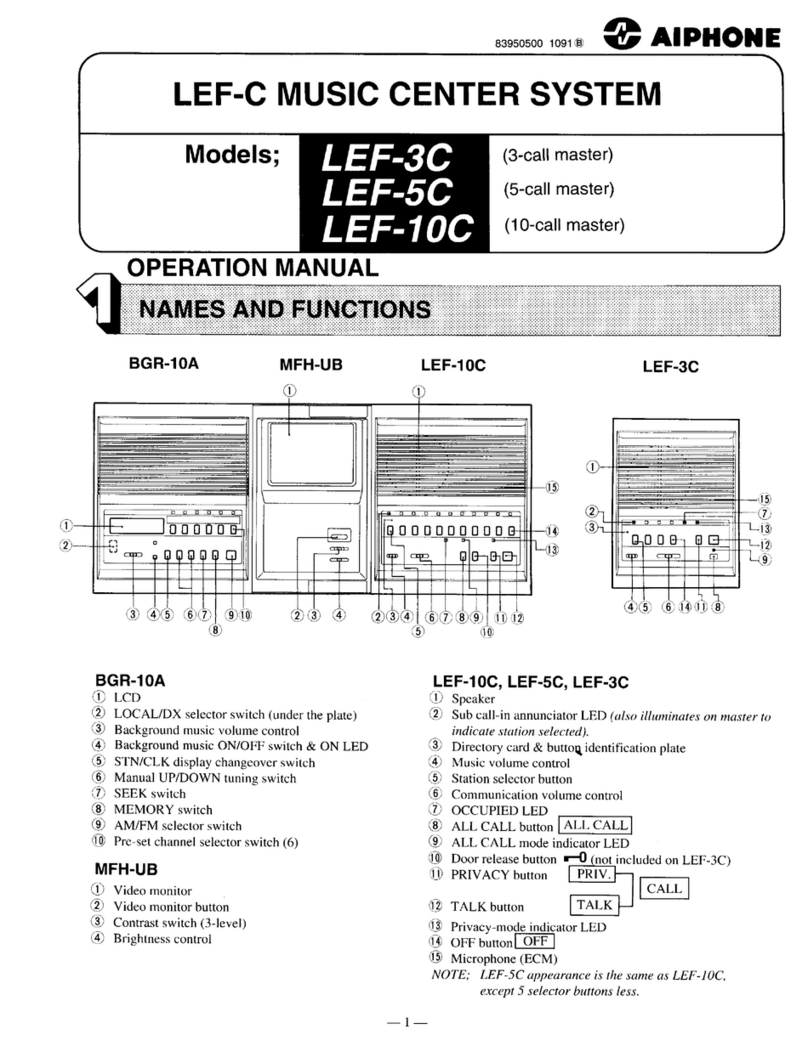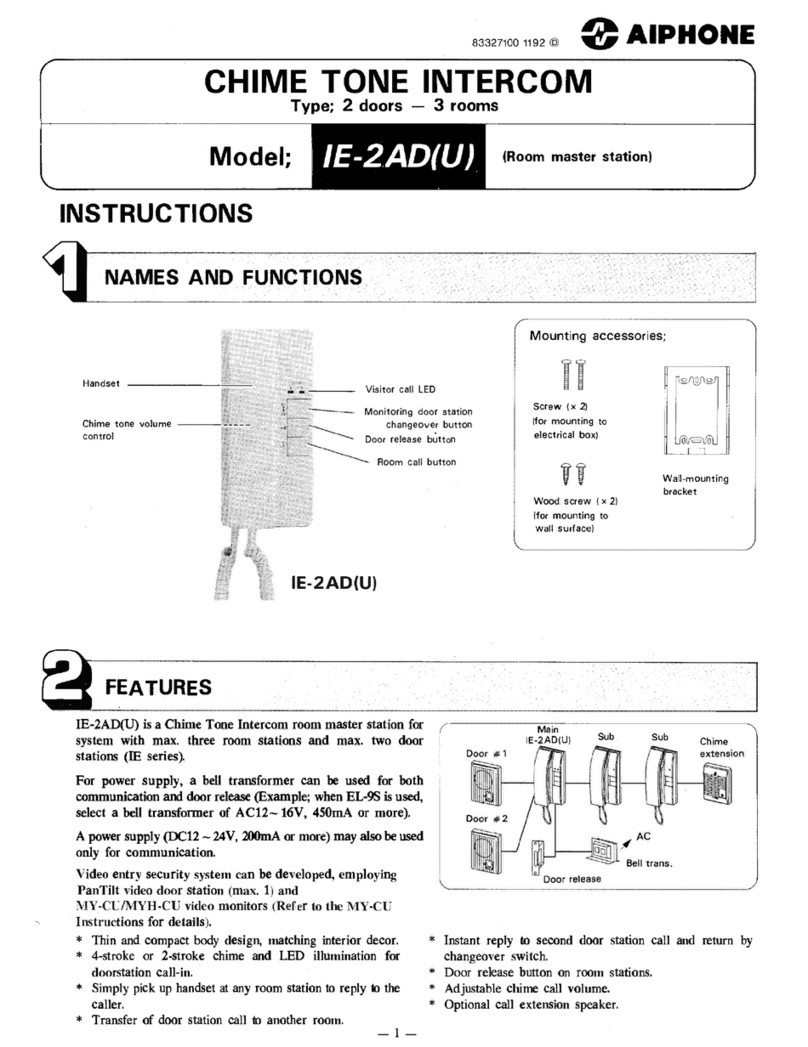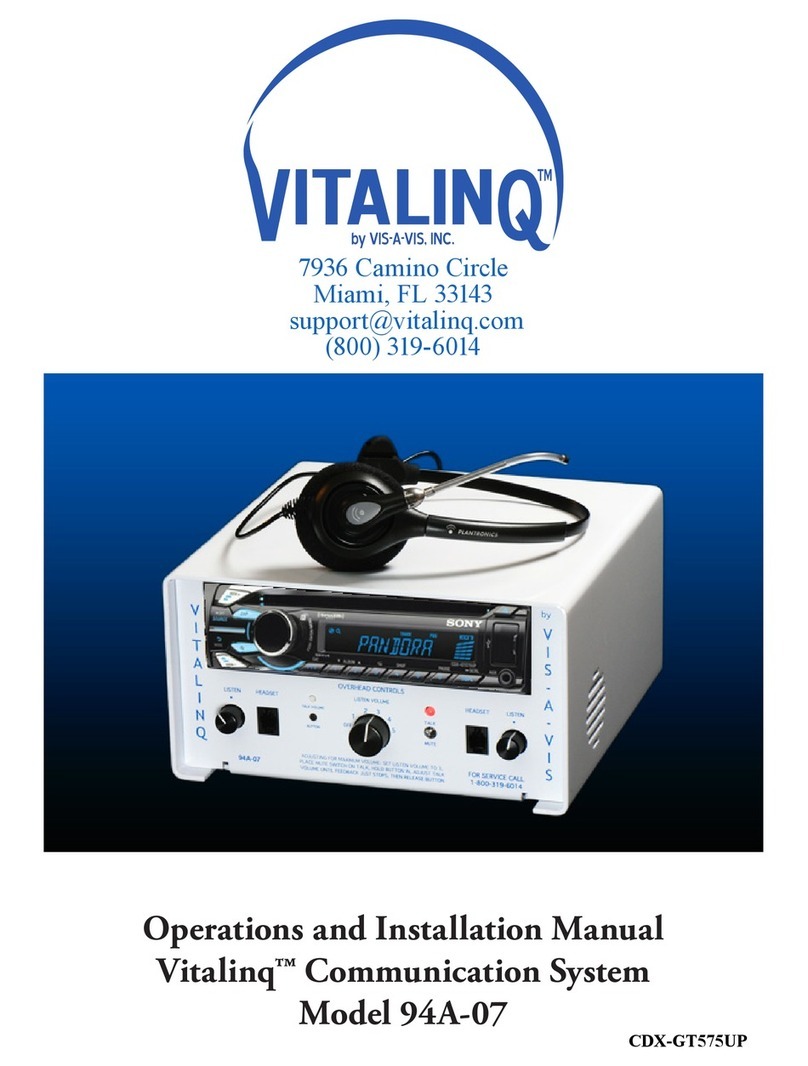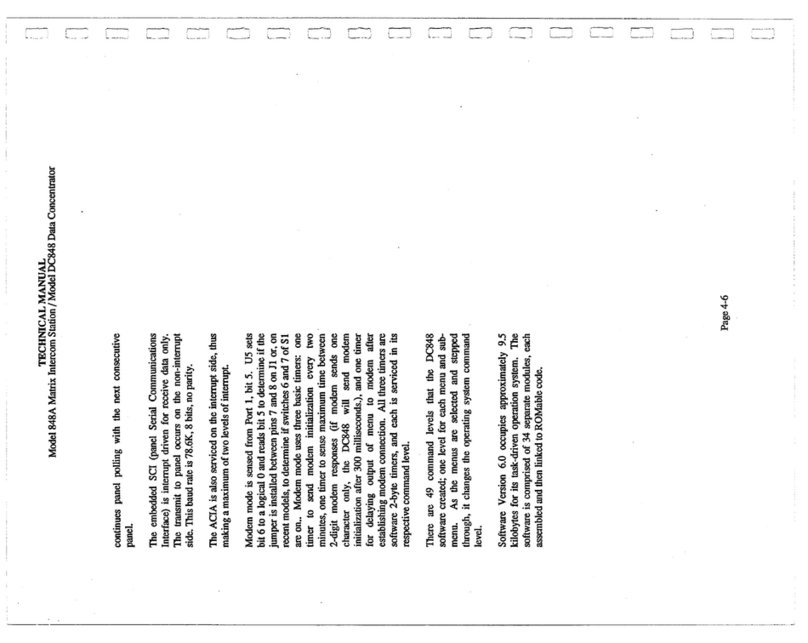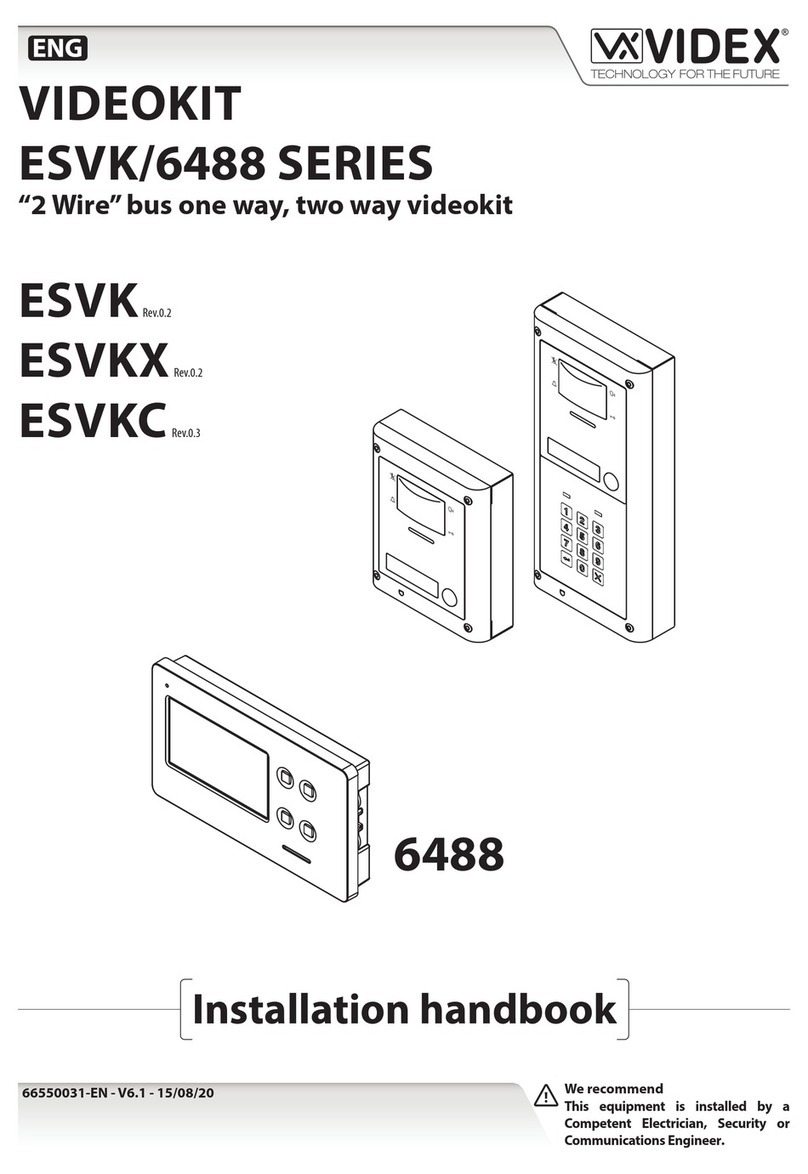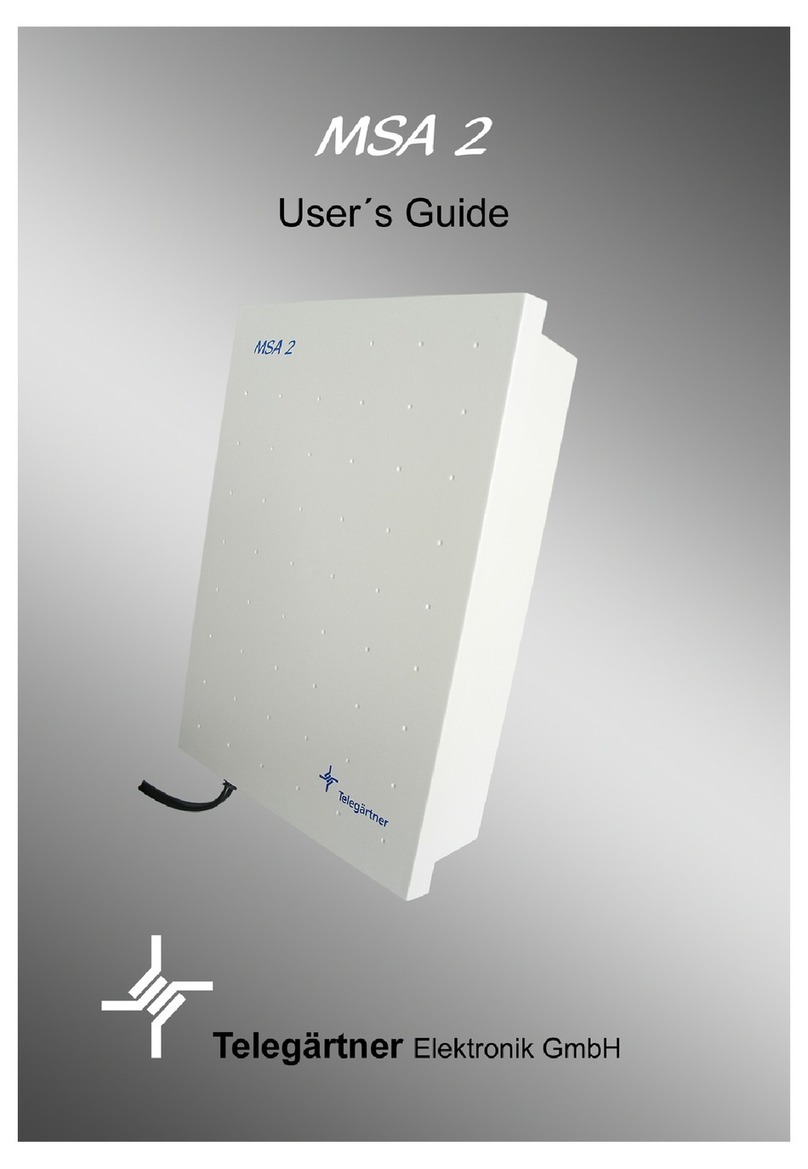entraguard Gold User manual

EntraGuard®Gold Telephone Entry Controller
1530 Old Oakland Road, Suite 100 01801-001 Rev. 2.2
San Jose, CA 95112 USA
(800) 260-5265 (408) 451-2520 FAX (408) 441-0309
EntraGuard®– Gold
Quick Start Guide
This quick start guide provides, basic installation information, drawings, first time power-on instructions, and short
descriptions of key terms and concepts for installing the EntraGuard Gold Telephone Entry controller. The EntraGuard
Gold controller may be used alone or may be connected to a PXL network.1
NOTE: It is the responsibility of the installation organization to have only technically qualified personnel performing
the installation.
Figure 1: The EntraGuard Gold Telephone Entry Controller - Mechanical Keypad Front Panel
1. If the EntraGuard Gold unit is connected to a PXL-250 network, the EntraGuard unit must be the master
controller.

EntraGuard®Gold Telephone Entry Controller
1530 Old Oakland Road, Suite 100 01801-001 Rev. 2.2
San Jose, CA 95112 USA
(800) 260-5265 (408) 451-2520 FAX (408) 441-0309
Web: http://www.kerisys.com E-mail: sales@kerisys.com Page 2 of 32
Quick Start Guide
EntraGuard®– Gold
Figure 2: The EntraGuard Gold Telephone Entry Controller - Alpha/Numeric Keypad Front Panel
NOTE: Keri Systems, Inc. recommends routine maintenance on the EntraGuard Gold controller with the radiant alpha/
numeric keypad be performed by wiping down the red bezel surrounding the EntraGuard keypad.

EntraGuard®Gold Telephone Entry Controller
1530 Old Oakland Road, Suite 100 01801-001 Rev. 2.2
San Jose, CA 95112 USA
(800) 260-5265 (408) 451-2520 FAX (408) 441-0309
EntraGuard®– Gold
Quick Start Guide
Figure 3: The Gold Telephone Entry Controller - Main Board1
NOTE: You must power down the unit before attempting to make or remove any connections. Failure to do so will
damage the controller.
1. For all EntraGuard Gold controllers with the alpha numeric keypad and EntraGuard Gold controllers with
the mechanical (standard) keypad with part numbers 05712-001, 05712-002, and 05713-001.

EntraGuard®Gold Telephone Entry Controller
1530 Old Oakland Road, Suite 100 01801-001 Rev. 2.2
San Jose, CA 95112 USA
(800) 260-5265 (408) 451-2520 FAX (408) 441-0309
Web: http://www.kerisys.com E-mail: sales@kerisys.com Page 4 of 32
Quick Start Guide
EntraGuard®– Gold
Figure 4: The Gold Controller - Voice Channel and Input/Output Board1
NOTE: You must power down the unit before attempting to make or remove any connections. Failure to do so will
damage the controller.
1. For all EntraGuard Gold controllers with the alpha numeric keypad and EntraGuard Gold controllers with
the mechanical (standard) keypad with part numbers 05712-001, 05712-002, and 05713-001.

EntraGuard®Gold Telephone Entry Controller
1530 Old Oakland Road, Suite 100 01801-001 Rev. 2.2
San Jose, CA 95112 USA
(800) 260-5265 (408) 451-2520 FAX (408) 441-0309
EntraGuard®– Gold
Quick Start Guide
Figure 5: The Gold Controller - Voice Channel and Input/Output Board1
NOTE: You must power down the unit before attempting to make or remove any connections. Failure to do so will
damage the controller.
1. For EntraGuard Gold controllers with the mechanical (standard) keypad with part numbers 05720-001,
05720-002, and 05721-001.

EntraGuard®Gold Telephone Entry Controller
1530 Old Oakland Road, Suite 100 01801-001 Rev. 2.2
San Jose, CA 95112 USA
(800) 260-5265 (408) 451-2520 FAX (408) 441-0309
Web: http://www.kerisys.com E-mail: sales@kerisys.com Page 6 of 32
Quick Start Guide
EntraGuard®– Gold
1.0 Specifications
Unit Dimensions (nominal)
• 11.99 inches high by 8.86 inches wide by 3.8 inches deep, including hinges
• (30.45 cm by 22.5 cm by 9.65 cm)
Operating Temperature/Humidity Range
• -20°F to 140°F (-29°C to 60°C)
• 0% to 90% Relative Humidity, non-condensing
NOTE: The EntraGuard Gold Heater (P/N 01812-001) is available for extremely cold temperatures.
Controller Power Requirements
• 12 VDC @ 1 A
Current Draw
• maximum current draw 750 mA for a controller
NOTE: If an electronic locking device (such as a magnetic lock, a door strike, or similar device) is to be driven by the
same power supply as the EntraGuard Gold controller, please ensure the power supply provides enough current to drive
every device connected to that supply plus an adequate safety margin. AC power cannot be used.
NOTE: Isolation of power supplies may be required with high transient situations.
Controller Memory Retention
• 5 year lithium battery back up to support controller RAM and real-time clock
Output Relay Contact Rating
• 1 Amp @ 24 VDC
Input Device Configuration - 3 Inputs
• Door Sense normally closed
• Request to Exit normally open
• Global Unlock normally open (on master only), or
Auxiliary RTE A-Door normally open
Users Allowed
• 750 tenants maximum
Event Storage Capacity
• 3,640 events
Keypad
• Alpha Numeric Radiant
• Standard Mechanical
NOTE: When installing the Alpha Numeric Radiant keypad, careful consideration should be given to each location's
ambient lighting. The Radiant keypad may not appear bright enough in direct sunlight. For locations that will be in
prolonged direct sunlight, the Standard Mechanical keypad may be a better choice.

EntraGuard®Gold Telephone Entry Controller
1530 Old Oakland Road, Suite 100 01801-001 Rev. 2.2
San Jose, CA 95112 USA
(800) 260-5265 (408) 451-2520 FAX (408) 441-0309
EntraGuard®– Gold
Quick Start Guide
2.0 Cable Requirements
RS-232 Serial Cable
• four conductor, shielded, stranded, AWG 24 wire (Belden 9534 or a larger gauge)
• 50 foot maximum length (per RS-232 industry specification - greater lengths are not recommended)
RS-485 Network Cable
• one twisted, shielded pair of conductors, stranded, AWG 24 wire (Belden 9501 or a larger gauge)
• 4,000 foot total network length (per RS-485 industry specification)
• extended network configurations are possible – refer to the Network Wiring Application Note (P/N 01824-002) for
extended network configurations of up to 5,000 feet per star line and 16,000 feet total network length
Telephone
• 1 pair copper phone line
NOTE: EntraGuard Gold is not to be used with a Centrex, PBX, or digital phone line. Only use a Plain Old
Telephone Service (POTS) analog phone line.
Input Power
• two conductor, stranded, AWG 18 wire (Belden 8461 or a larger gauge)
NOTE: On long power cable runs, the cable resistance causes a drop in voltage at the end of the cable run. Be sure your
power supply does provide 12 VDC at the end of the cable run.
Earth Ground
• Single conductor, AWG 18 wire (or a larger gauge)1
Input and Output Connections
• two conductor, stranded, AWG 22 (or a larger gauge)
NOTE: The Lock Output relay may require a heavier gauge of wire depending upon the current demands of the lock and
the length of the lock wiring run.
NOTE: If plenum cable is required, please reference the Belden plenum equivalent to the cables listed above.
1. Ground wire is green, with or without yellow tracer.

EntraGuard®Gold Telephone Entry Controller
1530 Old Oakland Road, Suite 100 01801-001 Rev. 2.2
San Jose, CA 95112 USA
(800) 260-5265 (408) 451-2520 FAX (408) 441-0309
Web: http://www.kerisys.com E-mail: sales@kerisys.com Page 8 of 32
Quick Start Guide
EntraGuard®– Gold
3.0 When Installing Controllers
DO
• since this is a telephone entry system at least one phone line will be necessary, it is important to plan ahead to meet
power and telephone requirements for your system (if using a modem, the host computer will need 1 phone line,
plus one for each master controller in each network or each EntraGuard unit)
• mount controllers in environmentally suitable areas - the EntraGuard Gold unit is weather resistant, but care should
be taken to avoid areas of weather/temperature/humidity extremes
• mount the controller at least 3 feet away from the controller's power supply to prevent EMI radiated from the power
supply from affecting the controller
• use the enclosure as a mounting template to mark drilling holes for permanent mounting
• note the locations of the knockouts in the enclosures and remove the appropriate knockout for the easiest cable
routing into the controller
• route all controllers in a network in a single, continuous daisy-chain (with the EntraGuard Gold controller as the
master)
• route cables in accessible areas for ease of maintenance
• connect all controllers to a quality earth ground1
• add transient suppression across electric devices attached to a controller output
• use an isolation relay (P/N IRP-1) if attaching to a parking gate, a turnstile, or any application using a large electric
motor
• verify the controller's supply voltage is 12 VDC – long power line runs cause a drop in voltage at the end of the run
• verify proper operation of the host computer's COM port or Ethernet/LAN WAN connection.
DO NOT
• make modem phone line connections through PBX telephone switching systems - most modems are not compatible
with PBX systems leading to disconnection problems with the modem
• locate the EntraGuard Gold controller near EMI sources - EMI sources can affect the performance of the controller
• use switching power supplies - they are EMI sources
• install the Radiant keypad in a location where there is prolonged, direct sunlight as the keypad may not appear
bright enough
• route network cables beside power cables - transients on the power cables may be picked-up by network and reader
cables
• stretch or over-tension cables
• route over sharp objects
• let the wires get tangled
• route the EntraGuard Gold controller as a slave to a PXL-250 master
• route all controllers in a network in spur, hub, or loop configurations
• connect earth ground1to the network cable shield - the EntraGuard Gold automatically connects earth ground to
the shield at one point on the network to prevent ground loops
• use gender changer plugs when making RS-232 serial communication connections (unless you know it is a
“straight-through” plug) - gender changers may have internal wiring changes that can disrupt communications
1. Ground wire is green, with or without yellow tracer.

EntraGuard®Gold Telephone Entry Controller
1530 Old Oakland Road, Suite 100 01801-001 Rev. 2.2
San Jose, CA 95112 USA
(800) 260-5265 (408) 451-2520 FAX (408) 441-0309
EntraGuard®– Gold
Quick Start Guide
4.0 Wiring Instructions
Refer to Figure 4 on page 4 for all wiring connections.
4.1 Terminal Blocks
Figure 6: Connecting Wires and Removing Terminal Blocks
NOTE: Screws on terminal blocks must be tightened securely.
4.2 Connecting the Earth Ground and the 12 VDC Power
Figure 7: Earth Ground and 12 VDC Power Connections

EntraGuard®Gold Telephone Entry Controller
1530 Old Oakland Road, Suite 100 01801-001 Rev. 2.2
San Jose, CA 95112 USA
(800) 260-5265 (408) 451-2520 FAX (408) 441-0309
Web: http://www.kerisys.com E-mail: sales@kerisys.com Page 10 of 32
Quick Start Guide
EntraGuard®– Gold
4.3 Connecting a Door Status Input
Each EntraGuard Gold controller is shipped with an installation kit including all necessary terminal blocks and
transorbs. One of these terminal blocks has a jumper across pins 1 and 2. This terminal block is designated for use on
TB-4. If a door switch is not used on the controller, this jumper prevents a continuous door open status alarm from
being received by the controller. If a door switch is used, simply remove this jumper and install the door switch leads.
Figure 8: Door Status Input Connections
4.4 Connecting a Request to Exit (RTE) Input
Figure 9: Request to Exit Input Connections

EntraGuard®Gold Telephone Entry Controller
1530 Old Oakland Road, Suite 100 01801-001 Rev. 2.2
San Jose, CA 95112 USA
(800) 260-5265 (408) 451-2520 FAX (408) 441-0309
EntraGuard®– Gold
Quick Start Guide
4.5 Connecting a General Purpose Input
The general-purpose input is used in conjunction with the programmable input/output feature of the Doors access
control software. There are two possible uses for the general-purpose input.
• the master controller may be configured for either Global Unlock (see Figure 10) or Auxiliary A-door RTE (see
Figure 11)
• the slave unit1can only be configured for Auxiliary A-door RTE (see Figure 11)
Make the following connections for a Global Unlock input. (For a master controller only.)
Figure 10: Global Unlock Input Connections
Make the following connections for an Auxiliary RTE A-door input.
Figure 11: Auxiliary A-Door RTE Input Connections
1. An EntraGuard Gold unit may only be used as a slave to a master EntraGuard Gold unit.

EntraGuard®Gold Telephone Entry Controller
1530 Old Oakland Road, Suite 100 01801-001 Rev. 2.2
San Jose, CA 95112 USA
(800) 260-5265 (408) 451-2520 FAX (408) 441-0309
Web: http://www.kerisys.com E-mail: sales@kerisys.com Page 12 of 32
Quick Start Guide
EntraGuard®– Gold
4.6 Connecting an Alarm Output Relay
Figure 12: Alarm Output Relay Connections
4.7 Connecting a Fail-Safe Lock Output Relay
Figure 13: Fail-Safe Lock Output Relay Connections

EntraGuard®Gold Telephone Entry Controller
1530 Old Oakland Road, Suite 100 01801-001 Rev. 2.2
San Jose, CA 95112 USA
(800) 260-5265 (408) 451-2520 FAX (408) 441-0309
EntraGuard®– Gold
Quick Start Guide
4.8 Connecting a Fail-Secure Lock Output Relay
Figure 14: Fail-Secure Lock Output Relay Connections

EntraGuard®Gold Telephone Entry Controller
1530 Old Oakland Road, Suite 100 01801-001 Rev. 2.2
San Jose, CA 95112 USA
(800) 260-5265 (408) 451-2520 FAX (408) 441-0309
Web: http://www.kerisys.com E-mail: sales@kerisys.com Page 14 of 32
Quick Start Guide
EntraGuard®– Gold
5.0 Communication
The communication section handles three different, but related, topics:
• Communication between EntraGuard Gold controller and tenants
• Communication between the master EntraGuard Gold controller and the host computer for programming
• Communication between networked EntraGuard Gold/PXL controllers
NOTE: Keri Systems recommends performing a bench test on each unit prior to installation to rule out any phone
line problems.
5.1 Between EntraGuard Gold Unit and Tenants
The telephone communication is done via a copper phone line connection. Some EntraGuard Gold units have an RJ11
connector (see J3 in Figure 4 on page 4) while others have a terminal block (see TB-15 in Figure 5 on page 5) for use
with a phone line. If the EntraGuard Gold controller has a terminal block instead of an RJ11 plug, connect the TIP line
to either Pin 1 or Pin 2 then connect the Ring line to the other Pin (see Figure 15).
Figure 15: TB-15 Phone Line Wiring Connection
There are three ways of connecting the phone line for communication between the EntraGuard Gold unit and the
tenants.
5.1.1 Single Phone Line for a Single EntraGuard Gold Unit
For a single EntraGuard Gold unit, connect the phone line to either J3 (using an RJ11 connector) or TB-15 on the
EntraGuard Gold Voice Channel and Input/Output board (see Figure 4 on page 4 or Figure 5 on page 5).
5.1.2 Individual Phone Lines for each EntraGuard Gold Unit on a Network
The set up for individual phone lines for each EntraGuard unit is the same as for a single phone line for a single
EntraGuard Gold controller. Each phone line is connected to either J3 (using an RJ11 connector) or TB-15 on each
EntraGuard Gold Voice Channel and Input/Output board.

EntraGuard®Gold Telephone Entry Controller
1530 Old Oakland Road, Suite 100 01801-001 Rev. 2.2
San Jose, CA 95112 USA
(800) 260-5265 (408) 451-2520 FAX (408) 441-0309
EntraGuard®– Gold
Quick Start Guide
5.1.3 Shared Phone Line for Multiple EntraGuard Gold Units on a Network
A single phone line may be shared for communication between multiple EntraGuard Gold units and tenants. The phone
line is plugged into either the J3 phone plug (using an RJ11 connector) or TB-15 on the Voice Channel and Input/Output
board of the master EntraGuard Gold unit.
On controllers using an RJ11 phone plug, the phone line then goes out of the J4 phone plug to the next unit’s J3 plug and
so on to all the networked EntraGuard units (see Figure 16). On all other controllers, the phone line connects from TB-
15 to the next unit’s TB-15 and so on to all the networked EntraGuard units (see
NOTE: Sharing a phone line for multiple EntraGuard units is limited to a maximum of 6 units per phone line.
Figure 16: Single Phone Line for a Multiple EntraGuard Gold Unit Network Using RJ11 Phone Plugs

EntraGuard®Gold Telephone Entry Controller
1530 Old Oakland Road, Suite 100 01801-001 Rev. 2.2
San Jose, CA 95112 USA
(800) 260-5265 (408) 451-2520 FAX (408) 441-0309
Web: http://www.kerisys.com E-mail: sales@kerisys.com Page 16 of 32
Quick Start Guide
EntraGuard®– Gold
Figure 17: Single Phone Line for a Multiple EntraGuard Gold Unit Network Using TB-15

EntraGuard®Gold Telephone Entry Controller
1530 Old Oakland Road, Suite 100 01801-001 Rev. 2.2
San Jose, CA 95112 USA
(800) 260-5265 (408) 451-2520 FAX (408) 441-0309
EntraGuard®– Gold
Quick Start Guide
5.2 Between EntraGuard Network and Host Computer
A communication link between the EntraGuard network and the host computer is provided via one of two ways.
• using the RJ11 phone port or TB-15 phone terminal block
• using the RS-232 serial port
NOTE: In order for monitor mode to work, the RS-232 serial port method must be used (see Section 5.2.2 on page 18).
5.2.1 Phone Port (Internal Modem)
The EntraGuard Gold controller’s internal modem may be used for communication between the master controller and
an external modem1connected to the host computer. To use the EntraGuard’s internal modem, attach the phone line to
either J3 (using an RJ11 connector) or TB-15 located on the master controller’s Voice Channel and Input/Output board
(see Figure 4 on page 4 or Figure 5 on page 5).
NOTE: If you are using two separate phone lines, one for communication with the tenants and one for programming,
you will not be able to use the internal modem for programming and must use an external modem connected to the RS-
232 as described in Section 5.2.2.2 on page 21.
Once the phone line has been attached, the JP3 jumper must be set for proper operation. When using the J3 or TB-15
phone port for communication with the host computer, place the jumper on the INT_MODEM jumper (see JP3 on
Figure 3 on page 3).
The Doors software must also be configured for using the internal modem. In the Doors software, click on the
button, then select the Network Config tab. In the “Modem Init String” field type in AT&K02(see Figure 18). Click on
the button.
Figure 18: Modem Init String Set
NOTE: For wiring of an external modem to the host computer, see Section 5.2.3 on page 24.
1. You must use a Keri Systems modem for proper communication.
2. Although it is not necessary to enter this code with every type of modem, Keri Systems recommends you
enter it in all situations for proper communication between the master controller and the host computer.

EntraGuard®Gold Telephone Entry Controller
1530 Old Oakland Road, Suite 100 01801-001 Rev. 2.2
San Jose, CA 95112 USA
(800) 260-5265 (408) 451-2520 FAX (408) 441-0309
Web: http://www.kerisys.com E-mail: sales@kerisys.com Page 18 of 32
Quick Start Guide
EntraGuard®– Gold
5.2.2 RS-232 Serial Port
Using the RS-232 serial port for communication between the EntraGuard unit and the host computer may be done one
of two ways:
• by direct connect
• through an external modem.
For either of these options, the INT_MODEM JP3 jumper should not have a jumper across it. Verify there is no jumper
set across JP3 (see Figure 3 on page 3) when using the RS-232 serial port for communication.
NOTE: Do not use male/female gender changer plugs or 25-pin to 9-pin adapters when making RS-232 serial port
connections. These devices may have internal wiring changes that can disrupt communications when implemented in
conjunction with the Keri Systems serial wiring instructions. If you must use a gender changer plug, ensure it is a
“straight-through” plug.
NOTE: When using 56K modems to communicate with remote access control networks, all modems must use the same
communication format - either X2 or Flex. Incompatibilities between the two formats make some modems of one format
incapable of reliable communication with modems of the competing format. Modems using the V.90 specification are
compatible regardless of whether they are from an X2 or Flex manufacturer.

EntraGuard®Gold Telephone Entry Controller
1530 Old Oakland Road, Suite 100 01801-001 Rev. 2.2
San Jose, CA 95112 USA
(800) 260-5265 (408) 451-2520 FAX (408) 441-0309
EntraGuard®– Gold
Quick Start Guide
5.2.2.1 Direct Serial Connection – Controller to PC
To make the connection between the EntraGuard master controller and the host computer you will use one cable.
• If the host computer has a male DB-9 connector on the serial port, you must use a Keri Systems KDP-252 cable or
create a cable according to the drawings in Figure 19 or Figure 20.
• If the host computer has a male DB-25 connector on the serial port, you must use a Keri Systems KDP-251 cable or
create a cable according to the drawing in Figure 21 on page 20 or Figure 22 on page 20.
The Keri Systems part number for this cable is KDP-252.
Figure 19: PC/DB-9F to Telephone Entry/DB-9M RS-232 Direct Serial Connections1
Figure 20: PC/DB-9F to Telephone Entry/TB-12 RS-232 Direct Serial Connections2
1. For all EntraGuard Gold controllers with the alpha numeric keypad and EntraGuard Gold controllers with
the mechanical (standard) keypad with part numbers 05712-001, 05712-002, and 05713-001.
2. For EntraGuard Gold controllers with the mechanical (standard) keypad with part numbers 05720-001,
05720-002, and 05721-001.

EntraGuard®Gold Telephone Entry Controller
1530 Old Oakland Road, Suite 100 01801-001 Rev. 2.2
San Jose, CA 95112 USA
(800) 260-5265 (408) 451-2520 FAX (408) 441-0309
Web: http://www.kerisys.com E-mail: sales@kerisys.com Page 20 of 32
Quick Start Guide
EntraGuard®– Gold
The Keri Systems part number for this cable is KDP-251.
Figure 21: PC/DB-25F to Telephone Entry/DB-9M RS-232 Direct Serial Connections1
Figure 22: PC/DB-25F to Telephone Entry/TB-12 RS-232 Direct Serial Connections2
1. For all EntraGuard Gold controllers with the alpha numeric keypad and EntraGuard Gold controllers with
the mechanical (standard) keypad with part numbers 05712-001, 05712-002, and 05713-001.
2. For EntraGuard Gold controllers with the mechanical (standard) keypad with part numbers 05720-001,
05720-002, and 05721-001.
Table of contents
Other entraguard Intercom System manuals
Popular Intercom System manuals by other brands

Bticino
Bticino Axolute 349311 user manual

evology
evology EVO-845 Assembly, Use, Maintenance Manual

Honeywell
Honeywell ETCS operation instruction

Alarm Controls Corporation
Alarm Controls Corporation KP-400 user manual

2N Telekomunikace
2N Telekomunikace 2N IP Style Brief manual
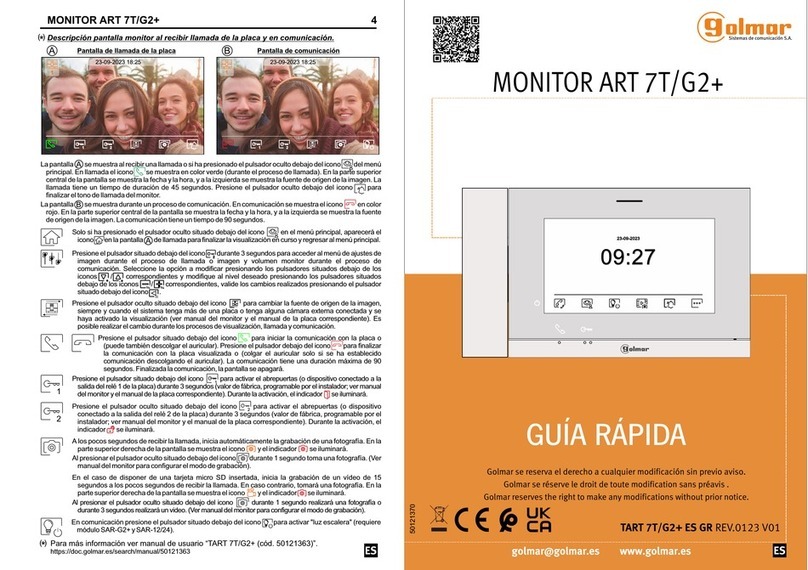
golmar
golmar ART 7T/G2+ MONITOR quick guide