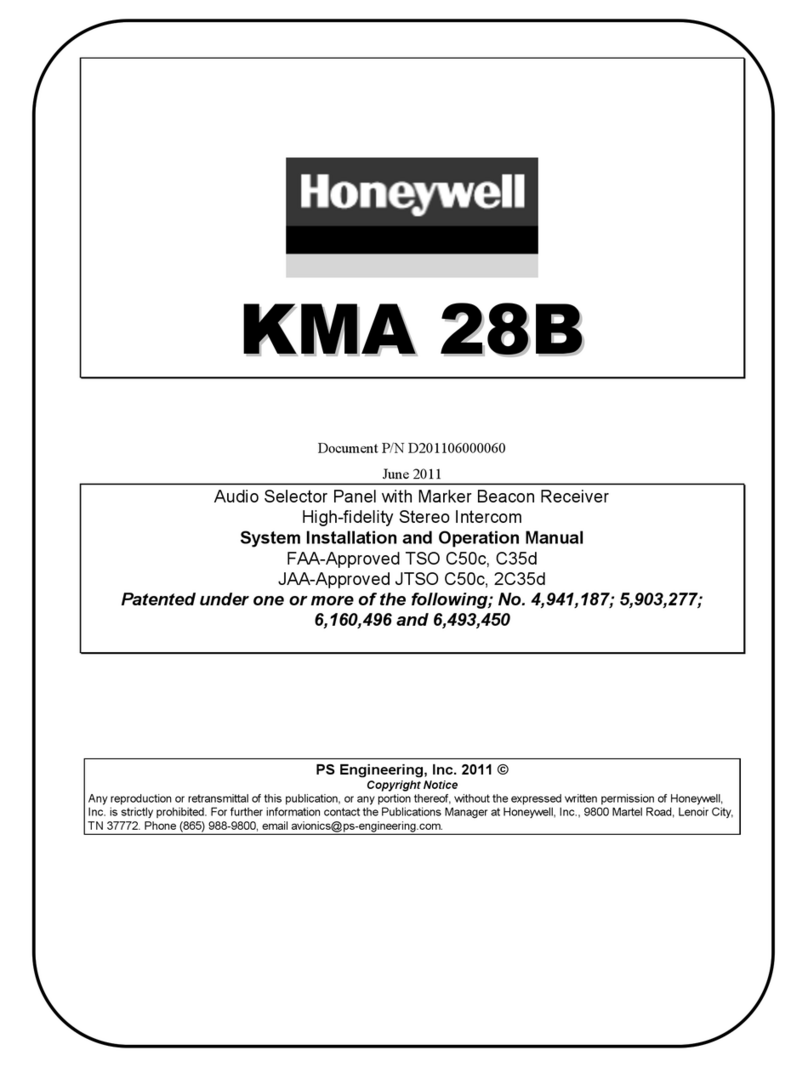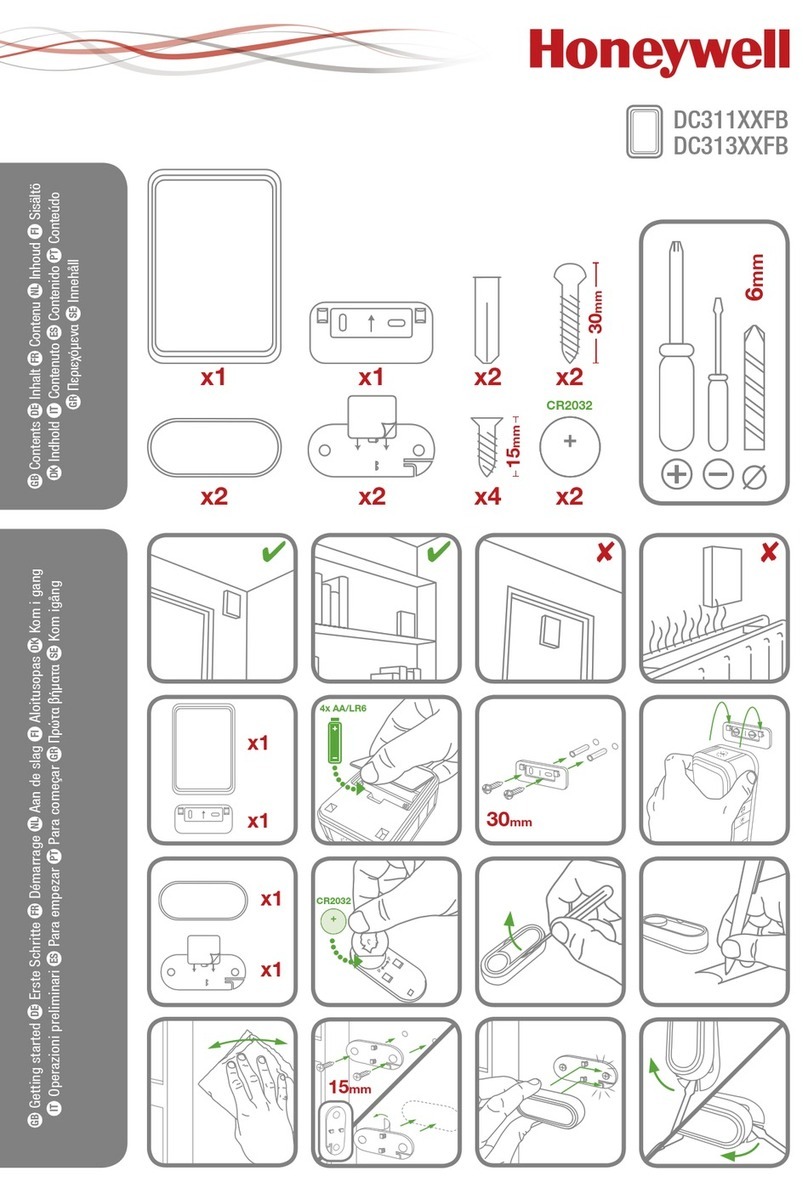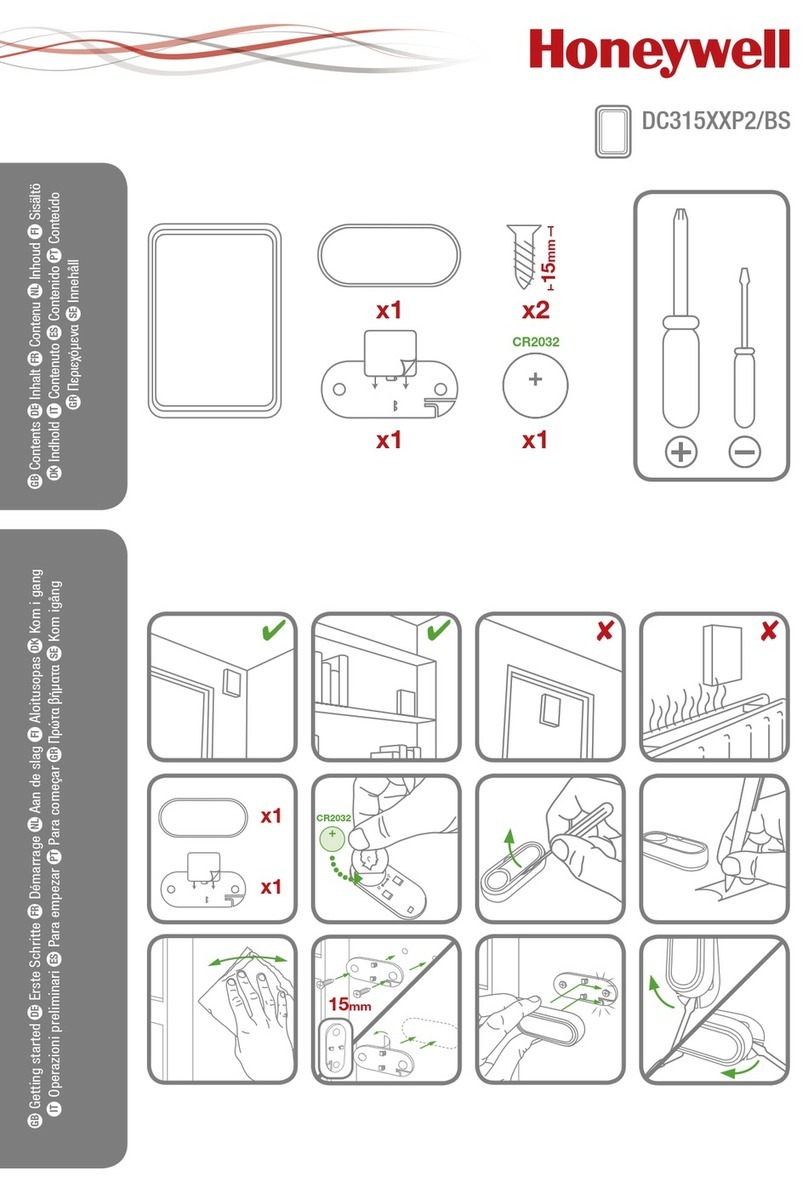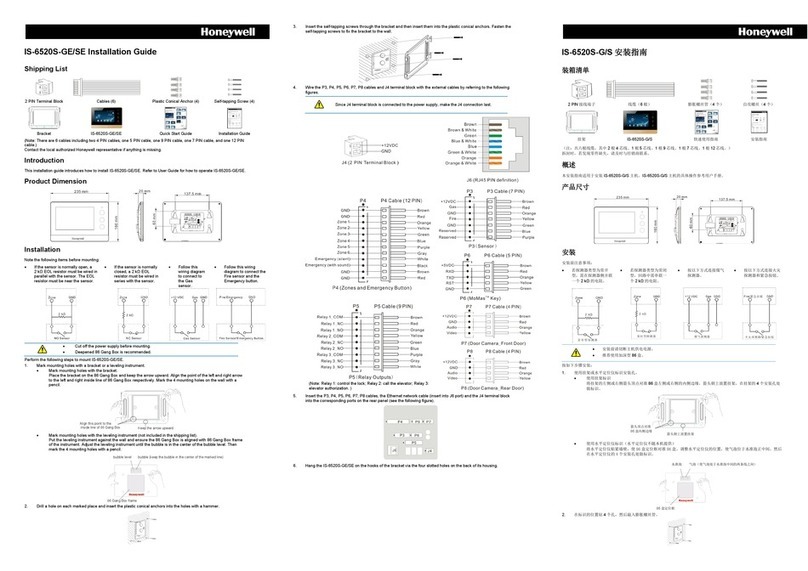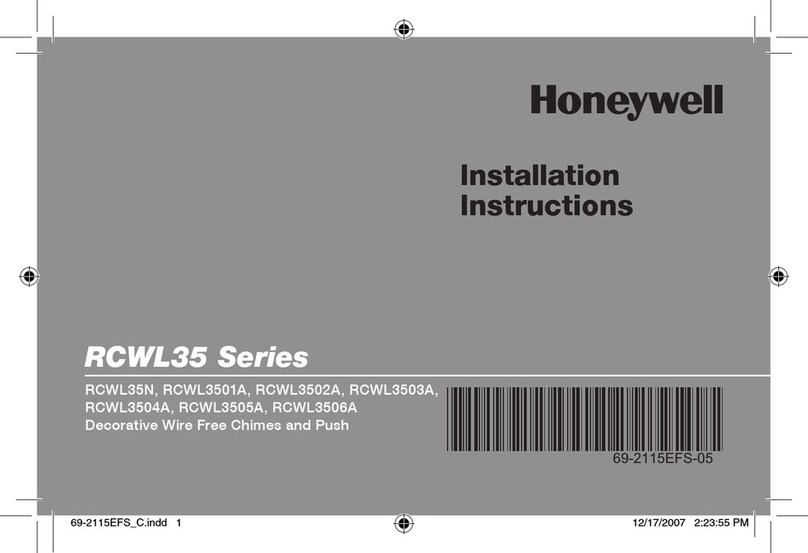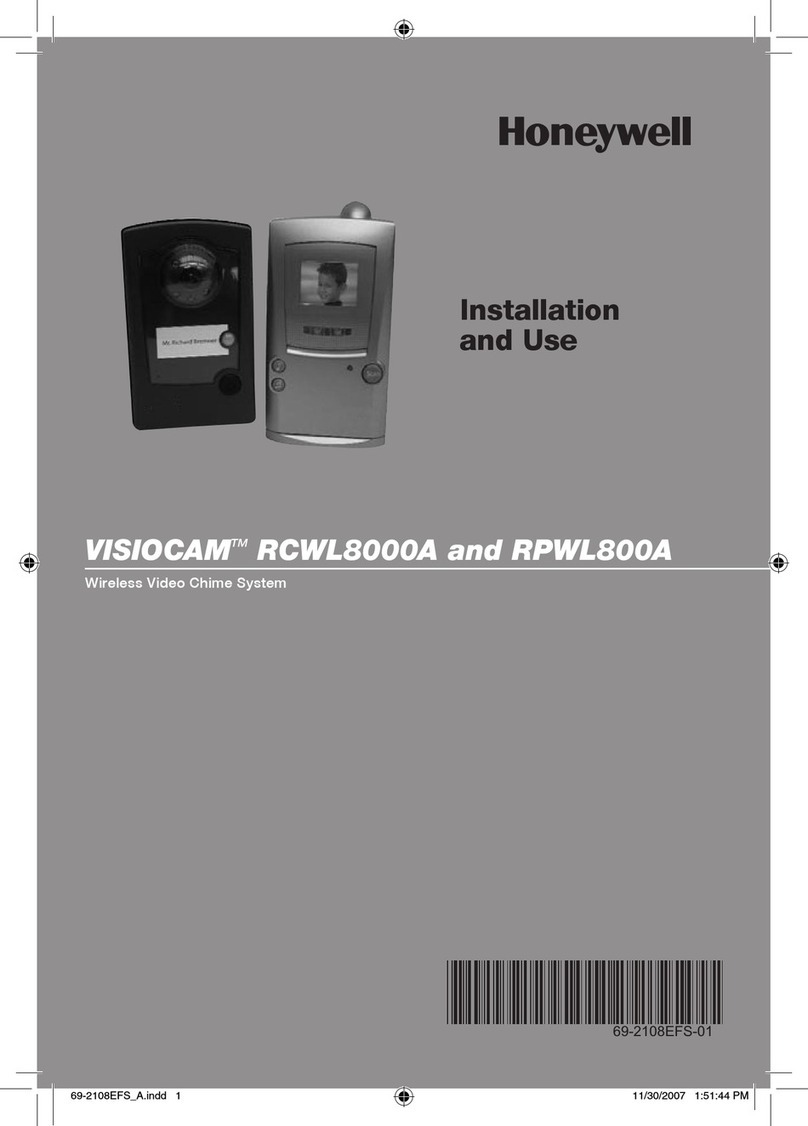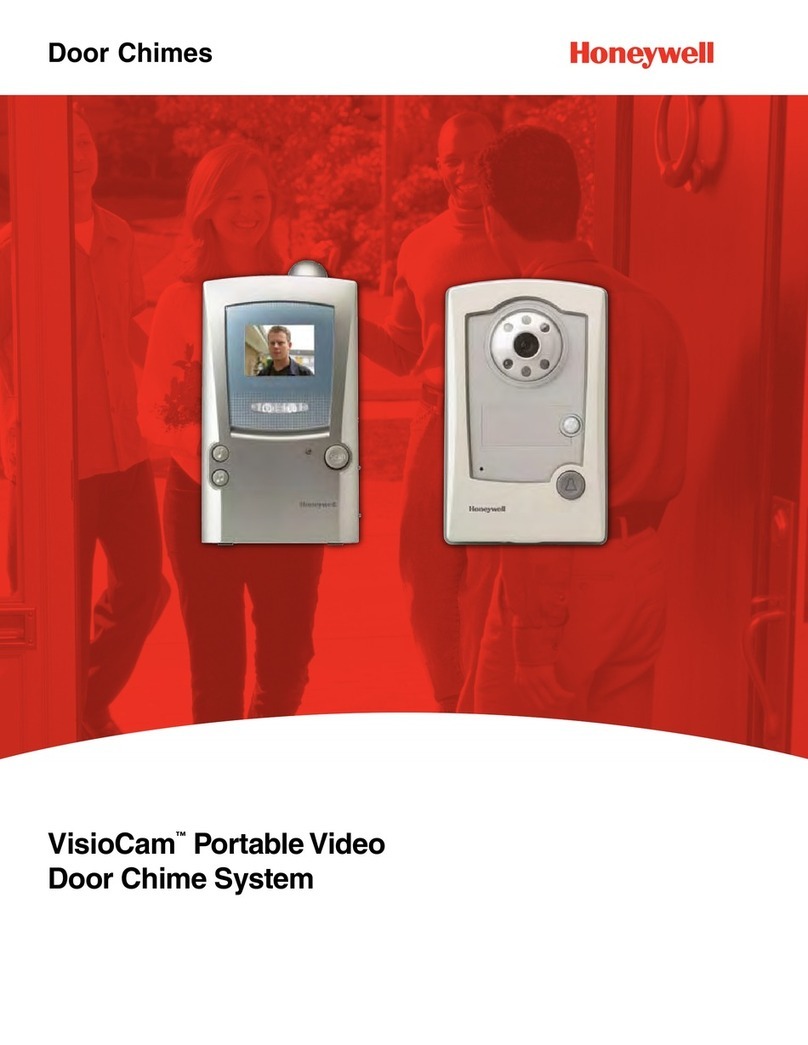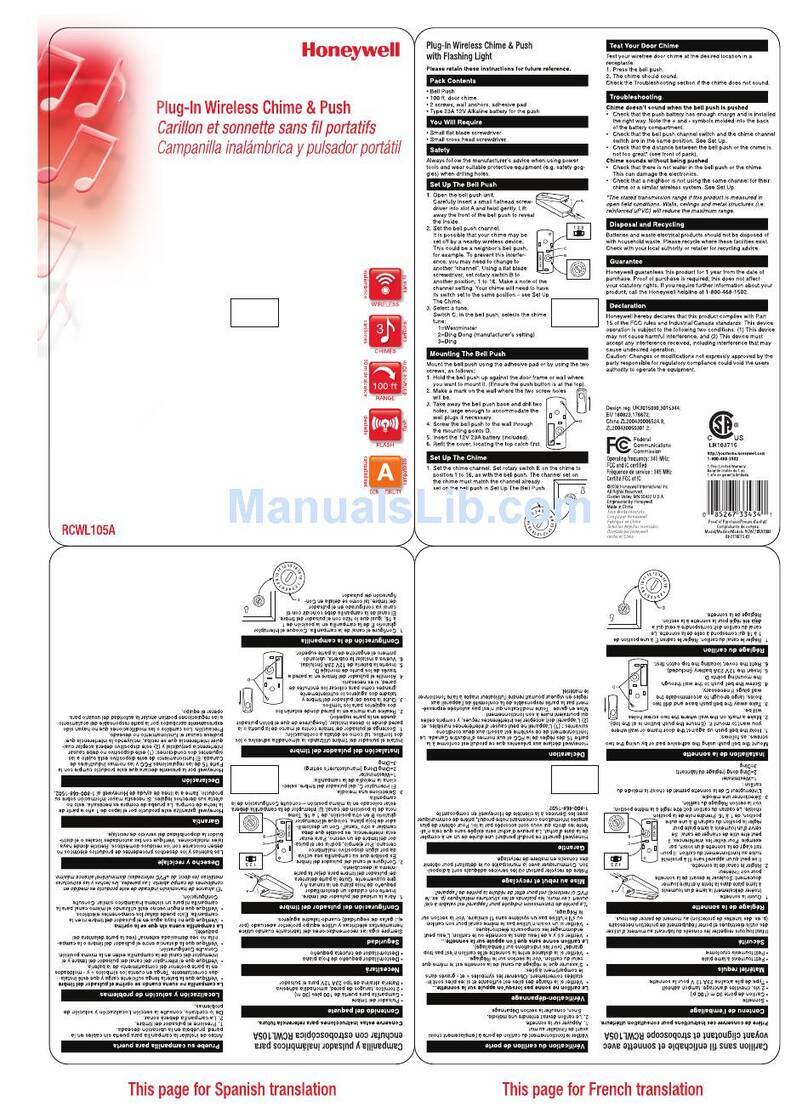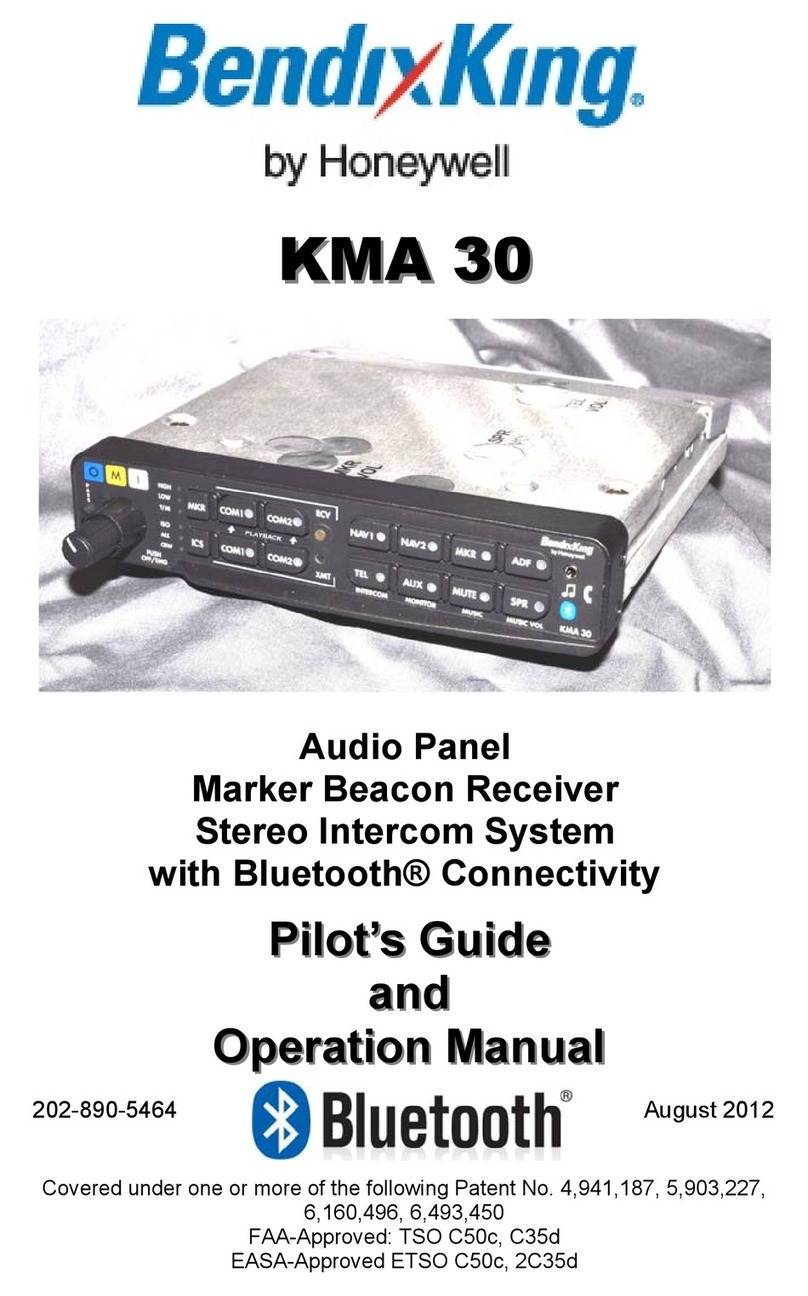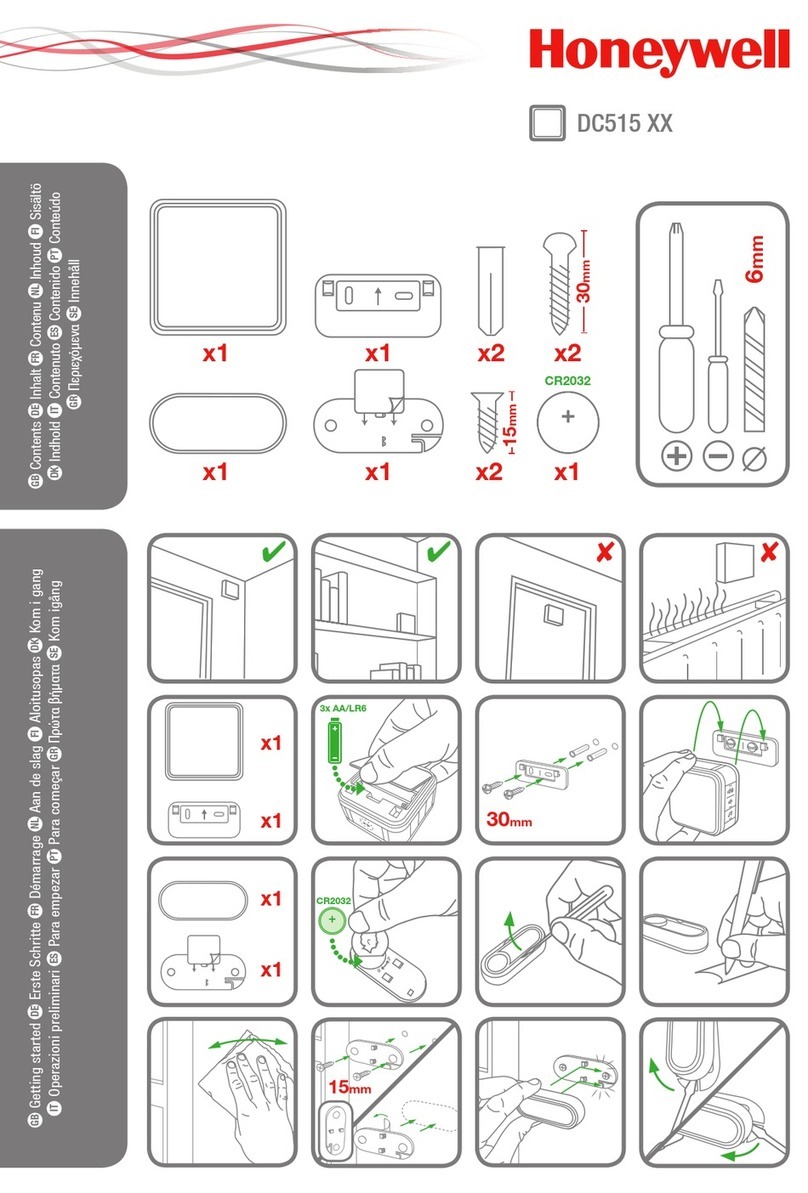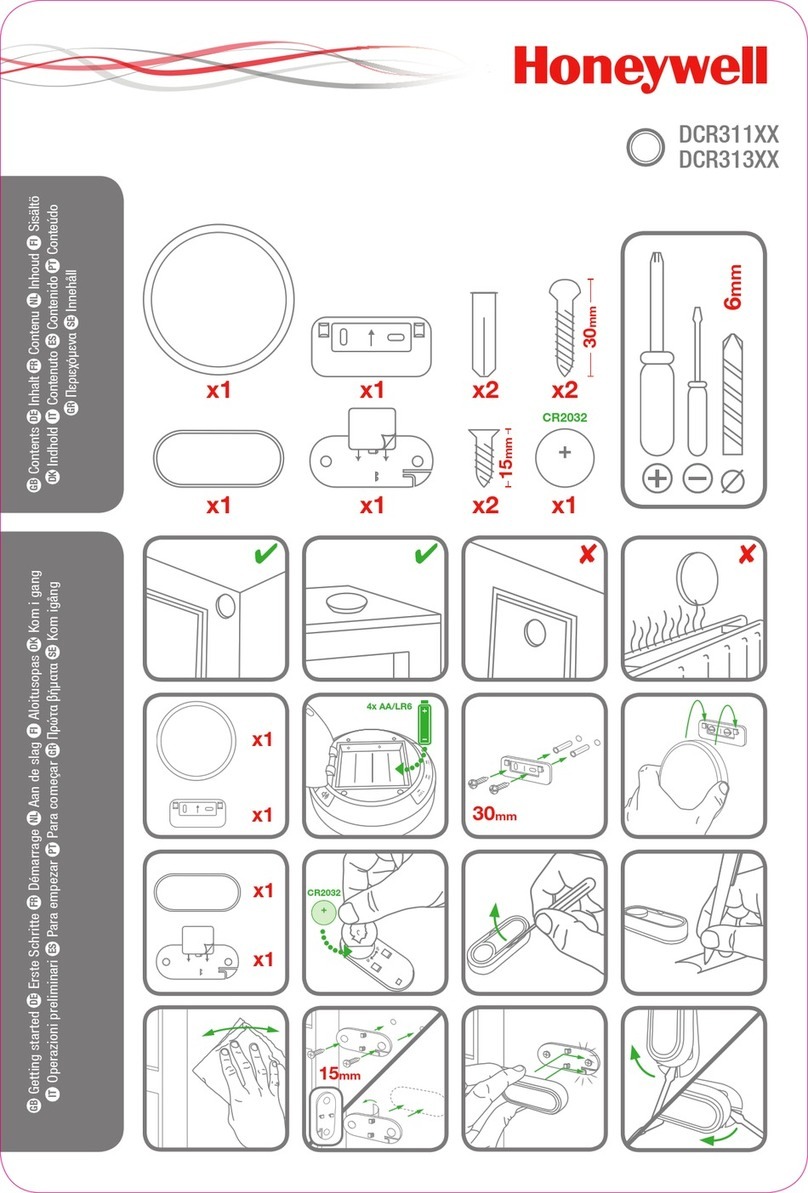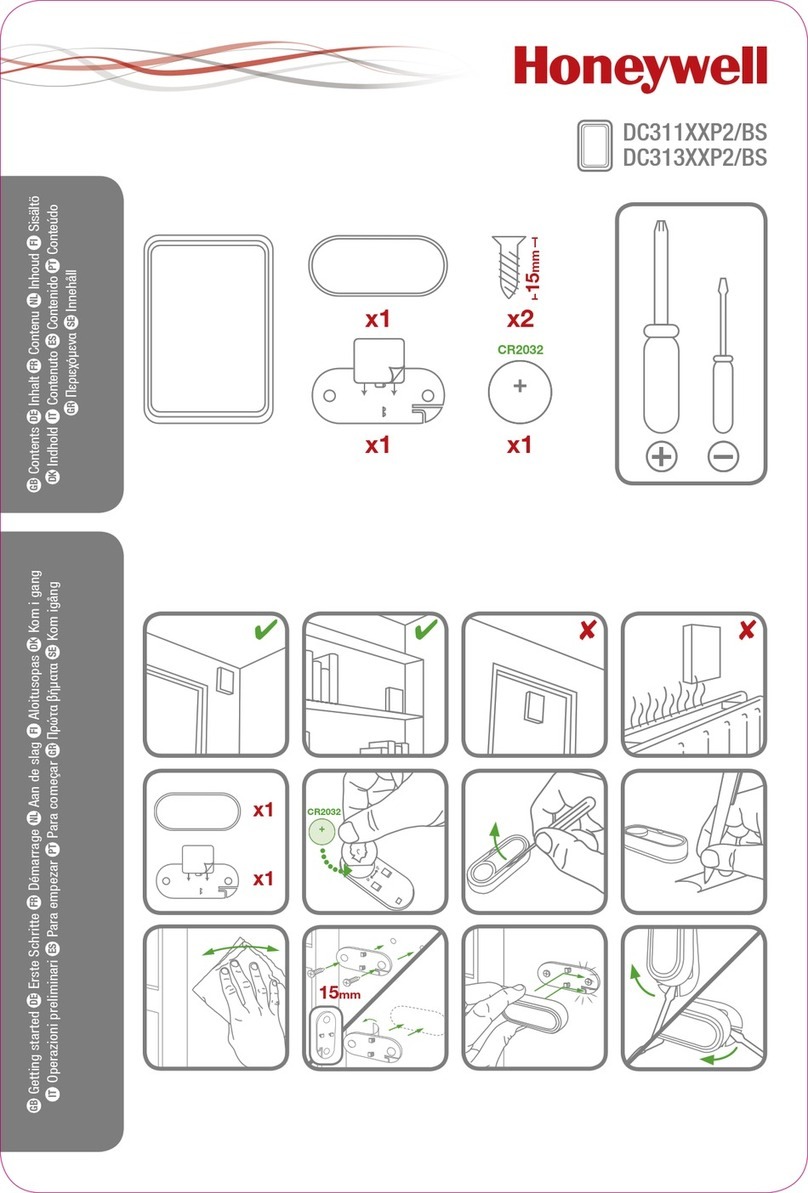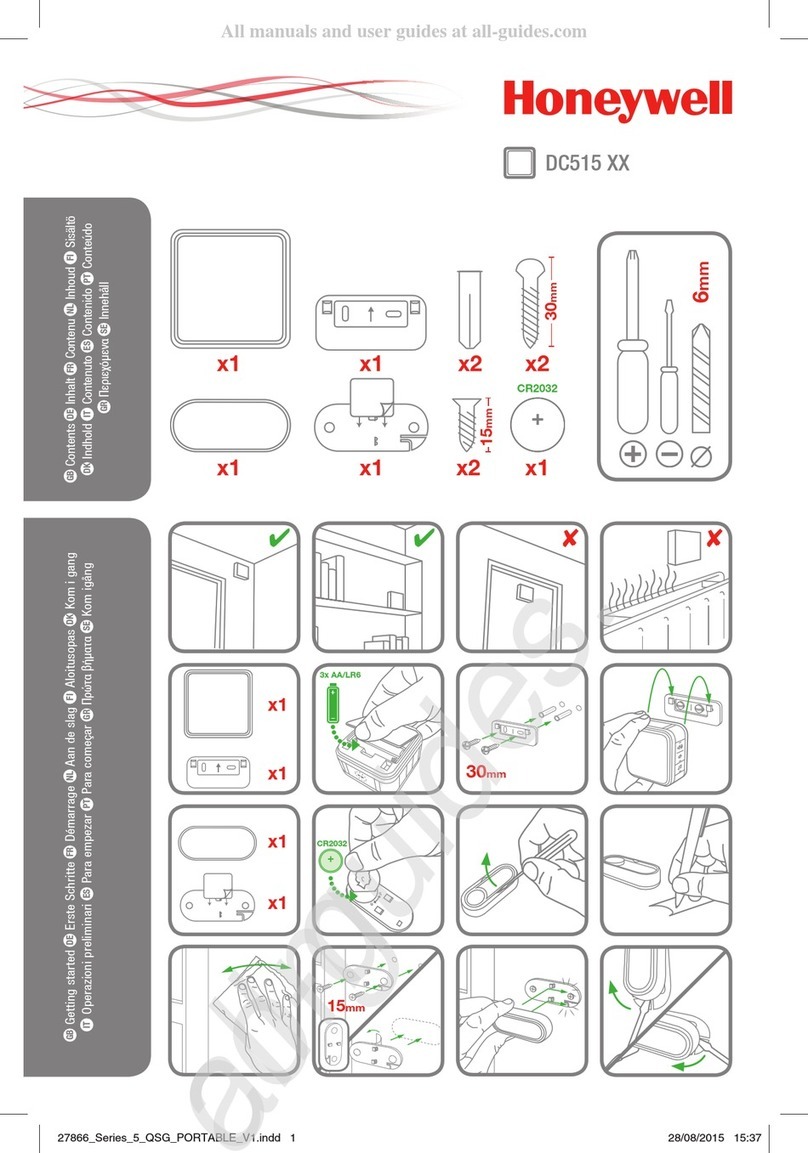Ethernet Touch Call Station (ETCS)
4 FB 798685.GB0 / 03.20
1 0BGeneral /Application
The ETCS (Ethernet Touch Call Station) digital remote call station forms part of a sound system for emergency
purposes or voice alarm and public address system (VA/PA System) and, in Austria, a sound system for
emergency purposes. It must be ensured that these components interact together in a manner appropriate to
the function. Devices for use in demanding ambient conditions, such as cold stores, galvanising plants or
corrosive atmospheres, must be suitable for this particular application or must be adapted using suitable
protective measures.
1.1 Related Documents
These installation instructions are intended for qualified technicians or trained installers and contain all of the
important information needed for assembling and installing VARIODYN® systems. Additional information on
assembly, operation, commissioning, and configuration can be found in the following documents:
Part No. Name
798662.GB0 Operating Instructions for the VARIODYN® D1 System
798663.GB0 Installation Instructions for the VARIODYN® D1 System
798664.GB0 Commissioning Instructions for the VARIODYN® D1 System and VARIODYN® D1 Comprio
798683.GB0 Installation Instruction VARIODYN®D1 devices and accessories
Additional and current information
The described features, specifications and product related information in this manual correspond to
the date of issue (refer to date on the front page) and may differ due to modifications and/or amended
Standards and Regulations of the System design, Installation and Commissioning.
Updated information and declaration of conformity are available for comparison on the
www.variodyn-d1.com bzw. www.hls-austria.com homepage.
®
D1-Systems are registered trademarks in Germany.
1.2 Target group
These instructions are intended for Ethernet call station operators and trained installers; they are responsible for
transferring audio files to the network devices. These instructions provide information for operators and trained
installers on the necessary measures for the secure operation of the ETCS.
These instructions describe the security procedures implemented, and those recommended by Honeywell, for
using the Ethernet Touch Call Station. Please also refer to the security advice in Chapter13.
1.3 Disclaimer
Honeywell International Inc. (HII) reserves the right to change without warning the technical data and other
information contained in this document. The user should always contact HII to inquire if any such changes have
been made. The information in this document does not in any way constitute a commitment on the part of HII. HII
assumes no liability for any technical or editorial errors contained herein, nor for direct, concrete, incidental or
consequential damages arising in connection with the provision, supply or use of these materials. HII excludes
any liability for the suitability of the selected software and/or hardware for achieving the user’s desired outcomes.
To the extent permitted by law, Honeywell excludes any written or oral guarantee, including the warranty implied
by fair marketable quality and suitability for a given purpose. This document contains proprietary information
protected by copyright. All rights reserved. This document, or extracts from it, may not be copied, reproduced or
translated into another language without written permission from HII.