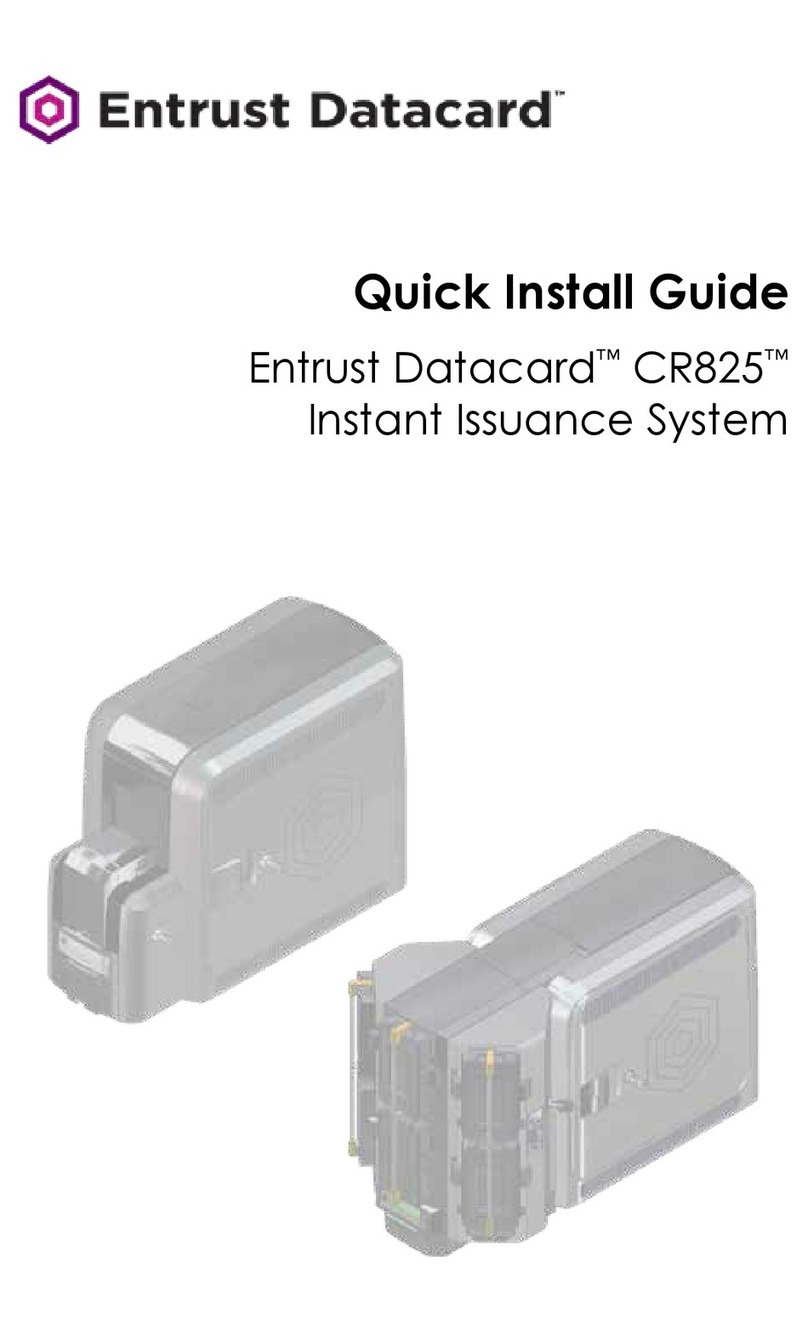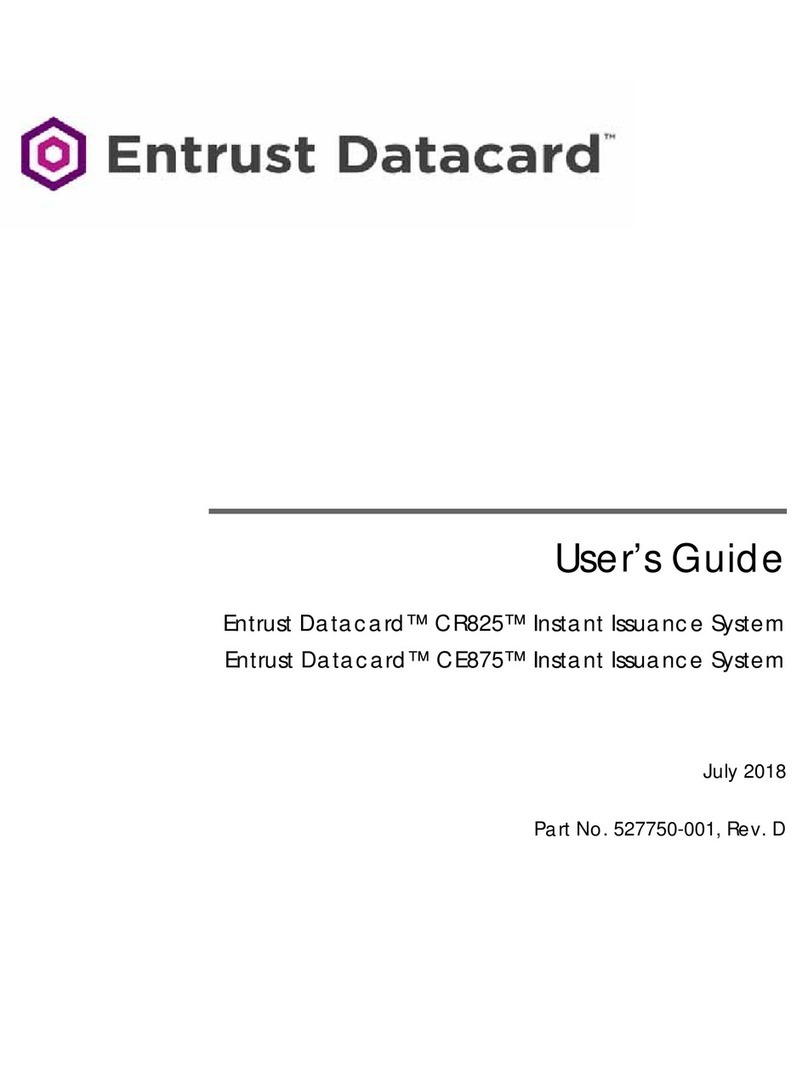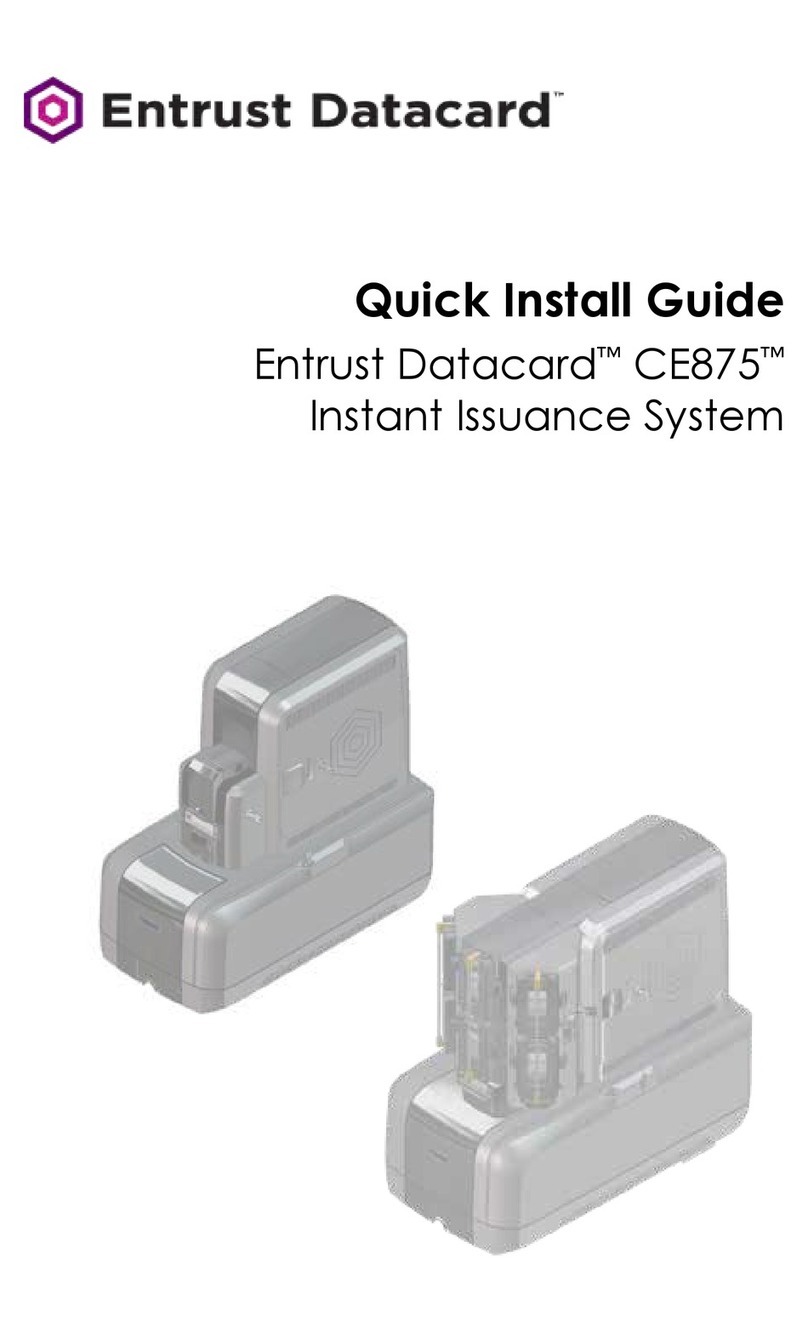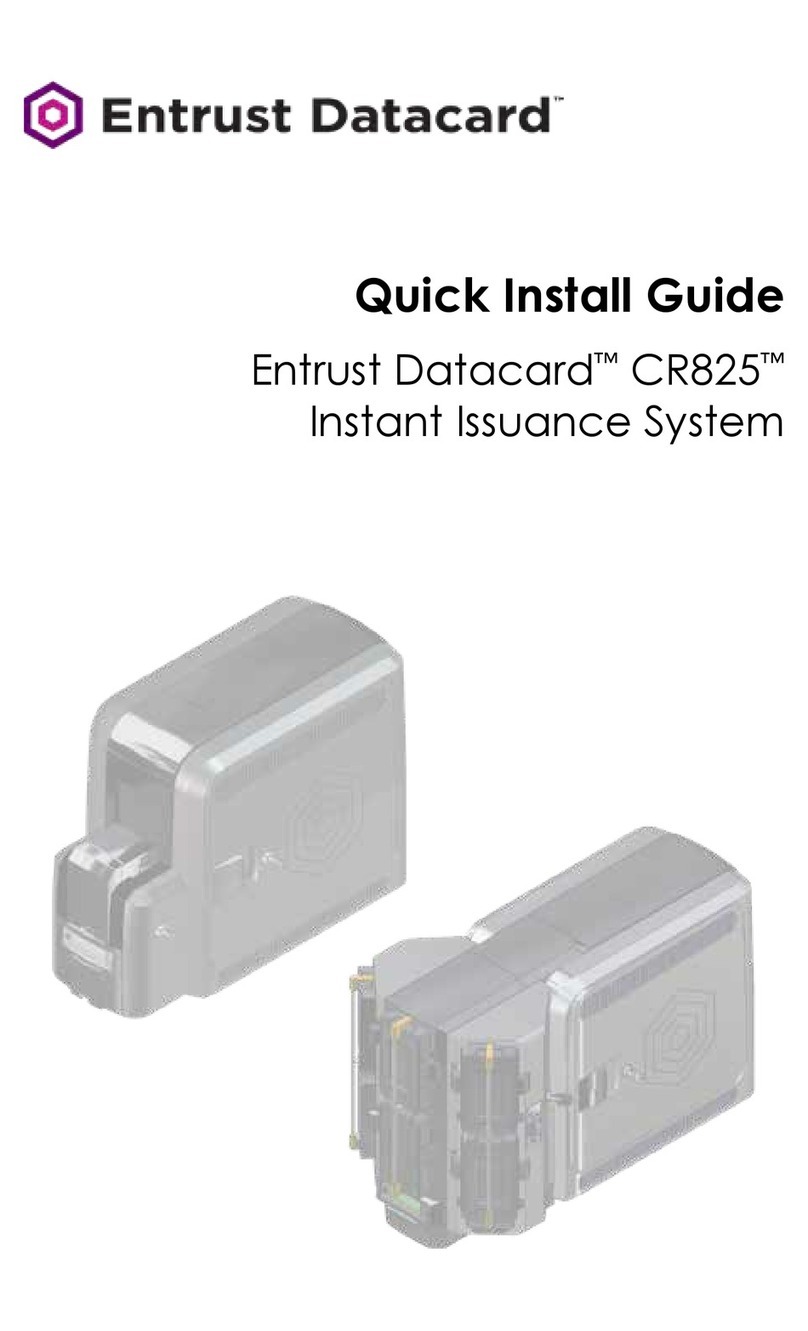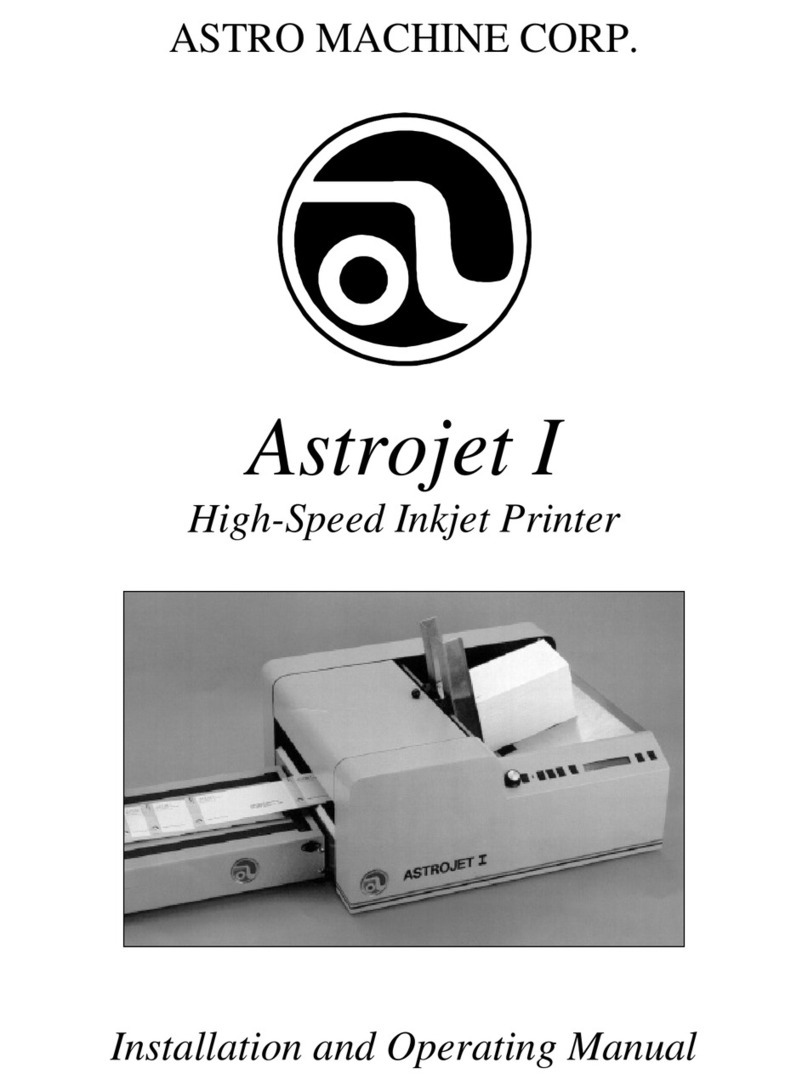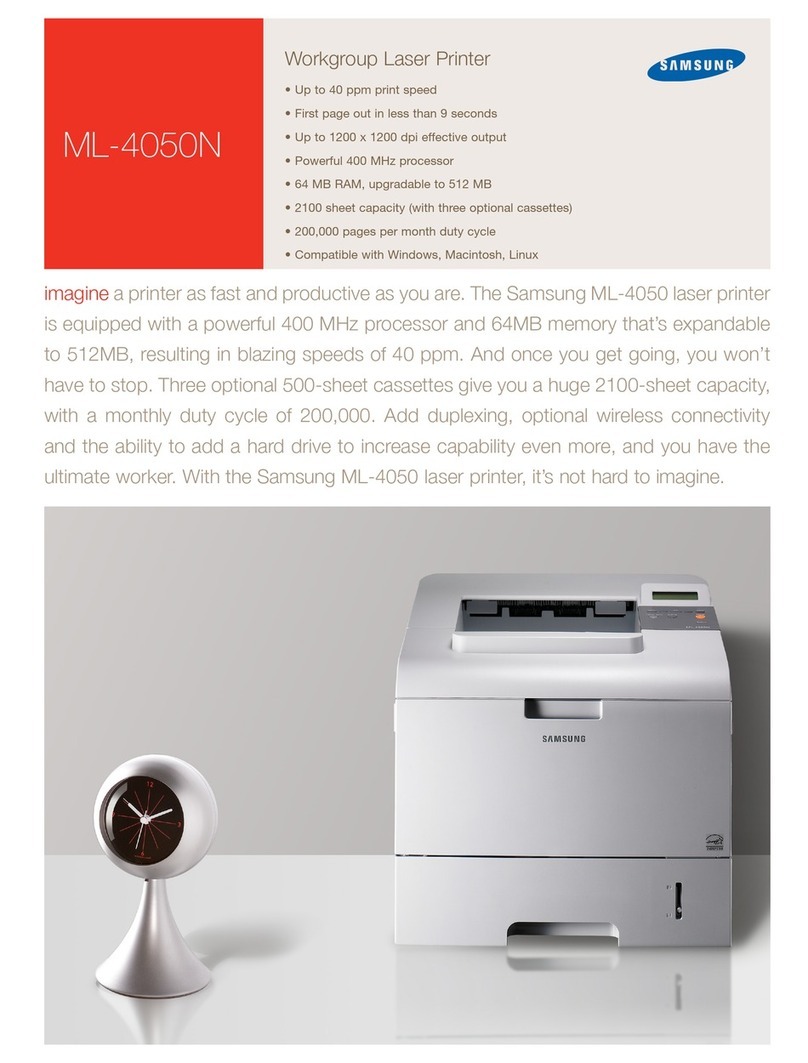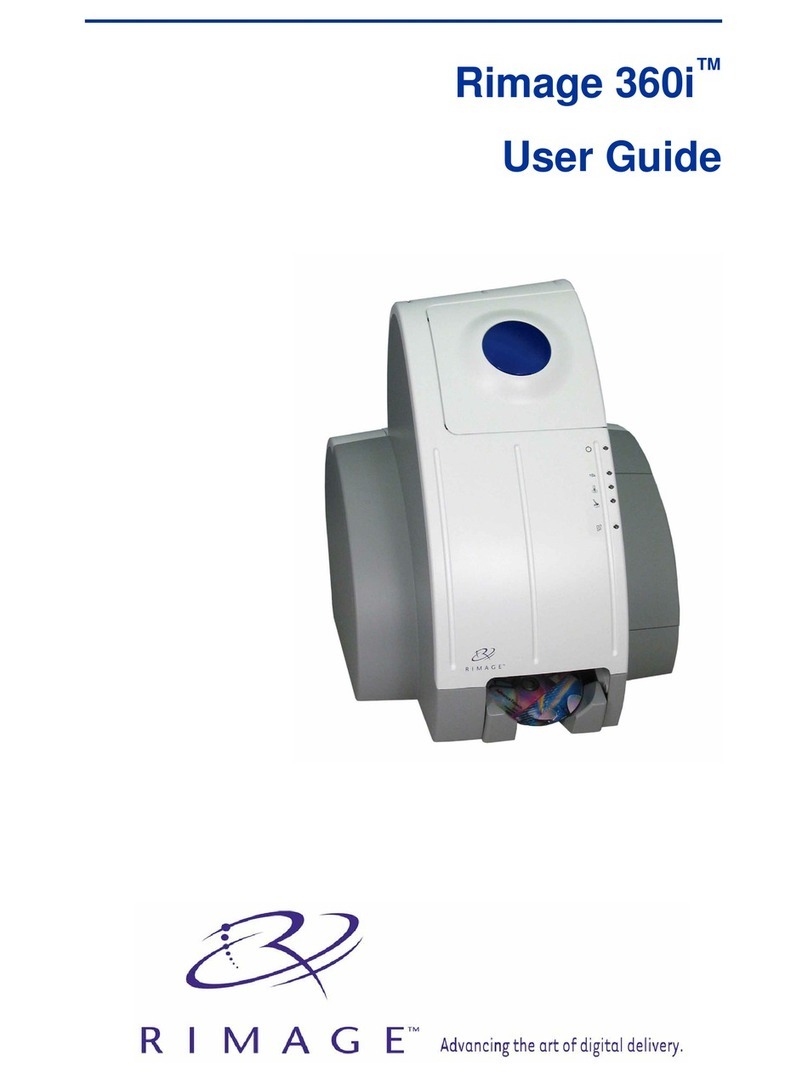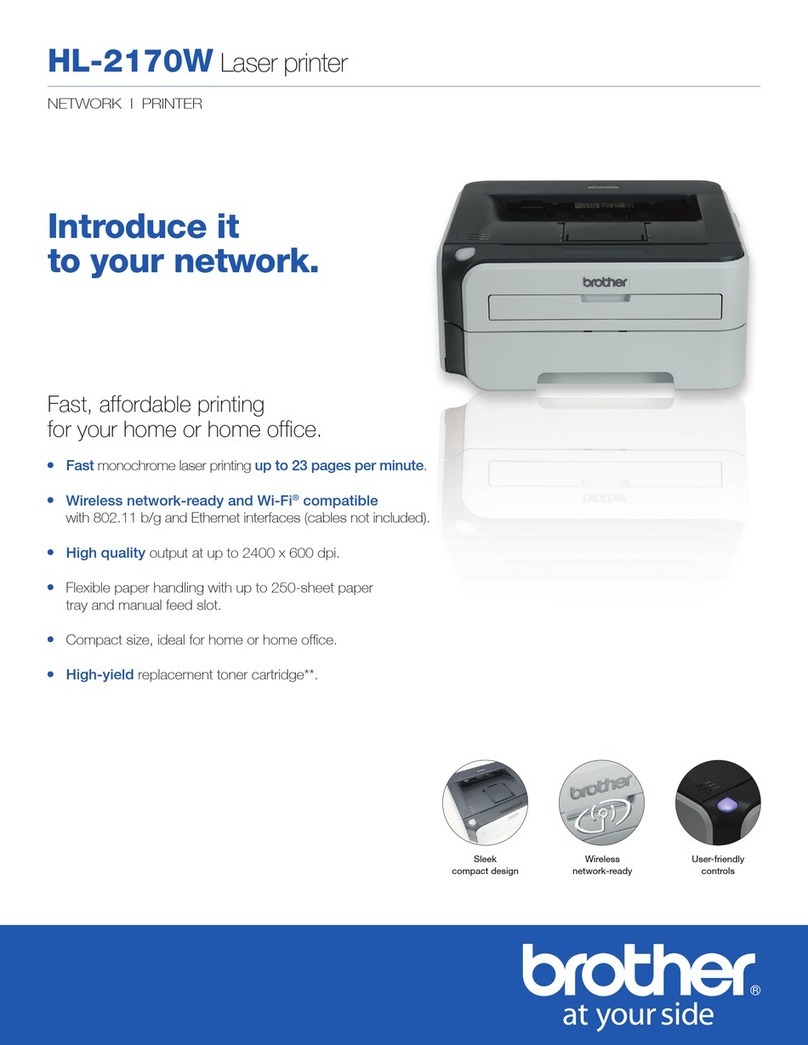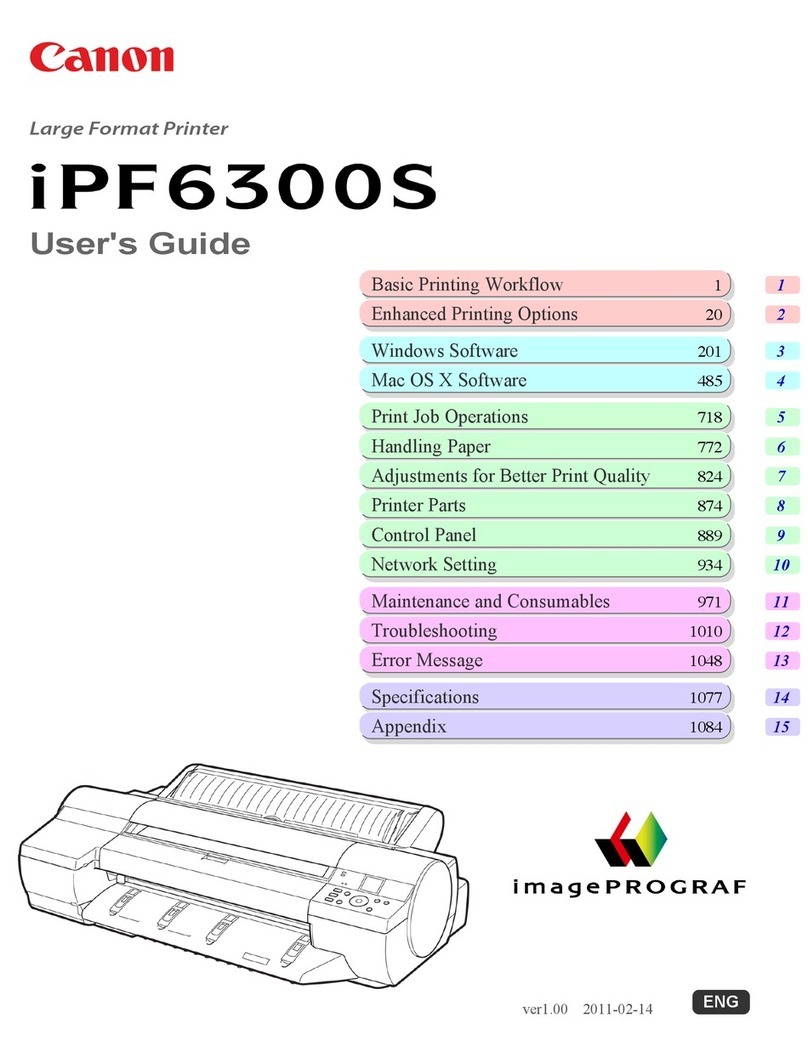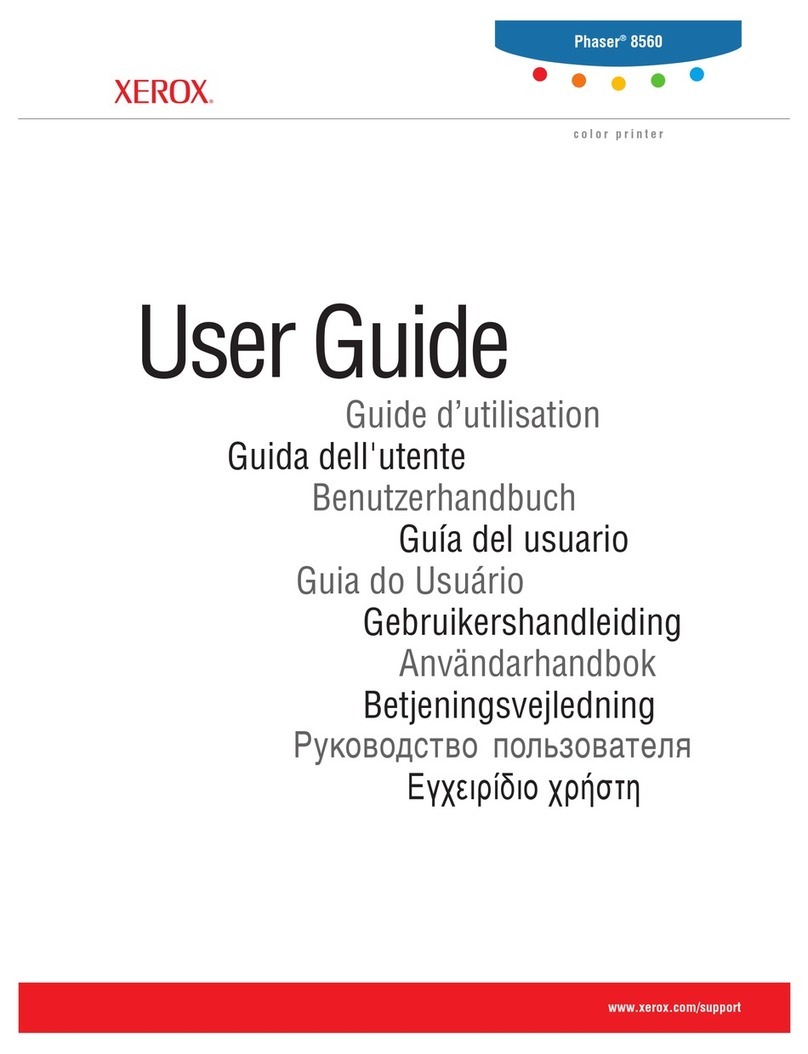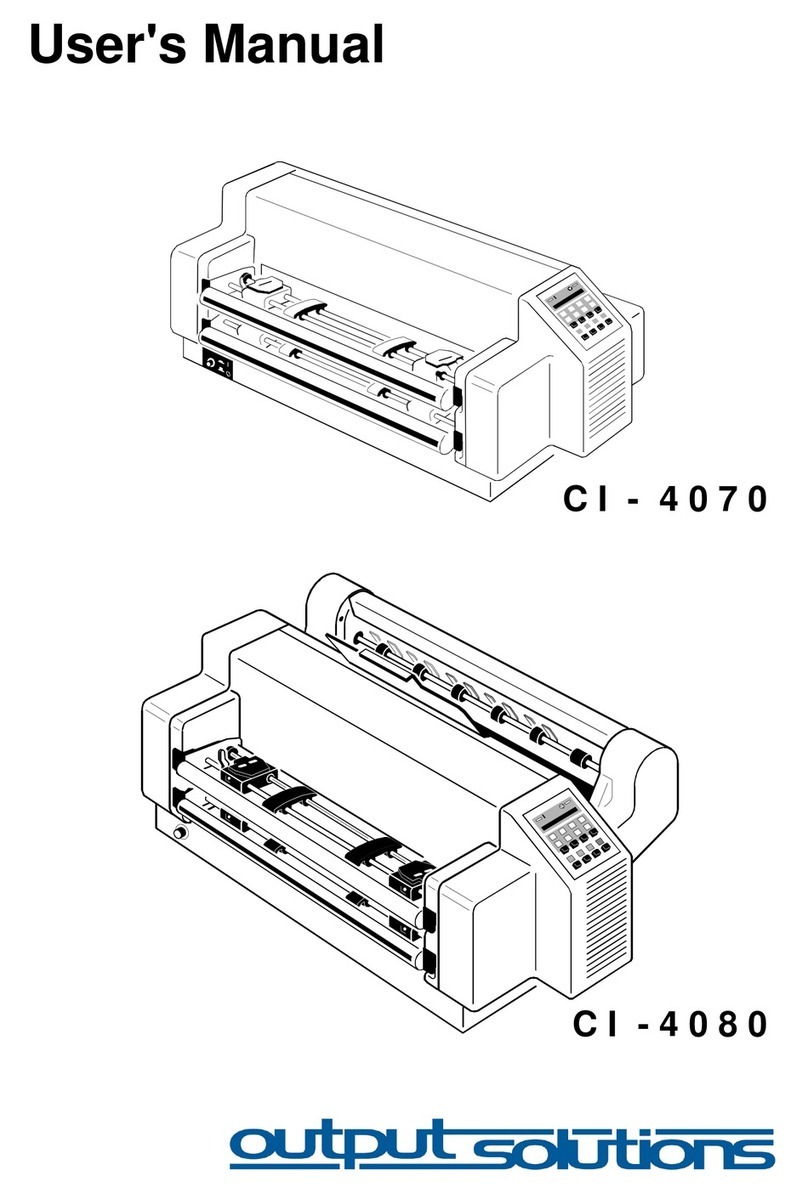2 527983-001_B
Retransfer Series Printers Cleaning Guide
527983-001_B 3
Cleaning Kit Contents
The cleaning kit (part number 524554-001) contains the supplies
necessary to clean the printer and maintain print quality. The cleaning
kit contains the following items:
Cleaning Supply Part Number
Cleaning Sleeves, 5 pack 569946-001
Cleaning Swabs, 5 pack 507377-001
Isopropanol Cleaning Cards, 10 pack 552141-002
Adhesive Cleaning Cards, 10 pack 524405-001
2 Lapping Scks 510108-001
Card Inspecon Gloves, 12 pairs/pack 812335-001
Refer to the “Cleaning Schedule” on page 4 for a complete schedule of
when to use the cleaning kit items.
For complete informaon about how to use and maintain the printer, refer
to your printer’s User’s Guide.
Contents
Cleaning Kit Contents .......................................................................... 3
Cleaning Schedule ............................................................................... 4
Roune Printer Cleaning.................................................................... 4
Addional Cleaning Tasks................................................................... 5
Before You Begin ................................................................................. 6
Use the Isopropanol Cleaning Card ......................................................7
Single-Hopper Printer ........................................................................ 7
Mul-Hopper Printer ......................................................................... 8
Run the Isopropanol Cleaning Card ................................................... 9
Use the Adhesive Cleaning Card ........................................................ 10
Single-Hopper Printer ...................................................................... 10
Mul-Hopper Printer ....................................................................... 11
Run the Adhesive Cleaning Card...................................................... 13
......................................... 14
Replace the Cleaning Sleeve .............................................................. 15
Clean the Printhead Cam Rollers........................................................ 17
Clean the Printhead........................................................................... 18
Use the Cleaning Swab..................................................................... 18
Use the Lapping Sck ...................................................................... 19
Clean the Rear Fan Filter.................................................................... 20
................................................................ 21
Notes ................................................................................................ 22