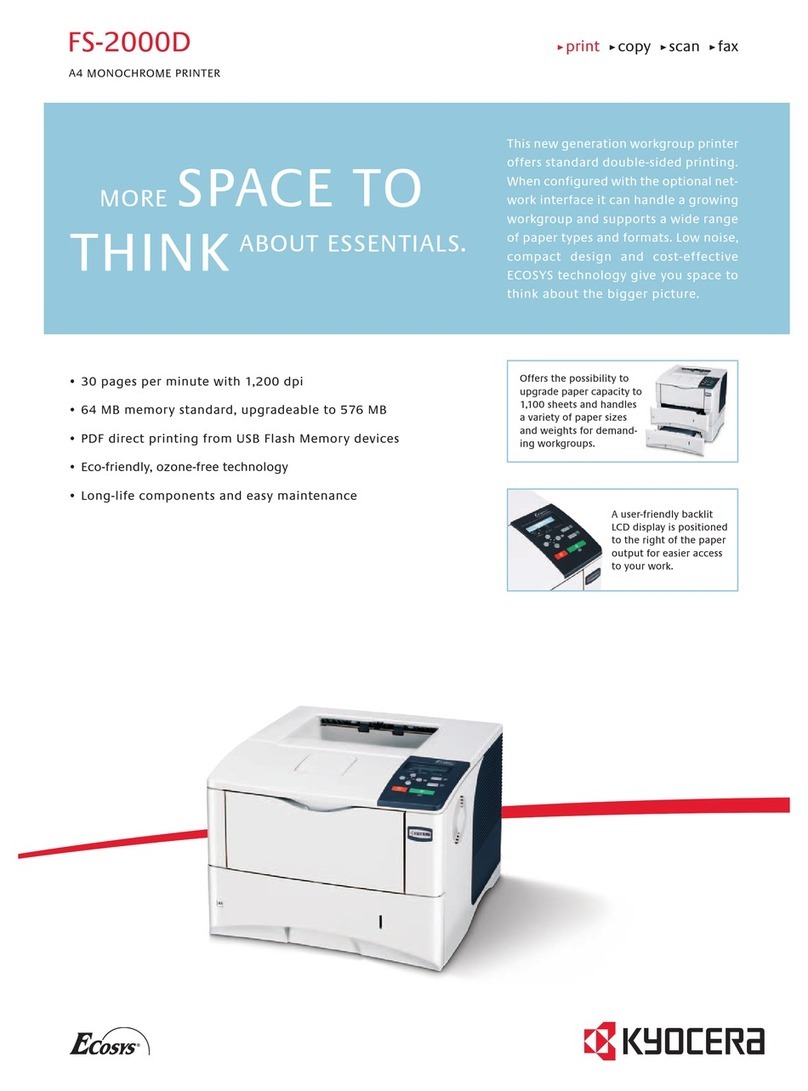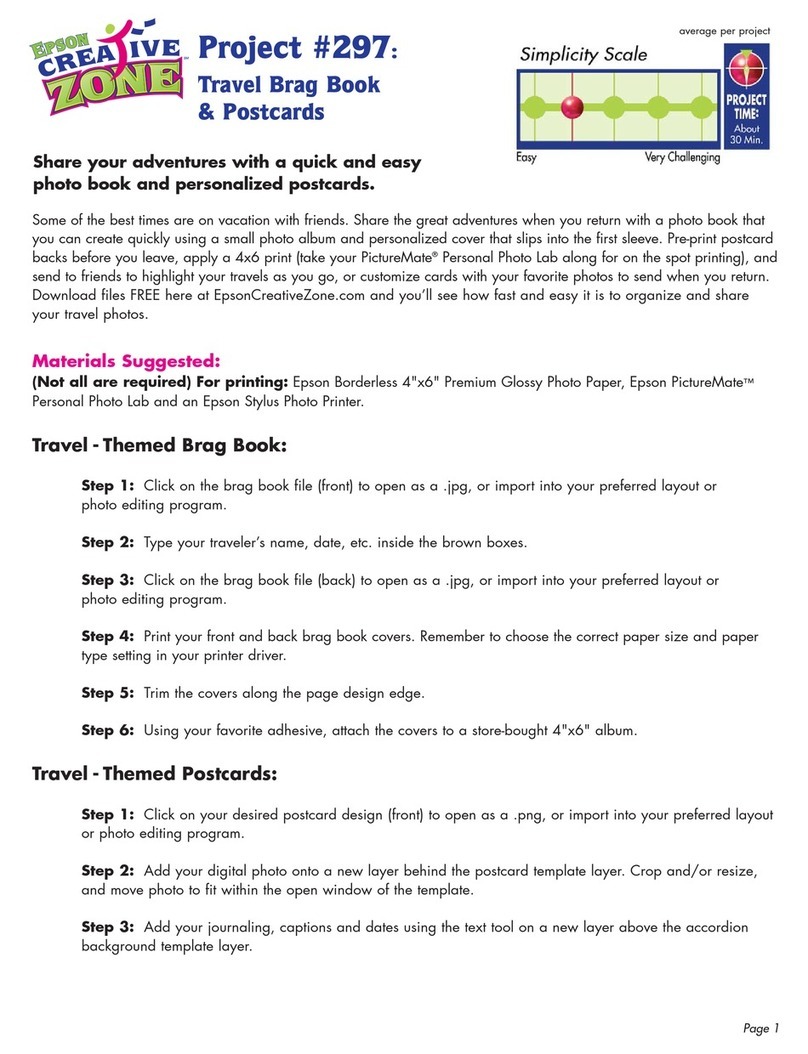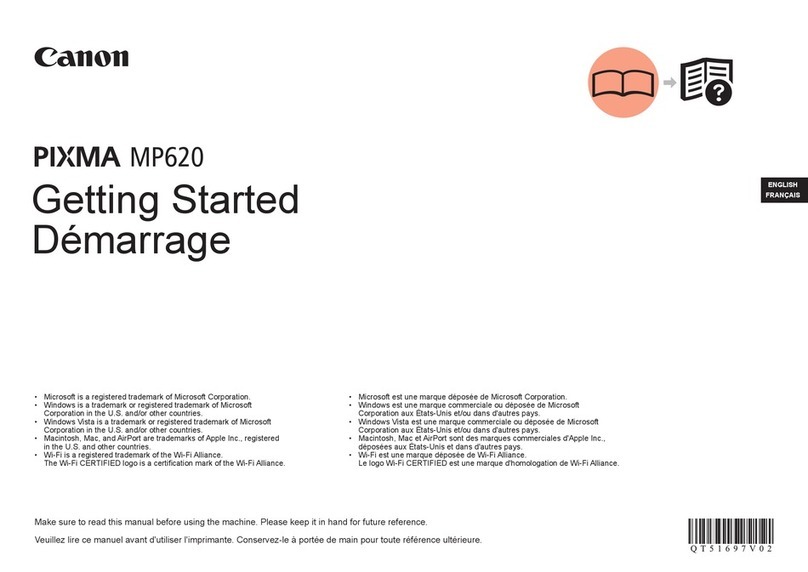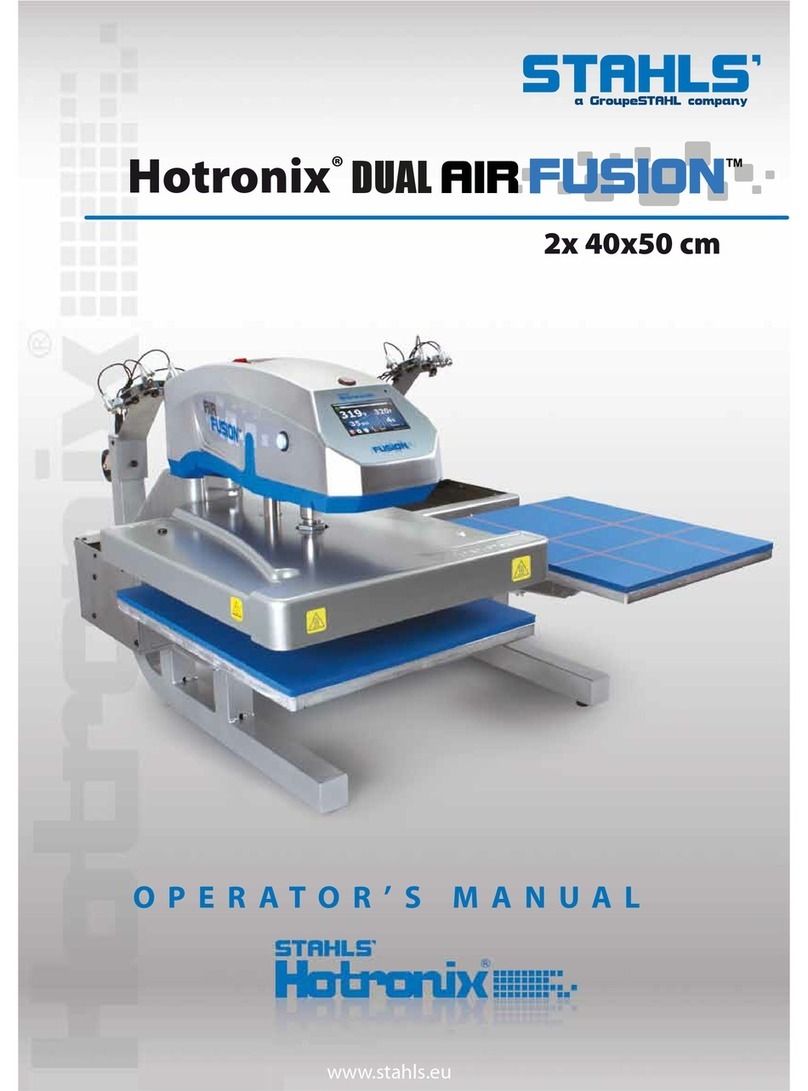Entrust Datacard CR825 Series Product information sheet

CR825™Instant
Issuance System
User Reference Guide
April 2019
527751-001EN, Rev E

AC
D
B
F E G
H
J
M
LI K
N
O
P
2 527751-001EN_E
CR825 Instant Issuance System User Reference Guide
527751-001EN_E 3
A Input Hopper
B Output Hopper
C Front Panel
D Input Hopper Lock
E Printer Access Door
F User Reference Guide Slot
G Cleaning Spindle Handle (C3)
H Manual Advance Knob (K1)
I Ink Ribbon Cartridge (C1)
J Retransfer Cartridge (C2)
K Manual Advance Knob (K2)
L Rear Access Door Release (K3)
M VercalTransportArea
N RejectTray(RT1)
O Retransfer Film Cartridge Release
Buon
P Ink Ribbon Cartridge Release
Buon
LCD Front Panel
User Light &
UserBuon
Up
Arrow
Enter
Status Lights:
Down
Arrow
Power
Buon
Ribbon
Cards
Front Panel
The CR825 Instant Issuance System
Contents
The CR825 Instant Issuance System ....................................................... 3
The CR825 Printer with Oponal Mul-Hopper ..................................... 4
Load Cards in a Single-Hopper Printer.................................................... 5
Use the Excepon Slot........................................................................... 6
Load Cards in a Mul-Hopper Printer..................................................... 7
Use the Mul-Hopper Excepon Slide ................................................... 9
Replace the Color Ink Ribbon............................................................... 10
Replace the Cleaning Sleeve ................................................................ 12
Replace the Retransfer Film................................................................. 14
Empty the Reject Tray.......................................................................... 16
Clear a K1 Horizontal Transport Card Jam ............................................ 17
Clear a K2 Vercal Transport Card Jam................................................. 19
Clear a Flipper Card Jam ...................................................................... 20
Repair a Broken Ink Ribbon ................................................................. 21
Repair Broken Retransfer Film ............................................................. 22
Check the Power Connecon ............................................................... 23
Check the Data Connecon.................................................................. 24
Common LCD Messages....................................................................... 25
Common Print Quality Concerns.......................................................... 26
Cleaning Schedule ............................................................................... 27
Use the Isopropanol Cleaning Card ...................................................... 29
Use the Adhesive Cleaning Card .......................................................... 32
Clean the Printhead Cam Rollers.......................................................... 36
Clean the Printhead............................................................................. 38

H
I
J
A
B
C
D
E
F
G
4 527751-001EN_E
CR825 Instant Issuance System User Reference Guide
527751-001EN_E 5
Load Cards in a Single-Hopper Printer
The CR825 Printer with Optional Multi-Hopper
A = Output Hopper
B = Hopper Lock Bars
C = Input Hoppers 1–6
D=Mul-HopperLock
E=LockBarReleaseBuon(B1)
F=CartridgeReleaseBuons
G=ExceponSlide
H = Card Weight
I = Cartridge Door
J=CartridgeDoorReleaseBuon
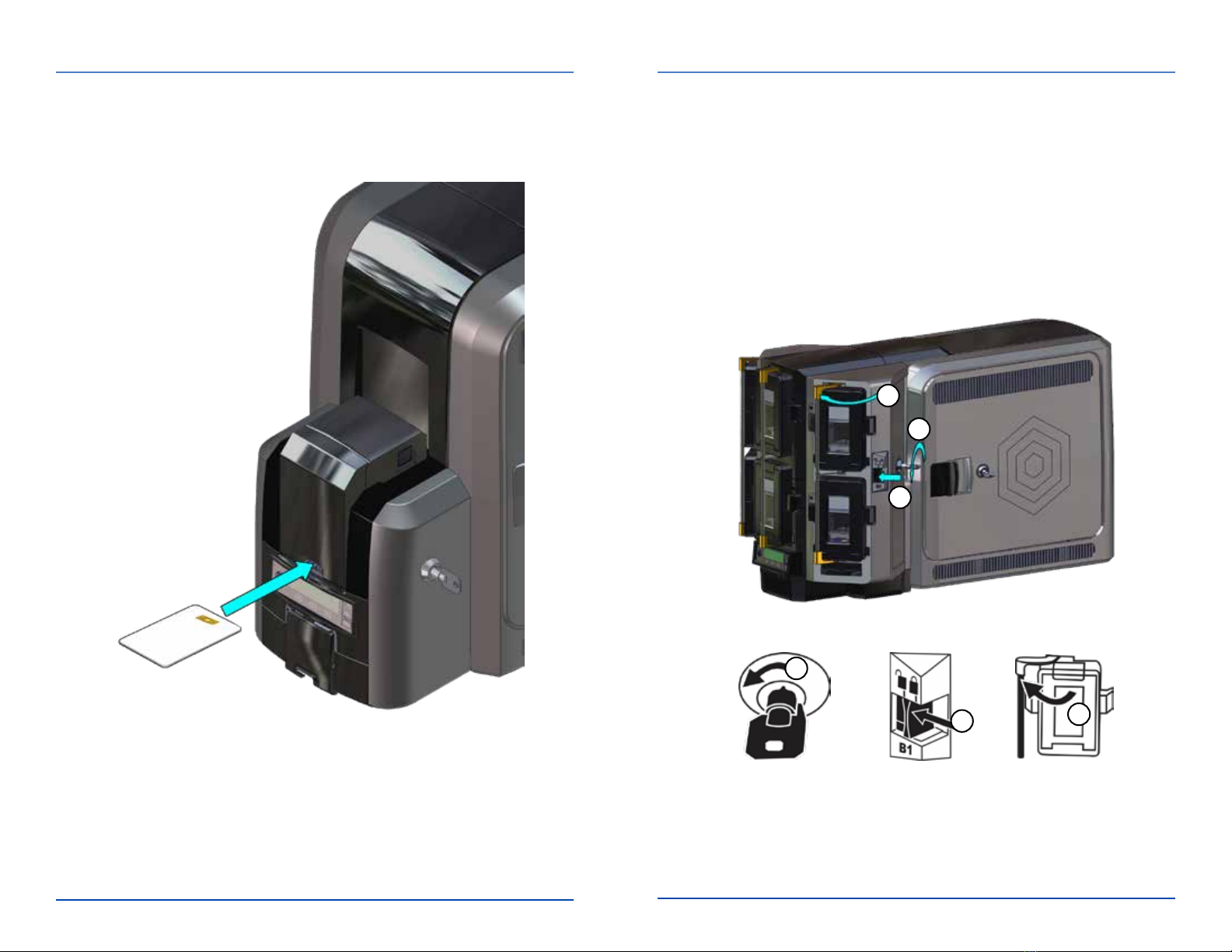
a
1
23
3
2
1
6 527751-001EN_E
CR825 Instant Issuance System User Reference Guide
527751-001EN_E 7
Use the Exception Slot Load Cards in a Multi-Hopper Printer
1. Unlockthemul-hopperlock.
2. Slidethelockbarreleasebuon(B1)tothele.
3. Rotatealockbartothele.

b
45
6
c
d
a
b
8 527751-001EN_E
CR825 Instant Issuance System User Reference Guide
527751-001EN_E 9
Use the Multi-Hopper Exception Slide
ExceponSlide
4. Pressthecartridgereleasebuonatthetopofthe
cartridge and open the cartridge door.
5. Lithecardweighttothetopofthecartridgeandpull
itforwardunlitlocksinposion.
6. Load the cards into the cartridge.
Close the cartridge door to release the card weight so that
it rests on top of the cards.
Card Weight
Cards
Pulloutthemul-hopperexceponslideandinsertthecard.
Repeat for each input hopper cartridge.
Returnalllockstothelockedposionwhennished.
Pushintheexceponslide.
Load Cards in a Mul-Hopper Printer (cont.)

a
b
c
1
2
3
4
g
d
e
f
10 527751-001EN_E
CR825 Instant Issuance System User Reference Guide
527751-001EN_E 11
Replace the Color Ink Ribbon
Replace the ink ribbon cartridge in the printer.
Click
Click
Replace the Color Ink Ribbon (cont.)
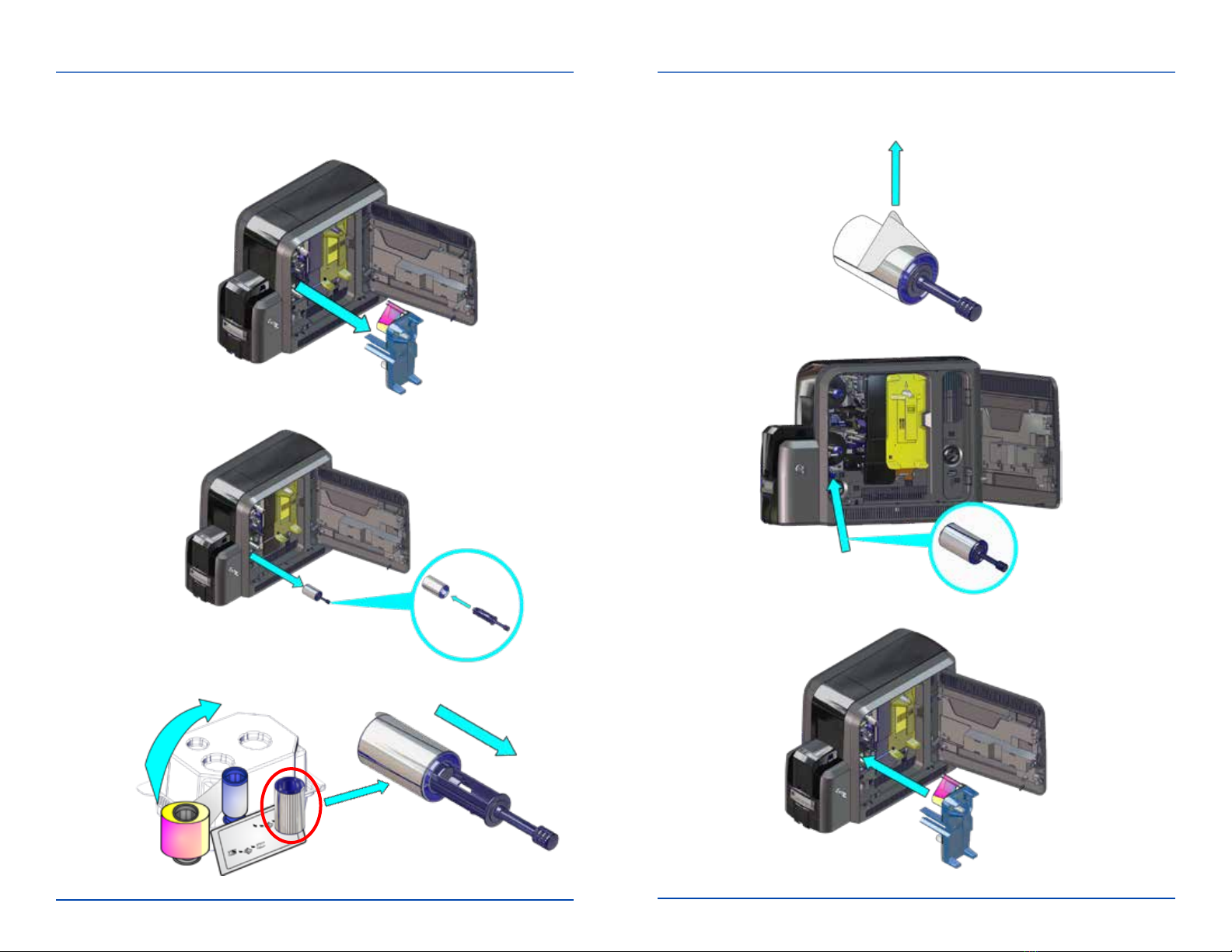
a
b
c
C3
e
f
d
C3
12 527751-001EN_E
CR825 Instant Issuance System User Reference Guide
527751-001EN_E 13
Replace the Cleaning Sleeve Replace the Cleaning Sleeve (cont.)

a
b
c
3
4
1
2
d
e
f
g
14 527751-001EN_E
CR825 Instant Issuance System User Reference Guide
527751-001EN_E 15
Replace the Retransfer Film
Replacetheretransferlmcartridgeintheprinter.
Click
Click
Replace the Retransfer Film (cont.)
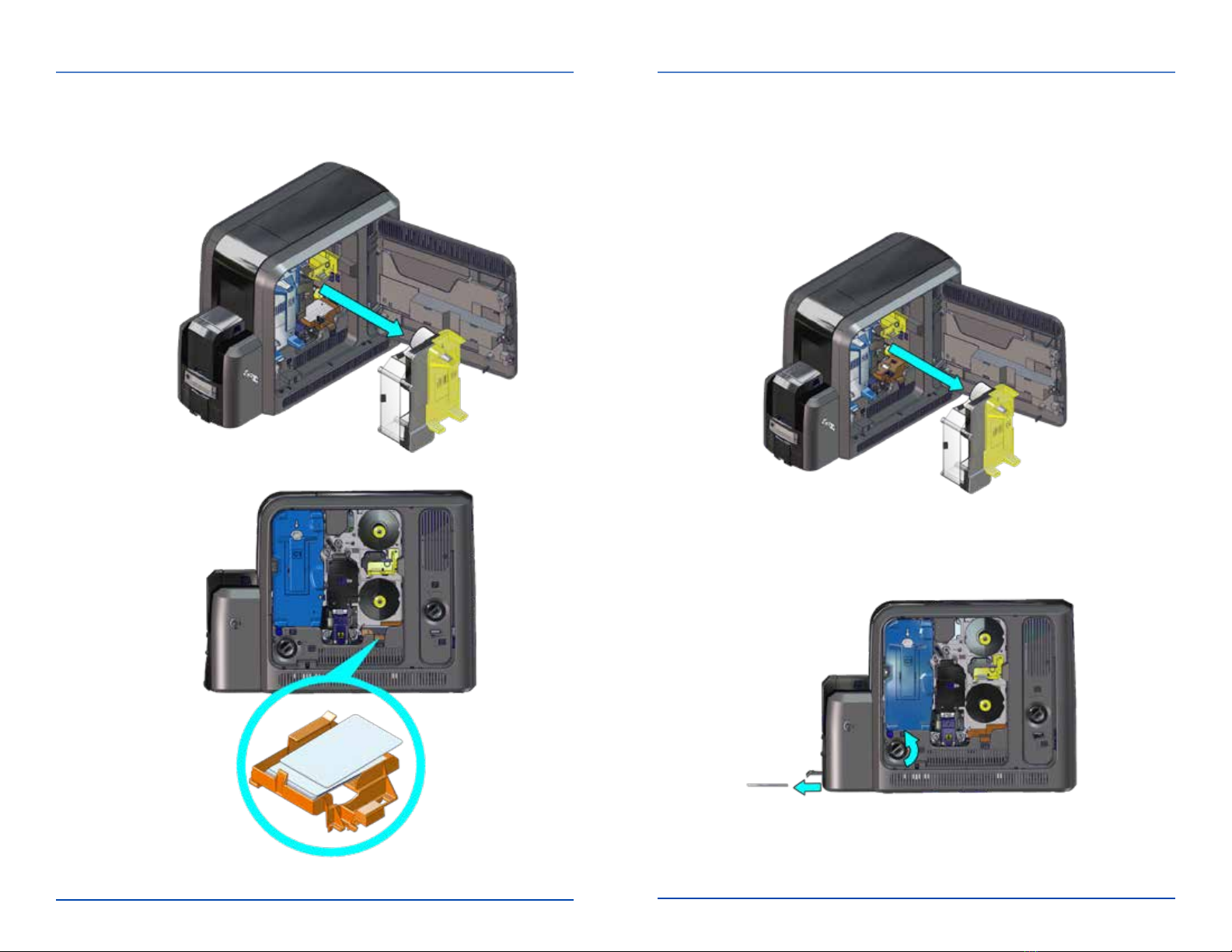
a
b
a
b
c
16 527751-001EN_E
CR825 Instant Issuance System User Reference Guide
527751-001EN_E 17
Empty the Reject Tray Clear a K1 Horizontal Transport Card Jam
Unlock the printer and open the printer access door.
Removetheretransferlmcartridge.
TurntheK1manualadvanceknobcounterclockwisetomove
the jammed card into the output hopper.
Remove the card through the output hopper.
Replacetheretransferlmcartridgeandcloseandlockthe
printer.
Single-Hopper Printer
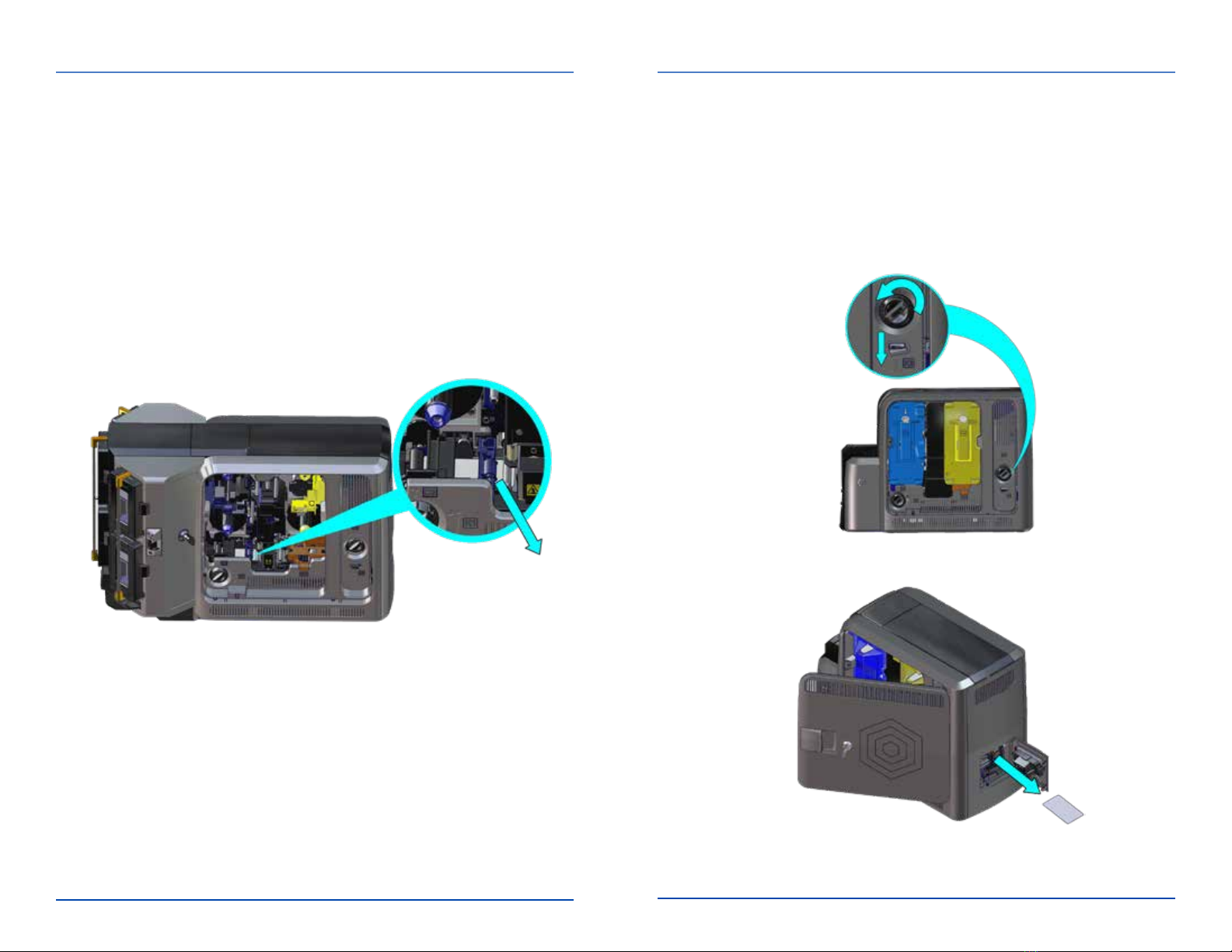
a
b
a
b
c
18 527751-001EN_E
CR825 Instant Issuance System User Reference Guide
527751-001EN_E 19
Clear a K1 Horizontal Transport Card Jam (cont.) Clear a K2 Vertical Transport Card Jam
1. Unlock the printer and open the printer access door.
2. Removetheinkribbonandretransferlmcartridges.
3. Locatethecardintheprinter.TurntheK1manual
advanceknobifnecessarytoaccessthecard.
4. Remove the card from the printer.
Replace the cartridges and close and lock the printer.
1. Unlock the printer and open the printer access door.
2. Press the K3 rear access door release to open the rear
access door.
3. TurntheK2manualadvanceknobcounterclockwiseto
movethejammedcardinsidethevercaltransportunl
it is accessible through the rear access door.
Remove the card through the rear access door.
Close the printer doors and lock the printer.
Mul-Hopper Printer

1
2
a
b
c
a
b
20 527751-001EN_E
CR825 Instant Issuance System User Reference Guide
527751-001EN_E 21
Clear a Flipper Card Jam Repair a Broken Ink Ribbon
Tape
Unlock the printer and open the printer access door.
Press the K3 rear access door release to open the rear access
door.
Rotatetheippermoduletoaccessthecard.
Remove the card through the rear access door.
Close the printer doors and lock the printer.
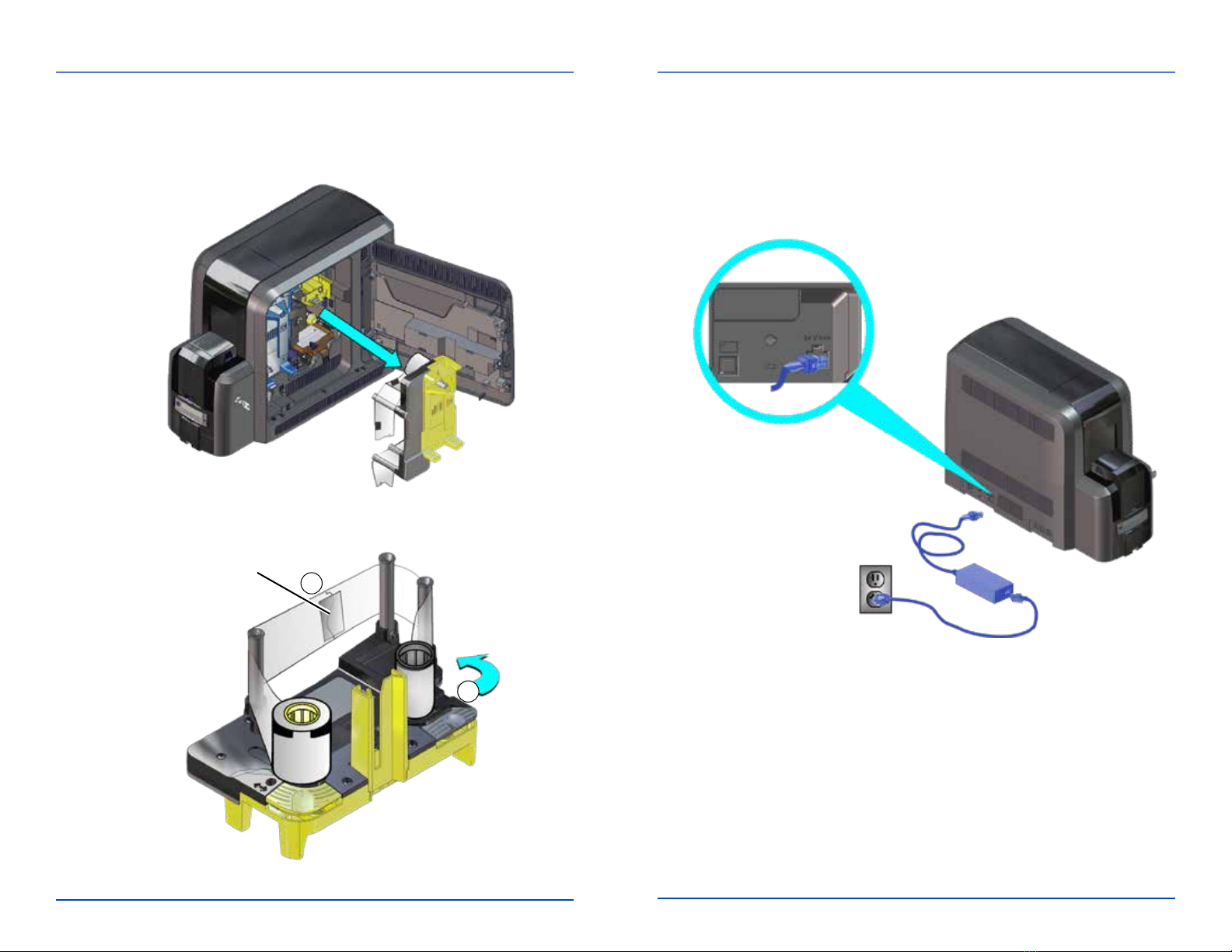
a
b1
2
22 527751-001EN_E
CR825 Instant Issuance System User Reference Guide
527751-001EN_E 23
Repair Broken Retransfer Film
Tape
Check the Power Connection
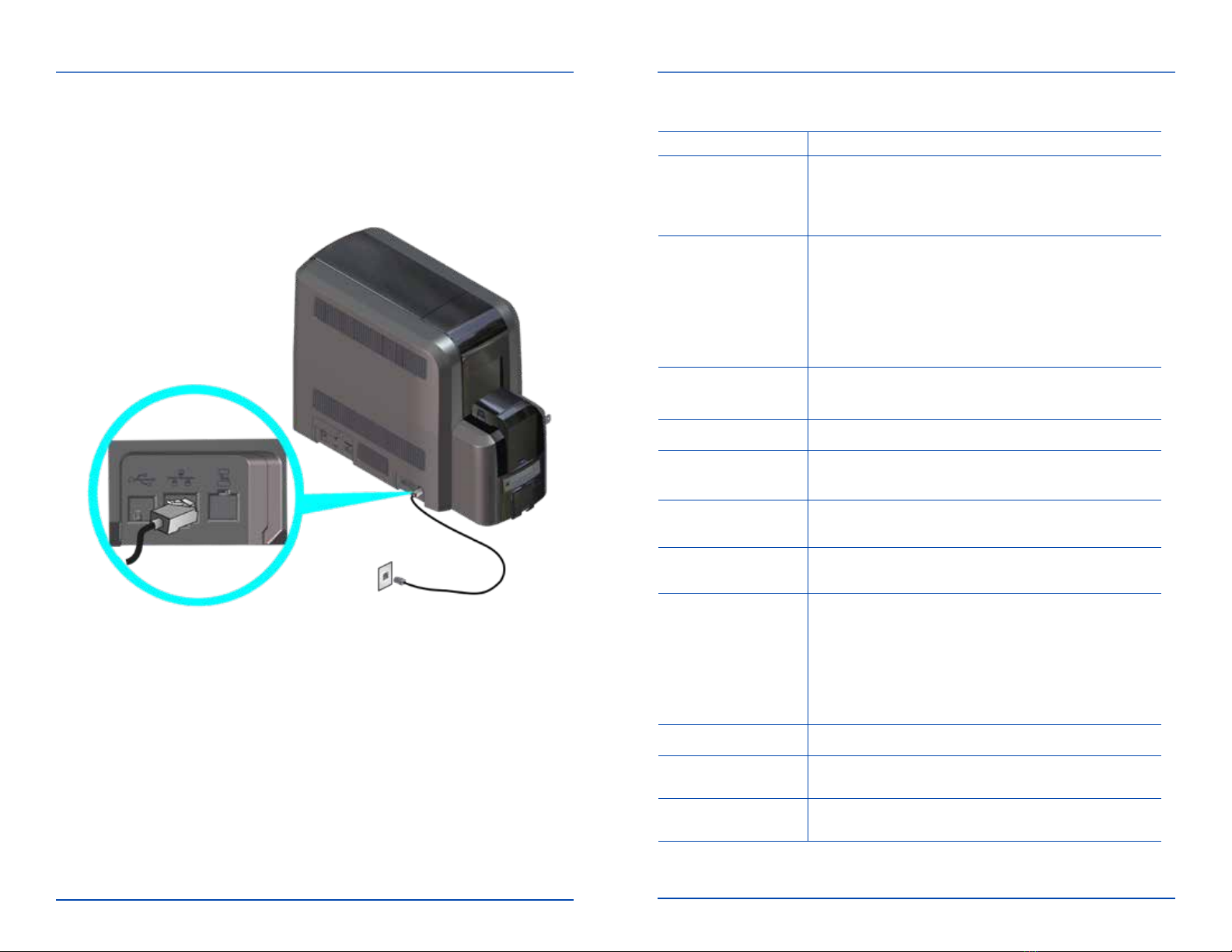
24 527751-001EN_E
CR825 Instant Issuance System User Reference Guide
527751-001EN_E 25
Check the Data Connection Common LCD Messages
Error Message Refer to:
112: Card hopper
empty
"Load Cards in a Single-Hopper Printer" on page 5
"UsetheExceponSlot"onpage6
"LoadCardsinaMul-HopperPrinter"onpage7
"UsetheMul-HopperExceponSlide"onpage9
166:C2supplyoutor
missing
167:C2supplynot
idened
168:C2supplynot
supported
"Replace the Retransfer Film" on page 14
172: Improper
shutdown
"CheckthePowerConnecon"onpage23
"ChecktheDataConnecon"onpage24
175:C2supplyerror "Repair Broken Retransfer Film" on page 22
234: K1 transport
card jam
"ClearaK1HorizontalTransportCardJam"onpage
17
235: K2 transport
card jam
"ClearaK2VercalTransportCardJam"onpage19
236: Flipper module
rotate error
"Clear a Flipper Card Jam" on page 20
237:C1supplyoutor
missing
238:C1supplynot
idened
239:C1supplynot
supported
"Replace the Color Ink Ribbon" on page 10
"Replace the Cleaning Sleeve" on page 12
240:C1supplyerror "Repair a Broken Ink Ribbon" on page 21
242:RT1rejecttray
full
"EmptytheRejectTray"onpage16
277:Mul-hopper
pick error
"LoadCardsinaMul-HopperPrinter"onpage7
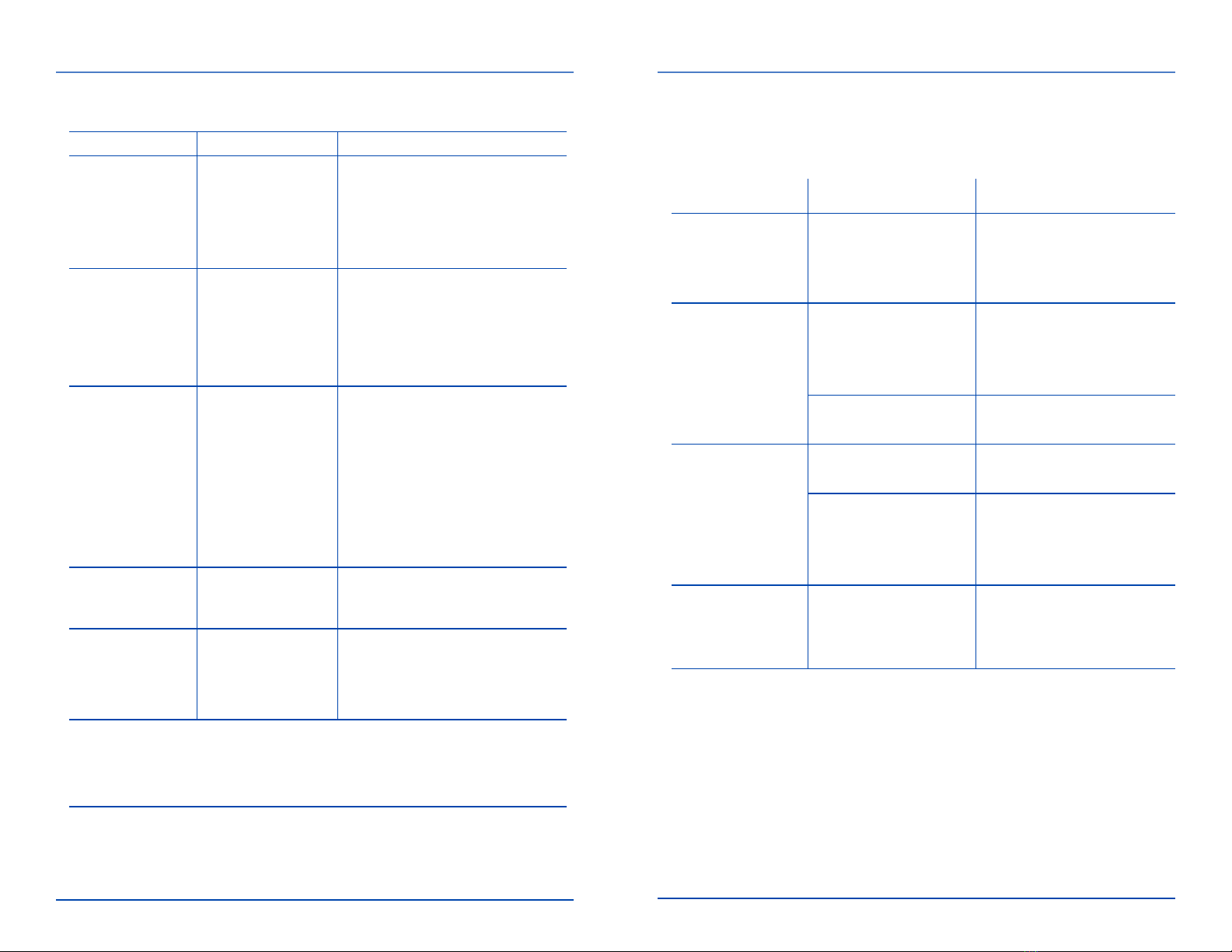
26 527751-001EN_E
CR825 Instant Issuance System User Reference Guide
527751-001EN_E 27
Common Print Quality Concerns
Problem Cause Soluon
Non-repeang
color dots on
cards
Dust on the ink
ribbon or retransfer
lm
• Advancethesupply,or
• "Replace the Color Ink Ribbon"
on page 10
• "Replace the Retransfer Film"
on page 14
Wrinkles appear
on cards
Supplies are
wrinkled
• Advancethesupply,or
• "Replace the Color Ink Ribbon"
on page 10
• "Replace the Retransfer Film"
on page 14
Blurred or
discolored images
Small unprinted
areas on cards
• Fingerprints,
debris,or
scratches on
cards
• Debris inside the
printer
• Theprintheadis
dirty
• Make sure cards are clean
• Clean the printer. Refer to the
"Cleaning Schedule" on page
27
• "Replace the Cleaning Sleeve"
on page 12
• "Clean the Printhead" on page
38
Repeangcolor
dotsonmulple
cards
Dust or debris on
the cam rollers
"Clean the Printhead Cam Rollers"
on page 36
Color or white
streaks appear on
cards
Dust or debris on
the printhead
• Print another card to see if the
problemconnues
• "Clean the Printhead" on page
38
• Refer to the CR825 and CE875 Instant Issuance System User’s Guide for
addionaltroubleshoonginformaon.
• Also refer to the "Cleaning Schedule" on page 27forbest-pracces
recommendaonsformaintainingtheprinter.
Cleaning Schedule
Follow the recommended cleaning schedule to maintain the printer and
obtainthebestprintquality.
Schedule Acon Procedure
Every250cards Clean the printer with
the isopropanol cleaning
card (refer to "Notes" on
page 28).
• "Single-Hopper Printer" on
page 29
• "Mul-HopperPrinter"on
page 30
Whenyouchange
the ink ribbon
Clean the printer with
the isopropanol cleaning
card (refer to "Notes" on
page 28).
• "Single-Hopper Printer" on
page 29
• "Mul-HopperPrinter"on
page 30
Replace the cleaning
sleeve (C3).
"Replace the Cleaning
Sleeve" on page 12
Ifyouseeparcles
on completed cards
Replace the cleaning
sleeve (C3).
"Replace the Cleaning
Sleeve" on page 12
Clean the printer with
the adhesive cleaning
card (refer to "Notes" on
page 28).
• "Single-Hopper Printer" on
page 32
• "Mul-HopperPrinter"on
page 33
Ifyouseerepeang
color dots on
completed cards
Clean the printhead cam
rollers.
"Clean the Printhead Cam
Rollers" on page 36
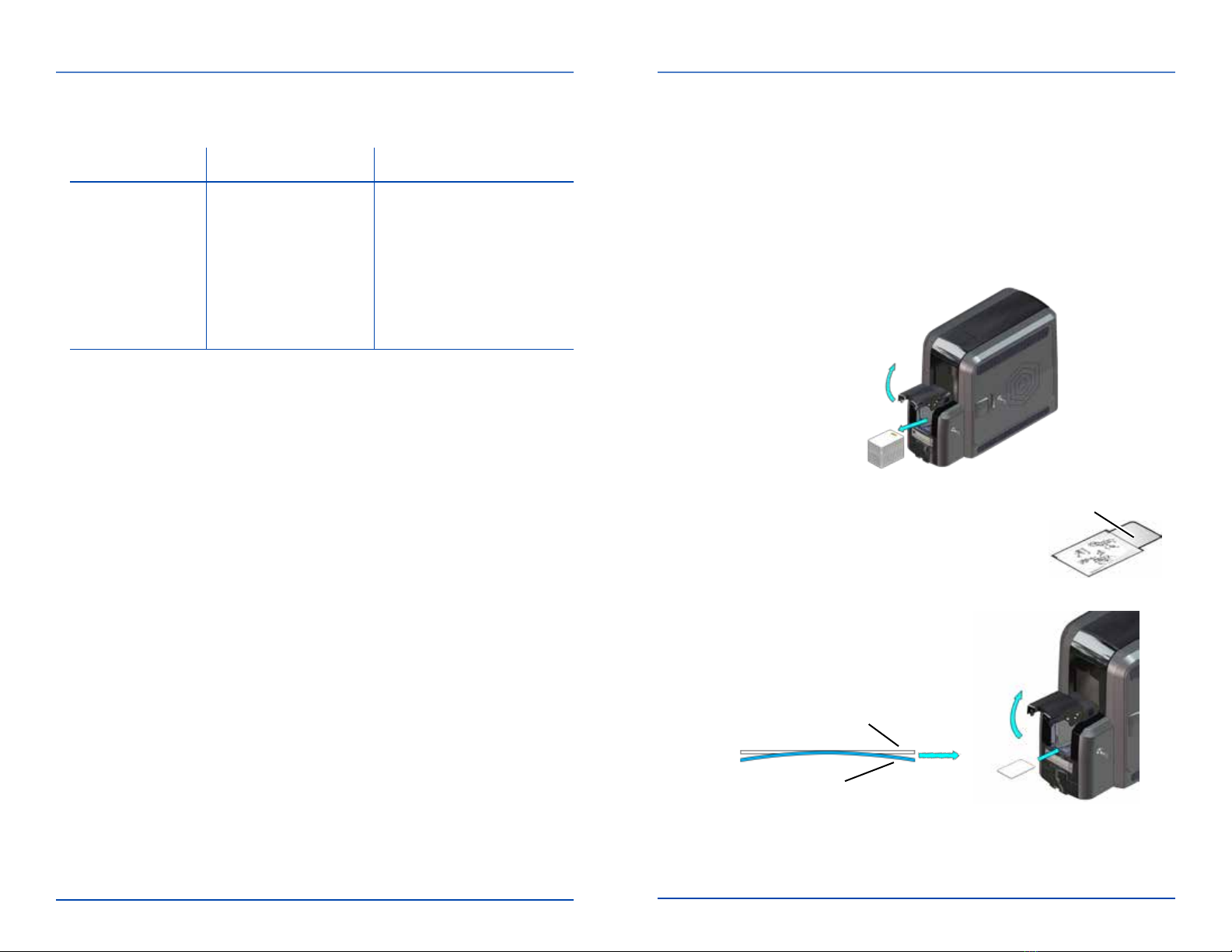
a
b
d
c
28 527751-001EN_E
CR825 Instant Issuance System User Reference Guide
527751-001EN_E 29
Schedule Acon Procedure
Ifyouseecolor
or white lines on
completed cards
• Clean the printhead
using the cleaning
swab.
• Ifprintquality
connuestodiminish,
clean the printhead
using the lapping
sck.
"Clean the Printhead" on
page 38
Notes
• Whenyoucleanaprinterusingeithertheisopropanoloradhesive
cleaningcard,werecommendthatyouremoveboththeinkribbon
(C1)andretransferlm(C2)cartridges.Ifyouarenotauthorizedto
doso,disregardthatporonoftheinstrucons.
• When using the isopropanol cleaning card:
• Betweenribbonchanges(250cards),removingtheinkribbon
andretransferlmcartridgesisoponal.
• Whenyouchangetheinkribbon,alwaysremovethesuppliesto
clean the printer.
Use the Isopropanol Cleaning Card
Usetheisopropanolcleaningcardregularlytocleantheprinter.Refer
to the "Cleaning Schedule" on page 27.
Single-Hopper Printer
Unlocktheprinterandremovethesupplycartridges.
Open the input hopper and remove the unprinted cards.
Handlethecardsbytheedges,orwearcardinspecongloves.
Isopropanol
Cleaning Card
Open the cleaning card package and
remove the isopropanol cleaning card.
Load the cleaning card in the input hopper.
Close the input hopper and lock the printer.
Connuewith"Run the Isopropanol Cleaning Card" on
page 31.
Cleaning Schedule (cont.)
If the cleaning card appears
bowed,insertitasshown.
Card With Bow
Card Without Bow
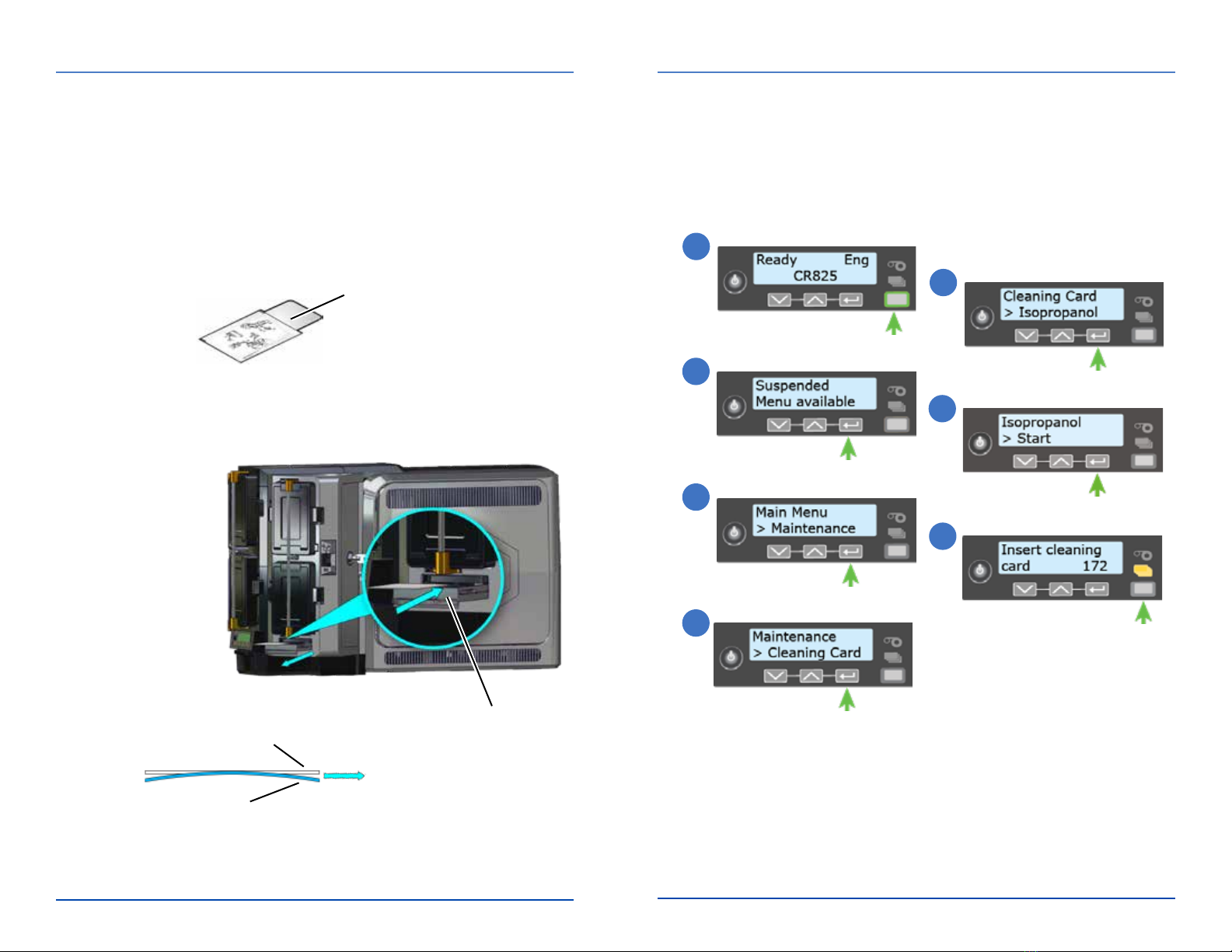
a
b
c
a
b
1
2
3
4
5
6
7
d
30 527751-001EN_E
CR825 Instant Issuance System User Reference Guide
527751-001EN_E 31
ExceponSlide
Isopropanol
Cleaning Card
Mul-Hopper Printer Run the Isopropanol Cleaning Card
Unlocktheprinterandremovethesupplycartridges.
Remove the cleaning card from its package.
1. Pulloutthemul-hopperexceponslideandinsertthe
cleaning card.
2. Pushintheexceponslide.
Use the LCD panel to run the isopropanol cleaning card.
Thecleaningcardisejectedintotheprinterrejecttray(RT1).
Itcanremainintherejecttrayunlthenextmethetrayis
emped.
Use the Isopropanol Cleaning Card (cont.) Use the Isopropanol Cleaning Card (cont.)
Connuewith"Run the Isopropanol Cleaning Card" on
page 31.
If the cleaning card appears
bowed,insertitasshown.
Card With Bow
Card Without Bow
Replacethesupplycartridgesintheprinter,andthecards
in the single input hopper.

a
b
c
d
a
b
1
2
3
4
6
5
c
32 527751-001EN_E
CR825 Instant Issuance System User Reference Guide
527751-001EN_E 33
Use the Adhesive Cleaning Card
Usetheadhesivecleaningcardtoremoveparclesthatresultfromthe
retransfer process. Refer to the "Cleaning Schedule" on page 27 for
informaonaboutwhentousetheadhesivecleaningcard.
Single-Hopper Printer
Unlocktheprinterandremovethesupplycartridges.
Open the input hopper and remove the unprinted cards.
Handlethecardsbytheedges,orwearcardinspecongloves.
Peelothecenterstripsonbothsidesoftheadhesive
cleaning card. Leave the side strips in place.
PeelOCenter
StripsOnly
Load the adhesive cleaning card in the input
hopper.
Mul-Hopper Printer
Unlocktheprinterandremovethesupplycartridges.
1. Unlockthemul-hopperdoor
lock.
2. Slidethelockbarreleasebuon
(B1)totheletoreleasethe
hopper lock bars.
3. Rotate the center lock bar to
theletoprovideaccessto
theH2andH5mul-hopper
input cartridges.
Close the input hopper and lock the printer.
Connuewith"Run the Adhesive Cleaning Card" on page 35.
Use the Adhesive Cleaning Card (cont.)
If the cleaning card appears
bowed,insertitasshown.
Card With Bow
Card Without Bow
4. PressthecartridgereleasebuonatthetopoftheH2
cartridge and open the cartridge door.
5. Lithecardweighttothetopofthecartridgeandgently
pullitforwardunlitlocksinposion.
6. Remove the unprinted cards from the H2 cartridge. Handle
thecardsbytheedges,orwearcardinspecongloves.

d
e
f
7
5
6
8
8
1
2
3
4
a
b
c
g
34 527751-001EN_E
CR825 Instant Issuance System User Reference Guide
527751-001EN_E 35
PeelOCenter
StripsOnly
Peelothecenterstripsonbothsidesoftheadhesive
cleaning card. Leave the side strips in place.
Load the adhesive cleaning card in the H2 cartridge and
close the cartridge door.
Do not insert the adhesive cleaning card in the
exceponslideofthemul-hopper.
Run the Adhesive Cleaning Card
Use the LCD panel to run the adhesive cleaning card.
Ifyouarecleaninga
mul-hopperprinter,the
followingmessagedisplays.
Ifyouarecleaningasingle-
hopperprinter,thefollowing
messagedisplays.
OR
Remove the adhesive cleaning card from the printer
rejecttray.
Replacethesupplycartridges,andthecardsintheinput
hopperofasingle-hopperprinter,ortheH2cartridgeofa
mul-hopperprinter.
Use the Adhesive Cleaning Card (cont.) Use the Adhesive Cleaning Card (cont.)
If the cleaning card appears
bowed,insertitasshown.
Card With Bow
Card Without Bow
Lockthemul-hopper.
1. Rotatethecenterlockbartotherighttothelockposion.
2. Slidethelockbarreleasebuontotherighttolockthe
lock bars into place.
3. Lockthemul-hopperdoorlock.
Connuewith"Run the Adhesive Cleaning Card" on page 35.
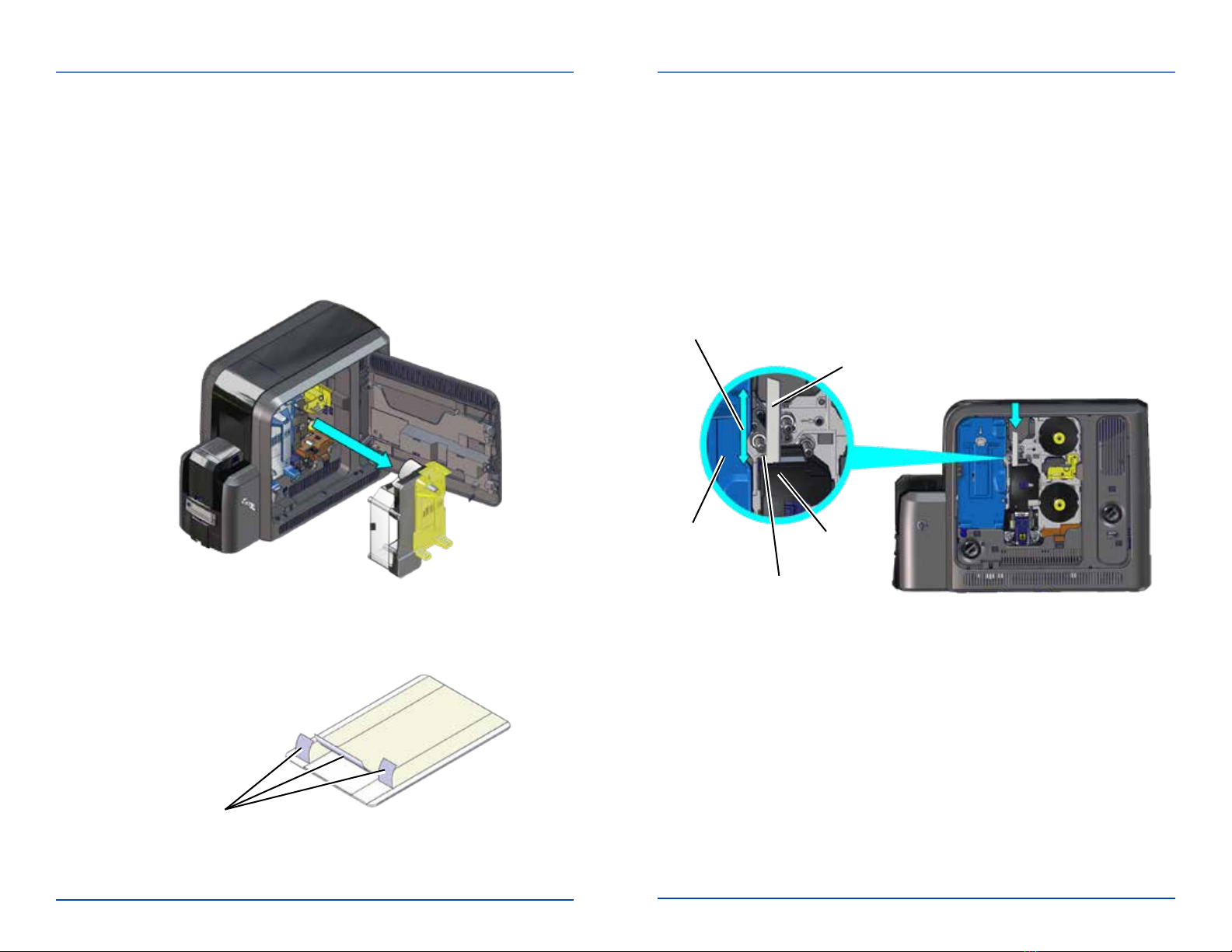
a
b
c
d
e
36 527751-001EN_E
CR825 Instant Issuance System User Reference Guide
527751-001EN_E 37
Clean the Printhead Cam Rollers
Use the adhesive cleaning card to clean the printhead cam rollers.
1. Powerotheprinter.
2. Unlock the printer and open the printer access door.
3. Removetheretransferlmcartridge(C2)fromtheprinter.
PeelOCenter
and Both Side Strips
Peelothecenterandbothsidestripsfromonesideofthe
adhesive cleaning card.
Adhesive
Cleaning Card
Ink Ribbon
Cartridge
Guidepost
Printhead
Cam Rollers
Move the cleaning
card up and down
Insertthecleaningcardvercallyintotheprinterbetween
theretransfercartridgeguidepostandtherollers.The
adhesive side of the card should face to the right and touch
the rollers.
Move the cleaning card up and down along the rollers to
remove debris.
Replacetheretransferlmcartridge,andcloseandlockthe
printer.
Discard the used cleaning card.
Clean the Printhead Cam Rollers (cont.)

a
b
c
d
a
b
c
d
38 527751-001EN_E
CR825 Instant Issuance System User Reference Guide
527751-001EN_E 39
Clean the Printhead
1. Poweroandunlocktheprinter.
2. Open the printer access door and remove the ink
ribbon(C1)andretransferlm(C2)cartridges.
Open and remove a cleaning swab from its package.
Printhead
Heater Line
Usinggentlepressure,movethecleaningswabalongthefull
length of the heater line on the printhead.
1. Replacetheinkribbonandretransferlmcartridges.
2. Close the printer access door and lock the printer.
3. PressthePowerbuontorestarttheprinter.
4. Printasamplecardtoverifythequalityofprinng.
Lapping
Paper
Clean the Printhead (cont.)
Use the Cleaning Swab
Use the Lapping Sck
Iftheprintqualitydoesnotimproveaerusingthecleaningswab,
cleantheprintheadusingthelappingsck.
Powerotheprinterandremovethesupplycartridges.
Openandremovethelappingsckfromitspackage.
Do not remove the pink lapping paper from the
lappingsck.
Repeat step "c" on page 38usingthelappingsck.
Open a new cleaning swab and repeat step "c" on page 38
toremoveanyleoverdebristhatwasloosenedbythe
lappingsckfromtheprinthead.
Repeat step "d" (above) to complete the cleaning process.
Discardthecleaningswabsandlappingsck.
Other manuals for CR825 Series
5
Table of contents
Other Entrust Datacard Printer manuals

Entrust Datacard
Entrust Datacard CR805 Product information sheet
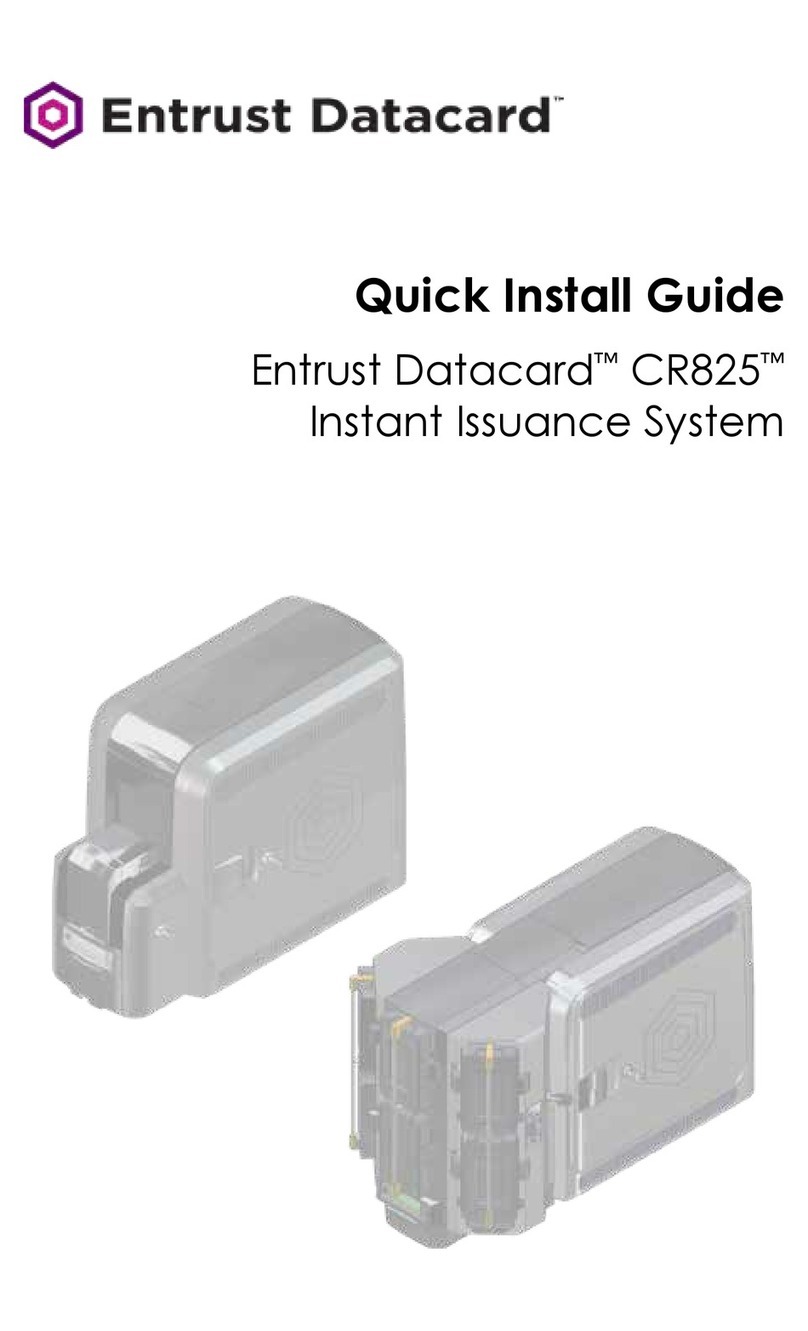
Entrust Datacard
Entrust Datacard CR825 Series User manual

Entrust Datacard
Entrust Datacard CR8 Series User manual
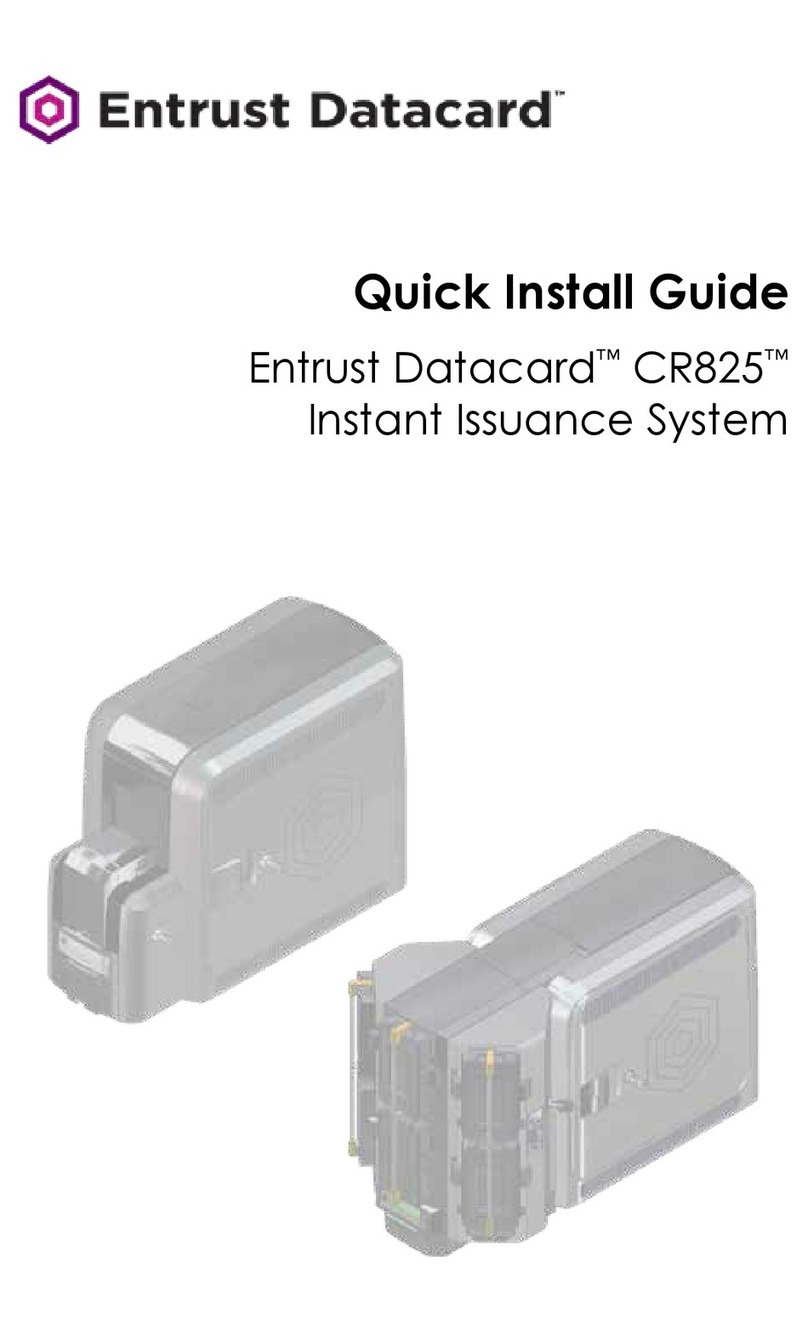
Entrust Datacard
Entrust Datacard CR825 Series User manual

Entrust Datacard
Entrust Datacard PB8500 Manual

Entrust Datacard
Entrust Datacard CR825 Series Product information sheet

Entrust Datacard
Entrust Datacard CR805 Product information sheet
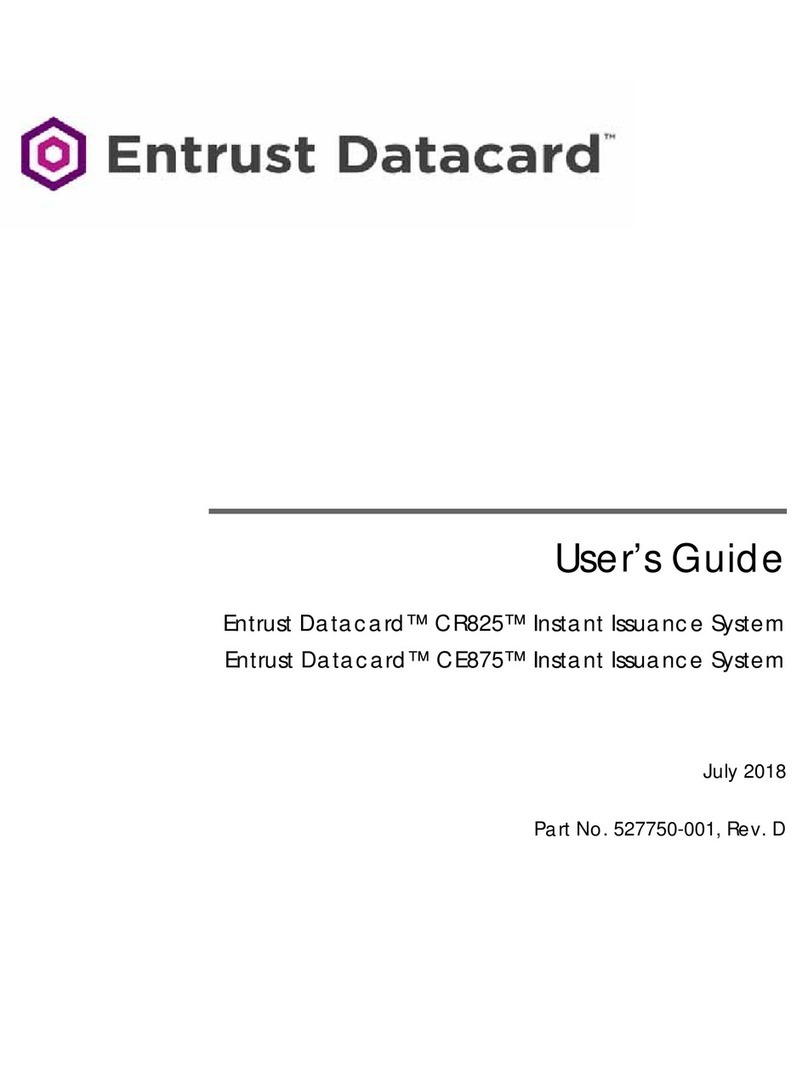
Entrust Datacard
Entrust Datacard CR825 Series User manual

Entrust Datacard
Entrust Datacard Retransfer Series User manual
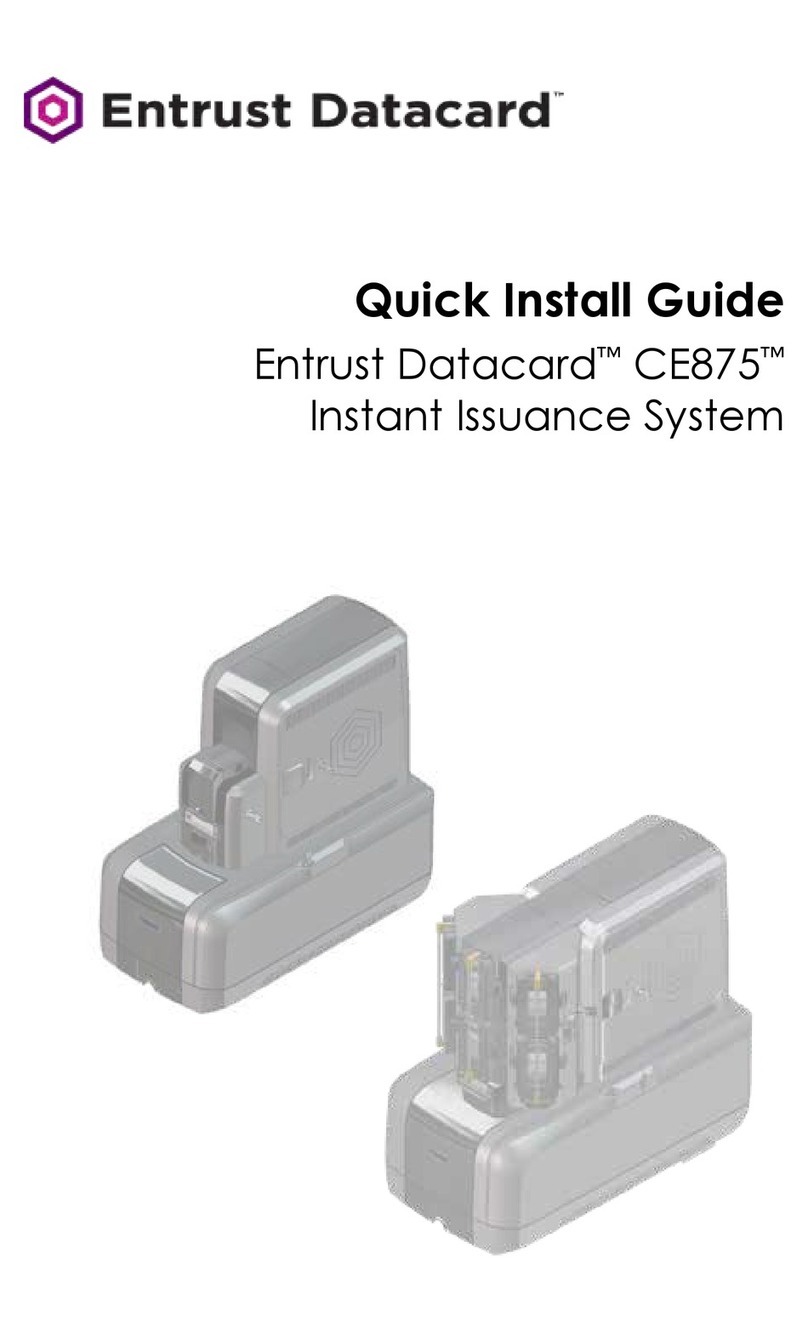
Entrust Datacard
Entrust Datacard CE875 User manual