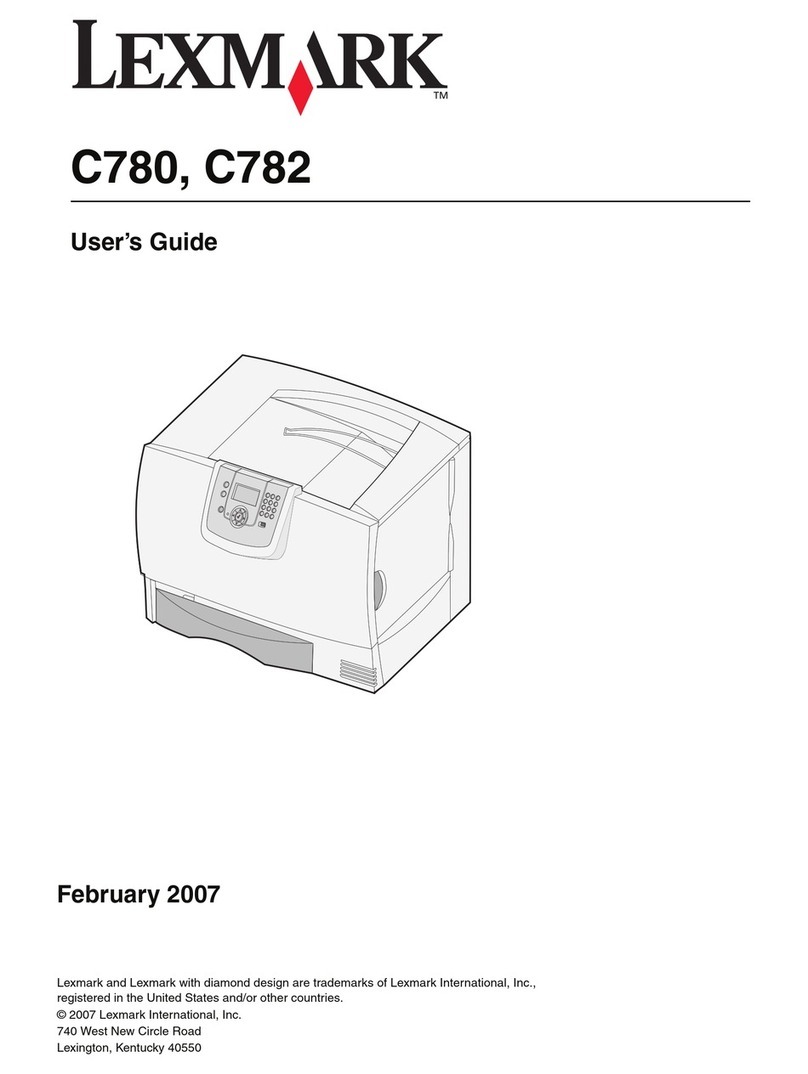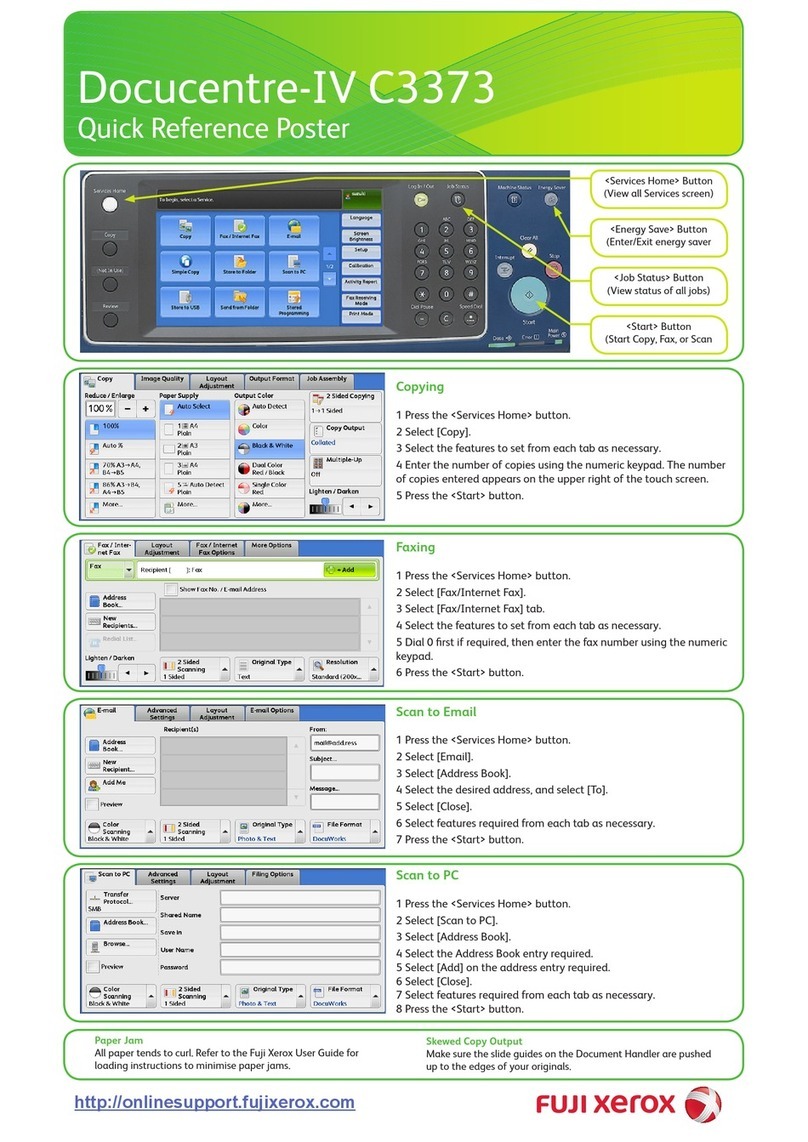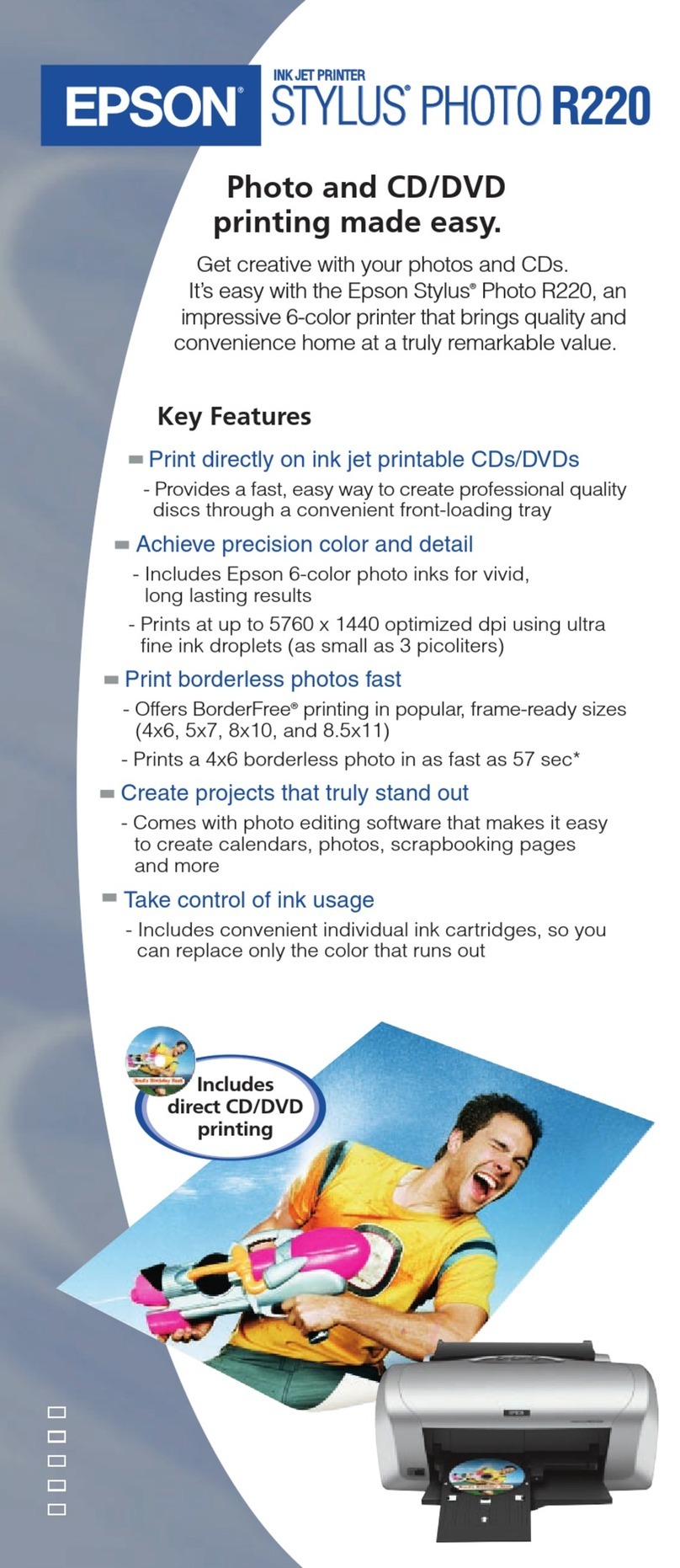Entrust Datacard CR8 Series User manual

Cleaning Guide
CR8XX Retransfer Printers
CE875 Instant Issuance System
January 2020
527983-001, Rev C

2 527983-001_C
Contents
Cleaning Kit Contents .......................................................................... 3
Cleaning Schedule ............................................................................... 4
Roune Printer Cleaning.................................................................... 4
Addional Cleaning Tasks................................................................... 5
Before You Begin ................................................................................. 6
Use the Isopropanol Cleaning Card ......................................................7
Single-Hopper Printer ........................................................................ 7
Mul-Hopper Printer ......................................................................... 8
Run the Isopropanol Cleaning Card ................................................... 9
Use the Adhesive Cleaning Card ........................................................ 10
Single-Hopper Printer ...................................................................... 10
Mul-Hopper Printer ....................................................................... 11
Run the Adhesive Cleaning Card...................................................... 13
................................. 14
Replace the Cleaning Sleeve .............................................................. 15
Clean the Printhead........................................................................... 17
Clean the Printhead Cam Rollers........................................................ 20
Clean the Rear Fan Filter.................................................................... 21
................................................................ 22
Notes ................................................................................................ 23

Cleaning Guide
527983-001_C 3
Cleaning Kit Contents
The cleaning kit (part number 524554-001) contains the supplies
necessary to clean the printer and maintain print quality. The cleaning
kit contains the following items:
Cleaning Supply Part Number
Cleaning Sleeves, 5 pack 569946-001
Cleaning Swabs, 5 pack 507377-001
Isopropanol Cleaning Cards, 10 pack 552141-002
Adhesive Cleaning Cards, 10 pack 524405-001
2 Lapping Scks 510108-001
or
529233-001
Lapping Sck Support
Retain the support tool for future
cleaning use.
529107-001
or
529147-001
Card Inspecon Gloves, 12 pairs/pack 812335-001
Refer to the “Cleaning Schedule” on page 4 for a complete schedule of
when to use the cleaning kit items.
For complete informaon about how to use and maintain the printer, refer
to your printer’s User’s Guide.

4 527983-001_C
Cleaning Schedule
Cleaning the retransfer series printer on a regular schedule helps to
maintain the printer and obtain the best print quality
The following table describes the recommended roune cleaning tasks for
the printer.
Schedule Procedure
Each me you
change the ink
ribbon
Clean the printer with
the isopropanol cleaning
card.
• “Single-Hopper Printer”
on page 7
• “Mul-Hopper Printer”
on page 8
Replace the cleaning
sleeve (C3).
“Replace the Cleaning
Sleeve” on page 15
Clean the printhead “Clean the Printhead” on
page 17
Every 3 months Clean the rear fan lter
(if present).
Note: The rear fan lter is
not present in all printer
models. If the lter is
present, refer to “Clean the
Rear Fan Filter” on page
21.
In addion to these roune cleaning tasks, you may need to perform
addional cleaning procedures if the print quality diminishes. Refer to
“Addional Cleaning Tasks” on page 5.

Cleaning Guide
527983-001_C 5
The following table describes addional cleaning tasks you may need to
perform to maintain your printer and print quality. Do these procedures,
in addion to the roune cleaning, if you experience prinng issues.
Schedule Procedure
If you see
parcles on
completed cards
Replace the cleaning
sleeve (C3).
“Replace the Cleaning
Sleeve” on page 15
Clean the printer with
the adhesive cleaning
card.
• “Single-Hopper Printer” on
page 10
• “Mul-Hopper Printer” on
page 11
If you see color
or white lines on
completed cards
Clean the printhead “Clean the Printhead” on
page 17
If you see
repeang
color dots on
completed cards
Clean the printhead
cam rollers.
“Clean the Printhead Cam
Rollers” on page 20
The type of card stock you use and the printer environment can
aect how oen you need to perform the cleaning procedures.
Refer to “Card Handling Informaon” on page 22 for
suggesons to help manage your card stock.

6 527983-001_C
Before You Begin
• If your printer has locks, unlock the input hopper or printer access
door lock. If your printer does not have locks, disregard any
instrucons that ask you to unlock the printer.
• When you clean the printer using either the isopropanol or adhesive
cleaning card, remove the ink ribbon (C1) and retransfer lm (C2)
cartridges, and the cleaning sleeve (C3).
• Some procedures require you to remove only one of the cartridges.
Refer to the instrucons for complete informaon.
Do the following to prepare the printer for cleaning, as directed by the
cleaning instrucons.
1. Unlock the printer and open the printer access door.
2. Remove the ink ribbon and retransfer lm cartridges.
3. Remove the cleaning sleeve (C3) from the printer.
4. Close and lock the printer access door, unless instructed otherwise.
5. Connue with the cleaning procedure.

Cleaning Guide
527983-001_C 7
Use the Isopropanol Cleaning Card
Clean the printer with the isopropanol cleaning card each me you change
the ink ribbon, or more oen if necessary.
Single-Hopper Printer
1. Remove the ink ribbon and retransfer lm cartridges, and the cleaning
sleeve. Refer to “Before You Begin” on page 6.
2. Unlock and open the input hopper.
3. Remove the unprinted cards. Handle
the cards by the edges or wear card
inspecon gloves.
4. Open the cleaning card package and remove the
isopropanol cleaning card.
Isopropanol
Cleaning Card
If the cleaning card appears
bowed, insert it as shown.
Card With Bow
Card Without Bow
5. Load the cleaning card in the input hopper. Clean the printer
immediately. The cleaning card dries out if it is out of its package
for more than a few minutes.
6. Close the input hopper and lock the printer.
7. Connue with “Run the Isopropanol Cleaning Card” on page 9.

8 527983-001_C
1. Remove the ink ribbon and retransfer lm cartridges, and the cleaning
sleeve. Refer to “Before You Begin” on page 6.
2. Open the cleaning card package and remove the isopropanol cleaning
card.
Excepon Slide
5. Connue with “Run the Isopropanol Cleaning Card” on page 9.
Isopropanol
Cleaning Card
3. Pull out the mul-hopper excepon slide and insert the cleaning card.
4. Push in the excepon slide. Clean the printer immediately. The
cleaning card dries out if it is out of its package for more than a few
minutes.
If the cleaning card appears
bowed, insert it as shown.
Card With Bow
Card Without Bow

1
2
3
7
4
5
6
Cleaning Guide
527983-001_C 9
Run the Isopropanol Cleaning Card
1. Use the LCD panel to run the isopropanol cleaning card.
When the cleaning cycle completes:
The isopropanol cleaning
card is ejected into the output hopper. Remove and discard
the cleaning card.
The isopropanol cleaning card is
placed in the printer reject tray (RT1). It can remain in the
reject tray unl the next me the tray is emped.
2. Connue with “Prepare the Printer Aer Using a Cleaning Card”
on page 14.

10 527983-001_C
Use the Adhesive Cleaning Card
Use the adhesive cleaning card to remove parcles that result from the
retransfer process. Refer to “Addional Cleaning Tasks” on page 5 for
informaon about when to use the adhesive cleaning card.
Single-Hopper Printer
1. Remove the ink ribbon and retransfer lm cartridges, and the cleaning
sleeve. Refer to “Before You Begin” on page 6.
2. Unlock and open the input hopper.
3. Remove the unprinted cards. Handle the
cards by the edges or wear card inspecon
gloves.
4. Peel o the center strips on both sides of the adhesive cleaning card.
Leave the side strips in place.
Peel O Center
Strips Only
5. Load the adhesive cleaning card in the input hopper.
If the cleaning card appears
bowed, insert it as shown.
Card With Bow
Card Without Bow
6. Close and lock the input hopper.
7. Connue with “Run the Adhesive Cleaning Card” on page 13.

a
b
c
d
f
e
Cleaning Guide
527983-001_C 11
1. Remove the ink ribbon and retransfer lm cartridges, and the cleaning
sleeve. Refer to “Before You Begin” on page 6.
2. Unlock the mul-hopper.
a. Unlock the mul-hopper door lock (a).
b. Slide the lock bar release buon (B1)
to the le to release the hopper lock
bars (b).
c. Rotate the center lock bar to the le
to provide access to the H2 and H5
mul-hopper input cartridges (c).
3. Press the cartridge release buon at the top of the H2 cartridge and
open the cartridge door (d).
4. Li the card weight to the top of the cartridge and gently pull it
forward unl it locks in posion (e).
5. Remove the unprinted cards from the H2 cartridge (f). Handle the
cards by the edges or wear card inspecon gloves.

g
12 527983-001_C
6. Peel o the center strips on both sides of the adhesive cleaning card.
Leave the side strips in place.
7. Load the adhesive cleaning card in the H2 cartridge and close the
cartridge door (g).
Peel O Center
Strips Only
Do not insert the adhesive cleaning card in the excepon
slide of the mul-hopper.
If the cleaning card appears
bowed, insert it as shown.
Card With Bow
Card Without Bow
8. Lock the mul-hopper.
a. Rotate the center lock bar to the right to the lock posion.
b. Slide the lock bar release buon to the right to lock the lock bars
into place.
c. Lock the mul-hopper door lock.
9. Connue with “Run the Adhesive Cleaning Card” on page 13.

1
2
3
7
4
5
6
8
8
Cleaning Guide
527983-001_C 13
Run the Adhesive Cleaning Card
1. Use the LCD panel to run the adhesive cleaning card.
If you are cleaning a
mul-hopper printer, the
following message displays.
If you are cleaning a single-
hopper printer, the following
message displays.
OR
When the cleaning cycle completes, the adhesive cleaning card is
ejected into the printer reject tray (RT1).
2. Connue with “Prepare the Printer Aer Using a Cleaning Card”
on page 14.

14 527983-001_C
Prepare the Printer After Using a Cleaning Card
Do the following aer the cleaning cycle completes.
1. Remove the used cleaning card.
a. Unlock the printer and open the printer access door.
b. Remove the used cleaning card from the printer reject tray (RT1).
c. Discard the cleaning card.
2. Install a new cleaning sleeve. Refer to “Replace the Cleaning Sleeve”
on page 15.
3. Install the ink ribbon and retransfer lm.
a. Load new ink ribbon and retransfer lm on the cartridges. Refer to
the printer’s User’s Guide for complete instrucons.
b. Replace the cartridges in the printer.
c. Close and lock the printer access door.
4. Replace the cards in the printer.
a. Unlock the input hopper lock.
b. Place the cards in the input hopper of a single-hopper printer, or
the H2 cartridge of a mul-hopper printer.
c. Close the input hopper and lock the input hopper lock.

C3
Cleaning Guide
527983-001_C 15
Replace the Cleaning Sleeve
The cleaning sleeve removes dust and other parcles from cards before
they move into the printer. Replace the cleaning sleeve each me you
change the ink ribbon. Refer to the “Cleaning Schedule” on page 4
for addional informaon.
1. Remove the ink ribbon (C1) cartridge from the printer (refer to
“Before You Begin” on page 6).
2. Li up the cleaning spindle handle (C3) and pull it straight out from
the printer.
3. Remove the used cleaning sleeve from the cleaning spindle and
discard it.
4. Slide the new cleaning sleeve onto the cleaning spindle.
Cleaning
Sleeve
Cleaning
Spindle

C3
16 527983-001_C
6. Replace the cleaning spindle in the C3 slot in the printer.
7. Replace the ink ribbon cartridge in the printer and close and lock the
printer access door.
Protecve
Wrapper
5. Remove the protecve wrapper from the cleaning sleeve and
discard it.

Cleaning Guide
527983-001_C 17
Clean the Printhead
Clean the printhead each me you change the ink ribbon, or if you
noce print quality issues on cards. Refer to the “Cleaning Schedule”
on page 4 for printhead cleaning recommendaons.
Use the following items to clean the printhead.
1. Prepare the printer.
a. Power o the printer.
b. Remove the ink ribbon (C1) and retransfer lm (C2) cartridges
from the printer (refer to “Before You Begin” on page 6).
2. Insert the lapping sck support into the printer. The support tool ts
over the cartridge guideposts and slides into the printer.
Lapping Sck
Support
Lapping Sck Cleaning Swab
Guideposts
Lapping Sck
Support

18 527983-001_C
3. Clean the printhead with the lapping sck.
Lapping
Paper
Do not remove the pink lapping paper
from the lapping sck.
a. Insert the lapping sck into the lower poron of the support tool.
Slide it in unl it stops.
b. Move the lapping sck back and forth 3 mes to clean the
printhead.
You can use the lapping sck twice, one cleaning per side.
Store the lapping sck aer the rst use.
c. Remove the lapping sck from the support tool.

Cleaning Guide
527983-001_C 19
4. Clean the printhead with the cleaning swab.
a. Open the cleaning swab package.
b. Insert the cleaning swab into the support tool. Center the swab
as shown in the illustraon (or toward the top of the support tool
handle).
Center Swab Here
c. Move the cleaning swab back and forth 3 mes to remove any
remaining debris from the printhead area.
d. Remove the cleaning swab from the support tool.
5. Remove the support tool from the printer.
Do not discard the lapping sck support tool. Retain it for
future cleaning use.
6. Replace the ink ribbon and retransfer lm cartridges and close the
printer access door.
7. Power on the printer.
8. Print one or more test cards to verify the print quality.
• Use only the lapping sck and cleaning swab to clean the printhead.
Other materials can sck to the printhead and cause damage.
• Discard the lapping sck aer the second use.
• Use the cleaning swab one me only. Discard the swab aer cleaning
the printhead.

20 527983-001_C
Clean the Printhead Cam Rollers
Use the adhesive cleaning card to clean the printhead cam rollers.
1. Power o the printer.
2. Remove the retransfer lm (C2) cartridge from the printer (refer to
“Before You Begin” on page 6).
3. Peel o the center and both side strips from one side of the adhesive
cleaning card.
Peel O Center
and Both Side Strips
4. Insert the cleaning card into the printer between the retransfer
cartridge guidepost and the rollers. Make sure that the adhesive side
of the card faces to the right and touches the rollers.
5. Move the cleaning card up and down along the rollers to remove any
debris.
Adhesive
Cleaning Card
Ink Ribbon
Cartridge
Retransfer Cartridge
Guidepost
Printhead
Cam Rollers
Move the cleaning
card up and down
6. Replace the retransfer lm cartridge. Close and lock the access door
and restart the printer.
7. Discard the used cleaning card.
This manual suits for next models
1
Table of contents
Other Entrust Datacard Printer manuals
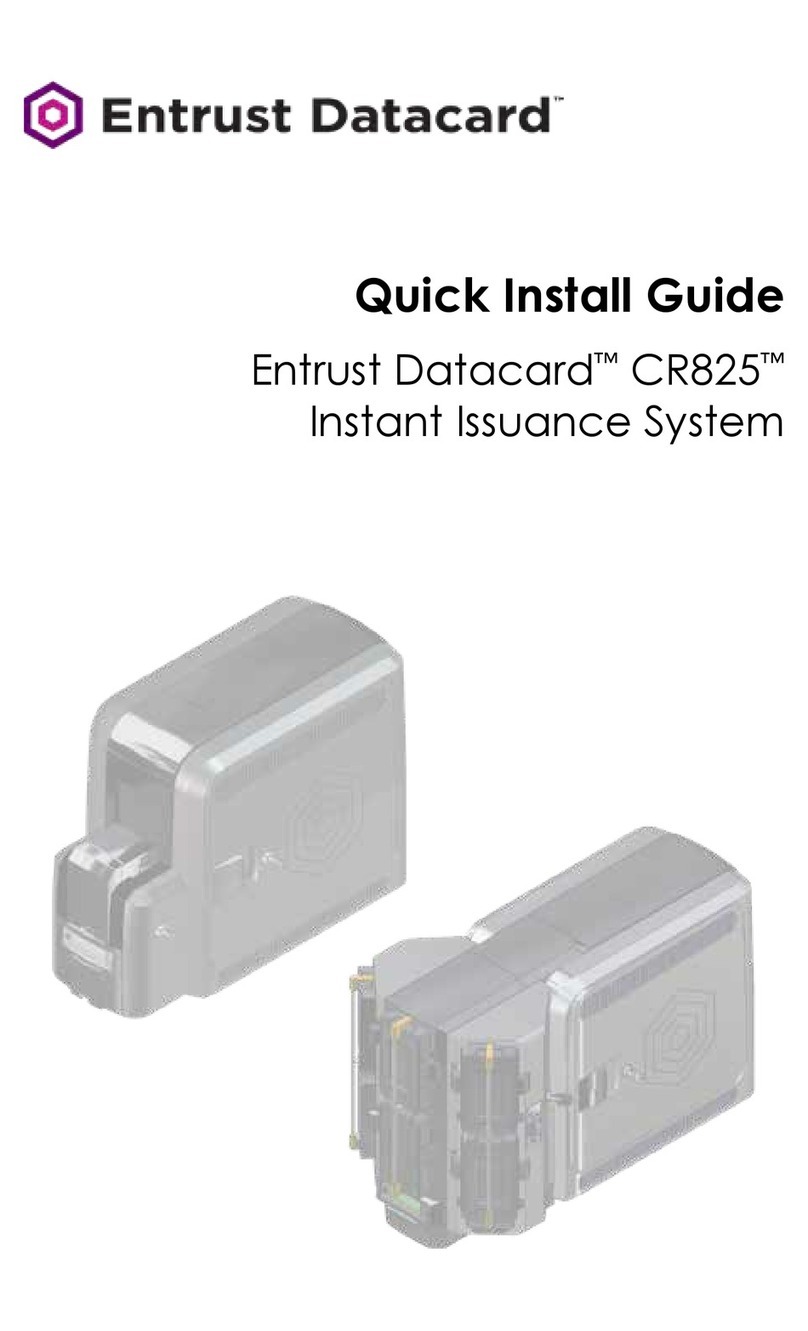
Entrust Datacard
Entrust Datacard CR825 Series User manual

Entrust Datacard
Entrust Datacard CR805 Product information sheet
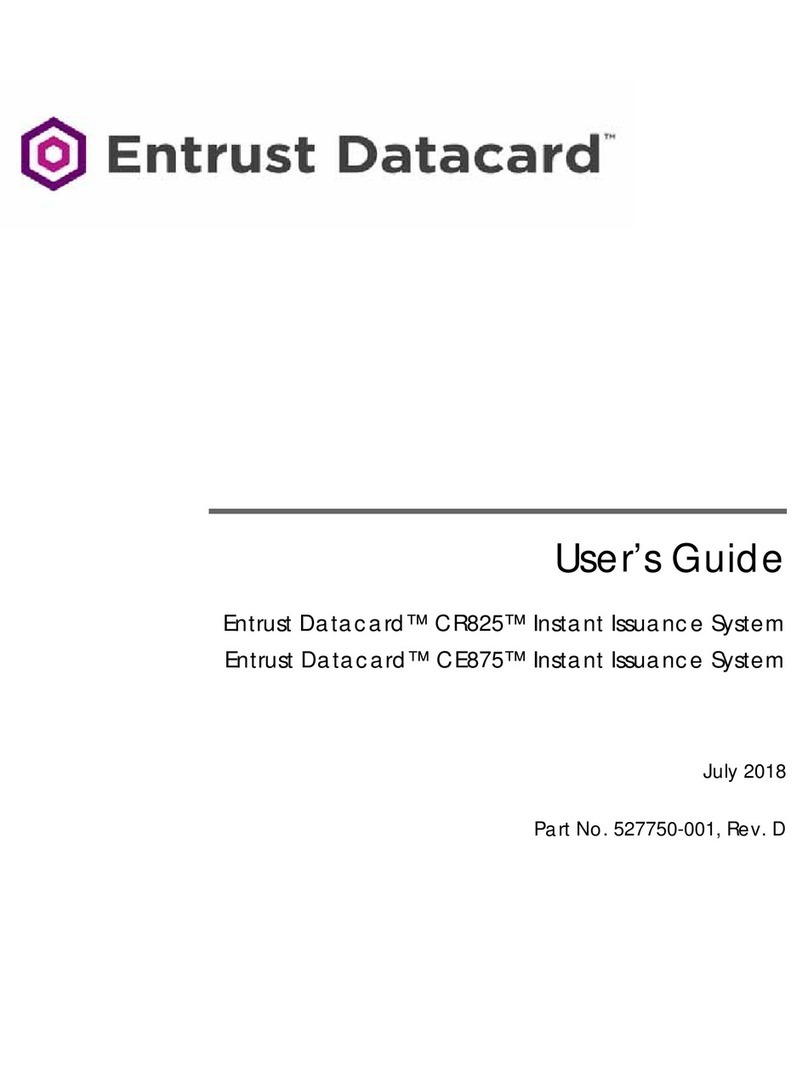
Entrust Datacard
Entrust Datacard CR825 Series User manual

Entrust Datacard
Entrust Datacard CR825 Series Product information sheet

Entrust Datacard
Entrust Datacard Retransfer Series User manual
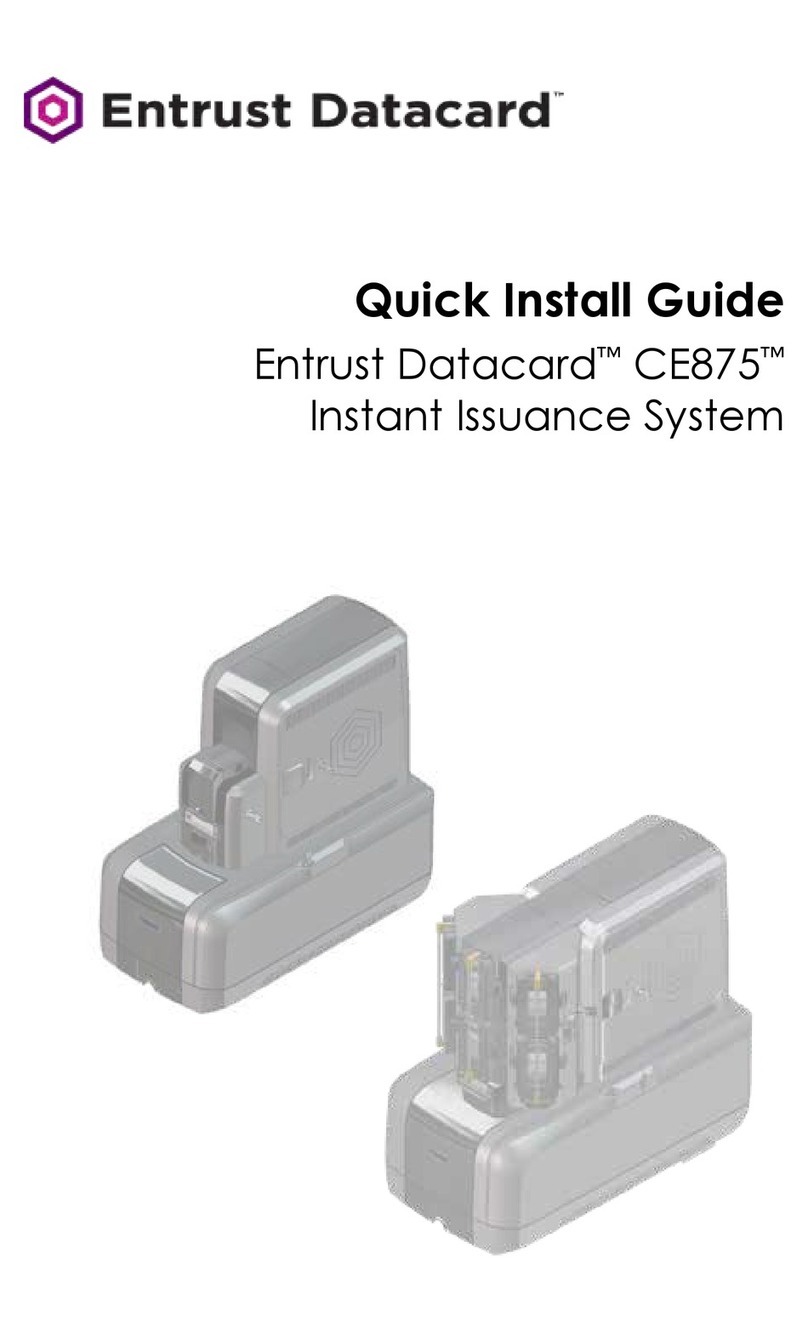
Entrust Datacard
Entrust Datacard CE875 User manual

Entrust Datacard
Entrust Datacard CR805 Product information sheet

Entrust Datacard
Entrust Datacard CR805 User manual
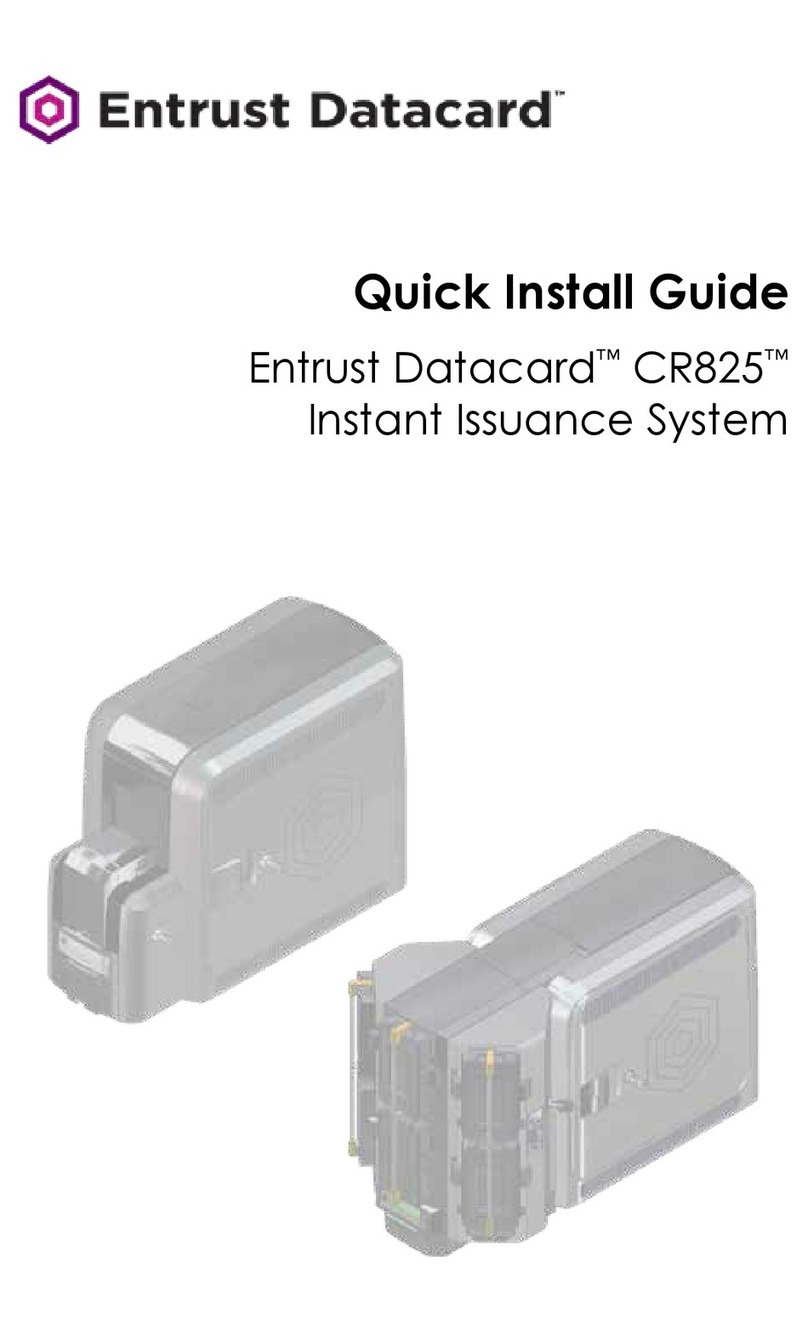
Entrust Datacard
Entrust Datacard CR825 Series User manual

Entrust Datacard
Entrust Datacard PB8500 Manual