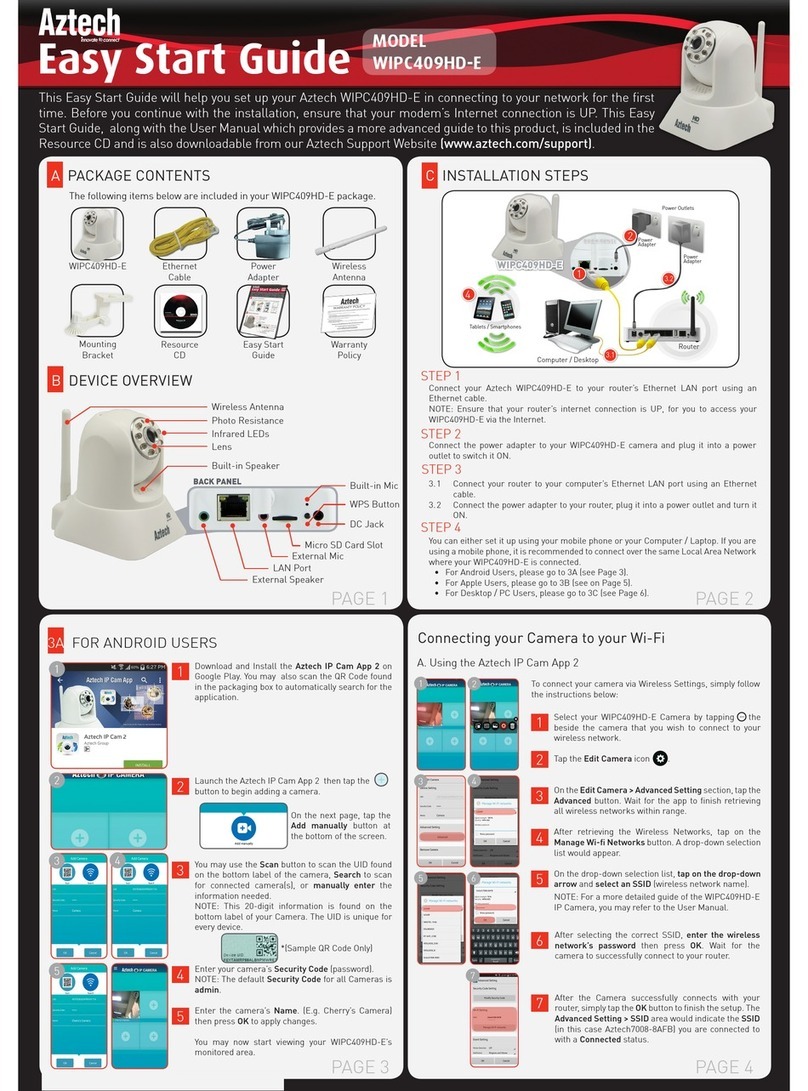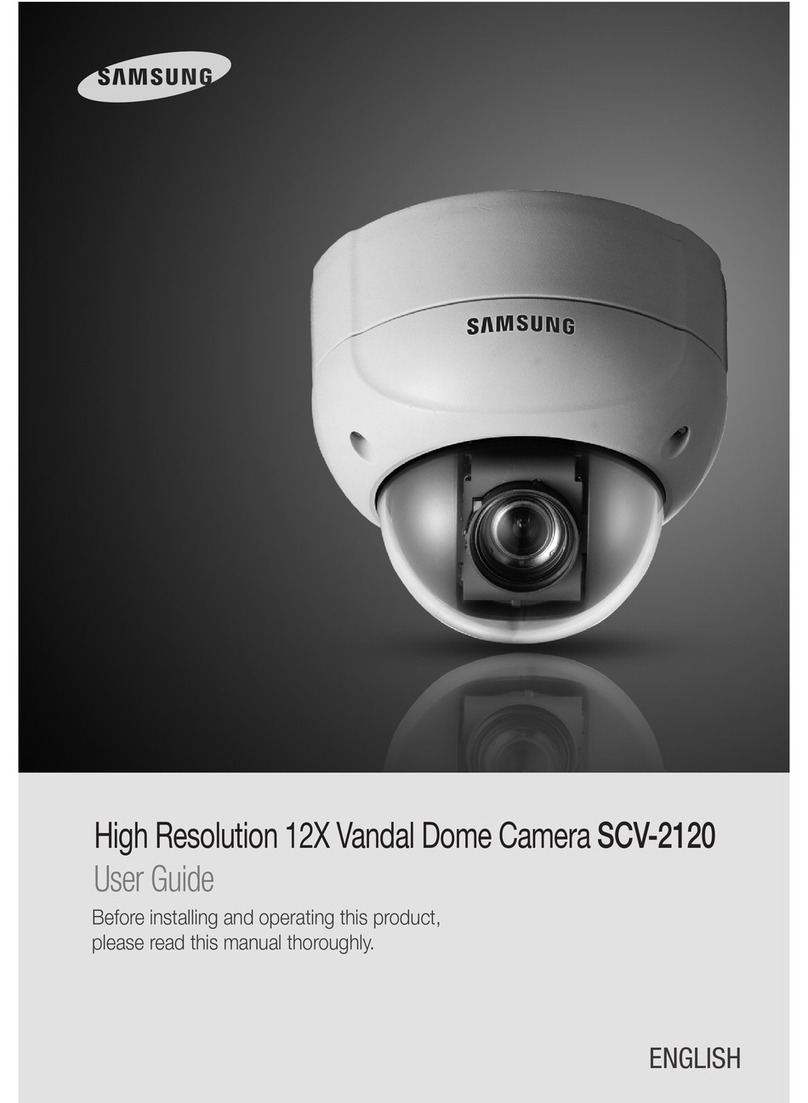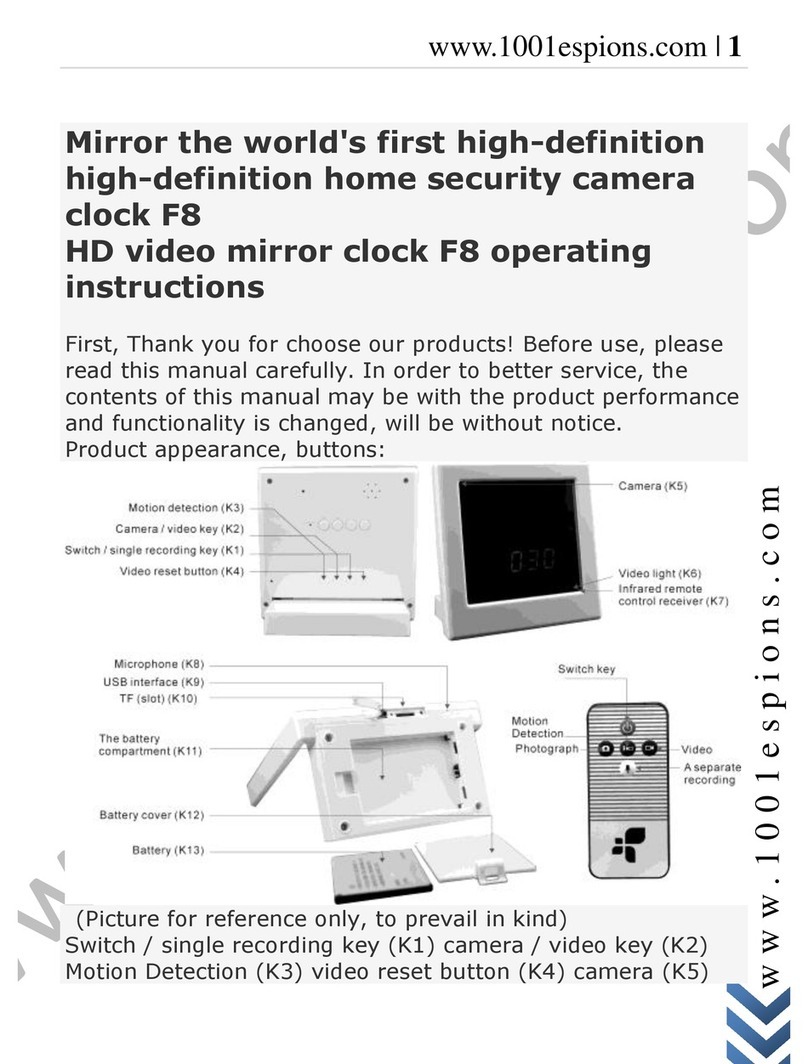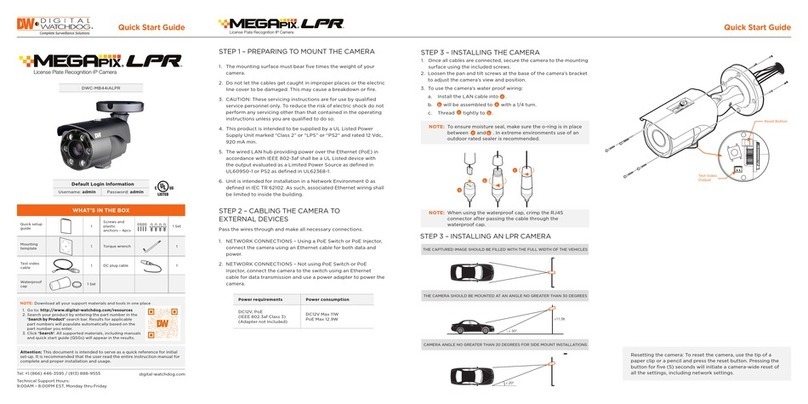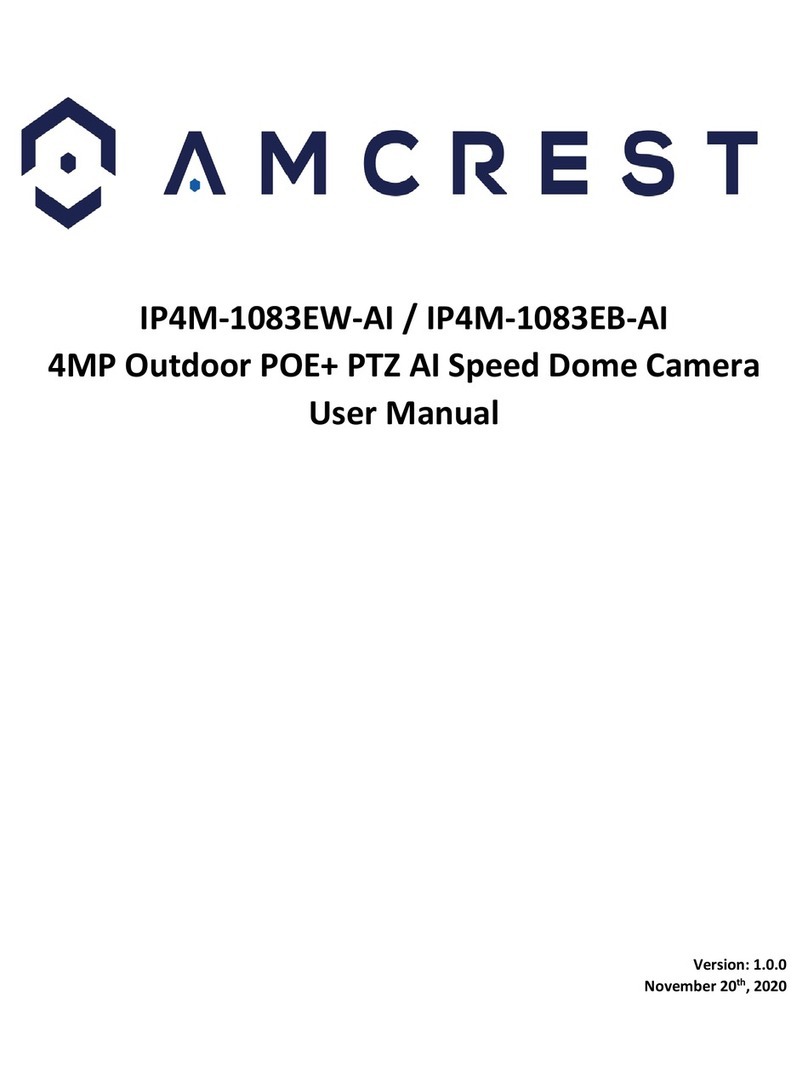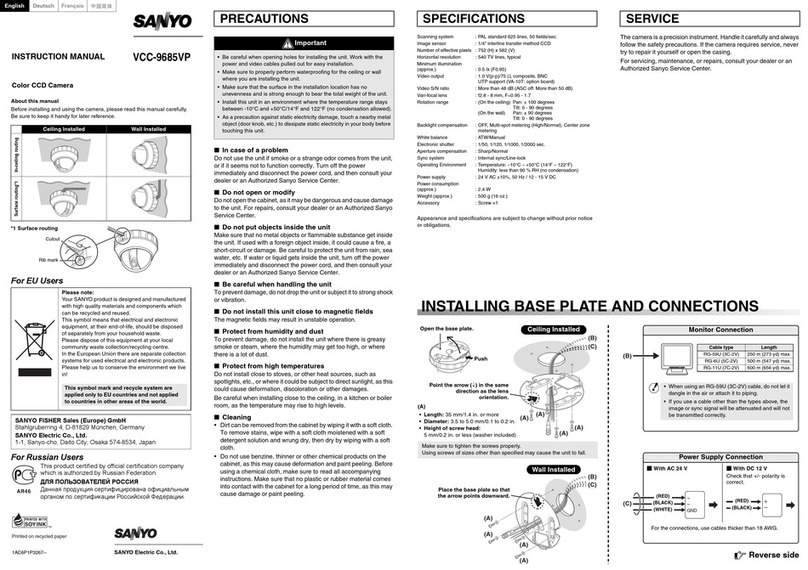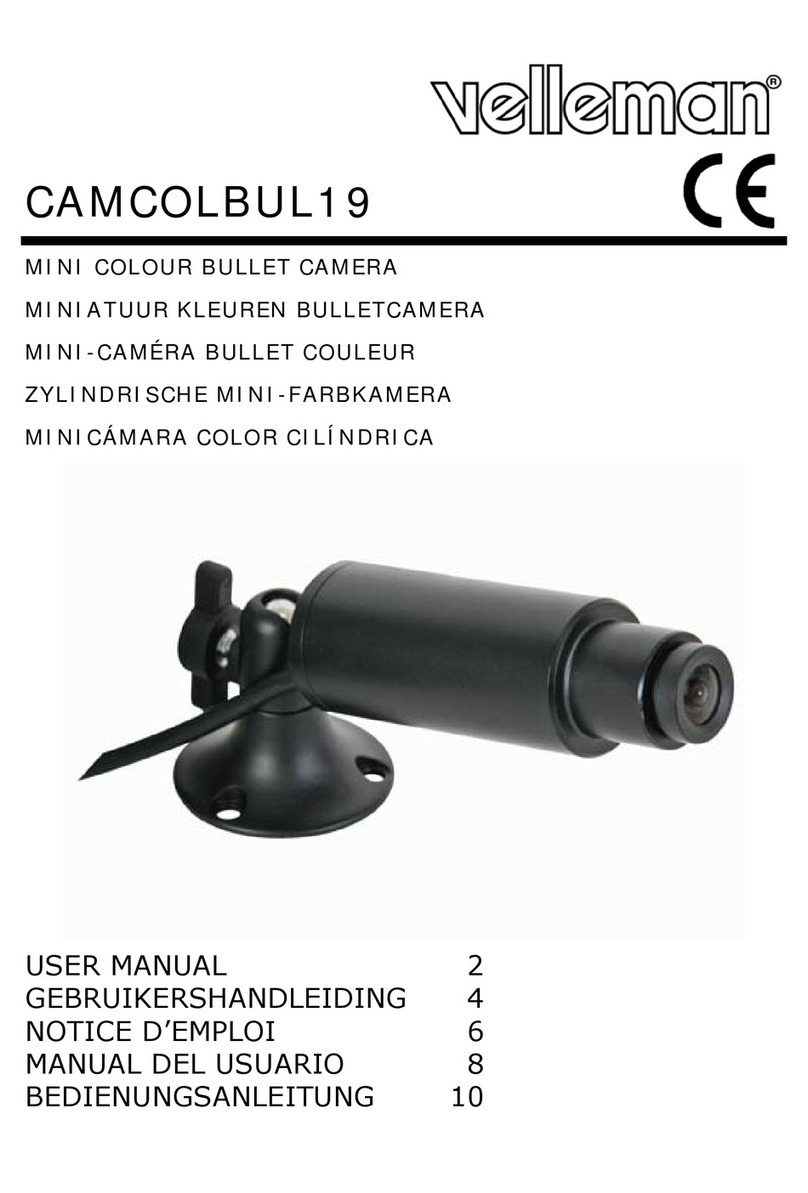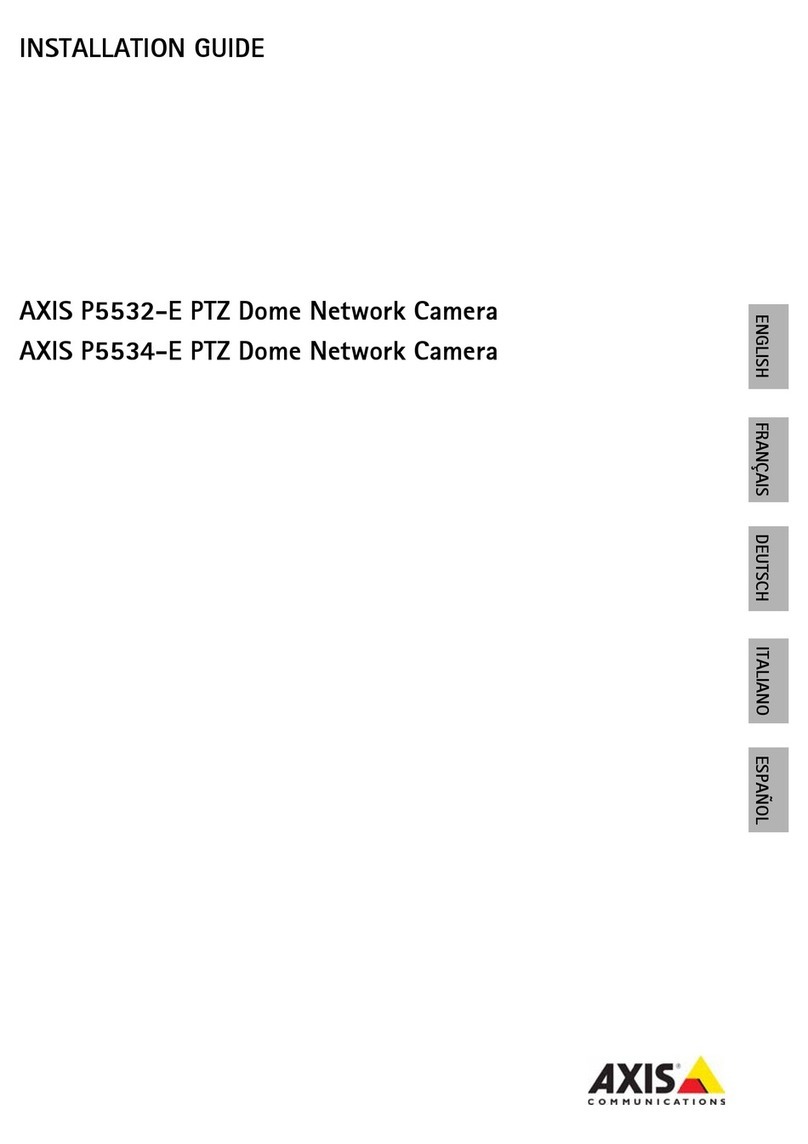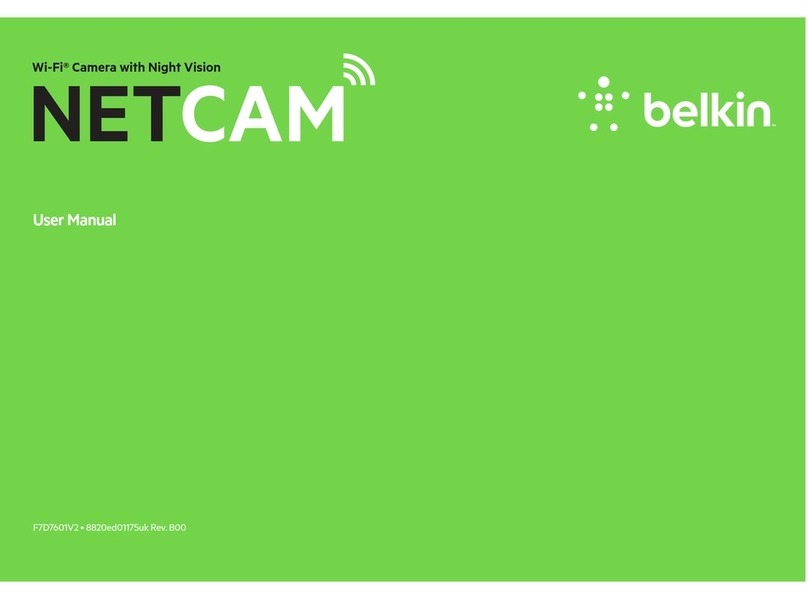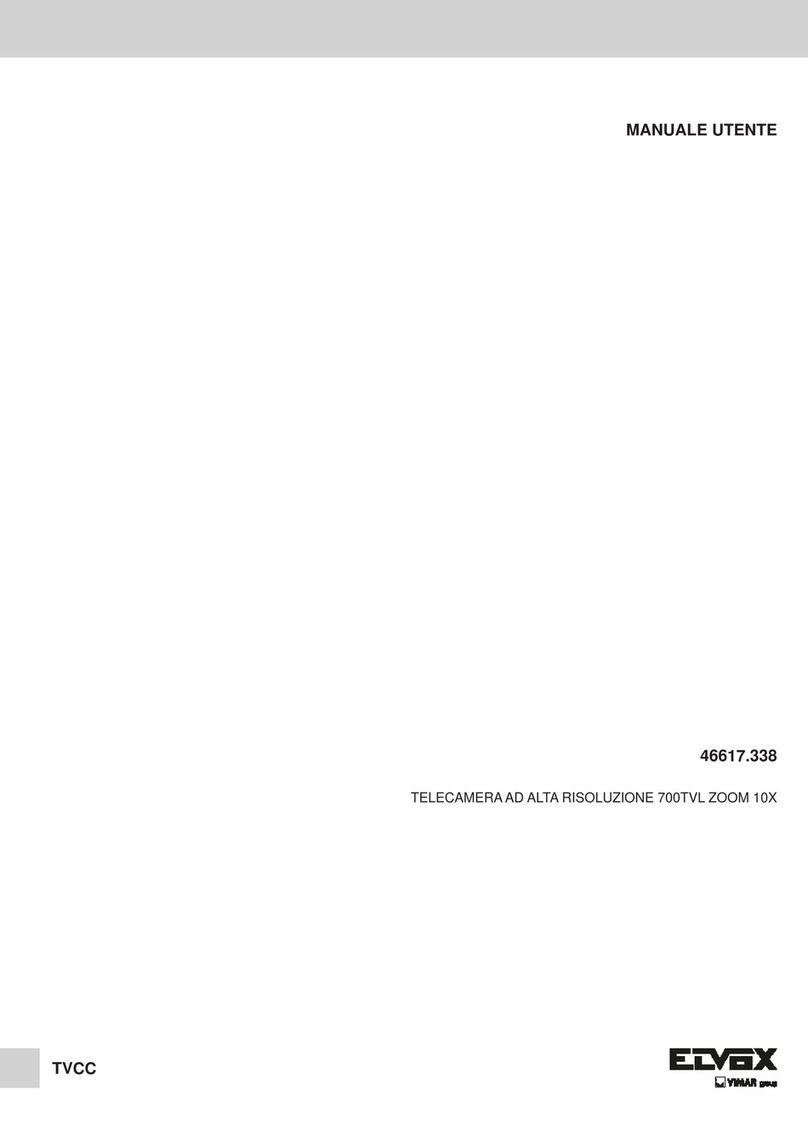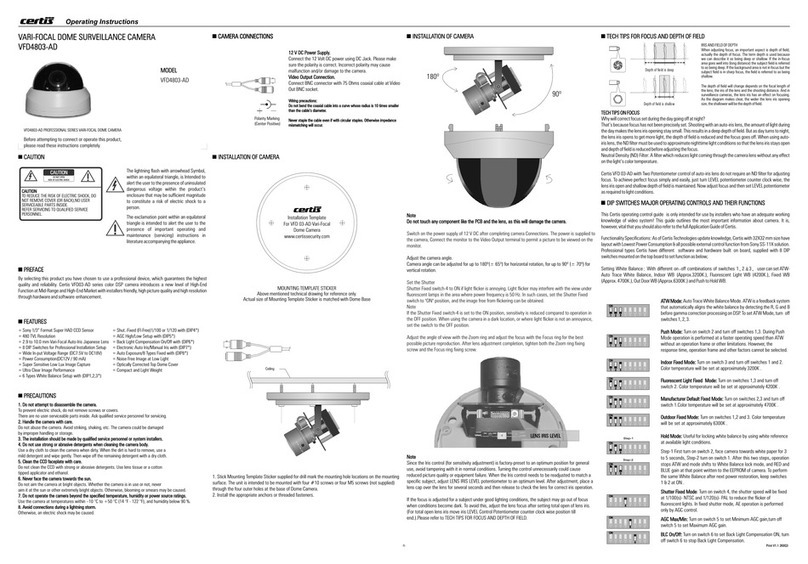ENVIO Full Color Series User manual

Full Color Series | IESS-BFM60H400-W
Web: www.enviosecurity.com
IESS-BFM60H400-W
4MP Bullet Full Color Network Camera
Main Features
EN
Technical Specification
Camera
System Embedded RTOS design, dual-core 32-bit DSP,NOVATEK NT98562
Image Sensor 2560(H)×1440(V), 4MP 1/3" CMOS Sensor
Video compression H264 / H265 / H265+
Minimum Illumination color [email protected], black/white [email protected]
IR Distance 30m
IR On/Off Control Auto / Manual
LEDs 4 Warm White Leds
Lens
Lens Type Fixed Lens
Focal Length 2.8mm
Angle of View 105°
Focus Control N/A
Video
Resolution 2560x1440
Video Output Main stream:
2560*1440@25fps,2304*1296@25fps,1920*1080@25fps;
Sub stream: 800*448@25fps
Record N/D
Network
Interface 1*RJ45 10/100M adaptive port;RTSP/FTP/DHCP/NTP/UPnP
ONVIF 16.12
Mobile Monitor XMEYE/XMEYE PRO (iOS,Adroid)
Detect Human Detect/Face Detect/Video Analysis
Noise Reduction 2D/3D
White Balance Auto / Manual
Audio N/D
Electrical
Power Supply 12V DC ±30% / POE IEEE802.3af
Power Consumation Max 3.6W (Leds on)
Environment
IP Protection IP65
Construction
Housing Plastic
Dimensions / Weight 178mm×68mm
•1/3" Black light illumination CMOS sensor
•4MP (2560*1440)
•2.8mm Fixed lens
•Maximum Led distance 30m
•Human Detect/Face detect/Video Analysis
•12VDC/POE IEEE802.3af
•Onvif 16.12
•H264/H265/H265+
•4 Warm White LEDs
1 Warnings & Precautions
ear Customer, we thank you for choosing one of our products whose correct use guarantees solutions of the
highest quality and reliability over time. This manual provides instructions for using the product.
2 Connections
Connect the camera to the router and plug in the power cable (12V at least 1A). You can also power the cam
with POE (IEEE.802.3af)
3 Installation
The bullet cameras are equipped with an integrated bracket for wall mounting, specially designed to allow the
passage of cables inside it and protect them from tampering attempts. The camera is generally mounted at
the cable outlet so as not to leave exposed cables. However, the fixing base also has a lateral cable outlet slot
if the cables come from the side in the external duct. The bracket must be fixed to the wall or ceiling with the
plugs provided
4 Framing adjustment
Once fixed correctly to the wall / ceiling, point it in the desired direction and lock it (may vary from model to
model) by tightening the screws with the Allen key provided. Fixed lens cameras do not require focusing as
they are factory set for most applications. To ensure optimum image quality, do not install the camera too
close to strong light sources or in places subject to light reflections that could compromise the correct view of
the camera.
5 Configuration
Connect the camera to the router and plug in the power cable (12V at least 1A). You can power the camera in
POE (IEEE.802.3af), if the camera model is equipped with POE.
Download the “Device Manager” software from the website www.enviosecurity.com and install it on the PC.
Once the software is open, press the "IP Search" button (1). Select the IP address shown by the software (2),
and modify the IP address of the camera (3), taking care to enter an IP address with the same subnet as your
router, enter the relevant network mask and IP address of the gateway.
Finally, press the "Modify" button (4) to save the settings. The software will show a “successful change”
message.
Open Internet Browser (like Chrome, Edge, Opera, Firefox ecc.).
In the browser address bar, enter the IP address of the camera http://192.168.1.10. Allow to download plugin
Envio VideoPlayTool.Install it, and refresh the page.
Enter your login credentials:
user: admin
password: (no password)
For the full manual visit www.enviosecurity.com

Full Color Series | IESS-BFM60H400-W
Web: www.enviosecurity.com
IT
RO
1 Avvertenze e precauzioni
Gentile Cliente, la ringraziamo per aver scelto uno dei nostri prodotti il cui corretto utilizzo garantisce
soluzioni di altissima qualità e affidabilità nel tempo. Questo manuale fornisce le istruzioni per l'uso del
prodotto.
2 Connessioni
Collega la videocamera al router e inserisci il cavo di alimentazione (12V almeno 1A). Puoi anche alimentare la
cam con POE (IEEE.802.3af)
3 Installazione
Le telecamere bullet sono dotate di una staffa integrata per il montaggio a parete, appositamente studiata
per consentire il passaggio dei cavi al suo interno e proteggerli da tentativi di manomissione. La telecamera è
generalmente montata all'uscita del cavo in modo da non lasciare i cavi scoperti. La base di fissaggio dispone
però anche di un'asola uscita cavi laterale se i cavi provengono di lato nel canale esterno. La staffa deve essere
fissata a parete o soffitto con i tasselli in dotazione.
1 Avertismente și precauții
Stimate Client, Va multumim pentru ca ati ales unul dintre produsele noastre a carui utilizare corecta
garanteaza solutii de cea mai inalta calitate si fiabilitate in timp. Acest manual oferă instrucțiuni de
utilizare a produsului.
2 Conexiuni
Conectați camera la router și conectați cablul de alimentare (12V cel puțin 1A). De asemenea, puteți alimenta
camera cu POE (IEEE.802.3af)
3 Instalare
Camerele bullet sunt echipate cu un suport integrat pentru montare pe perete, special conceput pentru a
permite trecerea cablurilor in interior si a le proteja de incercarile de manipulare. Camera este de obicei
montată la ieșirea cablurilor pentru a nu lăsa cablurile expuse. Cu toate acestea, baza de fixare are și o fantă
laterală de ieșire a cablurilor dacă cablurile vin din lateral în canalul extern. Suportul trebuie fixat de perete
sau tavan cu ancorele furnizate.
4 Regolazione dell'inquadratura
Una volta fissato correttamente alla parete/soffitto, puntarlo nella direzione desiderata e bloccarlo (può
variare da modello a modello) serrando le viti con la chiave a brugola in dotazione. Le telecamere con
obiettivo fisso non richiedono la messa a fuoco poiché sono impostate in fabbrica per la maggior parte delle
applicazioni. Per garantire un'ottima qualità dell'immagine non installare la telecamera troppo vicino a forti
fonti di luce o in luoghi soggetti a riflessi di luce che potrebbero compromettere la corretta visione della
telecamera.
5 Configurazione
Collegare la videocamera al router e inserire il cavo di alimentazione (12V almeno 1A). È possibile alimentare
la telecamera in POE (IEEE.802.3af), se il modello di telecamera è dotata di POE.
Scaricare dal sito www.enviosecurity.com , il software “Device Manager” ed installarlo sul pc.
Una volta aperto il software, premere sul pulsante “IP Search” (1). Selezionare l’indirizzo IP mostrato dal
software (2), e modificare l’indirizzo IP della telecamera(3) , avendo cura di inserire un indirizzo ip avente la
stessa sottorete del proprio router, inserire la relativa maschera di rete e l’indirizzo IP del gateway.
Premere infine sul pulsante “Modify” (4) per salvare le impostazioni. Il software mostrerà un messaggio di
“modifica avvenuta con successo”.
Apri il browser Internet (come Chrome, Edge, Opera, Firefox ecc.).
Nella barra degli indirizzi del browser, inserire l'indirizzo IP della telecamera http://192.168.1.10. Consenti di
scaricare il plug-in Envio VideoPlayTool.Installalo e aggiorna la pagina.
Inserire le credenziali di accesso:
user:admin
password: (nessuna password)
Per il manuale completo visitare la pagina web
www.enviosecurity.com
Introduceți datele dvs. de conectare:
utilizator: admin
parola: (fara parola)
Pentru manualul complet vizitați www.enviosecurity.com
4 Reglarea fotografiei
Odată fixat corect de perete/tavan, îndreptați-l în direcția dorită și blocați-l (poate varia de la model la model)
strângând șuruburile cu cheia hexagonală furnizată. Camerele cu lentile fixe nu necesită focalizare, deoarece
sunt setate din fabrică pentru majoritatea aplicațiilor. Pentru a asigura o calitate optimă a imaginii, nu instalați
camera prea aproape de surse puternice de lumină sau în locuri supuse reflexiilor luminii care ar putea
compromite vizualizarea corectă a camerei.
5 Configurare
Conectați camera la router și conectați cablul de alimentare (12V cel puțin 1A). Puteți alimenta camera în POE
(IEEE.802.3af), dacă modelul de cameră este echipat cu POE.
Descărcați software-ul „Device Manager” de pe site-ul web www.enviosecurity.com și instalați-l pe computer.
Odată ce software-ul este deschis, apăsați butonul „Căutare IP” (1). Selectați adresa IP afișată de software (2)
și modificați adresa IP a camerei (3), având grijă să introduceți o adresă IP cu aceeași subrețea ca și routerul
dvs., introduceți masca de rețea relevantă și adresa IP a gateway-ului .
În cele din urmă, apăsați butonul „Modificare” (4) pentru a salva setările. Software-ul va afișa un mesaj
„modificare reușită”.
Deschideți browserul de internet (cum ar fi Chrome, Edge, Opera, Firefox etc.).
În bara de adrese a browserului, introduceți adresa IP a camerei http://192.168.1.10. Permiteți descărcarea
pluginului Envio VideoPlayTool.Instalați-l și reîmprospătați pagina.
This manual suits for next models
1
Other ENVIO Security Camera manuals

ENVIO
ENVIO AESS-BFM90H500ST User manual

ENVIO
ENVIO Luna Series User manual
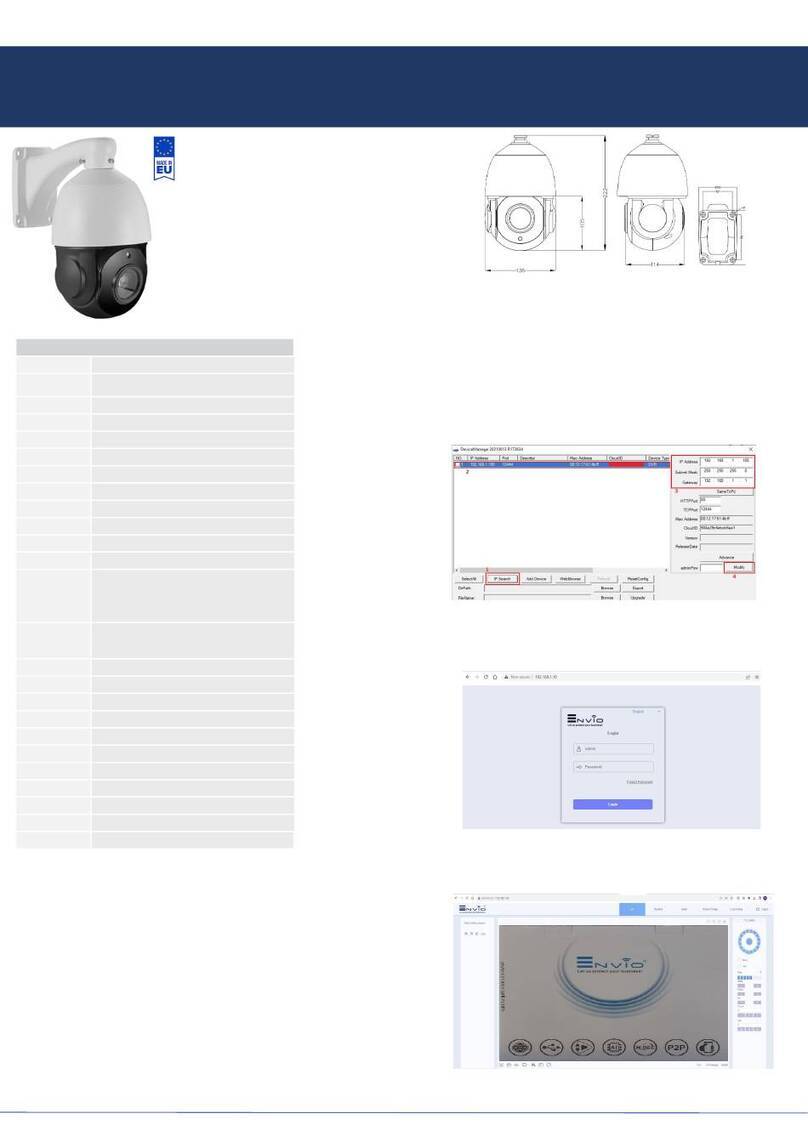
ENVIO
ENVIO Luna Series User manual

ENVIO
ENVIO Luna Series User manual

ENVIO
ENVIO WESS-BFM60500 User manual

ENVIO
ENVIO AESS-DFP70H500 User manual

ENVIO
ENVIO Terra Series User manual
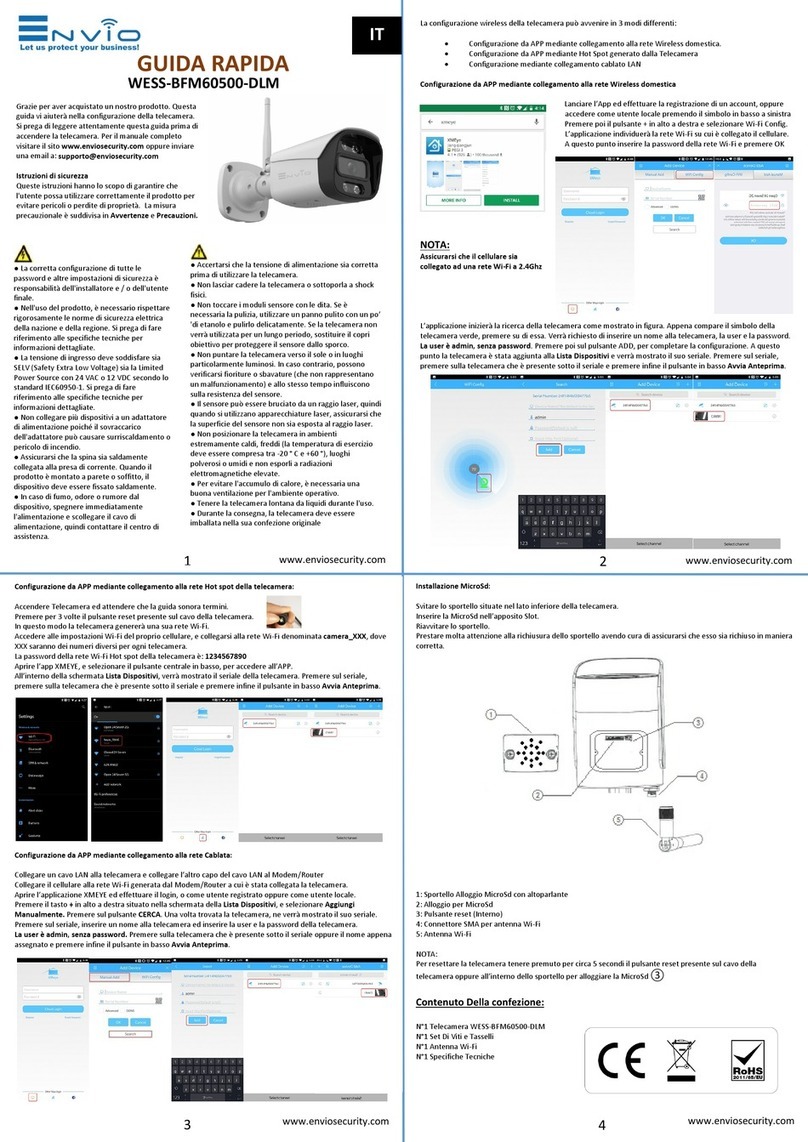
ENVIO
ENVIO WESS-BFM60500-DLM User manual
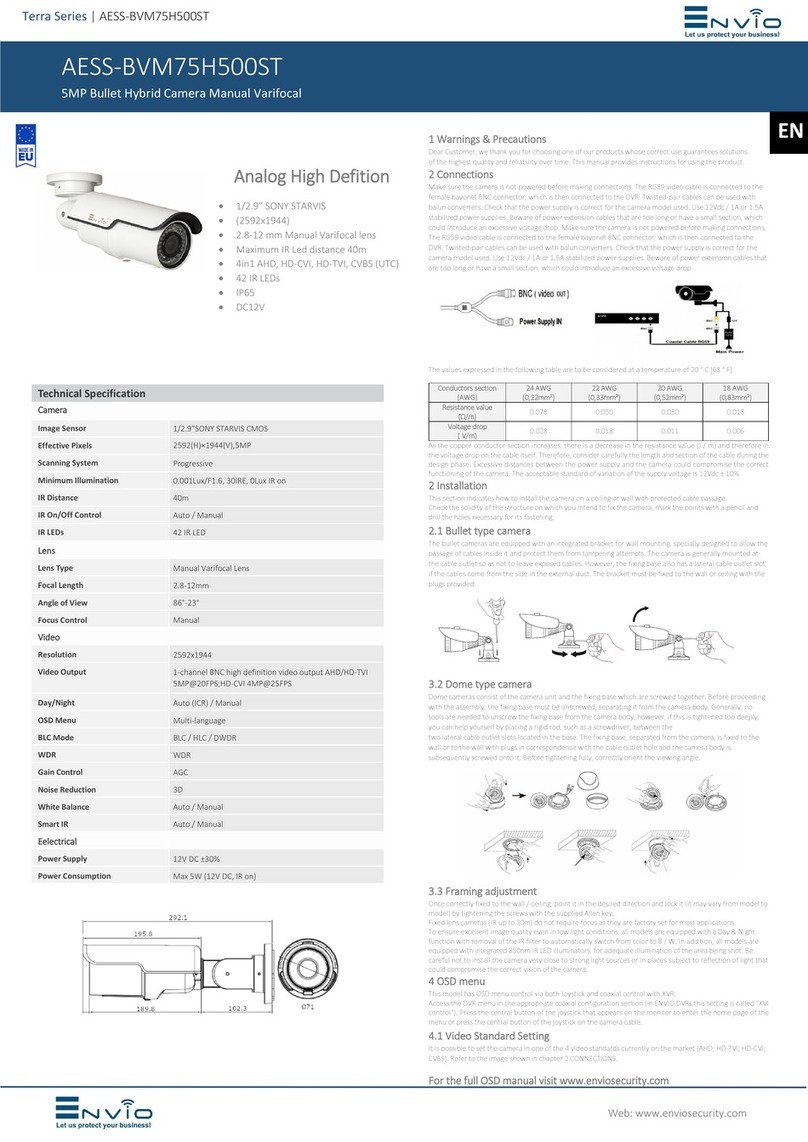
ENVIO
ENVIO Terra AESS-BVM75H500ST User manual

ENVIO
ENVIO Terra Series User manual