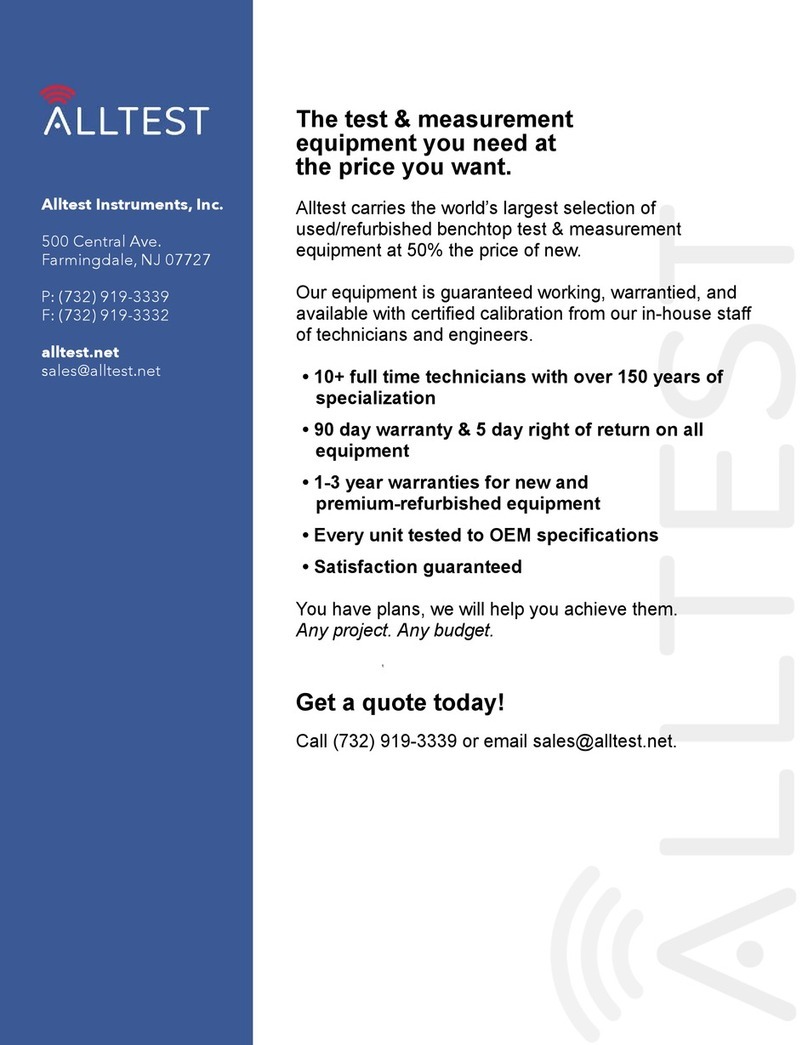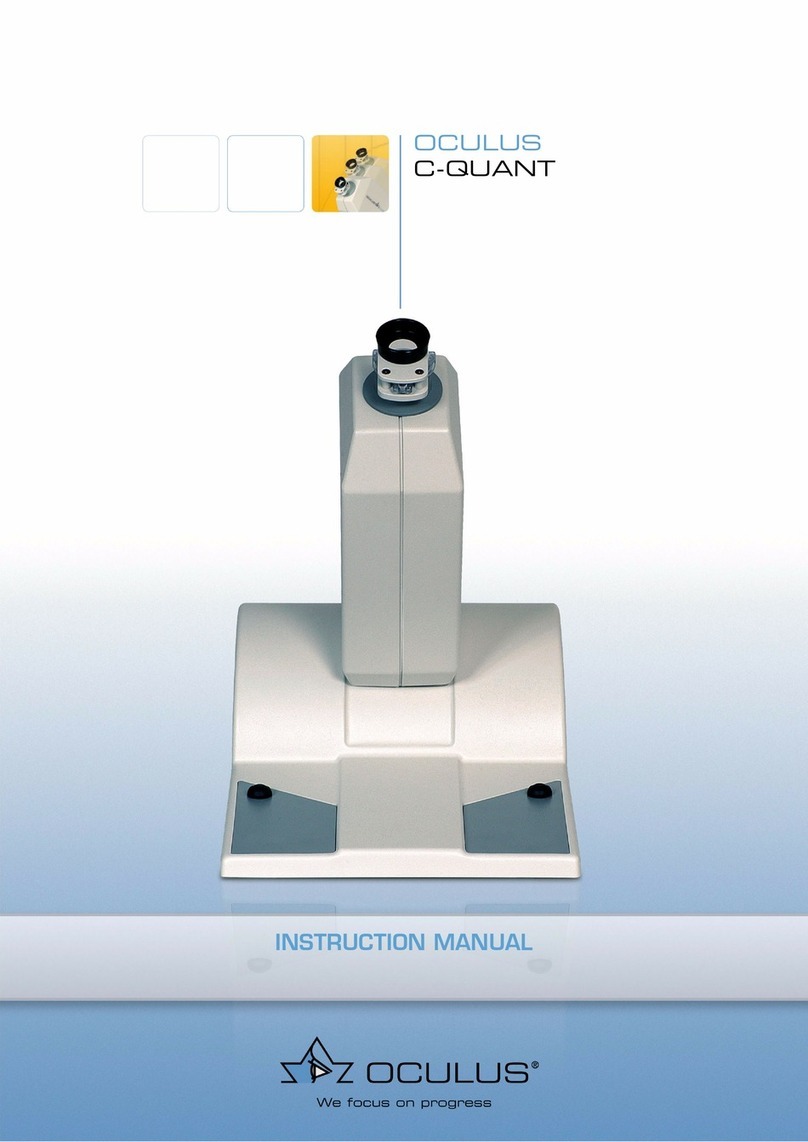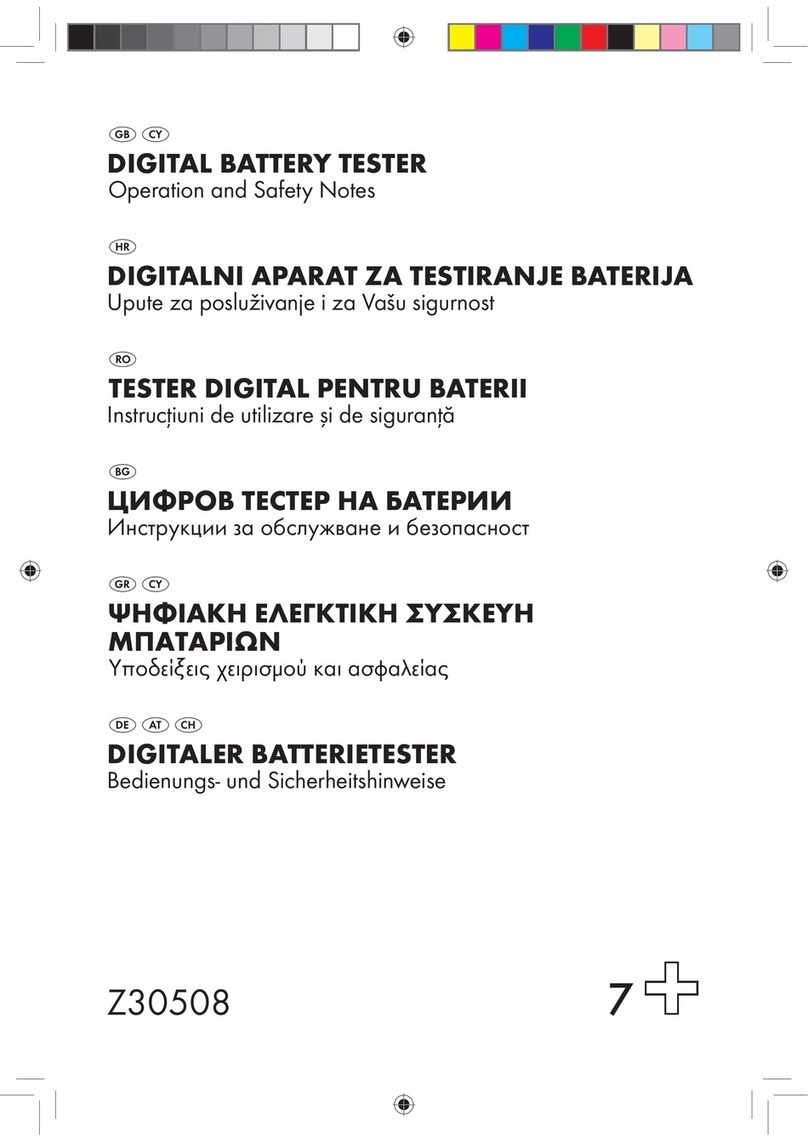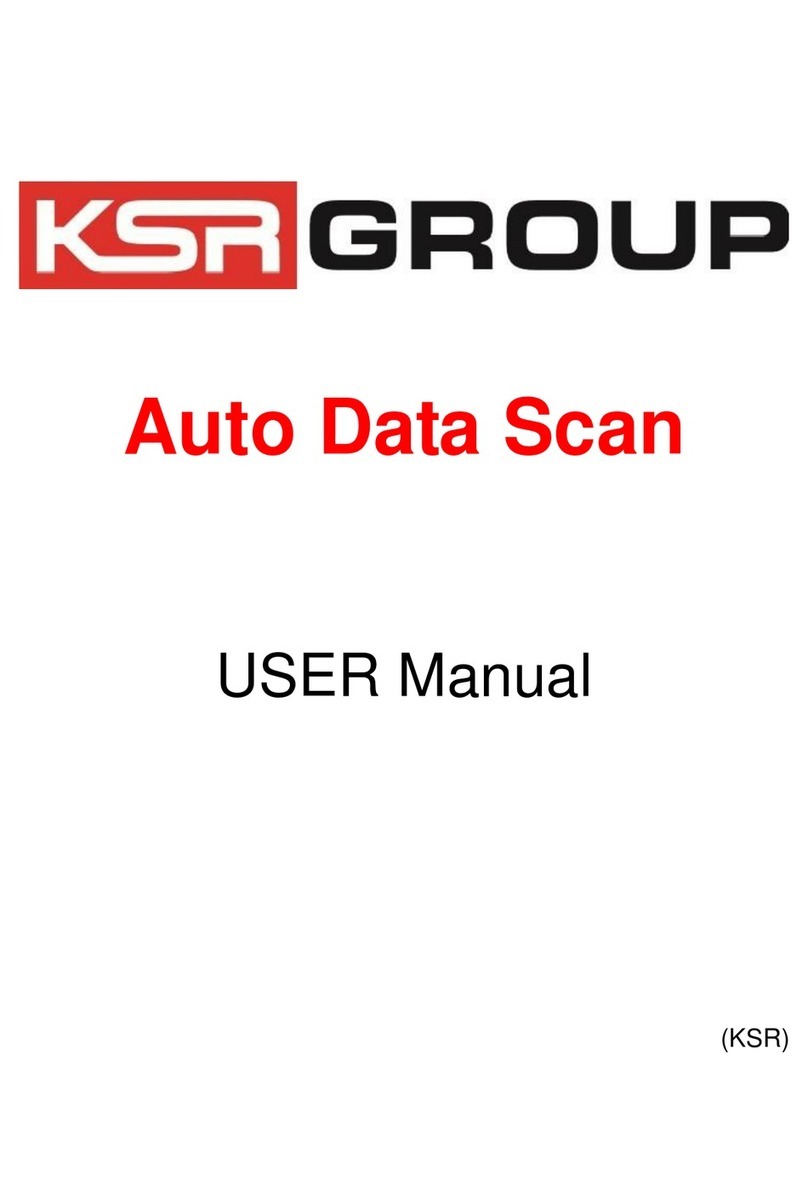Envirologix QuickSCan II User manual

USER MANUAL
ACC-331
Doc. M247-0318

ii
© EnviroLogix Inc., 2018

iii
Table of Contents
PACKAGE CONTENTS 1
INTENDED USE 1
INSTALLATION 1
CALIBRATION 1
OPERATION 2
Main Menu 2
Operator and Location 2
Calibrate 3
Read Test 3
Clean Test 3
DataLog 3
Set Up 4
Settings 4
Selections 6
Details 7
Download 8
Cutoffs 8
Inventory 9
Help 10
Exit 10
Reading Test Strips 10
Reading Multi-Matrix Barcode Cards 11
Interpreting Results 12
Results Table 12
Save Report 14
Print Report 15
Print Receipt 15
Export 15
Help 15
Close 15
DataLog 15
BARCODE LABELS 16
QUICKSCAN CHECK COMB 18
CLEANING AND SERVICING 18
DAILY MAINTENANCE 19
ERROR MESSAGES 19
DIMENSIONS AND WEIGHT 20
SAFETY AND PRECAUTIONS 20
ENVIROLOGIX LIMITED WARRANTY 21
CUSTOMER SERVICE 21
TRADEMARKS 21

iv
Welcome to QuickScan II™from EnviroLogix!
QuickScan is a novel quantification and traceability system that combines
digital imaging technology with advanced mathematical processing. Using a
standard Windows®platform, QuickScan provides rapid, objective and
quantitative results for a variety of EnviroLogix test kits. Features of the
QuickScan System include:
Flexibility in reading single test strips or multi-strip "combs";
Per-lot quantitative standards integrated into a unique barcode system for
each test strip, ensuring precise measurement across different
manufactured lots and eliminating the need to calibrate the imaging
device;
Instantaneous data storage, where test results can be emailed, printed or
analyzed at any time;
A simple Microsoft Windows interface, familiar to users worldwide and
minimizing training time; and
A complete, integrated hardware and software solution with a touch-
screen interface.
Accuracy of the QuickScan System is influenced by proper operation of the
EnviroLogix test kits themselves. Test kit procedures are explained in
EnviroLogix Product Inserts. Inserts ship with each test kit package and can
also be found on our website.
We invite you to experience our technology. Should you have questions not
addressed in this User Manual, please contact the EnviroLogix QuickScan
Hours of operation are from 8 am to 5 pm EST, Monday through Friday.
Thank You!
The EnviroLogix QuickScan Team

1
PACKAGE CONTENTS
1. QuickScan II System
2. Strip / comb tray (fits within
QuickScan II drawer)
3. Power cord
4. QuickScan Check Comb
5. White card for cleaning and
servicing
INTENDED USE
QuickScan is part of a quantification and traceability system intended for use
with specific barcoded EnviroLogix test kits. These kits, including
QuickComb™, QuickStix™and QuickTox™, are designed to analyze a variety of
analytes and compounds. QuickScan will not analyze test kits from any other
manufacturer. (See the Barcode Labels section for a list of EnviroLogix test
kits for QuickScan.)
EnviroLogix provides test kits to detect such targets as proteins expressed by
genetic modifications in crops, mycotoxins, algal toxins, chemical
contaminants, and plant pathogens. Interest in detecting and measuring
these targets lies in many industries, including agricultural biotechnology,
grain merchandising, food and animal feed processing.
The QuickScan imager is not intended for any use other than reading
EnviroLogix test strips or combs. Using the imager in unintended ways may
affect QuickScan’s ability to provide accurate, consistent test results.
INSTALLATION
All components required for installation are supplied (see Package Contents).
Place the tray into the drawer. Connect the power supply, and turn on using
the button in the back of the unit.
CALIBRATION
Calibration will occur automatically the first time the QuickScan program is
opened. The program will automatically calibrate the unit every day.
5
4
1
2
3

2
Before processing EnviroLogix test strips for the first time, the QuickScan
imager must be calibrated. Calibration ensures the highest image quality
possible.
The unit can be calibrated by opening the QuickScan program and clicking
the the Calibrate button at the bottom of the screen. The program will
indicate that the unit is being calibrated, which will only take a few seconds.
Please note: calibrations initiated from the main screen, as well as automatic
calibrations done by the program, are recorded in the DataLog.
Incorrect calibration may lead to "streaky" images in the QuickScan Results
Screen, or the inability of the system to locate barcodes on the test strips,
invalidating test results. If a problem develops with the calibration process,
contact the QuickScan Team at 1-866-408-4597 or
OPERATION
Upon turning on the unit, the QuickScan program will
automatically open. Or, from the desktop, double click the
QuickScan (QS) icon. The software will start and the Main Menu
will appear on the screen.
Main Menu
The Main Menu screen (right) is
the starting point for all
QuickScan operations. The
Menu features several utilities:
Operator and Location
The user can input the name
of the QuickScan operator
and location into these entry
fields. This information is stored and reported across all test runs until
the information is changed. QuickScan will default to the most recently
stored information upon start up.
Previous Operators and Locations are stored in a drop-down menu. Just
click the entry box, delete the current name, and enter the first letter of a
previous name. All
previous names
beginning with
that letter will appear.
QuickScan
icon

3
Calibrate
Click the Calibrate button to calibrate the unit. Calibration will be
documented in the DataLog.
Read Test
Clicking the Read Test button begins the strip-scanning process.
EnviroLogix test kits must be run according to their Product Inserts and
placed correctly into the strip tray before activating Read Test.
Clean Test
The Clean Test utility starts a procedure to help determine whether dust
or debris has entered the scanning area, potentially affecting test results.
(See Cleaning and Servicing below.) Performance of the Clean Test will
be documented in the DataLog.
DataLog
The DataLog button allows quick access to the DataLog, a depository of
all test results. DataLog files can be edited, viewed, saved, printed, or
deleted by choosing the appropriate utility within the DataLog Viewer.
Select rows can be saved, printed, or deleted. Also, pdf Reports can be
created, viewed and printed. (For more about the DataLog, see p.16.)
To view a Report, highlight a row from the desired report and click
the “View Report” button. (See "Print Report" below for more details.)
To print a Report, highlight a row from the desired report and click
the “Print” button. A dialog window will ask if you wish to print
DataLog rows or pdf Reports. (To set up a printer, see the next
section.)
To make edits, click the box where the change is to be made and edit
the content. Only columns in white (entry fields) are editable; gray
columns cannot be edited. To save edits, click the “Save Edits” button.
To save the DataLog as an Excel®-usable file, click the “Save as .csv”
button to select file location and name. The existing DataLog in the
QuickScan program will continue to accumulate data unless deleted,
in which case a new DataLog will begin.
To save only select rows, highlight the rows to be saved and click
“Save as .scsv” button. To open a .scsv file with Excel, simply change
the extension name from .scsv to .csv.
To create a new or revised pdf report, save desired edits in the
DataLog, click a cell in the section from which you wish to generate a
report, then click “Create Report.” A new report will be generated
containing all rows of data from the same scan. New reports will not
contain strip images. Original reports will continue to exist with the
images.

4
Print or delete the DataLog by clicking the Print or Delete button. To
print or delete only select rows, highlight the desired rows prior to
clicking Print or Delete. Orientation of the DataLog when printed
(Portrait or Landscape) can be selected in the Settings tab of the Set
Up screen.
If column header titles are changed or a new Language is selected
(see Set Up, Settings), the changes will occur in the DataLog
immediately. As backup, the program will automatically save a copy
of the DataLog prior to the changes.
Note: to unselect highlighted rows, click the rows while holding down
the <Ctrl> key.
To sort the DataLog, long-hold the mouse on a column title to
generate row F. Enter the term you wish to sort under the
appropriate column title and click the “Enter” key. To save just the
sorted data, click the "Save as .scsv" button.
If strips or combs with serial numbers have been scanned more than
once, use the “Filter Alerts” button to filter for those entries.
To create graphical output of your data depicting average results,
click the Analyze button. Select test kit, and starting and ending
dates. Select if you want running average and/or supplier included on
the graph. Select interval (Average over Days, Weeks, Months,
Quarters, or Years) and click “Create Graph.” Hovering the cursor
over bars on the graph will show additional information such as the
supplier ID.
Set Up
The Set Up button opens a window for optional settings as well as
general QuickScan version information.
Settings Tab
Printers to be used by the QuickScan System are selected using
the drop-down menus for Report Printer and Receipt Printer. Any
printer configured in the printers folder may be selected. If no
Receipt Printer is selected, the Results screen will not show a
“Print Receipt” button.
The DataLog Orientation setting allows for the selection of Portrait
or Landscape for the orientation of the DataLog when it is printed.
The Language setting allows selection of English, Russian, Spanish,
French, or Portuguese language.
The Field Separator setting applies punctuation to test data
exported via the Export Log function. The Field Separator can be
set to a comma or semi-colon.

5
The Decimal Point setting applies to the punctuation used in
fractional numbers. (e.g. change 4.2 ppm to 4,2 ppm)
Use the Export Format drop-down to select a file type for exported
files.
The Export Path button allows for the selection of the location of
the DataLog file. Currently it defaults to C:/EnviroLogix/QuickScan/
Export. Or, if using the Export feature, use the Export Path button
to set the file path for exported files. Export files can be exported
to a LIMS or LIMS-like system, or sent to an http: address.
If using the Export feature, use the DataLog Path button to set the
path for the DataLog. The DataLog can be sent to a folder or
network location. Currently it defaults to
C:/EnviroLogix/QuickScan/Export.
The Results Table Column Titles setting allows the user to edit the
column headers of entry fields. Select the original title from
QuickScan Titles, then edit a new title into the New Titles box. To
remove a column from the Results table, simply delete the text in
the New Titles box. Changes will occur in the DataLog and Results
screens immediately; there is no need to delete the DataLog or to
restart the program. As backup, the program will automatically
save a copy of the DataLog prior to changes.
To change a title, select the title you desire to change from the
“QuickScan Titles” drop-down menu. For example:
Drop-down menu: Select Comment 1:
Comment 1 will appear in New Titles box: Delete “Comment 1”:
Type in your new title: New title in Results screen:

6
Note: if you leave the “New Titles” box blank, then the column is
removed from the Results screen. Do not remove the Sample ID
column –you must make an entry in this column in order to save
or print any results.
You can also enter pre-
defined drop-down menu
items for select column
headers. For example, select
Supplier, and an entry box
will appear next to “Entries.” These entries will appear in the drop-
down menu for that column in the Results screen.
The Result Screen Size setting allows selection of the grid and font
size in the Results table and DataLog.
The Receipt Print Size setting allows selection of the font size on
printed receipts.
The Widget Height setting allows selection of height for input
fields.
Daily Clean Test and Check
Comb message is set “on” –
users will see a daily
reminder at 8:00 AM or upon
startup thereafter to execute a Clean Test and Check Comb scan.
Changes to the time of the reminder can be made through
Settings; it is recommended that this be set so that the message is
delivered upon the initial startup each day. Check the “Forced”
button to require a Clean Test and Check Comb scan to occur at
the designated time; if checked, the program will not allow other
actions to occur until the maintenance is complete. Or, uncheck
both boxes if no daily reminder is desired (not recommended).
Selections Tab
AutoFill selections: rather than re-enter the same information for
each strip in the Results screen, enter it once, click Enter, and the
program will automatically fill all rows with the same information
for you. This feature will occur only to those entry fields you
select.
The Record All Results setting specifies that strips with error
messages are recorded in the DataLog and Report.
Setting: Report:

7
The Always Update DataLog setting will save all data to DataLog,
even if no Sample ID is entered in Results screen.
The Sum GMO Results setting will total the GMO results within a
scan. GMOs from corn and GMOs from soy will be summed
separately. Sum will appear in Results Table and Report. For the
purposes of summing the totals, <LOD is considered zero. <LOD
means "less than the Limit of Detection."
Setting: Result:
The Save All Reports setting will automatically save a pdf report for
all scans as long as a Sample ID is entered. If this option is selected,
the Save Report button will not appear in the Results screen.
The Unit Conversions setting will convert any results with ppm
units (used with Fumonisin and DON) to results with ppb units.
The Auto Export setting will automatically create export files. If not
checked, an Export button in the Results screen will allow the user
to export data as desired.
The Location = Program Key ID will autofill the Location field with
the Program Key ID. If checked, the Location field will not be
editable.
QSS On-Screen Keyboard: select to activate the QSS keyboard
when entering data into user fields.
OS On-Screen Keyboard: select to activate the Operating System
keyboard. Both the QSS and OS boxes must be checked to use this
keyboard.
Mouse Scrolling: select to easily move the DataLog and Results
screen grids using a mouse or on-screen touch.
Exit to Shut Down: select to power down the QuickScan program
and unit when clicking the “Exit” button on the main screen.
Details Tab
The Supported Test Kits box shows the EnviroLogix test kits that
are currently supported on the QuickScan System.
Contact information for EnviroLogix Tech Support is provided.
QuickScan Tech Support generates a compilation of data that can
be emailed to EnviroLogix to help trouble-shoot customer
questions. Click “Generate Report” to gather system information
and to generate an image for the report. The program will
automatically attach the report to an email (if available) or, the
“debug.msg” file can be retrieved from C:\EnviroLogix\QuickScan.

8
Check the “Matrix Card” box to view kits and lots that have Multi-
Matrix Barcode Card data stored in the program
Download Tab
If updates are available, an "Updates to QuickScan are Available"
window will appear when QuickScan is opened. Click "Download"
button, then click OK to install when prompted in the Download
tab. If QuickScan is not connected to the internet, updates and
upgrades can be downloaded to a flash drive, from the
EnviroLogix website.
Cutoffs Tab
By default, QuickScan software will display and record “Accept”
on the Results screen. The Cutoff feature allows the user to select
an Action other than “Accept” as the default when test results are
equal to or greater than a user-defined upper cutoff level, or
when results are equal to or less than the user-defined lower
cutoff level. When the Cutoff feature is used, the program allows
the user to select Accept, Pending, or Redirect as a default Action
in the Results screen.
Cutoffs can be defined for each Matrix Group for each of the
Mycotoxin test kits. The cutoff will be applied to each individual
result within the results screen, even if multiple strips of the
same test are scanned at one time. Thus, strips from multiple
samples can be scanned at one time; and each one will be
compared individually to its respective cutoff. Likewise, multiple
Mycotoxin tests run and scanned from the same sample will be
evaluated independently using the cutoffs for each mycotoxin.
For GMOs, the defined cutoff will be applied to the Summed
GMO result within the scan, either for corn or for soy. Thus, when
using the cutoff feature, strips from only one sample should be
scanned at a time.
If multiple GMO test kits from the same sample are scanned at
one time (for example, a comb and a single strip), the program
will sum the results and display the same Action for each. Please
note, to view the calculated GMO Sum, this option must be
enabled in the Selections tab.
Upper cutoff levels that are met or exceeded will be flagged on
the Results screen in the Error column. A user-defined message
(such as the default “Exceeds Cutoff”) will appear shaded in red.
Users can change the default error message in the Cutoffs tab.
The Action column will display the default action selected by the

9
user in the Cutoffs tab. Please note, the user can override the
default Action in the Results screen by using the toggle.
Lower cutoff levels that are met or below the cutoff will be
flagged on the Results screen in the Error column. A user-defined
message (such as the default “Below Cutoff”) will appear shaded
in red. When setting up cutoffs, a lower cutoff does not need to
be defined nor used. However, you must define an Upper Cutoff
level in order to also define a lower cutoff level.
Inventory Tab
Enter existing
inventory of
QuickCombs,
QuickStix, and QuickTox into the Inventory Tab to activate alerts
to low inventory levels. Alerts are given when the number of
strips or combs remaining equals or is less than the Low-Level
Warning number. Alerts are given as a pop-up dialog in the
results screen and as an email to a designated receiver (if
applicable). They are also shown in the DataLog, and in red in the
Inventory Tab.
From the Select A Test Kit: drop-down menu, select the test kit
for inventory tracking, then click the Add button. The kit will
appear in the Test Kit column of the Inventory grid.
Enter the number of tubes (canisters, for single-strip kits) or
number of pouches (for combs) into column 1. Enter Quantity of
Tubes or Pouches. The program will automatically convert
number of tubes to strips (50 strips per canister), or convert
number of pouches to combs (5 combs per pouch).
Enter the number of remaining strips or combs to activate a Low-
Inventory warning into column 2. Enter Level for Low-Inventory
Warning (Strips or Combs) and click Enter. Program will show “0”
as the Inventory Level, and will activate the Inventory Count
button in column 3.
Column 3. Set Strip / Comb Inventory Count will calculate the
number of strips or combs to be added into current inventory.
Click the Add # Strips / Combs button in column 3 to add the
number into Current Inventory. This number will appear in the
Current Inventory Level (Strips or Combs) column.
Click Save button to save the new data. To manually remove
strips or combs from the inventory count (if lost or expired), click
the Ok button, then go back to the Inventory Tab. The button in
column 3. will read Remove 1 Strip / Comb –click this button until

10
the desired inventory level is shown. Inventory can also be added
to existing inventory to adding a new number of tubes or
pouches to column 1.
If you wish to set up an email notification, enter an email address
in the Notification box in the lower left corner and click the Save
button. Please note: this requires an email program to be
installed and set up on the QuickScan II. Contact your IT
Department to set up an email account.
Help
The Help button activates an electronic version of the QuickScan User
Guide, indexed by topic. It also provides contact information for
EnviroLogix Customer Service. Each screen in the QuickScan program
has a Help button. When the Help button is clicked, the program will
open the file to the relevant section.
Exit
If “Exit to Shut Down” is checked in the Selections tab, the Exit button
closes the QuickScan application and shuts down the instrument. If not
checked, the Exit button just closes the QuickScan application.
Reading Test Strips
Test strips and combs must be read immediately after the required
reaction time, i.e., while still "wet." (Details of test kit operation can be
found in each Kit's Product Insert.) Before reading tests, verify or edit the
operator/location information at the bottom of the Main Menu.

11
With scissors, cut the reacted test strips just above the colored arrow tape.
Open the QuickScan drawer by pushing in the drawer face –it will pop open.
Place single strips on the right side of the tray –slip them into the slots
designed to hold the strips. The strips must be facing up, with the barcode
end of the strip closest to you –the barcoded end slides into the strip slots.
Place combs, also face-up, onto the left side of the tray. QuickScan has the
ability to read various combinations of combs and/or strips simultaneously.
Press the drawer closed. From the Main Menu, click Read Test. The reading
process will take several seconds before QuickScan advances to the Results
Screen. At that time, remove strips from the tray in preparation for the next
read.
Reading Multi-Matrix Barcode Cards
Multi-Matrix Barcode Cards enhance the
functionality of test strips by increasing the
variety of matrixes that can be tested with the
strip. Unique standard curves are applied to each
Matrix Group, and are encoded as barcodes on
the Barcode Card included in the kit box.
The curves must be uploaded into the program prior to running the test
strips. To do this, open the drawer and slide the MMBC –face up –into the
clips in the back of the drawer, close the drawer, then click “Read Test” from
the QuickScan Main screen.
Once the unit has finished scanning the
card, a dialog will appear indicating that
the barcodes have been uploaded.
Please be sure to verify that all of the barcodes have been successfully
uploaded by matching the Matrix Groups shown on the card to the Matrix
Groups shown in the dialog. Once barcodes are uploaded, they will remain
permanently in the program’s memory, and thus the card will not need to be
scanned again. Please note: the Barcode Card will need to be scanned each
time you receive a new lot of strips.
Once uploaded, the test strips can be run and scanned as described in the
“Reading Test Strips” section. Prior to advancing to the Results Table,
however, you will be prompted to select your Matrix Group. You will see an
abbreviated Results Table with the “Test Kit” and “Matrix Group” columns:
Select the Matrix Group
for each strip from the
drop-down menus in the
Matrix Group column. For

12
ease of selection, the matrixes included in each Matrix Group are shown in
the drop-down menu. When all Matrix Groups have been selected, click the
“Ok” button to proceed to the Results Table. Please note: you are not
required to select a Matrix Group for kits that do not include Multi-Matrix
Barcode Cards.
Interpreting Results
Following the reading process,
test results are automatically
displayed in a separate Results
Screen (see example ->). The
screen features a Results Table,
an image of the scanned strips,
and utility buttons for recording
and documenting test results.
Results Table
QuickScan generates a
table that matches the
analyte or compound
tested with the
corresponding test result. Results are presented in a quantitative range
specific to each test, and in measurement scales applicable to the target.
For example, the measurement scale for GMO strips is percent (%) while
the scale for mycotoxins is ppb or ppm.
For GMO tests, results will fall between <LOD (the limit of detection)
and the upper limit of the quantitative range. (See the Product
Insert for each test kit for more detail.)
If “Sum GMO Results” was selected in the Set Up, the program will
automatically calculate the GMO total and display it in the last row of
the Results Table.
For mycotoxin tests, the results will fall between <LOD (the limit of
detection) and the upper limit of the quantitative range. A “Select
Dilution” column will appear in the Results table. Select 1:1 for
samples run in the standard test protocol, or select the appropriate
dilution for high samples that are further diluted. (See the Product
Insert for each test kit for more detail.) Please note, do not use the
“Select Dilution” function for results that are <LOD.
Calculation of test results is determined by measuring line intensities of
each strip. The calculation uses lot-specific standard curves embedded
within the barcodes for each strip lot. This mathematical procedure is
unique for each analyte or compound being tested.

13
More about "Select Dilution": If you run a mycotoxin test kit with a
high result, it can be further diluted, as per the Product Insert.
For example, Aflatoxin –if no dilution was made, leave the selection
at 1:1 (1 part in 1), or
neat. The final result is
11 ppb:
If a dilution was made as per the Product Insert, click the down
arrow in the Selection
Dilution field. Choose
the dilution, as
instructed, from the
drop-down menu, in this
case 1:6:
Please note that in some cases, the dilution pulldown menu will
display a letter instead of a number, for example "1:A" or "1:B".
The program will then
automatically calculate
the result, 65 ppb:
Please note, the results are given in 2 significant digits. In this
example, while it could be assumed to be multiplying the 1:1 result
of 11, it is actually multiplying an exact result that goes out several
decimal places, for example, 10.8938.
The Results Table features five user-input options, intended to enhance
the traceability of deliveries or shipments. A drop-down menu for the
user-entry columns will remember the last 30 entries made. Previous
entries can be selected without re-typing them. The entries in the drop-
down menu can be removed by holding the Control key, arrow down to
the item you wish to remove, and hitting the Delete key. Please note: if
entries are defined in the Results Table Column Titles section of the
Settings screen, they will re-appear in the next scan even if they are
deleted here. If multiple test kits are scanned at one time, the program
can autofill the entries for all kits after the first has been entered. You
can override the autofill by re-entering the desired text in the
appropriate box. (See "Operation, Setup" for detail on Results Table
Column Titles.)
A scale-ticket number or trace identification number can be entered
into the box directly under the "Sample ID" header
A supplier name or number can be entered directly into the box
under the "Supplier" header

14
Notes or comments can be added to the “Comment 1” and
“Comment 2” columns. (See "Operation, Setup, Results Table
Column Titles")
The operator has the option to select Accept, Redirect or Pending
(for the materials being delivered or shipped) in the drop-down box
directly under the "Action" header. QuickScan software defaults to
Accept.
The matrix tested can be added to the “Matrix” column.
If more than one strip has been
loaded into the tray, scroll down the
Sample ID column to view the image
of the strip for that row of data. The
image will also show the strip's
position in the tray; i.e., highlight row
2, see the image in position 2. (Note:
a misplaced strip or scanning error will affect the order in which strips
are reported.)
The QuickScan Results Screen provides a digital
image of the scanned strip or comb. The image
shows the identification label / barcode on the
strip, test lines, and the strips themselves.
The Results Screen also features six utility buttons:
Save Report
The Save Report button saves test
results, sample identification data,
and an image of each scanned strip or
comb into an Adobe Acrobat®(.PDF)
file. Reports can be accessed from the
DataLog on the Main Menu or a
shortcut on the desktop, and are
stored in a subfolder within the
QuickScan directory: C:\EnviroLogix\
QuickScan\Reports. Reports in the
folder can be identified by time and
date saved, as well as by the Sample
ID assigned to a test. Reports can be
opened, printed or emailed at any
time. A Sample ID must be entered in
the Results Table in order to create a
Report.
Row 2 highlighted, Image 2 shown

15
Each report consumes about 130 KB of hard disk storage. Each 1 GB of
storage can hold nearly 7,700 reports. QuickScan II is shipped with
approximately 15 GB of storage, capable of holding over 100,000 reports.
Print Report
Pressing the Print Report button sends the Report file (see Save Report
above) to any printer selected from the QuickScan configuration window.
Available printers are the same as those configured on the QuickScan. A
Sample ID must be entered in order to print. Unless the Save Report
utility has been activated, however, the content of the printed report will
not be permanently saved in the Report folder. Printing automatically
appends the permanent Export Log (see Export Log below).
Print Receipt
Print Receipt sends an abbreviated Report file to any thermal printer
selected from the QuickScan configuration window. The printed receipt
does not include an image of the tested strips. (See Print Report above
for more information.) The Print Receipt button only appears if a receipt
printer was selected in the Set Up screen.
Export
Click the Export button to create an export file. Export file type can be
selected from the Export Format drop-down located in the Settings tab.
Export files can be exported to a location defined using the Export Path
button in the Settings tab. If no file path has been defined, then exported
files will populate in C:\EnviroLogix\QuickScan\Export by default. If Auto
Export has been checked in the Selections tab, then export files are
automatically exported and the Export button will not be shown.
Help
The Help utility activates an electronic version of the QuickScan User
Manual, indexed by topic. It also provides contact information for
EnviroLogix Customer Service.
Close
Pressing the Close utility button closes the Results Screen and removes
options to save or print reports. Closing the results screen without
having entered a Sample ID will generate a dialogue box warning that
data will be lost and asking for a sample identifier. If no Sample ID is
entered, QuickScan will not export or save any results data.
DataLog
Activating any utility buttons on the Results Screen will automatically export
test results to a permanent Export Log file, the DataLog. The exception to this
rule occurs when closing the Results Screen without entering a Sample ID.

16
The file contains all test results
from all test strips read on the
QuickScan Reader (see example
below). Data is stored in the
QuickScan directory
C:\EnviroLogix\QuickScan\
Export (unless the file path was
changed in the Set Up screen),
and can easily be accessed by
clicking the “DataLog” button on the Main screen. This opens the file in a
friendly format for analysis, printing, or archiving.
WARNING: Although the file may also be opened by other programs that
recognize a .csv format such as Microsoft Excel, the data log file must not be
in use or open with these other programs when the QuickScan Reader is in
operation. The data file will be locked and all subsequent results will be
lost. Use the DataLog button to save this file elsewhere if needed.
More about Unique ID in the DataLog: Some products have barcodes with
strip identifiers, ID numbers unique to each device which are captured with
the lot number within the DataLog. When a product has been encoded with a
Unique ID, it is possible to clearly and quickly identify within the DataLog
when a device has been scanned more than once. Such entries are shaded
red within the DataLog, and if the Filter Alerts button is pressed, only
duplicate IDs are displayed. When combined with the permissions and log-in
requirements available in QuickScan's User Authentication feature, it
becomes a powerful quality and compliance tool that can hold specific users
accountable. Visit www.envirologix.com/user-authentication to learn more.
DataLog showing red highlights for
tests scanned more than once
"Filter Alerts" button shows only
duplicate IDs to avoid scrolling
BARCODE LABELS
EnviroLogix QuickStix, QuickTox and QuickComb Test Kits are manufactured
with QuickScan barcodes. These barcodes are critical components of the
measurement and traceability system. Barcodes contain:
Table of contents