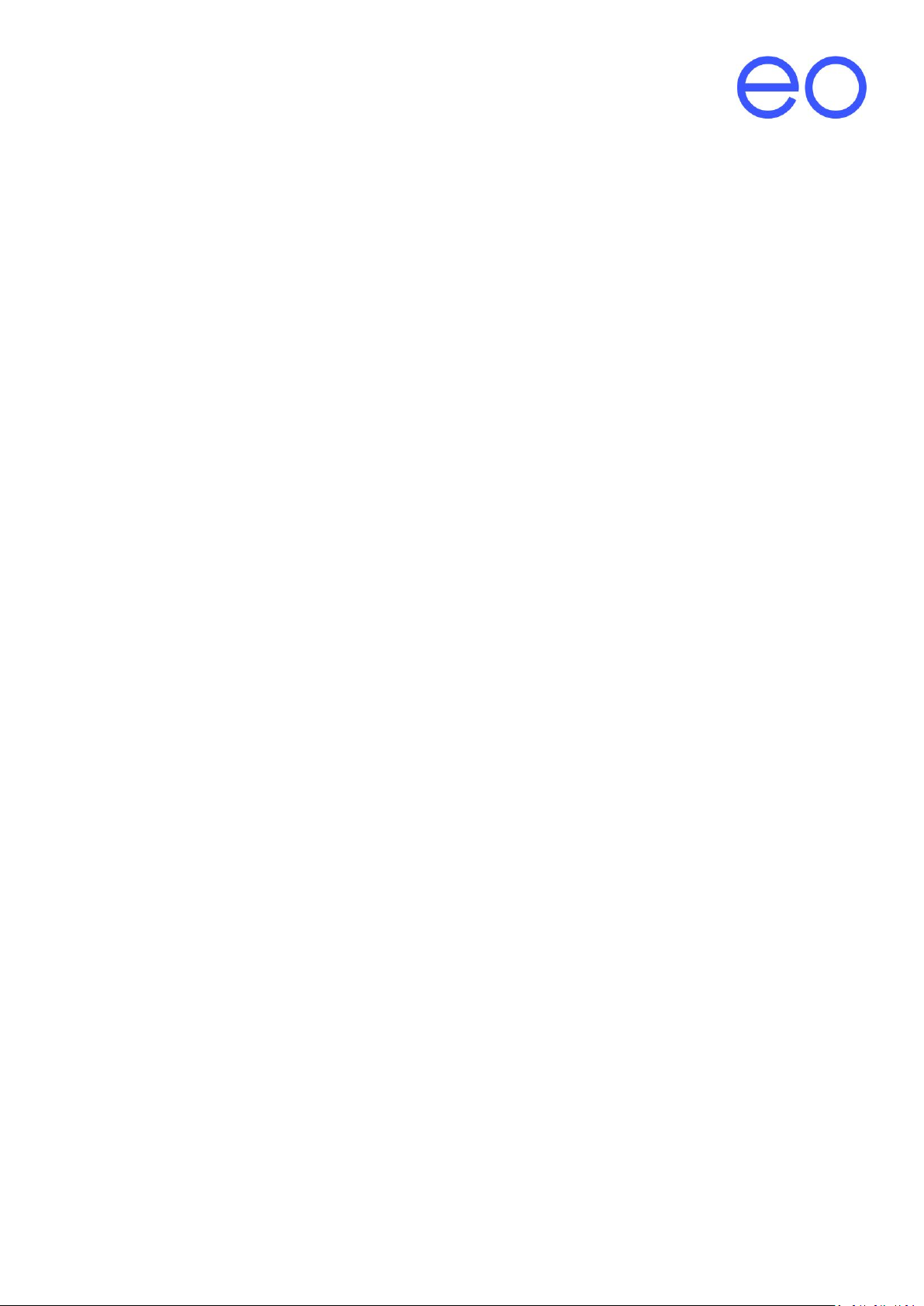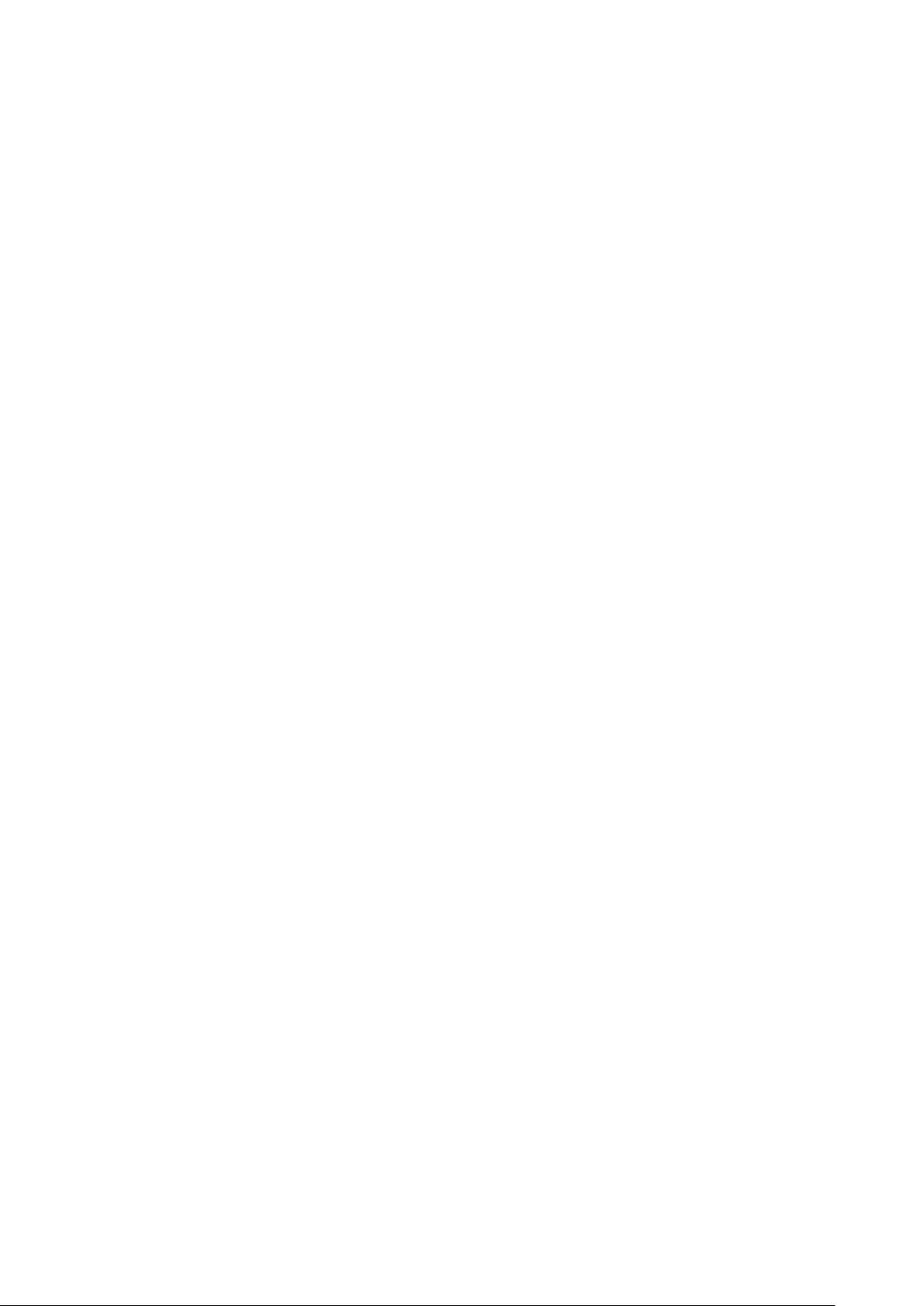24 September 2019
1Introduction
This document details the installation instructions for the EO Mini Pro. It details:
•How to mount and wire up the EO Mini Pro
•How to connect the EO Mini Pro to the internet
The EO Mini Pro is a joint product made up of a standard EO Mini and the communication infrastructure (called
Juicenet) from eMotorwerks. Therefore this document details how to set up and configure both parts.
1.1 Quick Guide
The following steps need to be followed in order to install an EO Mini Pro
1. Physical Installation
a. Unpack the EO Mini Pro
b. Separate the two halves
c. Fit an appropriate cable gland
d. Mount the back half to the wall
e. Connect the power cable to the front half
f. Connect the three cable connectors from the front to the back
g. Mount the front plate to the back plate and tighten the fastening screws
h. Install the bungs
2. Connect the EO Mini Pro to the Juicenet Cloud
a. Download and install the EV Juicenet app
b. Login and add a new device
c. Apply power to the mini
d. Follow the onscreen instructions
The EO Mini Pro is now ready for use. Congratulations.