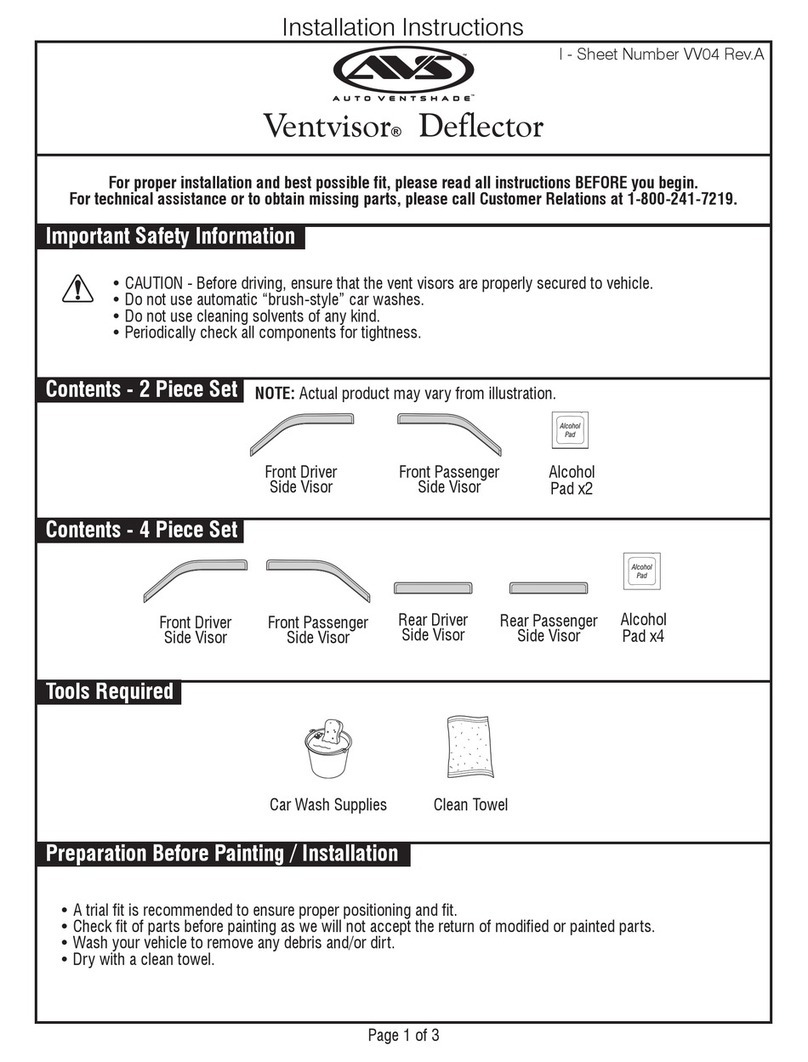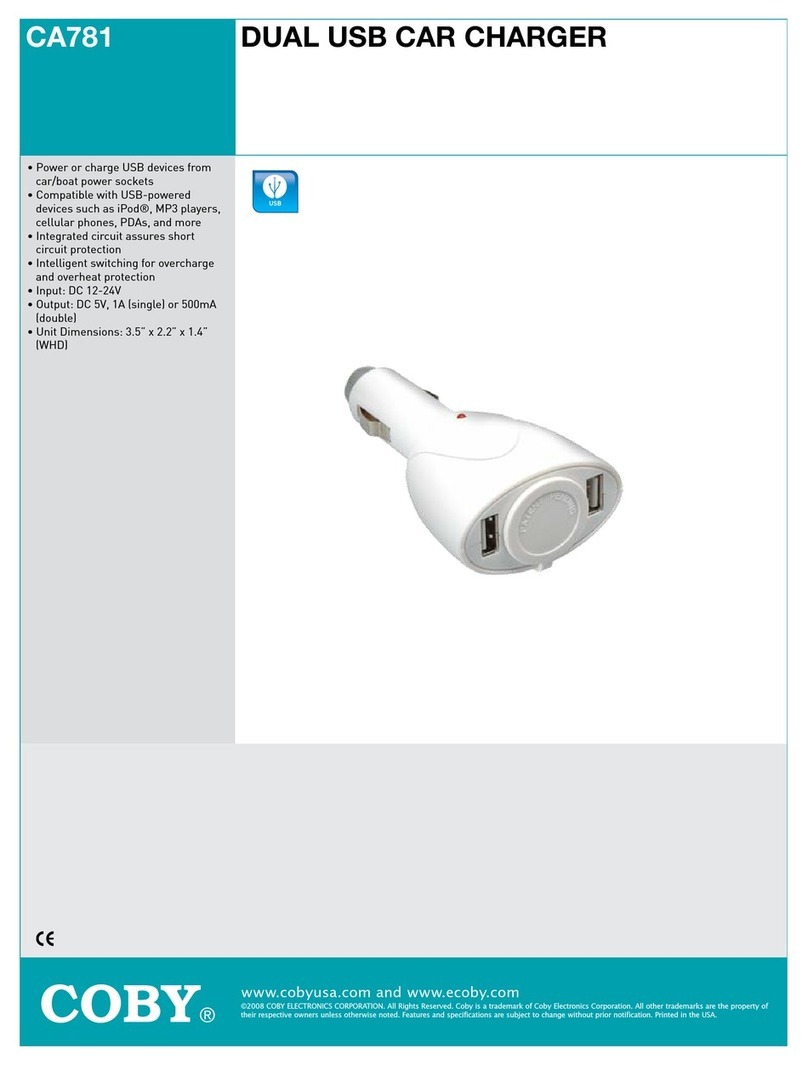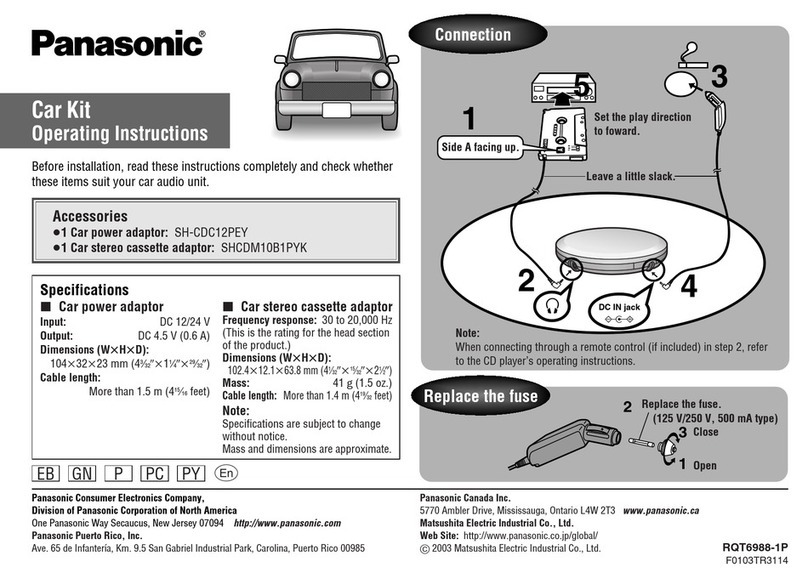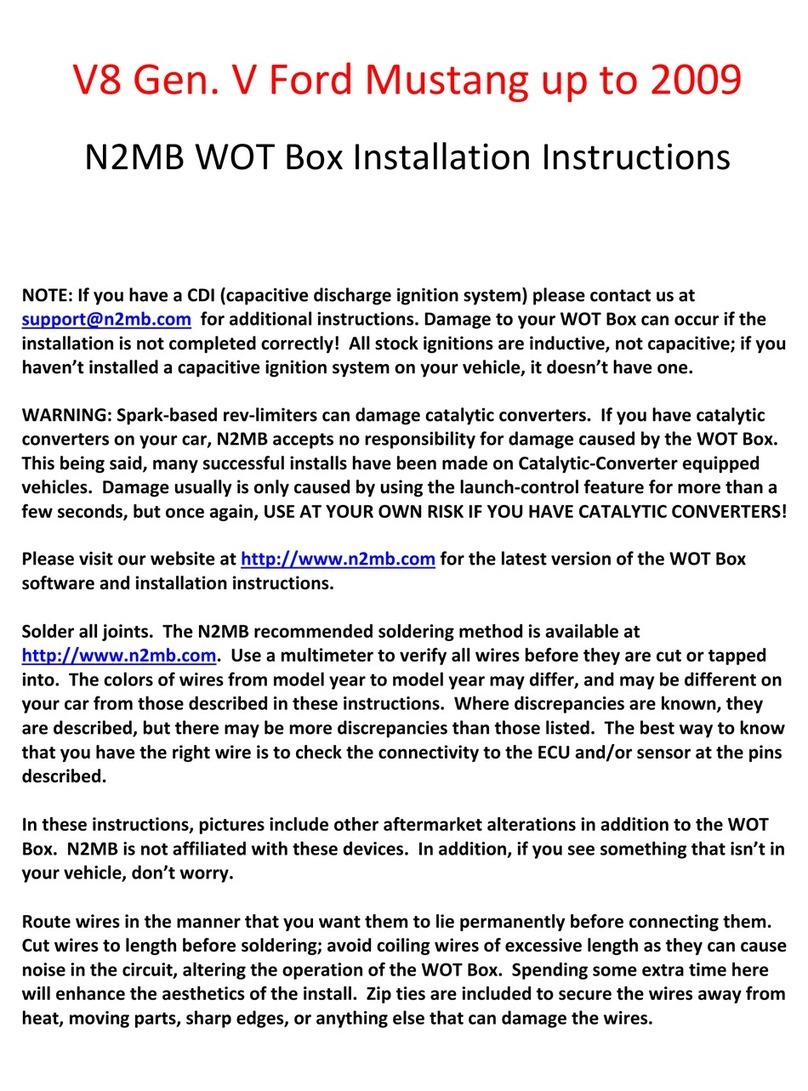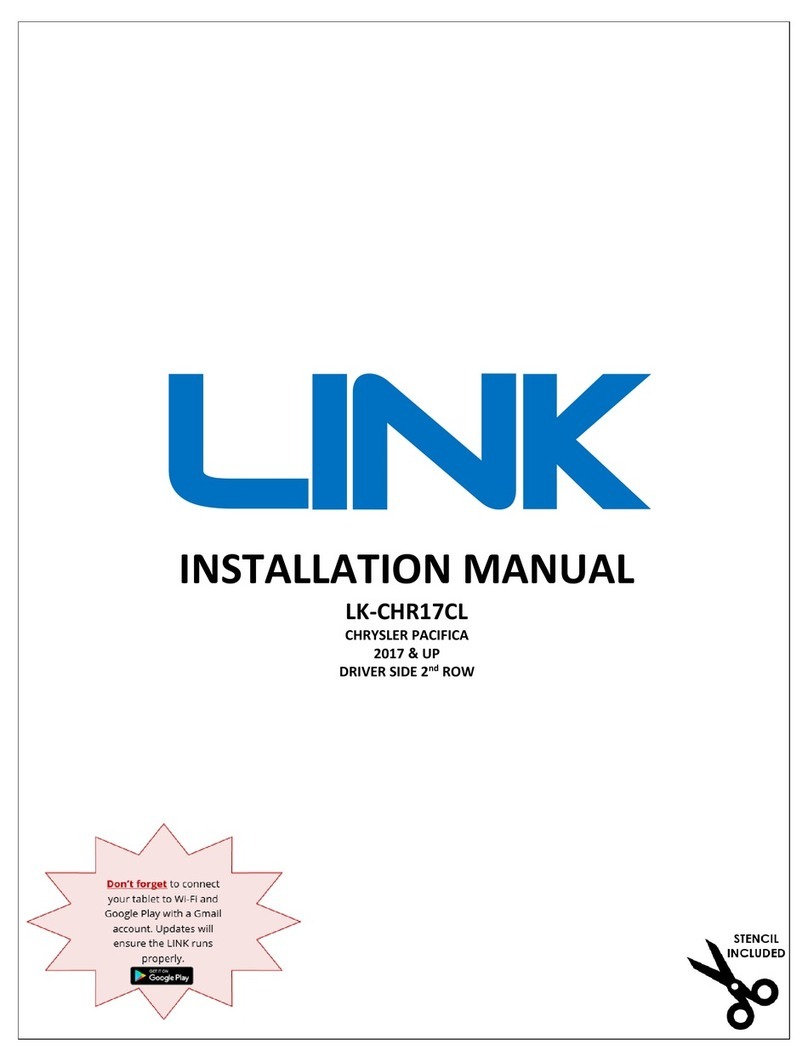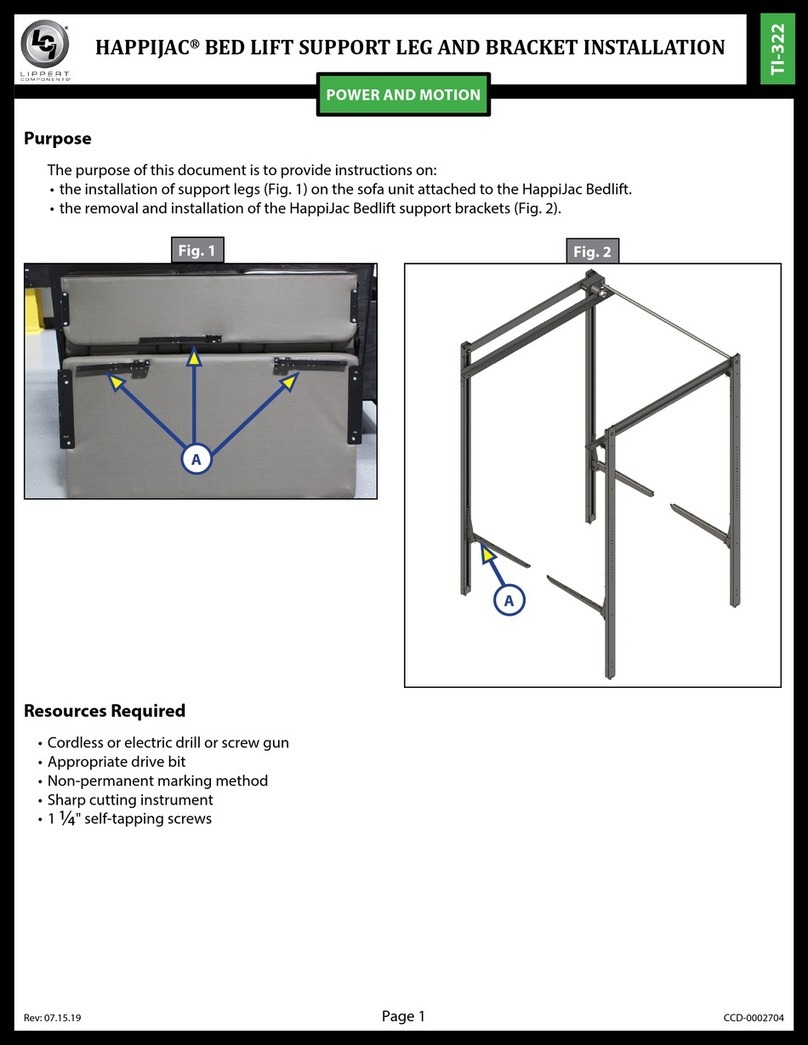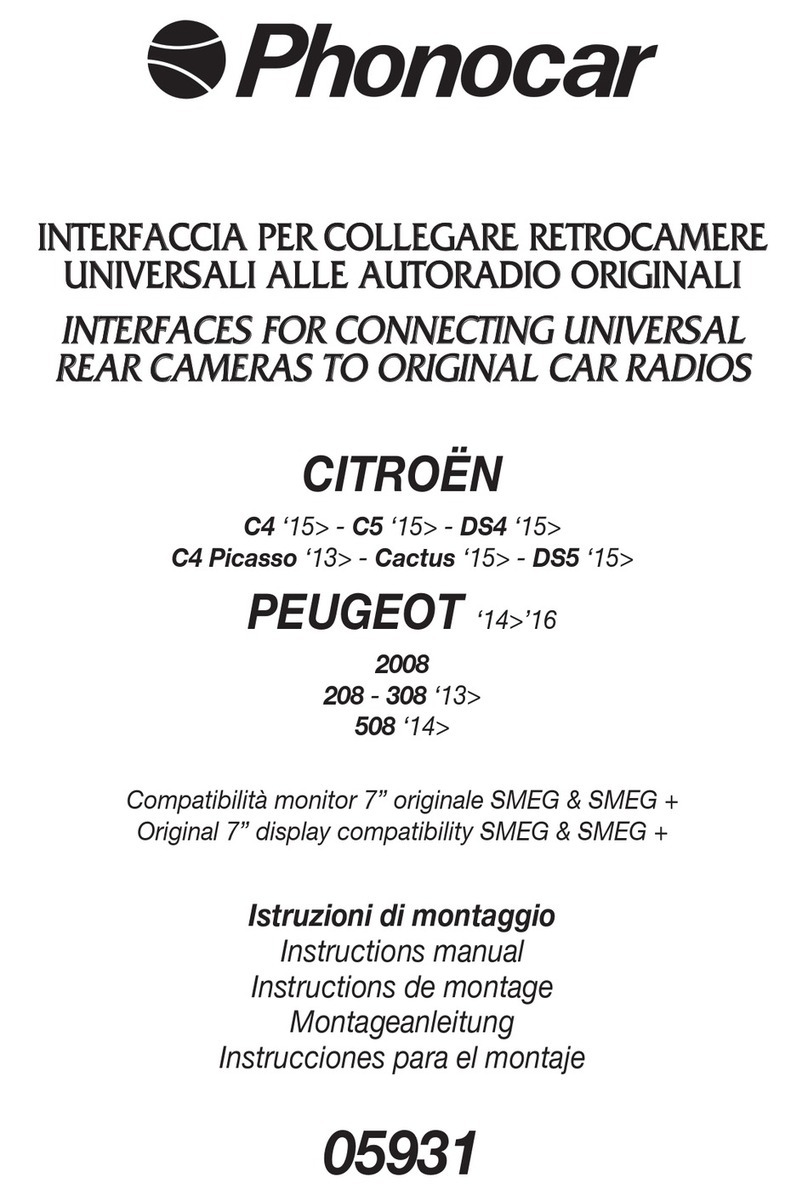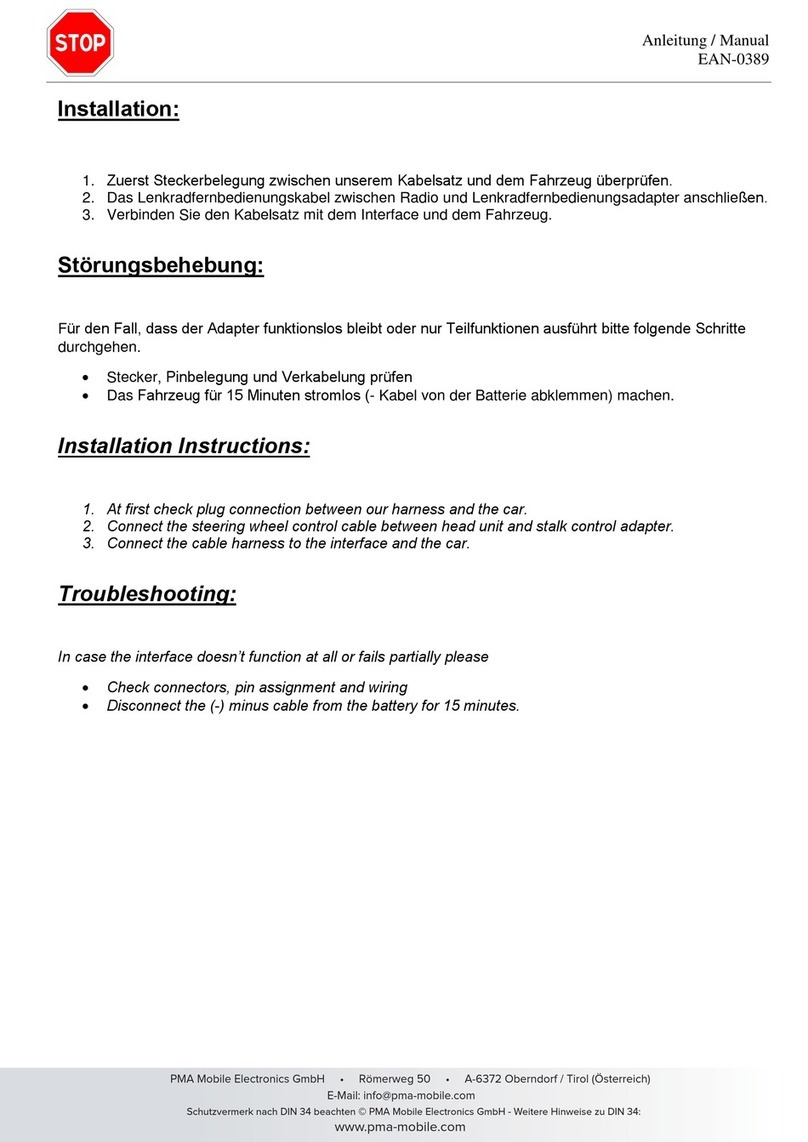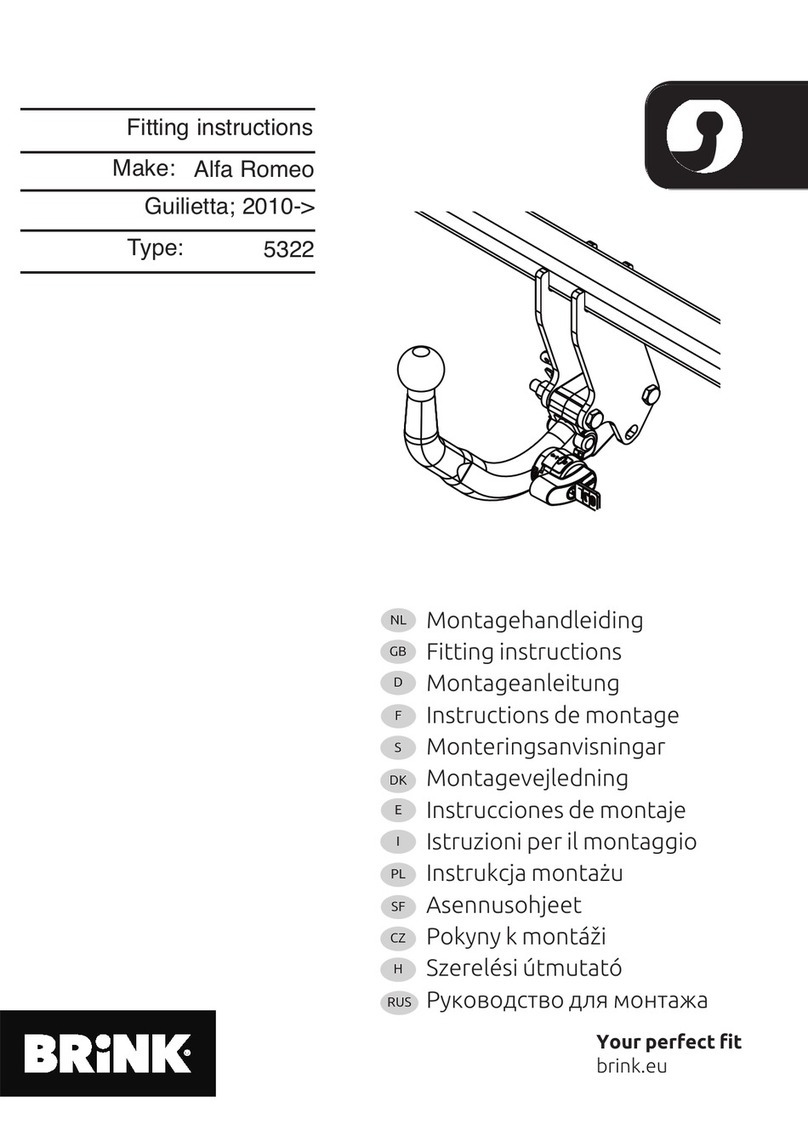EO Genius User manual

EO Genius & EO Hub
Installation Guide.
© EO Charging 2021
EO Genius & EO Hub Installation Guide

© EO Charging 2021
EO Genius & EO Hub Installation Guide
1.0 Introduction (p2)
2.0 Installation instructions: EO Genius (p5)
3.0 EO Hub installation & Wiring connections (p11)
4.0 Support (p31)
1
Contents

Introduction
Your EO Hub & EO Genius must be installed by an EO Approved
and onboarded installer.
The installation should be in accordance with the IET Code of
Practice for Electric Vehicle Charging Equipment Installation and
local regulations.
This document includes:
+ Installation instructions for EO Genius hardware.
+ EO Hub installation & Wiring connections.
+ How to power the EO Genius hardware for the rst time.
+ Support.
© EO Charging 2021
EO Genius & EO Hub Installation Guide
2
1.0

EO Genius & EO Hub Installation Guide
© EO Charging 2021 3
Introduction
This document is designed to
complement the EO Academy
training and does not replace
any onboarding or online
academy certications.
It is still mandatory for installers
to have made contact with our
onboarding team as not do so
can aect product warranty and
help via the support desk.
The details of all EO Academy
training can be obtained by
emailing:
onboarding@eocharging.com
Experience has shown that
often the most dicult part
of the installation is enabling
the communications between
the EO Hub and the EO Cloud
back oce portal. Therefore
it is recommended that the IT
settings (section 3.13, pg. 22)
are discussed with the customer
soon as possible.
1.0

1.02
Log in and access the EO Portal.
It is the Installers responsibility
to create the Host, and allocate
the appropriate Hub and
chargers accordingly on the EO
Cloud.
We recommend you do not
proceed until you have carried
out tasks described on the EO
Cloud user guide.
Please see the EO Cloud User
Guide for assistance.
1.03
Create the host (customer).
1.04
Allocate the EO Hub & charge
points.
Actions to take prior
to hardware install.
EO Genius & EO Hub Installation Guide
© EO Charging 2021 4
1.0

© EO Charging 2021
EO Genius & EO Hub Installation Guide
2.0 Installation
instructions for the
EO Genius.
5
Your EO Genius MUST be installed
by an EO Approved Installer. The
Installation should be in accordance
with the IET Code of Practice
for Electric Vehicle Charging
Equipment Installation and current
local regulations..Completing the
online EO Academy training is also
mandatory prior to installation.

2.03
Level the base plate against the
wall (or EO post). Fix the base
plate to the wall or post using
the 4mm holes.
2.01
Remove the EO charger and
base plate from the packaging.
2.02
Unscrew the locking plate (bar)
from the base plate using the
tool provided.
EO Genius & EO Hub Installation Guide
© EO Charging 2021 6
2.0
2.04
Unscrew the cover on the back
plate connector.

2.05
Using a hole cutter, cut a hole
into the rear plate connector for
the gland.
2.06
Fit the correct sized gland for
your power cable.
EO Genius & EO Hub Installation Guide
© EO Charging 2021 7
2.07
Unscrew the 6 screws (10
screws if installing a 3-phase
unit), feed the cable through the
gland and secure. Prepare the
ends and if stranded or multi-
stranded cable is utilised make
sure to t ferrules.
2.08
Connect the power cables to
the pins as shown – Single
Phase or Three Phase.

2.09
Replace the cover.
EO Genius & EO Hub Installation Guide
© EO Charging 2021 8
2.10
An additional screw is provided
should you need another earth.
2.11
Replace the locking plate and
screws to secure the unit.
Power up the unit and test.

EO Genius & EO Hub Installation Guide
© EO Charging 2021 9
2.0
The installer should select the
RCD and earthing conguration
in accordance with the IET
Code of Practice and local
regulations.
Note:Where the EO Genius
includes DC leakage protection
(DCL) a Type A RCD can be
tted at the supply. Otherwise
a Type B RCBO or equivalent
should be used. EO recommend
a dedicated 40A supply rated
circuit for each charging station.
2.12
Important Installation Information
Characteristics of power supply input Permanently connected to 230/400V AC supply
Characteristics of power supply output Supplies 230V AC to the vehicle
Normal environmental conditions Can be installed indoors or outdoors
Access requirements Can be installed with no access restrictions
Mounting method Stationary equipment intended for surface or post
mounting
Protection against electric shock Class II equipment
Charging mode (MODE 3) DO NOT USE: Adaptors, converters and cord
extensions with this device
Ventilation during supply of energy Does not support ventilation during charging

© EO Charging 2021
EO Genius & EO Hub Installation Guide
3.0 EO Hub installation
and wiring
connections.
10

3.01
EO Hub Connections
The EO Hub has the following
connections as shown in the
diagram below:
Install the EO Hub in a suitable
indoor location close to the
output of the electricity meter.
Physically mount it to the wall
using the mounting holes and
four appropriate screws (not
included).
An RJ45 connector cable is
provided to start your serial line
and should be connected to the
serial comms port of the EO
Hub.
Installation
instructions:
EO Hub.
EO Genius & EO Hub Installation Guide
© EO Charging 2021 11
3.0
Power
Genius
serial comms
CT clamps
Ethernet
Figure 1

RJ45 Pinout [T-568A]
The wiring of the EO Hub RJ45 connector for
serial comms is as follows:
Pin 1 – Unused
Pin 2 – Unused but connected to GND
Pin 3 – Unused but connected to GND
Pin 4 – Comms A – Blue
Pin 5 – Comms B – White with blue stripe
Pin 6 – Unused but connected to GND
Pin 7 – Unused but connected to GND
Pin 8 – Unused but connected to GND
RJ45 plug and wiring –
Pins 4 & 5 to be selected only
(snip o other wires)
Figure 3
Use the short link, provided, to
make the initial connection from
the EO Hub to serial line RS485.
If not using the link provided we
recommend the use of a Wago
style connector for this purpose.
We recommend you us ethe
Belden 9841 as the serial line.
DO NOT use CAT 5 or 6 cable
as serial line type or you will nd
issues with data transfer.
DO t ferrules to ends of serial
wires if when using Wago
connectors.
Connecting the
Serial cable to the
RJ45 connector on
the hub.
EO Genius & EO Hub Installation Guide
© EO Charging 2021 12
3.0 3.02
Figure 2

Each Genius charge point
has a short length of cable
protruding from it. This needs
to be connected to the other
stations in a ‘Daisy Chain’ format
to eventually terminate at the
EO Hub.
3.03
EO Genius & EO Hub Installation Guide
© EO Charging 2021 13
3.0
Wiring connections
for EO Genius and
the serial bus.
Figure 4

3.03
EO Genius & EO Hub Installation Guide
© EO Charging 2021 14
3.0
Wiring connections
for EO Genius and
the serial bus.
The diagram to the right shows the
Genius charge points and pre-
tted short length of serial cable.
Four core is supplied on earlier
chargers with two core on later
models. Select the appropriate
colours according to your charger
version:
Version 1 - charger cable colours:
1. Black (comms B)
2. Red (comms A)
Version 2 - charger cable colours:
1. White + Blue tracer (comms B)
2. Blue (comms A)
Figure 5

3.03
EO Genius & EO Hub Installation Guide
© EO Charging 2021 15
3.0
Wago Connectors
Wiring connections
for EO Genius and
the serial bus.
To facilitate serial line connections
we recommend the use of Wago
style connectors as seen here
and also recommend using similar
enclosures as seen on the right
hand side.
Figure 6

With the data bus connection at
charge points it’s time to create
your RS485 connections ‘daisy
chain’ back to the EO Hub. We
recommend Belden 9841 600v as
it carries the best properties for
this application. DO NOT use Cat6
type cable for this application.
Remember to t ferrules where
serial wire has been stripped for
connections.
3.04
EO Genius & EO Hub Installation Guide
© EO Charging 2021 16
3.0
Main Serial Line (Belden 9841)
Wiring connections
for EO Genius and
the serial bus.
Figure 7

The serial connector on the hub
is an RJ45 socket i.e. a standard
Ethernet socket. The thickness of
the recommended Belden type
cable is too thick to be connected
into the RJ45 connector therefore
a short 30cm Ethernet cable can
be used as the EO Hub’s primary
connection.
Connecting the Serial cable to the
RJ45 connector on the EO Hub:
1. Use the enclosed RJ45 to serial line
adaptor.
2. Take a standard CAT 5 Ethernet
cable.
3. Cut a short length with the RJ45/
Ethernet plug on one end.
4. Strip and expose the bare wires for
pins 4&5 for Comms A&B and pin 1
for earth.
5. Connect the serial cable to the bare
wires using a 3 way level connector.
3.04
EO Genius & EO Hub Installation Guide
© EO Charging 2021 17
3.0
Cat5 patch
lead
Belden 9841
RJ45 Wiring
connections for
Genius serial bus
RE485.
Figure 8

Resistors are used, in this
case, to increase eciency of
data transmission and reduce
any possibility of noise and
interference.
Considerations should be
observed when creating your
serial line topology.
Both examples opposite are
correct due to the placement of
both termination resistors.
In both examples, resistors are
placed at both ends of the serial
line.
Resistors should bridge both
comms A & B wires.
3.07
To ensure a reliable
communication on the RS485
serial cable, a 120 ohm 0.25W
terminating resistor must be
tted at each end of the serial
line, eectively bridging both
serial wires.
EO Genius & EO Hub Installation Guide
© EO Charging 2021 18
3.0
Resistors for the
Serial Bus RS485.
Figure 9

3.08
EO Genius & EO Hub Installation Guide
© EO Charging 2021 19
3.0
Resistors for the
Serial Bus RS485.
Figure 10
120Ω Resistor
120Ω Resistor
This manual suits for next models
1
Table of contents
Other EO Automobile Accessories manuals