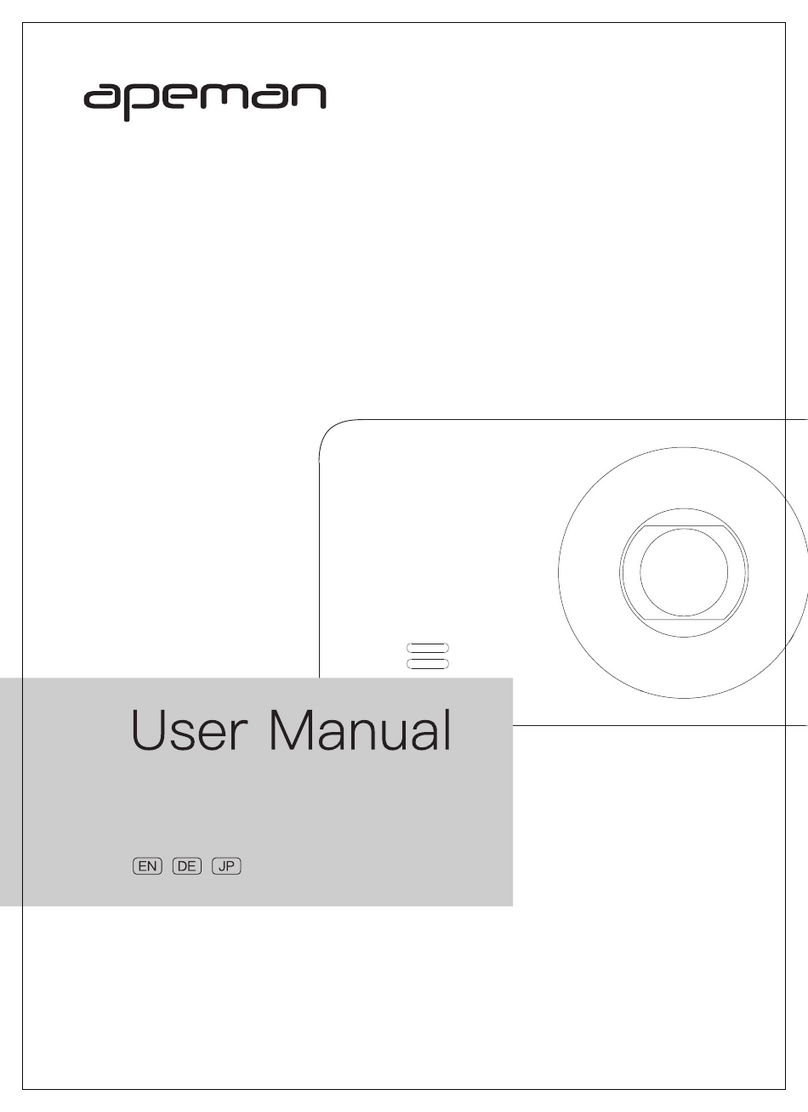USB interface
Lock
1. Connect a computer with USB
cable to enter the storage, so you
can view video and photo.
2. Connect with the car charging
cable for auto power on.
Locked videos won’t be covered/
overwritten
TF card slot
Mount
Interface
Storage card slot
For installing the
holder
Insert TF card as shown on the
machine
Used to install the holder
Up Button
Down Button
Select upward
1. Menu mode: Short press to select
upward
2. Playback mode: Select a file
upward
1. Menu mode: Select downward
2. Playback mode: Select a file
downward
3. Video recording mode: Short
press to turn on /off audio record
Menu Button short press it to
switch video/photo
/playback mode
Select downward /
Turn on/ off audio
record
Car charging
interface/storage
interface
Manually lock video
being recorded
6
1. Video mode: short press to
switch to video recording settings;
2. Photo mode: Short press to
switch to photographing settings;
3. Playback mode: Short press to
switch to playback settings.