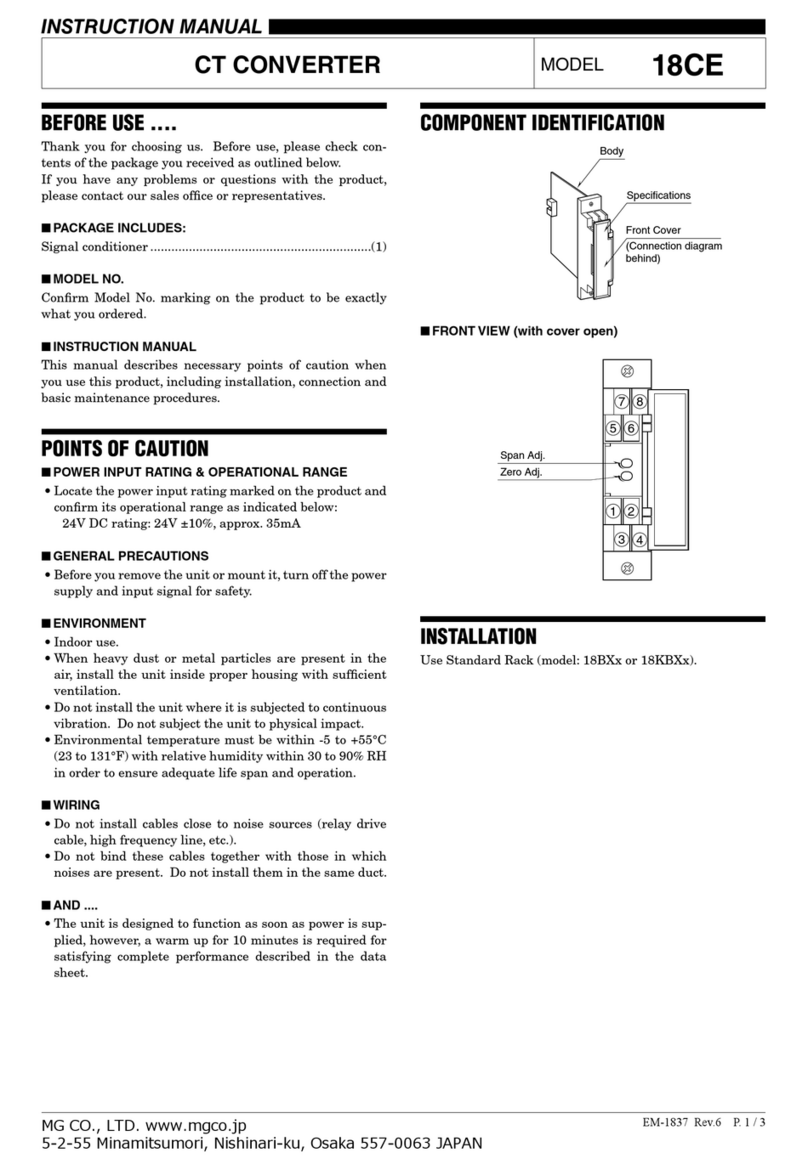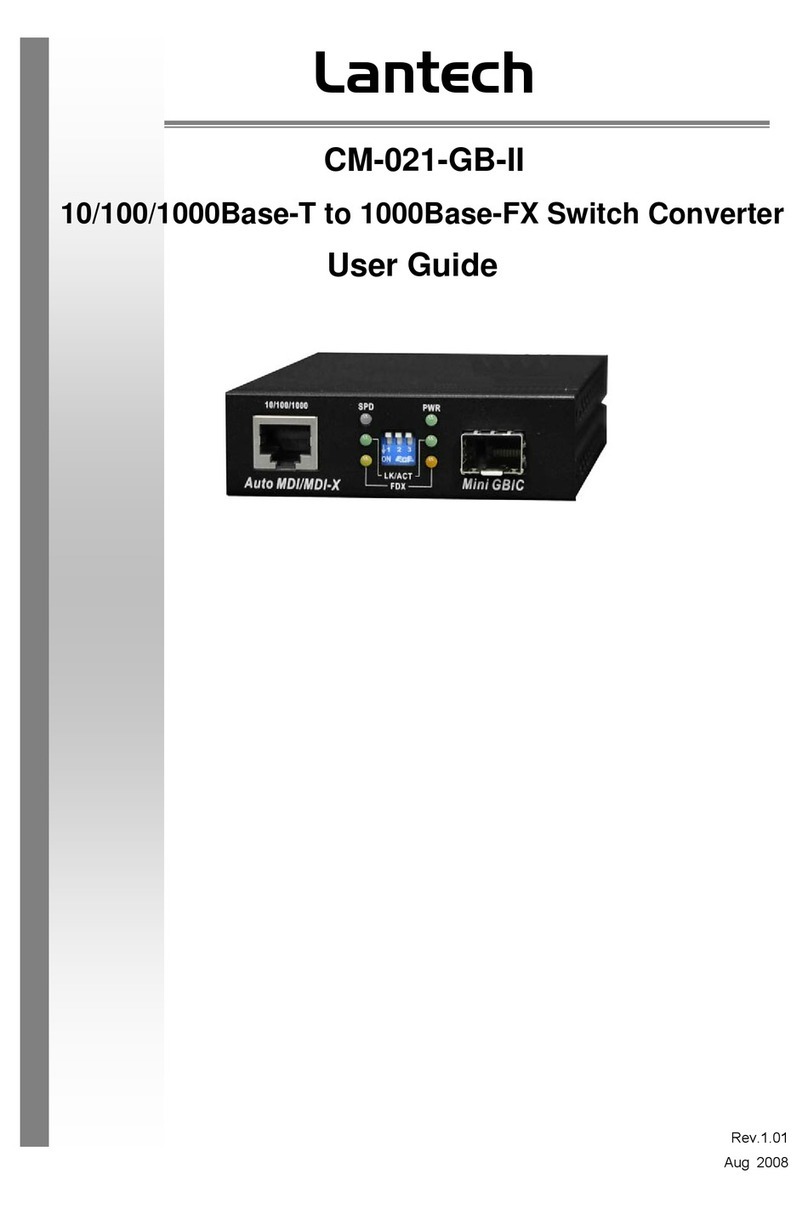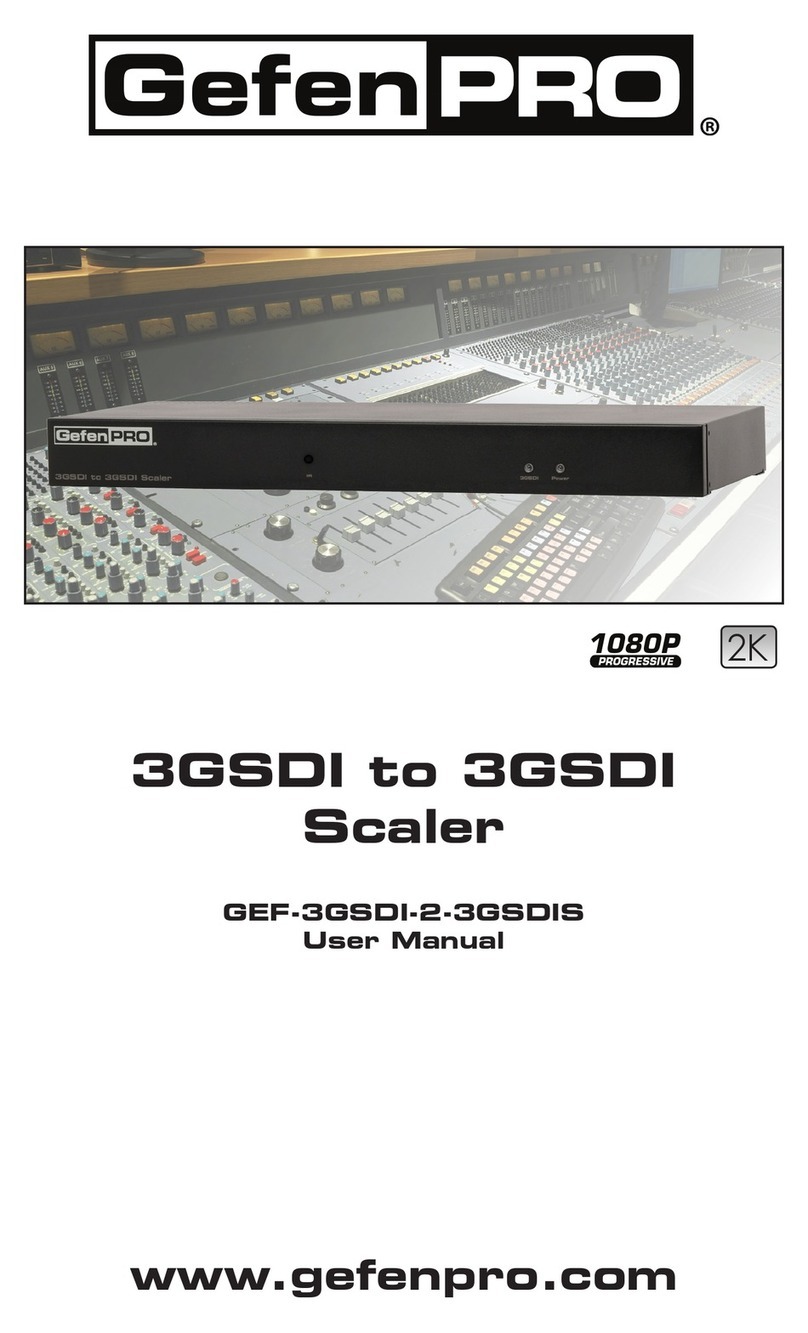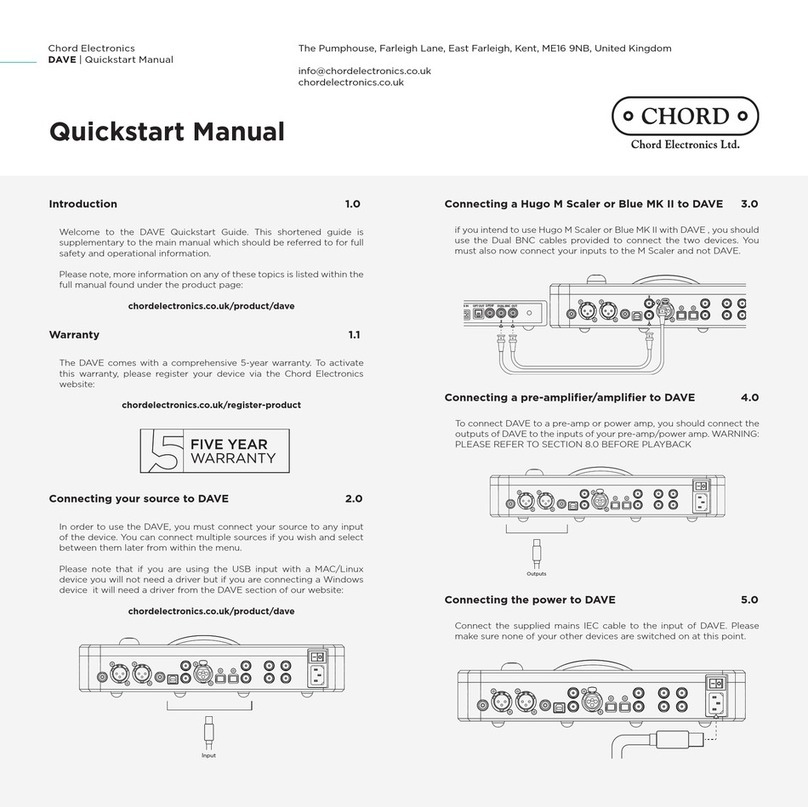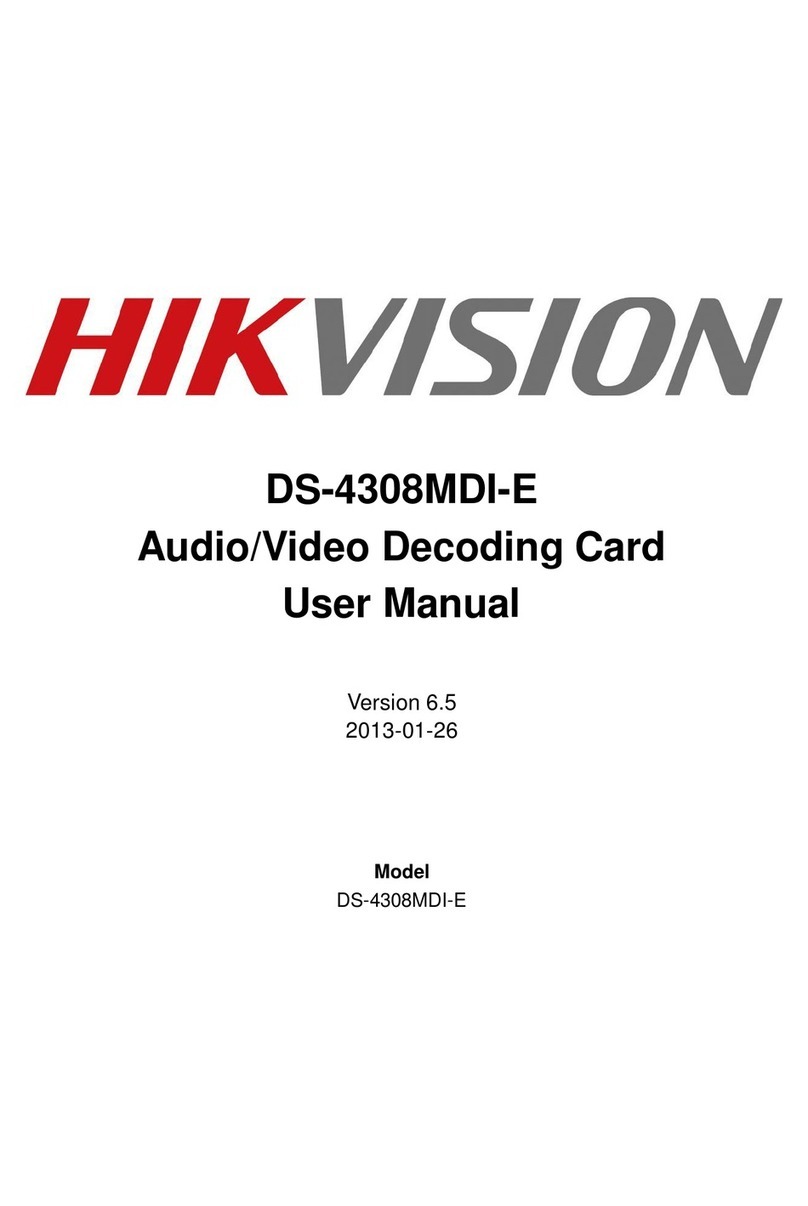epiphan VGA2Ethernet User manual
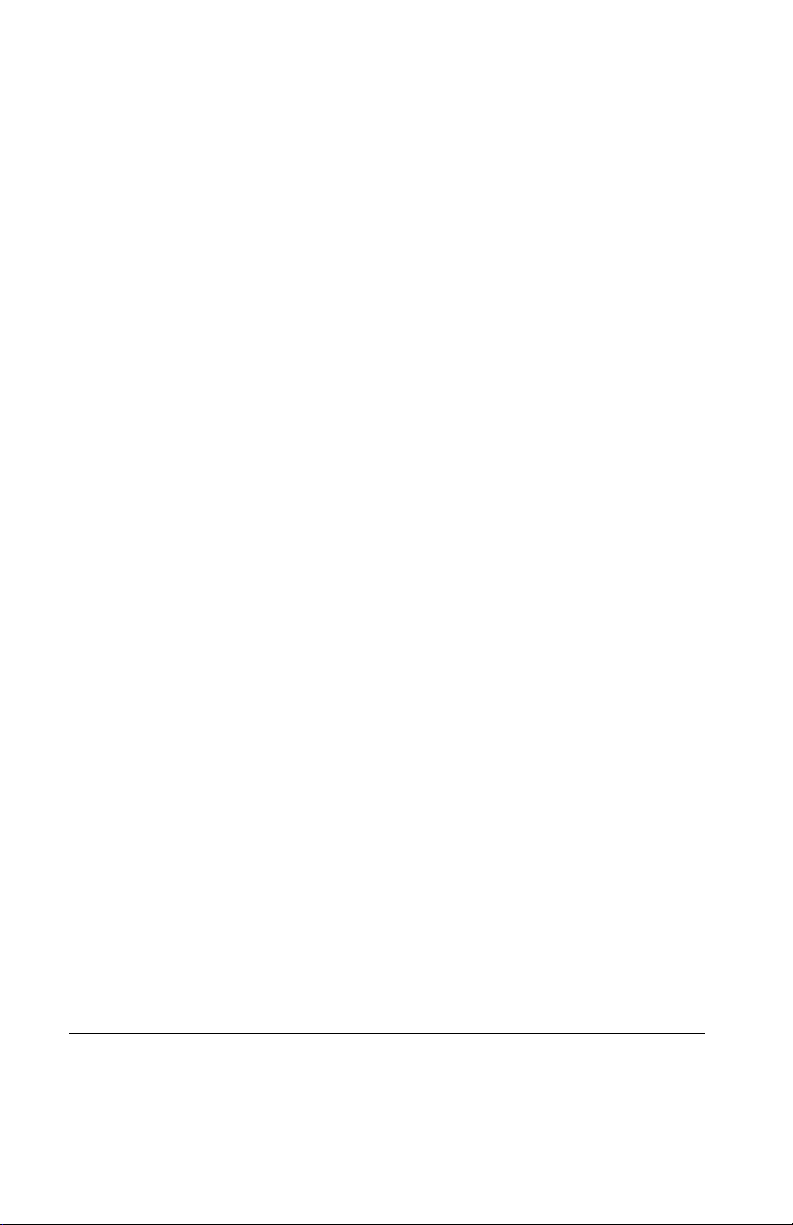
Thank you for choosing Epiphan!
At Epiphan, product function and quality are our top priority. We make every
effort to make sure that our products exceed our customers expectations. We
regularly contact our customers to ensure product performance and reliability.
We strive to continually enhance our products to accommodate your needs.
Specifications
You can go to the VGA2Ethernet page of the Epiphan website to get
information about the VGA2Ethernet device.
You can go to the KVM2Ethernet page of the Epiphan website to get
information about the KVM2Ethernet device.
Warranty
All Epiphan Systems products are provided with a 100% replacement warranty
for one year from the date of purchase. We welcome your feedback and
suggestions for product improvements. You can email your comments to
Technical Support
Epiphan is staffed by a professional support team. If, after checking the FAQs
for your product on the Epiphan website and re-installing the Epiphan driver
software, you continue to have outstanding issues, email a problem report to
[email protected]. To help us solve the problem efficiently, include the
following information:
• Your hardware platform and operating system.
• Your product serial number.
• The version of the VGA2Ethernet user interface that you are using.
• The behavior of your VGA2Ethernet device LED indicators.
• Technical description of the VGA signal source including resolution, refresh
rate, synchronization, and type of hardware.
• Complete description of the problem you’re experiencing. If possible please
provide screen captures that show the problem.
Environmental Information
The equipment that you bought has required the extraction and use of natural
resources for its production. It may contain hazardous substances that could
impact health and the environment.
In order to avoid the dissemination of those substances in our environment and
to diminish the pressure on the natural resources, we encourage you to use the
appropriate take-back systems. Those systems will reuse or recycle most of the
materials of your end life equipment in a sound way.
The crossed-out wheeled bin symbol invites you to use those systems.
If you need more information about collection, reuse and recycling systems,
please contact your local or regional waste administration.
You can also contact us for more information on the environmental
performance of our products.
Copyright © 2009 Epiphan Systems Inc.
The names of actual companies and products mentioned herein may be the trademarks
of their respective owners.

Table of Contents
User Guide Page 3
Table of Contents
1. Introduction 7
VGA2Ethernet Device 7
KVM2Ethernet device 8
About This Document 9
2. Installation and Getting Started 11
VGA2Ethernet and KVM2Ethernet Hardware
Features 12
VGA2Ethernet and KVM2Ethernet Software Features 14
Video Capture Workstation Requirements 15
Connecting and Powering on a VGA2Ethernet Device 16
Connecting and Powering on a KVM2Ethernet Device 18
Installing the Drivers and Application for Windows 21
Installing the Drivers and Applications for Mac OS X 28
3. Windows VGA2Ethernet user interface 33
Upgrading to the Latest Version of the VGA2Ethernet user
interface 35
Starting the VGA2Ethernet user interface 36
Common Procedures 39
Menus 45
Toolbar 51
Status Bar 52
Shortcut Keys 53
Recording, Display, KVM, and Sharing Options 54
Configuring VGA Modes 63
Windows Command Line Options 66
About the Frame Rate 68
About EDID 69
4. Mac OS X VGA2Ethernet user interface 73
Upgrading to the Latest Mac OS X Software Version 75

Table of Contents
Page 4 VGA2Ethernet
Starting the Mac OS X VGA2Ethernet user interface 76
Copying, Saving, and Printing Images 78
Menus 79
Toolbar 86
Changing System Preferences 87
5. Windows Network Discovery Utility 89
Upgrading to the Latest Version of the Network Discovery
Utility 90
Starting the Network Discovery Utility 91
Menus 93
List of Devices 94
Captured Image Display 95
Configuring Image Adjustments 96
Configuring DirectShow Options 99
6. Web admin interface 103
Logging Into the Web admin interface 104
Adding or Changing the Administrator’s Password 106
Adding or Changing the Viewer’s Password 108
Changing the IP Address 109
Configuring the Ethernet Bridge For Use if You Have Only
One Ethernet Connection 112
Using the VGA2Ethernet or KVM2Ethernet Device as a
DHCP Server 114
Configuring Image Adjustments 115
Rebooting or Restarting the VGA2Ethernet or
KVM2Ethernet 119
Maintenance Configuration 119
Date and Time Configuration 122
Firmware Upgrade 123
System Information 125
Restoring the Default Configuration 125
If the Network Does Not Have a DHCP Server 126

Table of Contents
User Guide Page 5
7. Recording image files 129
Configuring Image File Recording Options 129
Setting Display Options to Change How Image Files are
Recorded 133
Recording Image Files 133
Viewing Saved Image Files 134
8. Recording Videos 137
Recording Videos Using the Epiphan VGA2Ethernet user
interface 137
Using the VirtualDub DirectShow Applications to Record
Video Files 146
Recording Videos for Mac OS X 149
Recording Videos for Linux 153
9. Web Broadcasting 157
Setting the Display Format for Web Broadcasting 158
Starting a Web Broadcasting Session 159
Viewing a Web Broadcasting Session 161
Changing Web Broadcasting Compression and
Performance 162
10. Using the KVM2Ethernet Device 165
KVM2Ethernet Limitations 166
Setting up KVM Mode for a Windows video capture
workstation 167
Setting up KVM Mode for a Mac OS X video capture
workstation 169
Index 171

Table of Contents
Page 6 VGA2Ethernet

1. Introduction VGA2Ethernet Device
User Guide Page 7
1. Introduction
This VGA2Ethernet User Guide describes basic installation and use
of the VGA2Ethernet and KVM2Ethernet devices, including the
User Interface, Network Discovery Utility, and Web admin
interface. It also includes information about using third-party
applications to record images captured by the VGA2Ethernet
device.
VGA2Ethernet Device
The Epiphan VGA2Ethernet is a compact external device used to
capture images from a VGA source. It uses an Ethernet network
connection to send image data captured at rates of up to 120
frames per second to a video capture workstation. A video
capture workstation is any PC on which you have installed the
VGA2Ethernet drivers and application and that is connected to
the same Ethernet network as the VGA2Ethernet device. The
VGA2Ethernet includes two standard 1-gigabit RJ-45 Ethernet
ports. It uses the latest state-of-the-art pre-compression
technologies to acquire diagnostic-quality 100% lossless images
from any VGA RGB source.
Figure 1: Comparing Epiphan VGA Frame Grabbers

1. Introduction KVM2Ethernet device
Page 8 VGA2Ethernet
Using the Epiphan VGA2Ethernet user interface installed on a
video capture workstation, you can display, record, and print
images captured by the VGA2Ethernet device and broadcast
captured images on the Internet.
Figure 2: Connecting the VGA2Ethernet device
KVM2Ethernet device
The Epiphan KVM2Ethernet is a compact external device used to
remotely access any computerized machine with a VGA output
and keyboard/mouse inputs. You can eliminate distance
limitations by connecting a KVM2Ethernet device to every piece
of equipment that needs to be administered remotely. As long as
the KVM2Ethernet device has access to the LAN or Internet, the
equipment to which it is connected can be managed remotely.
The remote equipment does not need to be modified in any way.
Figure 3: Connecting the KVM2Ethernet device
Ethernet
Cable
VGA
Cable
Ethernet
Cable
Video Capture
Workstation
VGA source
Ethernet
Network
Ethernet
Cable
Ethernet
Cable
Video Capture
Workstation
Ethernet
Network
Keyboard
Video
Mouse (KVM)
Machine
to be
managed

1. Introduction About This Document
User Guide Page 9
About This Document
This VGA2Ethernet/KVM2Ethernet User Guide describes version
3.20.15 of the Windows 2000, XP, and Vista Epiphan
VGA2Ethernet utility, version 3.20.21 of the Mac OS X
VGA2Ethernet utility, VGA2Ethernet firmware version 1.2.3, and
KVM2Ethernet firmware version 1.2.3.
This document contains the following chapters:
•Chapter 1. “Introduction” on page 7, this introduction.
•Chapter 2. “Installation and Getting Started” on page 11,
describes how to install the VGA2Ethernet and KVM2Ethernet
devices.
•Chapter 3. “Windows VGA2Ethernet user interface” on
page 33, describes the functions and features of the Graphical
User Interface.
•Chapter 4. “Mac OS X VGA2Ethernet user interface” on
page 73 describes the functions and features of the Graphical
User Interface for Mac OS X.
•Chapter 5. “Windows Network Discovery Utility” on page 89,
describes the functions and features of the Network Discovery
Utility.
•Chapter 6. “Web admin interface” on page 103, describes the
functions and features of the Web admin interface.
•Chapter 7. “Recording image files” on page 129, describes
how to record and save as image files, images captured by the
VGA2Ethernet device.
•Chapter 8. “Recording Videos” on page 137, describes how to
record and save as video files, images captured by the
VGA2Ethernet device.
•Chapter 9. “Web Broadcasting” on page 157, describes how to
broadcast images captured by the VGA2Ethernet device.
•Chapter 10. “Using the KVM2Ethernet Device” on page 165,
describes the features and limitations of the KVM2Ethernet
function for Windows and Mac OS.

1. Introduction About This Document
Page 10 VGA2Ethernet

2. Installation and Getting Started
User Guide Page 11
2. Installation and Getting Started
This chapter describes how to connect a VGA2Ethernet or a
KVM2Ethernet device to a VGA source and to an Ethernet
network. This section also describes how to install and use the
VGA2Ethernet drivers and application to find the VGA2Ethernet
or KVM2Ethernet device on the network and to view captured
images using a video capture workstation.
The VGA2Ethernet device uses an Ethernet network connection
to send captured image data to a video capture workstation. A
video capture workstation is any PC on which you have installed
the VGA2Ethernet drivers and application and that is connected
to the same Ethernet network as the VGA2Ethernet device.
The KVM2Ethernet device provides full Keyboard-Video-Mouse
(KVM) capabilities that you can use to manage any computerized
machine with a VGA output and keyboard/mouse inputs from a
video capture workstation.
The video capture workstation must be running Windows or Mac
OS X
This chapter contains the following sections:
•VGA2Ethernet and KVM2Ethernet Hardware Features
•VGA2Ethernet and KVM2Ethernet Software Features
•Video Capture Workstation Requirements
•Connecting and Powering on a VGA2Ethernet Device
•Connecting and Powering on a KVM2Ethernet Device
•Installing the Drivers and Application for Windows
•Installing the Drivers and Applications for Mac OS X

2. Installation and Getting Started VGA2Ethernet and KVM2Ethernet Hardware Features
Page 12 VGA2Ethernet
VGA2Ethernet and KVM2Ethernet
Hardware Features
The VGA2Ethernet device has the following hardware features.
Figure 4: VGA2Ethernet connectors and LEDs
The KVM2Ethernet device has the following hardware features.
Figure 5: KVM2Ethernet connectors and LEDs
Right Side
Eth 2Eth 1Power
Left Side
LEDs USB VGA
OUT
VGA
IN
Reset
Button
Not
Used
Eth 2Eth 1Power
Left Side Right Side
LEDs USB VGA
OUT
VGA
IN
Reset
Button
Not
Used

2. Installation and Getting Started VGA2Ethernet and KVM2Ethernet Hardware Features
User Guide Page 13
Power Connect the AC adapter to the device power
connector and to a power outlet.
ETH 1 Primary 10/100/1000 Base-T RJ-45 auto-sensing
Ethernet network port to connect the device to the
Ethernet network. The ethernet ports are auto-
sensing. You can connect ETH 1 or ETH 2 directly to
the video capture workstation Ethernet port.
ETH 2 Secondary 10/100/1000 Base-T RJ-45 auto-sensing
Ethernet network port. This port is useful for some
configurations. For example, see “Configuring the
Ethernet Bridge For Use if You Have Only One
Ethernet Connection” on page 112.
VGA IN Connect a VESA-compatible VGA source to the
VGA2Ethernet device.
See the
VGA2Ethernet
technical specifications
on the Epiphan web site for
information about the video input supported by the
VGA2Ethernet device
.
Connect an Epiphan KVM cable from the machine
to be managed to the KVM2Ethernet device.
See the
KVM2Ethernet technical specifications
on the
Epiphan web site for information about the input
supported by the
KVM2Ethernet device
.
VGA OUT Optionally connect a monitor. This is not a high-
quality image. VGA OUT is intended only for
checking the presence of the signal.
USB port Not used.
LED
startup
sequence
Green and blue LEDs. When the device first starts
up, the blue led lights up. A few seconds later the
green LED lights up. After about another 20 seconds
the blue LED turns off, leaving the green LED on
indicating that the device has started up and can
start capturing images.
During operation the blue LED blinks during VGA
signal test operation and when the system tunes
VGA parameters.

2. Installation and Getting Started VGA2Ethernet and KVM2Ethernet Software Features
Page 14 VGA2Ethernet
Note: The VGA2Ethernet and the KVM2Ethernet devices will not
capture images until a video capture workstation has found the
device on the network and an application is requesting captured
images. Even if the device is properly connected to a VGA source
the red LED will not flash unless a video capture workstation is
receiving captured images.
VGA2Ethernet and KVM2Ethernet
Software Features
Use the following software features to install the VGA2Ethernet
or KVM2Ethernet device on your network.
Red LED During operation the red LED blinks each time the
device captures an image and sends it to a video
capture workstation. You can use the red LED as an
indicator that the device is capturing images.
Default IP
address and
network mask
IP: 192.168.255.250
Netmask: 255.255.255.252
IP address
from a DHCP
server
The device can get an IP address on your
network from a DHCP server if your network
has one. If the device gets an IP address from a
DHCP server, the VGA2Ethernet user interface
and Network Discovery tool can automatically
find the device on your network.
If your network does not have a DHCP server,
see “If the Network Does Not Have a DHCP
Server” on page 126.
Windows
2000, XP, and
Vista Drivers
and
application
Download and install the Windows 2000,. XP,
and Vista drivers and application from the
VGA2Ethernet or KVM2Ethernet download
page. See “Installing the Drivers and
Application for Windows” on page 21.

2. Installation and Getting Started Video Capture Workstation Requirements
User Guide Page 15
Video Capture Workstation
Requirements
Download and install the VGA2Ethernet or KVM2Ethernet
drivers and application to a video capture workstation PC with
the following minimum hardware and software requirements.
Mac OS X
QuickTime
component
and
application
Download and install the Mac OS X
QuickTime component and application from
the VGA2Ethernet or KVM2Ethernet
download page. See “Installing the Drivers
and Applications for Mac OS X” on page 28.
Web admin
interface Use the Web admin interface for changing the
IP address, making device Adjustments, and
installing new firmware. You can log into the
Web admin interface by selecting Web config
from the Network Discovery Utility or by
opening a web browser and browsing to:
http://<VGA2Ethernet_IP_Address> or
http://<KVM2Ethernet_IP_Address>
User Name: admin (no password)
The Web admin interface is described in
6. “Web admin interface” on page 103
Processor speed Solo/Duo: 2.66 GHz.
Ethernet
port/Ethernet
network
1-gigabit recommended. Also works with
100 Mbps or 10 Mbps but with reduced
performance.
RAM memory 256 MB DDR2
Hard disk space 5 MB
Operating
system Windows 2000 SP4, XP SP2, or 32-bit and
64-bit Vista, Mac OS X 10.4 and up.

2. Installation and Getting Started Connecting and Powering on a VGA2Ethernet Device
Page 16 VGA2Ethernet
Optimizing VGA2Ethernet Performance
For the best performance, the capacity of the Ethernet connection
between the VGA2Ethernet device and the video capture
workstation should be as high as possible. The video capture
workstation should have a 1-gigabit Ethernet port and the
network should be a 1-gigabit network that includes high-
bandwidth 1-gigabit switches.
You can improve performance by using Ethernet cables with
4 pairs of wires. Cat5e or Cat6 cables are preferred to Cat5.
You can also improve performance by connecting the
VGA2Ethernet device directly to your video capture workstation.
This connection makes all of the 1-gigabit bandwidth available for
transmitting captured image data.
Connecting and Powering on a
VGA2Ethernet Device
To connect a VGA2Ethernet device you need:
•AVGAvideosource.
• An Ethernet connection between the VGA2Ethernet device
and the video capture workstation.
Note: The video capture workstation and the VGA2Ethernet
device must be on the same Ethernet subnet.
Figure 6: Connecting the VGA2Ethernet device
To connect and turn on the VGA2Ethernet device
1Use a VGA cable to connect the VGA source to the
VGA2Ethernet VGA IN port.
Ethernet
Cable
VGA
Cable
Ethernet
Cable
Video Capture
Workstation
VGA source
Ethernet
Network

2. Installation and Getting Started Connecting and Powering on a VGA2Ethernet Device
User Guide Page 17
You can use an active VGA splitter to split the VGA signal
between a monitor and the VGA2Ethernet. Splitting the VGA
signal may reduce the image quality.
Figure 7: Connecting to a VGA source
2Use a RJ-45 Ethernet cable to connect the VGA2Ethernet Eth 1
port to a 10/100/1000 Base-T Ethernet network.
For best performance, connect the VGA2Ethernet to a 1000
Base-T Ethernet network. You can also improve performance
by using Ethernet cables with 4 pairs of wires. Cat5e or Cat6
cables are preferred to Cat5.
The network must be running the TCP/IP protocol. Ideally the
VGA2Ethernet should be able to connect to the Internet.
You can optionally connect the VGA2Ethernet device directly
to a video capture workstation 1-gigabit Ethernet port.
3Connect the power adapter to the VGA2Ethernet device.
Figure 8: Connecting to the Ethernet network and power
VGA IN
VGA
Source
(VGA signal
output)
LEDs
Ethernet
port
Eth 1
Power Input

2. Installation and Getting Started Connecting and Powering on a KVM2Ethernet Device
Page 18 VGA2Ethernet
The VGA2Ethernet device powers on and the LEDs go
through their power on sequence:
• When power is first connected, the blue LED lights up.
• A few seconds later the green LED lights up.
• After about 20 seconds, the blue LED turns off leaving the
green LED on to indicate that the VGA2Ethernet has
started up and can start capturing images.
4Start up the VGA source.
• Install the VGA2Ethernet drivers and application and
confirm that a captured image appears in the
VGA2Ethernet user interface or Network Discovery utility.
See “Installing the Drivers and Application for Windows”
on page 21 and “Installing the Drivers and Applications for
Mac OS X” on page 28.
If a captured image does not appear, check the VGA source to
make sure it is transmitting a VGA image. Also check the cable
between the VGA2Ethernet and the VGA source to make sure it is
connected correctly.
Connecting and Powering on a
KVM2Ethernet Device
This section describes how to connect a KVM2Ethernet device to
manage a computerized machine with a VGA output and
keyboard/mouse input.
• If the machine to be managed has a VGA port and PS2 mouse
and keyboard ports, you can connect the KVM2Ethernet
device directly.
• The KVM2Ethernet also comes with PS/2 to USB adapters that
you can use if the machine to be managed has USB ports for
mouse and keyboard connections.
• The KVM2Ethernet video connector is a VGA connector.
Note: The video capture workstation and the KVM2Ethernet
device must be on the same Ethernet subnet.

2. Installation and Getting Started Connecting and Powering on a KVM2Ethernet Device
User Guide Page 19
Figure 9: Connecting the KVM2Ethernet device
To connect and turn on the KVM2Ethernet device
1Connect the multi-connector end of the KVM cable to the
keyboard, video, and mouse ports on the machine to be
managed. Use PS/2 to USB adapters if required.
2Connect the single-connector end of the KVM cable to the
KVM2Ethernet VGA IN port.
Figure 10:Connecting to the machine to be managed
3Use a RJ-45 Ethernet cable to connect the KVM2Ethernet Eth 1
port to a 10/100/1000 Base-T Ethernet network.
For best performance, connect the KVM2Ethernet to a 1000
Base-T Ethernet network. You can also improve performance
by using Ethernet cables with 4 pairs of wires. Cat5e or Cat6
cables are preferred to Cat5.
The network must be running the TCP/IP protocol. Ideally the
KVM2Ethernet should be able to connect to the Internet.
You can, optionally connect the KVM2Ethernet directly to a
video capture workstation 1-gigabit Ethernet port.
4Connect the power adapter to the KVM2Ethernet device.
Ethernet
Cable
Ethernet
Cable
Video Capture
Workstation
Ethernet
Network
Keyboard
Video
Mouse (KVM)
Machine
to be
managed
VGA IN (KVM input)
LEDs
Keyboard
and Mouse
Connections
VGA Signal
Output

2. Installation and Getting Started Connecting and Powering on a KVM2Ethernet Device
Page 20 VGA2Ethernet
Figure 11:Connecting to the Ethernet network and power
The KVM2Ethernet device powers on and the LEDs go
through their power on sequence:
• When power is first connected, the blue LED lights up.
• A few seconds later the green LED lights up.
• After about 20 seconds, the blue LED turns off leaving the
green LED on to indicate that the KVM2Ethernet has
started up and can start capturing images.
5Start up the VGA source.
• Install the KVM2Ethernet drivers and application and
confirm that a captured image appears in the
VGA2Ethernet user interface or Network Discovery utility.
See “Installing the Drivers and Application for Windows”
on page 21 and “Installing the Drivers and Applications for
Mac OS X” on page 28.
If a captured image does not appear, check the VGA source to
make sure it is transmitting a VGA image. Also check the cable
between the VGA2Ethernet and the VGA source to make sure
it is connected correctly.
6Use the options on the VGA2Ethernet user interface KVM
menu to start and stop KVM operation.
Ethernet
port
Eth 1
Power Input
Other manuals for VGA2Ethernet
2
This manual suits for next models
1
Table of contents
Other epiphan Media Converter manuals
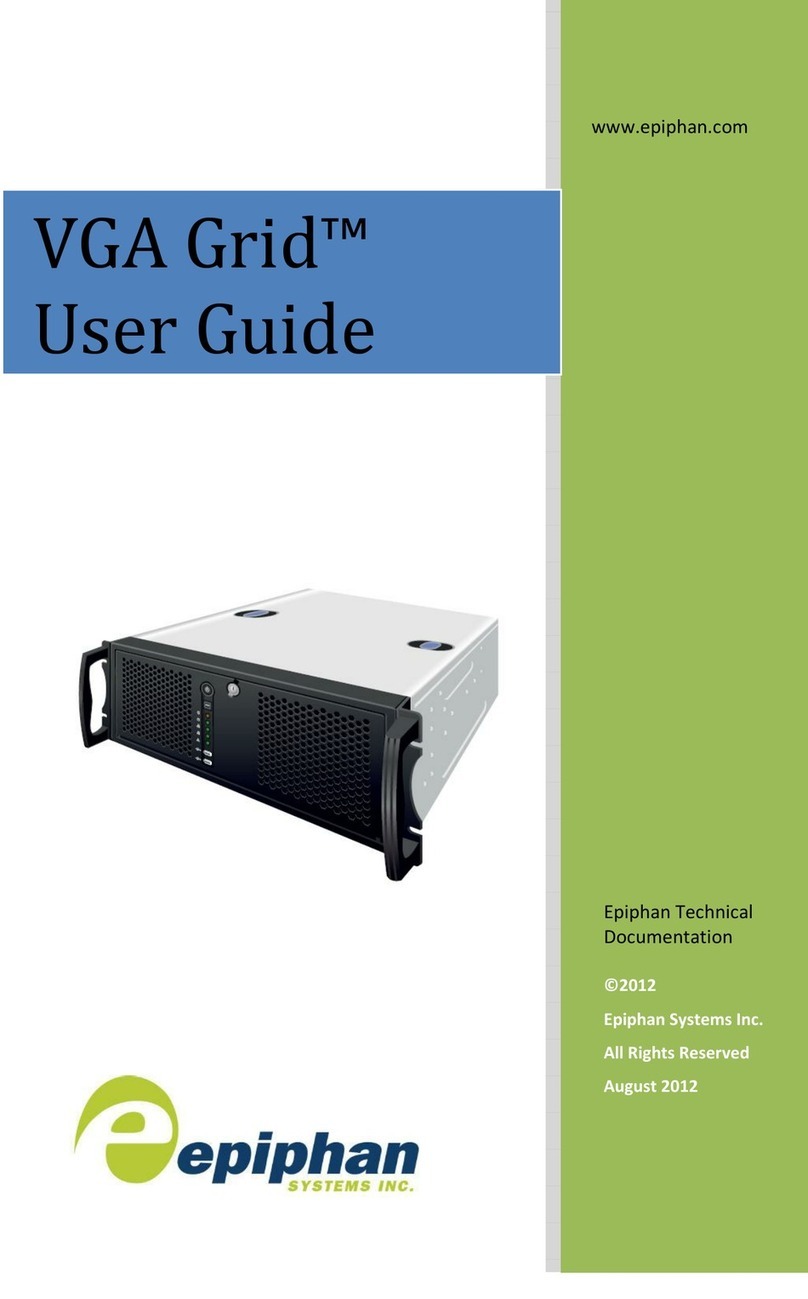
epiphan
epiphan VGA Grid User manual
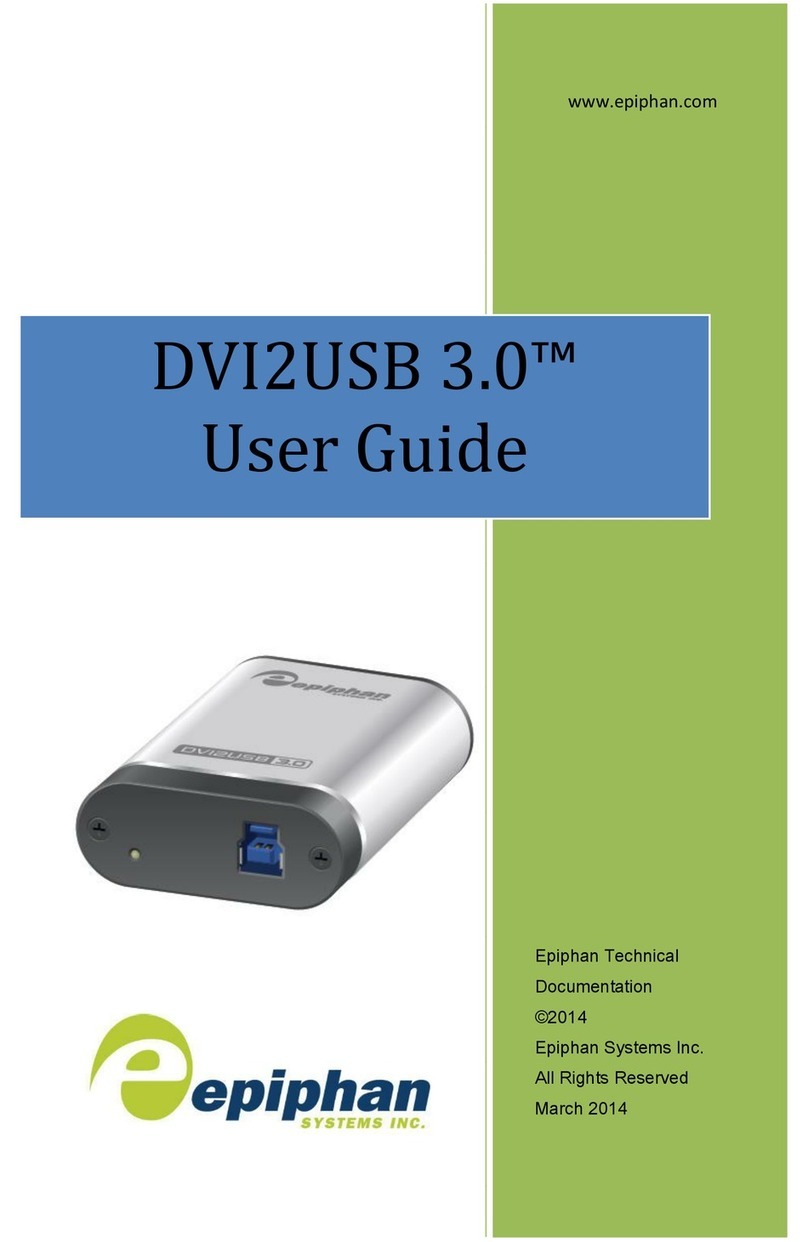
epiphan
epiphan DVI2USB 3.0 User manual

epiphan
epiphan VGA2USB LR User manual

epiphan
epiphan SDI2USB 3.0 User manual
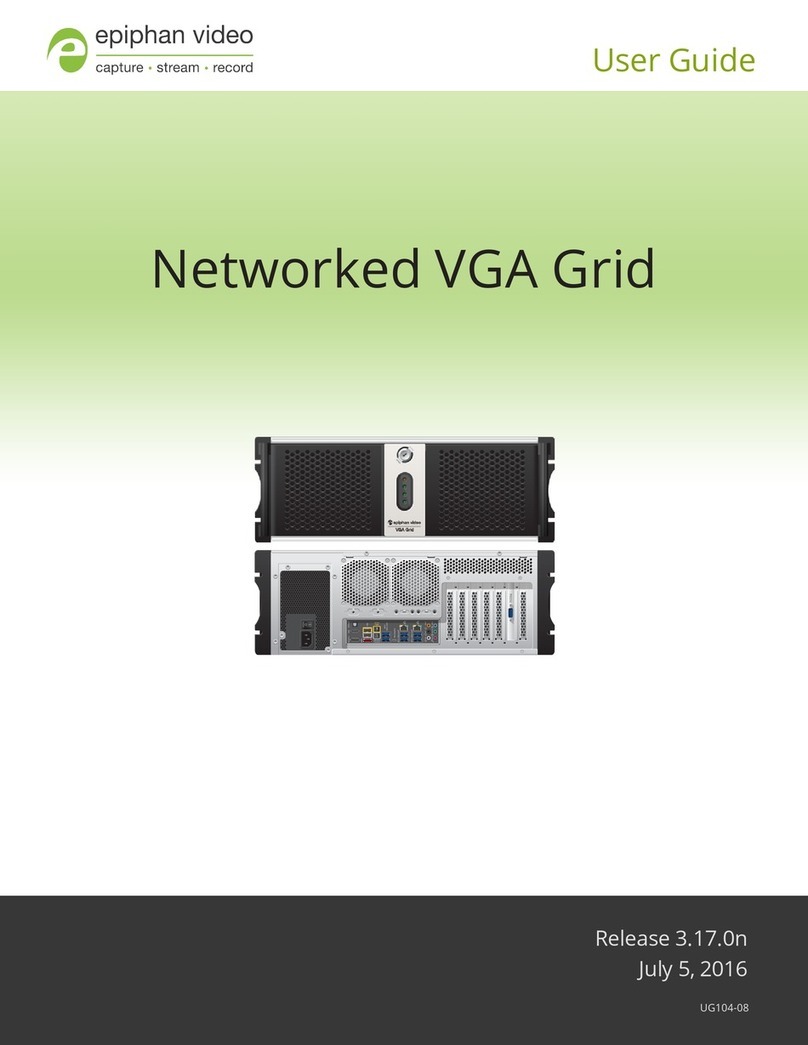
epiphan
epiphan Networked VGA Grid User manual
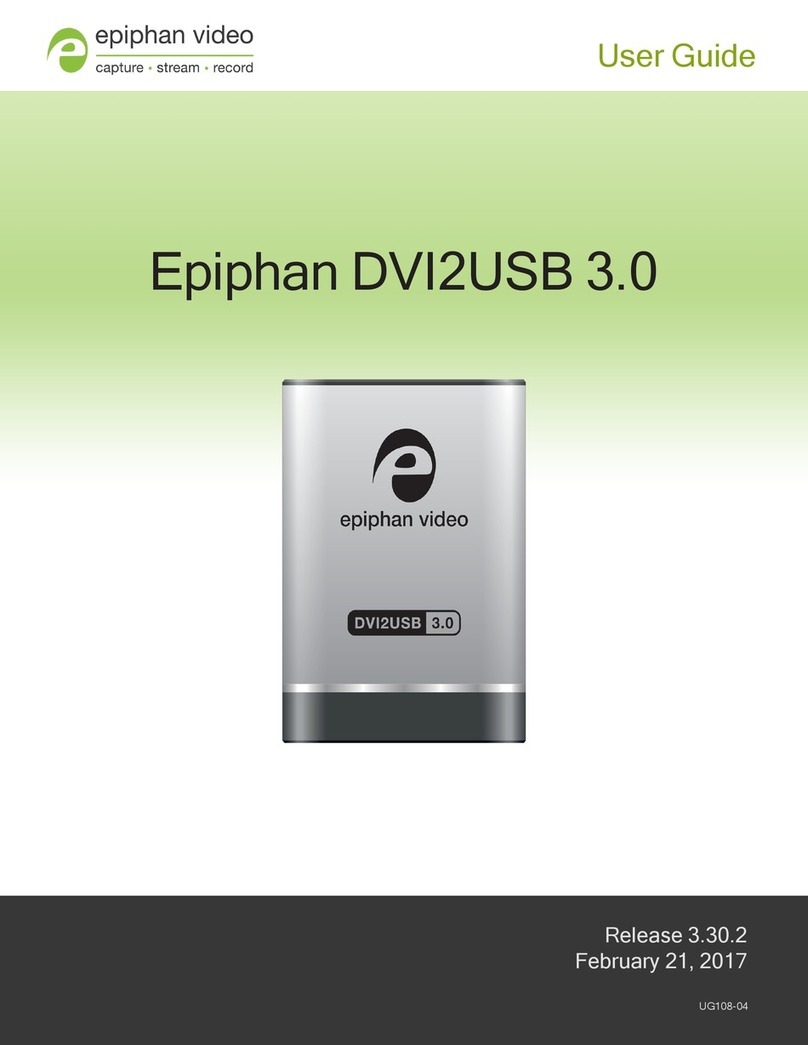
epiphan
epiphan DVI2USB 3.0 User manual

epiphan
epiphan Pearl-2 Rackmount User manual
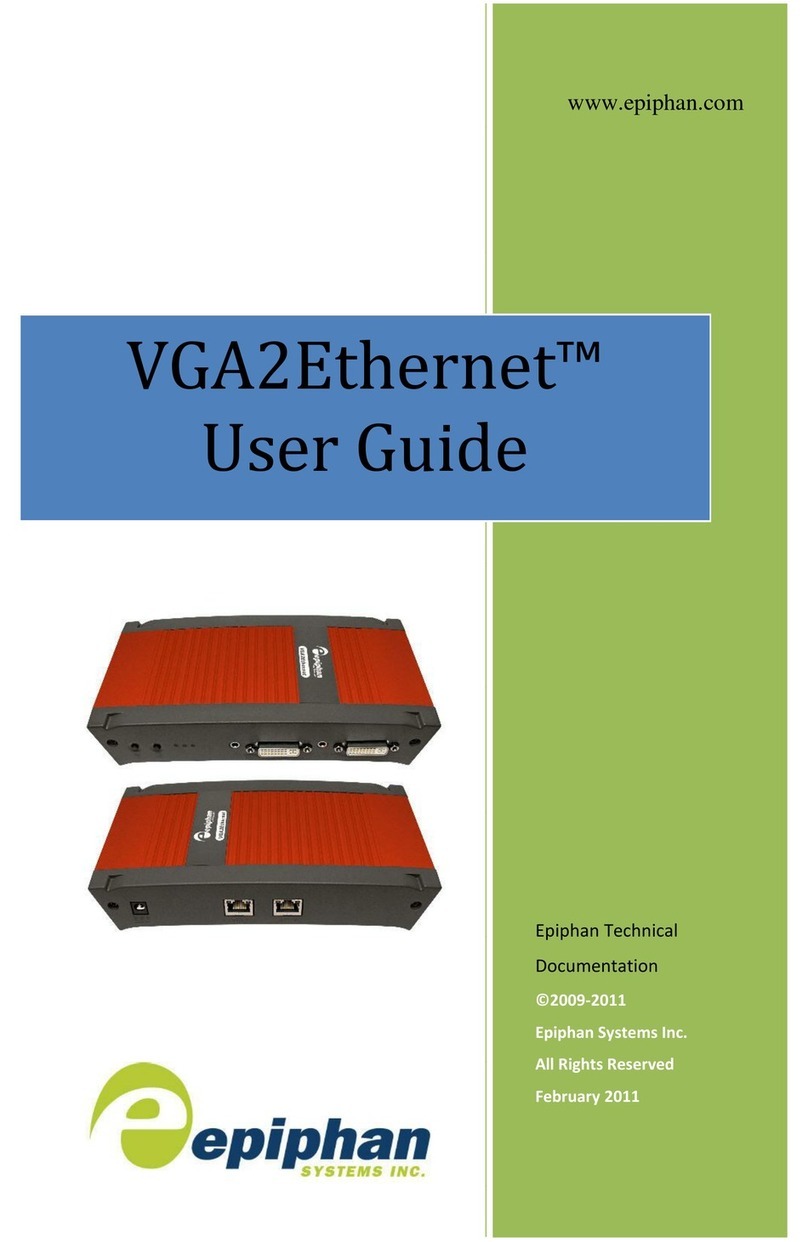
epiphan
epiphan VGA2Ethernet User manual

epiphan
epiphan SDI2USB 3.0 User manual