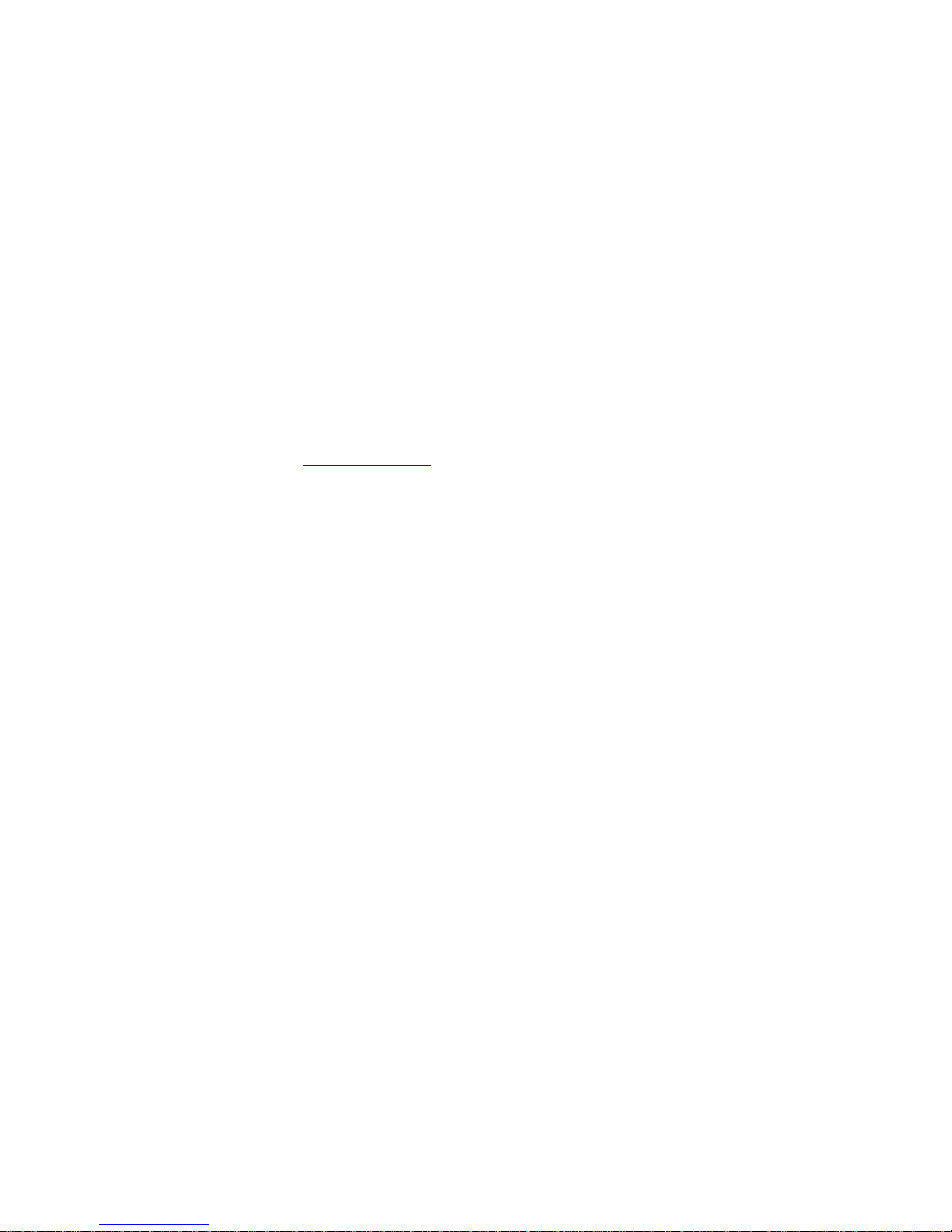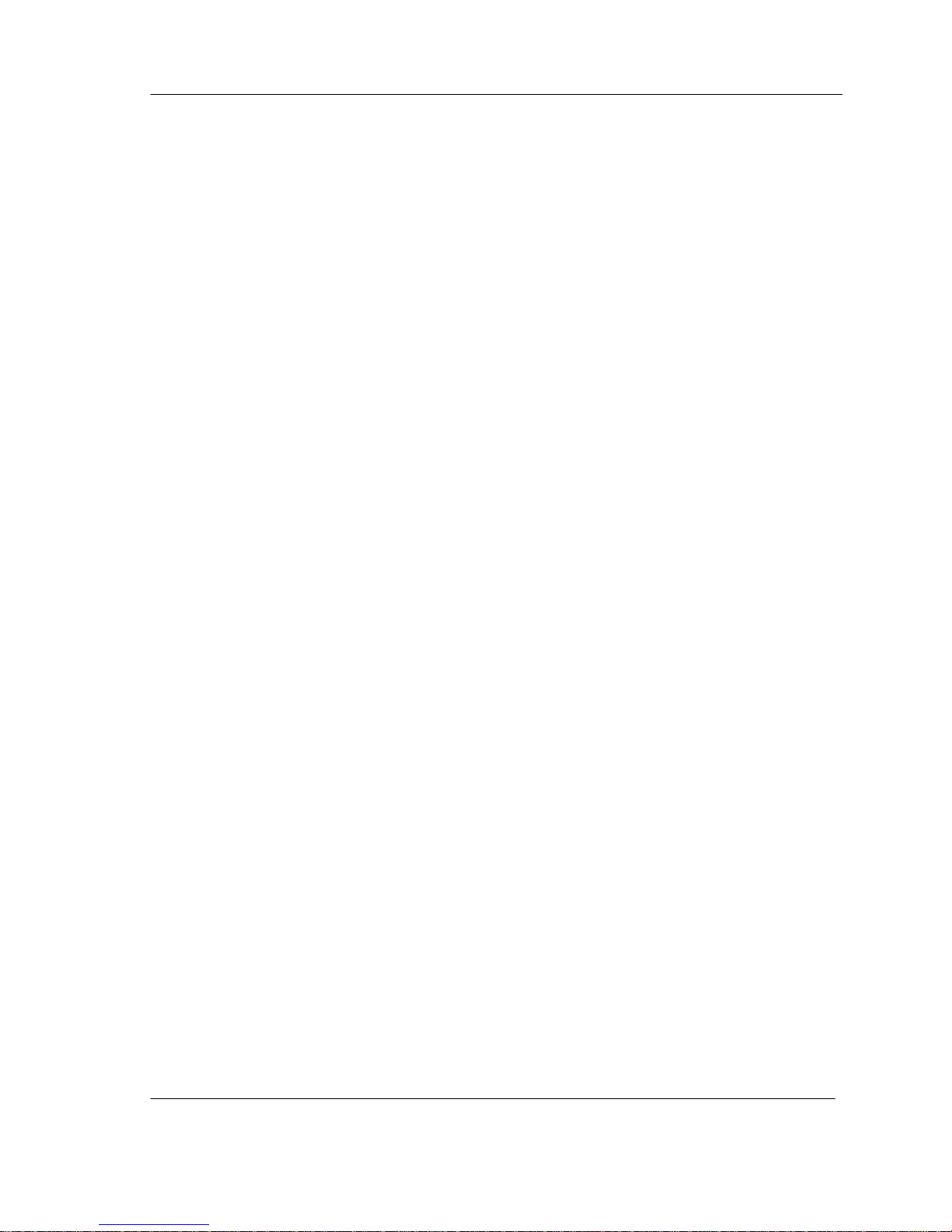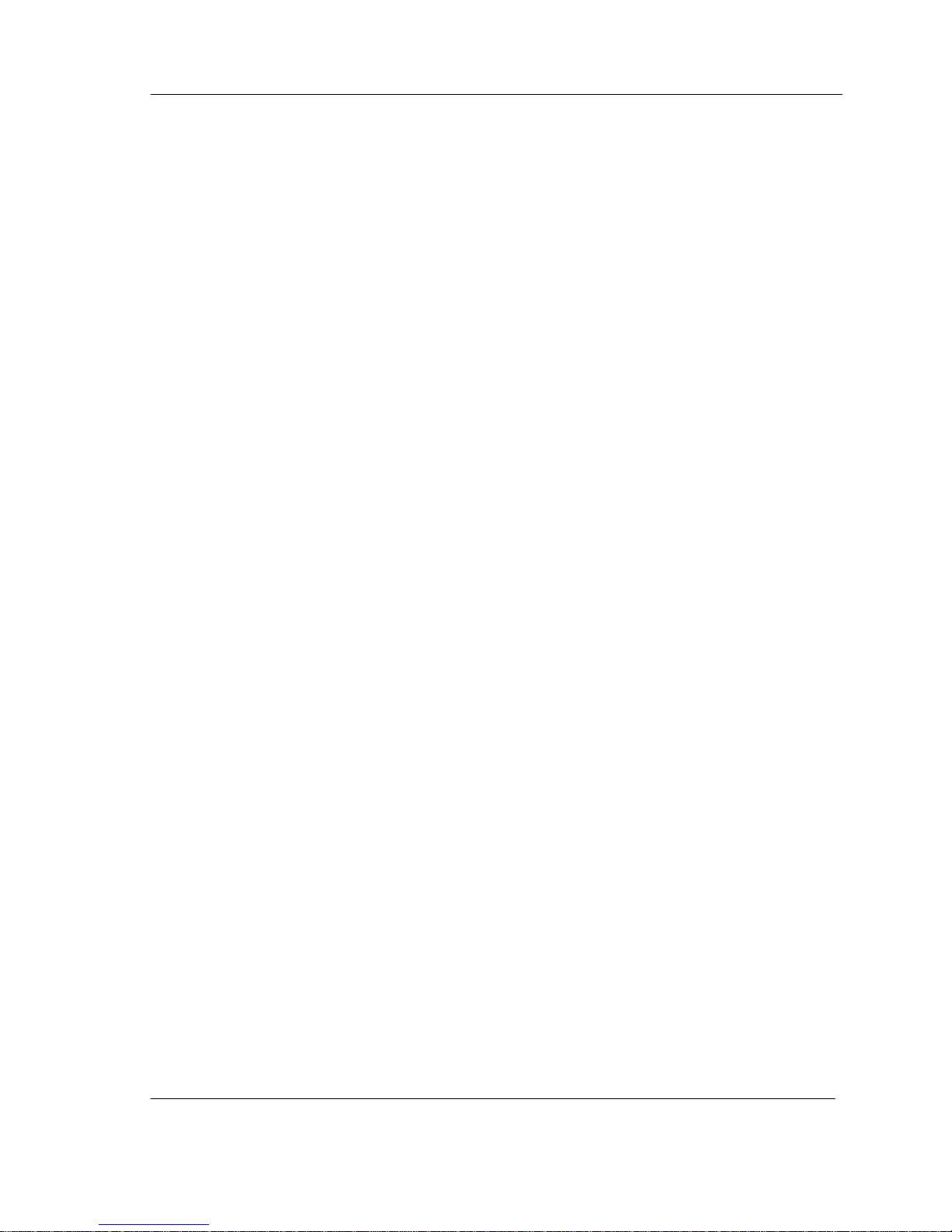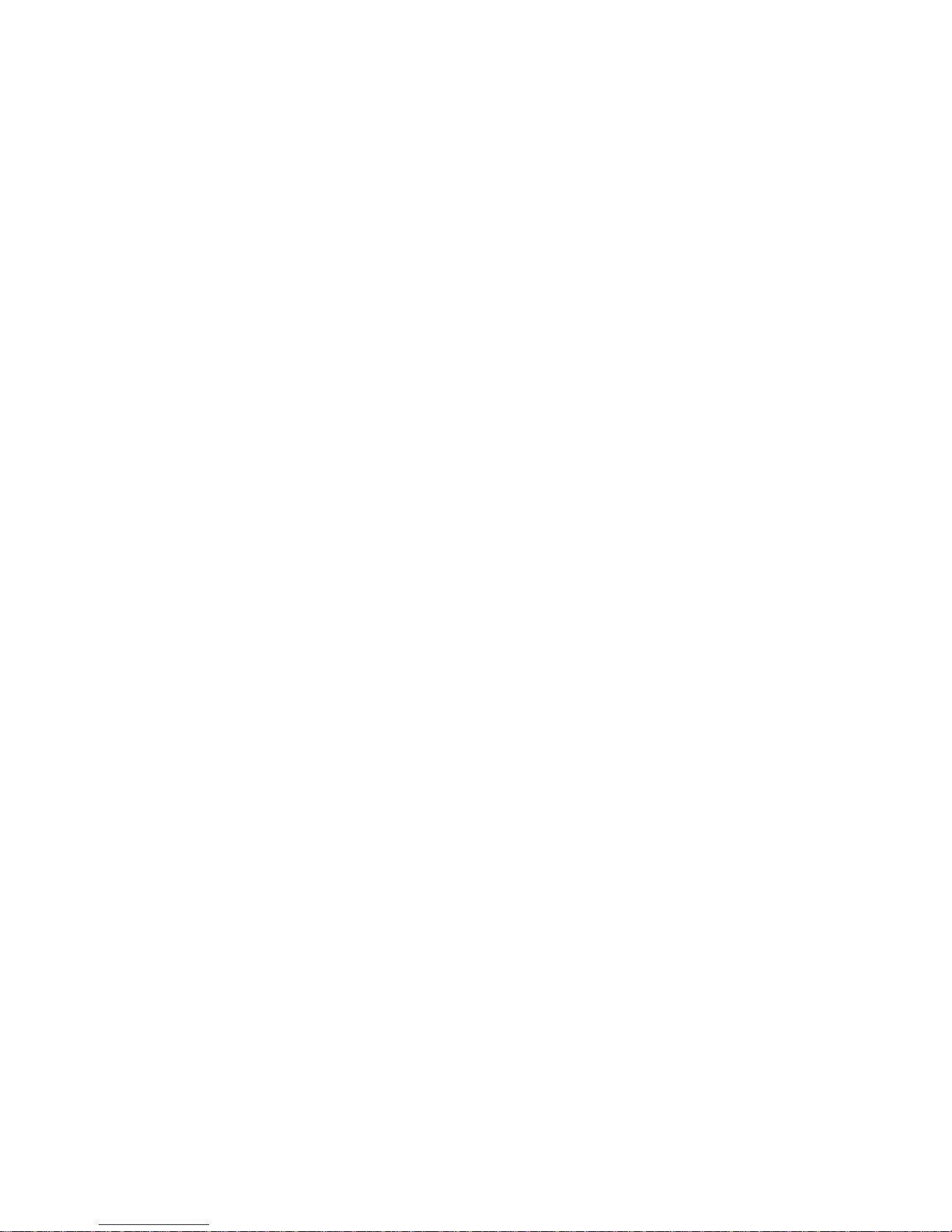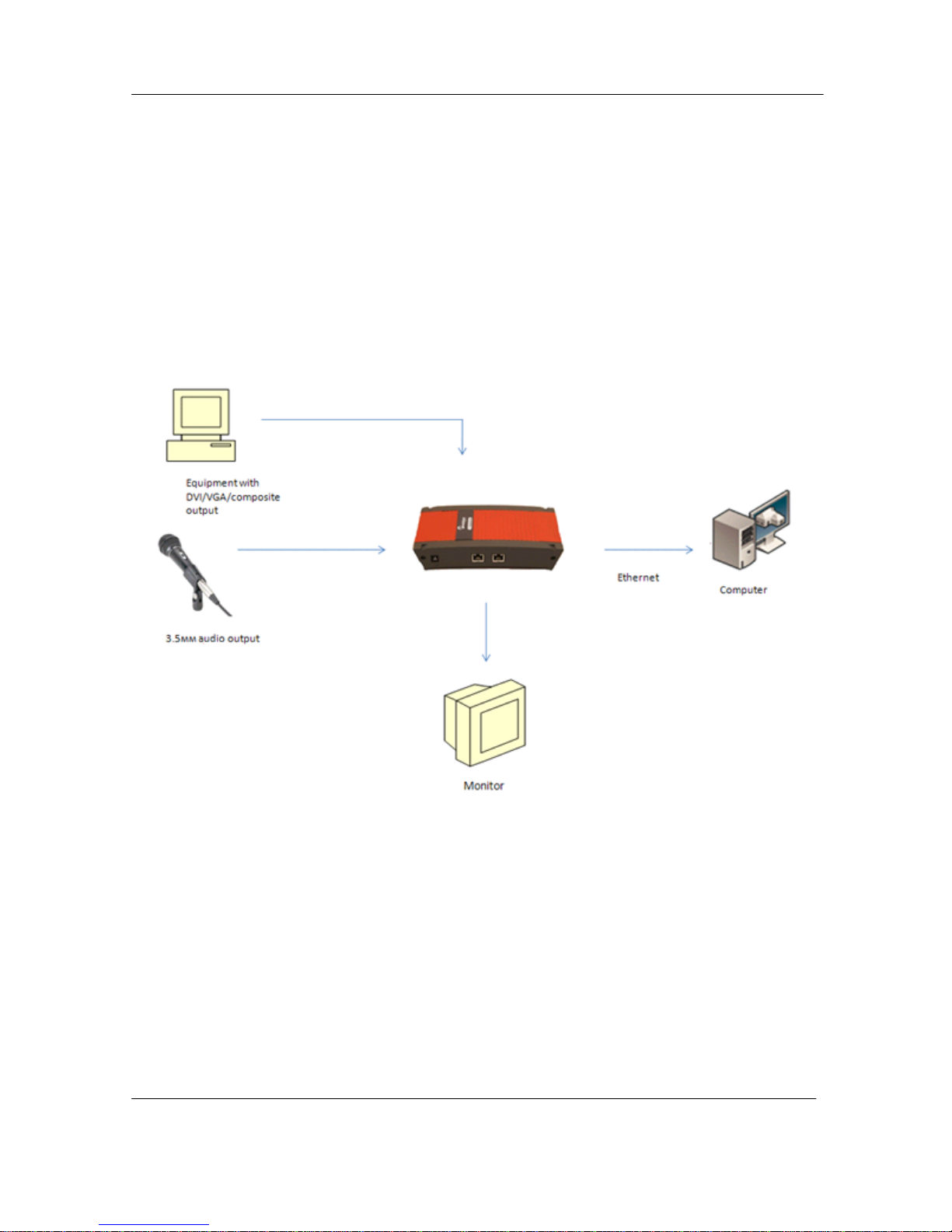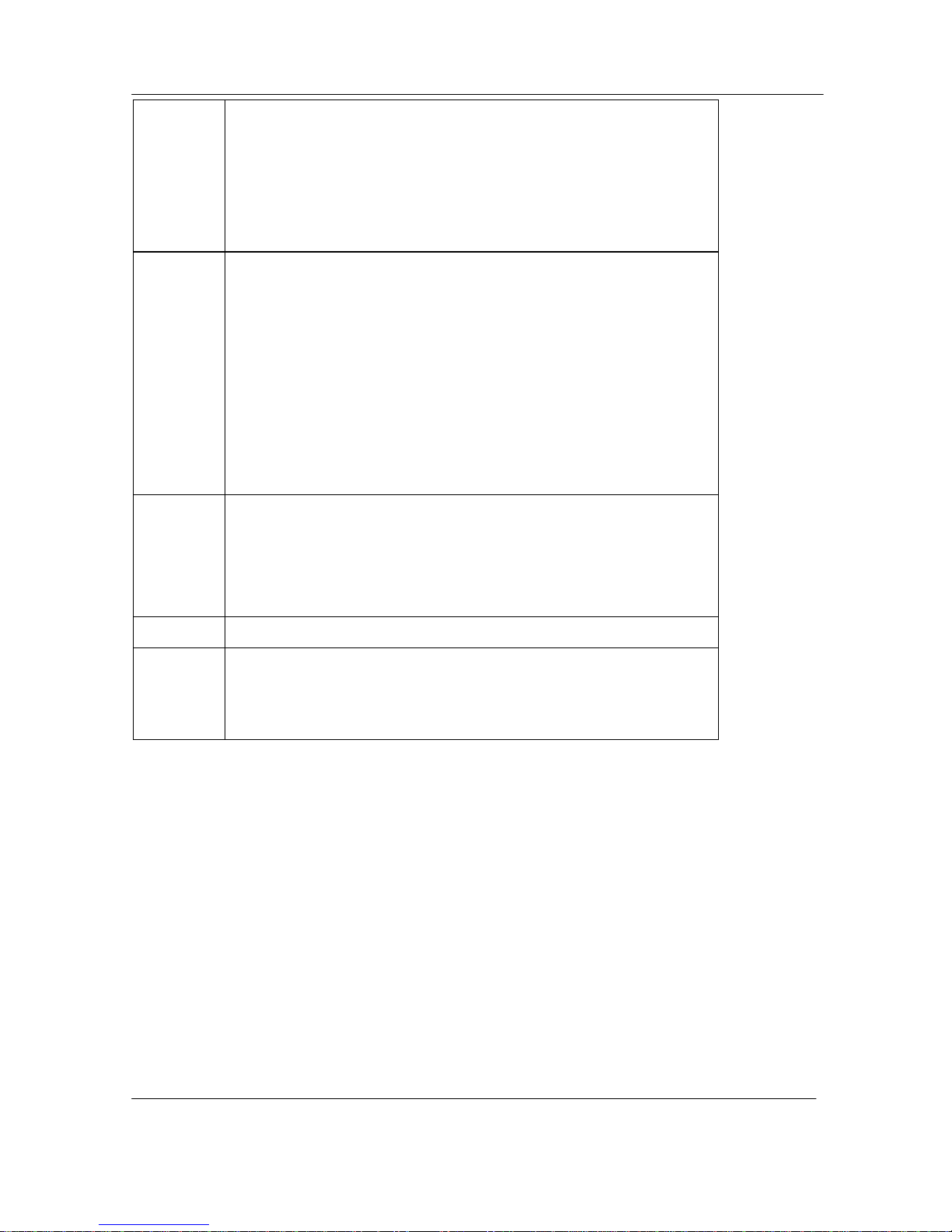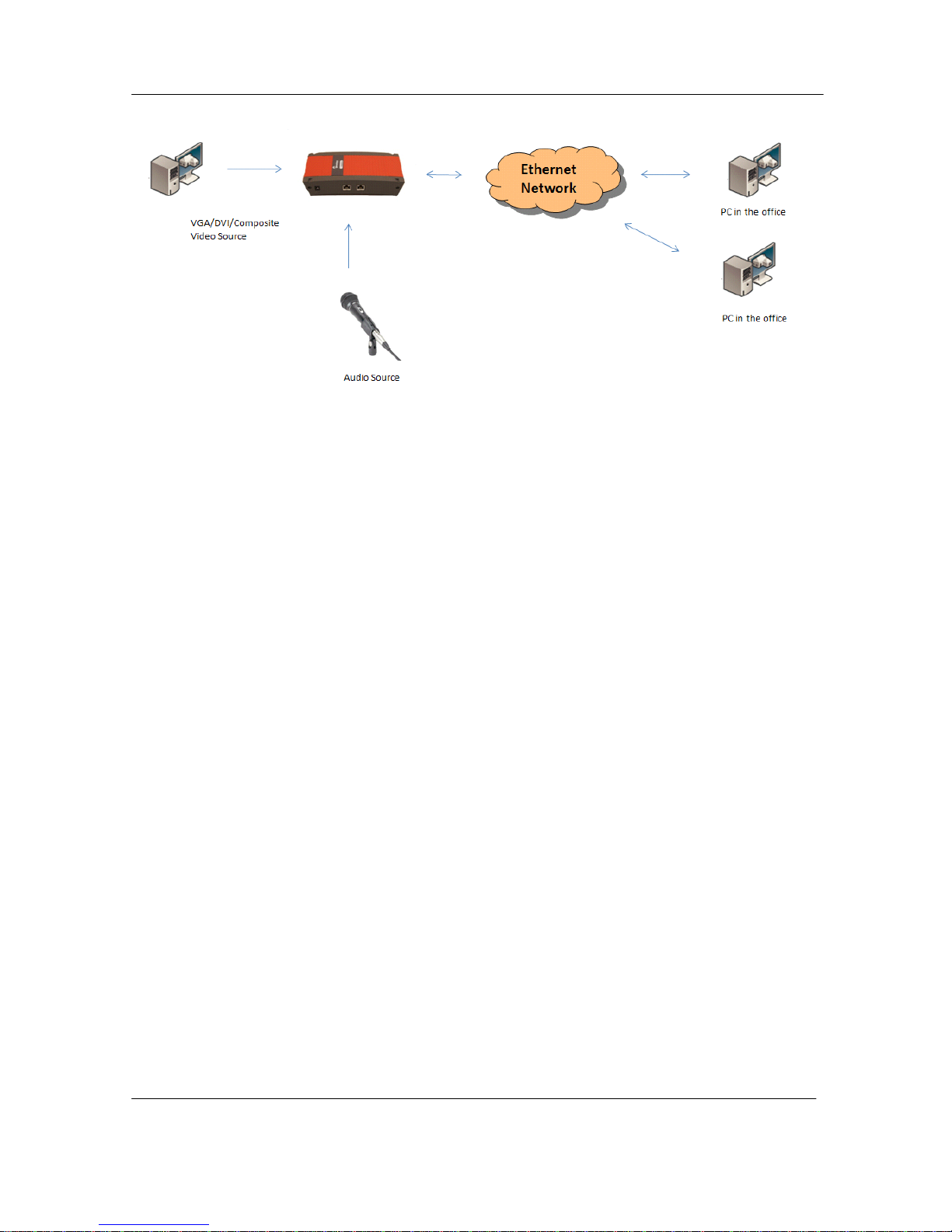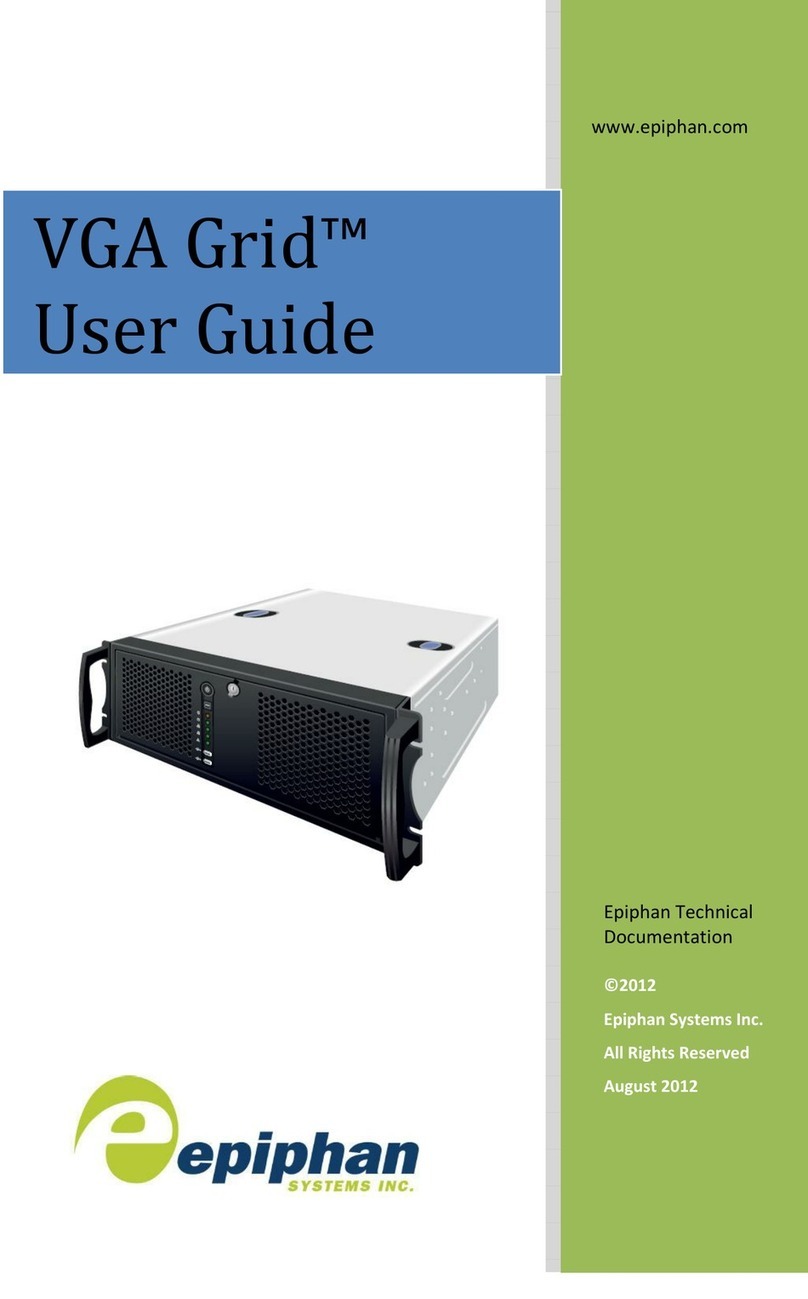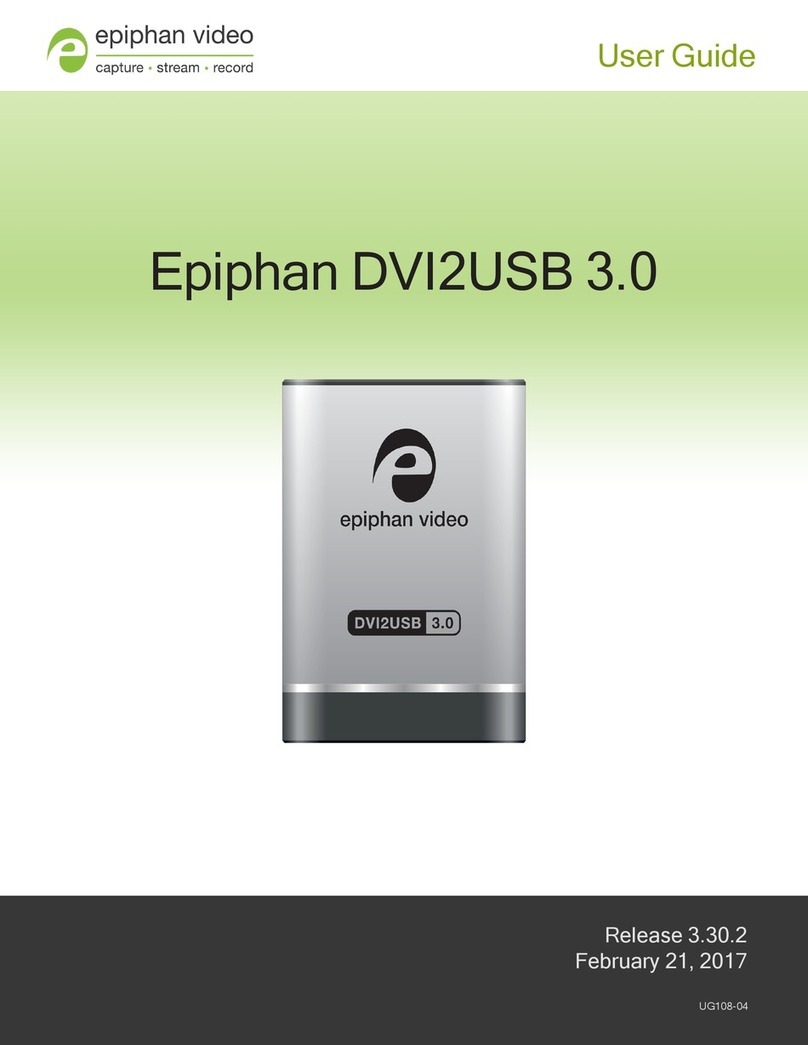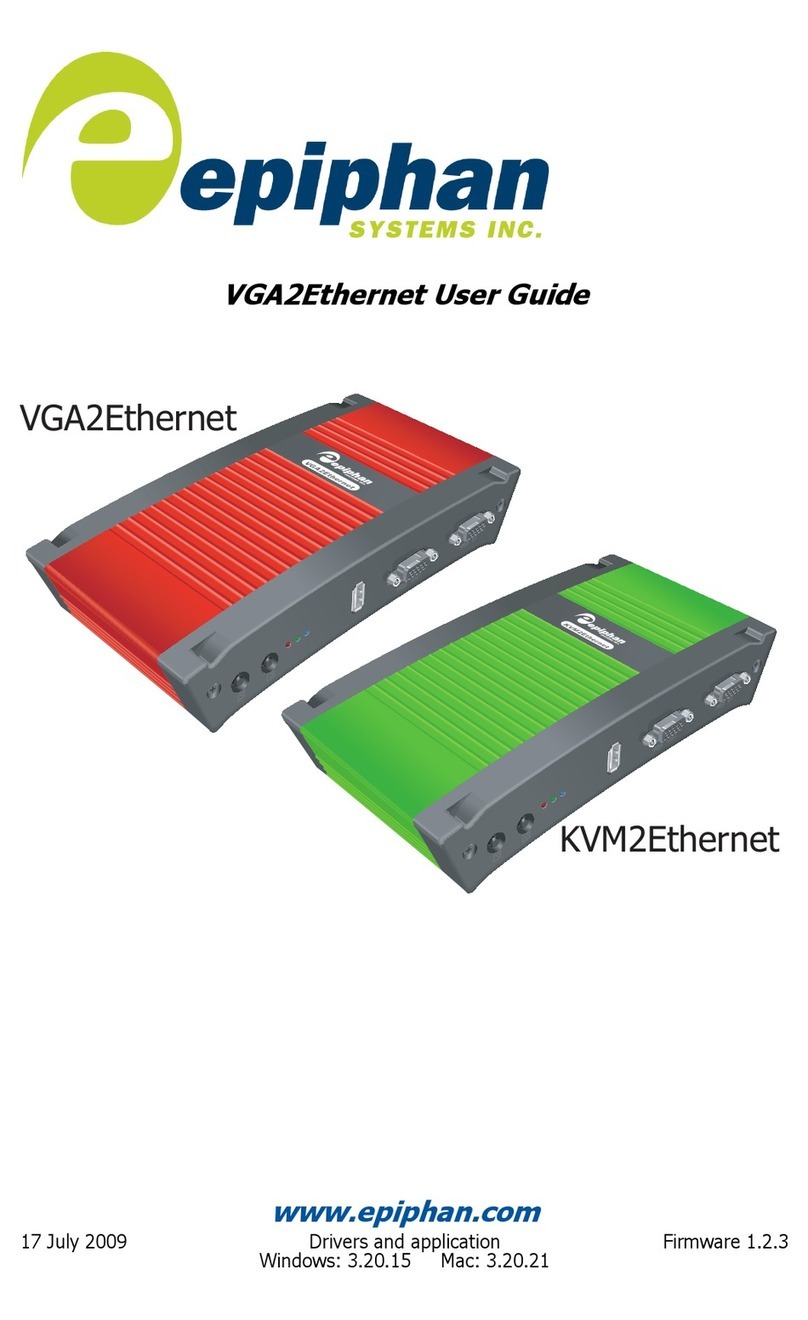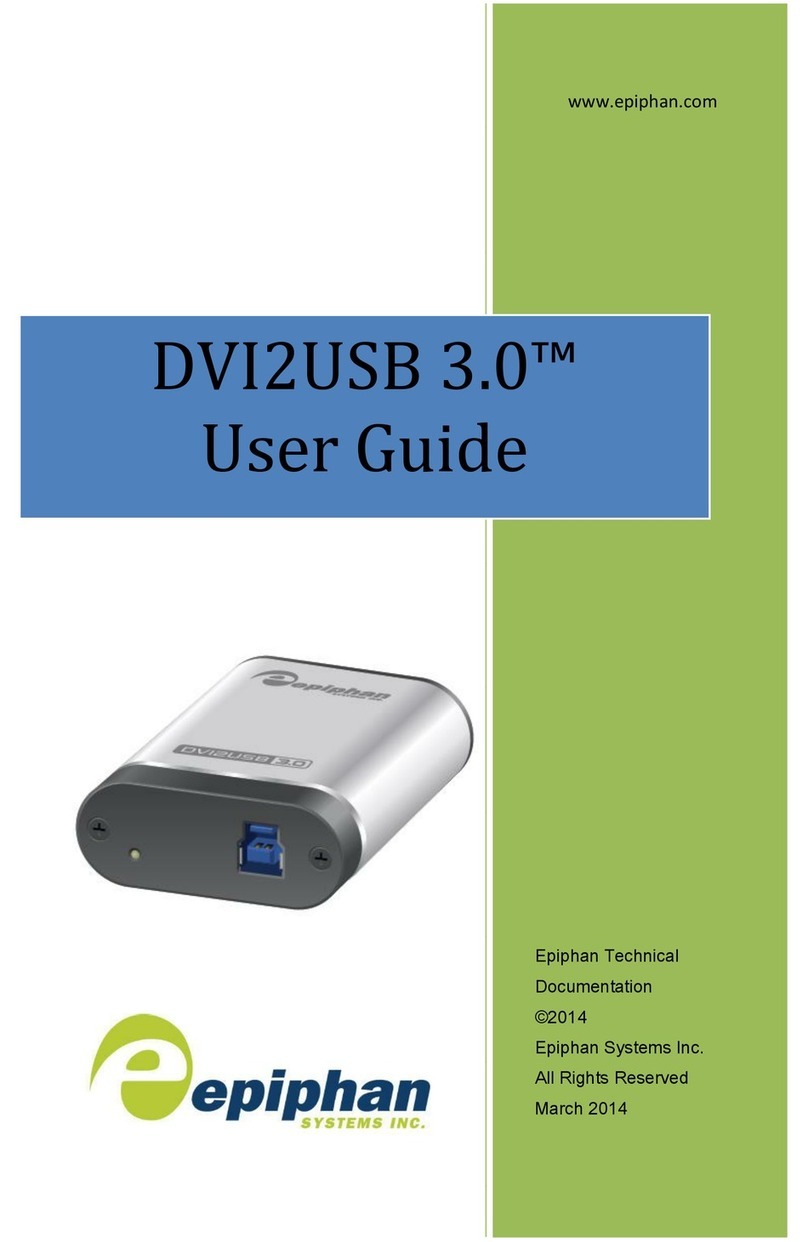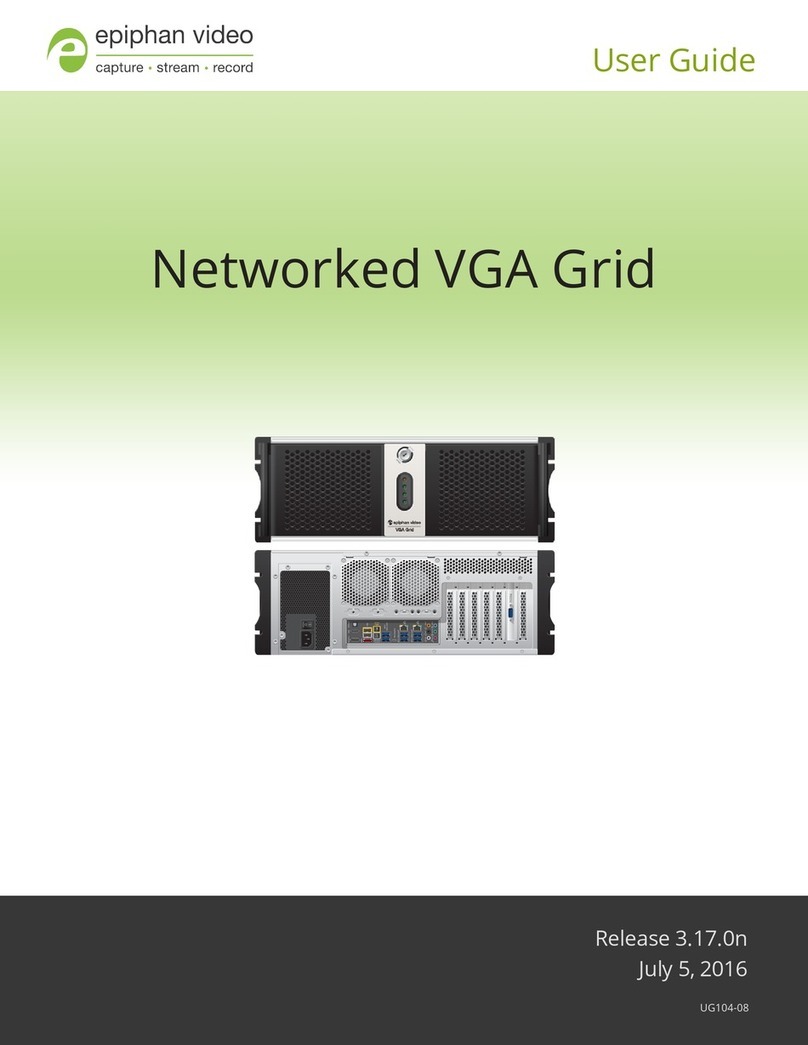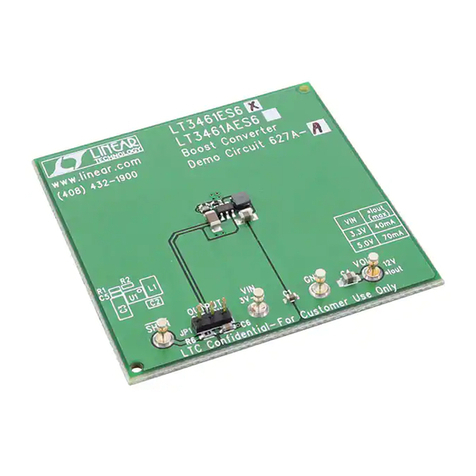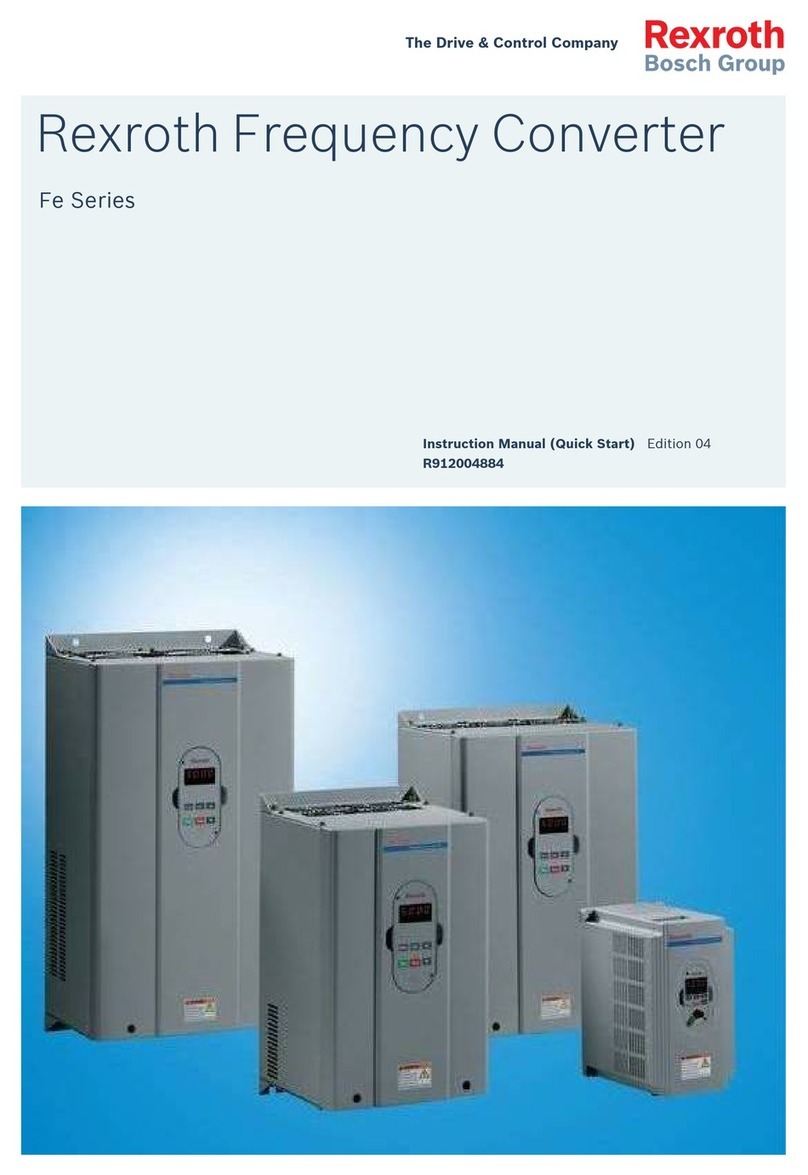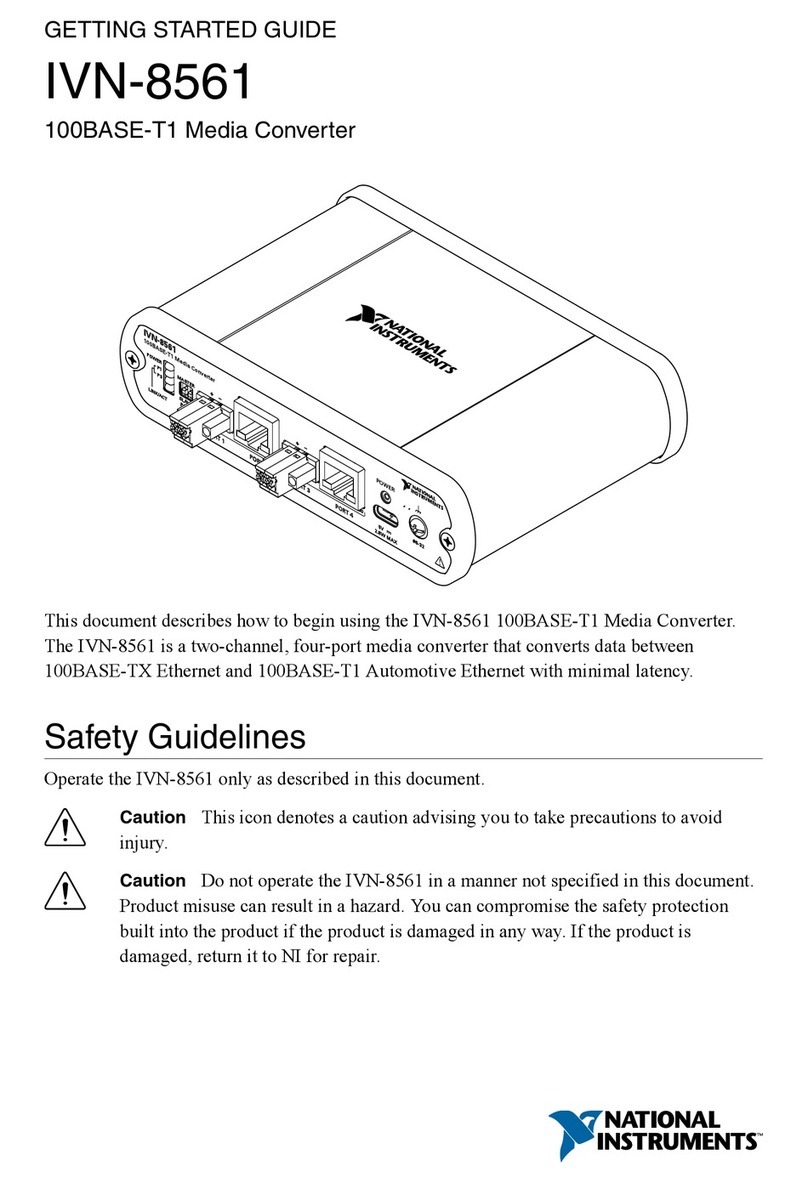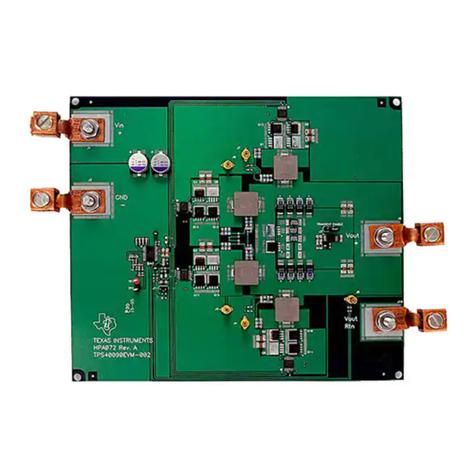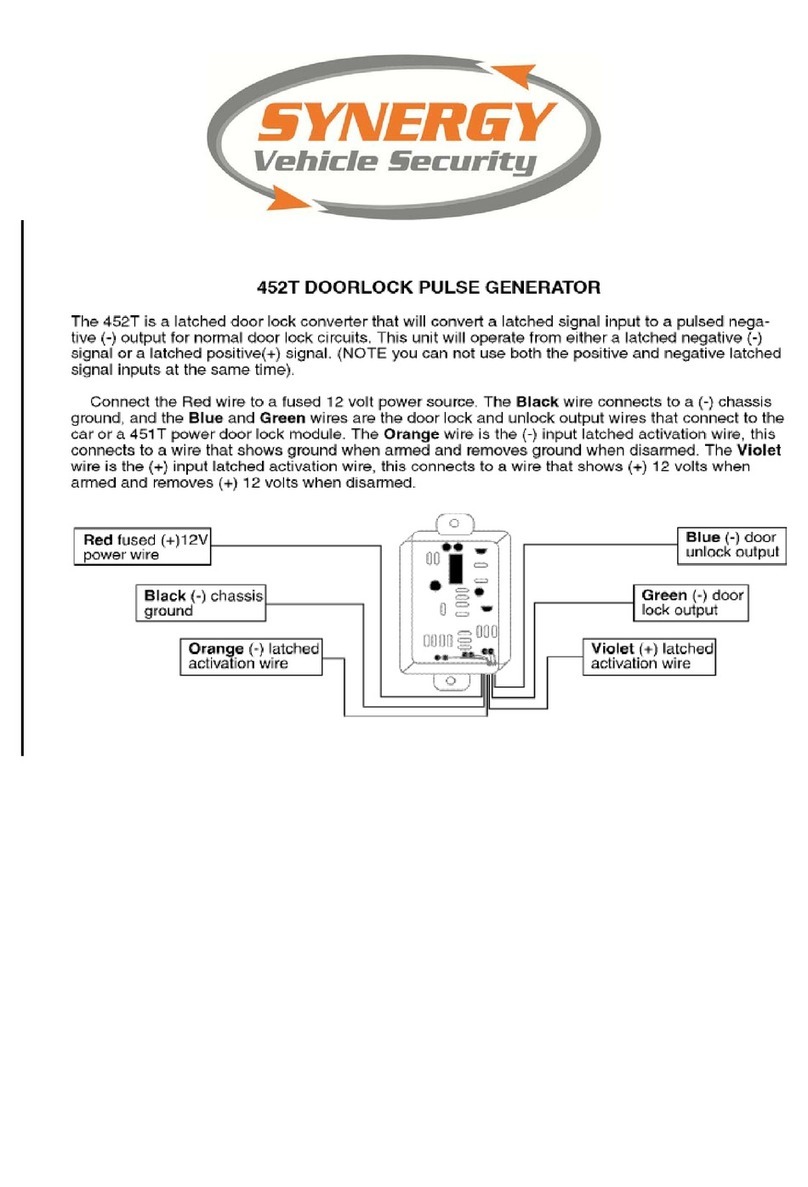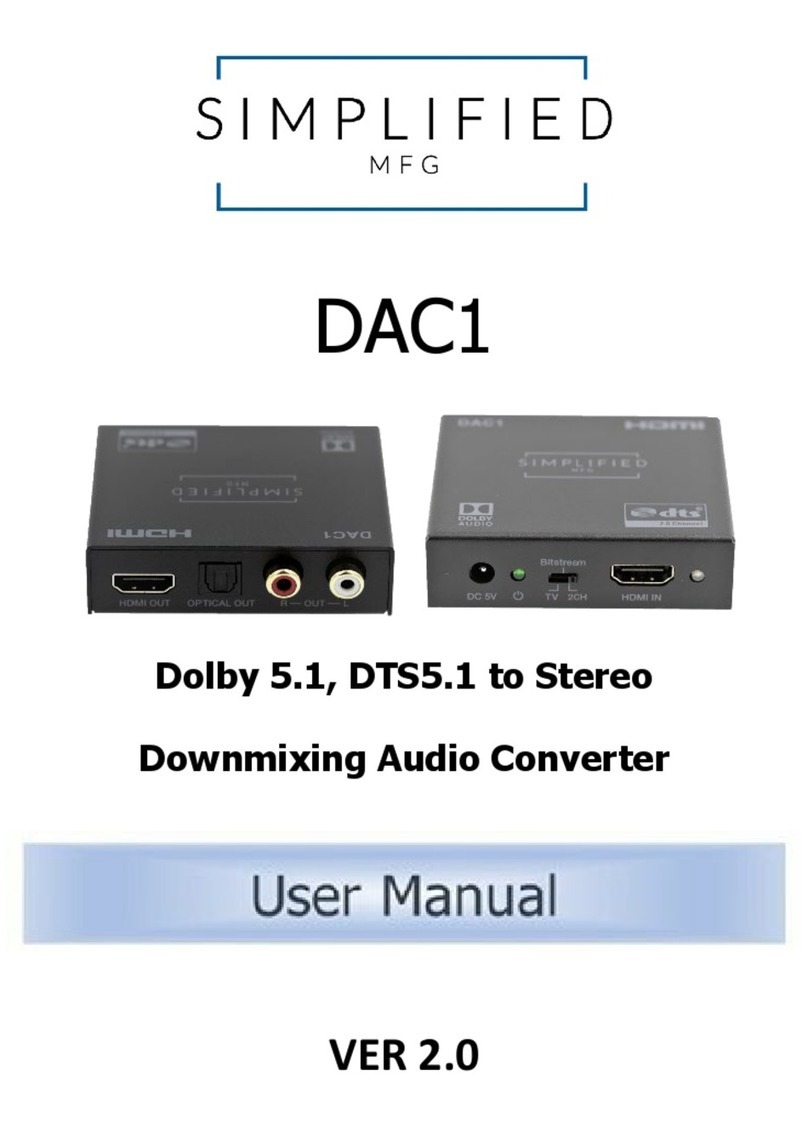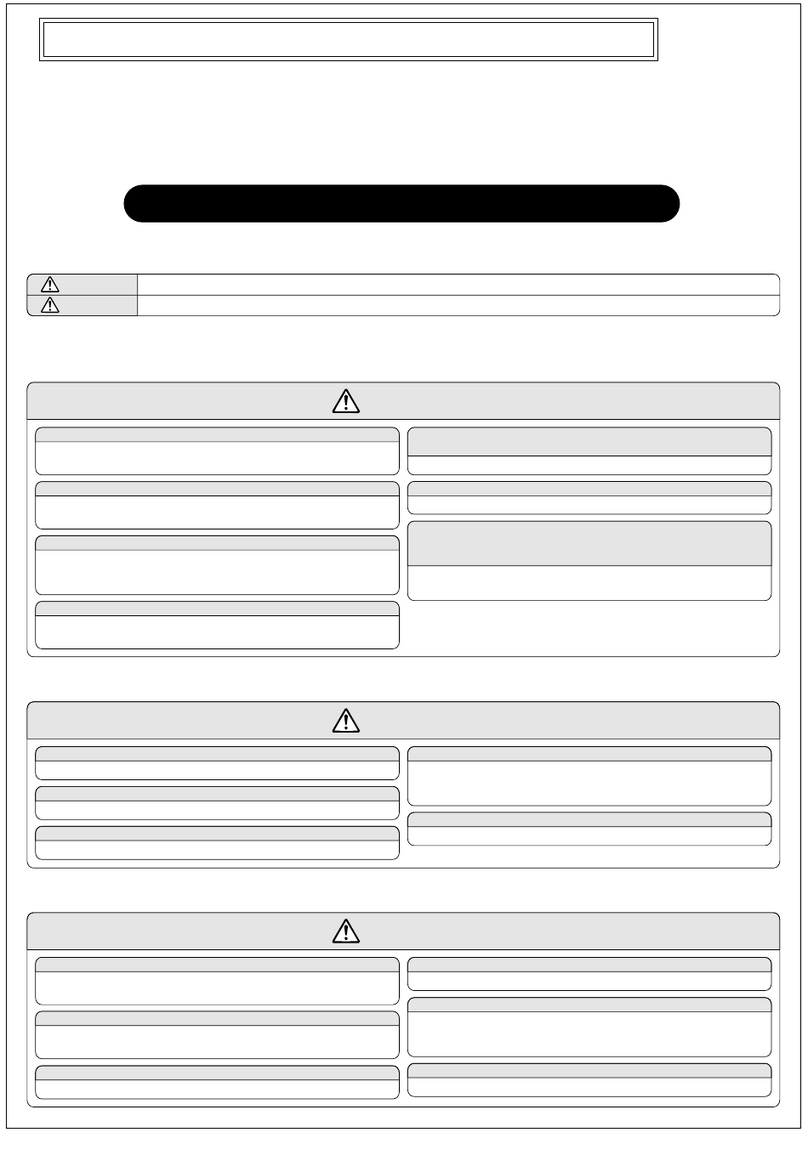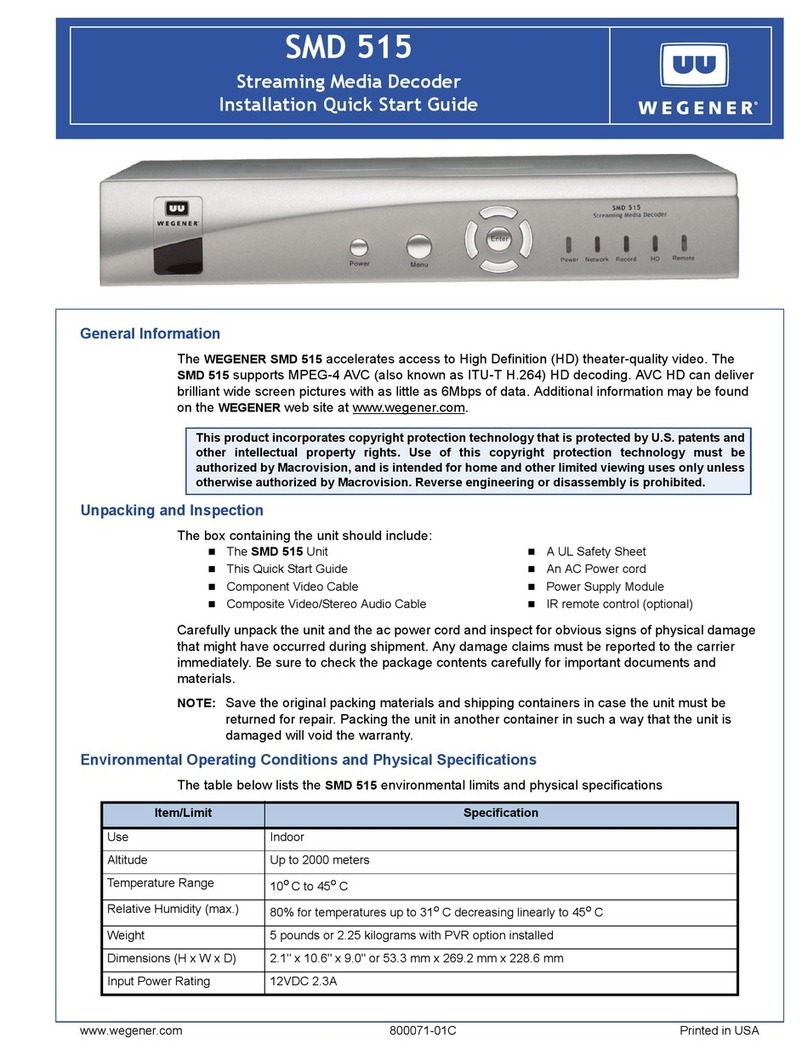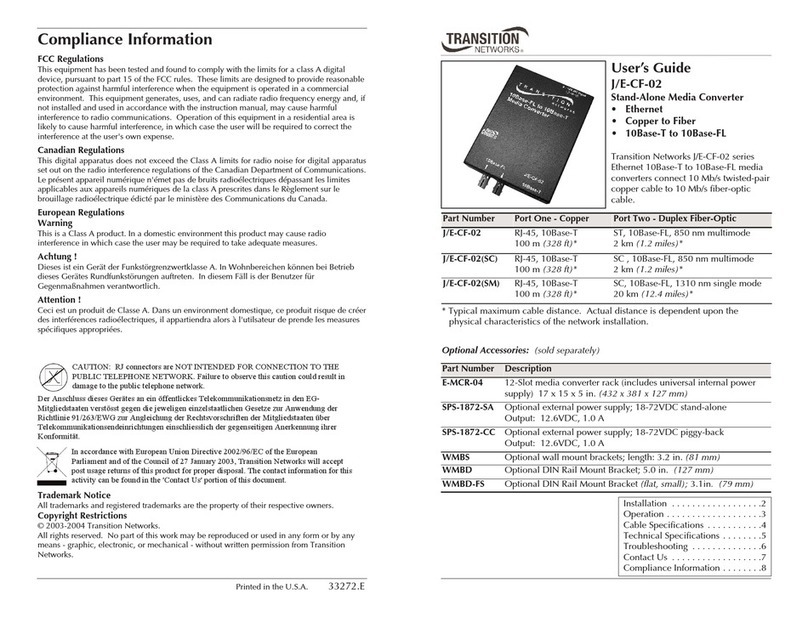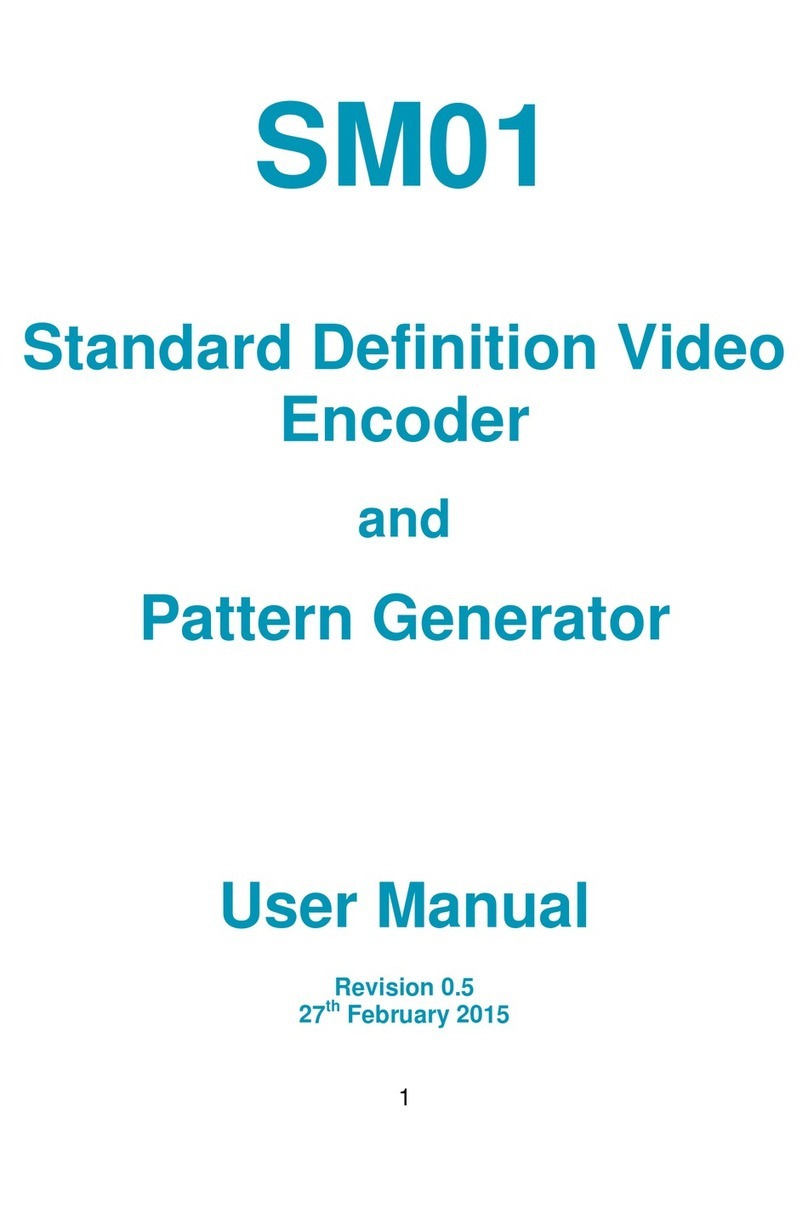1. Table of Contents
1. Introduction ............................................................................... 4
2. Installation.................................................................................. 6
VGA2Ethernet Hardware Features................................................. 6
VGA2Ethernet Software Features ................................................ 10
Optimizing VGA2Ethernet Performance...................................... 11
Connect and Power on a VGA2Ethernet Device.......................... 11
Installing the Drivers and Application for Windows.................... 13
If the VGA2Ethernet User Interface Cannot Find the Device......16
Finding the VGA2Ethernet Device Manually .............................. 16
Using the Network Discovery Utility to Find the VGA2Ethernet 17
Installing the Drivers and Applications for Mac OS X ................ 18
If the VGA2Ethernet User Interface Cannot Find the Device......20
Direct Connection of VGA2Ethernet to Workstation................... 20
3. Windows VGA2Ethernet User Interface............................... 22
Finding VGA2Ethernet Drivers and Application Updates........... 22
Starting the VGA2Ethernet User Interface................................... 23
Pausing, Copying, Saving, and Printing Images...........................24
Recording Captured Images.......................................................... 26
Menus............................................................................................ 28
Toolbar.......................................................................................... 33
Status Bar...................................................................................... 34
Capture, Recording, and Display Options ................................... 35
4. Mac OS X VGA2Ethernet user interface..............................48
Upgrading to the Latest Mac OS X Software Version ................. 48
Starting the Mac OS X VGA2Ethernet user interface.................. 49
Menus............................................................................................ 51
Toolbar.......................................................................................... 54
Changing System Preferences ...................................................... 58
5. Web admin interface............................................................... 59
Logging into the Web admin interface ......................................... 59
Configuring the Ethernet Bridge For Use if You Have Only One
Ethernet Connection ..................................................................... 62
If the Network Does Not Have a DHCP Server ........................... 63
Adding or Changing the Web admin Interface Password............. 65
Adding or Changing the Viewer Password................................... 66
Configuring Frame Grabber Adjustments .................................... 67
Changing the Network Configuration........................................... 71
Configuring Remote Support........................................................ 75
Setting the Date and Time............................................................. 77