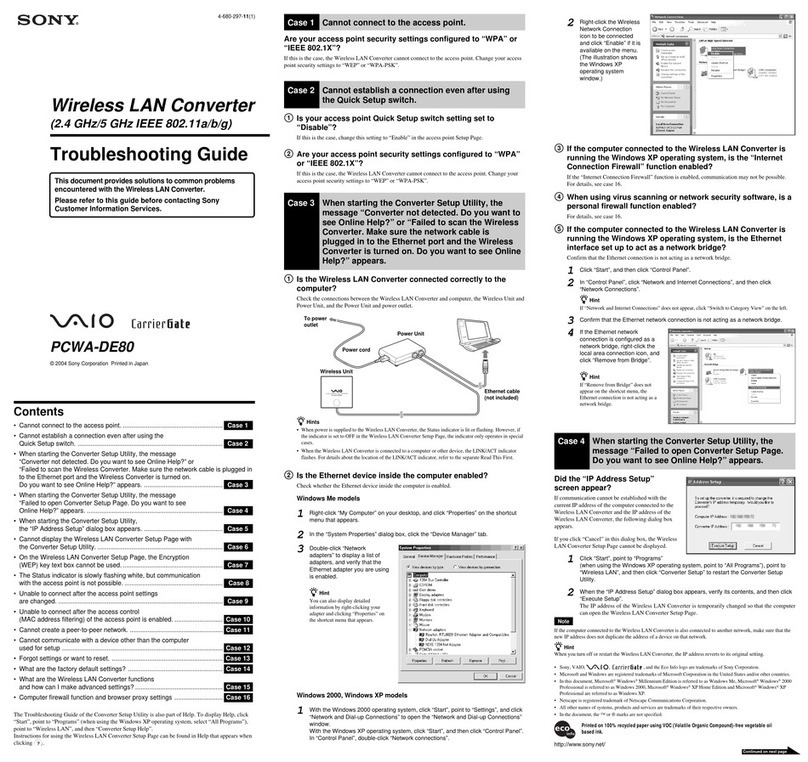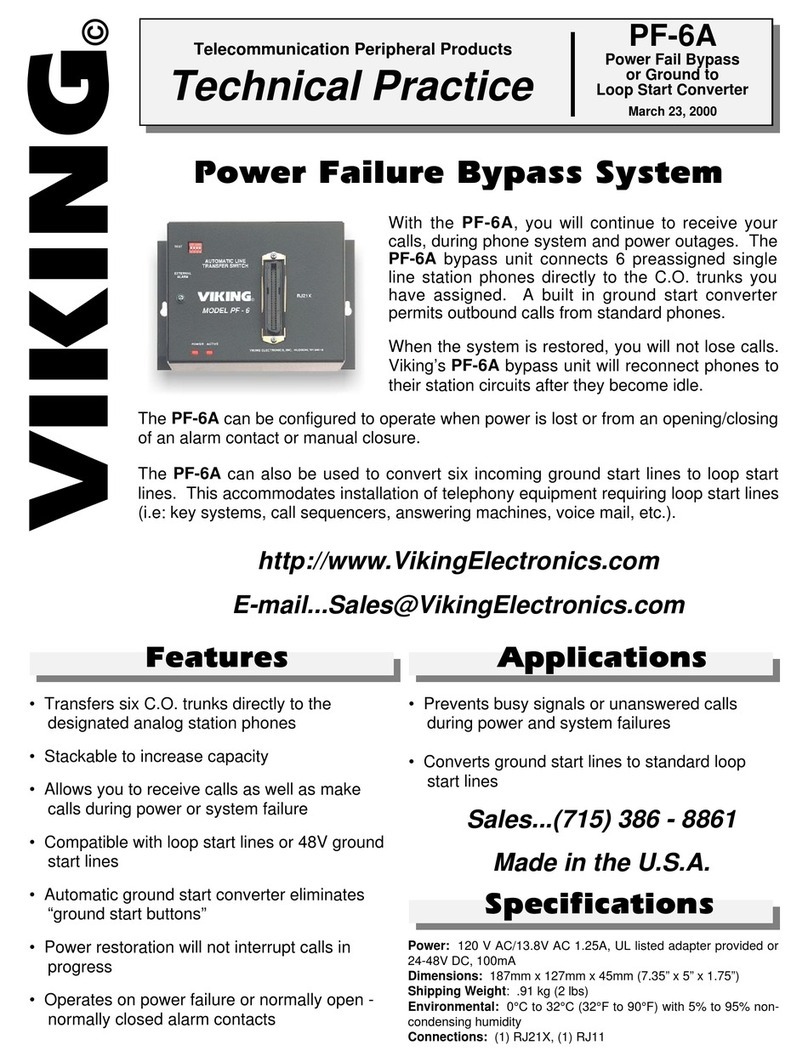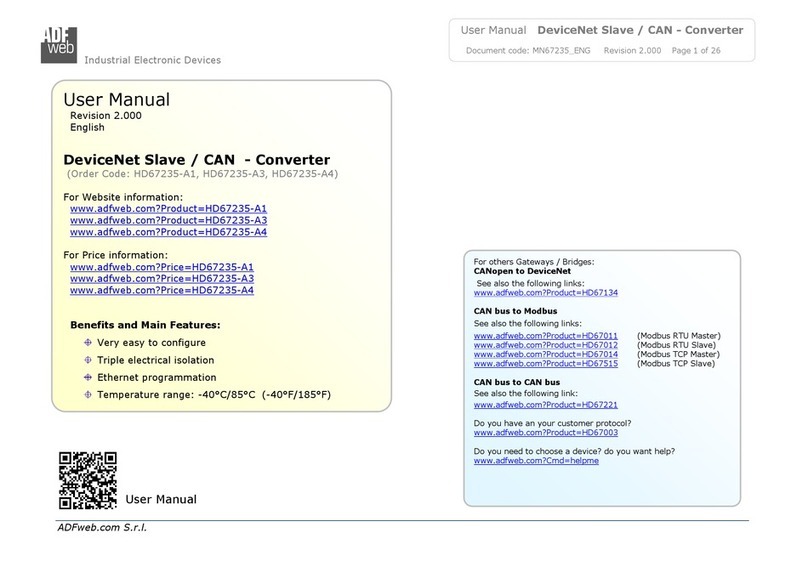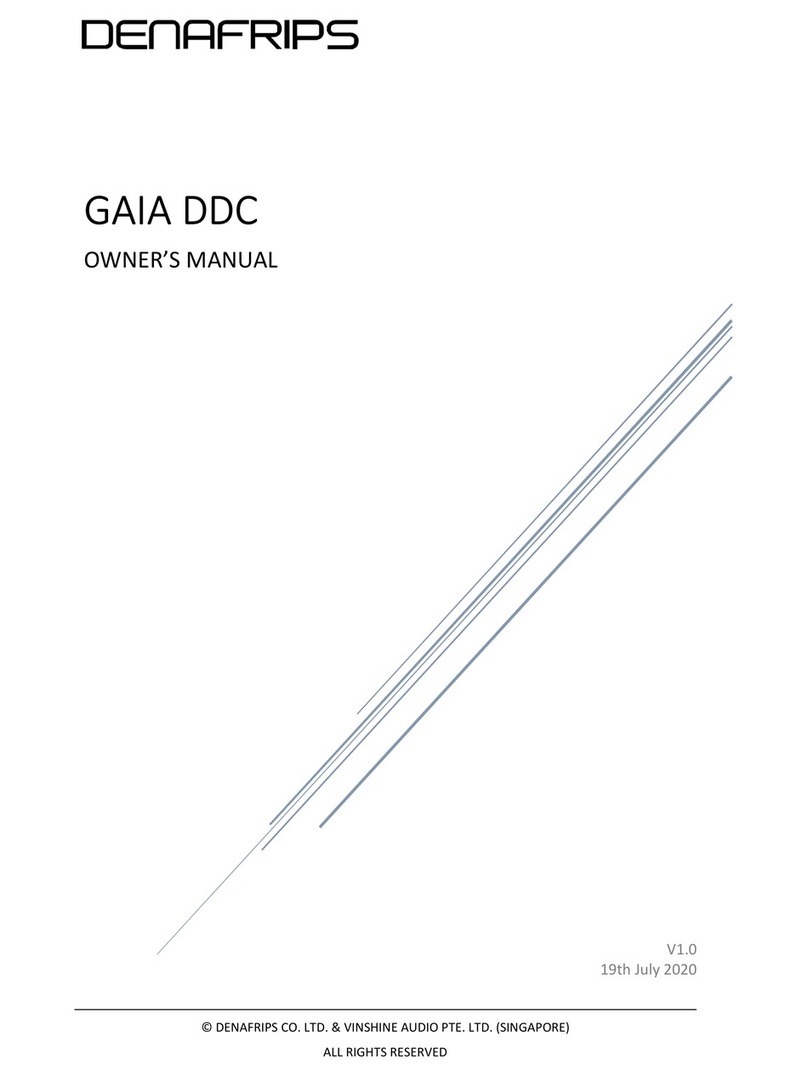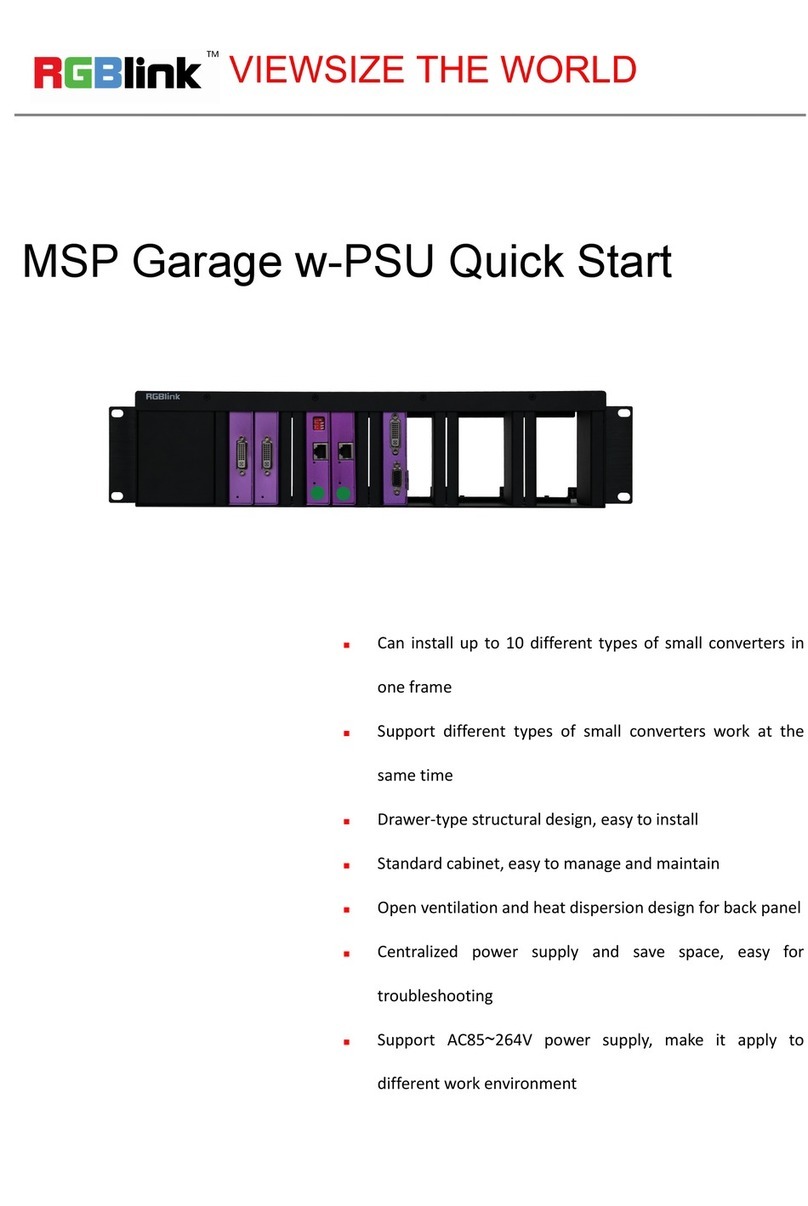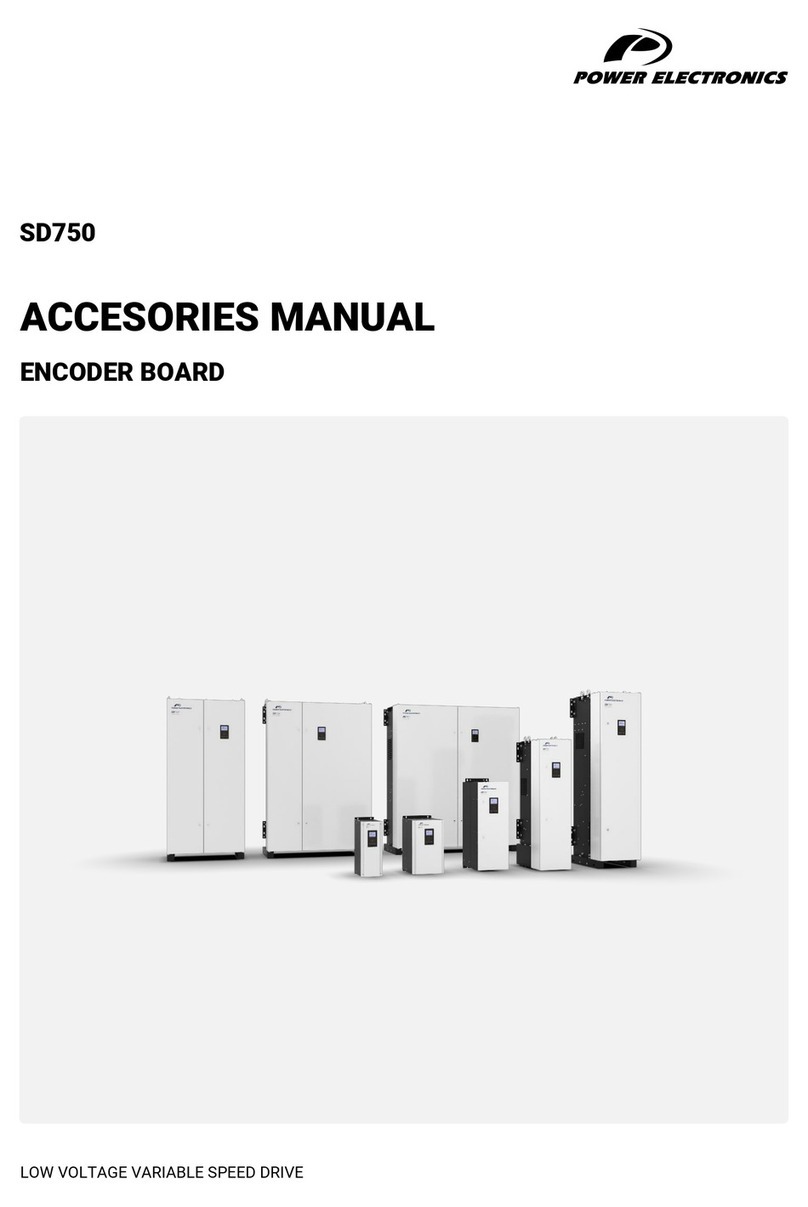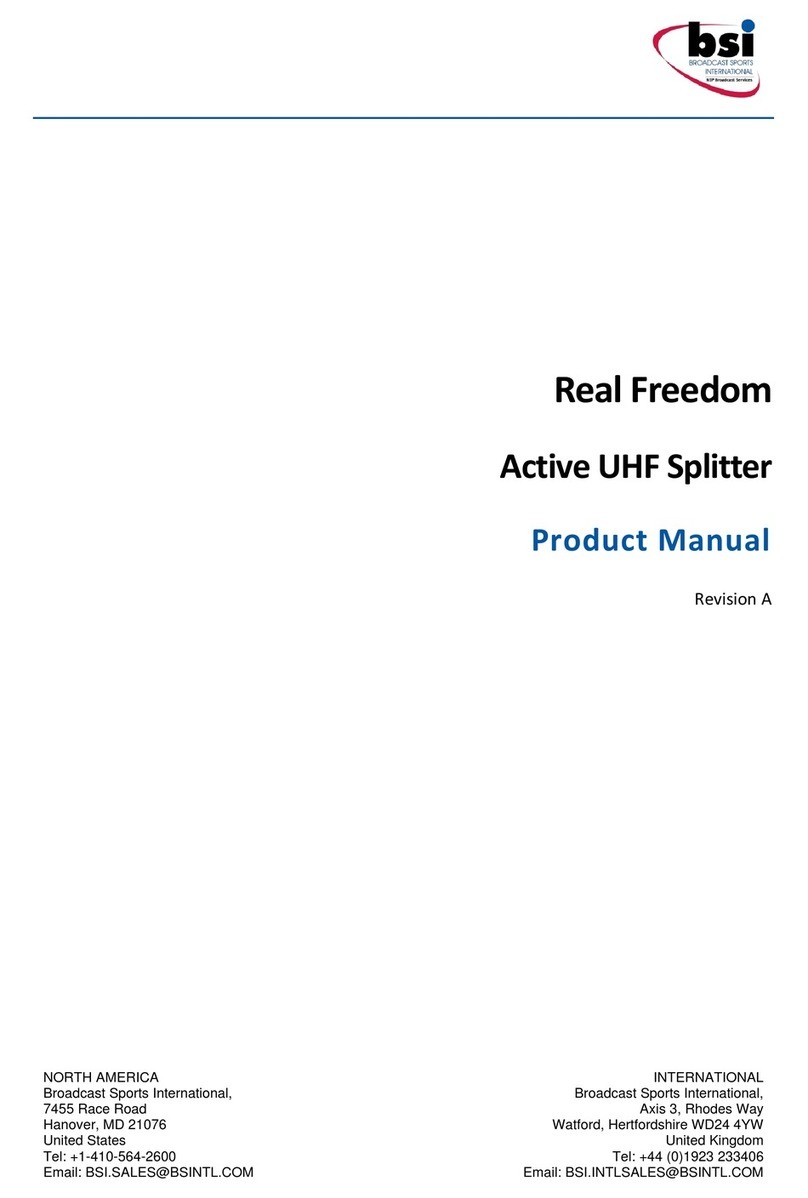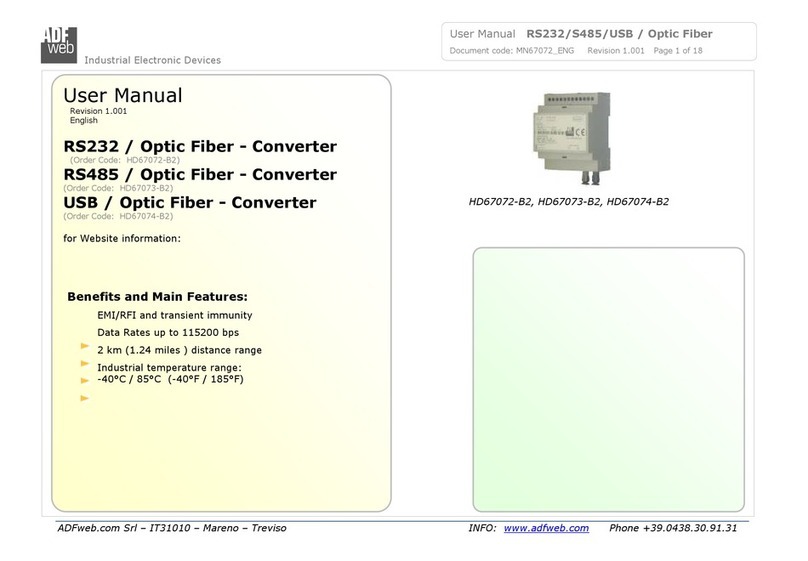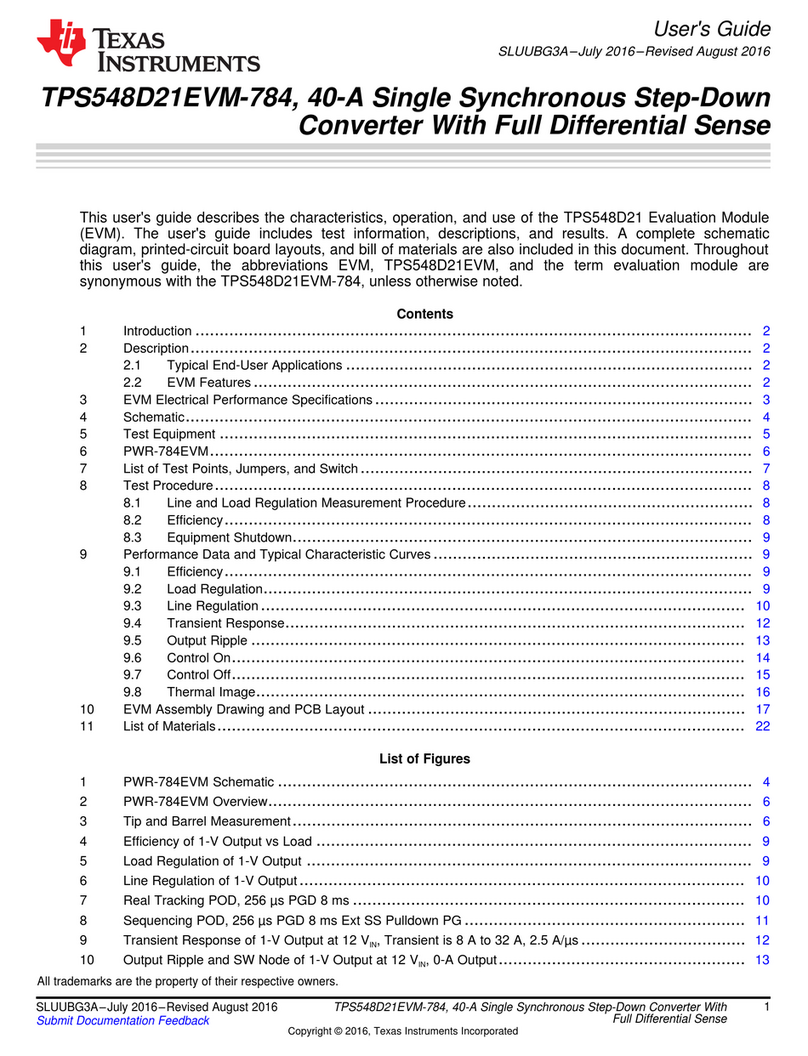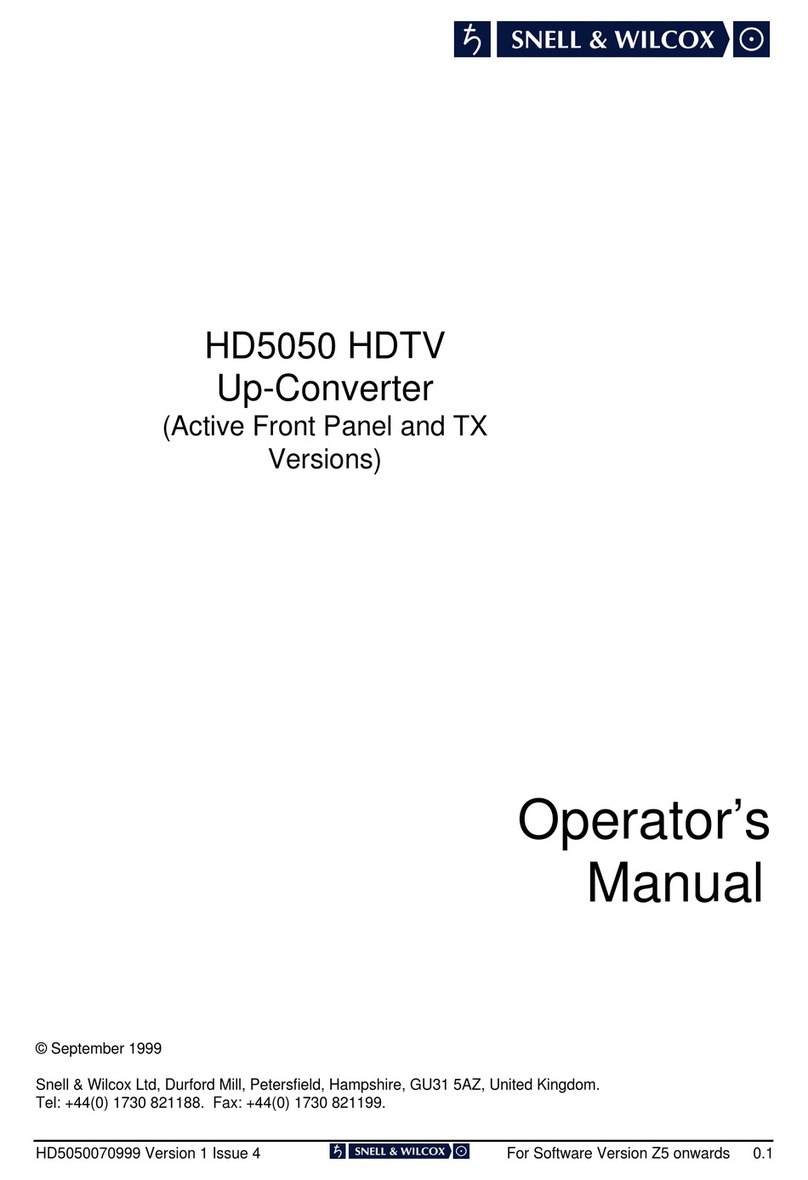epiphan DVI2USB 3.0 User manual

Epiphan Technical
Documentation
©2014
Epiphan Systems Inc.
All Rights Reserved
March 2014
DVI2USB 3.0™
User Guide
www.epiphan.com

Thank you for choosing Epiphan!
At Epiphan Systems Inc. (“Epiphan”), product function and quality are our top
priority. We make every effort to exceed our customers’ expectations.
Product Feedback
We regularly contact our customers to ensure product performance and
reliability. We strive to continually enhance our products to meet your needs; we
welcome your feedback and suggestions for product improvements. Email your
Specifications
Go to Frame Grabbers on the Epiphan website for more information about
DVI2USB 3.0.
Warranty
All Epiphan Systems products have a 100% return to depot warranty for one year
from the date of purchase.
Technical Support
Epiphan is staffed by a professional support team. If, after checking the FAQs
for your product on the Epiphan website and re-installing the Epiphan driver
software (where applicable), you continue to have outstanding issues, email a
efficiently, include the following info:
•Your DVI2USB 3.0 serial number.
•Technical description of the signal source including resolution, refresh
rate, synchronization, type of hardware.
•Complete description of the problem you are experiencing.
Copyright ©2014 Epiphan Systems Inc. All Rights Reserved.
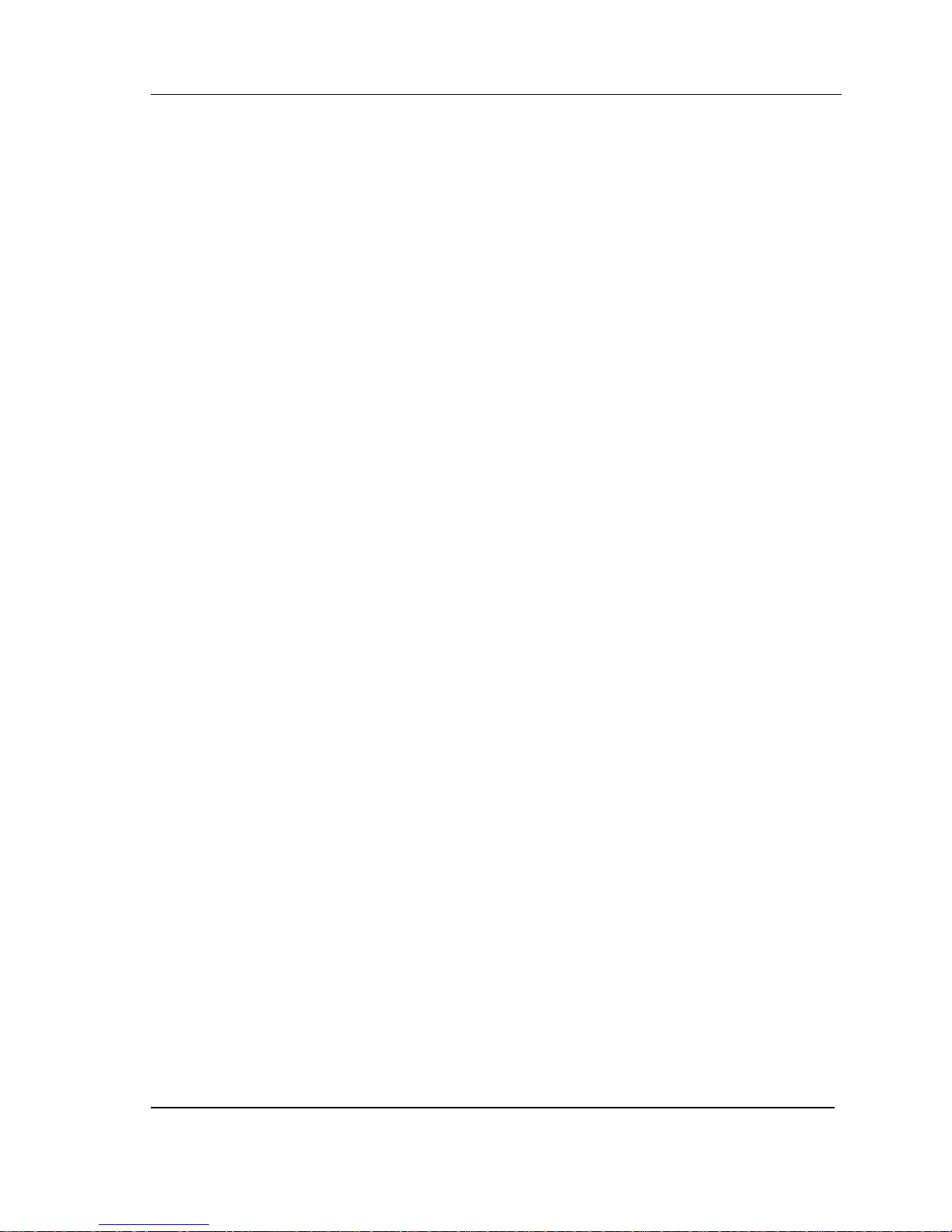
Introduction
ii
DVI2USB 3.0 User Guide
Terms and Conditions
This document, the Epiphan web site, and the information contained therein,
including but not limited to the text and images as well as Epiphan Systems Inc.
trademarks, trade names and logos are the property of Epiphan and its
affiliates and licensors, and are protected from unauthorized copying and
dissemination by Canadian copyright law, United States copyright law,
trademark law, international conventions and other intellectual property laws.
Epiphan, Epiphan Systems, Epiphan Systems Inc., and Epiphan logos are
trademarks or registered trademarks of Epiphan Systems Inc., in certain
countries. All Epiphan product names and logos are trademarks or registered
trademarks of Epiphan. All other company and product names and logos may
be trademarks or registered trademarks of their respective owners in certain
countries.
Copyright ©2014 Epiphan Systems Inc. All Rights Reserved.
THE SOFTWARE LICENSE AND LIMITED WARRANTY FOR THE
ACCOMPANYING PRODUCT ARE SET FORTH IN THE INFORMATION
PACKET OR PRODUCT INSTALLATION SOFTWARE PACKAGE THAT
SHIPPED WITH THE PRODUCT OR THE PRODUCT DOCUMENTATION AND
ARE INCORPORATED HEREIN BY REFERENCE. IF YOU ARE UNABLE TO
LOCATE THE SOFTWARE LICENSE OR LIMITED WARRANTY, CONTACT
YOUR EPIPHAN REPRESENTATIVE FOR A COPY.
IMPORTANT: BEFORE DOWNLOADING, INSTALLING, OR USING THE
SOFTWARE AND DOCUMENTATION, PLEASE CAREFULLY READ THE
AGREEMENT WHICH CONTAINS THE TERMS AND CONDITIONS UNDER
WHICH YOU ARE ACQUIRING A LICENSE TO USE THE SOFTWARE AND
DOCUMENTATION. IF YOU DO NOT ACCEPT THE TERMS AND
CONDITIONS OF THIS AGREEMENT PLEASE DO NOT DOWNLOAD,
INSTALL, OR USE THE SOFTWARE AND DOCUMENTATION AND
PROMPTLY RETURN OR DESTROY THE SOFTWARE AND
DOCUMENTATION. IF YOU DOWNLOAD, INSTALL, OR USE THE
SOFTWARE AND/OR DOCUMENTATION, YOU WILL HAVE ACCEPTED AND
AGREED TO THESE TERMS AND CONDITIONS. THE SOFTWARE AND

Introduction
iii
DVI2USB 3.0 User Guide
DOCUMENTATION ARE ALSO PROTECTED BY COPYRIGHT LAWS AND
INTERNATIONAL COPYRIGHT TREATIES, AS WELL AS OTHER
INTELLECTUAL PROPERTY LAWS. IF YOU ARE AN AGENT OR EMPLOYEE
OF AN ENTITY, YOU REPRESENT AND WARRANT THAT (I) THE
INDIVIDUAL ACCEPTING THIS AGREEMENT IS DULY AUTHORIZED TO
ACCEPT THIS AGREEMENT ON SUCH ENTITY’S BEHALF AND TO BIND
SUCH ENTITY, AND (II) SUCH ENTITY HAS FULL POWER, CORPORATE OR
OTHERWISE, TO ENTER INTO THIS AGREEMENT AND PERFORM ITS
OBLIGATIONS UNDER THIS AGREEMENT.
PRODUCT DESCRIPTIONS AND SPECIFICATIONS REGARDING THE
PRODUCTS IN THIS MANUAL ARE SUBJECT TO CHANGE WITHOUT
NOTICE. EPIPHAN PERIODICALLY ADDS OR UPDATES THE INFORMATION
AND DOCUMENTS ON ITS WEB SITE WITHOUT NOTICE. ALL
STATEMENTS, INFORMATION AND RECOMMENDATIONS ARE BELIEVED
TO BE ACCURATE AT TIME OF WRITING BUT ARE PRESENTED WITHOUT
WARRANTY OF ANY KIND, EXPRESS OR IMPLIED. USERS MUST TAKE
FULL RESPONSIBILITY FOR THEIR APPLICATION OF ANY PRODUCTS.
LIMITATION OF LIABILITY
UNDER NO CIRCUMSTANCES SHALL EPIPHAN BE LIABLE FOR ANY
INCIDENTAL, SPECIAL, CONSEQUENTIAL, EXEMPLARY OR OTHER
INDIRECT DAMAGES THAT RESULT FROM THE USE OF, OR THE INABILITY
TO USE, THIS PRODUCT OR THE INFORMATION CONTAINED ON THIS
DOCUMENT OR PROVIDED ON EPIPHAN’S WEB SITE, EVEN IF EPIPHAN
HAS BEEN ADVISED OF THE POSSIBILITY OF SUCH DAMAGES. IN NO
EVENT SHALL EPIPHAN'S TOTAL LIABILITY TO YOU FOR ALL DAMAGES,
LOSSES, AND CAUSES OF ACTION RESULTING FROM YOUR USE OF THIS
PRODUCT, WHETHER IN CONTRACT, TORT (INCLUDING, BUT NOT
LIMITED TO, NEGLIGENCE) OR OTHERWISE, EXCEED THE AMOUNTS YOU
PAID TO EPIPHAN DURING THE MOST RECENT THREE-MONTH PERIOD IN
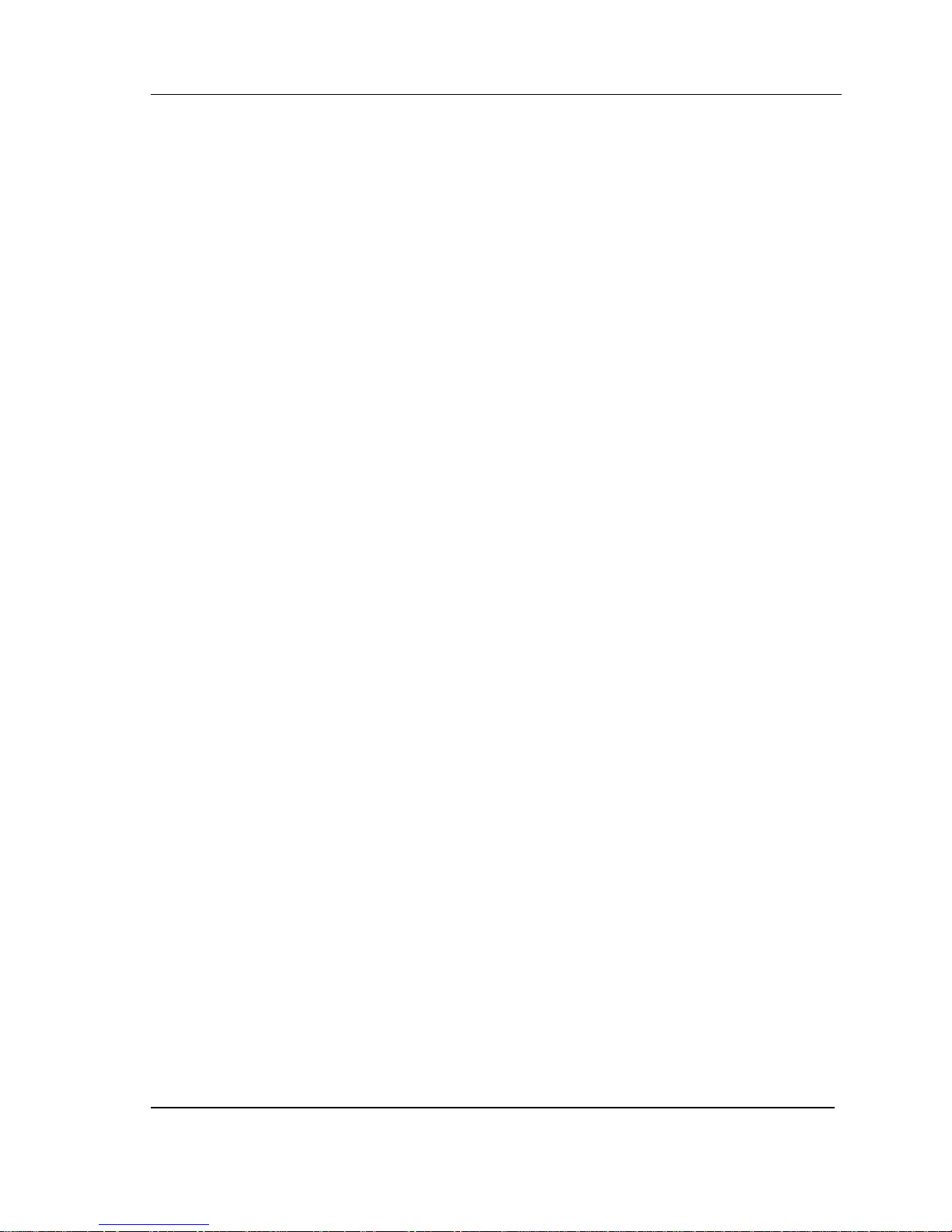
Introduction
iv
DVI2USB 3.0 User Guide
CONNECTION WITH AMOUNTS WHICH YOU PAID FOR USING THIS
PRODUCT.
INFORMATION AND DOCUMENTS, INCLUDING PRODUCT
SPECIFICATIONS, PROVIDED IN THIS DOCUMENT OR THE EPIPHAN WEB
SITE ARE PROVIDED "AS IS." SPECIFICALLY, BUT WITHOUT LIMITATION,
EPIPHAN DOES NOT WARRANT THAT: (i) THE INFORMATION IS CORRECT,
ACCURATE, RELIABLE OR COMPLETE; (ii) THE FUNCTIONS CONTAINED
ON THE EPIPHAN WEB SITE WILL BE UNINTERRUPTED OR ERROR-FREE;
(iii) DEFECTS WILL BE CORRECTED, OR (iv) THIS WEB SITE OR THE
SERVER(S) THAT MAKES IT AVAILABLE ARE FREE OF VIRUSES OR
OTHER HARMFUL COMPNENTS. EPIPHAN SPECIFICALLY DISCLAIMS ALL
REPRESENTATIONS, WARRANTIES AND CONDITIONS, EITHER EXPRESS,
IMPLIED, STATUTORY, BY USAGE OF TRADE OR OTHERWISE INCLUDING
BUT NOT LIMITED TO ANY IMPLIED WARRANTIES OF MERCHANTABILITY,
NON-INFRINGEMENT, TITLE, SATISFACTORY QUALITY OR FITNESS FOR A
PARTICULAR PURPOSE.
For additional terms and conditions, please refer to additional sections in this
document.

Table of Contents
1. Introduction ....................................................................................................5
1.1 Package Contents......................................................................................... 6
2Physical Attributes ..........................................................................................6
2.1 System Hardware Features .......................................................................... 6
2.2 USB 2.0 Backwards Compatibility ................................................................ 9
2.3 Cables, Connectors and Adapters .............................................................. 10
2.3.1 USB AM-BM Cable.............................................................................. 10
2.3.2 VGA to DVI Cable ............................................................................... 11
2.3.3 DVI to DVI Cable ................................................................................. 12
2.3.4 HDMI to DVI Adapter ......................................................................... 12
2.3.5 DisplayPort Cable ............................................................................... 13
2.3.6 Mini DisplayPort................................................................................. 13
2.3.7Thunderbolt Port................................................................................ 14
3System Requirements....................................................................................14
3.1 USB 3.0 controllers ..................................................................................... 15
4Getting Started .............................................................................................. 16
5Installing DVI2USB 3.0 on a video capture workstation running Windows ....16
5.1 To install the Windows drivers and capture software................................ 17
5.2 To upgrade to the latest Windows software version ................................. 17
5.3 Finding Software Updates.......................................................................... 18
5.4 Troubleshooting a Windows Installation ................................................... 18
6Mac OS X Video Capture Workstation Installation.........................................19
6.1 To Install the Mac Drivers and Application ................................................ 19
6.2 To Start the Mac OS Capture Application .................................................. 20
6.3 Upgrading to the Latest Mac OS X Software Version................................. 20
6.4 Finding Software Updates.......................................................................... 20
7Linux Video Capture Workstation Software...................................................21
7.1 The Epiphan USB Device Driver .................................................................. 21
7.2 Video4Linux................................................................................................ 22
7.3 The Epiphan Capture API............................................................................ 22
7.4 V4L Custom Video Capture Applications .................................................... 23

Introduction
2
DVI2USB 3.0 User Guide
8Connecting DVI2USB 3.0................................................................................23
9Windows Capture Application ....................................................................... 23
9.1 Start the Windows Capture Application..................................................... 24
9.2 Record captured images as image files...................................................... 25
9.2.1 To start a recording............................................................................ 25
9.2.2 To pause a recording.......................................................................... 25
9.2.3 To stop a recording ............................................................................ 25
9.3 Record captured images as video .............................................................. 26
9.3.1 To capture video and audio from an HDMI source ............................ 26
9.3.2 To start a recording............................................................................ 27
9.3.3 To pause a recording.......................................................................... 28
9.3.4 To stop a recording ............................................................................ 28
9.4 Pausing, Copying, Saving, and Printing Images ......................................... 28
9.4.1 To pause and resume the image capture .......................................... 28
9.4.2 To copy a snapshot of the current image .......................................... 29
9.4.3 To save a snapshot of the current image as an image file ................. 29
9.4.4 To print a snapshot of the current image .......................................... 30
9.5 Menus ........................................................................................................ 30
9.5.1 File Menu ........................................................................................... 30
9.5.2 Edit Menu........................................................................................... 31
9.5.3 View Menu ......................................................................................... 32
9.5.4 Capture Menu .................................................................................... 32
9.5.5 Configure Device ................................................................................ 34
9.5.6 Tools Menu ........................................................................................ 39
9.5.7 Help Menu ......................................................................................... 40
9.6 Toolbar ....................................................................................................... 40
9.7 Status Bar................................................................................................... 41
9.8 Capture, Record, and Display Options........................................................ 42
9.8.1 Configuring Recording Options .......................................................... 42
9.8.2 Configuring Display Options............................................................... 45
9.8.3 Configuring Capture Options ............................................................. 48
9.8.4 Setting On-Screen Text Parameters ................................................... 50
9.8.5 Configure Startup............................................................................... 51
9.8.6 Sharing ............................................................................................... 52
10 Configuring DVI2USB 3.0 from the Control Panel.......................................53

Introduction
3
DVI2USB 3.0 User Guide
11 Mac OS X DVI2USB 3.0 Video Capture Application.....................................55
11.1 Starting the Mac OS X Video Capture Application ..................................... 55
11.2 Menus ........................................................................................................ 56
11.2.1 File Menu ........................................................................................... 57
11.2.2 Edit Menu........................................................................................... 58
11.2.3 View Menu ......................................................................................... 58
11.2.4 Tools Menu ........................................................................................ 58
11.2.5 Window Menu ................................................................................... 59
11.2.6 Help Menu ......................................................................................... 59
11.3 Toolbar ....................................................................................................... 59
11.3.1 Save.................................................................................................... 60
11.3.2 Copy ................................................................................................... 60
11.3.3 Print.................................................................................................... 60
11.3.4 Record ................................................................................................ 60
11.3.5 Adjust ................................................................................................. 60
11.3.6 Info ..................................................................................................... 61
11.3.7 Devices ............................................................................................... 61
12 Setting QuickTime Options for Recording Videos....................................... 61
12.1 To add or remove a network device........................................................... 61
13 Web Broadcasting......................................................................................64
13.1 To set the display format for web broadcasting ........................................ 65
13.2 Starting a web broadcasting session ......................................................... 65
13.3 Viewing a web broadcasting session ......................................................... 66
13.4 Changing web broadcasting compression and performance..................... 67
13.5 Troubleshooting web broadcasting performance ...................................... 67
14 Advanced Topics ........................................................................................68
14.1 EDID ........................................................................................................... 68
14.1.1 About EDID......................................................................................... 68
14.1.2 Changing the EDID on your frame grabber ........................................ 70
14.1.3 An EDID example................................................................................ 70
14.2 Windows command line options ................................................................ 71
14.2.1 Creating a Windows Shortcut that Uses Command Line Options...... 72

Introduction
4
DVI2USB 3.0 User Guide
15 Table of Figures .........................................................................................73
16 Software and Documentation License ....................................................... 74
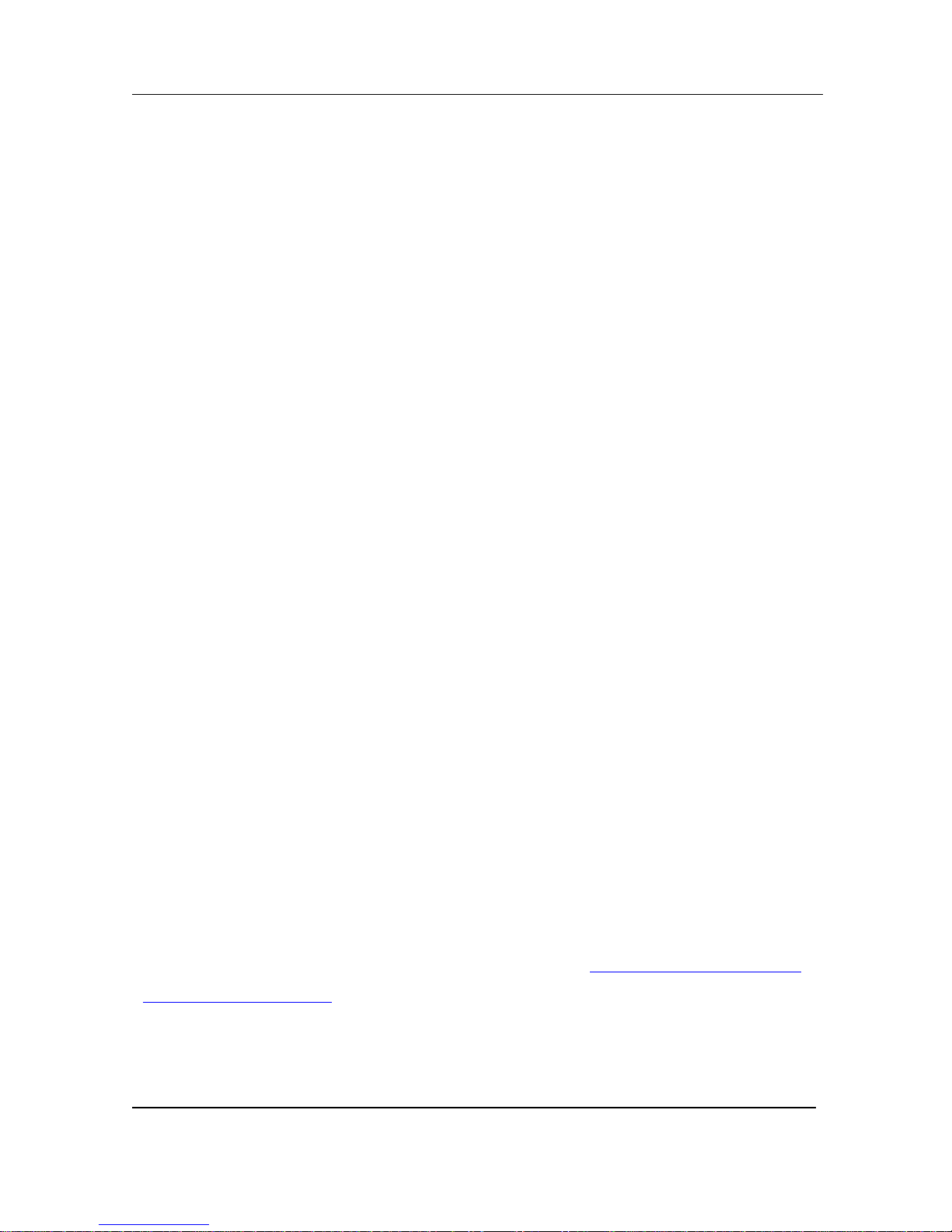
Introduction
5
DVI2USB 3.0 User Guide
1. Introduction
DVI2USB 3.0™ is Epiphan's external frame grabber uses a single-link DVI input
connection to transmit data to a video capture workstation through a USB 3.0 port.
The video capture workstation can capture, record and broadcast uncompressed
diagnostic-quality images and videos from a VGA and DVI sources. Both audio and
video capture is supported for HDMI sources. No peripheral component interface
(PCI) is required. This product is designed specifically for applications that require the
support of a DVI/VGA/HDMI input.
DVI2USB 3.0 captures video from any single link DVI, unencrypted HDMI, or VGA
video source. Meeting greater demands for transferring larger files at faster speeds,
this external frame grabber supports USB 3.0 technology, capable of transferring
uncompressed data with speeds of up to 5.0 (Gbits/s) - about ten times faster than
USB 2.0.
Note: In practice transfer speeds are dependent on factors such as the task and
hardware configuration.
DVI2USB 3.0 is versatile and can be used with multiple workstation configurations. It
is backward compatible with USB 2.0 connections, however it transfers compressed
video with a lower quality when using USB 2.0.
DVI2USB 3.0 supports full HD capture rate of 30 frames per second for 1080p video
and video sources with resolutions up to 1920x1200. When DVI2USB 3.0 is
configured to capture and transfer video to a third-party software, such as Windows
Media Encoder using YUV 4:2:0 color format, video can be captured and recorded up
to 60 frames per second.
For more information about increasing the frame rate when capturing, recording and
streaming video using third-party applications, refer to the How to Record Video using
Window Media Encoder tutorial on Epiphan’s website.

Physical Attributes
6
DVI2USB 3.0 User Guide
The DVI2USB 3.0 frame grabber is fully compatible with DirectShow in Windows,
Video4Linux in Linux, and QuickTime in Mac OS.
In addition to capturing video from DVI, VGA, HDMI (video and audio) sources,
DVI2USB 3.0 supports DisplayPort, Mini DisplayPort, and Thunderbolt sources using
a converter cable, sold separately. Resolutions of up to 1920x1200 are supported,
with a minimum capture rate of 30 frames per second.
DVI2USB 3.0 is part of Epiphan’s complete line of video and audio signal capture
products. For more information about all Epiphan’s video signal capture products,
refer to Frame Grabbers Overview on Epiphan’s website.
1.1 Package Contents
Epiphan DVI2USB 3.0 device package includes the following:
1. DVI2USB 3.0 frame grabber
2. DVI cable
3. DVI-VGA cable
4. DVI-HDMI adapter
5. USB 3.0 cable
2Physical Attributes
2.1 System Hardware Features
The DVI2USB 3.0 device measures 90mm x 60mm x 23mm (3.54” x 2.36” x 0.91”),
and features a single DVI-I type connector, a USB 3.0 connector and an LED

Physical Attributes
7
DVI2USB 3.0 User Guide
indicator. The DVI2USB 3.0 can be connected to the USB 3.0 or USB 2.0 port on the
video capture workstation.
Figure 1 Front panel of the DVI2USB 3.0
Front Panel connectors and indicators
Number
Interface
Status Description
1
LED
The following describes the LED indicators when the
DVI2USB 3.0 device is connected to a USB 3.0 port:
Flashing blue: firmware has successfully loaded, device
is idle.
Flashing green - video mode detection is in progress.
The following describes the LED indicators when the
DVI2USB 3.0 device is connected to a USB 2.0 port:
Flashing green - firmware has successfully loaded,
device is idle.
Solid green: video mode detection is in progress.

Physical Attributes
8
DVI2USB 3.0 User Guide
The following LED indicators apply regardless of the
USB port type:
Solid red - the frame grabber is powered on, however it
is not functional. The driver is either not installed or
failed to load.
Flashing red - the frame grabber signature validation
has failed. Possible reasons:
On-board EEPROM failure; or
Incorrect initialization at the factory.
In either case the device should be replaced.
Solid yellow - image capture or data transfer is in
progress.
2
USB 3.0 Output
Connects the DVI2USB 3.0 device to the video capture
workstation to enable data transfer from the video
source to the video capture workstation.

Physical Attributes
9
DVI2USB 3.0 User Guide
Figure 2 Rear view of the DVI2USB 3.0
Rear Panel connector
Number
Interface
Description
3
DVI
Input
Connect a DVI, VGA, or HDMI source to the DVI2USB 3.0
device.
2.2 USB 2.0 Backwards Compatibility
DVI2USB 3.0 is USB 2.0 backwards-compatible; you can connect it to the USB 2.0
port in situations when a laptop or workstation has a USB 2.0 port only. It will not
prevent you from using the frame grabber in these circumstances. DVI2USB 3.0 uses
green and blue LEDs to indicate whether it is connected to a USB 2.0 or 3.0 port.
Refer to section System Hardware Features for information on LED indicators.
Configuration Tips:
The DVI2USB 3.0 cannot transfer uncompressed video when connected to
the workstation’s USB 2.0 port. This standard provides lower transfer speed
than the USB 3.0 standard therefore the frame grabber will compress the
captured data before transferring.

Physical Attributes
10
DVI2USB 3.0 User Guide
The DVI2USB 3.0 must be connected to the USB 3.0 port on the video
capture workstation when capturing video and audio from an HDMI source,
otherwise only video is captured. For information about configuring a video
capture workstation to capture video and audio from an HDMI source, refer to
section Windows Capture Application.
2.3 Cables, Connectors and Adapters
High speed data transfer (up to 1.5 GB/s) is supported by USB 3.0 when you connect
your DVI2USB 3.0 to the USB 3.0 port on the video capture workstation.
The DVI2USB 3.0 can be connected to different types of equipment using a variety of
cables, and adapters. This section describes a subset of compatible connectors,
cables and adapters.
2.3.1 USB AM-BM Cable
The USB AM-BM cable connects the DVI2USB 3.0 frame grabber to the USB 3.0 or
2.0 port of the video capture workstation.

Physical Attributes
11
DVI2USB 3.0 User Guide
Figure 3 USB AM-BM cable
2.3.2 VGA to DVI Cable
Connects a VGA source to the DVI2USB 3.0 DVI port. This cable is included with the
DVI2USB 3.0.
Figure 4 VGA to DVI cable

Physical Attributes
12
DVI2USB 3.0 User Guide
2.3.3 DVI to DVI Cable
Connects a DVI source to the DVI2USB 3.0 DVI port. This cable is included with the
DVI2USB 3.0.
Figure 5 DVI to DVI cable
2.3.4 HDMI to DVI Adapter
Connects an HDMI source to the DVI2USB 3.0 DVI port. This adapter is included with
the DVI2USB 3.0.

Physical Attributes
13
DVI2USB 3.0 User Guide
Figure 6 HDMI to DVI adapter
2.3.5 DisplayPort Cable
Connects a source’s DisplayPort to the DVI2USB 3.0 DVI port (cable sold
separately).
Figure 7 DisplayPort cable
2.3.6 Mini DisplayPort
Connects a source’s Mini DisplayPort to the DVI2USB 3.0 DVI port (cable sold
separately).

System Requirements
14
DVI2USB 3.0 User Guide
Figure 8 Mini Display port cable
2.3.7 Thunderbolt Port
Connects a source’s Thunderbolt port to the DVI2USB 3.0 DVI port (cable sold
separately).
Figure 9 Thunderbolt port
3System Requirements
Epiphan’s DVI2USB 3.0 frame grabber requires the following hardware and software:
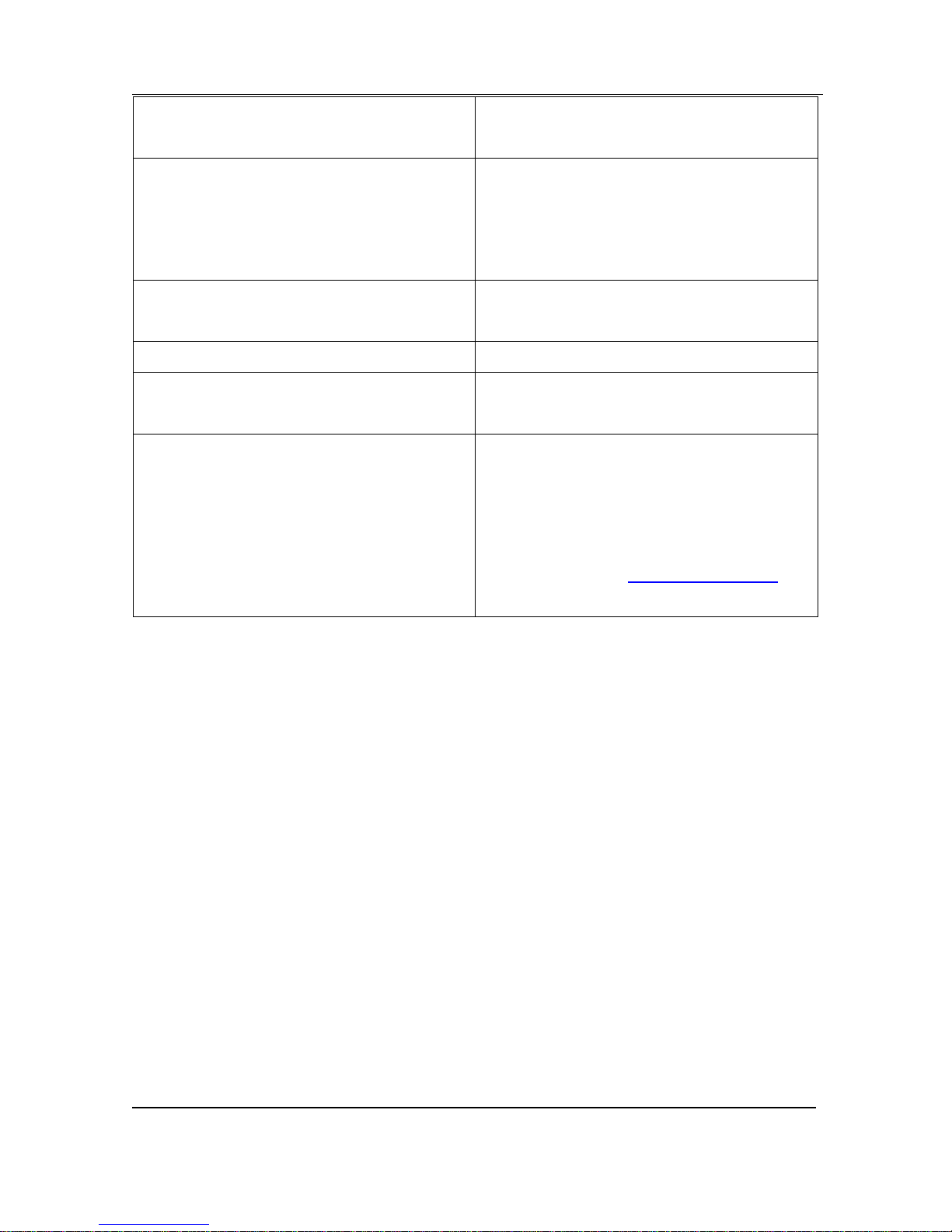
System Requirements
15
DVI2USB 3.0 User Guide
Video source
any VESA-compatible VGA, DVI, or
HDMI source
Video capture workstation
compatible USB 3.0 host controller for
SuperSpeed operation;
USB 2.0 controller for High Speed
operation.
Processor frequency
2 GHz or faster 32-bit (x86) or 64-bit
(x64) processor
RAM memory
2 GB RAM (32-bit and 64-bit)
Available hard disk space
16 GB available hard disk space (32-bit)
or 20 GB (64-bit)
Video capture workstation operating
system
Windows XP SP2 or later version;
Mac OS X 10.8 (Mountain Lion) or later
version;
A list of precompiled Linux drivers is
available from the Software Download
page.
3.1 USB 3.0 controllers
To take advantage of the high transfer rate of USB 3.0, ensure your video capture
workstation is equipped with an adequate USB 3.0 controller capable of supporting the
transfer rate. This is especially important when capturing high-definition video and
large audio files, and capturing 60 fps. Epiphan recommends the following USB 3.0
controller.
Linux requirements: kernel version 3.5 or later (Ubuntu 12.10+)
Recommended high performance controller:
Intel ®USB 3.0 eXtensible Host Controller
Other manuals for DVI2USB 3.0
1
Table of contents
Other epiphan Media Converter manuals
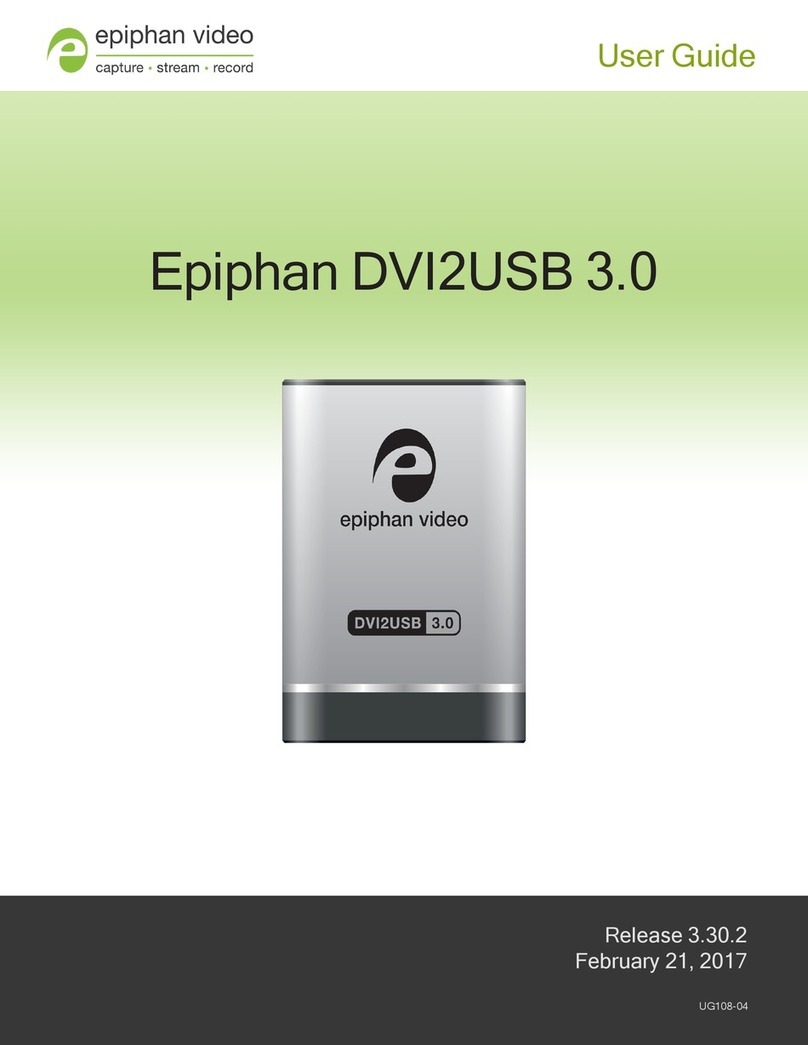
epiphan
epiphan DVI2USB 3.0 User manual

epiphan
epiphan SDI2USB 3.0 User manual
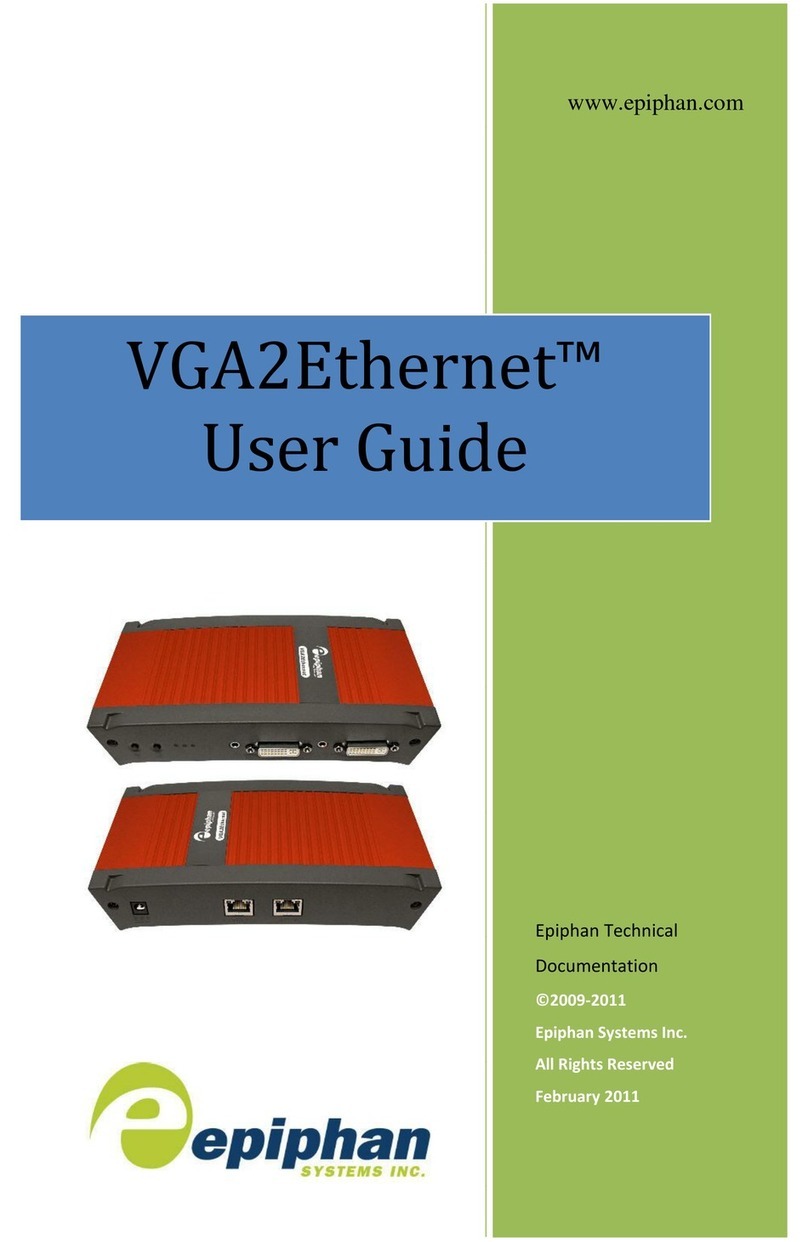
epiphan
epiphan VGA2Ethernet User manual
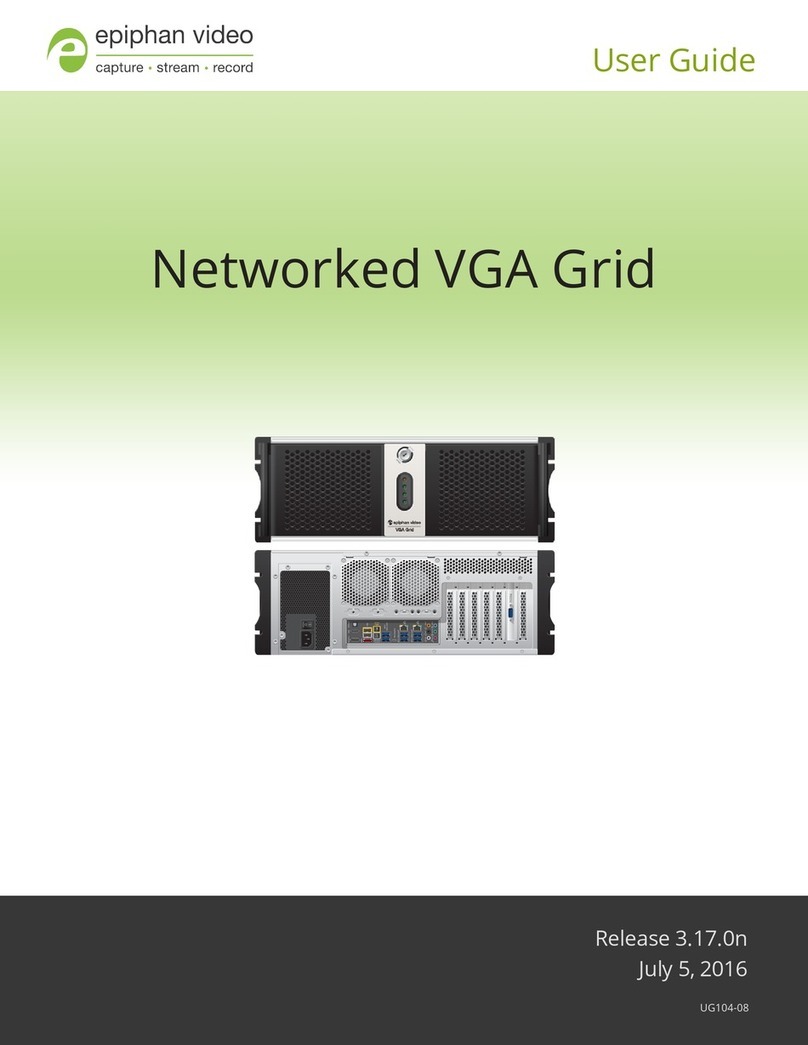
epiphan
epiphan Networked VGA Grid User manual

epiphan
epiphan SDI2USB 3.0 User manual
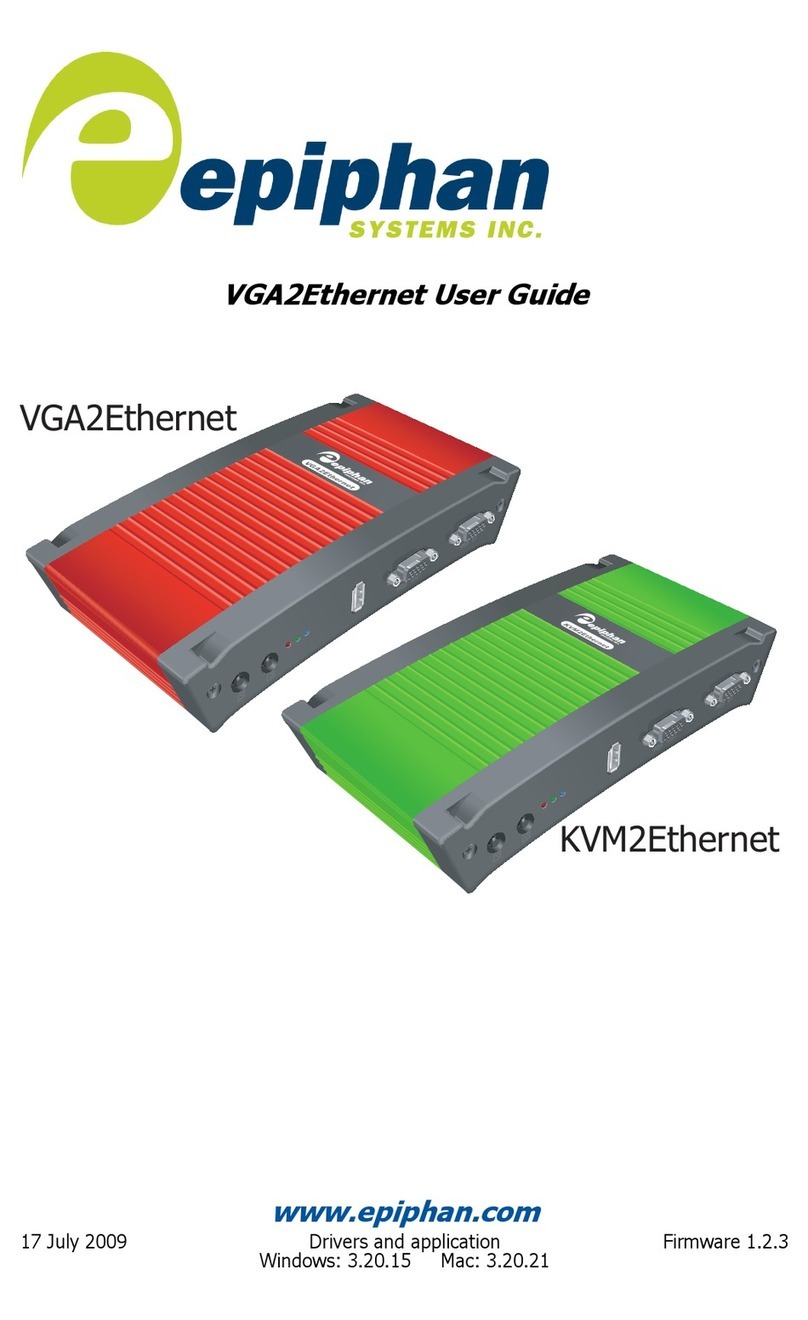
epiphan
epiphan VGA2Ethernet User manual
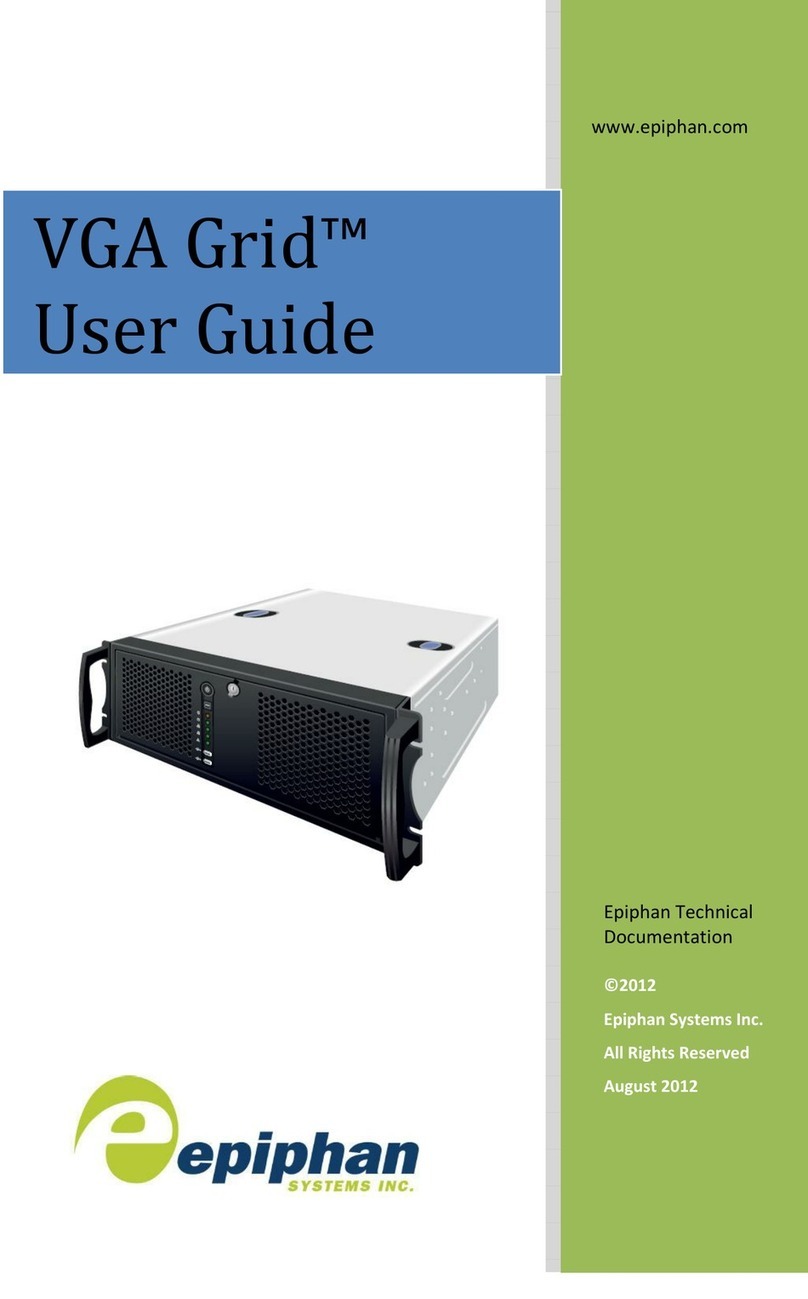
epiphan
epiphan VGA Grid User manual

epiphan
epiphan VGA2USB LR User manual

epiphan
epiphan Pearl-2 Rackmount User manual