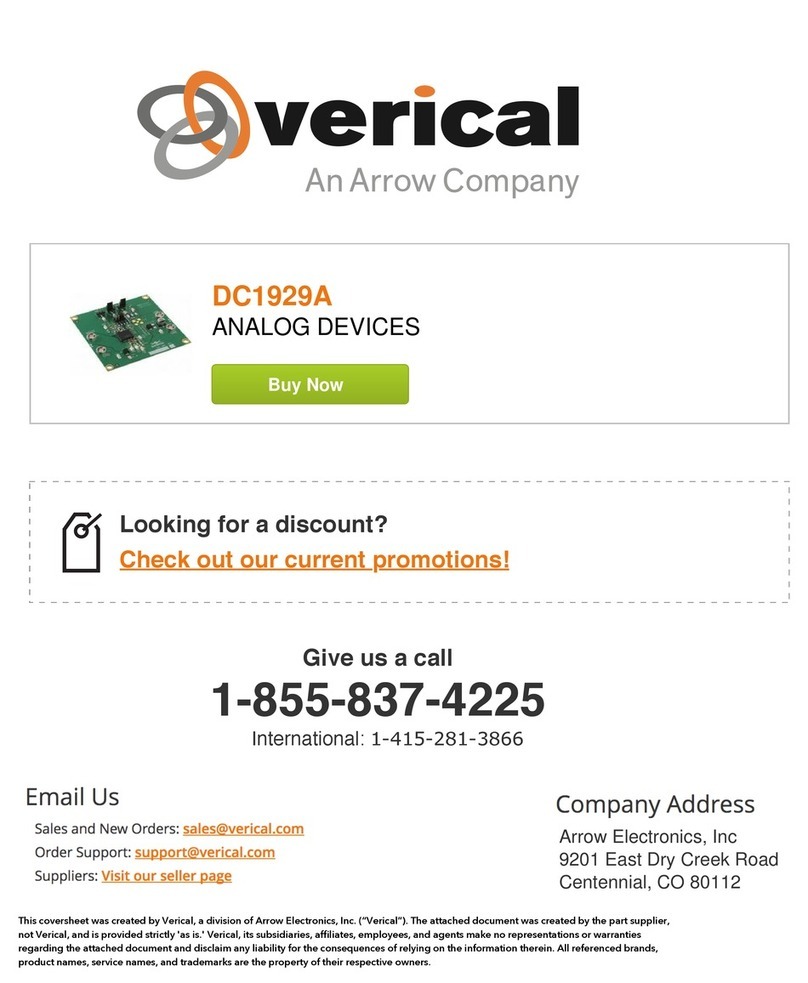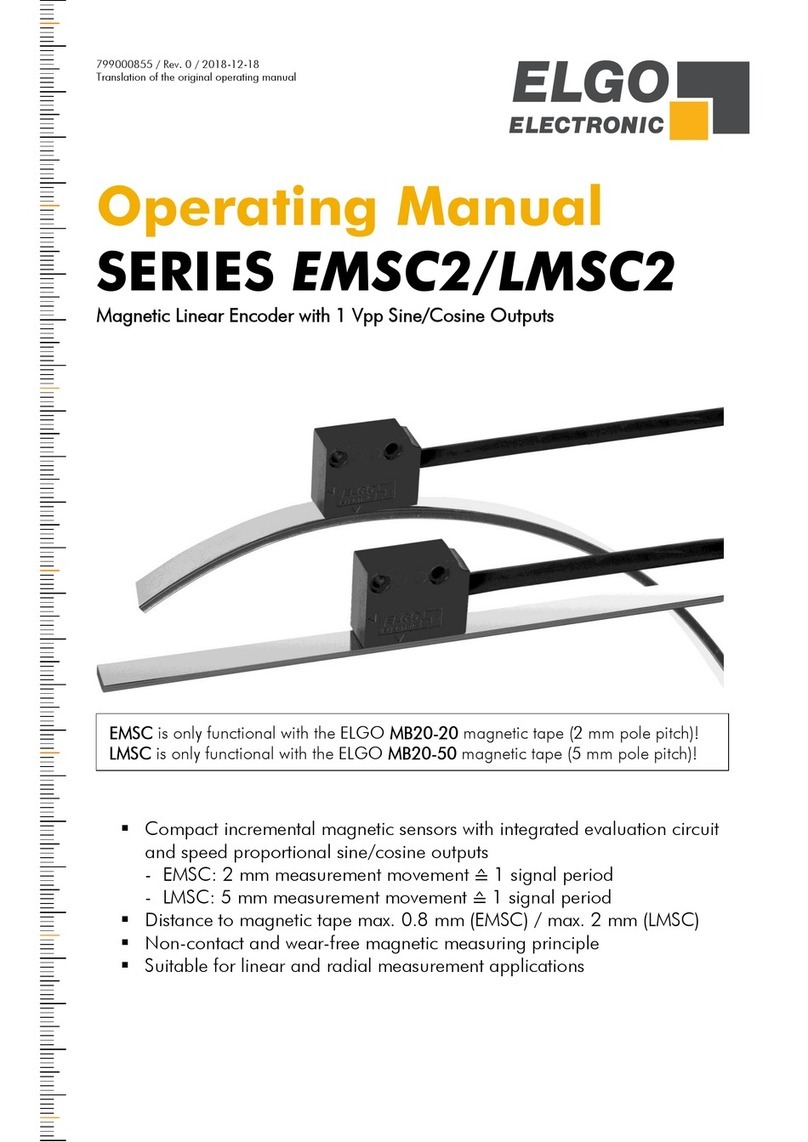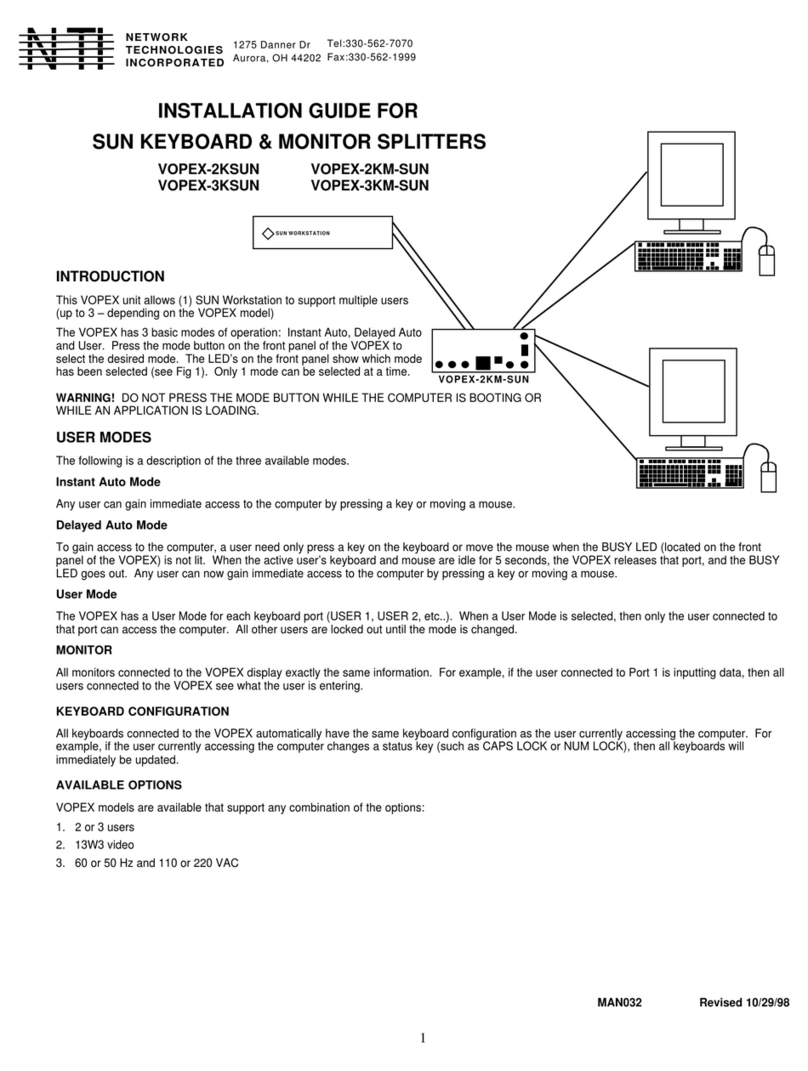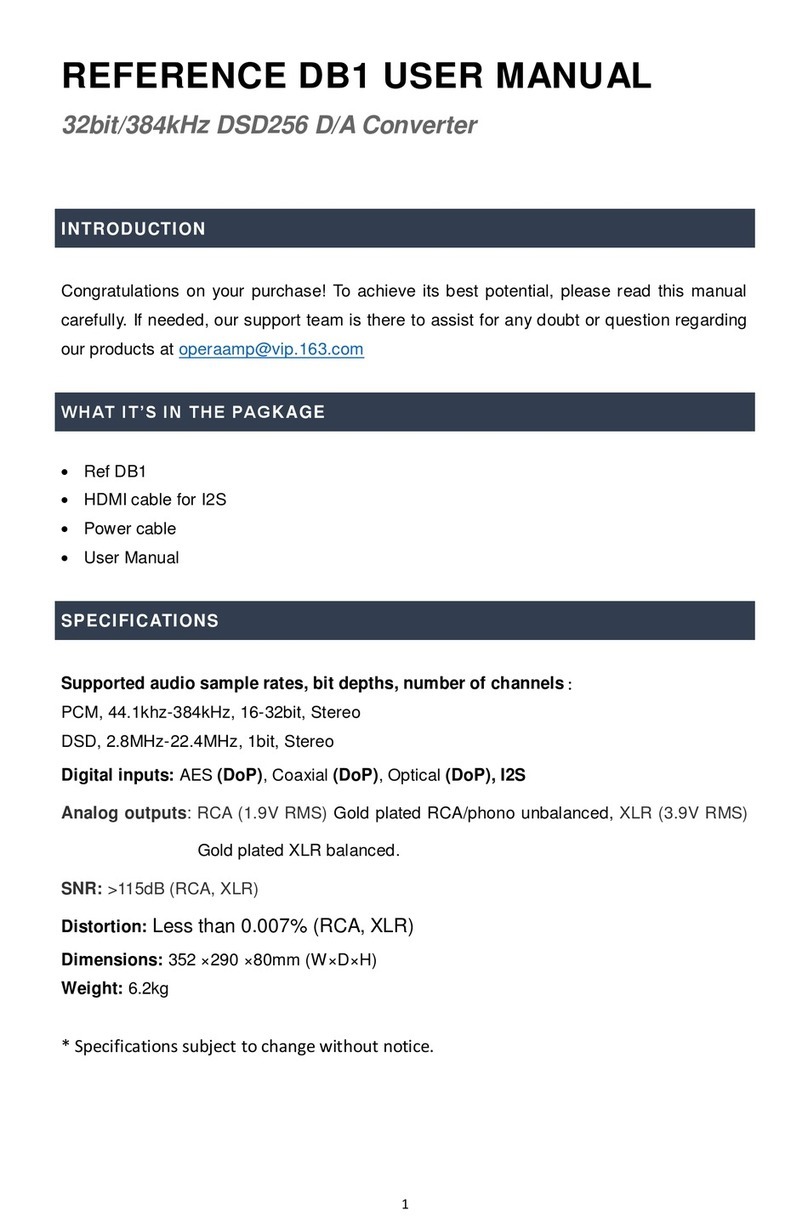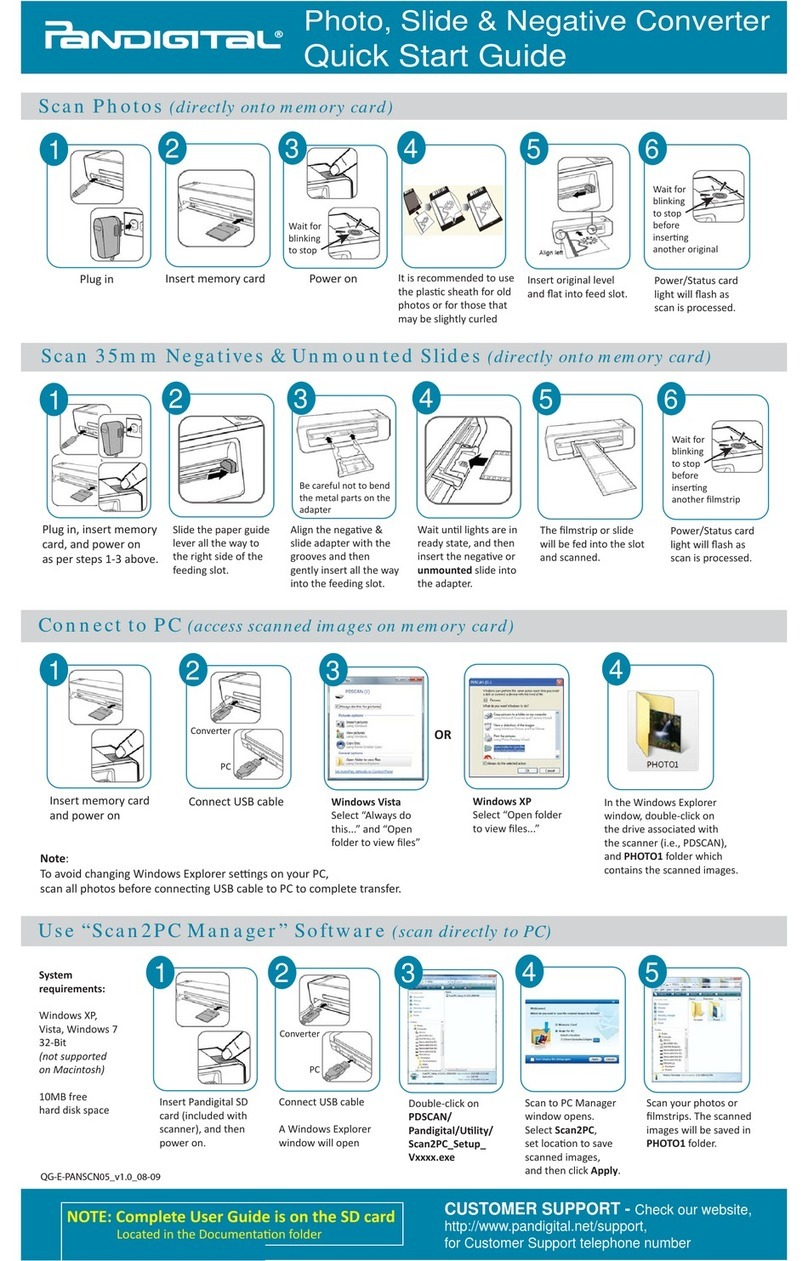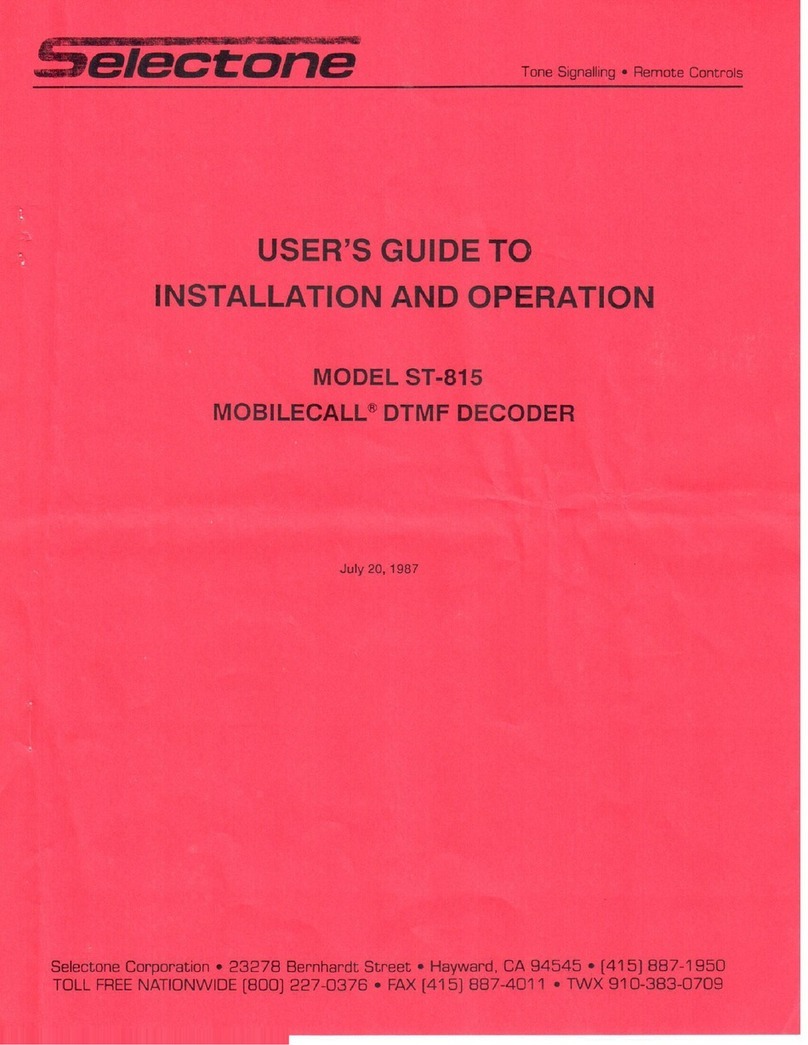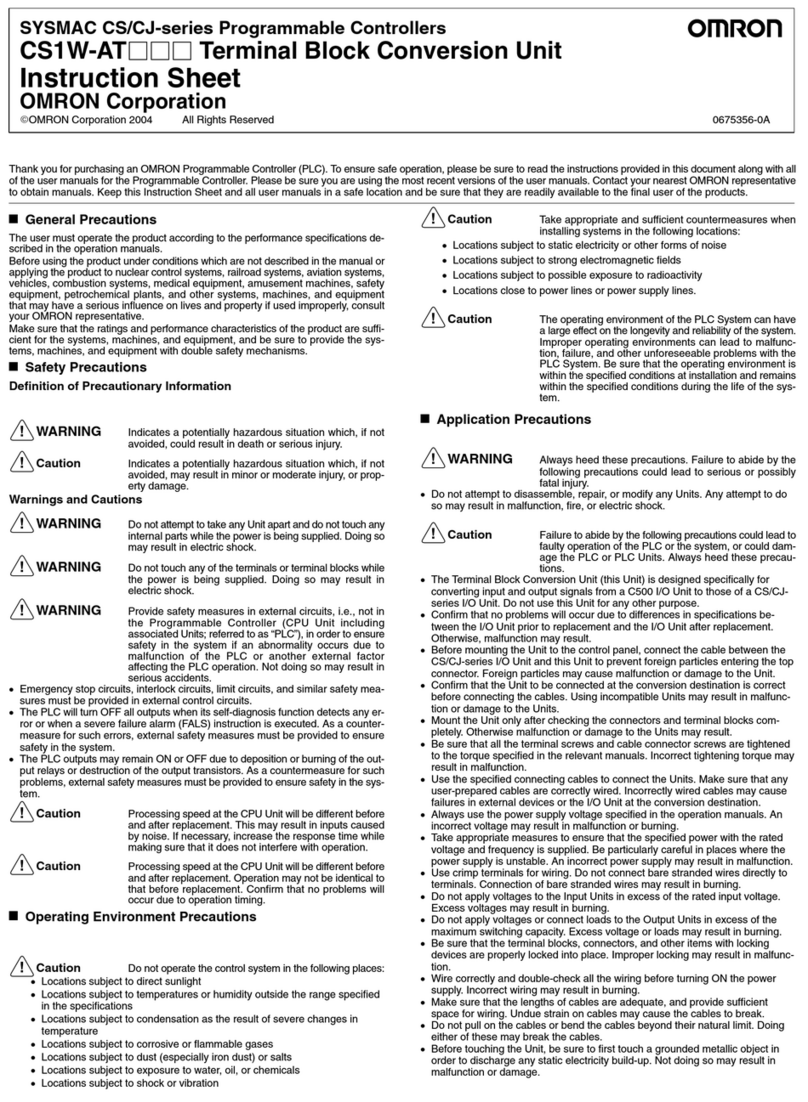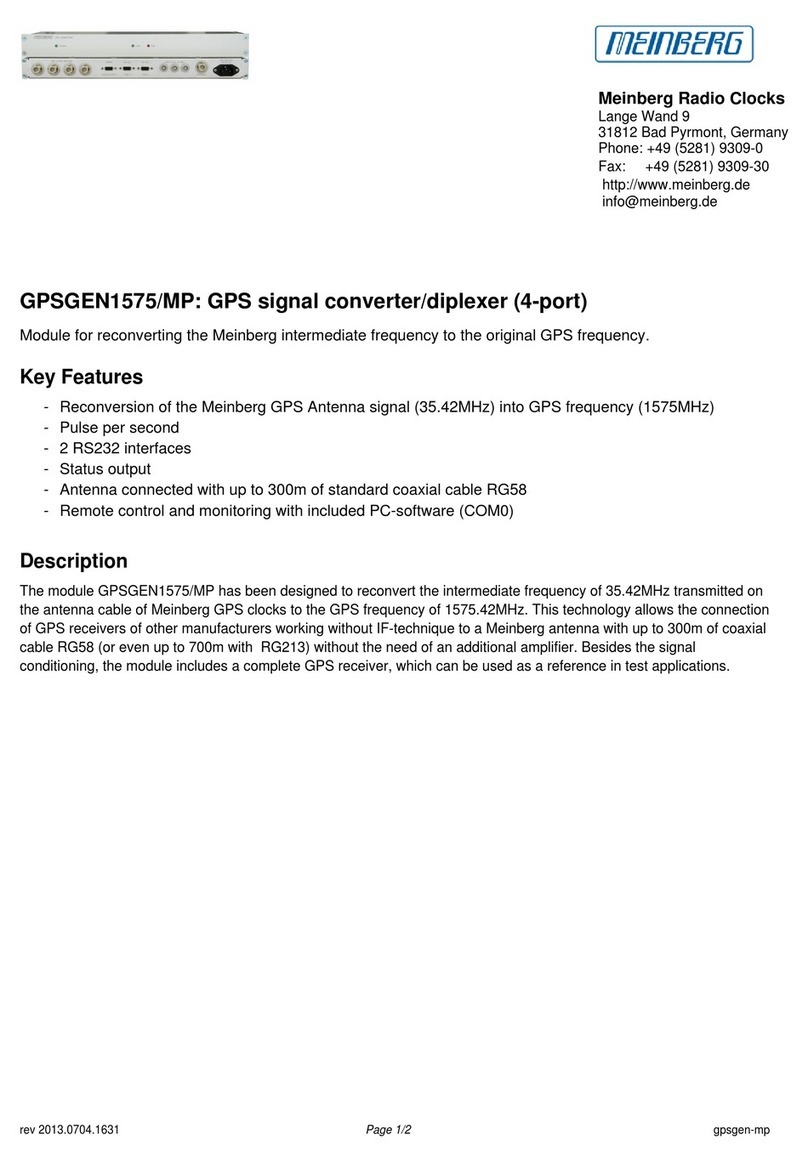epiphan Pearl-2 Rackmount User manual

Epiphan Pearl-2
Pearl-2 Rackmount
Pearl-2 Rackmount Twin
UserGuide
Release 4.2.1
March 7, 2017
UG115-06
© and ™ 2017, Epiphan Systems, Inc

Terms and conditions
This document, the Epiphan web site, and the information contained therein, including but not limited to the
text, videos and images as well as Epiphan System Inc.’s trademarks, trade names and logos are the property
of Epiphan Systems Inc. and its affiliates and licensors, and are protected from unauthorized copying and
dissemination by Canadian copyright law, United States copyright law, trademark law, international
conventions and other intellectual property laws.
Epiphan, Epiphan Video, Epiphan Systems, Epiphan Systems Inc., and Epiphan logos are trademarks or
registered trademarks of Epiphan Systems Inc., in certain countries. All Epiphan product names and logos are
trademarks or registered trademarks of Epiphan. All other company and product names and logos may be
trademarks or registered trademarks of their respective owners in certain countries.
Copyright © 2017 Epiphan Systems Inc. All Rights Reserved.
THE SOFTWARE LICENSE AND LIMITED WARRANTY FOR THE ACCOMPANYING PRODUCT ARE SET FORTH IN
THE INFORMATION PACKET OR PRODUCT INSTALLATION SOFTWARE PACKAGE THAT SHIPPED WITH THE
PRODUCT AND ARE INCORPORATED HEREIN BY REFERENCE. IF YOU ARE UNABLE TO LOCATE THE SOFTWARE
LICENSES OR LIMITED WARRANTY, CONTACT YOUR EPIPHAN REPRESENTATIVE FOR A COPY.
PRODUCT DESCRIPTIONS AND SPECIFICATIONS REGARDING THE PRODUCTS IN THIS MANUAL ARE SUBJECT
TO CHANGE WITHOUT NOTICE. EPIPHAN PERIODICALLY ADDS OR UPDATES THE INFORMATION AND
DOCUMENTS ON ITS WEB SITE WITHOUT NOTICE. ALL STATEMENTS, INFORMATION AND
RECOMMENDATIONS ARE BELIEVED TO BE ACCURATE AT TIME OF WRITING BUT ARE PRESENTED WITHOUT
WARRANTY OF ANY KIND, EXPRESS OR IMPLIED. USERS MUST TAKE FULL RESPONSIBILITY FOR THEIR
APPLICATION OF ANY PRODUCTS.
LIMITATION OF LIABILITY
UNDER NO CIRCUMSTANCES SHALL EPIPHAN BE LIABLE FOR ANY INCIDENTAL, SPECIAL, CONSEQUENTIAL,
EXEMPLARY OR OTHER INDIRECT DAMAGES THAT RESULT FROM THE USE OF, OR THE INABILITY TO USE,
THIS PRODUCT OR THE INFORMATION CONTAINED IN THIS DOCUMENT OR PROVIDED ON EPIPHAN’S WEB
SITE, EVEN IF EPIPHAN HAS BEEN ADVISED OF THE POSSIBILITY OF SUCH DAMAGES. IN NO EVENT SHALL
EPIPHAN’S TOTAL LIABILITY TO YOU FOR ALL DAMAGES, LOSSES, AND CAUSES OF ACTION RESULTING FROM
YOUR USE OF THIS PRODUCT, WHETHER IN CONTRACT, TORT (INCLUDING, BUT NOT LIMITED TO,
NEGLIGENCE) OR OTHERWISE, EXCEED THE AMOUNTS YOU PAID TO EPIPHAN DURING THE MOST RECENT
THREE-MONTH PERIOD IN CONNECTION WITH AMOUNTS WHICH YOU PAID FOR USING THIS PRODUCT.
INFORMATION AND DOCUMENTS, INCLUDING PRODUCT SPECIFICATIONS, PROVIDED IN THIS DOCUMENT
OR THE EPIPHAN WEB SITE ARE PROVIDED “AS IS”. SPECIFICALLY, BUT NOT WITHOUT LIMITATION, EPIPHAN
DOES NOT WARRANT THAT: (i) THE INFORMATION IS CORRECT, ACCURATE, RELIABLE OR COMPLETE; (ii) THE
FUNCTIONS CONTAINED ON THE EPIPHAN WEB SITE WILL BE UNINTERRUPTED OR ERROR-FREE; (iii) DEFECTS
WILL BE CORRECTED, OR (iv) THIS WEB SITE OR THE SERVER(S) THAT MAKES IT AVAILABLE ARE FREE OF
VIRUSES OR OTHER HARMFUL COMPONENTS. EPIPHAN SPECIFICALLY DISCLAIMS ALL REPRESENTATIONS,
WARRANTIES, AND CONDITIONS, EITHER EXPRESS, IMPLIED, STATUTORY, BY USAGE OF TRADE OR
OTHERWISE INCLUDING BUT NOT LIMITED TO ANY IMPLIED WARRANTIES OF MERCHANTABILITY, NON-
INFRINGEMENT, TITLE, SATISFACTORY QUALITY OR FITNESS FOR A PARTICULAR PURPOSE.
For additional terms and conditions, please refer to additional sections in this document.

Thank you for choosing Epiphan!
At Epiphan Video (“Epiphan”), product function and quality are our top priority. We make every effort to make
sure that our products exceed your expectations.
Product feedback
Your feedback is important! We regularly contact our customers to ensure our products meet your
performance and reliability requirements. We strive to continually enhance our products to accommodate
your needs. Please let us know how you think we can improve our products by emailing your suggestions to
info@epiphan.com.
Specifications
Go to the page of the Epiphan website to get the most recent product specifications and additional
information about Epiphan Pearl-2.
Warranty
All Epiphan Systems products are provided with a 100% return to depot warranty for one year from the date
of purchase.
Technical support
Epiphan’s products are backed by our professional support team. If you are having issues with your product,
please gather details about your system and contact our team by:
lEmailing support@epiphan.com
lLive chat via the link on our support site http://www.epiphan.com/support/
lPhone toll free at 1-877-599-6581 or call +1-613-599-6581
Be sure to include as much information about your problem as possible. Including:
lProblem description
lDetails of the video or audio source (type, connection, resolution, refresh rate, etc.)
lProduct serial number
lProduct firmware version (if applicable, from web admin interface)
Copyright © 2017 Epiphan Systems Inc. All Rights Reserved.

What's new in release 4.2.1?
Firmware 4.2.1 adds performance enhancements to Pearl-2.
Firmware 4.2.1
Recording MP4 and MOV files
Firmware 4.2.1 improves the compatibility of video files that you record as MP4 and MOV using Pearl-2. Now
you can play them using a greater variety of media players.
SDI performance enhancement
Firmware 4.2.1 improves the robustness of the SDI port performance.

v
Table of contents
What's new in release 4.2.1? iv
Table of contents v
Start here 1
About this Guide 1
What is Pearl-2? 3
Using Pearl-2 effectively 4
AV inputs 5
What's in the Box? 5
Front and back view 7
Pearl-2 8
Pearl-2 Rackmount 10
Pearl-2 Rackmount Twin 12
Tech specs 14
About 4K on Pearl-2 17
Feature add-ons 17
Quick start 19
Get started quickly with auto channels: 19
To view the auto channels: 20
Record the Channel 21
What’s Next? 22
Epiphan Live 23
Accessing Epiphan Live 24
Streaming, recording and monitoring using the Dashboard interface 26
Understanding the Dashboard interface 27
Configuring Dashboard panels for visual confidence monitoring 30
Monitoring video and audio sources 31
Configuring and monitoring video outputs 34
Controlling streaming and recording using Epiphan Live 37
Live switching using the Switcher interface 39

vi
Understanding the Switcher interface 40
Switching while live streaming and recording 42
Your Recordings 45
PART 1: Setup 48
Rackmount installation 49
The Admin panel 50
Connect to the Admin panel 50
Connect using the touch screen 50
Connect via DNS-based service discovery 51
Connect via the Epiphan discovery utility 53
Connect via persistent static IP address 55
User administration 56
User types and privileges 56
Set or change user passwords 60
Remove user passwords 61
Overcome lost passwords 62
Configure LDAP 62
Change the logged-in user 64
Restrict viewers by IPaddress 65
IPrestriction examples 67
Pearl-2's touch screen 69
Touchscreen overview 69
View system information 71
Channel monitoring 73
Individual channel monitoring 74
Grid-view channel monitoring 75
Pearl-2's audio jack 77
Control recording of individual channels 78
Control streaming of individual channels 80
One Touch streaming and recording control 81

vii
Understand and use One Touch control 82
Specify channels and recorders for One Touch recording 84
Specify channels for One Touch streaming 88
Customize how One Touch control is displayed 89
View AFU status 90
Configure the touch screen 93
Disable (or enable)the touch screen 93
Hide (or show) channel previews on the touch screen 94
Disable (or enable) system status on the touch screen 95
Block (or allow) configuration functions from the touch screen 96
Block (or allow) recording, streaming and switching from the touch screen 96
Set touch screen timeout 97
Configure touch screen PIN security code 98
View system information 100
Feature add-ons 101
Add-ons overview 101
Shop now 102
Install purchased add-ons 102
List of features 102
Purchase button 103
Activation indicator 103
Checking availability of add-ons 104
Available for purchase 104
Available for installation and activation 105
Available for use 106
Current list of add-ons 107
4K feature add-on 107
Activate purchased add-ons 108
Purchase and install add-ons 110
Configure network settings 114

viii
Verify IP Address and MAC address via the touch screen 114
Verify IP address and MAC address via the Admin panel 115
Configure DHCP 116
Configure a static IP address 118
Tether to a mobile network 122
Network ports used by Pearl-2 123
Perform network diagnostics 124
Configuration presets 127
Configuration presets overview 127
Configuration presets in action 128
Configuration groups 130
Create a configuration preset 132
Export and import configuration presets 133
Download a configuration preset 133
Import a configuration preset 134
Apply a configuration preset from the Admin panel 135
Apply a configuration preset using the touch screen 136
Apply theFactory default configuration preset 140
Update a configuration preset 141
Delete a configuration preset 143
Configurationpreset considerations 144
Channel and recorder index number behavior 144
Recording and streaming states 145
Recorded files (in channels and recorders) 145
Deleting channels 146
Branding content 146
Configuration presets are not user profiles 147
Touch screen considerations 147
Configure date and time 148
Verify date and time via the touch screen 148

ix
Verify date and time settings 149
Configure synchronized time (NTP, PTP v1 and RDATE) 150
Configure the date and time manually 151
Change the time zone 152
Configure a local NTP server 152
Video output ports 153
Show a channel on the video output port 154
Show a source on the video output port 156
Select a resolution for the video output port 157
Preview the video output port 158
View the video output port status 159
Disable the video output port 160
Disable or enable the audio on the video output port 161
Configure the audio meter 162
Rename a video output port 163
PART 2: Capture 165
What is a channel? 166
Use the automatic channels Auto A and Auto B 167
Know which signal is used for Auto-A or Auto-B 168
Configure auto channels 169
Create a simple channel 170
Create a custom channel 174
Custom channel layout editor 175
Custom channel examples 179
Create a custom channel or layout 182
Add a video source (custom channel) 184
Add an audio source (custom channel) 187
Custom crop a source 189
To upload an image 191
Add an image (custom channel) 193

x
Add a text overlay (custom channel) 197
Set the background color (custom channel) 203
Resize and position layout items using percents or pixels (custom channel) 203
Rename a layout (custom channel) 210
Delete or move a layout (custom channel) 211
Delete an uploaded image 212
Configure encoding 213
Configure video codec 214
Configure frame size 215
Fine tune stream settings 217
Configure audio codec 219
Codec and file format compatibility 221
Multi-Encoding 222
Add channel metadata 223
Add channel metadata 224
Remove metadata from a channel 225
Preview a channel 225
Preview a channel from the Info page 225
Preview a channel from the Status page 226
Preview all channels at once 227
Rename a channel 228
Delete a channel 228
Live video mixing / switching 230
Switching / mixing using the touch screen 230
Switching / mixing using the Admin panel 233
Switching / mixing using Epiphan Live 234
What is a source? 237
Video sources 237
Audio sources 238
Connect a source 239

xi
Connect an RTSP source 240
List of tested RTSP-based IP cameras 244
List of fully supported Web cameras 246
Connect an AV.io video grabber 246
Preview a source 247
Configure a source 248
DVIand HDMIsignals 249
VGA signals (coming in via DVI port) 251
SDI signals 253
USB signals 255
RTSP sources 258
Add a No Signal image to a source 258
Rename a source 259
Adjust audio gain (analog audio) and delay 260
Confirm audio levels (via the touch screen) 262
Troubleshoot capture 264
Remove black bars (matte) from the video 264
Match the output frame size to the aspect ratio of the source signal 265
Stretch the image 267
Force the capture card to use a specific EDID 267
Upload a new EDID 267
Restore factory default EDID 269
Unstretch the output video 270
Remove the combing effect on images 271
PART 3: Stream 273
What is streaming? 274
Choose a streaming option 274
Supported streaming formats 275
Stream to viewers 276
Stream content using HTTPor RTSP 276

xii
Configure HTTP and RTSP streaming ports 278
Stream content using HLS(HTTP Live Streaming) 279
Send stream URLs to viewers 280
View the Flash stream 281
View your broadcast using the View link on the Info menu 281
View your broadcast using the Live broadcast link on the Status page 283
Viewing with a web browser 285
Viewing with a media player (RTSP) 286
Disable (and enable) streams for viewers 287
Restrict access to streams for viewers 288
Restrict viewers by IPaddress 289
IPrestriction examples 291
Allow list with distinct IP addresses 291
Allow list with a range of IP addresses 291
Allow list with a range of IP addresses and one or more specific IP addresses 291
Deny list with distinct IP addresses 292
Allow list with a range of IP addresses, distinct IP addresses and an exception 292
Deny list with a range of IP addresses 292
Stream to a server 294
Stream to a CDN 295
Start and stop streaming to a CDN 296
To stream content to a CDN using RTSP announce 301
To stream content to a CDN using RTMP push 302
Stream to a CDN using an XML profile 304
Stream to Wowza Streaming Cloud 305
Stream to Original Livestream 308
Stream content using multicast 310
MPEG-TS streams using RTP/UDP push 310
MPEG-TS streams using UDP push 312
Multicast streaming using RTP/UDP 314

xiii
Viewing with Session Announcement Protocol (SAP) 315
Stream to a media player or smart TV 317
Stream content using UPnP 317
Enable UPnP 318
Disable UPnP 322
Viewing with UPnP 323
Play directly to a media player 324
Auto-restart playback to a UPnPdevice 324
Change UPnPdevice name 325
Samples of stream settings 326
Streaming video content 326
Streaming slide content 326
PART 4: Record 328
What is a recording? 329
Recording basics 329
Record a channel via the Admin panel 330
Record channels and recorders (using One Touch control) 332
Record a channel via Epiphan Live 334
Record a channel via the touch screen 335
Configure recording file size and type 337
Restart recording 340
Recorders 342
Add a recorder 342
Change the channels recorded by a recorder 343
Record with a recorder (using the admin panel) 344
Record a recorder (using One Touch control) 346
Record a recorder (using Epiphan Live) 347
Rename a recorder 348
Delete a recorder 348
Recorded files 350

xiv
View list of recorded files 350
Download recorded files manually 351
Concatenate files 352
Extract tracks from a recording 353
Rename recorded files 355
Delete recorded files manually 356
File and recording transfer 358
Automatic file upload (AFU) overview 358
Choose files to include in AFU 359
Enable and set timing for AFU 361
AFU to an FTP server 364
AFU to Amazon Web Server (AWS) 366
AFU using RSync 367
AFU using CIFS 368
AFU to a secure FTP server 370
AFU using SCP 373
AFU or copy to USB 3.0 drive 375
AFU to a USB drive 375
One-time copy/move of all recorded files to USB drive 377
Manually copy recorded files to USB drive 378
View available USBstorage space 380
Safely eject the USBdrive 381
View the AFU log 382
View AFU status 382
Manage the AFU queue 384
Access the AFU queue 384
View content in the AFU queue 385
Delete content in the AFU queue 386
Local FTPserver 387
Configure the local FTP server 387

xv
Using the local FTP server 389
PART 5: Maintenance 391
Power down and system restart 392
Restarting the device via the Admin panel 392
Shutting down the device via the Admin panel 392
Shutting down the device manually 393
Save and restore device configuration 394
Perform factory reset 395
Restore factory configuration via the Admin panel 395
Firmware upgrade 397
Check for firmware updates 397
Install firmware 398
Install firmware directly from the Admin panel: 398
Install firmware from a file 400
Support 402
Download logs and "allinfo" 402
Configure remote support 404
Disable remote support 405
Storage disk maintenance 406
Check disk storage space 406
Check disk storage space via the touch screen 407
Schedule disk check 407
Perform disk check 408
Third party integration 410
Control with RS-232 / serial port 411
Connect and configure the RS-232 cable 411
Control Pearl-2 with RS-232 412
RS-232 / Serialport command examples 415
Control with HTTPcommands 417
HTTP command syntax 417
HTTP command examples 419

xvi
Global variable HTTP command syntax for custom layouts 420
Configurationkeys forthirdparty APIs 423
System-level settings keys (read-only) 424
System-level settingskeys (read/write) 425
System-level custom layout keys (read/write) 425
Touch screen settings keys (read/write) 425
Recording configuration keys 426
HTTP server configuration keys 427
IP-based access control configuration keys 427
UPnP configuration keys 428
Frame grabber configuration keys 428
Broadcast configurationkeys 429
Channel encoder configuration keys 430
Channel layout configuration keys 431
Audio configuration keys 431
Stream publishing configuration keys 432
RTSP Announce configuration keys (Publish type 2) 433
RTP/UDP configuration keys (Publish type 3) 433
MPEG-TS configuration keys (Publish types 4 and 5) 434
RTMP push configuration keys (Publish type 6 and 7) 434
Livestream configuration keys (Publish type 8) 435
Content metadata configuration keys 435
PART 6: Troubleshooting 437
Limitations and known issues 441
Previous releases and features 445
Software license 446

Pearl-2 User Guide Start here
Start here
Welcome, and thank you for buying Epiphan Pearl-2™. This guide is designed to help you configure your new
system.
Pearl-2 details (for all three models) are described in the What is Pearl-2? and What's in the Box? sections.
Read the Quick start guide for the basic steps to get a single video (and optional audio) source configured as a
streamable, recordable output from Pearl-2.
Following the quick start section, a set of task-based procedures help you to tweak the system exactly how
you want it. These procedures are broken into five categories: Setup, Capture, Stream, Record and
Maintenance.
About this Guide
Throughout this guide there are situations where more than one solution will complete a task. In those cases
the guide describes the simplest or most common variation first. Warnings, tips and notes are depicted as
follows.
This is a warning. Pay special attention to information in red boxes.
This is a tip or note. Data in green boxes help you get the most from your new system.
1

Pearl-2 User Guide About this Guide
Feature add-on notes: This user guide provides general instructions for the functionality of Pearl-2 with the
assumption that all add-ons are activated. Throughout the manual, in cases where there is a function or
option that is only available after a particular add-on is activated, it is indicated by a link to the Feature add-on
activation instruction page. For the 4K add-on, the link is: 4K .
2

Pearl-2 User Guide What is Pearl-2?
What is Pearl-2?
Pearl-2, our most versatile live video production device, is a video encoder, video streamer, live switcher and
video recorder that comes in three models.
All three models have the same functionality, and this guide applies for all three models. Where used in this
guide, the product namePearl-2 is interchangeable for Pearl-2 Rackmount or Pearl-2 Rackmount Twin, except
in a few cases where physical differences are explicitly called out.
Pearl-2 Pearl-2 Rackmount Pearl-2 Rackmount Twin
A small, silent, portable
system that comes with a
hard-shell carry case.
A 2U rackmount server with all the
same functionality as the portable
Pearl-2, but designed for installation
and operation in a rack.
A high density 2U rack mount
variation that contains two complete
(and independent) Pearl-2 systems.
With Pearl-2, you can capture, record and stream computer monitors, radar displays, or almost anything that
outputs to SDI, HDMI™, USB, HDMI 4K4K or DVI-I(single link). Accompanying audio capture is supported via
XLR, RCA, USB, SDI or HDMI.
Simultaneously capture up to six HD audio visual sources or two 4K sources with two HD sources and choose
how you want to record and stream them. You can create up to five simultaneous channels for live switching,
or one 4K channel. Keep your sources separate, configure them in multi-source layouts for live switching, or
do both!
The resulting streams can be viewed a number of ways: through media players, browsers, on mobile devices
and through Content Distribution Networks (CDNs). Recorded files can be downloaded via FTPor set to
automatically upload via FTP, RSYNC, or CIFS and can be integrated into your Content Management System
(CMS).
3

Pearl-2 User Guide Using Pearl-2 effectively
Pearl-2 does not capture from HDCP encrypted sources.
Using Pearl-2 effectively
Pearl-2, Pearl-2 Rackmount and Pearl-2 Rackmount Twin are powerful live video production systems. They can
perform many different tasks, however, like any other computer system, there is a limit to the number of
concurrent tasks that can be processed and run smoothly.
For best results, we recommend you always keep the CPU usage on Pearl-2 under 70%. You can check the
Overall system load from the Info page.
The actual number of tasks your Pearl-2 can complete concurrently depends on many factors, including: how
many channels you have, how many layouts you have per channel, how often you are switching layouts,
whether or not the system is resizing input signals, frame rate and bit rate per channel, whether or not you are
using the video output ports, etc.
4
Other manuals for Pearl-2 Rackmount
2
This manual suits for next models
1
Table of contents
Other epiphan Media Converter manuals

epiphan
epiphan SDI2USB 3.0 User manual
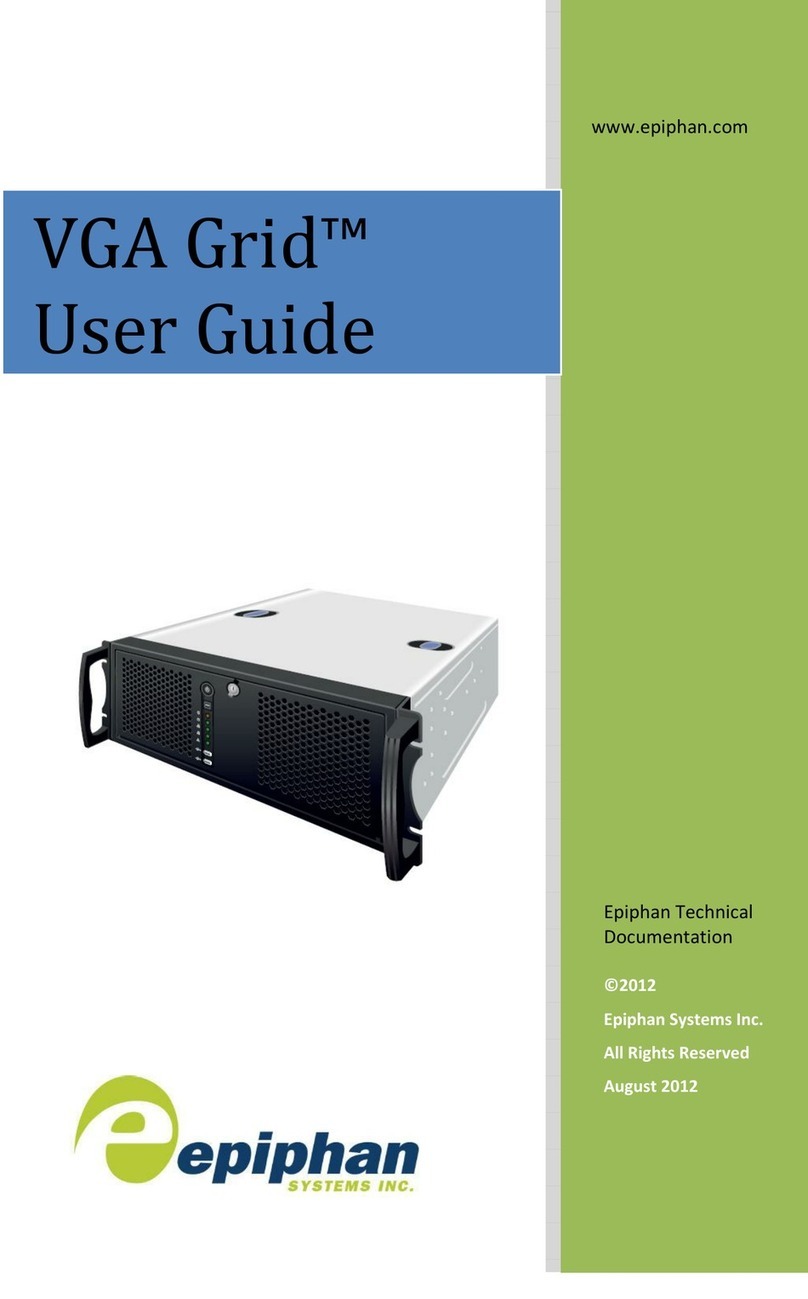
epiphan
epiphan VGA Grid User manual
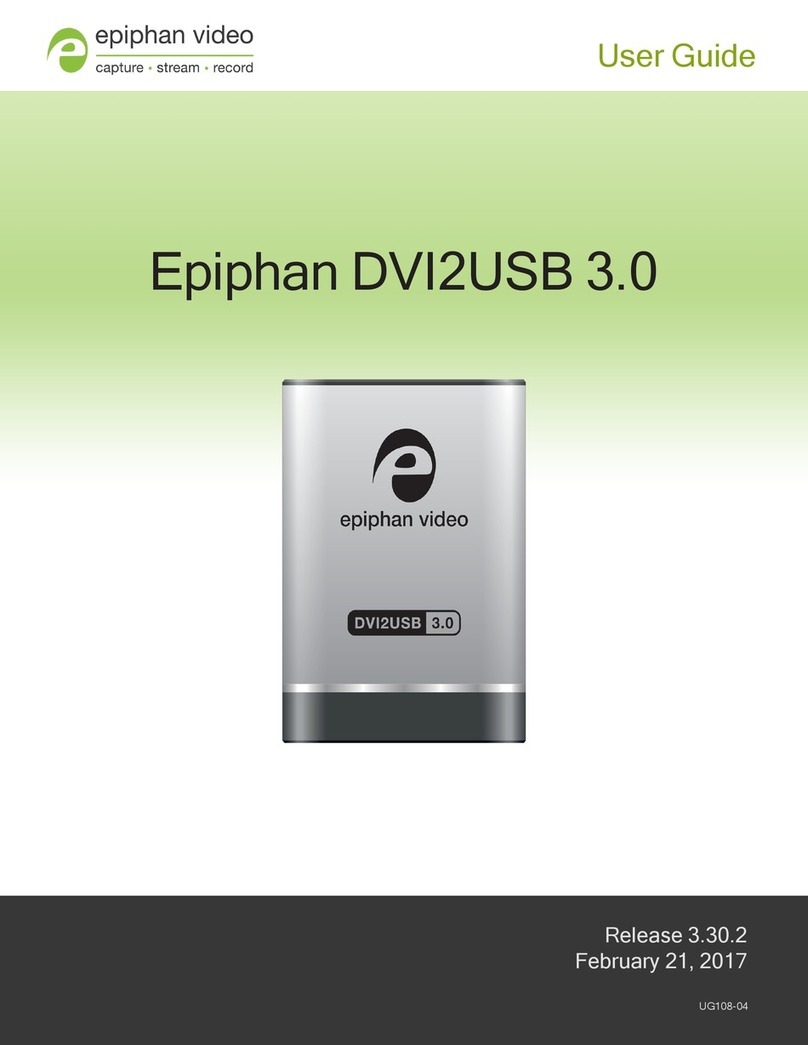
epiphan
epiphan DVI2USB 3.0 User manual
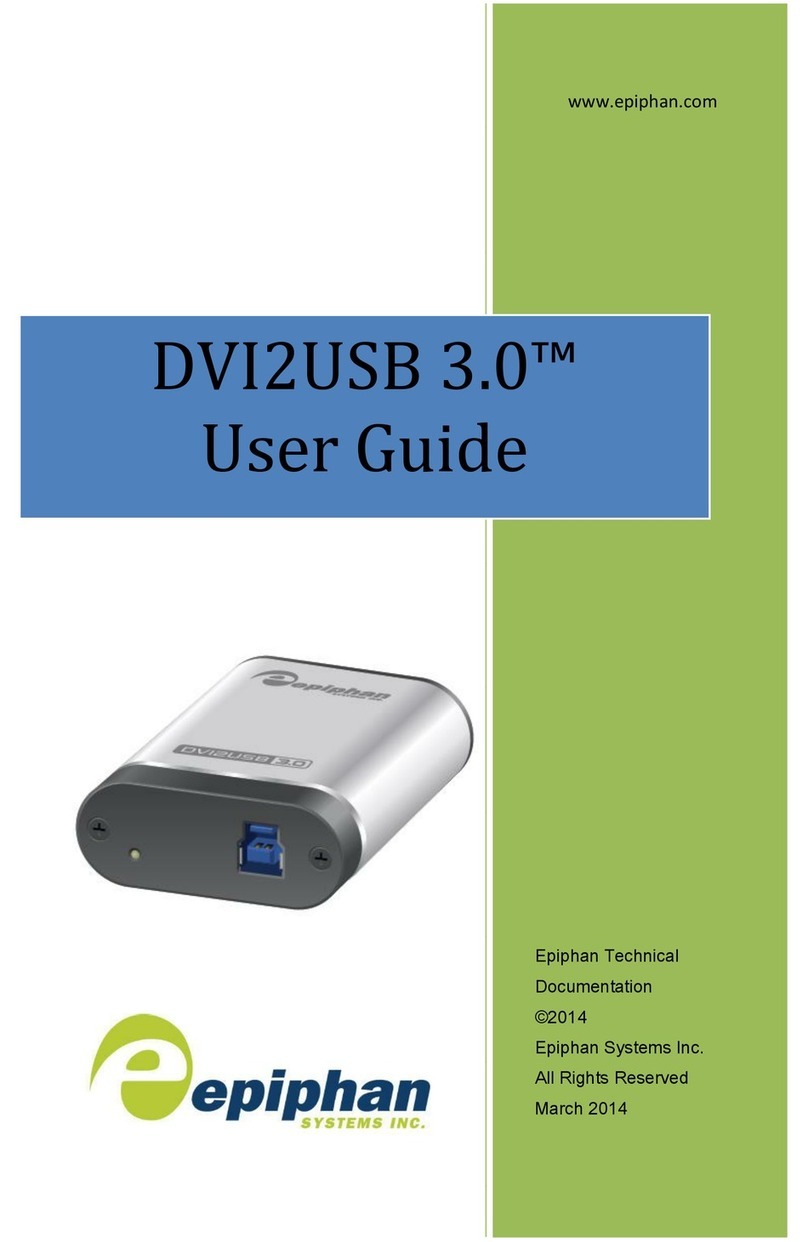
epiphan
epiphan DVI2USB 3.0 User manual
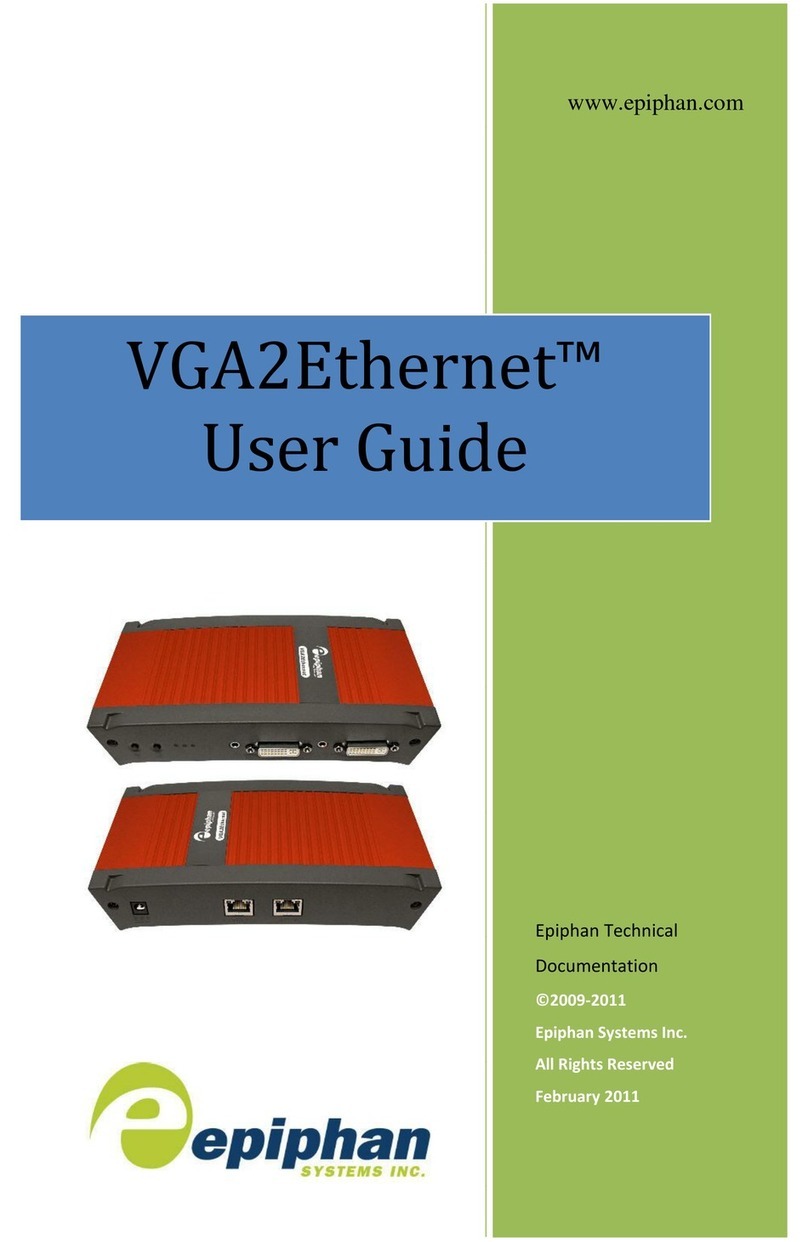
epiphan
epiphan VGA2Ethernet User manual
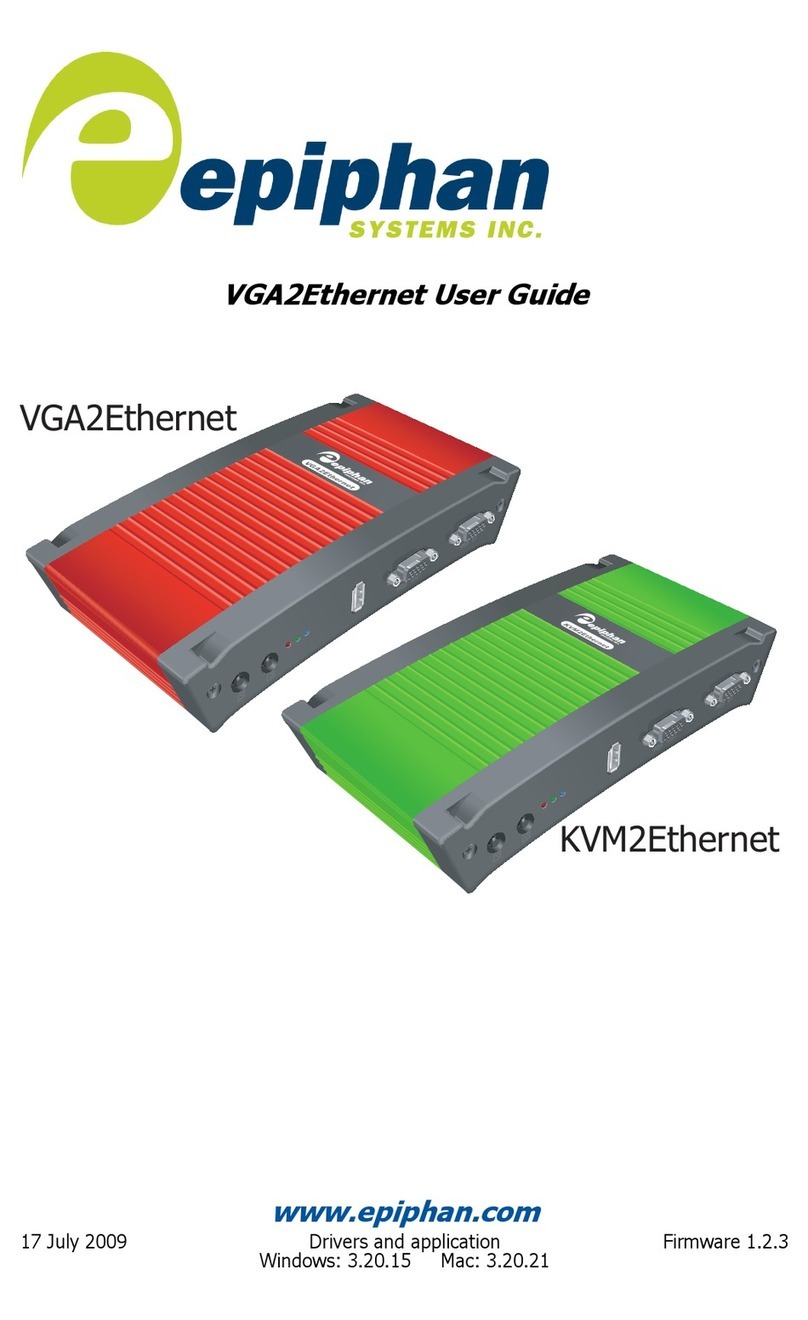
epiphan
epiphan VGA2Ethernet User manual

epiphan
epiphan VGA2USB LR User manual
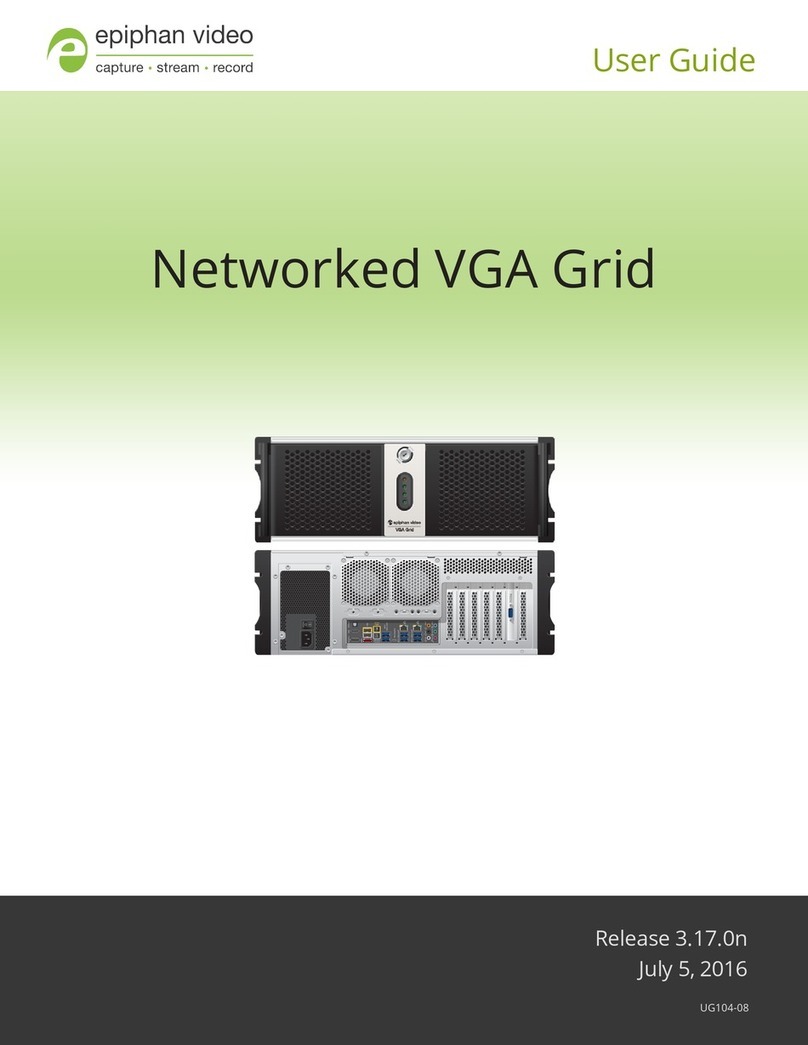
epiphan
epiphan Networked VGA Grid User manual

epiphan
epiphan SDI2USB 3.0 User manual