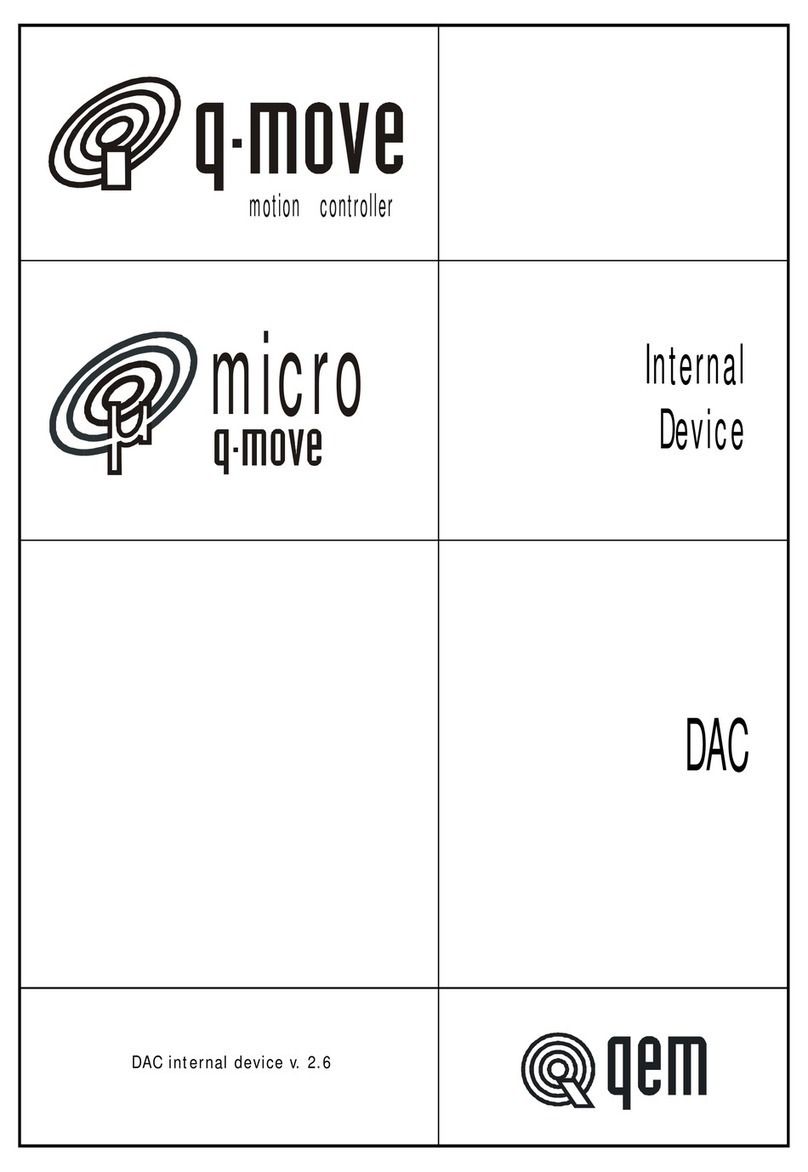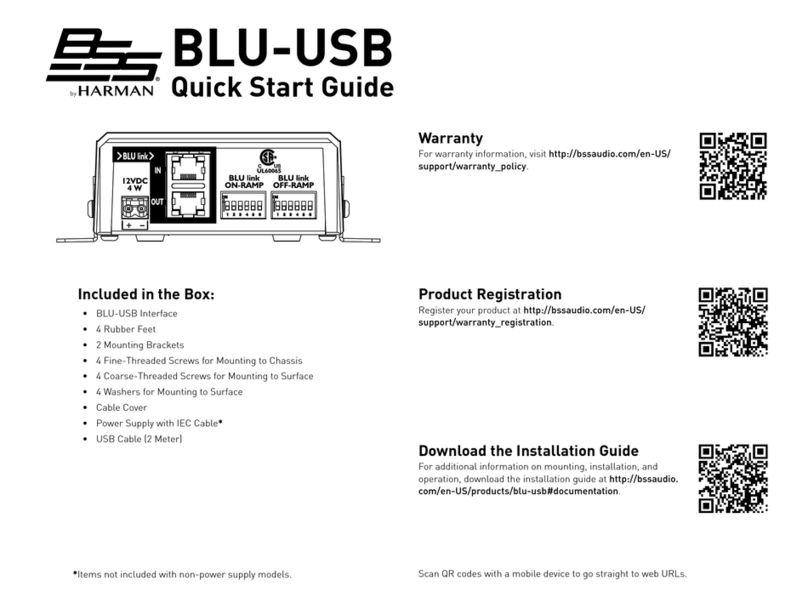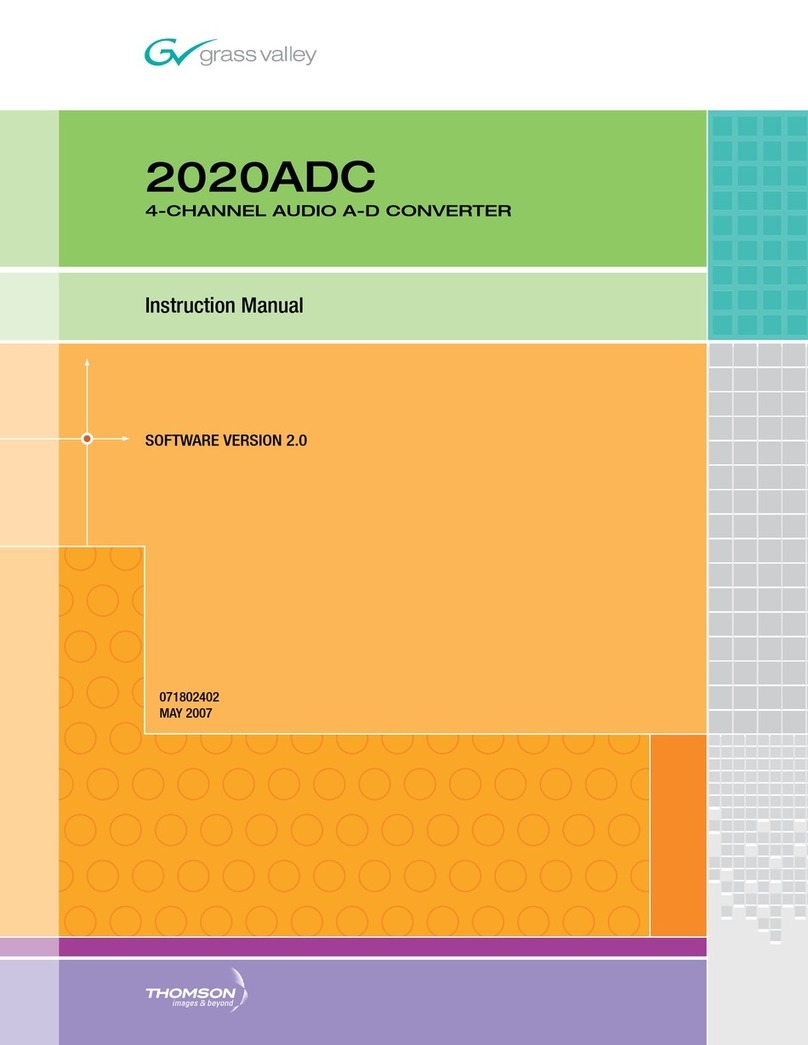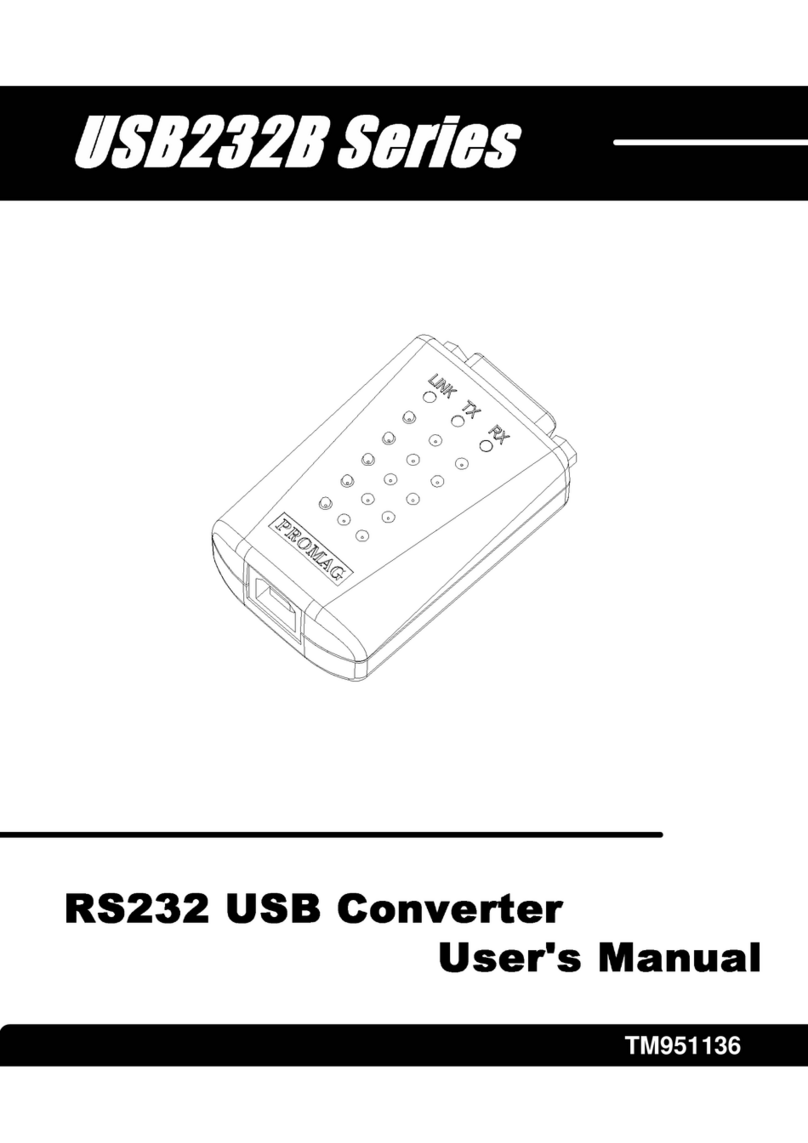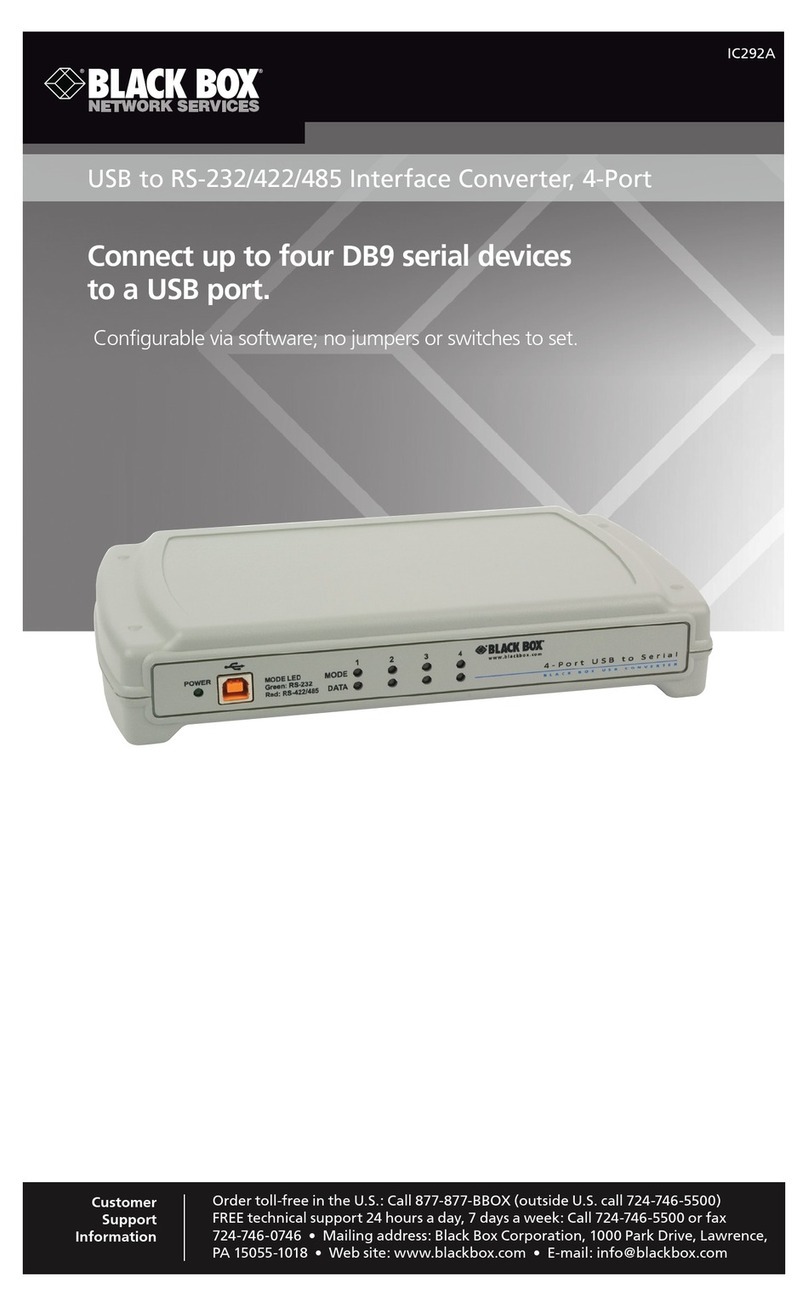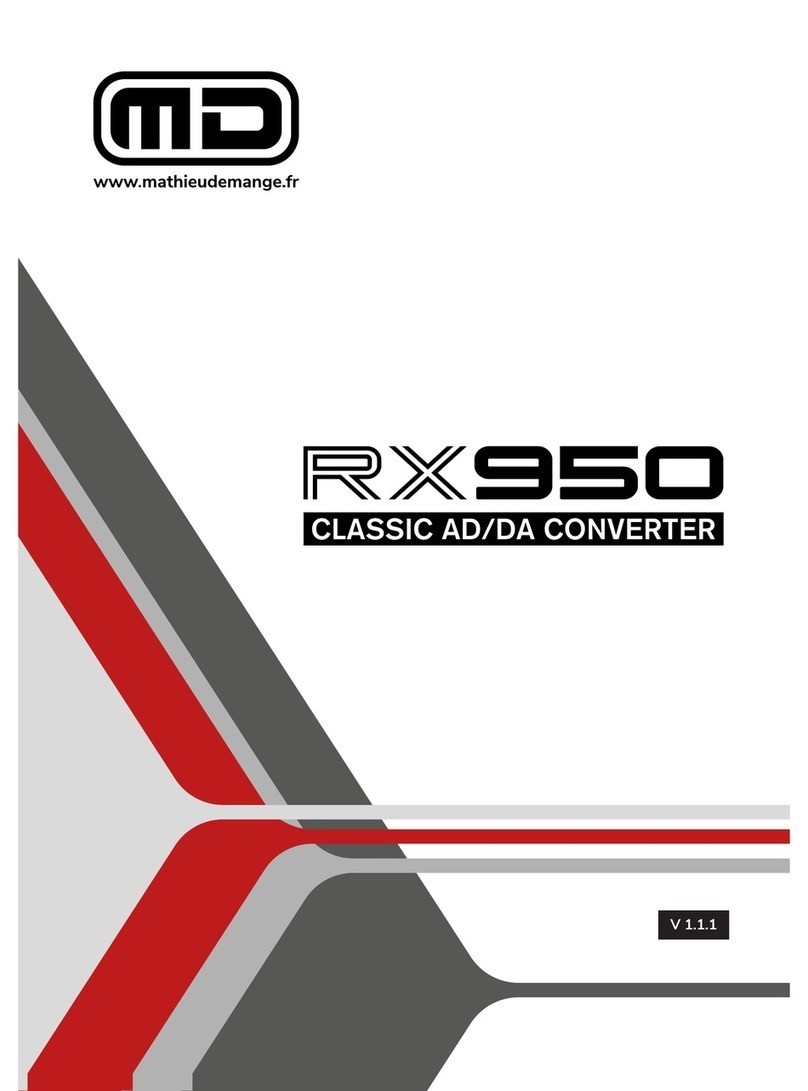epiphan VGA2USB LR User manual
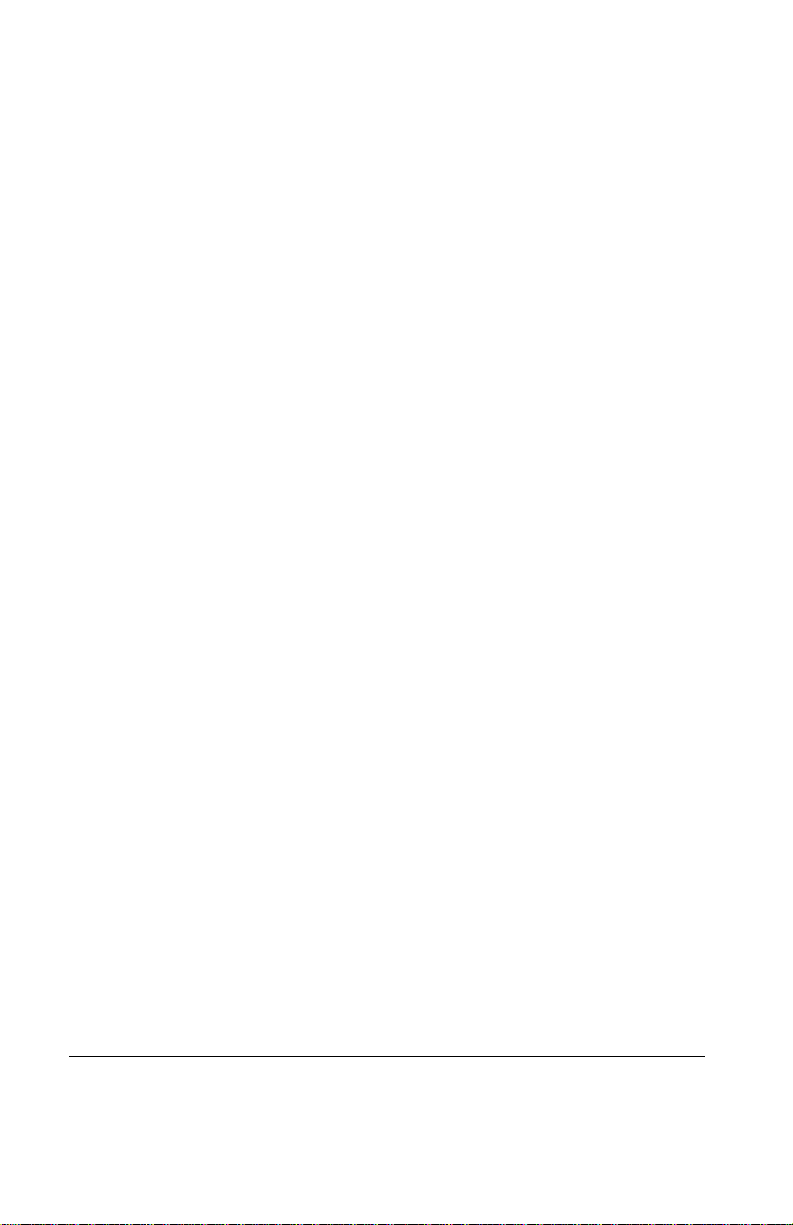
Thank you for choosing Epiphan!
At Epiphan, product function and quality are our top priority. We make every
effort to make sure that our products exceed our customers expectations. We
regularly contact our customers to ensure product performance and reliability.
We strive to continually enhance our products to accommodate your needs.
Specifications
Epiphan manufactures a wide range of VGA and DVI Frame Grabbers. You can
go to the Frame Grabbers page of the Epiphan website and use the information
in the comparison table to select the optimal Frame Grabber for your
requirements.
Warranty
All Epiphan Systems products are provided with a 100% replacement warranty
for one year from the date of purchase. We welcome your feedback and
suggestions for product improvements. You can email your comments to
Technical Support
Epiphan is staffed by a professional support team. If, after checking the FAQs
for your product on the Epiphan website and re-installing the Epiphan driver
software, you continue to have outstanding issues, email a problem report to
[email protected]. To help us solve the problem efficiently, include the
following info:
• Your hardware platform and operating system.
• Your product serial number
• The version of the capture application and the USB driver that you are
using.
• The behavior of your Frame Grabber product LED indicators.
• Technical description of the VGA or DVI signal source including resolution,
refresh rate, synchronization, type of hardware.
• Complete description of the problem you’re experiencing. If possible please
provide screen captures that show the problem.
Environmental Information
The equipment that you bought has required the extraction and use of natural
resources for its production. It may contain hazardous substances that could
impact health and the environment.
In order to avoid the dissemination of those substances in our environment and
to diminish the pressure on the natural resources, we encourage you to use the
appropriate take-back systems. Those systems will reuse or recycle most of the
materials of your end life equipment in a sound way.
The crossed-out wheeled bin symbol invites you to use those systems.
If you need more information about collection, reuse and recycling systems,
please contact your local or regional waste administration.
You can also contact us for more information on the environmental
performance of our products.
Copyright © 2010 Epiphan Systems Inc.
The names of actual companies and products mentioned herein may be the trademarks
of their respective owners.

Table of Contents
Installation Guide Page 3
Table of Contents
1. Installation and Getting Started 4
How to use this document to install a Frame Grabber 5
Package contents 6
System Requirements 7
Windows video capture workstation Installation 8
Mac OS X video capture workstation installation 12
Connecting USB Frame Grabbers 15
Connecting Network Frame Grabbers 21
Connecting PCIe Frame Grabbers 28
Connecting KVM Frame Grabbers 32
Troubleshooting a Windows installation 41
Troubleshooting a Mac OS X installation 46

Installation and Getting Started
Page 4 Frame Grabber
1. Installation and Getting Started
This chapter describes how to connect and install Epiphan USB,
Network, PCI, and KVM Frame Grabbers. Unless otherwise
specified, “Frame Grabber” refers to any Epiphan Frame Grabber.
Installation of Epiphan Frame Grabbers is described in this
document according to how they connect to the video capture
workstation and in the case of KVM Frame Grabbers, how they
connect to the video source. The video capture workstation is a
computer that runs the drivers and application software for the
Frame Grabber and is used to display and record images
captured by the Frame Grabber.
The installation categories are:
•USB Frame Grabbers include the VGA2USB, VGA2USB LR,
VGA2USB HR, VGA2USB PRO, DVI2USB, DVI2USB Solo,
and DVI2USB Duo devices. USB Frame Grabbers connect to a
video capture workstation USB port and require installation of
the Frame Grabber drivers and application software on the
video capture workstation before connecting the hardware.
•Network Frame Grabbers include the VGA2Ethernet and
VGA2Ethernet Pro device. Network Frame Grabbers connect
to the same Ethernet network as the video capture workstation
and use the Ethernet network to transmit images to the video
capture workstation.
•PCIe Frame Grabbers include the VGA2PCIe card. Peripheral
Component Interconnect Express (PCIe) Frame Grabbers are
installed in a video capture workstation PCI Express (PCIe)
slot and transmit captured images to the video capture
workstation over the PCIe bus.
•KVM Frame Grabbers include the KVM2USB device (a USB
Frame Grabber) and the KVM2Ethernet device (a Network
Frame Grabber). KVM Frame Grabbers provide keyboard,
video, and mouse connections to a headless server.
This chapter describes:

Installation and Getting Started How to use this document to install a Frame Grabber
Installation Guide Page 5
•How to use this document to install a Frame Grabber
•Package contents
•System Requirements
•Windows video capture workstation Installation
•Mac OS X video capture workstation installation
•Connecting USB Frame Grabbers
•Connecting Network Frame Grabbers
•Connecting PCIe Frame Grabbers
•Connecting KVM Frame Grabbers
•Troubleshooting a Windows installation
How to use this document to install a
Frame Grabber
1Review “Package contents” on page 6 to make sure you have
received everything.
2Review “System Requirements” on page 7 to select a video
capture workstation. The video capture workstation can be
running Windows, Mac OS, or Linux.
Note: This document does not describe how to install software on
or connect a Frame Grabber to a PC running Linux.
3Use one of the following sections to install the Epiphan drivers
and application for the Frame Grabber on the video capture
workstation, connect the Frame Grabber to the video capture
workstation, and begin capturing images.
• If you are going to install the Epiphan drivers and
application on a Windows video capture workstation,
follow the instructions in “Windows video capture
workstation Installation” on page 8.
• If you are going to install the Epiphan drivers and
application on a Mac video capture workstation, follow the
instructions in “Mac OS X video capture workstation
installation” on page 12.

Installation and Getting Started Package contents
Page 6 Frame Grabber
You can also view the information in the following sections for
hardware details about each Frame Grabber.
•“Connecting USB Frame Grabbers” on page 15
•“Connecting Network Frame Grabbers” on page 21
•“Connecting PCIe Frame Grabbers” on page 28
•“Connecting KVM Frame Grabbers” on page 32
Package contents
Epiphan Frame Grabber devices include the following package
contents:
• VGA or DVI cable
• DVI to VGA cable (DVI Frame Grabber devices)
• KVM cable (KVM Frame Grabber devices)
• USB cable (USB Frame Grabber devices)
•PassiveVGAsplitter
• Power supply (required for all models except the VGA2USB
and VGA2PCIe)
Package contents for Epiphan Frame Grabbers are available on
each Frame Grabber’s Specifications page on the Epiphan website
(http://www.epiphan.com).
You can also download all the necessary software and product
documentation from your Frame Grabber’s Download page on
the Epiphan website.

Installation and Getting Started System Requirements
Installation Guide Page 7
System Requirements
Epiphan Frame Grabbers have the following hardware and
software requirements:
Video Source
Video capture workstation
Equipment Any VESA-compatible VGA or DVI source.
Processor speed
minimum VGA2USB All: 700 MHz.
DVI2USB All: 700 MHz.
KVM2USB: 1.6 GHz.
Network Frame Grabbers: 700 MHz.
VGA2PCIe: 700 GHz
Processor speed
recommended All: Duo Core 2 Ghz.
USB port VGA2USB: USB 2.0 ONLY. VGA2USB
HR/LR/PRO: USB 2.0 (also supports USB
1.1).
DVI2USB SOLO/DUO: USB 2.0 (also
supports USB 1.1).
KVM2USB: USB 2.0 (also supports USB 1.1).
Ethernet
port/Ethernet
network
Network Frame Grabbers: 1-gigabit
recommended. Also works with 100 Mbps
or 10 Mbps but with reduced performance.
PCI Express Slot VGA2PCIe only: 1x PCIe slot (4x, 8x or 16x
and supported but 1x recommended)
RAM memory
minimum All: 256 MB.

Installation and Getting Started Windows video capture workstation Installation
Page 8 Frame Grabber
Software requirements
Windows video capture workstation
Installation
Follow the step-by step procedures in this section if you are going
to use a Windows PC as a video capture workstation to view and
record images captured by a Frame Grabber.
Note: If want to use a Mac as a video capture workstation, see
“Mac OS X video capture workstation installation” on page 12.
RAM memory
recommended All: 1 GB
Hard disk space 6 MB plus whatever space you need for
recorded files.
Video capture
workstation
operating
system
Windows 2000, XP, Vista and Windows 7. See
“Windows video capture workstation
Installation” on page 8.
Mac OS X 10.4 or more recent, see “Mac OS X
video capture workstation installation” on
page 12.
Linux 2.6.x (i386 and x86_64).
VGA/DVI/
KVM2USB,
VGA2PCIe,
VGA2Ethernet,
and
KVM2Ethernet,
drivers and
application
To download the latest version, browse to
http://www.epiphan.com/products/ and
locate the Downloads page for the product.
(Also includes Linux install instructions.)

Installation and Getting Started Windows video capture workstation Installation
Installation Guide Page 9
If you are installing a USB Frame Grabber you must install the
drivers and application on the Windows video capture
workstation before connecting the USB Frame Grabber to the
workstation USB port.
If you are installing a PCIe Frame Grabber you should install the
drivers and application on the Windows video capture
workstation after installing the PCIe Frame Grabber in a PCIe slot
of the Windows video capture workstation. See “Connecting PCIe
Frame Grabbers” on page 28
If you are installing a Network Frame Grabber you must install
the drivers and application on a Windows video capture
workstation that is connected to the same network as the
Network Frame Grabber.
To install the Windows drivers and application
The same drivers and application software are used for all Frame
Grabbers. The drivers and application software includes the
Epiphan device drivers, the capture application, and the Network
Discovery Utility (Network Frame Grabbers and KVM2Ethernet
only).
1Find the latest Windows Drivers and Application software.
Browse to http://www.epiphan.com/products/. Then find
your Frame Grabber model and select its Download page and
scroll down to the Windows section of the download page.
2Download the latest version of the drivers and application that
will run on the video capture workstation.
Make sure you note the download destination folder.
3Unzip the downloaded file.
Right-click on the .zip file and choose Extract All.

Installation and Getting Started Windows video capture workstation Installation
Page 10 Frame Grabber
4Run the Setup Utility (setup.exe) and follow the prompts to
install the software.
The Windows drivers and application software is now
installed. The next step in the installation is to connect your
Frame Grabber.
To connect the Frame Grabber
Note: Skip this step if you are installing PCIe Frame Grabber.
1Use of the following sections to connect you Frame Grabber
and then return to the following procedure to complete the
installation.
•“Connecting USB Frame Grabbers” on page 15
•“Connecting Network Frame Grabbers” on page 21
•“Connecting KVM Frame Grabbers” on page 32
Note: If, after connecting a USB or PCIe Frame Grabber, Windows
displays the Found New Hardware Wizard, respond to the
prompts before continuing.

Installation and Getting Started Windows video capture workstation Installation
Installation Guide Page 11
To start the Windows capture application
1Start the capture application.
Depending on your installation you could select Start >
VGA2USB or Start > Epiphan VGA2Ethernet >
VGA2Ethernet GUI.
The capture application starts up.
If the Frame Grabber is connected and powered on, the
capture application should automatically find it and begin
displaying captured images (see Figure 1 on page 12).
If the Frame Grabber is operating but not capturing images the
device name and serial number should appear in the title bar
and the capture application displays No signal detected. The
status bar should display the IP address of a Network Frame
Grabber.
If the capture application displays Capture device not found
the capture application cannot find the Frame Grabber.
If you have added a viewer password to a Network Frame
Grabber, you will be prompted to enter the password before
the image being captured by the device appears in the capture
window.
2You can select Capture > Select Device to view the Frame
Grabber devices that the capture application has found.
If you have more than one Frame Grabber, you can select the
one to connect the capture application to from this list.
3If you have a Network Frame Grabber you can also select
Capture > Connect Network Device to select or enter the IP
address of a Network Frame Grabber to connect to.
See “Troubleshooting a Windows installation” on page 41 for
information about troubleshooting the installation.

Installation and Getting Started Mac OS X video capture workstation installation
Page 12 Frame Grabber
Figure 1: Epiphan capture application window (Windows XP,
VGA2USB Frame Grabber)
Mac OS X video capture workstation
installation
Follow the step-by step procedures in this section if you are going
to use a Mac as a video capture workstation to view and record
images captured by the Frame Grabber.
Note: If want to use a Windows PC as a video capture
workstation, see “Windows video capture workstation
Installation” on page 8. You must install a PCIe Frame Grabber in
a video capture workstation running Windows.
Note: You must install the drivers and application on the Mac OS
X video capture workstation before connecting a USB Frame
Grabber to the workstation USB port.
Title Bar
Toolbar
Captured
Image
Status Bar
Menu

Installation and Getting Started Mac OS X video capture workstation installation
Installation Guide Page 13
Note: You must install the drivers and application on a Mac OS X
video capture workstation that is connected to the same network
as the Network Frame Grabber.
To install the Mac drivers and application
The same drivers and application software are used for all Frame
Grabbers. A single download from the Epiphan web site includes
the capture application command line capture application (v2u),
the VGA2Ethernet system preferences and the QuickTime
digitizer (vdig).
1Find the latest Mac Drivers and Application software.
Browse to http://www.epiphan.com/products/ to locate the
Download page for your Frame Grabber and scroll down to
the Mac section of the download page
2Download the latest version of the drivers and application that
will run on the video capture workstation.
Make sure you note the download destination folder.
3Double-click on the .dmg file to unpack it if it doesn’t unpack
automatically.
4Double-click on the .pkg file and follow the prompts.
Note: The final step of the installation requires restarting the
video capture workstation.
To connect the Frame Grabber
1Use one of the following sections to connect the Frame
Grabber:
•“Connecting USB Frame Grabbers” on page 15
•“Connecting Network Frame Grabbers” on page 21
•“Connecting KVM Frame Grabbers” on page 32

Installation and Getting Started Mac OS X video capture workstation installation
Page 14 Frame Grabber
To start the Mac OS capture application
1On the video capture workstation, run the capture application.
From the Applications folder, select VGA2USB.app.
The capture application starts up.
If the Frame Grabber is connected and powered on, the
capture application should automatically find the Frame
Grabber and begin displaying captured images (see Figure 2
on page 15).
If the Frame Grabber is operating but not capturing images the
device name and serial number should appear in the title bar
and the capture application displays No signal detected. The
status bar should display the IP address of the Network Frame
Grabber.
If the capture application displays Capture device not found
the capture application cannot find the Frame Grabber.
If you have added a viewer password to a Network Frame
Grabber, you will be prompted to enter the password before
the image being captured by the device appears in the capture
window.
2You can select View > Show Device List to view the Frame
Grabber devices that the capture application has found.
If you have more than one Frame Grabber, you can select the
one to connect the capture application to from this list.
3If you have a Network Frame Grabber you can also select
File > Open Network Grabber to select or enter the IP address
of a Network Frame Grabber to connect to.
See “Troubleshooting a Windows installation” on page 41 for
information about troubleshooting the installation.

Installation and Getting Started Connecting USB Frame Grabbers
Installation Guide Page 15
Figure 2: Epiphan capture application window (Mac OS X,
VGA2USB Frame Grabber)
Connecting USB Frame Grabbers
This section describes the USB Frame Grabber hardware and how
to connect a USB Frame Grabber.
Note: Before following the instructions in this section you should
install the Windows or Mac OS X drivers and application. See
“Windows video capture workstation Installation” on page 8 or
“Mac OS X video capture workstation installation” on page 12.
USB Frame Grabber models include the VGA2USB and the
VGA2USB LR, HR and Pro, and the DVI2USB, and the DVI2USB
Solo and Duo.
Title Bar
Toolbar
Captured
Image

Installation and Getting Started Connecting USB Frame Grabbers
Page 16 Frame Grabber
Figure 3: USB Frame Grabbers (VGA models)
Figure 4: USB Frame Grabbers (DVI models)
VGA USB Frame Grabbers capture images from most VESA-
compatible VGA sources and transmit them to a video capture
workstation using a USB 2.0 connection. Using the capture
application installed on a video capture workstation you can view
and record the captured images.
VGA2USB
VGA2USB LR
VGA2USB HR
VGA2USB Pro
DVI2USB
DVI2USB Solo DVI2USB Duo

Installation and Getting Started Connecting USB Frame Grabbers
Installation Guide Page 17
DVI USB Frame Grabbers capture images from most VESA-
compatible DVI or dual-DVI sources and transmit them to a video
capture workstation using a USB 2.0 connection. Using the
capture application installed on a video capture workstation you
can view and record the captured images.
USB Frame Grabber Hardware Features
This section provides an overview of USB Frame Grabber
hardware features.
Figure 5: USB Frame Grabber connectors and LEDs
Power
Input Connect the AC adapter to the Frame Grabber
power connector and to a power outlet. Required
for all USB Frame Grabbers except the VGA2USB
device. USB Frame Grabbers function best if the
included power adapter is connected to the Frame
Grabber and to a power outlet.
Power Input
(LR/HR/Pro)
USB
Output
VGA Input
DVI Input
DVI2USB Duo
DVI2USB
VGA2USB LR
VGA2USB Pro
LEDs
Power Input USB
Output LEDs

Installation and Getting Started Connecting USB Frame Grabbers
Page 18 Frame Grabber
USB Frame Grabber LED indicators
The following table describes the LEDs for each USB Frame
Grabber.
USB
Output Connect to a USB 2.0 port on the video capture
workstation using the USB cable supplied with the
device.
LEDs Some USB Frame Grabbers have one LED and
others can have up to three. See “USB Frame
Grabber LED indicators” on page 18.
VGA Input To connect a VGA source to a VGA USB Frame
Grabber. To connect a DVI source to a VGA2USB
Frame Grabber you require a VGA to DVI
converter.
See the
technical specifications for the
Frame Grabber at http://www/epiphan.com for
informatio
n about the supported VGA signaling,
VGA modes, and video modes.
DVI Input To connect a DVI source to a DVI USB Frame
Grabber. To connect a VGA source to a DVI2USB
Frame Grabber you require a DVI to VGA
converter.
See the
technical specifications for the
Frame Grabber at http://www/epiphan.com for
informatio
n about the supported DVI signaling,
DVI modes, and video modes.
The DVI2USB Duo device includes a dual-link DVI
input.
Power Ready Capturing
Tuning
Capture
Settings
VGA2USB Red Green Amber
VGA2USB
(LR/R/Pro) Green Red Blue
KVM2USB Green Red Blue

Installation and Getting Started Connecting USB Frame Grabbers
Installation Guide Page 19
• Ready indicates that the USB Frame Grabber has powered up
and is ready to capture images.
• Capturing indicates that the USB Frame Grabber is capturing
images. The LED flashes when an image is captured.
• Tuning capture settings indicates that the USB Frame Grabber
is performing image adjustments to optimize the USB Frame
Grabber’s capture settings.
Connecting USB Frame Grabbers
Use the following steps to connect VGA and DVI USB Frame
Grabbers.
Figure 6: Connecting VGA USB Frame Grabbers
DVI2USB Green Amber Red
DVI2USB Solo Green Red Blue
DVI2USB Duo Green Amber Red
Power Ready Capturing
Tuning
Capture
Settings
Video Capture
Workstation
Equipment with
VGA Signal Output
VGA
Cable
USB
Cable

Installation and Getting Started Connecting USB Frame Grabbers
Page 20 Frame Grabber
Figure 7: Connecting DVI USB Frame Grabbers
To connect a USB Frame Grabber
Make sure that the capture application is installed on the video
capture workstation before connecting the Frame Grabber.
1Use the VGA or DVI cable to connect the VGA or DVI signal
output source to the Frame Grabber VGA or DVI port.
You can use a high-quality VGA or DVI splitter to split the
VGA or DVI signal between an external monitor and the USB
Frame Grabber.
2Connect the power adapter to the device.
The power adapter is required for all models except the
VGA2USB.
Video Capture
Workstation
Equipment with
VGA Signal Output
DVI
Cable
USB
Cable
VGA Input
VGA2USB Pro DVI2USB Solo
DVI Input
Other manuals for VGA2USB LR
1
This manual suits for next models
9
Table of contents
Other epiphan Media Converter manuals
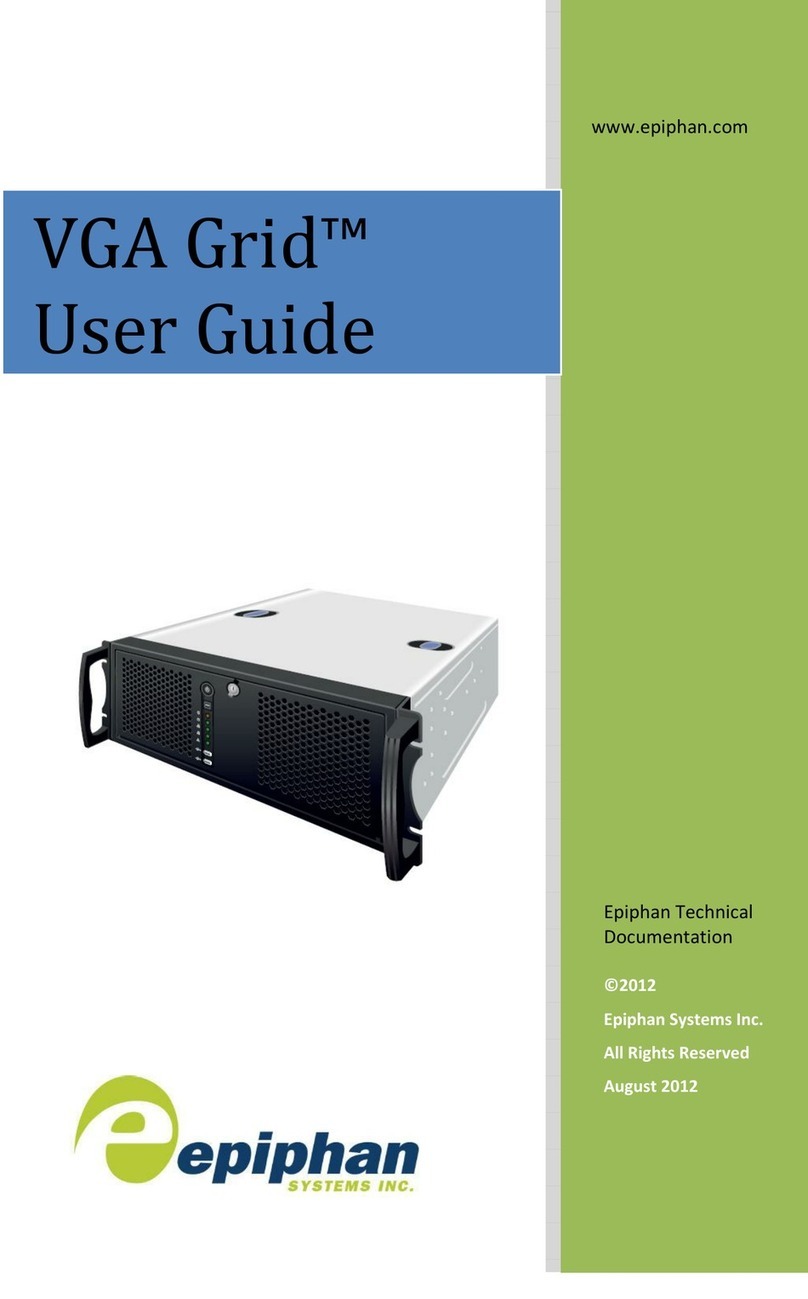
epiphan
epiphan VGA Grid User manual
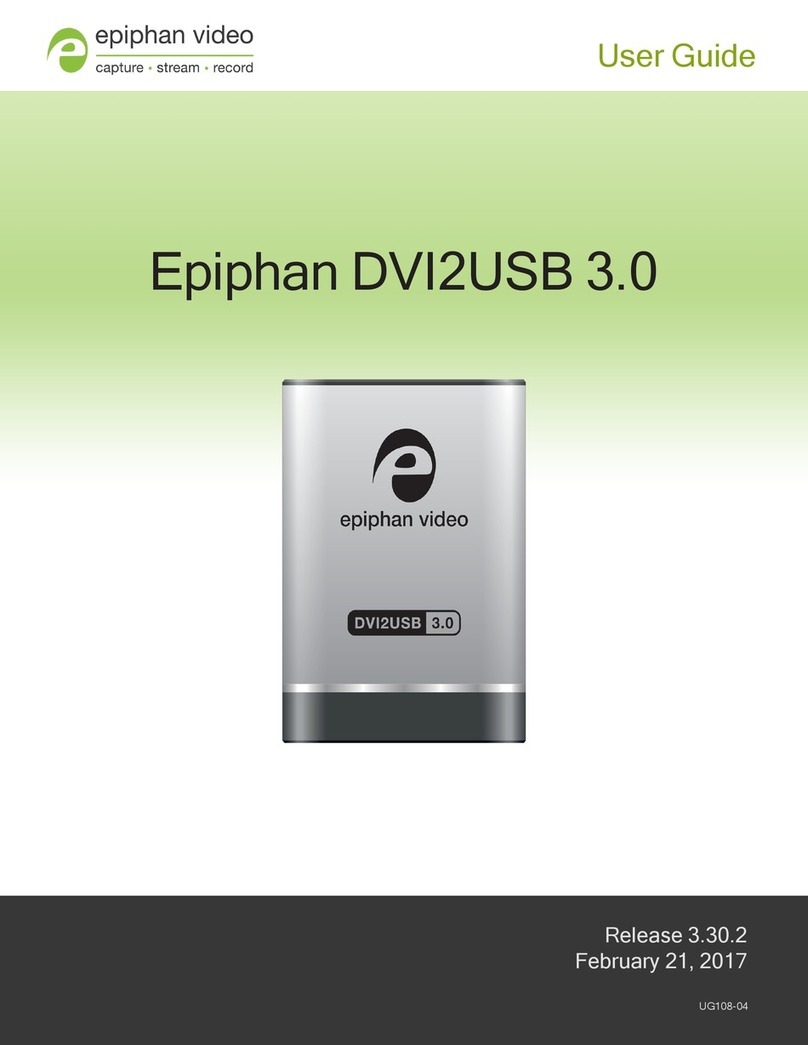
epiphan
epiphan DVI2USB 3.0 User manual
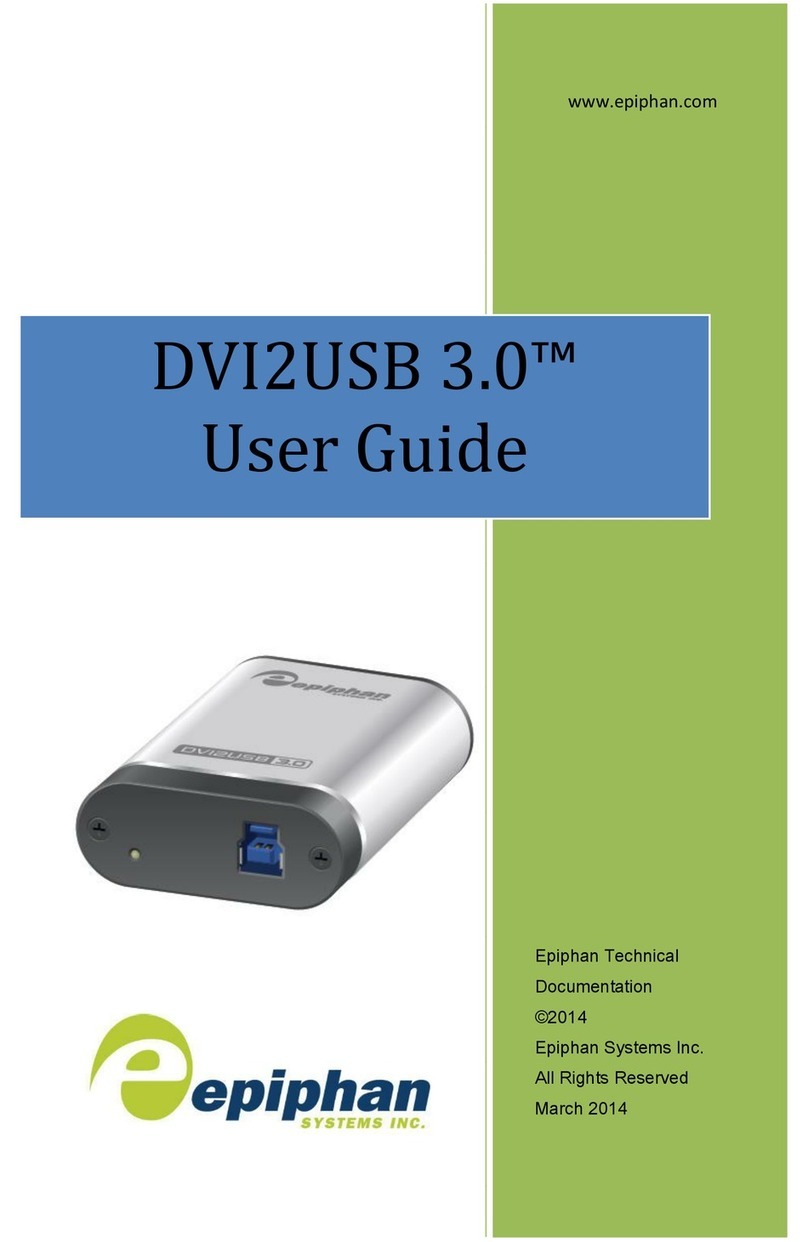
epiphan
epiphan DVI2USB 3.0 User manual
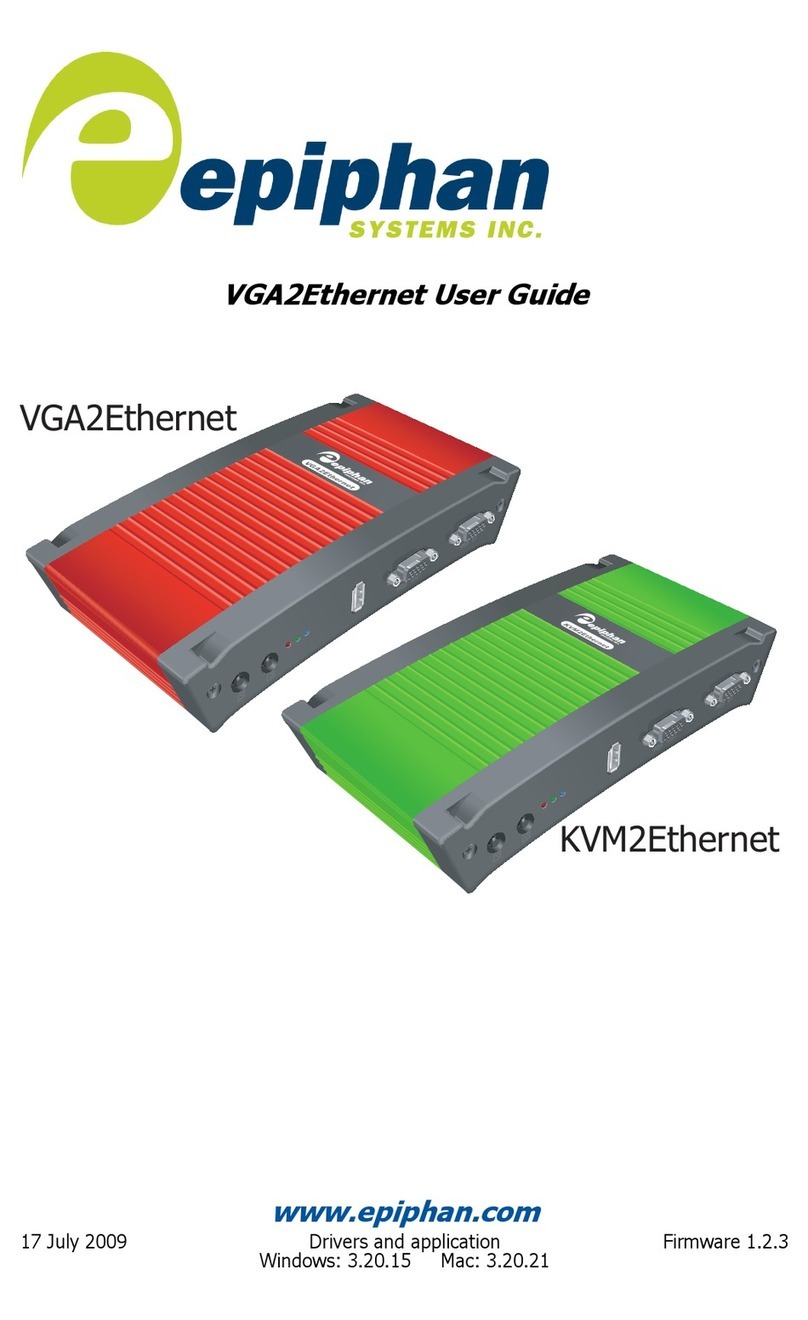
epiphan
epiphan VGA2Ethernet User manual
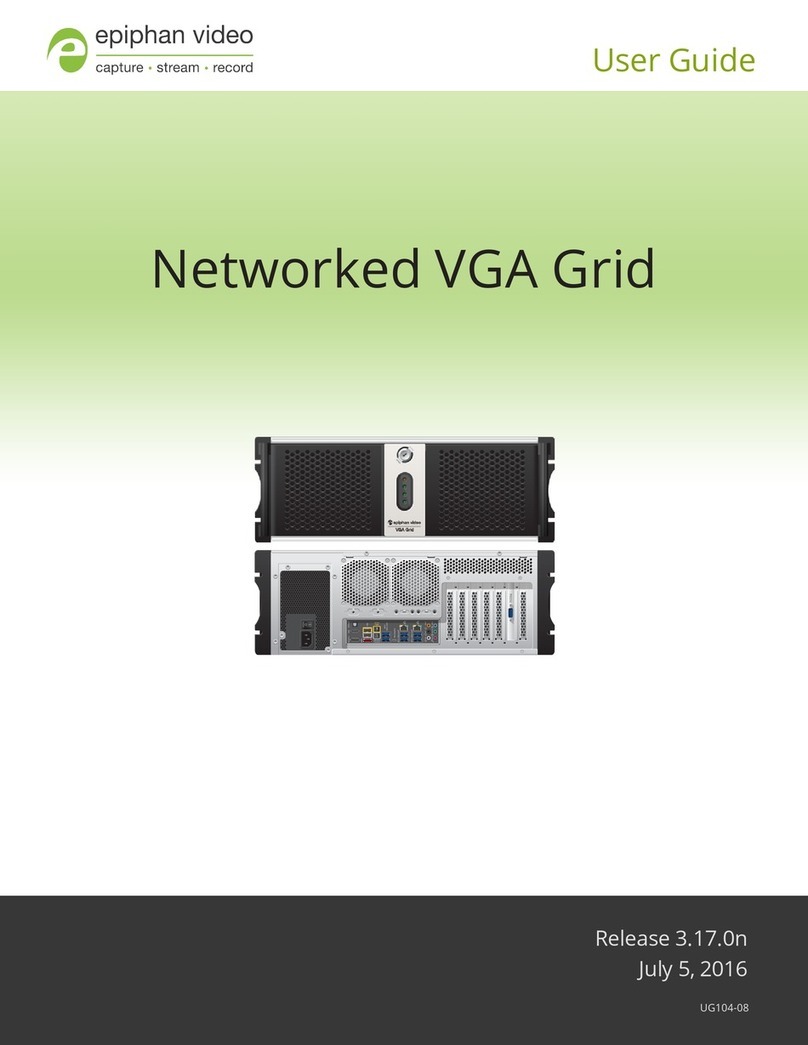
epiphan
epiphan Networked VGA Grid User manual

epiphan
epiphan Pearl-2 Rackmount User manual

epiphan
epiphan SDI2USB 3.0 User manual
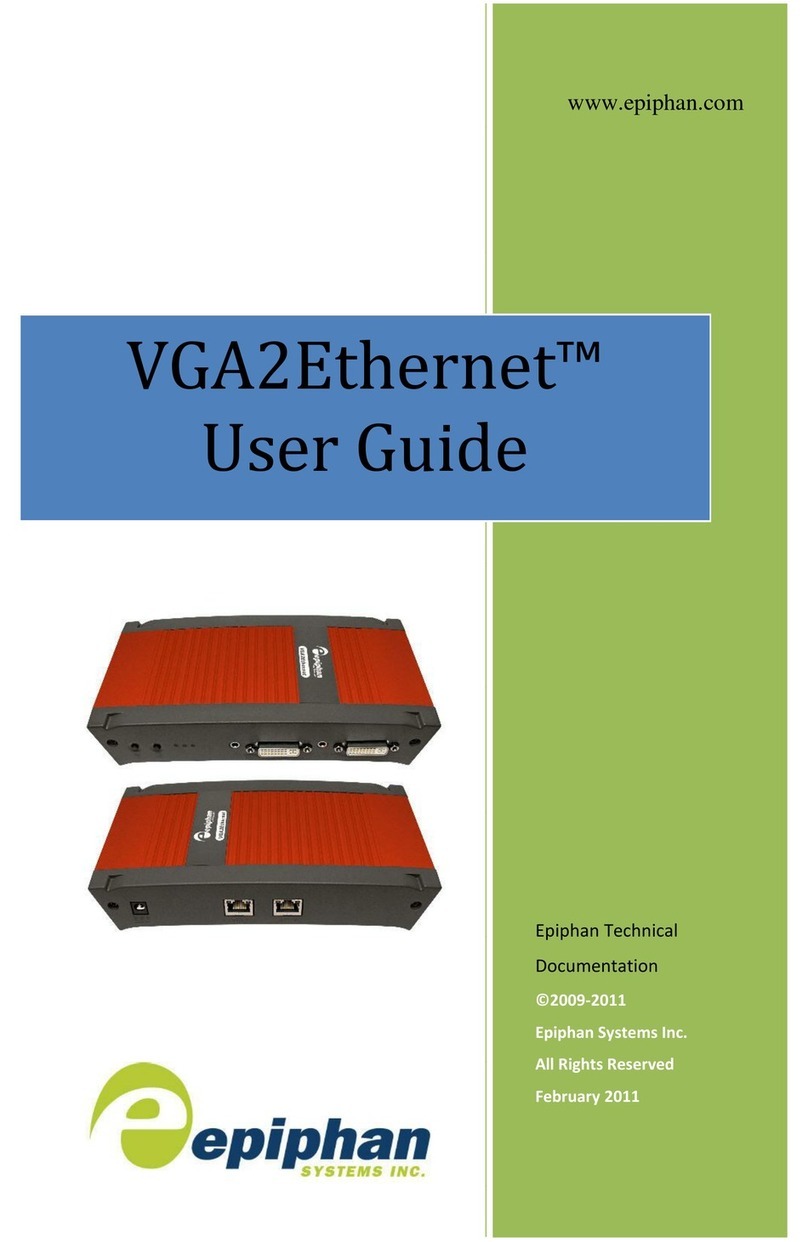
epiphan
epiphan VGA2Ethernet User manual

epiphan
epiphan SDI2USB 3.0 User manual