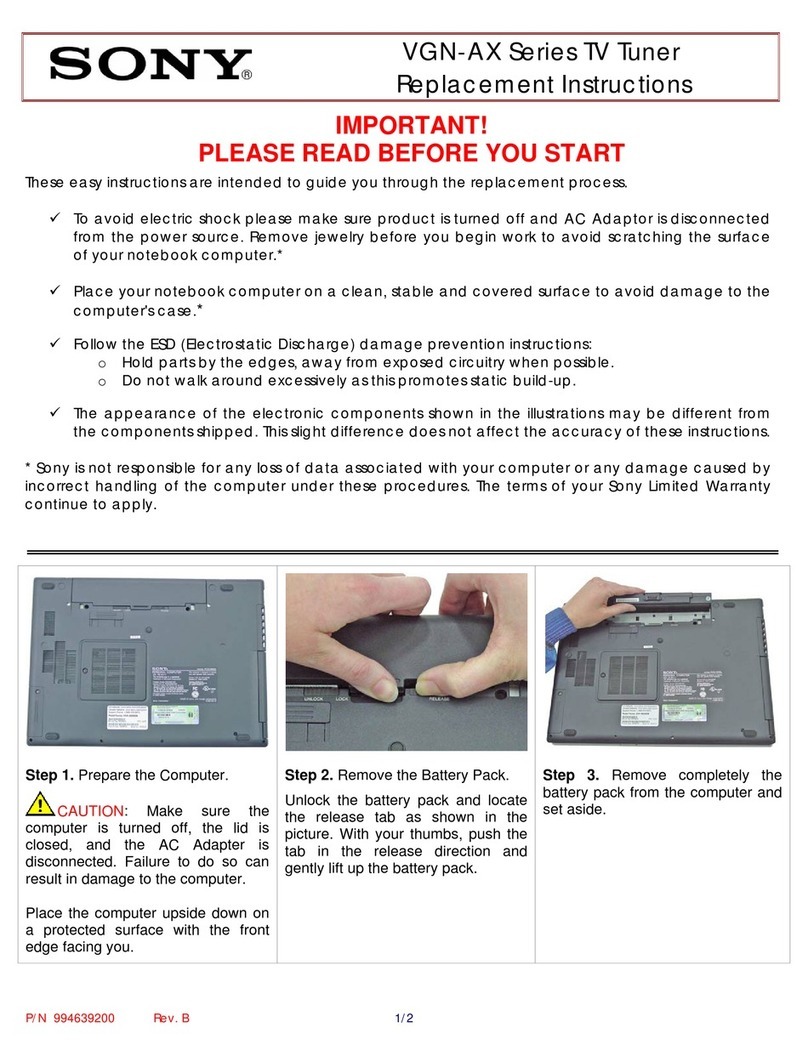Steren 208-900 User manual


Before using your new Steren TV tuner, read this instruction
manual.
IMPORTANT
Disconnect the device from the power source before
cleaning it.
Do not use cleaning liquids or solvents in order to clean this
device.
Do not use this device in humid areas or near water.
Do not place this device in unstable places
This device has ventilation slots in order to avoid
overheating. Make sure these slots are not covered.
This device must only be operated with the voltage indicated
on the sticker. If you do not know the type of voltage that
you have at your home, consult your nearest Steren
distributor.
Make sure that the power cable is not damaged. If the
power cable is damaged, do not use the device
Do not place heavy objects over the power cable.
Disconnect the power adaptor from the device when there
is an electrical storm or when you will not be using it for an
extended period of time.
Do not insert objects within the ventilation slots. Also, if an
object is within the device, DO NOT try to open it as this
could cause the risk of an electrical shock and personal
damage.
If you need to replace parts, see an authorized Steren
distributor
This device must be placed in areas far away from heat
sources such as radiators, stoves, or any other heat source.
In order to avoid the risk of an electrical shock and personal
damage, do not use the polarized connector on the power
cable if the power contact you will use does not also have it.
FEATURES
Tuner for high definition TV signals
Tuner for standard TV signals
Closed captioning
Supports V-chip
•
•
•
•
•
•
•
•
•
•
•
•
•
•
•
•
•
ENGLISH
ENGLISH-2
Before usin
g
y
our new Steren TV tuner, read this instruction
m
anual
.

CONTAINED WITHIN
CONTROLS
1.- Power
Powers the device on and off
2.- Channel +
Changes to the next channel
3.- Channel –
Changes to the previous channel
4.- Antenna Input
Allows you to connect the coaxial cable from the antenna to the
TV
5.- Component Video
Allows you to connect video component cables which will
separate the video signal in three colors
1 HDTV Tuner 1 Remote Control
1 Power Adaptor
1 AV cable 1 Instruction
Manual
ENGLISH
ENGLISH-3

6.- Component/Composite Video Switch
Use this switch in order to switch between composite video
connection and component video connection.
7.- Composite Video
Allows you to connect video component cables which will
combine the video signal
8.- Stereo Audio Input
RCA connectors for two channel audio input (right and left)
9.- Power adaptor
Allows you to connect the power cable
10.- Use indicator
Powers on when the device is in use or in stand-by
4
5
6
7
8
9
1
2310
ENGLISH
ENGLISH-4

INSTALLATION WITH COMPOSITE VIDEO
1. Insert the coaxial cable from the antenna to the ANT IN input
on your HDTV tuner.
2. Locate the audio and video outputs on your TV and connect
one end of the RCA cables to them. The other end should be
connected to the Video and Audio R/L jacks on the tuner. Make
sure that the colors on the cables and the colors on the jacks
correspond.
3. Set the switch in the CVSB position.
4. Insert the power cable in the tuner and connect the other end
to the home power source.
It is possible that when you power the receiver on, the LED
indicator is blinking. If this happens, disconnect the power
adaptor and connect it again. The LED indicator should
illuminate red.
INSTALLATION WITH COMPONENT VIDEO
1. Insert the coaxial cable from the antenna to the ANT IN input
on your HDTV tuner.
2. Locate the component video outputs on your TV and connect
one end of the RCA cables to them. The other end should be
connected to the Y, Pb, and Pr jacks on the tuner. Make sure
that the colors on the cables and the colors on the jacks
correspond.
3. Locate the audio outputs on your TV and connect the RCA
cables from these jacks to the receiver’s jacks. Make sure the
color coding corresponds on both the TV and the tuner.
4. Set the switch in the YPbPr position.
I
t
i
s poss
ibl
e t
h
at w
h
en
y
ou power t
h
e rece
i
ver on, t
h
e L
ED
i
ndicator is blinkin
g
. If this happens, disconnect the powe
r
a
daptor and connect it a
g
ain. The LED indicator should
ill
um
i
nate re
d.
ENGLISH
ENGLISH-5

5. Insert the power cable in the tuner and connect the other end
to the home power source.
It is possible that when you power the receiver on, the LED
indicator is blinking. If this happens, disconnect the power
adaptor and connect it again. The LED indicator should
illuminate red.
REMOTE CONTROL
1.- Power
Powers the device on/off
2.- Alphanumeric buttons
Allows you to access a channel directly
3.- Channel + / -
Changes to the next / previous channel
4.- Volume + / -
Set the volume level
5.- Mute
Activates and deactivates the audio output
6.- Previous channel
Skips directly to the previous viewed channel
7.- Favorites
Allows you to store your favorite channels by groups
I
t is possible that when
y
ou power the receiver on, the LED
i
ndicator is blinkin
g
. If this happens, disconnect the powe
r
a
daptor and connect it a
g
ain. The LED indicator should
i
lluminate red
.
ENGLISH
ENGLISH-6

8.- Menu
Accesses the main menu
9.- Exit
Returns to the previous menu / exits the main menu
10.- Channels
Changes the channel up or down
11.- Volume
Adjusts the volume level
12.- Accept
This button allows you to select or confirm an option
13.- EPG (Electronic Program Guide)
Press this button in order to display a programming guide by day
and hour
14.- Information
Press in order to display information about the current channel
15.- MTS
Press this button in order to change the audio if the program you
are viewing has two or more audio channels
16.- Subtitle
Press this button in order to display closed captioning (if the
program you are viewing has this function available)
17.- List
Displays the programming list
18.- Search
Press this button in order to begin the search of available
channels in your area.
19.- View
Allows you to change the view size of the screen
20.- Resolution
Press this button in order to change the output resolution. This
function is only available for YPbPr component video outputs.
ENGLISH
ENGLISH-7

1
2
3
4
5
6
7
8
9
10
11
12
13
14
15 16
17
18
19
20
ENGLISH
ENGLISH-8

SELECTION OF OPTIONS AND CONFIRMATION
In order to access the different options on the menus, use the
right arrow key.
In order to return to the previous screen, in some menus you will
need to use the left arrow key or the EXIT button.
In order to confirm an option, press the right arrow key or the OK
button on your remote control
In order to move amongst the different menus, options, and
sub-menus, use the arrow keys.
USING THE TUNER FOR THE FIRST TIME
1. Power your TV on
2. Power your tuner on
3. On the monitor you will not receive any video signal.
4. Press the SCAN button on the remote control
5. The TV will display the following screen:
6. Use the arrow keys in order to select YES and begin the
channel search of HDTV signals in your area
7. Once the search has finished, the TV will display one of the
stored channels.
8. Use the Channel + / - buttons in order to change the channel
9. When you have finished using the tuner, power the tuner off.
It is possible that the HD channels are not available in all
areas
It is possible that when you power the receiver on, the LED
indicator is blinking. If this happens, disconnect the power
adaptor and connect it again. The LED indicator should
illuminate red.
I
t is
p
ossible that the HD channels are not available in all
a
reas
I
t is possible that when
y
ou power the receiver on, the LED
i
ndicator is blinkin
g
. If this happens, disconnect the powe
r
ad
aptor an
d
connect
i
t a
g
a
i
n.
Th
e L
ED
i
n
di
cator s
h
ou
ld
i
lluminate red
.
ENGLISH
ENGLISH-9

MENU
When you press the MENU button on your remote control, the
following image will appear on your TV screen:
This screen is divided:
The left side ha the main menus and on the top you will see
information about the menu or sub-menu you are in. In the
bottom part, you will see the status of the current menu and the
center part you will see the sub-menus.
Use the buttons in order to move in the main menu. In
order to access the sub-menus, use the buttons.
ENGLISH
ENGLISH-10

MENU AND SUB-MENU STRUCTURE
Channel
Channel
Automatic Search
Edit
Favorite Channel
Video
Image Control
Image Size
Audio
Audio Control
Sound
Voice
Programming
Present
Daily
Refresh
Reservation
Reservation List
Settings
Parental Control
Block Channel
Movie Rating
TV Rating
Change Password
Closed Captioning
Closed Caption
Analog CC Mode
Digital CC Mode
User Defined Style
Language
OSD Settings
Time Zone
Predetermined
ENGLISH
ENGLISH-11

CHANNEL MENU
Select this option in order to change the following parameters:
Manual Scan
Allows for the manual search for channels with HD
Auto Scan
Use this option in order to automatically search for TV signals
with HD capabilities in your area
Edit
Use this option in order to delete the stored channels produced
by the automatic scan
Favorite
Use this option in order to store your favorite channels on the
color coded buttons on the remote control. You will now have
direct access to your favorite channels from your remote control
In order to access the sub-menus, press the right arrow
key. In order to access the different options and confirm
them, press the OK button or the right arrow key. In order to
return to the previous menu, press the left arrow key.
I
n or
d
er to access t
h
e su
b
-menus, press t
h
e r
igh
t arrow
ke
y
. In order to access the different options and confirm
t
hem, press the OK button or the ri
g
ht arrow ke
y
. In order to
return to the previous menu, press the left arrow ke
y.
ENGLISH
ENGLISH-12

VIDEO MENU
Picture Control
Use this menu in order to change the following parameters:
Picture Mode
Normal, Vivid, Movie, Game, or Sport
Brightness, Contrast, Tint, Sharpness
Aspect Ratio
Changes the screen size Has the following options:
Auto, 4:3 full, 16:9 full, 16:9 zoom
ENGLISH
ENGLISH-13

AUDIO MENU
Audio Control
Use this option in order to change the following parameters:
Volume, Treble, Bass, and Balance
Sound
Allows you to select the type of audio output:
Left Channel, Right Channel, Mono, Stereo
Speech
If a program has two languages, you can use this option in order
to select the favorite default channel. Afterwards, you can use
the MTS button on your remoter control in order to change the
audio language.
ENGLISH
ENGLISH-14

EPG
EPG (Electronic Program Guide)
With this menu you will be able to view the programming guide
for the current time and the next few hours.
Present EPG
Displays information of the program currently being viewed as
well as a description of the program and the remaining time
Daily EPG
With this menu you will be able to view the programming for the
day for the current channel.
EPG Date Update
Use this option in order to update the EPG information
ENGLISH
ENGLISH-15

SETUP MENU
Parental Guide
Use this menu in order to activate or deactivate the restrictions
on certain programs. In order to access this menu, you must
introduce the password (the default password is 0000 and you
can change this afterwards.)
Closed Captioning
Closed Caption
Allows you to activate or deactivate the closed
captioning function
Analog CC Mode
This option allows you to select the type of closed
captioning you wish to view
Digital CC Mode
This option allows you to select the type of closed
captioning you wish to view
User defined Style
This option allows you to change the type of letter, size,
color, and background for the closed captioning
ENGLISH
ENGLISH-16

OSD Settings
Transparency
Allows you to adjust the transparency of the information
on the screen
Time Setting
This option allows you to set the time the information will
appear on the screen. You can select between 10, 20,
and 30 seconds or deactivate the function completely.
Language
Allows you to choose the language in which you will view
the menus. You can choose between English, Spanish,
and French.
Time Settings
Time Zone Setting
Use this option in order to select the time zone in which
you are located. If you are in Mexico City, select Central
Standard Time.
Daylight Savings
If your country has daylight savings time, activate this
option so the time adjusts automatically.
System Information
Displays the system information
Predetermined
This option allows you to return the parameters to the
factory settings. Remember that this will delete all the
modifications that you have made including the channels
you have stored.
ENGLISH
ENGLISH-17

TROUBLESHOOTING
SPECIFICATIONS
Input: 12 V 1A
Resolution: 480p / 720p / 1080i in HDTV
480i in SDTV
Input Impedance: 75 ohms
Bandwidth: 6 MHz
Operation Temperature: 32°F to 104°F
Humidity: 20% to 90%
Storing Temperature: 20°F to 140°F
Audio Signal: MPEG-1
Sample Relation: 32 kHz, 44.1 kHz, 48 kHz
Audio Output: 2 Vpp +- 10%
Video Signal: MPEG-2
Problem Solution
Check the connections
between the TV and the
tuner
Make sure the video switch
is set in the correct position
Make sure that the TV is in
the VIDEO setting. Check
the TV’s instruction manual
The LED indicator is
blinking or is orange and
the image is not being
dis
p
la
y
ed on the TV
Disconnect the power cable,
wait a few seconds, and
connect it again
After a certain amount of
time, the image “freezes”
Disconnect the power cable,
wait a few seconds, and
connect it a
g
ain
I cannot see any image on
the TV
ENGLISH
ENGLISH-18

Composite (CVBS): NTSC, 480i
CVBS Level: 1 Vpp +-10%
Component Video (YPbPr)
Y Level: 1 Vpp +10%
Pb Level: 0.7 Vpp +10%
Pr Level: 0.7 Vpp +10%
Converter
Input: 100-240 V~ 60/50 Hz 0,5A
Output: 12V 1A
Remote Control
Input: 3V (2 x AA)
Product design and specifications are subject to change
without previous notice.
P
roduct desi
g
n and specifications are sub
j
ect to chan
g
e
w
ithout
p
revious notice
.
ENGLISH
ENGLISH-19

Other manuals for 208-900
2
This manual suits for next models
1
Table of contents
Languages:
Other Steren TV Tuner manuals

Steren
Steren INTV-100 User manual

Steren
Steren Mobile Tuner User manual

Steren
Steren Smart Tuner User manual

Steren
Steren COM-425 User manual
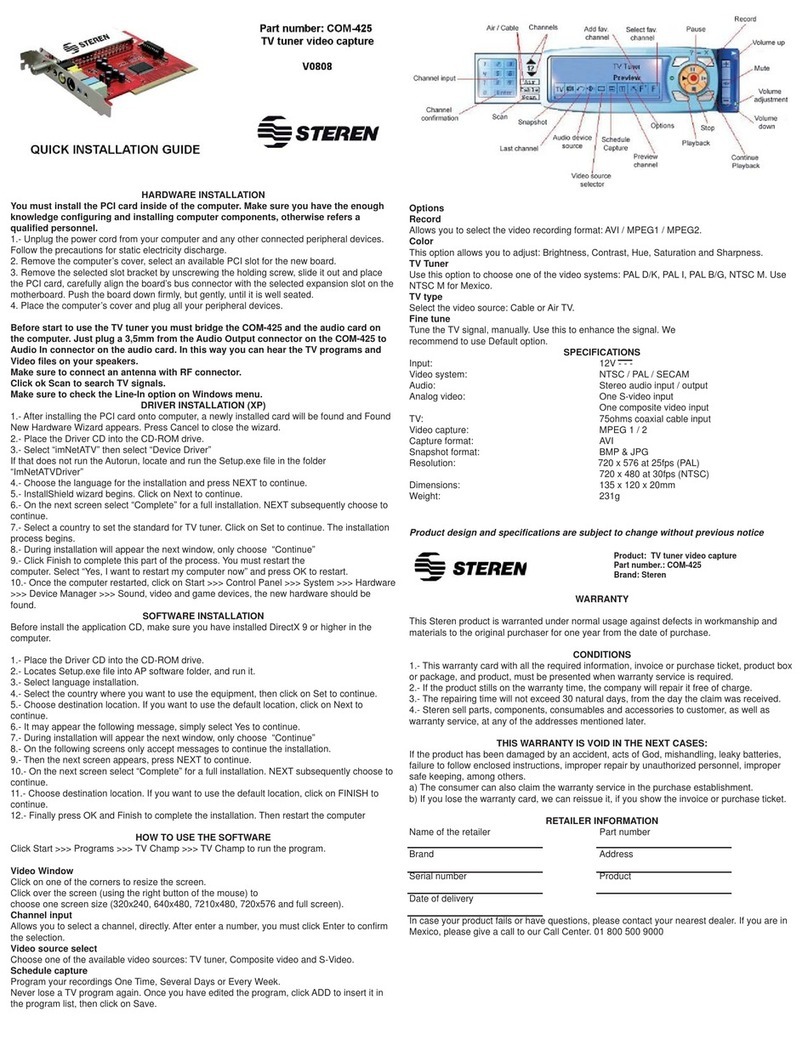
Steren
Steren COM-425 User manual

Steren
Steren 208-900 User manual
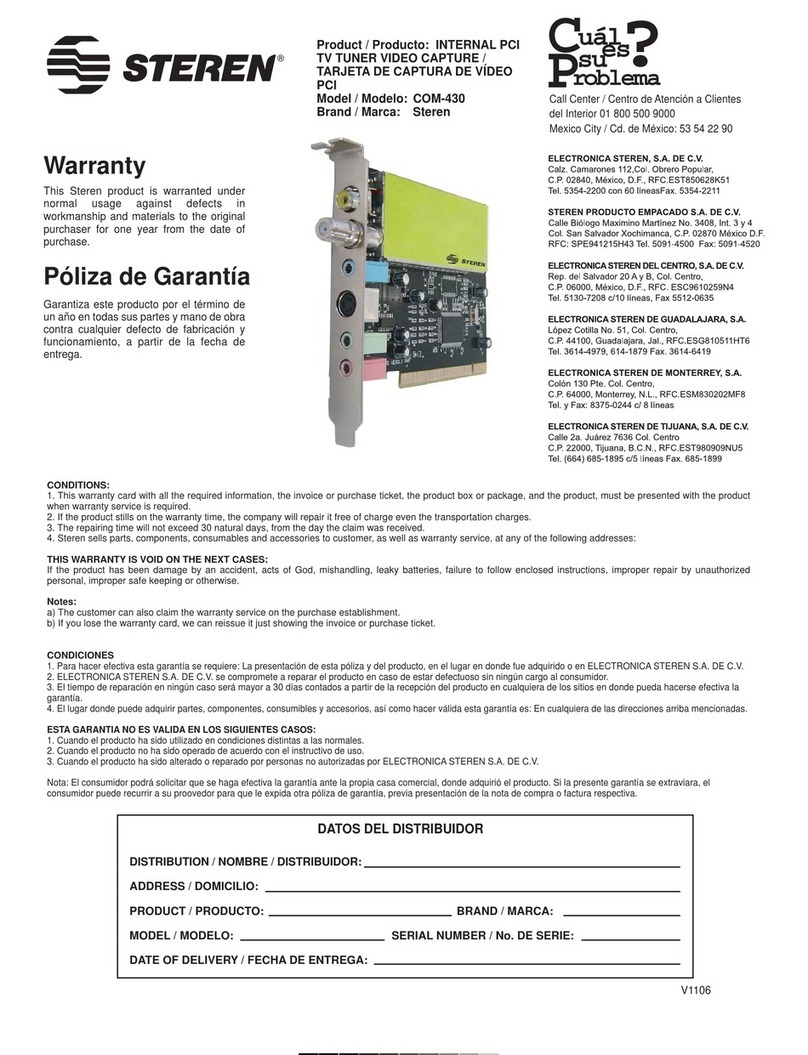
Steren
Steren COM-430 User manual

Steren
Steren COM-252 User manual

Steren
Steren 208-700 User manual

Steren
Steren COM-425 User manual