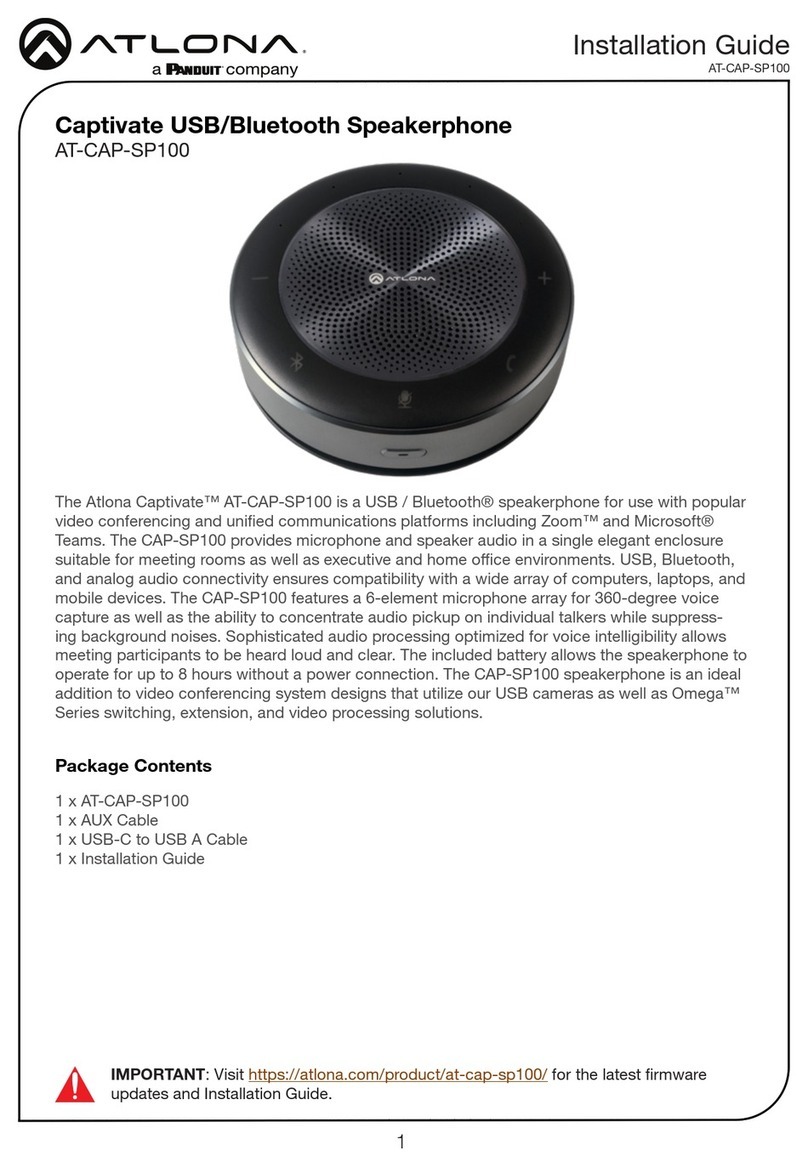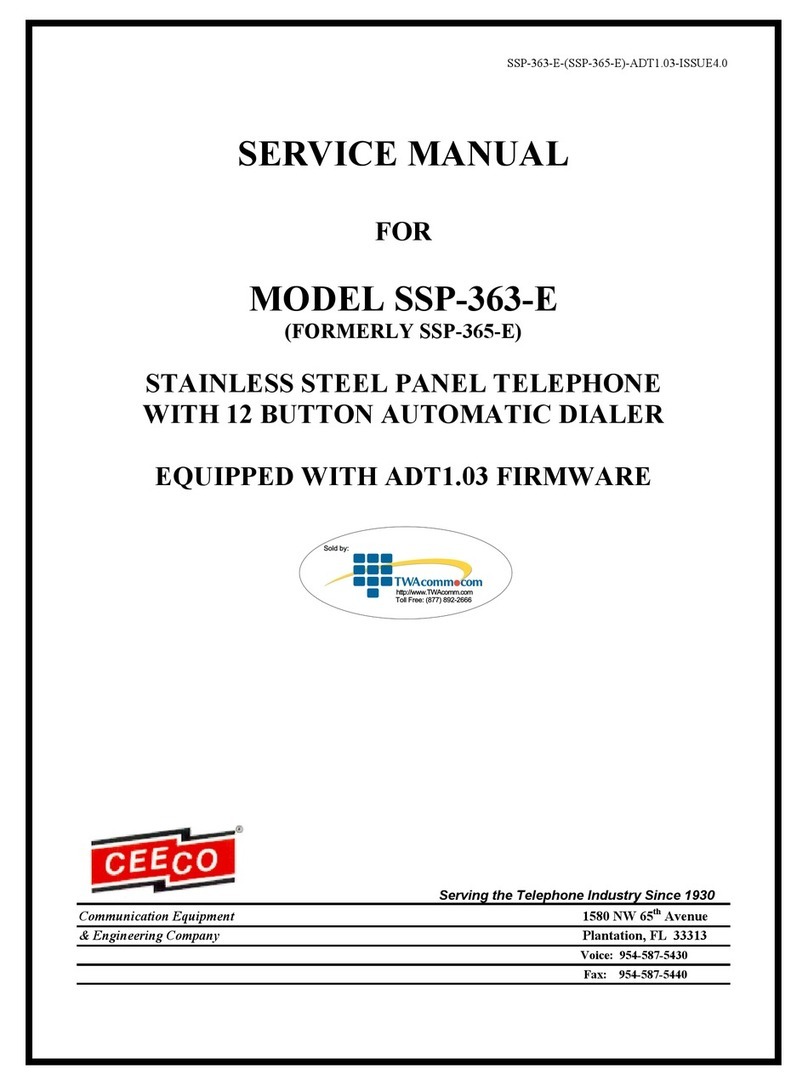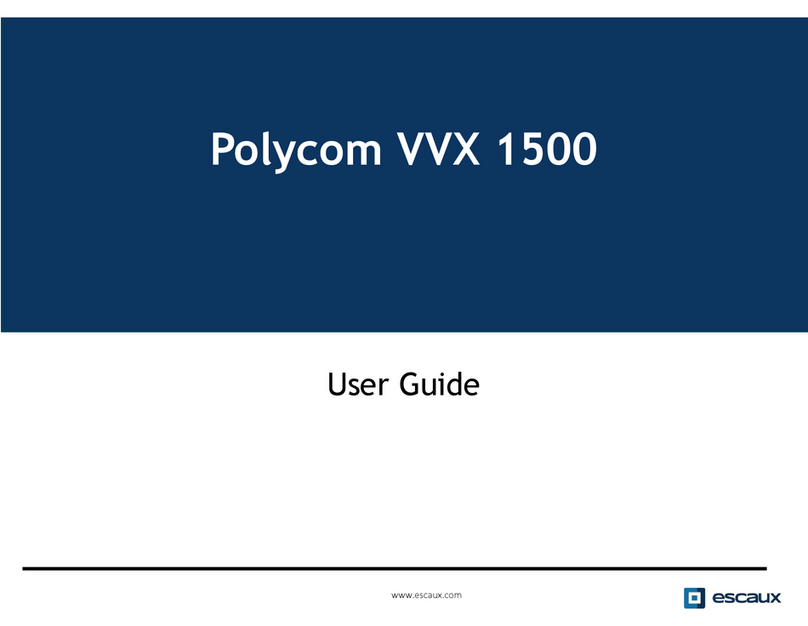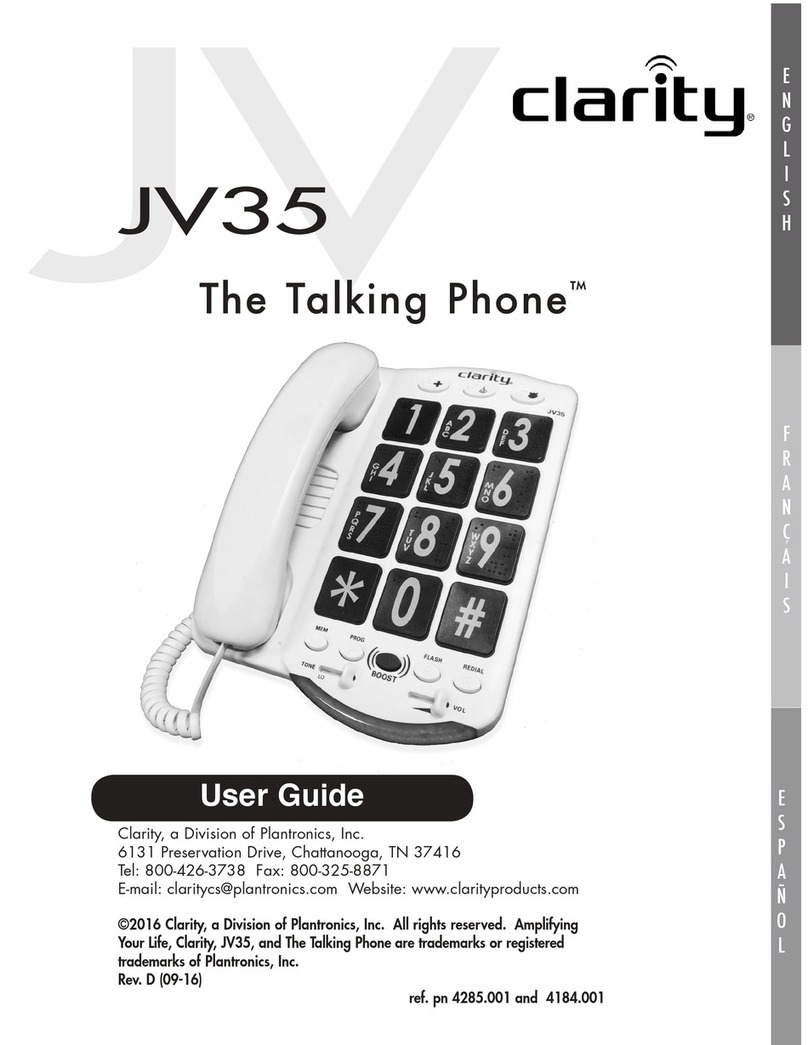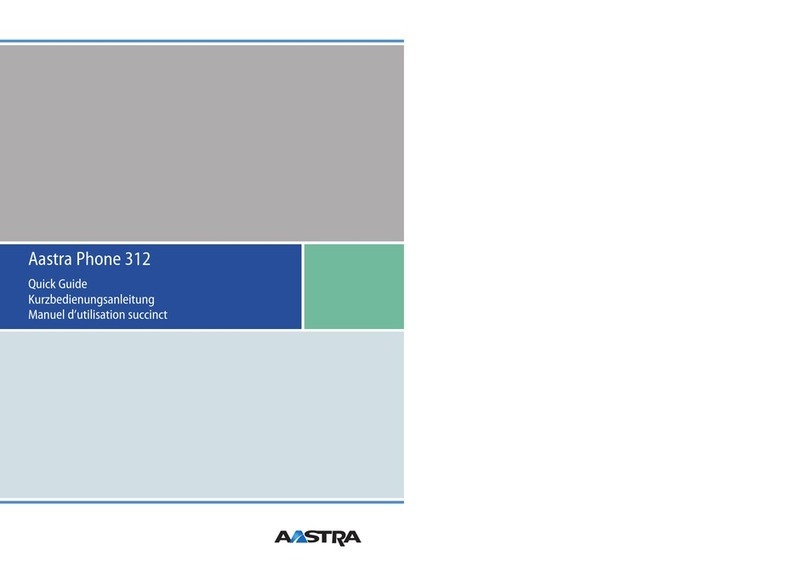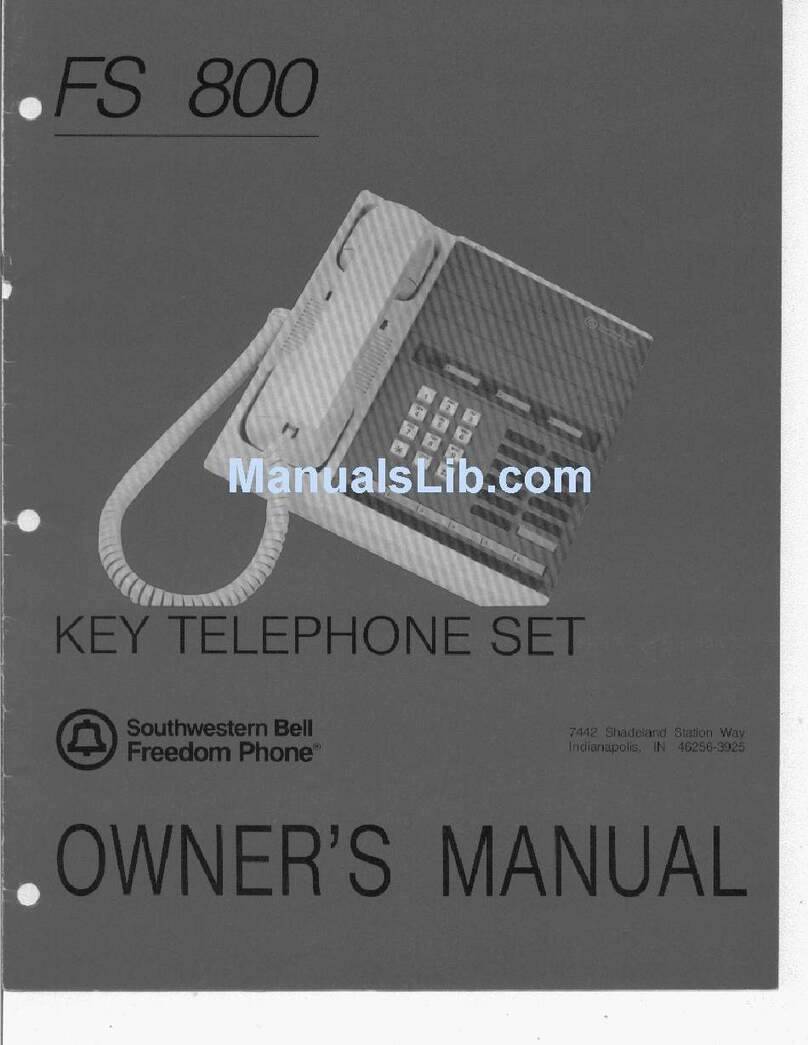EPOS EXPAND 80T User manual
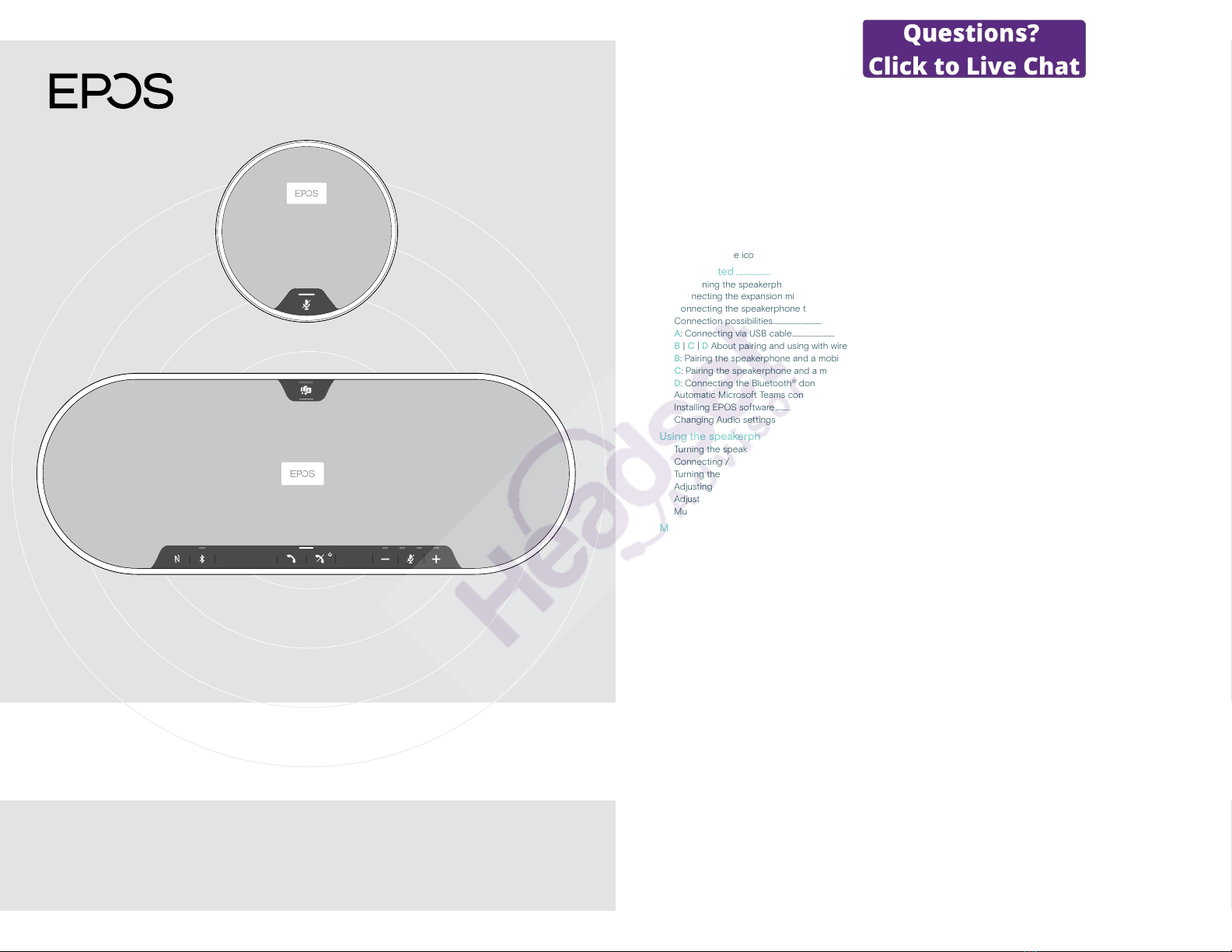
User Guide
EXPAND 80T | EXPAND 80 Mic
Bluetooth®Speakerphone | Expansion microphone
EXPAND 80T Bluetooth Speakerphone
Contents1
Contents
The EXPAND 80T speakerphone | EXPAND 80 Mic expansion microphone ..............................................................................2
Package contents and further information ..........................................................................................................................................................3
Package contents EXPAND 80T speakerphone................................................................................................................................................................................................ 3
Package contents EXPAND 80 Mic.............................................................................................................................................................................................................................. 4
Safety instructions, software and accessories.................................................................................................................................................................................................... 4
Product overview....................................................................................................................................................................................................................5
Overview of the speakerphone ....................................................................................................................................................................................................................................... 5
Overview of the dongle...........................................................................................................................................................................................................................................................7
Overview of expansion microphone ............................................................................................................................................................................................................................ 8
Overview of the icons .............................................................................................................................................................................................................................................................. 8
Getting started ........................................................................................................................................................................................................................ 9
Positioning the speakerphone and the expansion microphone(s)....................................................................................................................................................9
Connecting the expansion microphone(s) ..........................................................................................................................................................................................................10
Connecting the speakerphone to the mains power supply....................................................................................................................................................................11
Connection possibilities....................................................................................................................................................................................................................................................... 12
A: Connecting via USB cable........................................................................................................................................................................................................................................... 12
B| C| DAbout pairing and using with wireless Bluetooth®devices.............................................................................................................................................. 13
B: Pairing the speakerphone and a mobile device via NFC™...............................................................................................................................................................14
C: Pairing the speakerphone and a mobile device via Bluetooth®................................................................................................................................................ 15
D: Connecting the Bluetooth®dongle to a computer and pairing the speakerphone................................................................................................... 16
Automatic Microsoft Teams connect........................................................................................................................................................................................................................ 16
Installing EPOS software......................................................................................................................................................................................................................................................17
Changing Audio settings for the speakerphone – Microsoft®Windows.....................................................................................................................................17
Using the speakerphone ................................................................................................................................................................................................18
Turning the speakerphone and the expansion microphone(s) on....................................................................................................................................................18
Connecting / disconnecting Bluetooth®devices...........................................................................................................................................................................................18
Turning the speakerphone and the expansion microphone(s) o................................................................................................................................................... 19
Adjusting the volume.............................................................................................................................................................................................................................................................20
Adjusting the Speakerphone’s microphone volume for softphones.............................................................................................................................................20
Muting the microphone(s)................................................................................................................................................................................................................................................. 21
Making calls using the speakerphone .................................................................................................................................................................22
Making a call................................................................................................................................................................................................................................................................................. 22
Accepting/rejecting/ending a call..............................................................................................................................................................................................................................22
Redialing........................................................................................................................................................................................................................................................................................... 23
Using the voice assistant....................................................................................................................................................................................................................................................23
Managing multiple calls........................................................................................................................................................................................................................................................24
Merging calls – Conference............................................................................................................................................................................................................................................. 26
Using the Speakerphone with Microsoft®Teams and Cortana..........................................................................................................27
Invoking Microsoft®Teams and check notications.....................................................................................................................................................................................27
Activating and using Microsoft®Cortana ..............................................................................................................................................................................................................27
Good to know.........................................................................................................................................................................................................................28
Switching between Bluetooth®personal and shared mode................................................................................................................................................................ 28
Waking up from standby..................................................................................................................................................................................................................................................... 28
Listening to music using the speakerphone – media playback ........................................................................................................................................................ 29
Enabling / disabling voice prompts........................................................................................................................................................................................................................... 29
Using an optional Kensington®lock......................................................................................................................................................................................................................... 30
Bluetooth®transmission range........................................................................................................................................................................................................................................31
Storing the dongle and the expansion microphone.....................................................................................................................................................................................31
Maintaining and updating the products..............................................................................................................................................................32
Cleaning the products .........................................................................................................................................................................................................................................................32
Updating the rmware of the products..................................................................................................................................................................................................................33
If a problem occurs .......................................................................................................................................................................................................... 35
Frequently asked questions.............................................................................................................................................................................................................................................35
Clearing pairing list..................................................................................................................................................................................................................................................................36
Restoring default settings...................................................................................................................................................................................................................................................37
Specications.........................................................................................................................................................................................................................38
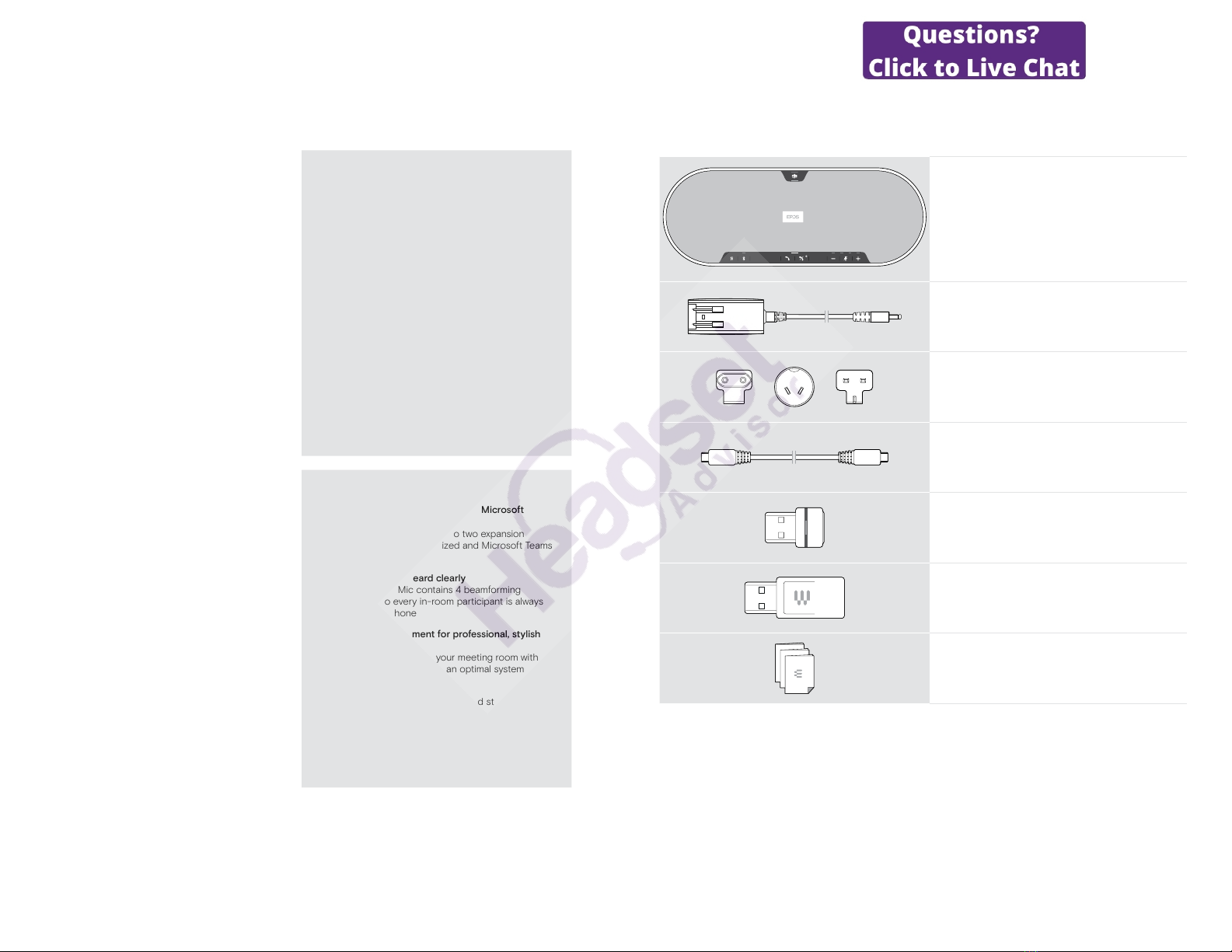
EXPAND 80T Bluetooth Speakerphone
The EXPAND 80T speakerphone | EXPAND 80 Mic expansion microphone2
The EXPAND 80T speakerphone |
EXPAND 80 Mic expansion microphone
The EXPAND 80T speakerphone
Unite colleagues with a premium, scalable
Bluetooth® speakerphone for up to 16 in-room
participants.
Thanks to six adaptive, beamforming microphones
that isolate the human voice from room reverb and
ambient noise, everyone in the room can be heard
and colleagues out of the office are closer to the
conversation.
Connect easily via Bluetooth, USB-C or NFC and listen
as the room fills up with rich, natural sound – perfect for
dynamic conferences and audio-visual presentations.
Crafted with high-quality materials and fabric by Kvadrat,
you get enhanced sound and a professional aesthetic of
your workplace.
For even larger meetings, expansion microphones allow
you to adapt to the demands of your business.
EXPAND 80T offers a space to meet and align in real
time – enabling the confidence and clarity that boosts
collective performance.
Key benets & features
Get your message through with EPOS Voice™
Six adaptive, beamforming microphones and DSP
intelligently isolate voices from room reverb and
ambient noise
Rich, natural sound
Powerful ultra-low distortion speaker in a unique
patent pending suspended speaker box fills the room
with outstanding sound
Superior craftsmanship, statement Scandinavian
design
Crafted with high-quality materials and
sound-enhancing fabric by Kvadrat with a premium,
minimalist aesthetic
Expand your meetings
Attach up to two expansion microphones for larger
meetings
Set up your conference call in seconds
Enjoy multiple connectivity options, an intuitive user
interface and one touch access to Microsoft Teams
The EXPAND 80 Mic
Boost the range of your EXPAND 80T speakerphone
with expansion microphones that enable superb call
clarity optimized for UC and certified for Microsoft
Teams.
Attach one or two microphones to fit the size of your
meeting room and optimize your collaborations.
Ensure effective communication where all participants
are close to noise-cancelling microphones that deliver
excellent voice clarity.
Maintain a professional, stylish conference table with
smart cable management developed for optimal system
function and ease of use.
Crafted from the same high-quality materials as
EXPAND 80T, EXPAND 80 Mic creates a unified look
and feel to your meeting room and elevates the interior
design.
Extend the range and possibilities of your EXPAND 80T
conference solution and empower the performance of
your entire team.
Key benets & features
Larger meetings UC optimized, and Microsoft
Teams certified
For larger meetings attach up to two expansion
microphones for a UC optimized and Microsoft Teams
certified experience
Ensure everyone is heard clearly
Each EXPAND 80 Mic contains 4 beamforming
microphones, so every in-room participant is always
close to a microphone
Smart cable management for professional, stylish
meetings
Customize cable length to your meeting room with
smart cable management for an optimal system setup
Plug and play conferencing
Simply plug into the EXPAND 80T and start your
meeting. Once connected the entire set-up acts as
one integrated system
Statement Scandinavian design
With sleek, minimal aesthetic and high-quality
materials that match EXPAND 80T
EXPAND 80T Bluetooth Speakerphone
Package contents and further information3
Package contents and further information
Package contents EXPAND 80T speakerphone
EXPAND 80T
Bluetooth speakerphone
Power supply unit
Country adapters
EU, AU, UK
USB-C®cable
BTD 800 USB
Bluetooth®dongle
USB-C®to USB-A adapter
Quick Guide
Safety Guide
Compliance sheet
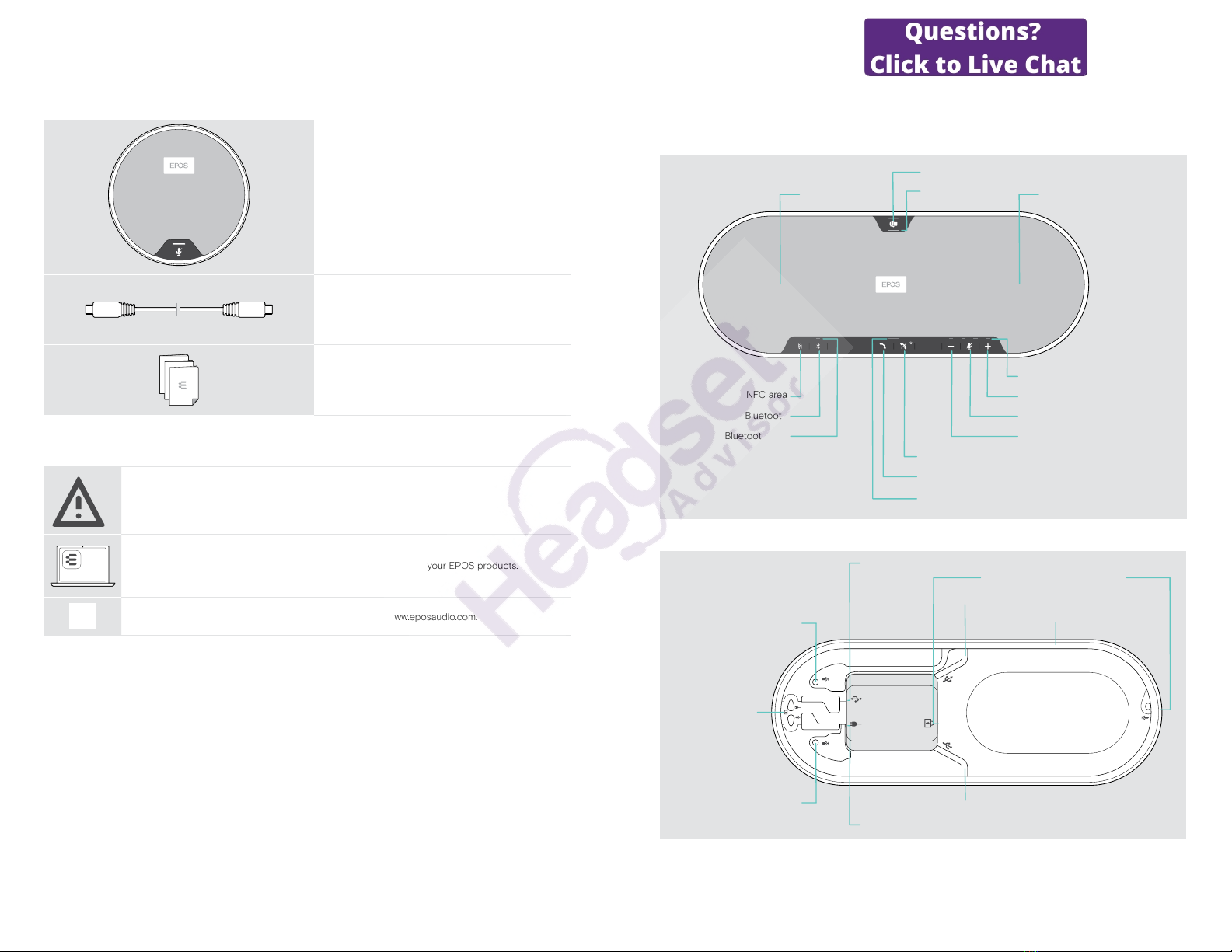
EXPAND 80T Bluetooth Speakerphone
Package contents and further information4
Package contents EXPAND 80 Mic
EXPAND 80 Mic
Expansion microphone
USB-C®cable
Quick Guide
Safety Guide
Compliance sheet
Safety instructions, software and accessories
§
§
For safety instructions, consult the Safety Guide.
EPOS
Connect The free EPOS software EPOS Connect allows you to add value to your EPOS products.
iA list of accessories can be found on the product page at www.eposaudio.com.
EXPAND 80T Bluetooth Speakerphone
Product overview5
Product overview
Overview of the speakerphone
Volume up
Volume down
Microsoft Teams
Hook o (call)
Speaker
Microphone muteBluetooth
Status LEDs
NFC area
Bluetooth LED
Microsoft Teams LED
Hook on (end call), Power on/o
Microphones
Call & status LED
Overview of the bottom
Kensington lock slot
Expansion microphone socket
Power supply socket
USB socket
Cable channel USB
Cable channel USB
Cable channel
Kensington lock,
power, microphone
Expansion microphone socket
Cable channel expansion microphone
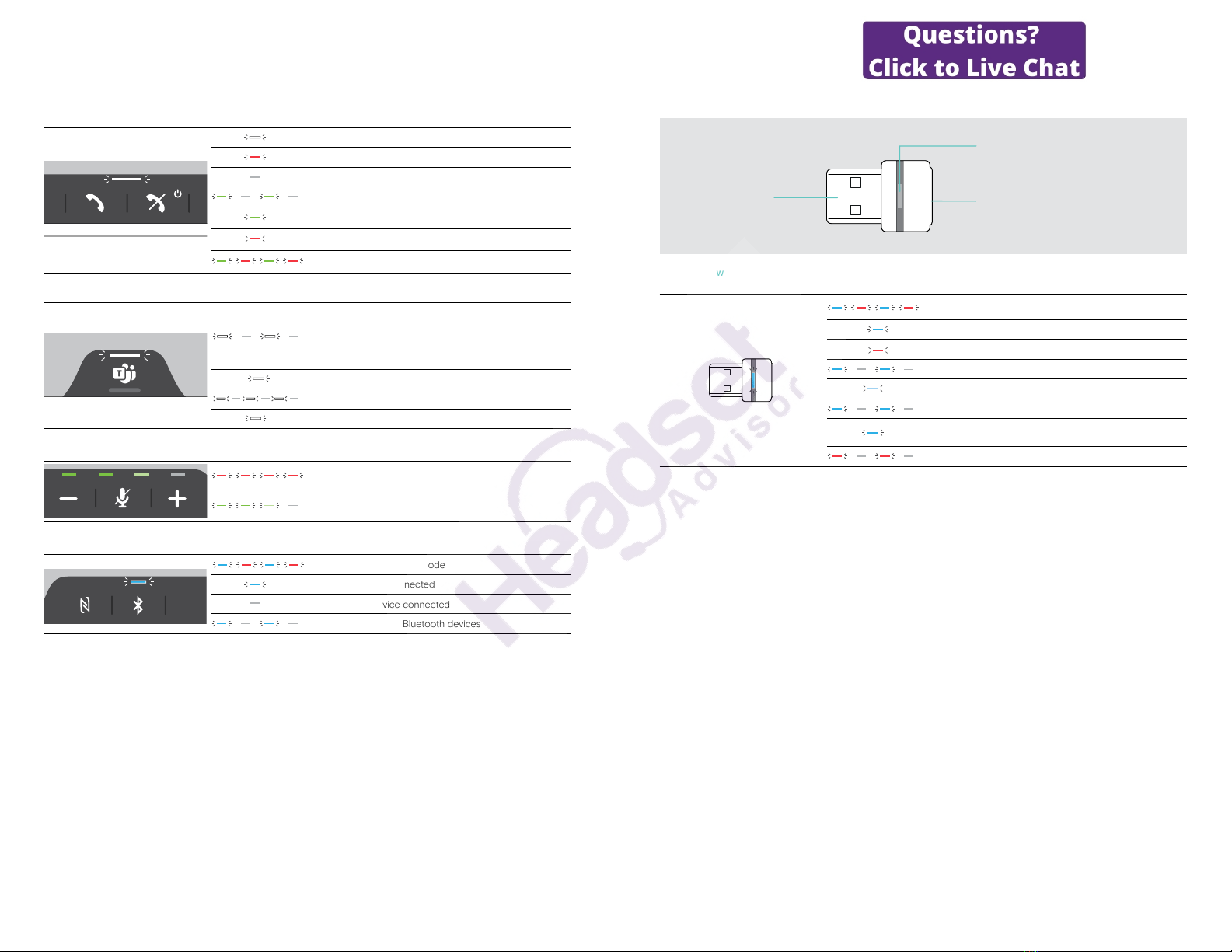
EXPAND 80T Bluetooth Speakerphone
Product overview6
LED overview
Call & status LED Meaning
3x
Speakerphone turned on
3x Speakerphone turning o
3x
Speakerphone turned o
3x
Incoming call
3x
Active call
3x
Call on hold
3x
Second call on hold
Microsoft Teams LED Meaning
3x
• Microsoft Teams connection mode
• Notication of voice message or meeting in progress or
missed call
• Microsoft Teams failed connection
(LED ashes 10 seconds)
3x
Microsoft Teams available
3x
Cortana activating
3x
Microsoft Teams not available
Status LEDs Meaning
3x
Microphone muted
3x
Volume level; eight step indication
Bluetooth LED Meaning
Speakerphone in pairing mode
Bluetooth device connected
No Bluetooth device connected
3x
Searching for paired Bluetooth devices
EXPAND 80T Bluetooth Speakerphone
Product overview7
Overview of the dongle
Link LED
USB-A connector Link button
LED overview
LED Meaning
3x
3x
Dongle in pairing mode:
searching for Bluetooth devices to pair and connect
3x
3x Pairing successful
3x
3x
Pairing failed
3x
3x
Dongle tries to connect to a Bluetooth device
3x
3x
Dongle and Bluetooth device connected
3x
3x
Incoming call
3x
3x
• Outgoing / active call
• Media playback
3x
3x
Microphone of the connected Bluetooth device is muted

EXPAND 80T Bluetooth Speakerphone
Product overview8
Overview of expansion microphone
The expansion microphone EXPAND 80 Mic is available as an accessory. A list of accessories can be found on the
product page at www.eposaudio.com.
Microphones
Cable holder
USB-C socket
Cable holder
Jack plug
Cable holder
Microphone mute
Cable
Status LED
LED overview
LED Meaning
white dimmed
• Expansion microphone turned on
• Media playback
3x
Incoming call
3x
• Active call
• Microsoft Cortana active
3x
3x
Call on hold
3x
Microphone muted
Overview of the icons
Tap the button iNotes: Good to know
2x Press the button twice LED indications
3s Press and hold the button Voice prompt is announced
EXPAND 80T Bluetooth Speakerphone
Getting started9
Getting started
Positioning the speakerphone and the expansion microphone(s)
You can use the speakerphone in meeting rooms with up to 7 participants.
XPlace the speakerphone in the middle of the table for optimal sound.
max. 7
< 2.3 m
For larger rooms with more participants you can connect expansion microphones.
XPlace the expansion microphone in the middle of the table and connect it – see next page.
max. 11
max. 18
< 2.3 m

EXPAND 80T Bluetooth Speakerphone
Getting started10
Connecting the expansion microphone(s)
1
A
B
XConnect the microphone plug to one of the expansion microphone sockets.
The expansion microphone turns on or o automatically with the speakerphone.
2
XPut the cable into the cable channel to secure it.
34
XRotate the expansion microphone so that the mute
button faces away from the speakerphone.
XAlign the cable length on the table and roll up the
excess cable.
5A
B
XSecure the cable in the holders.
EXPAND 80T Bluetooth Speakerphone
Getting started11
Connecting the speakerphone to the mains power supply
1
US EU/UK/AU
2
XUS: Flip out the two pins.
XEU/UK/AU: Select a suitable country adapter and slide
it in.
XConnect the power supply to the power supply socket.
3
XPut the cable into the cable channel to secure it.
45
XPlug the power supply unit into a wall socket. The speakerphone switches on. The LED lights up white
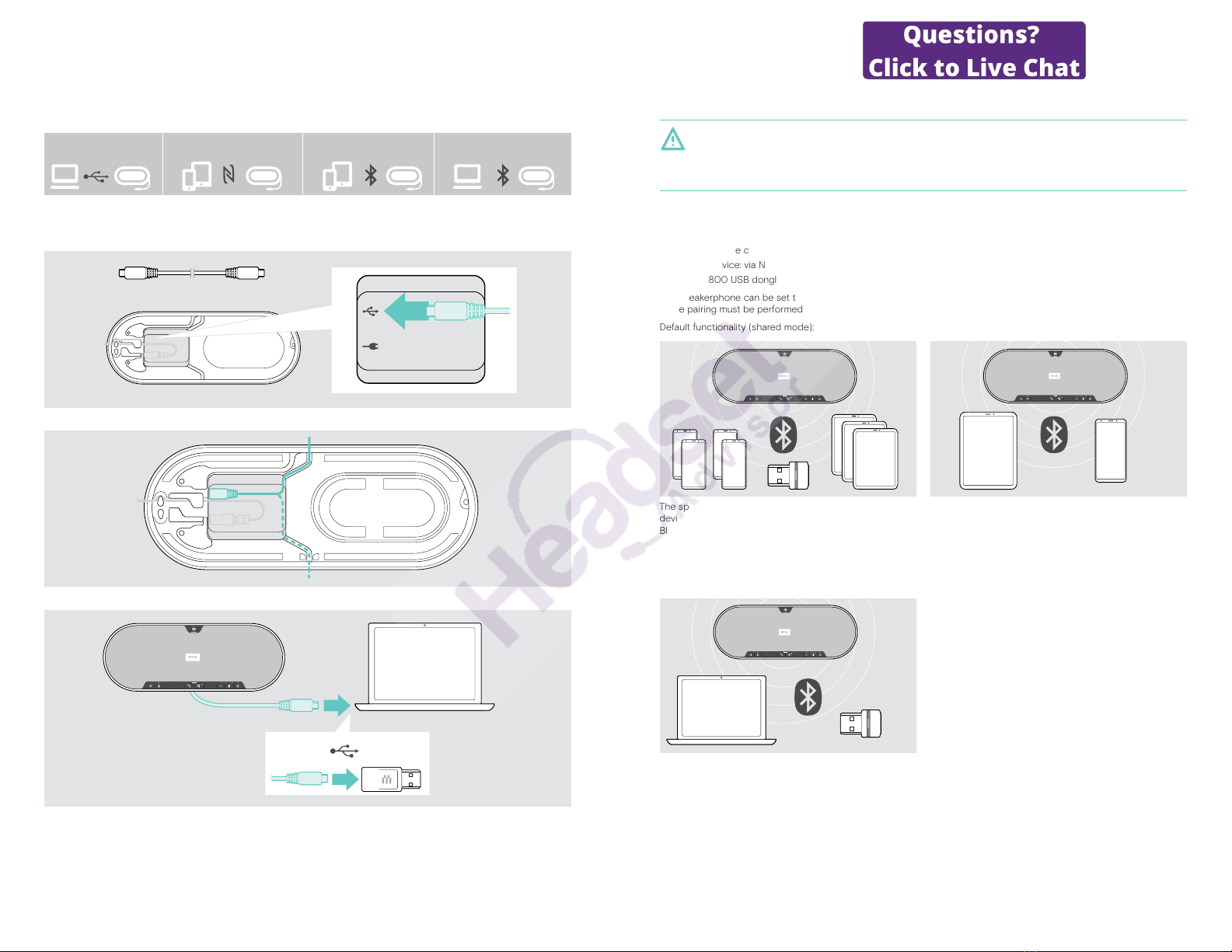
EXPAND 80T Bluetooth Speakerphone
Getting started12
Connection possibilities
The speakerphone can be connected via:
A B
USB NFC™ Bluetooth
®
BTD 800 USB
C D
A: USB cable B: Bluetooth via NFC C: Bluetooth D: Bluetooth via dongle
A: Connecting via USB cable
1
XConnect the USB plug to the USB socket.
2
A
B
XPut the cable into the cable channel (Aor B) to secure it.
3
USB-AUSB-C
®
XConnect the USB connector directly to a USB-C port or to a USB-A port using the included adapter.
The speakerphone turns on automatically. The LED lights up white.
EXPAND 80T Bluetooth Speakerphone
Getting started13
B| C| DAbout pairing and using with wireless Bluetooth®devices
CAUTION
Danger of malfunction!
The transmitted radio waves of mobile phones can impair the operation of sensitive and unprotected devices.
XOnly make calls with the speakerphone in locations where wireless Bluetooth transmission is permitted.
The speakerphone complies with the Bluetooth 5.0 standard. In order to transmit data wirelessly, you have to pair your
speakerphone with Bluetooth devices that support “hands free profile” (HFP), “headset profile” (HSP) or “advanced audio
distribution profile” (A2DP).
The speakerphone can be paired to:
• a mobile device: via NFC™ (B,see page 14) or via Bluetooth (C, see page 15) or
• the BTD 800 USB dongle: via Bluetooth (D, see page 16).
The speakerphone can be set to personal or shared mode (see page 28). The default setting is shared mode. In this
mode pairing must be performed every time when connecting a device via Bluetooth.
Default functionality (shared mode):
The speakerphone can save up to eight paired Bluetooth
devices. If you pair the speakerphone with a ninth
Bluetooth device, the saved connection profile of the least
recently used device will be overwritten. If you want to
re-establish a connection with this device, you have to pair
the speakerphone again.
The speakerphone can be wirelessly connected to two
devices at the same time.
You can only connect another device by disconnecting
one of the already connected devices.
The speakerphone can be used wirelessly with a computer.
You can use:
• the computer’s built in Bluetooth functionality or
• the BTD 800 USB dongle.
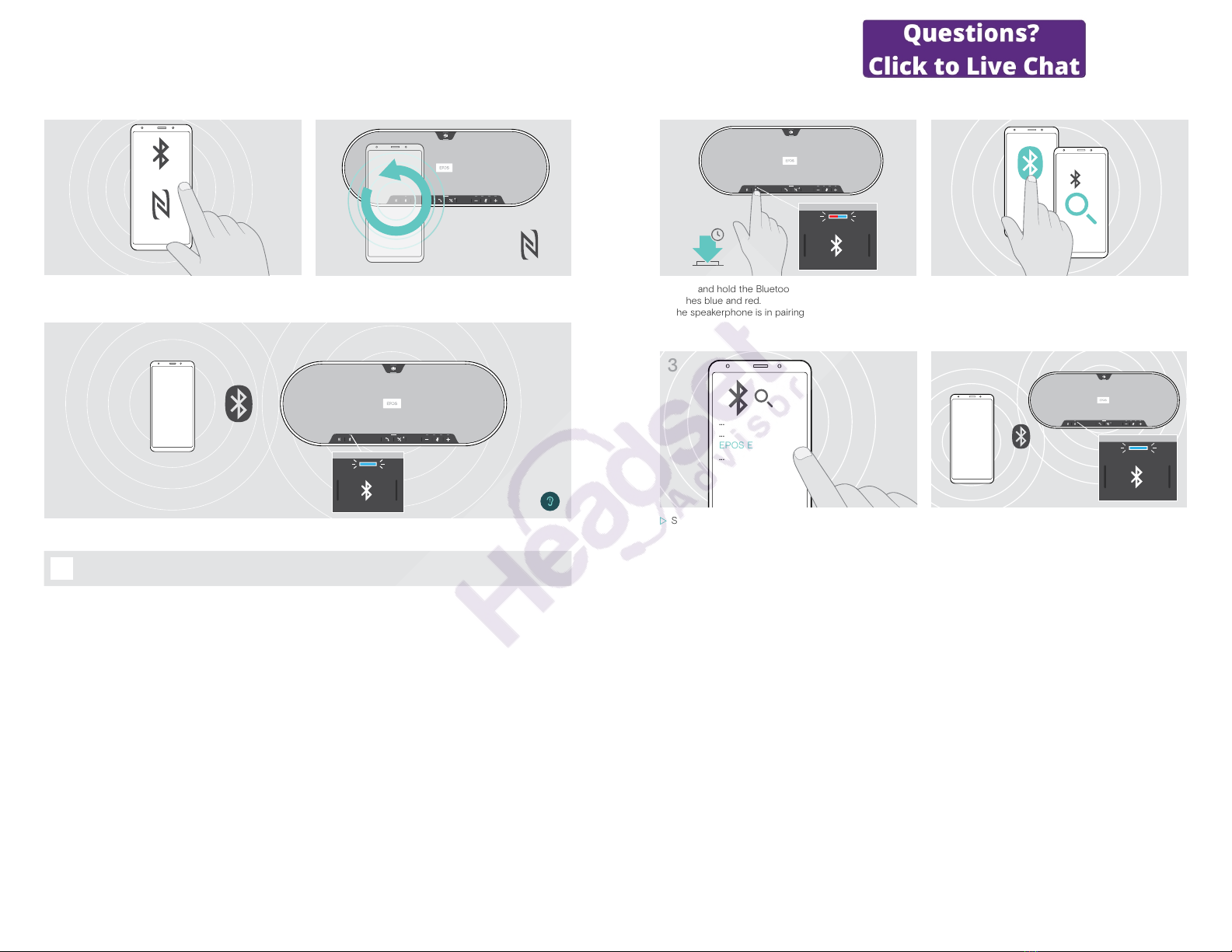
EXPAND 80T Bluetooth Speakerphone
Getting started14
B: Pairing the speakerphone and a mobile device via NFC™
1
Bluetooth®
NFC™
2
XActivate Bluetooth and NFC (Near Field Communication)
on your mobile device – see instruction manual of your
mobile device.
XMove the mobile device in small circles directly above
the NFC area of the speakerphone.
3
Once the speakerphone is paired with the mobile device, the LED lights up blue.
i
If required: Confirm the speakerphone on your mobile devices.
EXPAND 80T Bluetooth Speakerphone
Getting started15
C: Pairing the speakerphone and a mobile device via Bluetooth®
2s
12
XPress and hold the Bluetooth button until the LED
ashes blue and red.
The speakerphone is in pairing mode.
XEnable the Bluetooth visibility on your mobile device –
see instruction manual of your mobile device.
XStart a search for Bluetooth devices.
All available devices in the proximity of the mobile
device are displayed.
3
...
...
EPOS EXPAND 80T
...
4
XSelect “EPOS EXPAND 80T”* to establish a Bluetooth
connection to the speakerphone.
* You can change the default name via EPOS Connect.
Once the speakerphone is paired with the mobile device,
the LED lights up blue.
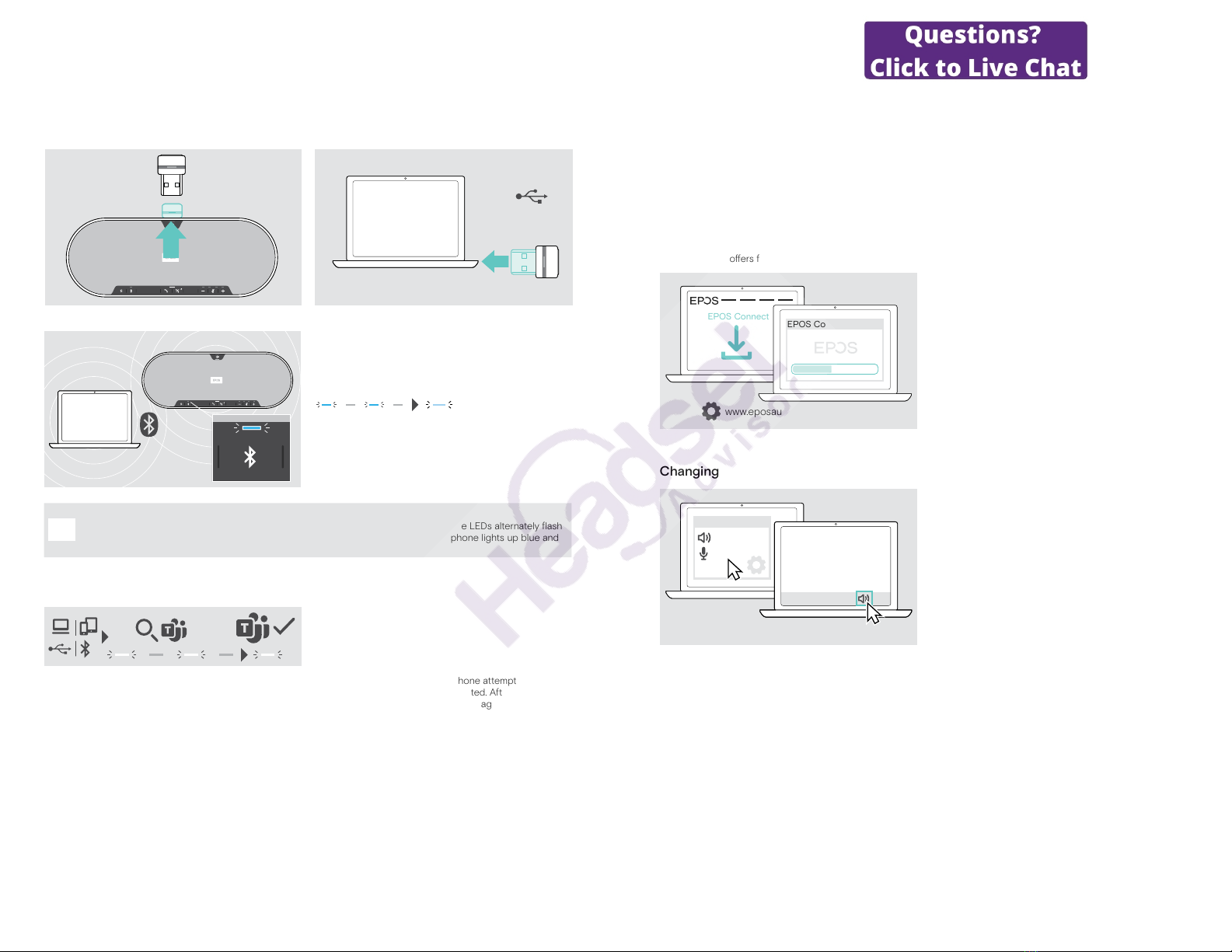
EXPAND 80T Bluetooth Speakerphone
Getting started16
D: Connecting the Bluetooth®dongle to a computer and pairing the speakerphone
To connect the speakerphone wirelessly with a computer, use the BTD 800 USB dongle. The dongle and the
speakerphone in the bundle are already paired.
12
USB-A
XRelease the dongle from the storage. XPlug the dongle into the USB port of your computer.
3
The dongle and speakerphone LED flashes blue while
searching.
Once the speakerphone is connected with the dongle,
the speakerphone LED lights up blue and the dongle LED
switches to dimmed blue.
i
To manually pair the speakerphone and the dongle, activate the pairing mode for both:
XPress and hold the speakerphone’s Bluetooth button and the dongle’s button until the LEDs alternately ash
blue and red. Once the dongle and the speakerphone are connected, the speakerphone lights up blue and
the dongle lights up dimmed blue.
Automatic Microsoft Teams connect
Once the connection is successfully established to your USB or Bluetooth device, the speakerphone attempts to connect
to Microsoft Teams. The LED pulses white until the speakerphone and Microsoft Teams are connected. Afterwards the
speakerphone shows Microsoft Teams notications (see page 27) and Cortana is ready to use (see page 27).
EXPAND 80T Bluetooth Speakerphone
Getting started17
Installing EPOS software
The free EPOS software allows you to add value to your EPOS products. It enables easy set-up, conguration and update
of your speakerphone.
Examples of supported settings and congurations in EPOS Connect:
• Bluetooth on/o,
• Device name
• Personal/shared mode,
• Manage pairing list
• Sounds and notications including voice prompt language
•Factory reset
EPOS Connect oers further congurations and additional settings – see options in the software.
www.eposaudio.com/connect
EPOS Connect x
EPOS Connect
XDownload the software from
www.eposaudio.com/connect.
XInstall the software.
You need administrator rights on your computer – if
necessary, contact your IT department.
To make calls via the computer:
XInstall a softphone (VoIP Software) or ask your admin for
support.
Changing Audio settings for the speakerphone – Microsoft®Windows
x
Audio settings
EXPAND
EXPAND
Windows usually changes the Audio settings automatically
if you connect a new device.
If the speakerphone is connected but you hear no sound:
XRight-click the Audio icon.
XSelect under output EXPAND 80T as speaker.
XSelect under input EXPAND 80T as microphone.

EXPAND 80T Bluetooth Speakerphone
Using the speakerphone18
Using the speakerphone
Turning the speakerphone and the expansion microphone(s) on
X
Press the Power on/o button.
The LED lights up white. The expansion microphone turns on automatically and the LED lights up dimmed.
Connecting / disconnecting Bluetooth®devices
Connecting Bluetooth devices
Depending on the setting for personal/shared mode (see page 28).
A: Shared mode
The speakerphone is by default in shared mode. In this mode pairing must be performed every time when connecting a
device via Bluetooth.
•B NFC see page 14 or
•C Bluetooth see page 15 or
•D Dongle see page 16
B: Personal mode
The speakerphone will by default attempt to connect to the two last connected Bluetooth devices.
3x
X
Activate Bluetooth on the paired device(s).
The LED ashes blue while the speakerphone attempts to connect to previously paired Bluetooth device(s). Once the
connection is successfully established, the LED lights up blue.
If the Bluetooth LED does not ash blue (automatic search after switch-on):
X
Press the Bluetooth button to connect manually.
i
Only two out of the maximum eight paired Bluetooth devices can be simultaneously connected to the
speakerphone.
The search for paired devices will timeout if no devices are found. After this, connections must be established
manually on the paired Bluetooth device or by pressing the Bluetooth button on the speakerphone
EXPAND 80T Bluetooth Speakerphone
Using the speakerphone19
Disconnecting Bluetooth device(s)
XPress the Bluetooth button. The LED turns o. OR Deactivate Bluetooth on the connected device.
To re-connect paired Bluetooth devices (personal mode only):
XPress the button again.
Turning the speakerphone and the expansion microphone(s) o
3x
2s
XPress and hold the Power on/o button.
The LED ashes red 3 times and turns o. All volume settings are saved. The expansion microphone turns o.
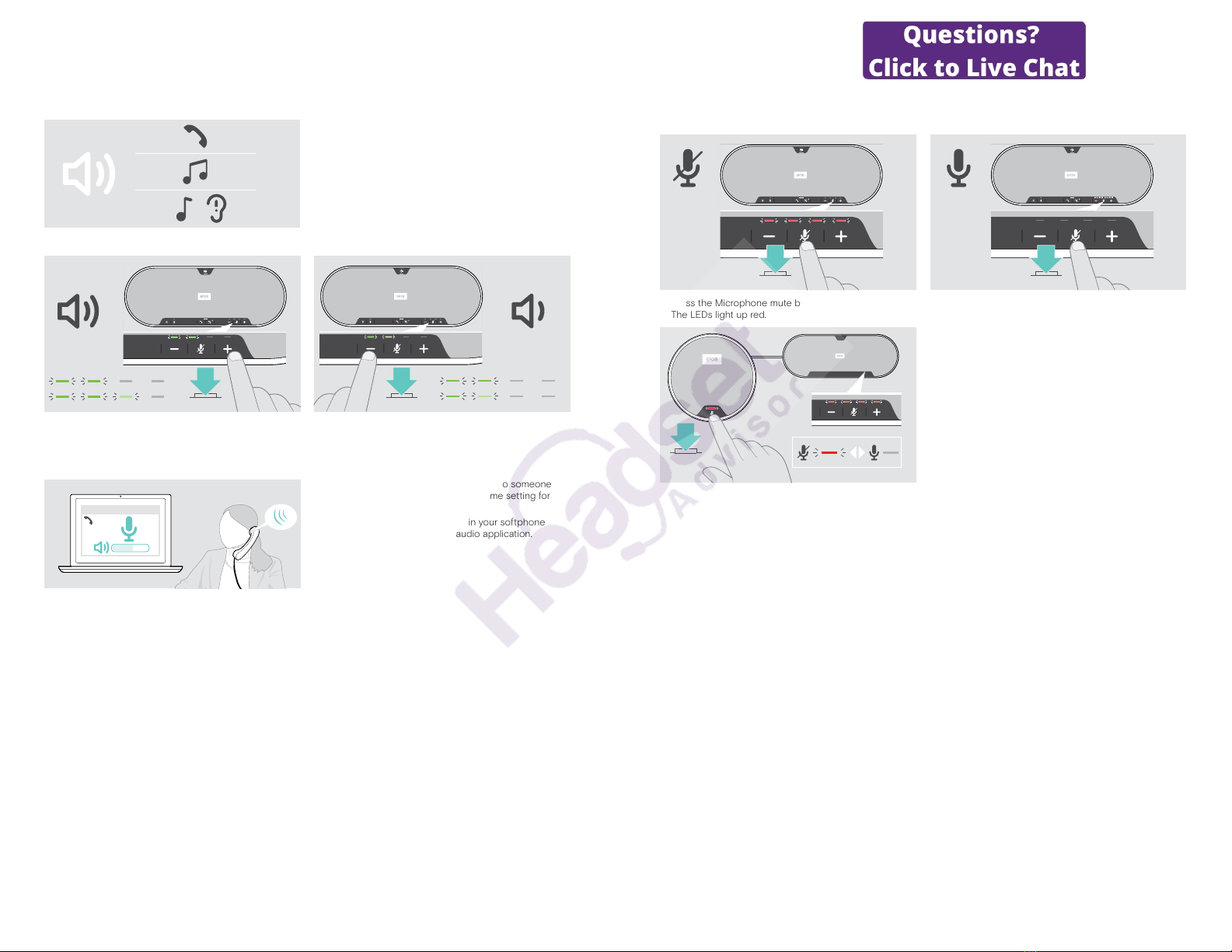
EXPAND 80T Bluetooth Speakerphone
Using the speakerphone20
Adjusting the volume
1
2
3
You can adjust three independent volume settings for the
speakerphone:
1. Call volume: during an active call
2. Audio volume: during audio streaming
3. Volume for ring tone, tones and voice prompts:
in idle mode – no active call or audio streaming
Increasing the volume Decreasing the volume
XPress the button + XPress the button –
LEDs and volume will be increased or reduced by half step with each button press.
Adjusting the Speakerphone’s microphone volume for softphones
Softphone x
XInitiate a call on your connected device to someone
who will help you nd the correct volume setting for
your microphone.
XChange the microphone volume in your softphone
application and/or in your PC audio application.
EXPAND 80T Bluetooth Speakerphone
Using the speakerphone21
Muting the microphone(s)
Muting the microphone Unmuting the microphone
XPress the Microphone mute button.
The LEDs light up red.
XPress the button again.
The LEDs turn o.
If you use one or two expansion microphone(s):
XPress the Microphone mute button on the
speakerphone or on the expansion microphone.
All microphones will be muted or unmuted.

EXPAND 80T Bluetooth Speakerphone
Making calls using the speakerphone22
Making calls using the speakerphone
Making a call
Softphone x
XInitiate the call on your connected device.
The LED lights up green.
If your call is not automatically transferred to the
speakerphone:
XPress the speakerphone’s hook o button , or use call
transfer functionality on the mobile device.
Accepting/rejecting/ending a call
When you receive a call: You hear a ring tone and the LED ashes green.
Accept/hold a call
Accepts a call
LED
2x Puts an active call on hold (pause)
LED
Reject/end a call
Rejects a call
LED
Ends a call
LED
EXPAND 80T Bluetooth Speakerphone
Making calls using the speakerphone23
Redialing
2x Redials the last number
LED
Cancels redialing
LED
Using the voice assistant
Voice assistant will only be supported for device(s) connected via Bluetooth. Available functionality depends on the
connected device. For Microsoft Cortana: see page 27.
3x
2s Activates voice assistant
Cancels voice assistant
i
The last connected Bluetooth device will be used
for voice assistant.
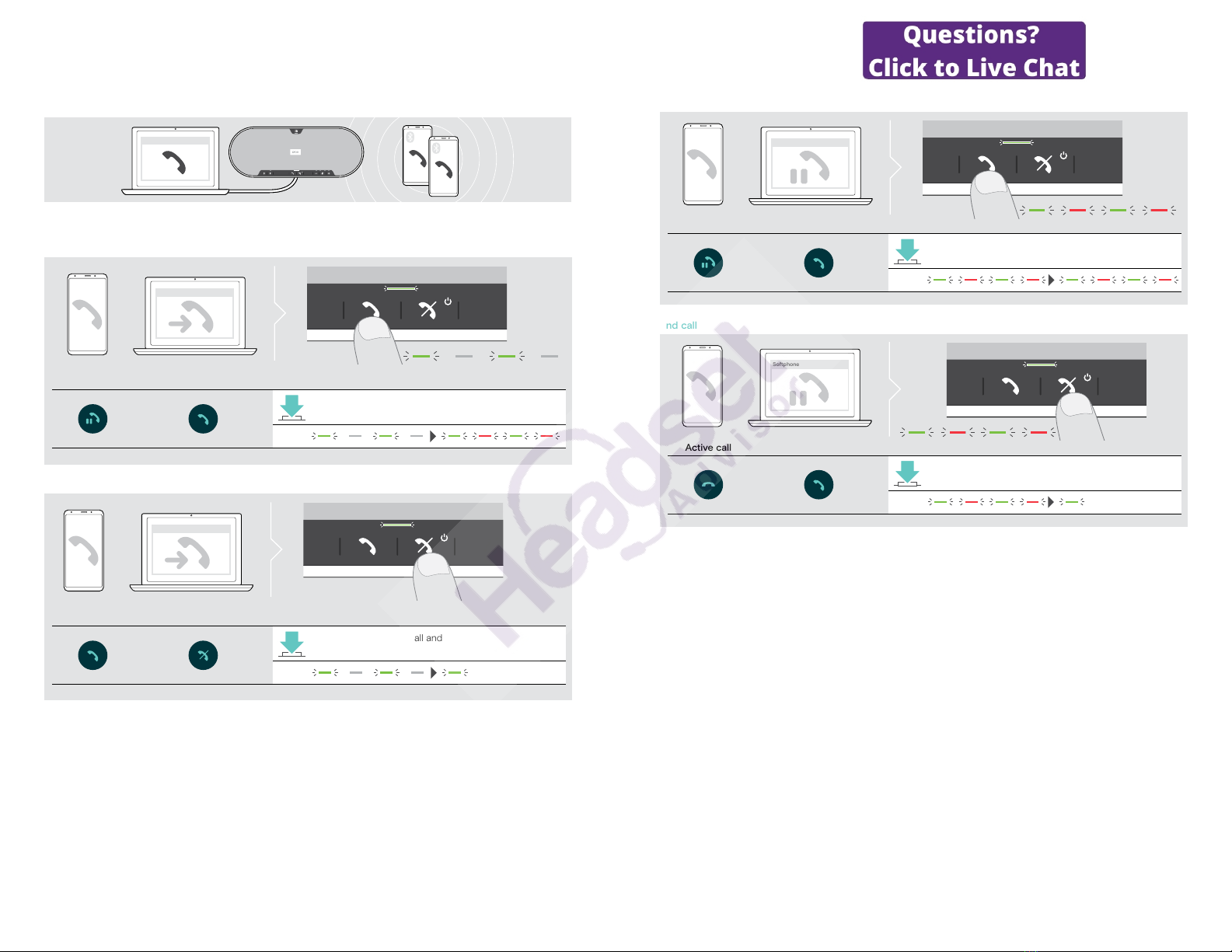
EXPAND 80T Bluetooth Speakerphone
Making calls using the speakerphone24
Managing multiple calls
Softphone x
You can use the speakerphone with up to three connected devices, one connected via USB and two via Bluetooth. Two
calls can be managed simultaneously. If you receive a call during an active call, a knock on tone will be played.
Accept second call
Softphone x
Active call 2nd incoming call
Accepts the incoming call and
puts the active call on hold
LED
Reject second call
Softphone x
Active call 2nd incoming call
Rejects the incoming call and
continues the active call
LED
EXPAND 80T Bluetooth Speakerphone
Making calls using the speakerphone25
Toggle between calls
Softphone x
Active call 2nd held call
Toggles between the
active and held call
LED
End call
Softphone x
Active call 2nd held call
Ends the active call and
makes the held call active
LED
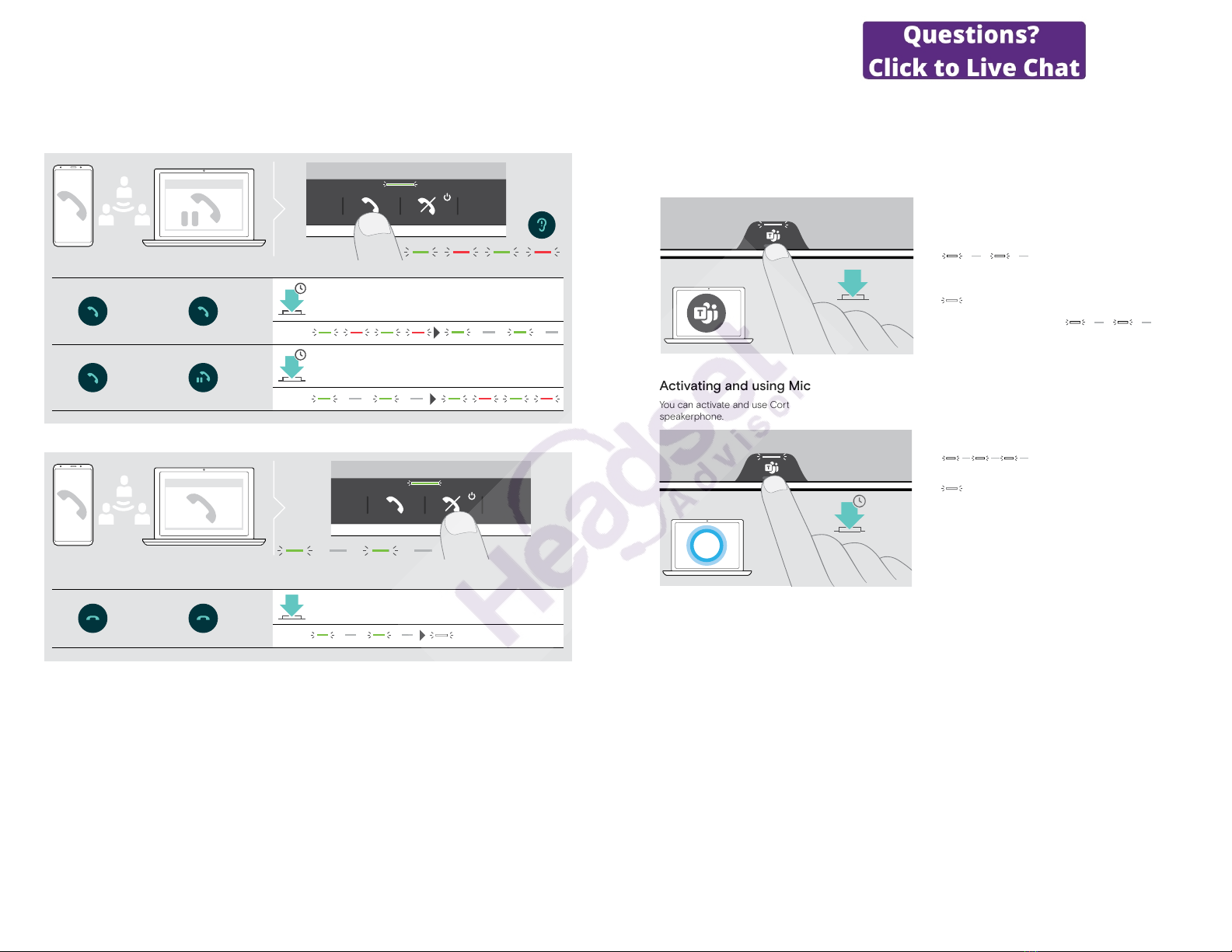
EXPAND 80T Bluetooth Speakerphone
Making calls using the speakerphone26
Merging calls – Conference
Two calls – one via USB, the other via Bluetooth – can be merged in a conference.
Merge/unmerge calls
Softphone x
Active call 2nd held call
2s Merges the active call and
the held call
LED
2s Unmerges the calls;
puts the previously held call on hold again
LED
End merged calls
Softphone x
Call 1 Merged call 2
Ends all calls
LED
EXPAND 80T Bluetooth Speakerphone
Using the Speakerphone with Microsoft® Teams and Cortana27
Using the Speakerphone with Microsoft®Teams and Cortana
Once the connection is successfully established to your USB or Bluetooth device, the speakerphone attempts to connect
to Microsoft Teams. The LED ashes white until the speakerphone and Microsoft Teams are connected. Afterwards the
speakerphone shows Microsoft Teams notications and Cortana is ready to use.
Invoking Microsoft®Teams and check notications
If the LED does not light up white:
XPress the Microsoft Teams button.
The LED ashes white while trying to establish a
connection to Microsoft Teams.
3x
Microsoft Teams opens up.
The LED lights up white.
3x
The LED ashes white to show
3x
:
• a new voice message
• a meeting in progress
• a missed call
Activating and using Microsoft®Cortana
You can activate and use Cortana – Microsoft’s Personal Digital Assistant using Voice command technology – with the
speakerphone.
2s
XPress the Microsoft Teams button.
The LED ashes fast white while activating Cortana.
3x
The LED lights up white.
3x
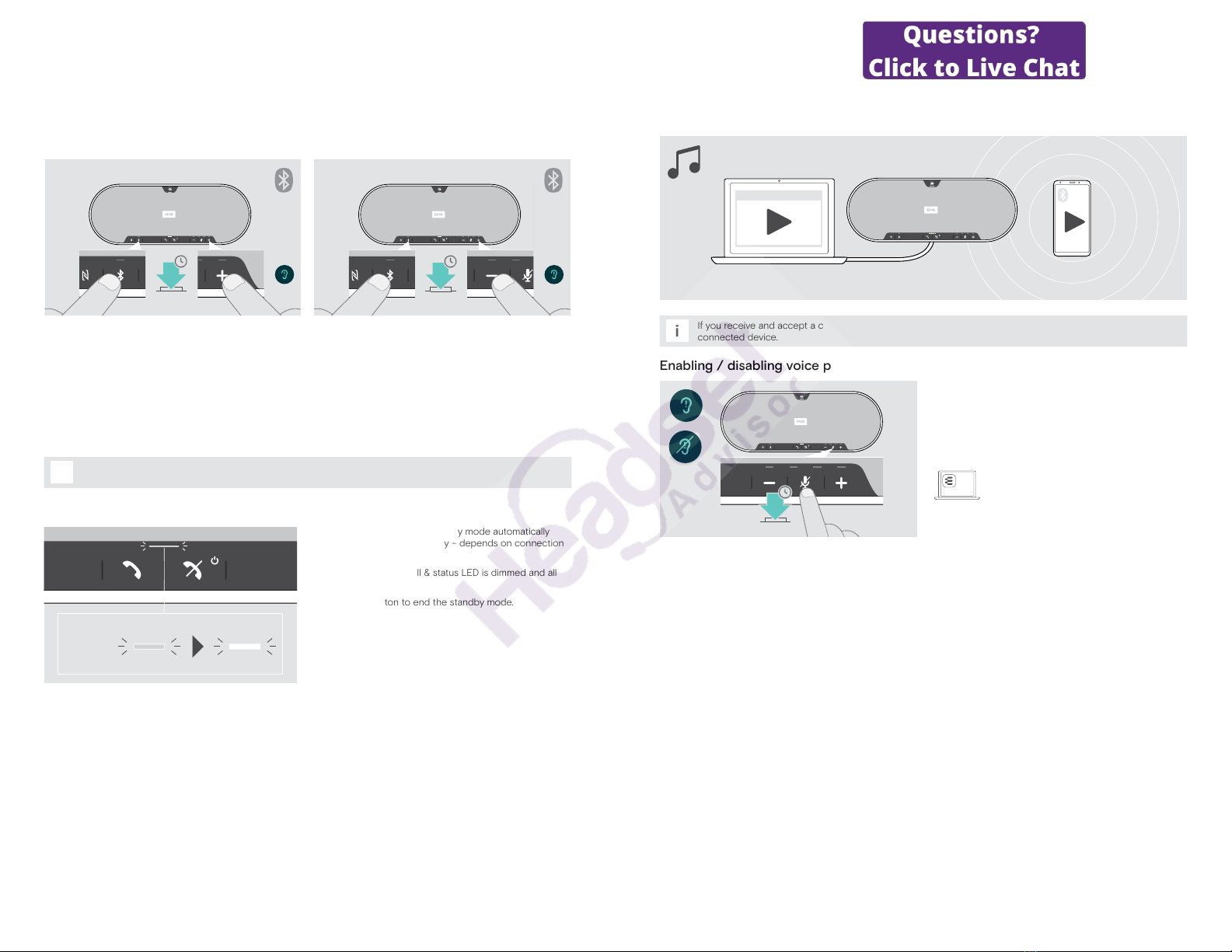
EXPAND 80T Bluetooth Speakerphone
Good to know28
Good to know
Switching between Bluetooth®personal and shared mode
A
2s
B
2s
Activating Personal mode
If the speakerphone is used as a personal device it will
automatically attempt to connect to the last eight paired
devices.
In this setup the Personal Mode should be used.
XPress the Bluetooth and + button.
A voice prompt is announced.
Activating Shared mode
If the speakerphone is used as a shared device automatic
connection to previously paired devices may not be
desired.
In this setup the Shared Mode (default) should be used.
In this mode pairing must be performed every time when
connecting a device via Bluetooth.
XPress the Bluetooth and – button.
A voice prompt is announced.
i
After change of mode, the pairing list is cleared and you have to pair devices again (see page 16).
Waking up from standby
zzz
The speakerphone enters standby mode automatically
after some time to save energy – depends on connection
status, activity etc.
While in standby the Call & status LED is dimmed and all
other LEDs are o.
XPress any button to end the standby mode.
EXPAND 80T Bluetooth Speakerphone
Good to know29
Listening to music using the speakerphone – media playback
You can listen to media playback via USB or Bluetooth connected device.
Softphone x
i
If you receive and accept a call, media playback is paused and restarts after the call – if supported by the
connected device.
Enabling / disabling voice prompts
5s
In idle mode (no active call or music reproduction):
XPress and hold the mute button until the speakerphone
announces a voice prompt for on or o.
If the voice prompts are deactivated you hear tones
instead.
EPOS
Connect
You can also change this setting via
EPOS Connect.
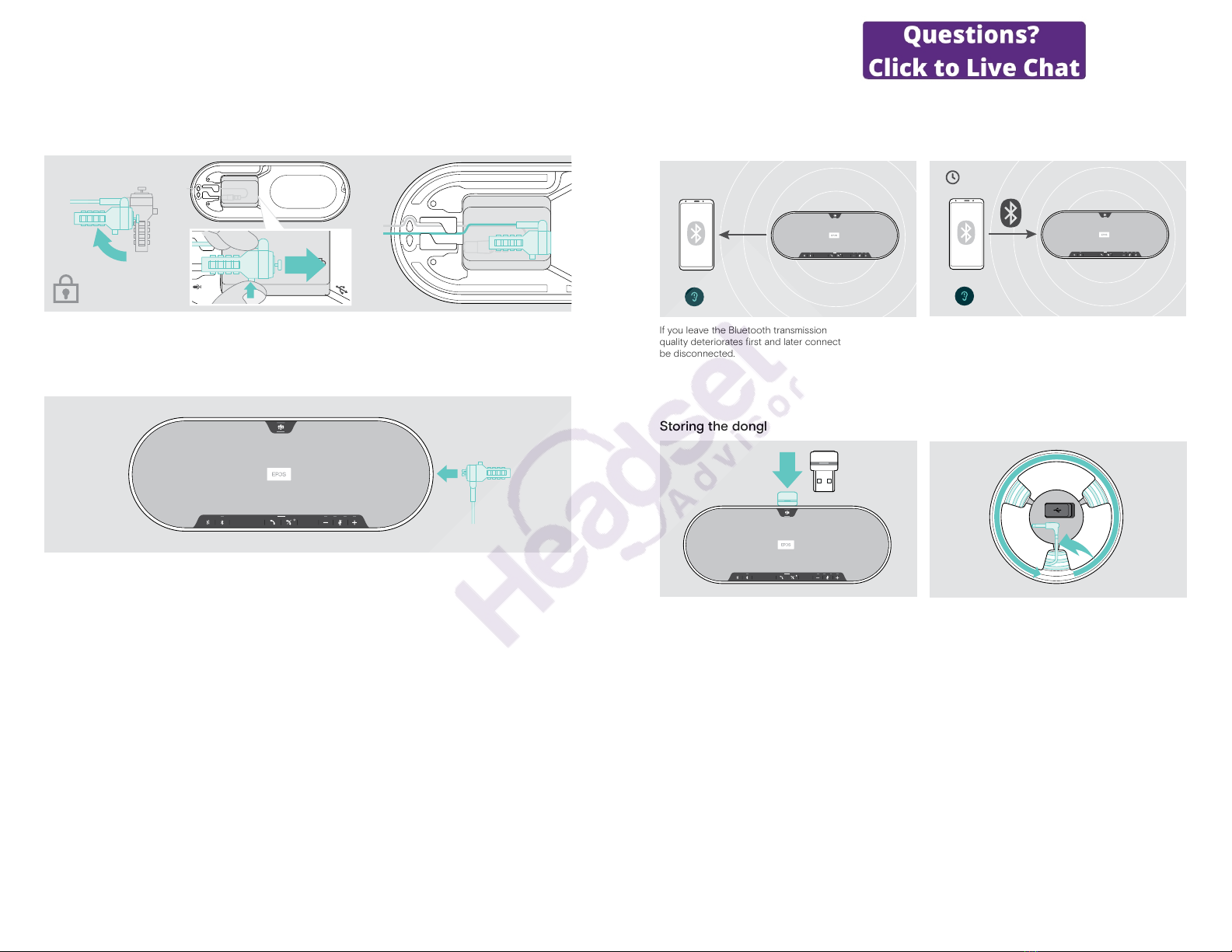
EXPAND 80T Bluetooth Speakerphone
Good to know30
Using an optional Kensington®lock
You can secure your speakerphone e. g. on a table of a meeting room with an optional Kensington lock.
You can connect the Kensington lock both inside Aor outside Bthe product.
A
The Kensington lock slot inside the speakerphone is optimized for combination locks with T-bar interface and wire with
less than Ø 5 mm.
XMount the cable – see instructions of Kensington lock.
XRotate the lock and insert into the Kensington slot.
XPut the cable into the cable channel to secure it.
B
The Kensington slot outside the product supports most common Kensington locks.
XMount the cable – see instructions of Kensington lock.
XInsert the lock into Kensington slot.
EXPAND 80T Bluetooth Speakerphone
Good to know31
Bluetooth®transmission range
Calling and media playback is only possible in the Bluetooth transmission range of the devices. The transmission range
largely depends on environmental conditions such as wall thickness, wall composition etc. With a free line of sight, the
transmission range of most mobile phones and Bluetooth devices is up to 25 meters.
5 min
If you leave the Bluetooth transmission range, the audio
quality deteriorates first and later connected devices will
be disconnected.
If you re-enter the Bluetooth transmission range within
short period of time, the speakerphone will attempt to
restore the connection(s) – in personal mode only.
If you spend a longer period of time outside the Bluetooth
transmission range:
XPress the Bluetooth button to connect manually.
Storing the dongle and the expansion microphone
XPlace the dongle in the storage slot. XDisconnect the plug from the speakerphone.
XUnlock the cable from the holders, roll it up and x it in
the holder.

EXPAND 80T Bluetooth Speakerphone
Maintaining and updating the products32
Maintaining and updating the products
Cleaning the products
CAUTION
Liquids can damage the electronics of the product!
Liquids entering the housing of the device can cause a short circuit and damage the electronics.
XKeep all liquids far away from the product.
XDo not use any cleansing agents or solvents.
XDo not vacuum clean the top cover of the product.
XBefore cleaning, disconnect the speakerphone from the mains power supply.
XOnly use a dry cloth to clean the product.
XClean the fabric with a lint roller.
EXPAND 80T Bluetooth Speakerphone
Maintaining and updating the products33
Updating the rmware of the products
You can update the rmware of your speakerphone, expansion microphone and dongle by using the free EPOS Connect
software.
XDownload the software from www.eposaudio.com/connect.
XInstall the software.
To install the software, you need administrator rights on your computer. If necessary, contact your IT department.
Updating the rmware of the speakerphone
1
XConnect the USB connector to the USB socket at the bottom.
2 3
x
EPOS Connect
USB-AUSB-C
®
XConnect the USB connector directly to a USB-C port or to a USB-A port using the included adapter.
XStart EPOS Connect. EPOS Connect checks if the installed rmware is the latest version available on the EPOS server.
If required, upgrade to the latest version.

EXPAND 80T Bluetooth Speakerphone
Maintaining and updating the products34
Updating the rmware of the Bluetooth dongle BTD 800 USB
1
USB-A
2
x
EPOS Connect
XPlug the Bluetooth USB dongle into the USB port of
your computer.
XStart EPOS Connect.
EPOS Connect checks if the installed rmware is the
latest version available on the EPOS server. If required,
upgrade to the latest version.
Updating the rmware of the expansion microphone
x
EPOS Connect
1 3
2
USB-AUSB-C
®
XOpen the cover at the bottom.
XConnect the USB connector to the USB socket.
XConnect the USB connector directly to a USB-C port or to a USB-A port using the adapter.
XStart EPOS Connect.
EPOS Connect checks if the installed rmware is the latest version available on the EPOS server. If required, upgrade
to the latest version.
EXPAND 80T Bluetooth Speakerphone
If a problem occurs ...35
If a problem occurs ...
Frequently asked questions
Problem Possible cause Solution Page
Speakerphone cannot be
turned on
Speakerphone is not connected to
the mains power supply
XConnect the speakerphone to the mains
power supply.
11
Expansion microphone
cannot be turned on
Plug not connected properly XPlug in again. 17
No audio signal USB connector not inserted correctly
in the computer or adapter
XPlug in again. 12
Speakerphone is not paired with the
mobile device or dongle
XCheck if the speakerphone is paired. If
necessary, pair the speakerphone again.
13
Volume is adjusted too low XIncrease the volume. 20
Speakerphone is turned o XTurn the speakerphone on. 18
Computer connection:
Speakerphone not selected as audio
device
XChange the audio settings of your
computer.
–
Bad audio quality Bluetooth transmission range is
exceeded
XReduce the distance between
speakerphone the connected Bluetooth
device.
31
Connection to Microsoft
Teams failed
Microsoft Teams not installed on
connected computer or old version
XInstall Microsoft Teams or update to latest
version.
–
Speakerphone cannot be
paired/connected
Pairing does not work XCheck if your Bluetooth device supports
the Handsfree or Headset prole.
–
Speakerphone’s pairing list was
cleared but it is still in the list of
paired devices of the Bluetooth
device
XRemove the speakerphone from the list of
paired devices in your Bluetooth device.
XPair devices again.
–
Distance too high while pairing XReduce the distance between
speakerphone the Bluetooth device.
–
Bluetooth not enabled XMake sure Bluetooth is enabled on the
speakerphone and the device connecting
to.
–
Microsoft Teams LED is
dimmed and all other LEDs
o
Speakerphone in standby mode XPress any button or plug in USB to end
the standby mode.
28
No voice prompts
announced (tones only)
Voice prompts are disabled XEnable the voice prompts. 22
Speakerphone does not
react to any button press
Operation of the speakerphone is
faulty
XPress and hold the Power on/o button for
10 seconds to reboot the speakerphone.
–
XRestore factory default settings. 36
No Bluetooth connection
via dongle BTD 800 USB
Dongle not inserted correctly in the
computer
XInsert the dongle again. 16
Dongle and speakerphone not
connected
XPair the dongle and your speakerphone. 16
Speakerphone/dongle
does not accept new
devices (Pairing)
Pairing list disturbed XClear the speakerphone’s list of previously
paired devices.
32
XClear the dongle’s list of previously paired
devices.
36
Expansion microphone
does not react
Expansion microphone disturbed XUnplug and plug it in again. –
If a problem occurs that is not listed in the above table or if the problem cannot be solved with the proposed
solutions, please contact your local EPOS partner for assistance. To nd an EPOS partner in your country, search at
www.eposaudio.com

EXPAND 80T Bluetooth Speakerphone
If a problem occurs ...36
Clearing pairing list
Clearing the speakerphone’s pairing list
3x
5s
XPress and hold the Microsoft Teams button and
Bluetooth button until you hear a voice prompt.
The LED ashes blue three times to indicate that pairing
list is cleared.
Clearing the dongle’s pairing list
1
USB-A
2
3s
XPlug the dongle into the USB port of your computer. XPress and hold the button until the LED ashes blue
and red.
3
3x
2x
XDouble tap the button.
The LED ashes purple three times to indicate that
pairing list is cleared.
The dongle automatically enters pairing mode.
EXPAND 80T Bluetooth Speakerphone
If a problem occurs ...37
Restoring default settings
Restoring speakerphone’s factory default settings
5s
XPress and hold the mute button and Microsoft Teams
button until the device restarts.
All settings and the pairing list will be cleared.
If the voice prompt “Unavailable” is announced, Factory
Reset is disabled in EPOS Connect:
XActivate Factory Reset in EPOS Connect or contact
your IT department.

EXPAND 80T Bluetooth Speakerphone
Specications38
Specications
EXPAND 80T speakerphone
Dimensions (L x W x H) 315.6 x 118.6 x 46.1 mm / 12.4 x 4.7 x 1.8 in
Weight 980 g / 34.57 oz
Speaker type Neodymium magnet
Speaker frequency response Communication (USB / Bluetooth) 150 – 7,500 Hz
Media streaming (USB / Bluetooth) 50 – 20,000 Hz
Microphone type Beamforming digital MEMS omnidirectional microphones (6 microphones)
Microphone frequency response 150 – 7,500 Hz (USB / Bluetooth)
Microphone coverage 360 degrees
Sound Pressure max. 85 dB
Connectors • Power supply socket
• USB-C socket
• 2x jack socket 2.5 mm for microphones
•2x Kensington lock slot
Power supply unit
Nominal input voltage 100 – 240 V
Nominal input current max. 0.5 A
Mains frequency 50 – 60 Hz
Nominal output voltage 5.0 V
Nominal output current 2.4 A
Weight approx. 110 g / 3.88 oz / 0.24 lbs
BTD 800 USB Bluetooth dongle
Dimensions (W x H x D) 22 x 16 x 6 mm / 0.87 x 0.63 x 0.24 in
Weight 2 g / 0.07 oz / 0.004 lbs
Bluetooth
Bluetooth Speakerphone: version 5.0/ class 1
Dongle: version 4.2/ class 1
Range up to 30 m (device-dependent)
Transmission frequency 2402 – 2480 MHz
Proles •HSP Headset Prole (version 1.2)
•HFP Handsfree Profile (version 1.7)
•A2DP Advanced Audio Distribution Profile (version 1.3.1)
•AVRCP Audio Video Remote Control Prole (version 1.6)
Output power Speakerphone: max. 10 dBm
Dongle: max. 8 dBm
Typical sensitivity -89 dBm
EXPAND 80T Bluetooth Speakerphone
Specications39
EXPAND 80 Mic expansion microphone
Dimensions (Ø x H) 97 x 26.5 mm / 3.82 x 1.04 in
Weight 175 g / 0.39 lbs / 6.17 oz
Microphone type Beamforming digital MEMS omnidirectional microphones (4 microphones)
Microphone frequency response 150 – 7,500 Hz
Microphone coverage 360 degrees
Connector 2.5 mm jack
General data
Temperature range operation: +10 °C to +40 °C / +50 °F to +104 °F
storage: -20 °C to +60 °C / -4 °F to +140 °F
Relative humidity operation: 20% to 85%
storage: 10% to 95%
Trademarks
The Bluetooth®word mark and logos are registered trademarks owned by Bluetooth SIG, Inc. and any use of such marks
by DSEA A/S is under license.
The N-Mark is a trademark or registered trademark of NFC Forum, Inc. in the United States and in other countries.
USB Type-C®and USB-C®are trademarks of USB Implementers Forum.
Kensington is a registered trademark of ACCO Brands. Kensington The Professionals’ Choice is a trademark of ACCO
Brands. All other registered and unregistered trademarks are the property of their respective owners.
Other manuals for EXPAND 80T
1
This manual suits for next models
1
Table of contents
Other EPOS Telephone manuals
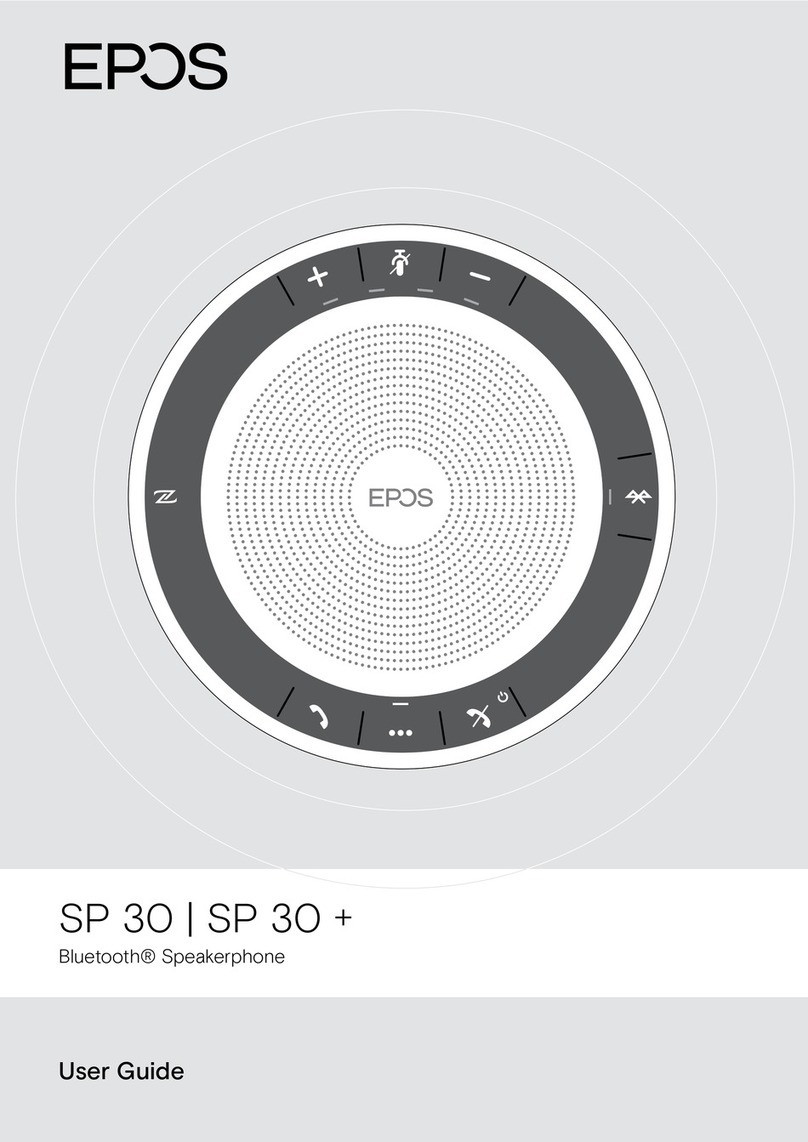
EPOS
EPOS EXPAND SP 30+ User manual
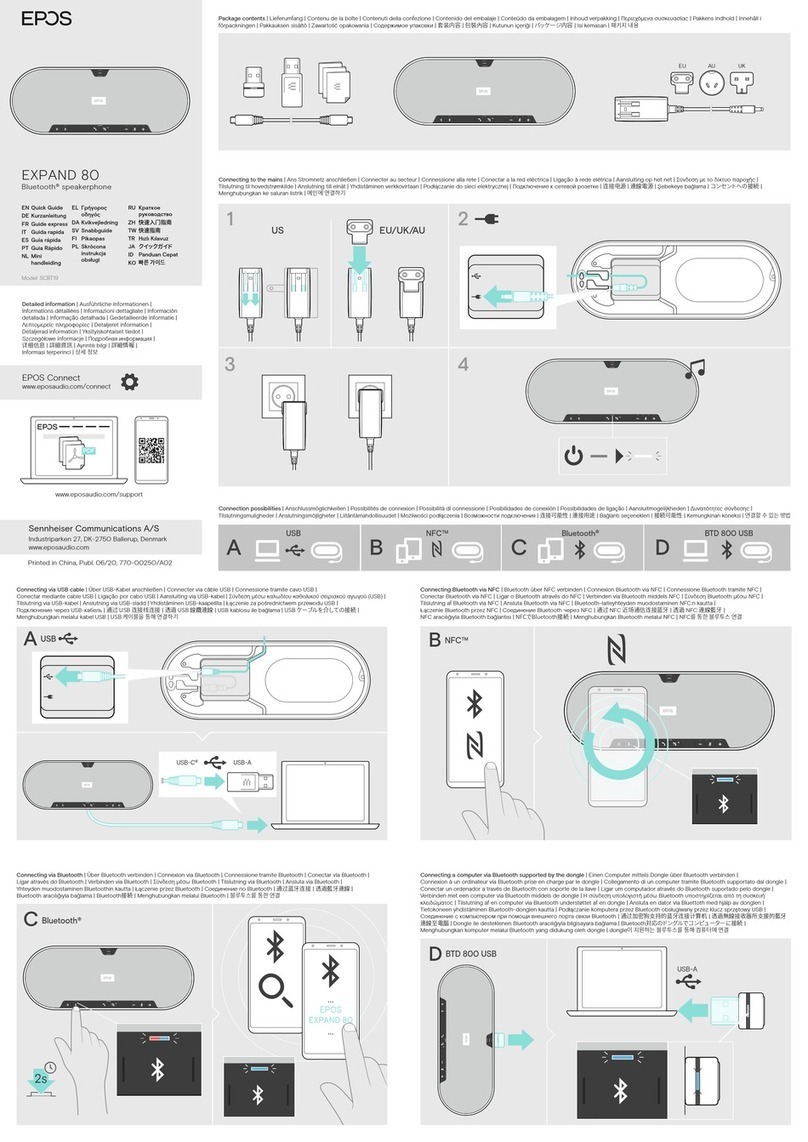
EPOS
EPOS EXPAND 80 User manual
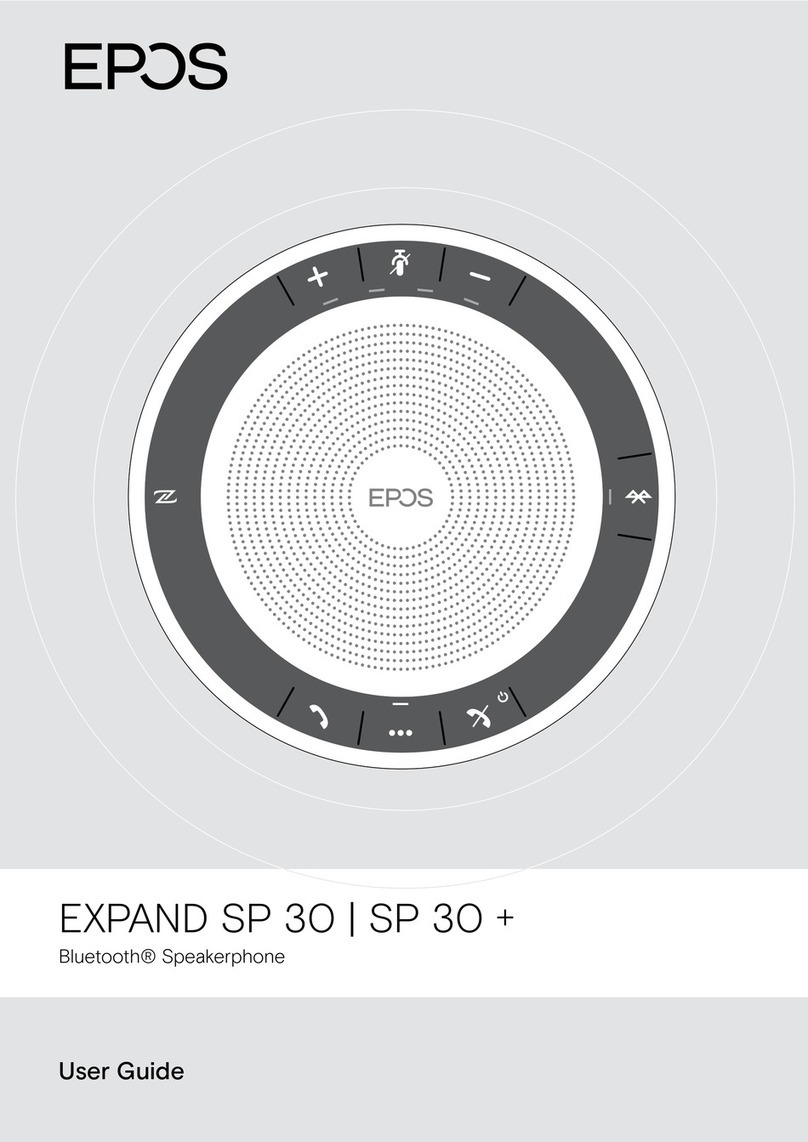
EPOS
EPOS EXPAND SP 30 User manual
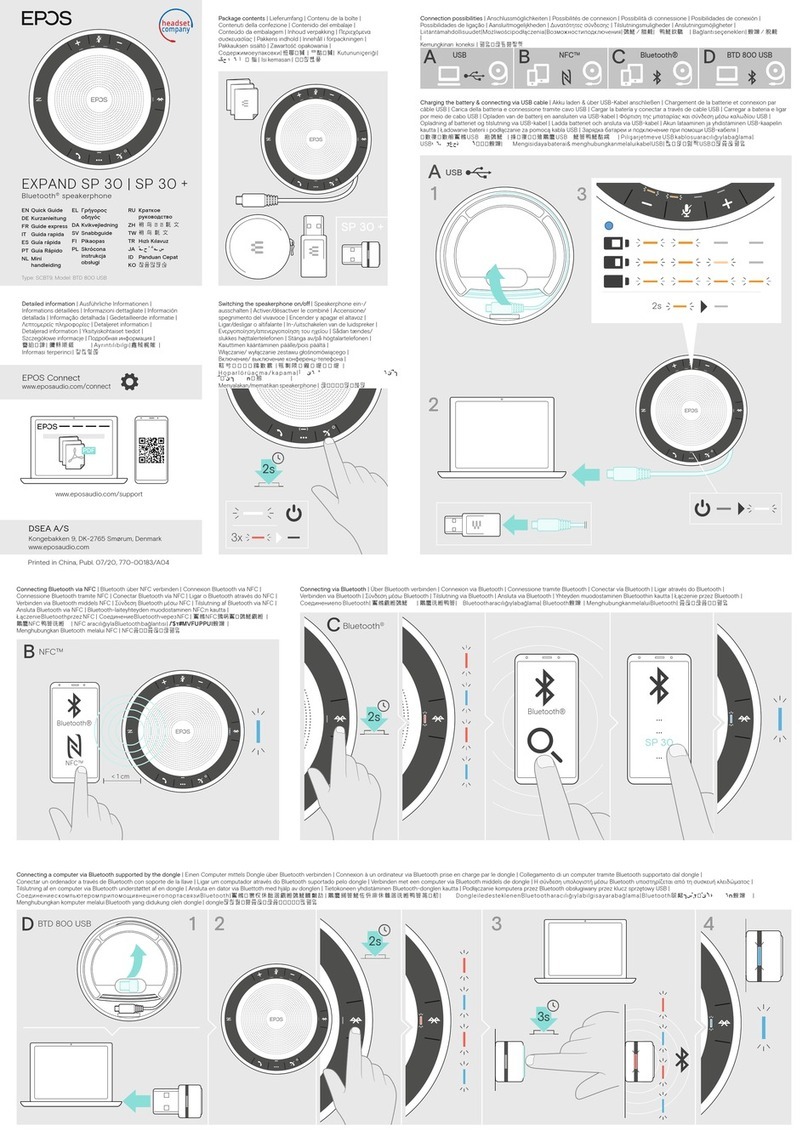
EPOS
EPOS EXPAND SP 30 User manual
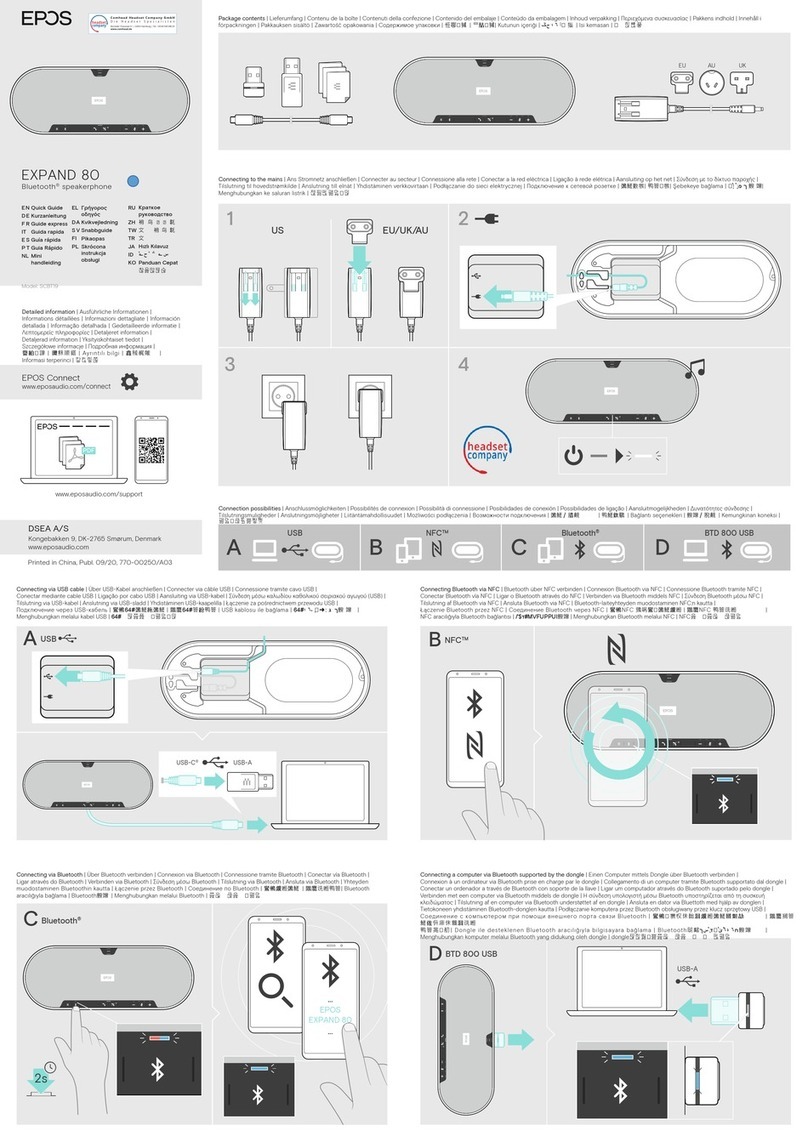
EPOS
EPOS EXPAND 80 User manual
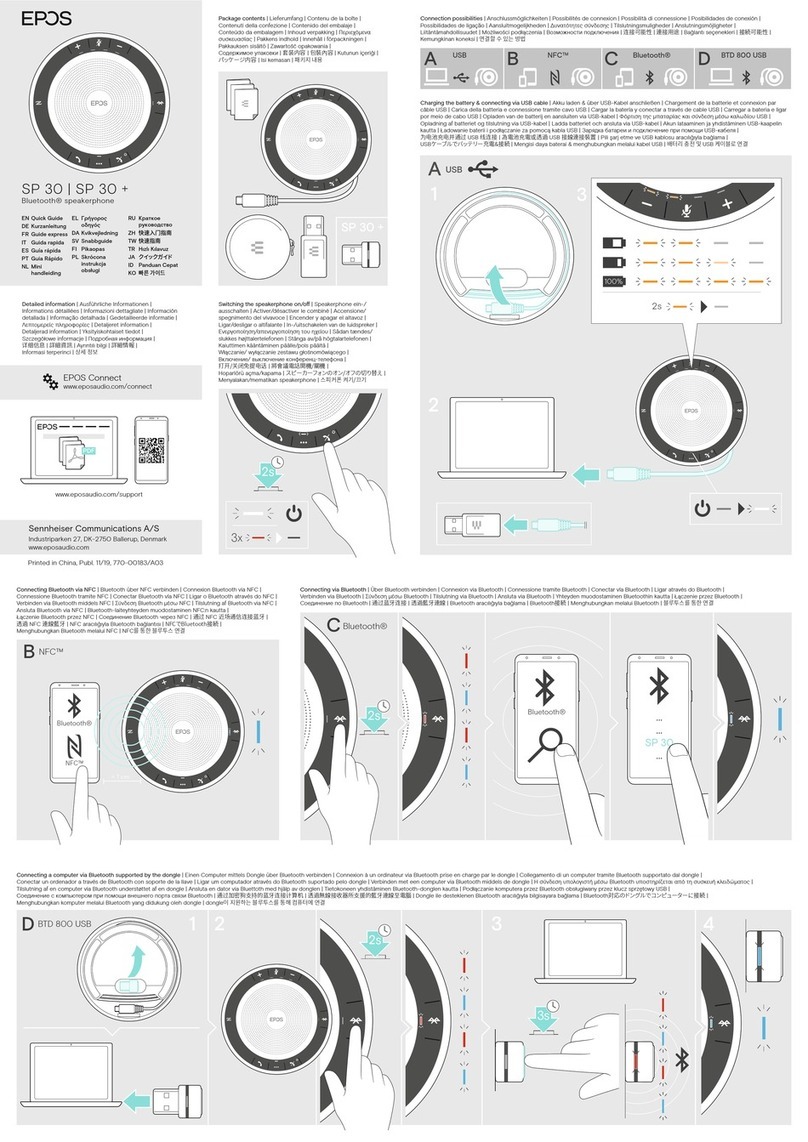
EPOS
EPOS SP 30 User manual

EPOS
EPOS SP 20 User manual
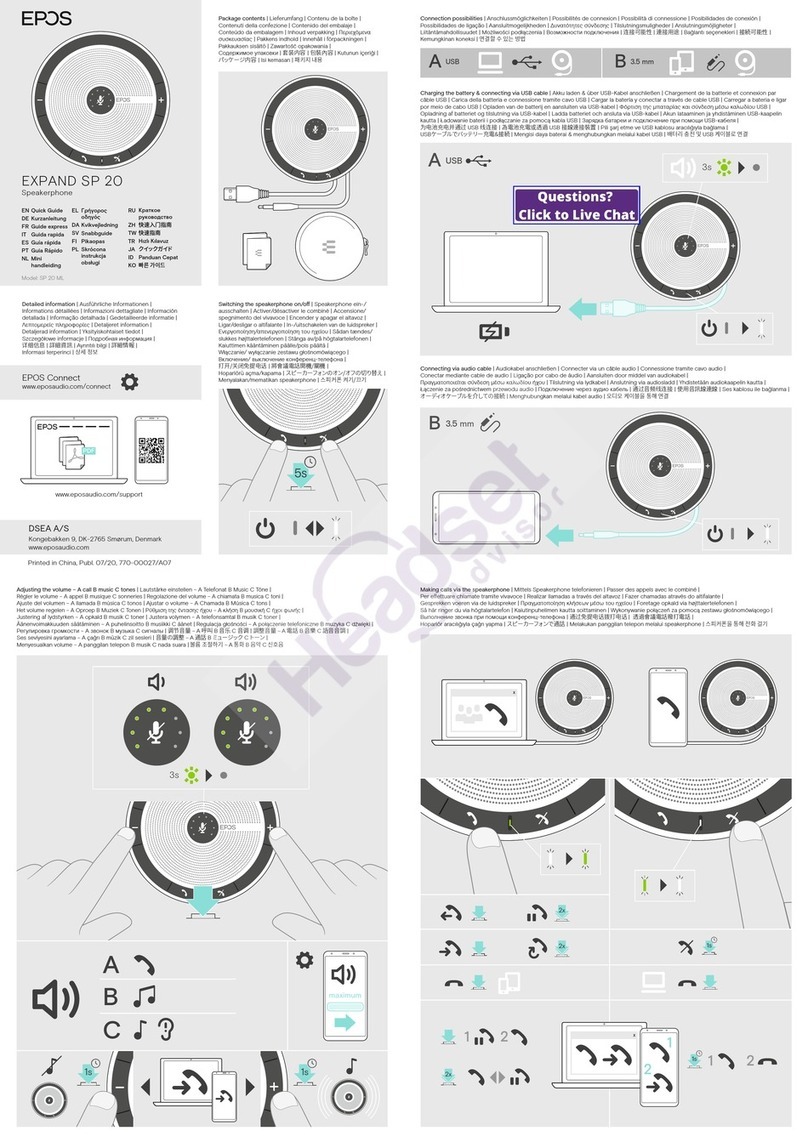
EPOS
EPOS EXPAND SP 20 User manual

EPOS
EPOS EXPAND SP 20 User manual
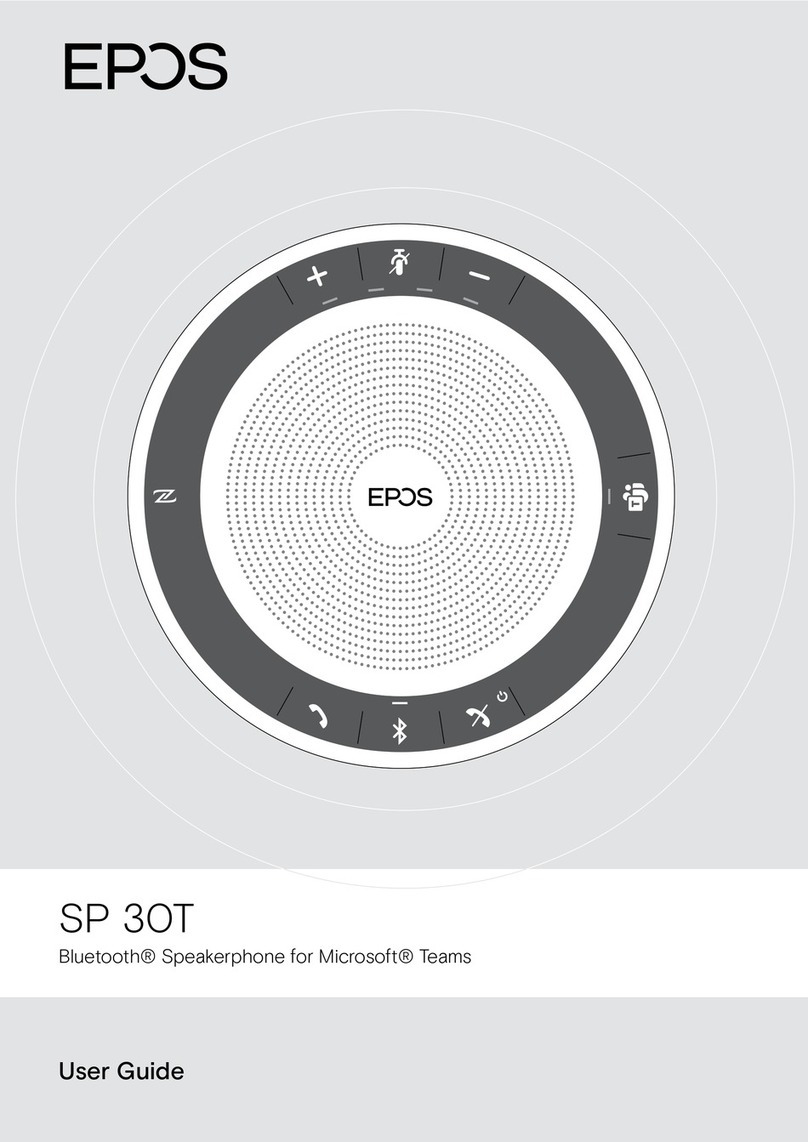
EPOS
EPOS SP 30T User manual