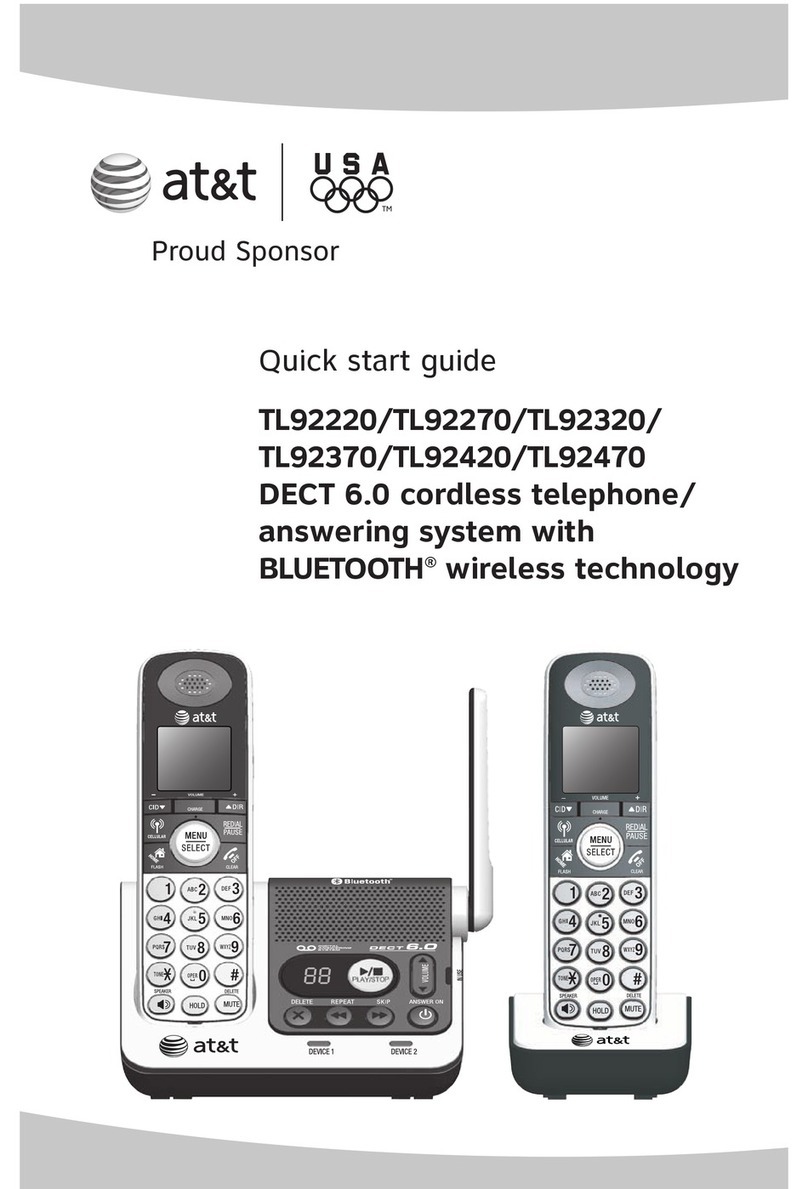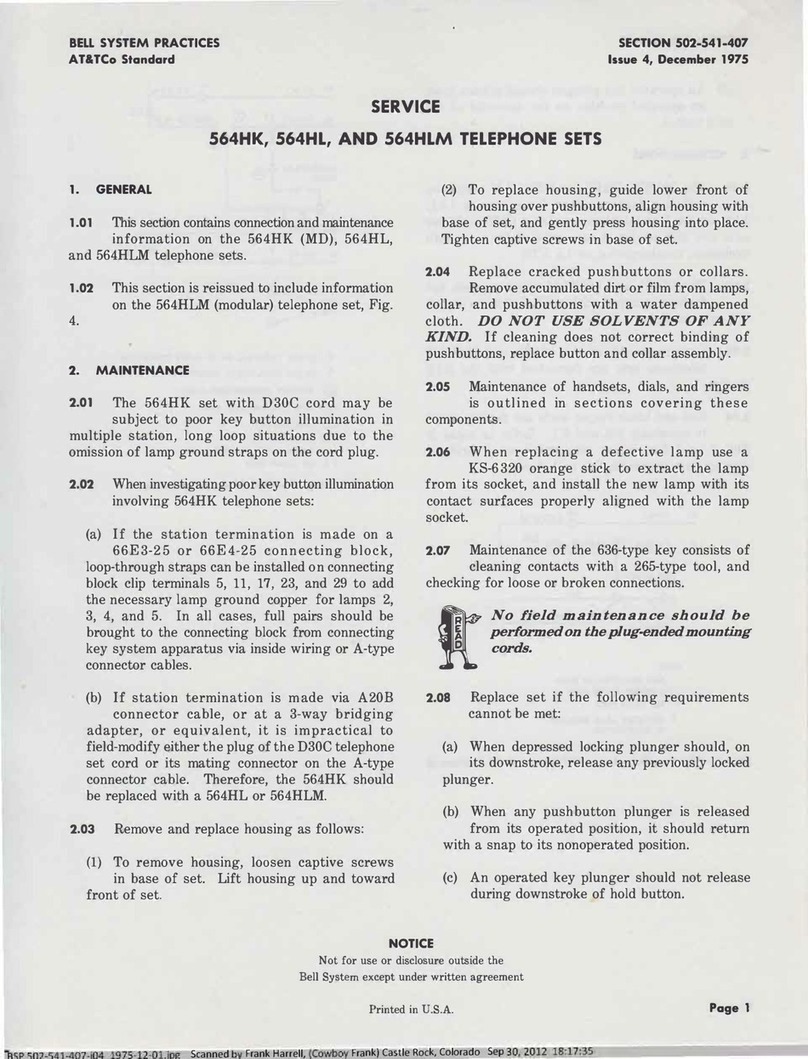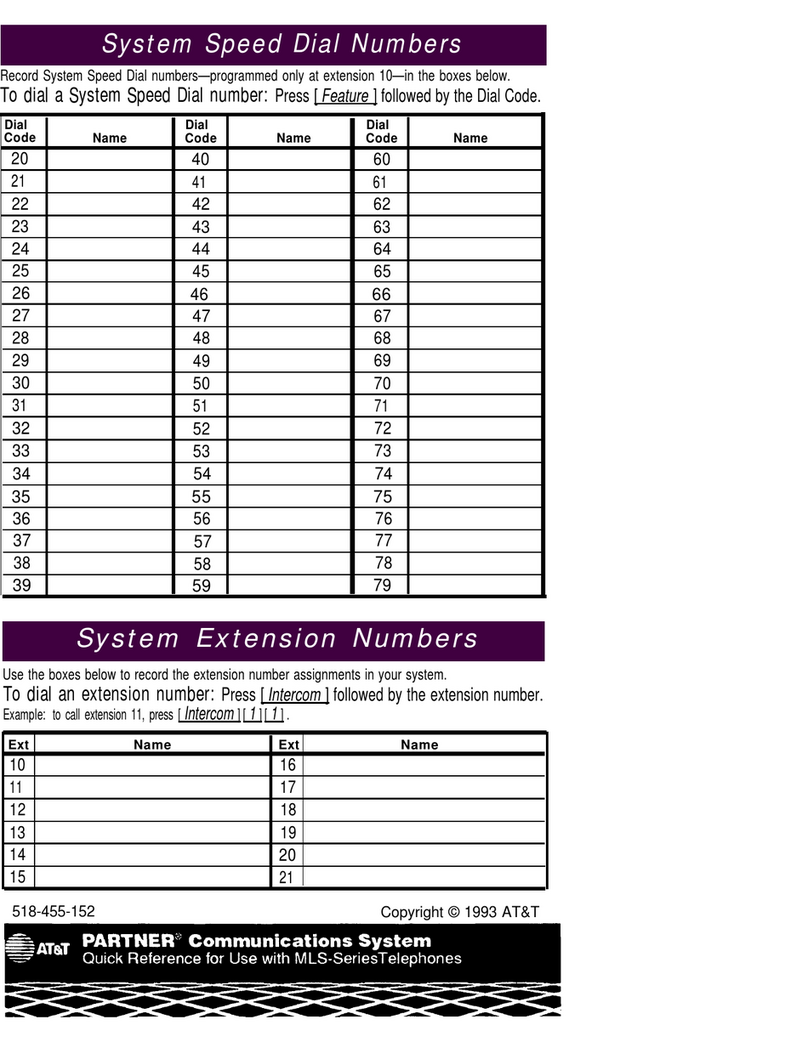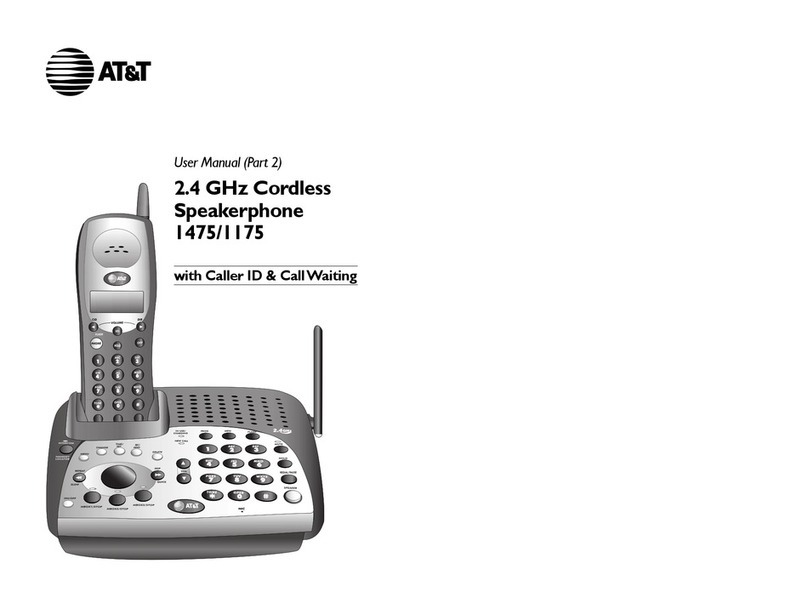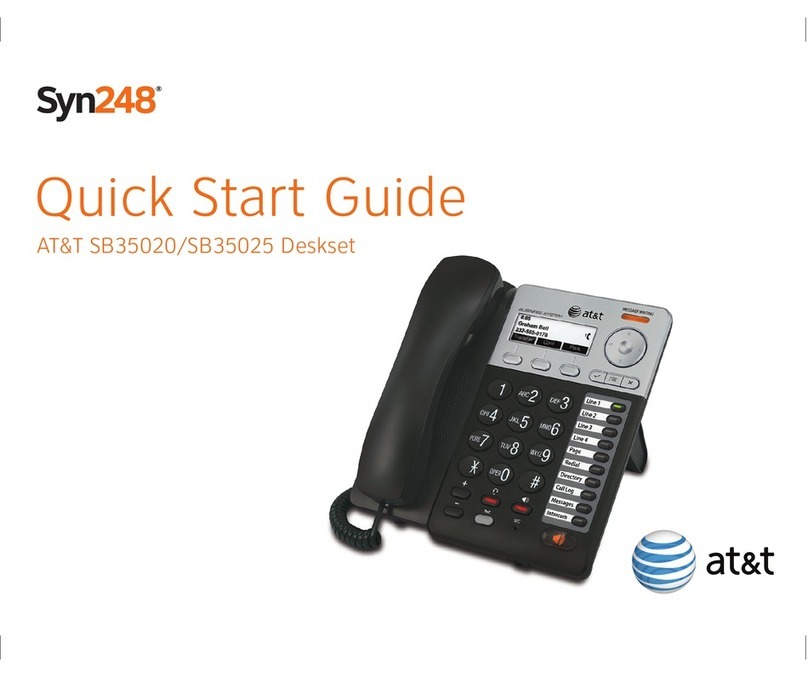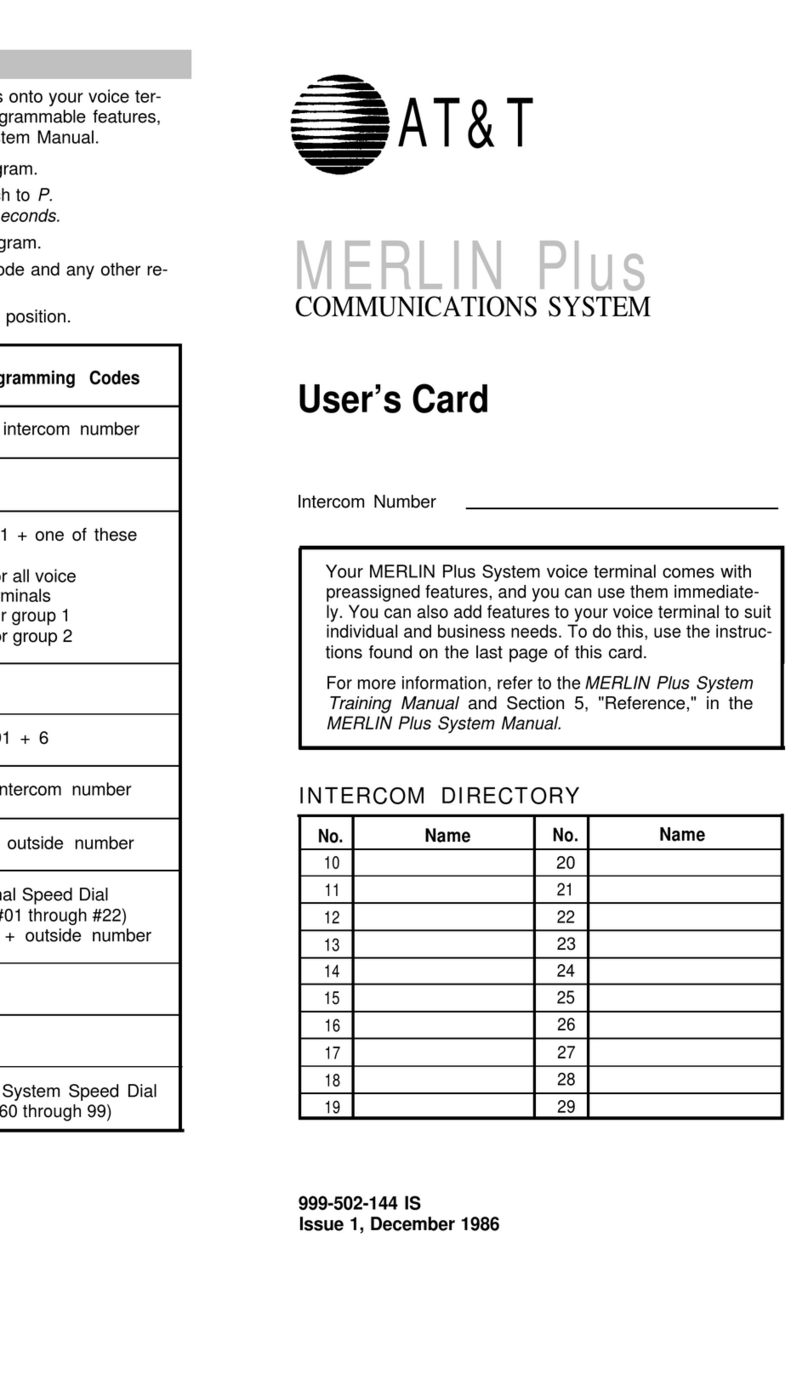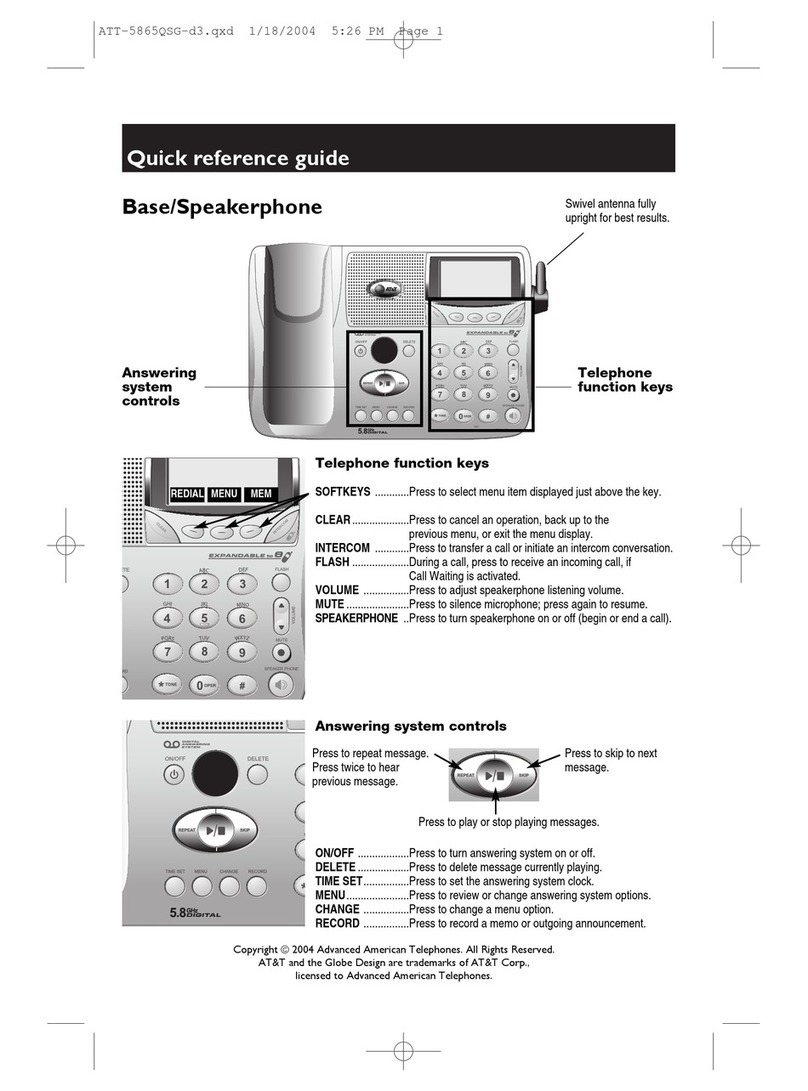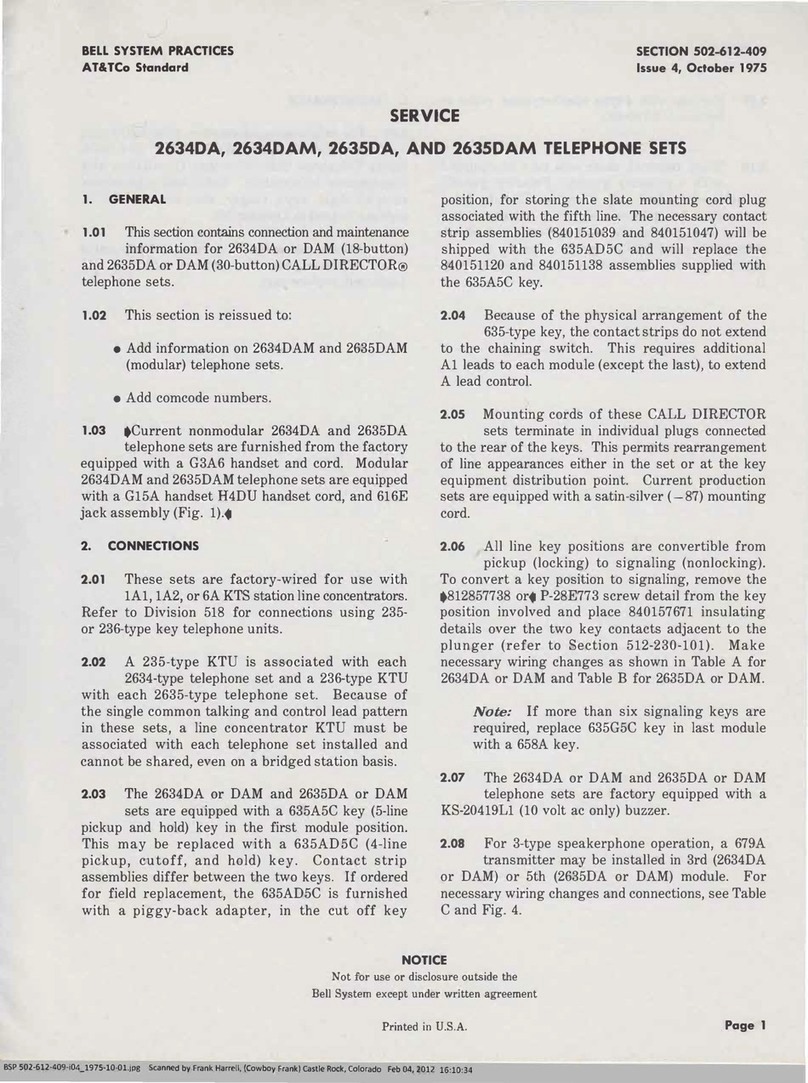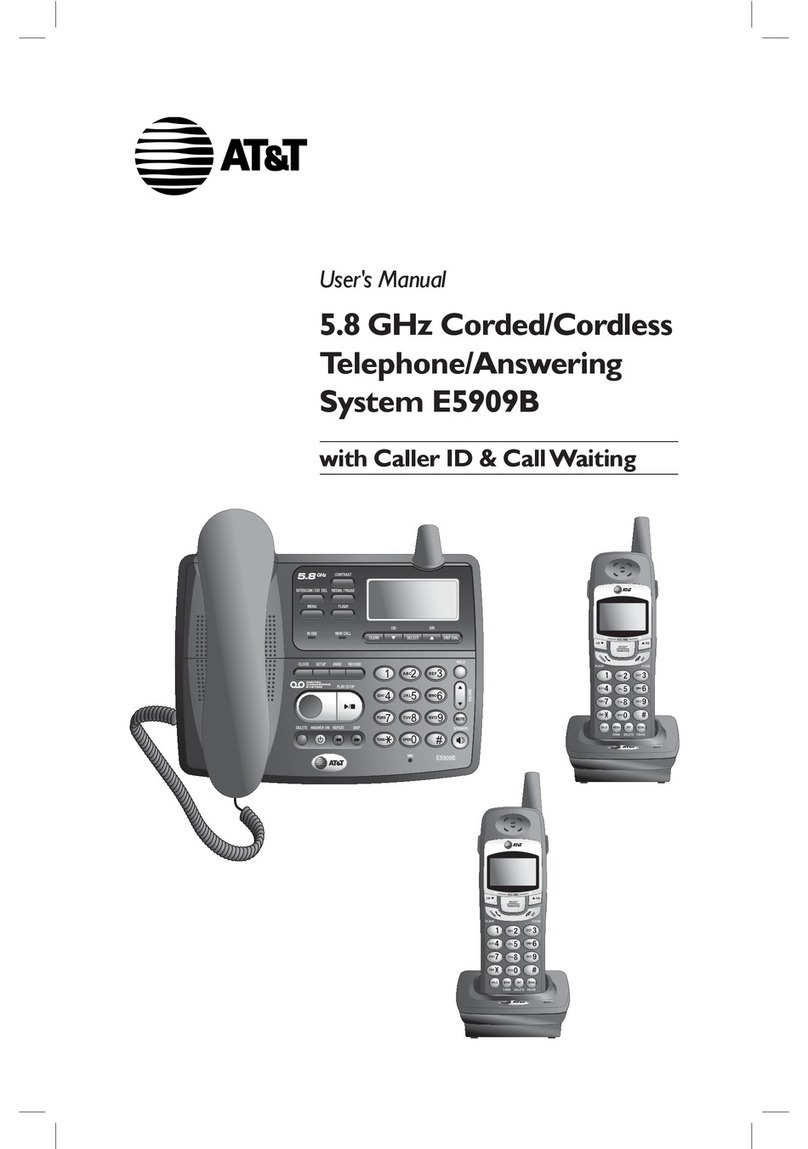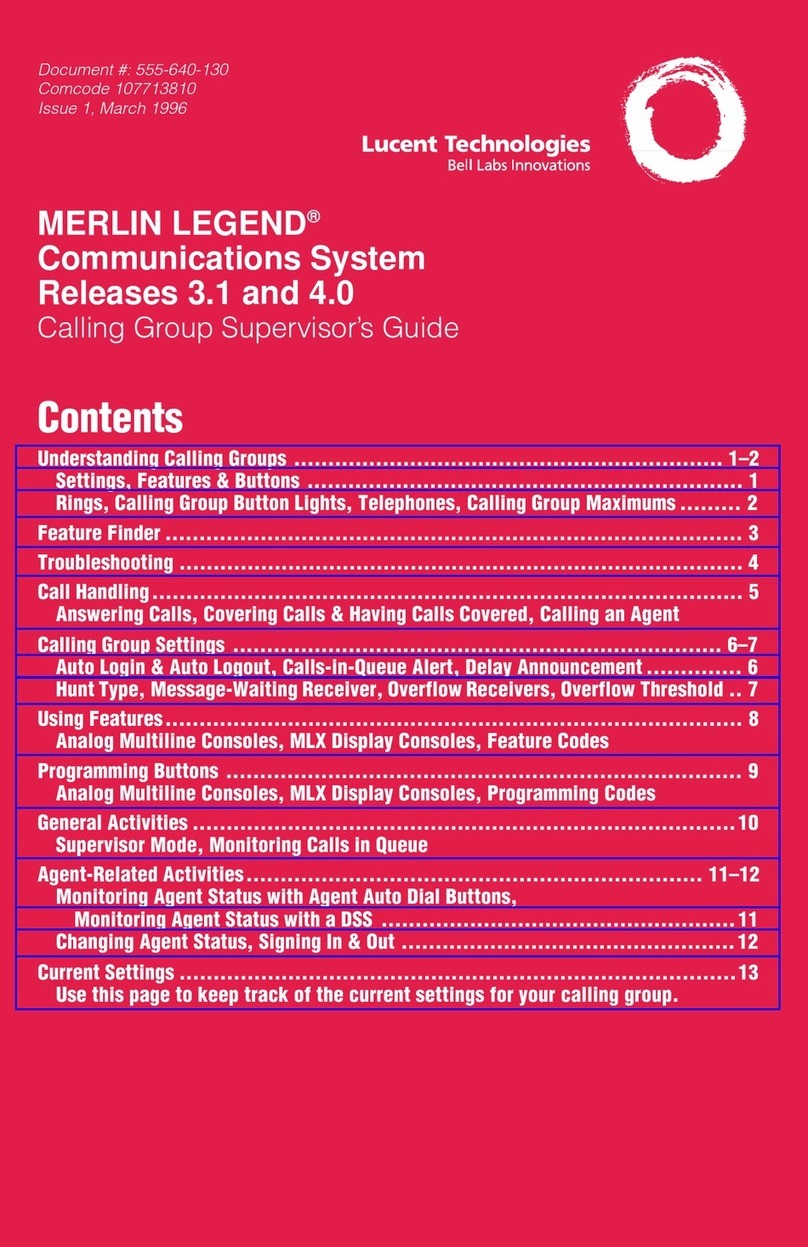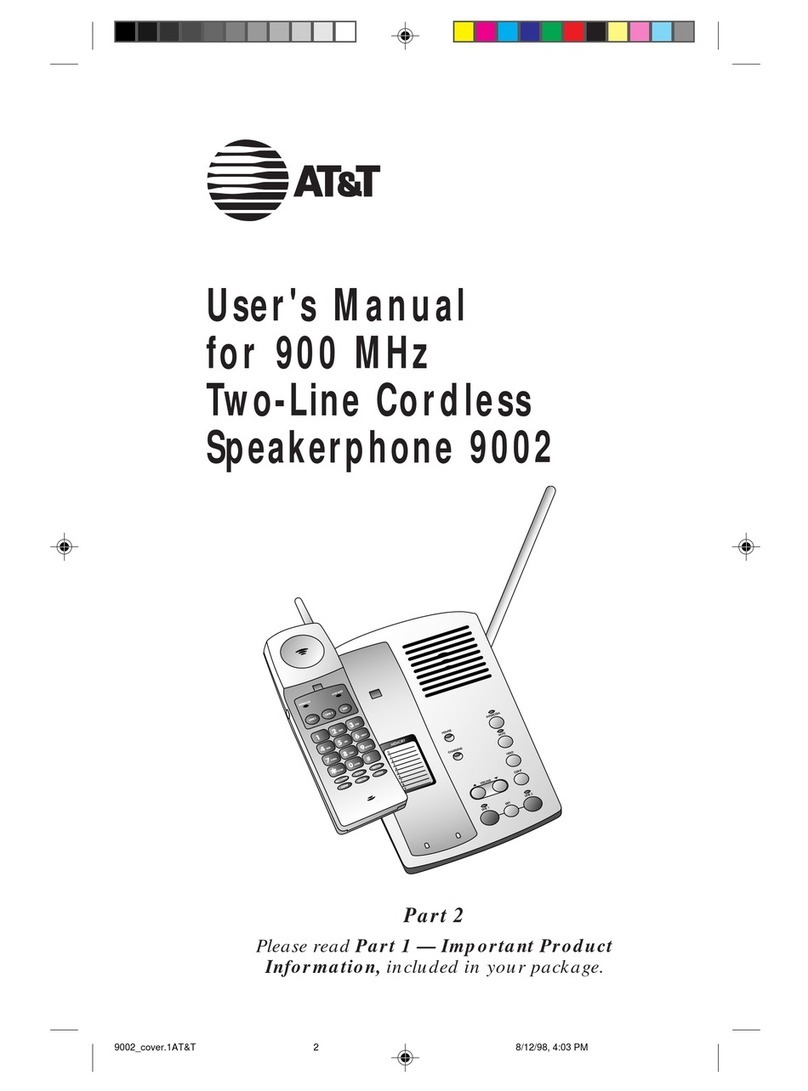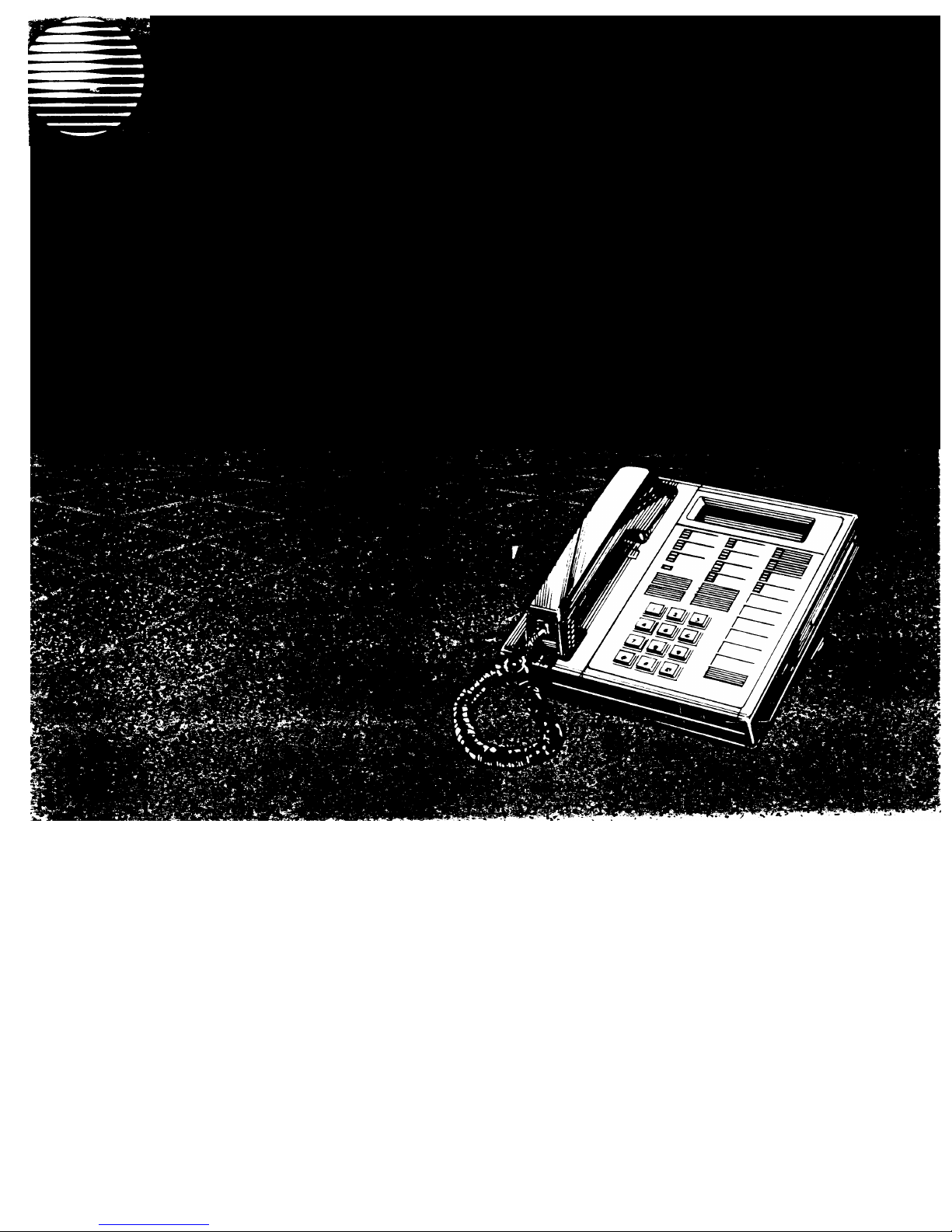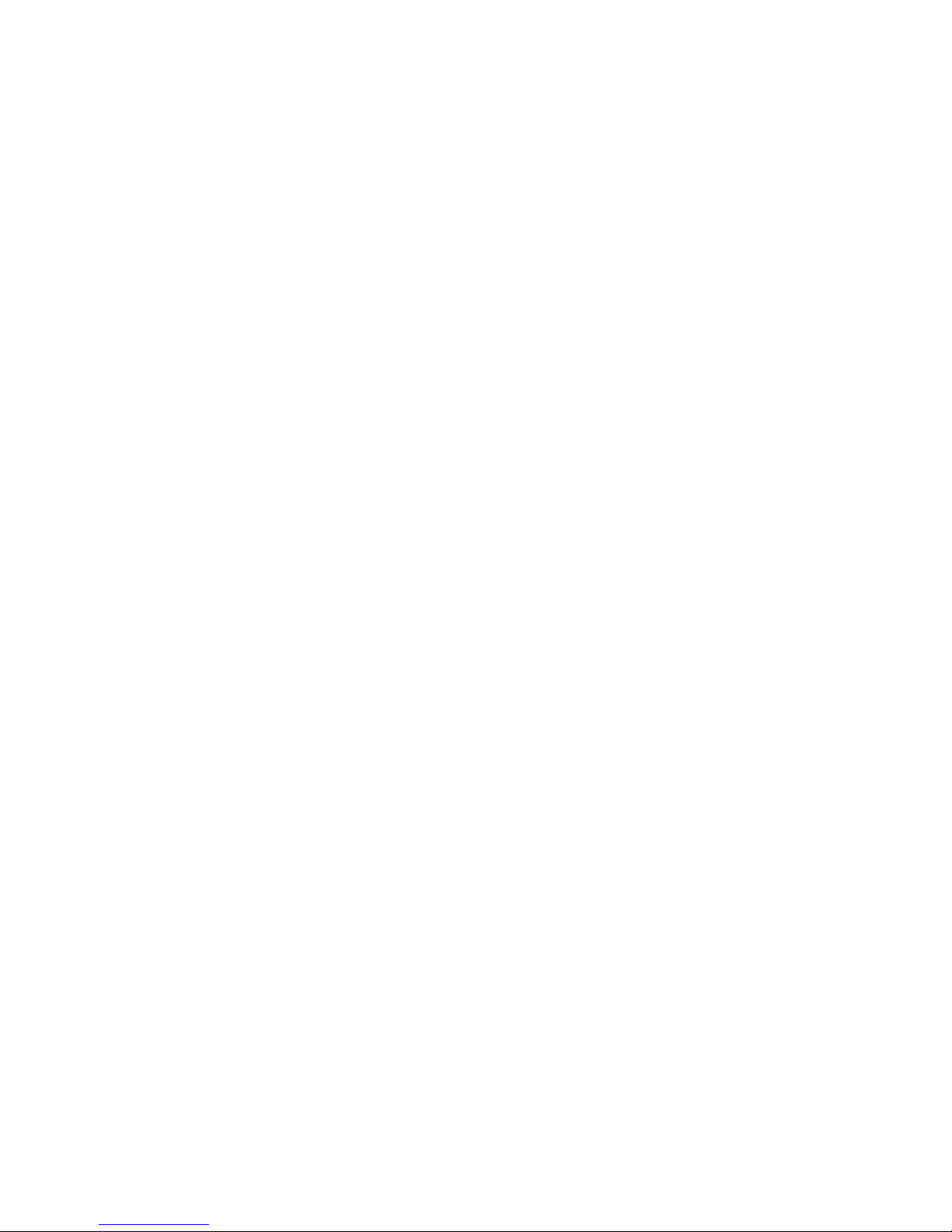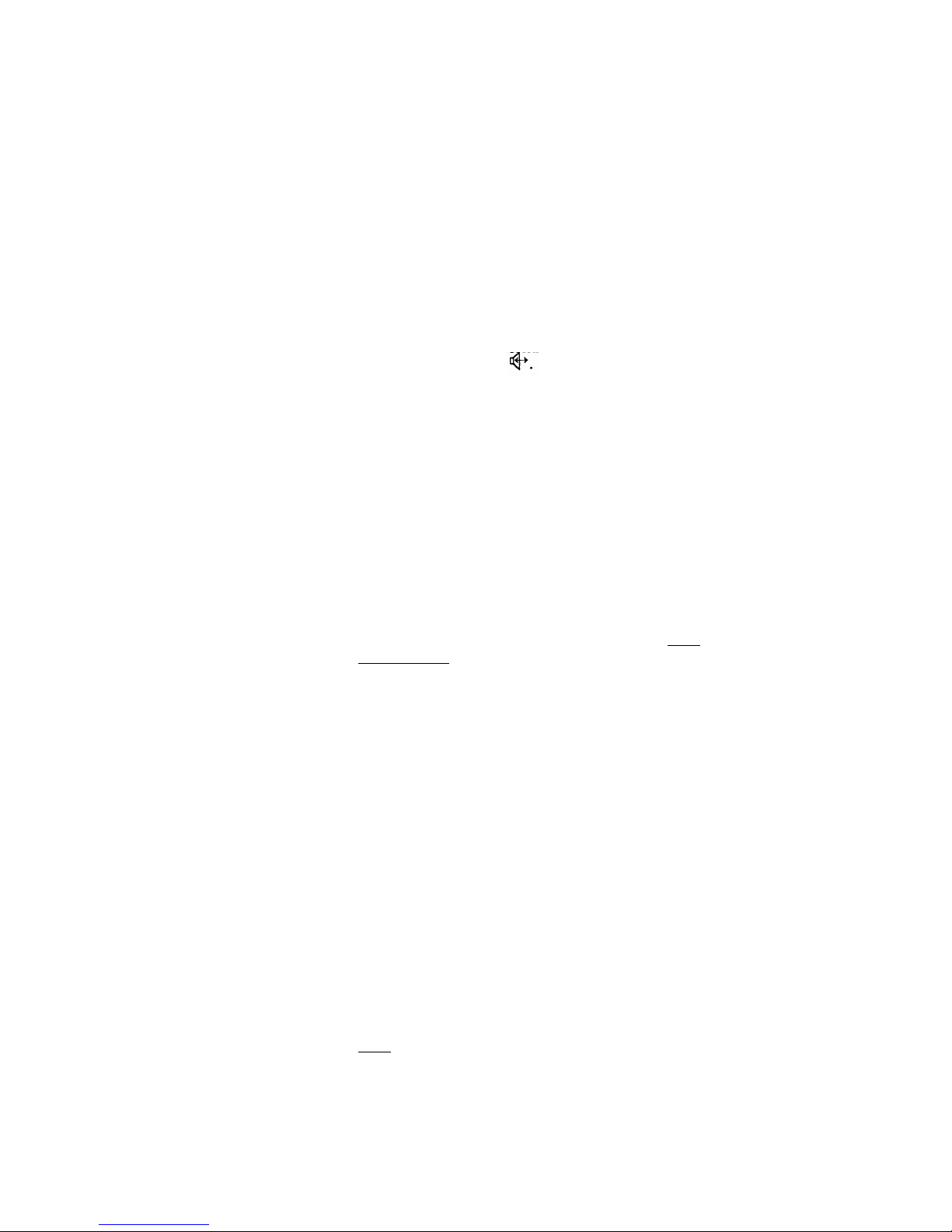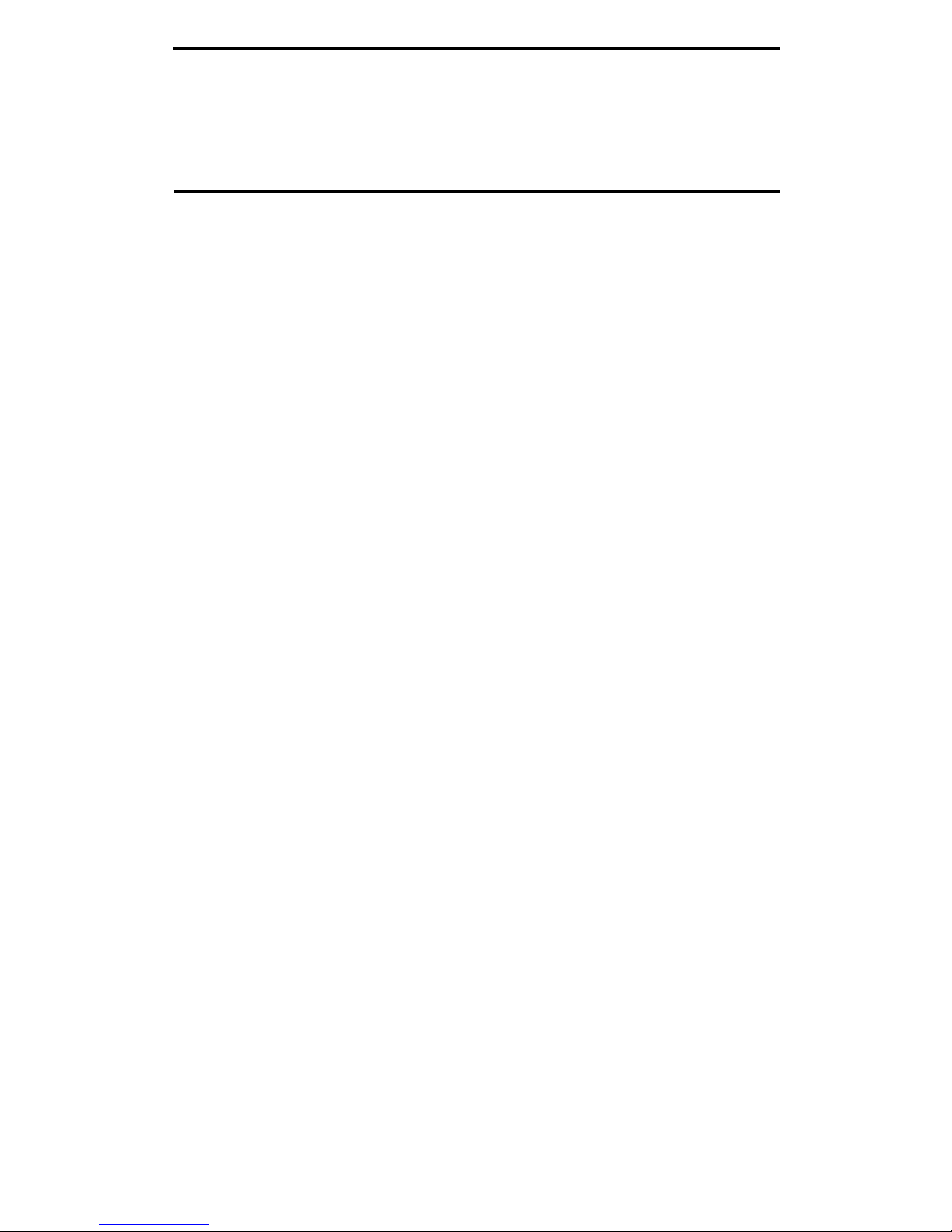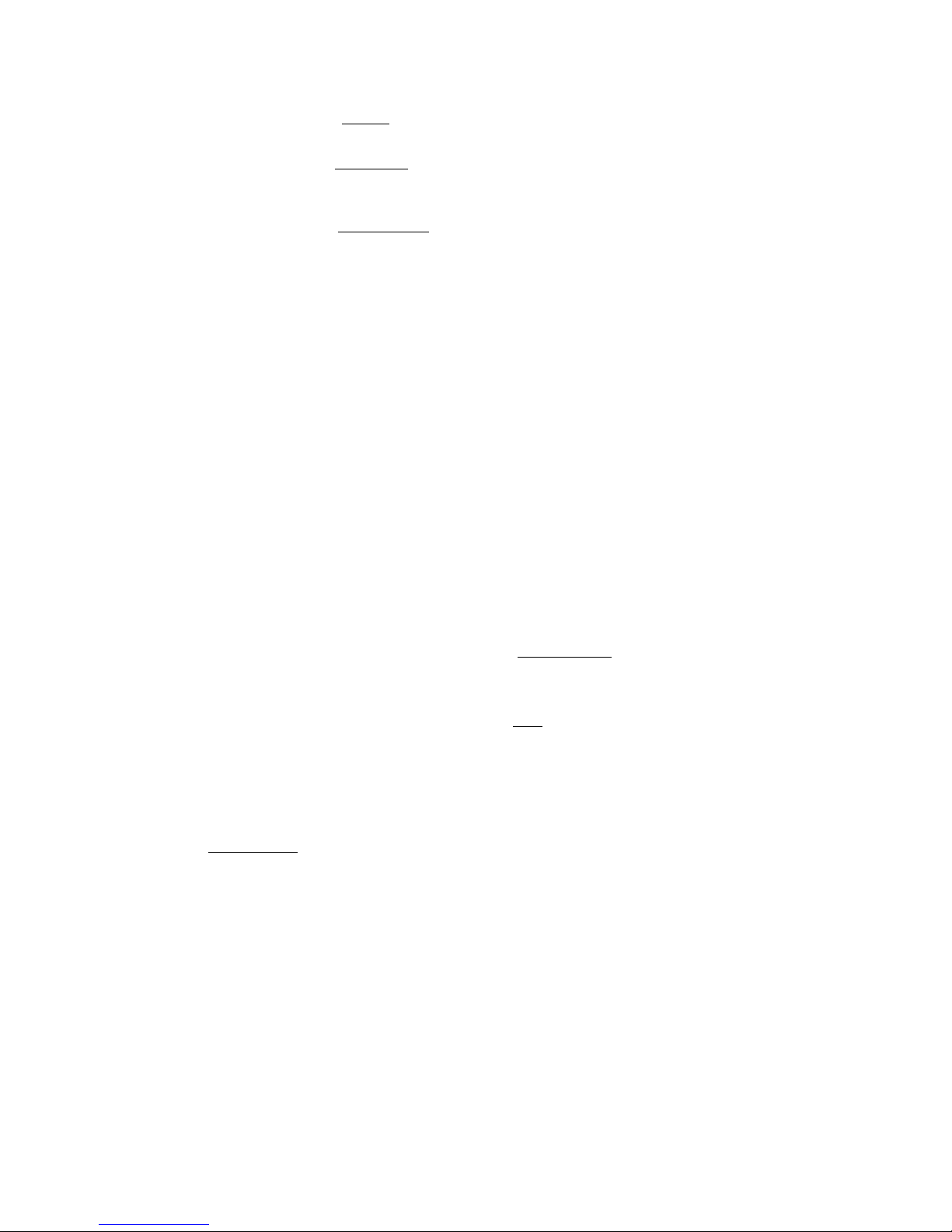Call Pickup
Lets you answer a call at your voice terminal for another extension in
your pickup group. Use when you want to handle a call for a group member who is
absent or otherwise unable to answer.
Note:
You can use this feature only if you and
the called party have been assigned to the same pickup group by your System
Manager.
Conference
Allows you to add a third party to a call, so that you can conduct a 3-
way conversation. (If you want to conference more than 3 parties, call your attendant
for assistance.) Use to set up time-saving conferences, or to spontaneously include a
third party important to a discussion.
Drop
Disconnects from a call without requiring you to hang up the handset or press
the switchhook. Can also be used with the Conference feature to disconnect the last
party added. Use whenever you want to continue using the handset for another action
after ending a call.
Hold
Puts a call in a holding state until you can return to it. While a call is on hold,
you can place another call, activate another feature, answer a waiting call, or leave
your voice terminal to do another task. Use when you have a call that you don't want
to drop, but have to interrupt briefly to do something else.
Intercom (Automatic/Dial)
Gives you quick access to specified voice terminals. With
Automatic Intercom, you can call predetermined persons by pressing a single feature
button. With Dial Intercom, you can call any member of a predetermined group by
pressing a feature button and then dialing the group member’s 2- or 3-digit code.
Last Number Dialed
Automatically redials the last number you dialed, either an
extension or an outside number. Use to save time in redialing a busy or unanswered
number. Available with DEFINITY Generic 2 and System 85 R2V4 and some R2V3
systems. Check with your System Manager to see if the feature is available in your
system.
Leave Word Calling (LWC)
Leaves a message for another extension to call you back.
The called party will be able to dial message center, AUDIX, or a covering user to
retrieve a short, standard message that gives your name and extension, the date and
time you called, and the number of times you called. Use any time you want to have
someone call you back; it will help cut down on repeated call attempts.
Message
Lets you know that a caller has left a message for you when the message
light goes on. You can then follow your System Manager’s local message retrieval
procedures to get your message. See the
Message Retrieval
procedures under the
Display Features
heading.
Mute
Allows you to turn off the microphone of the speakerphone or the handset so
that the caller cannot hear you.
Priority Calling
Allows you to call another extension with a distinctive 3-burst ring
to indicate that your call requires immediate attention. Use when you have important
or timely information for someone.
Reset Speakerphone
Initiates an acoustic test of the surrounding acoustic
environment by using a sequence of tones. When the tones stop, your speakerphone
has finished adjusting itself for optimal performance. It is now ready for use. Use
whenever you move your voice terminal to a different location (even in the same
room), or whenever the light next to
Speaker-Reset Spkr
is fluttering.
6