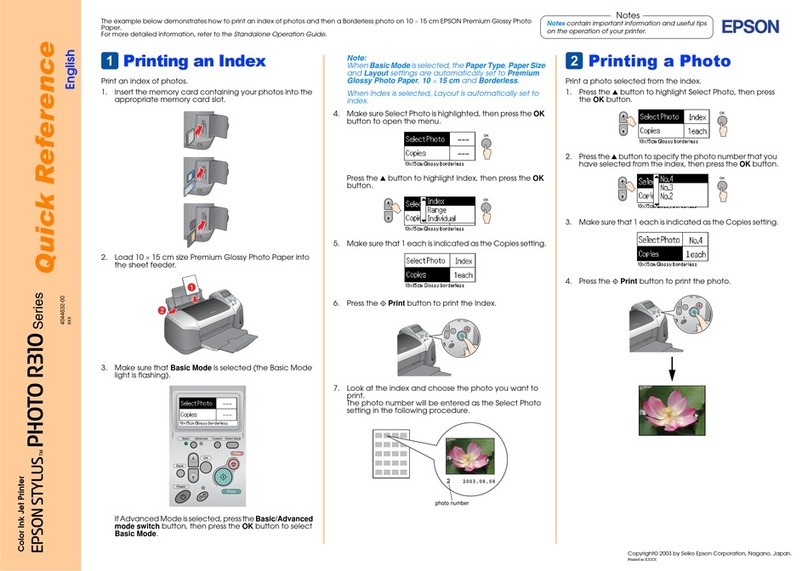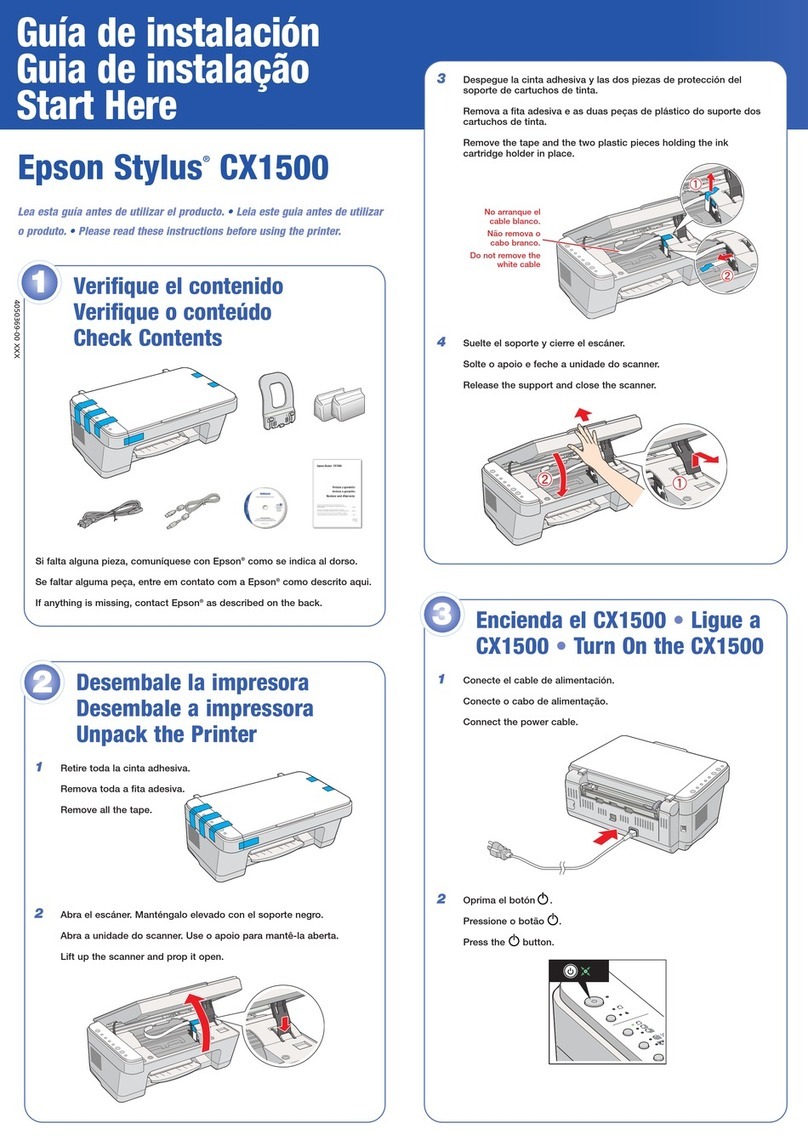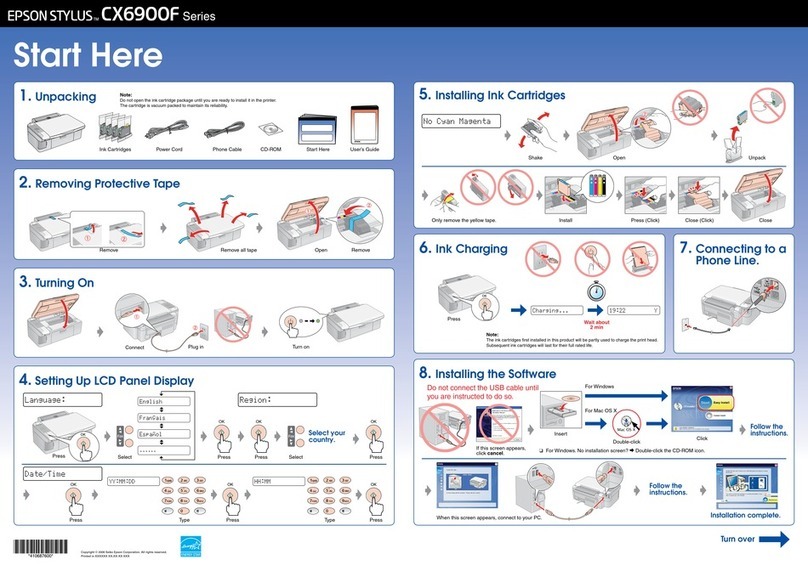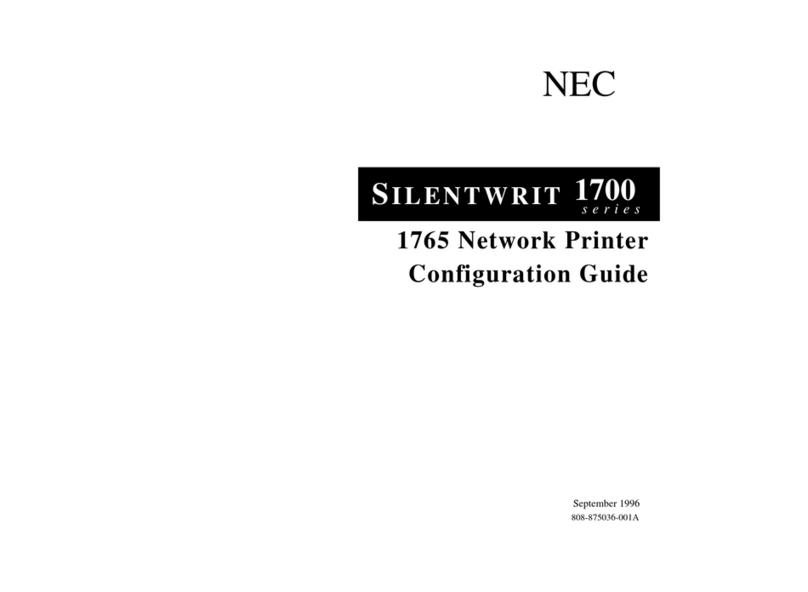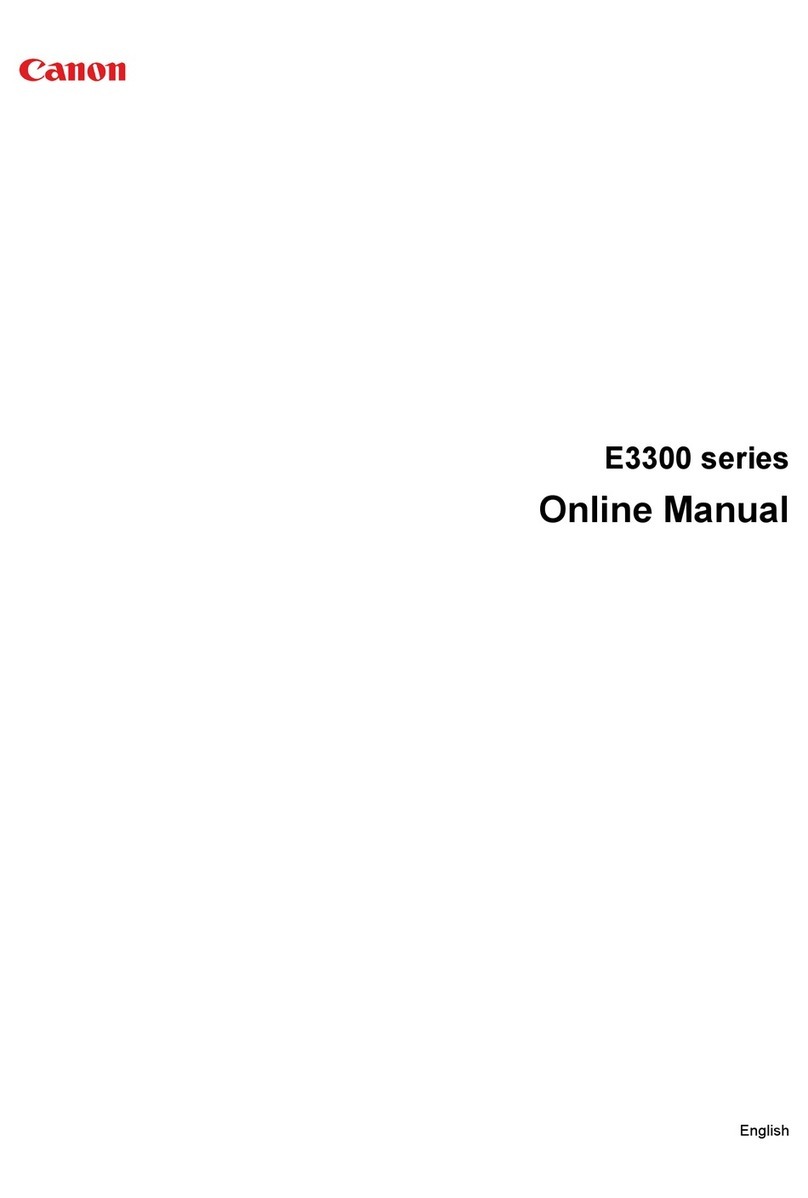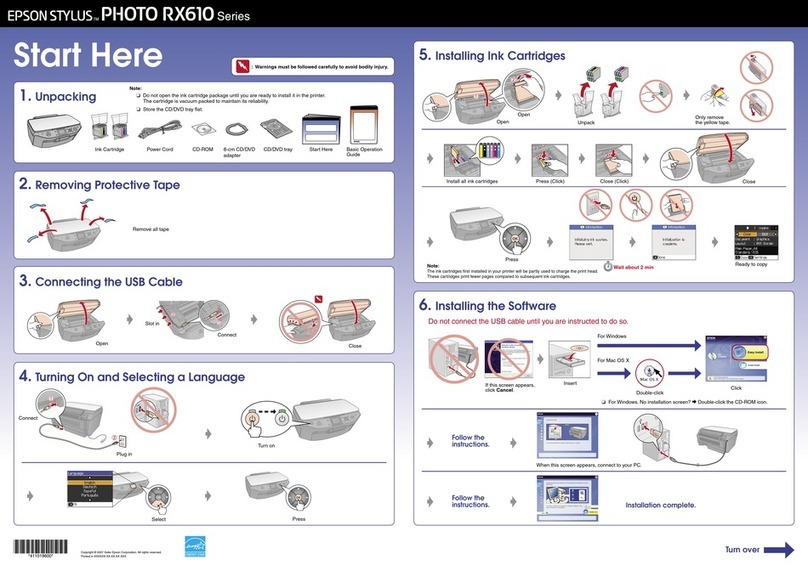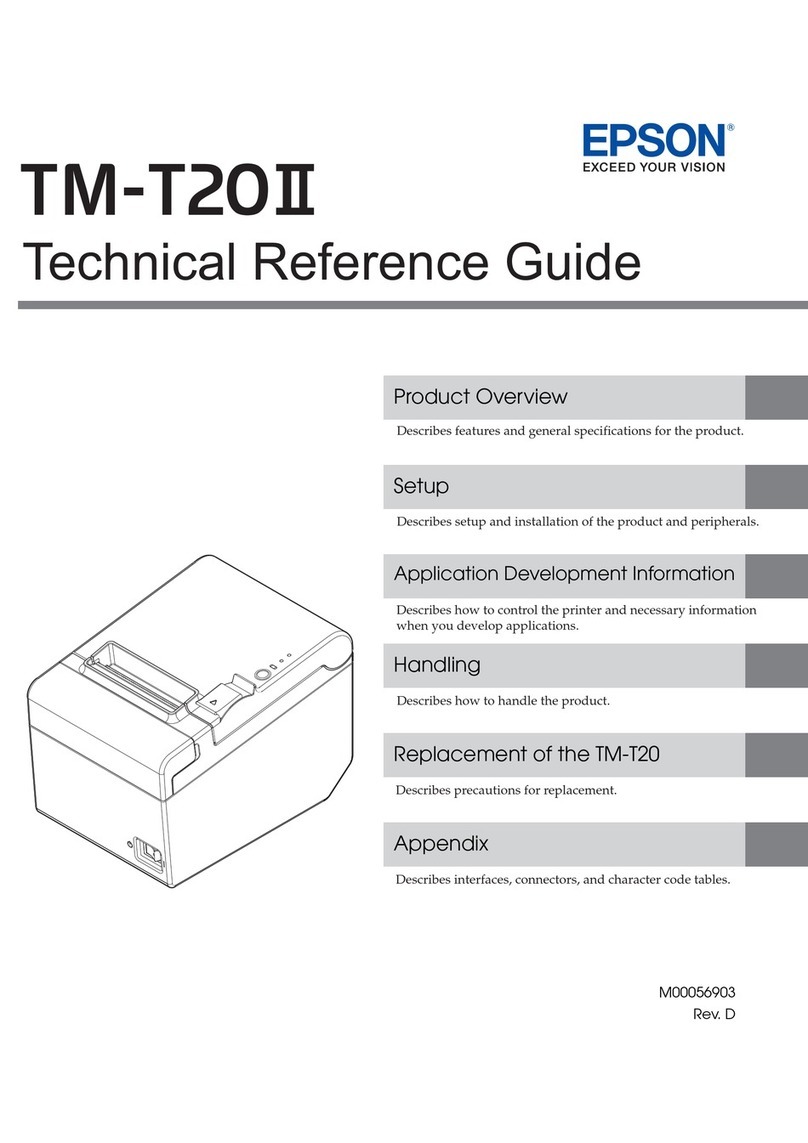Epson Stylus PHOTO 830 Series User manual

i
Color Ink Jet Printer
All rights reserved. No part of this publication may be reproduced, stored in a retrieval
system, or transmitted in any form or by any means, electronic, mechanical, photocopying,
recording, or otherwise, without the prior written permission of SEIKO EPSON
CORPORATION. The information contained herein is designed only for use with this EPSON
printer. EPSON is not responsible for any use of this information as applied to other printers.
Neither SEIKO EPSON CORPORATION nor its affiliates shall be liable to the purchaser of
this product or third parties for damages, losses, costs, or expenses incurred by the purchaser
or third parties as a result of: accident, misuse, or abuse of this product or unauthorized
modifications, repairs, or alterations to this product, or (excluding the U.S.) failure to strictly
comply with SEIKO EPSON CORPORATION's operating and maintenance instructions.
SEIKO EPSON CORPORATION shall not be liable for any damages or problems arising from
the use of any options or any consumable products other than those designated as Original
EPSON Products or EPSON Approved Products by SEIKO EPSON CORPORATION.
SEIKO EPSON CORPORATION shall not be held liable for any damage resulting from
electromagnetic interference that occurs from the use of any interface cables other than those
designated as EPSON Approved Products by SEIKO EPSON CORPORATION.
EPSON is a registered trademark and EPSON Stylus is a trademark of SEIKO EPSON
CORPORATION.
Copyright 2001 SEIKO EPSON CORPORATION. All rights reserved. Print Image Matching
is a trademark of SEIKO EPSON CORPORATION. The PRINT Image Matching logo is a
trademark of SEIKO EPSON CORPORATION.
Microsoft and Windows are registered trademarks of Microsoft Corporation.
Apple and Macintosh are registered trademarks of Apple Computer, Inc.
General Notice: Other product names used herein are for identification purposes only and
may be trademarks of their respective owners. EPSON disclaims any and all rights in those
marks.

ii
Copyright © 2002 by SEIKO EPSON CORPORATION, Nagano, Japan.
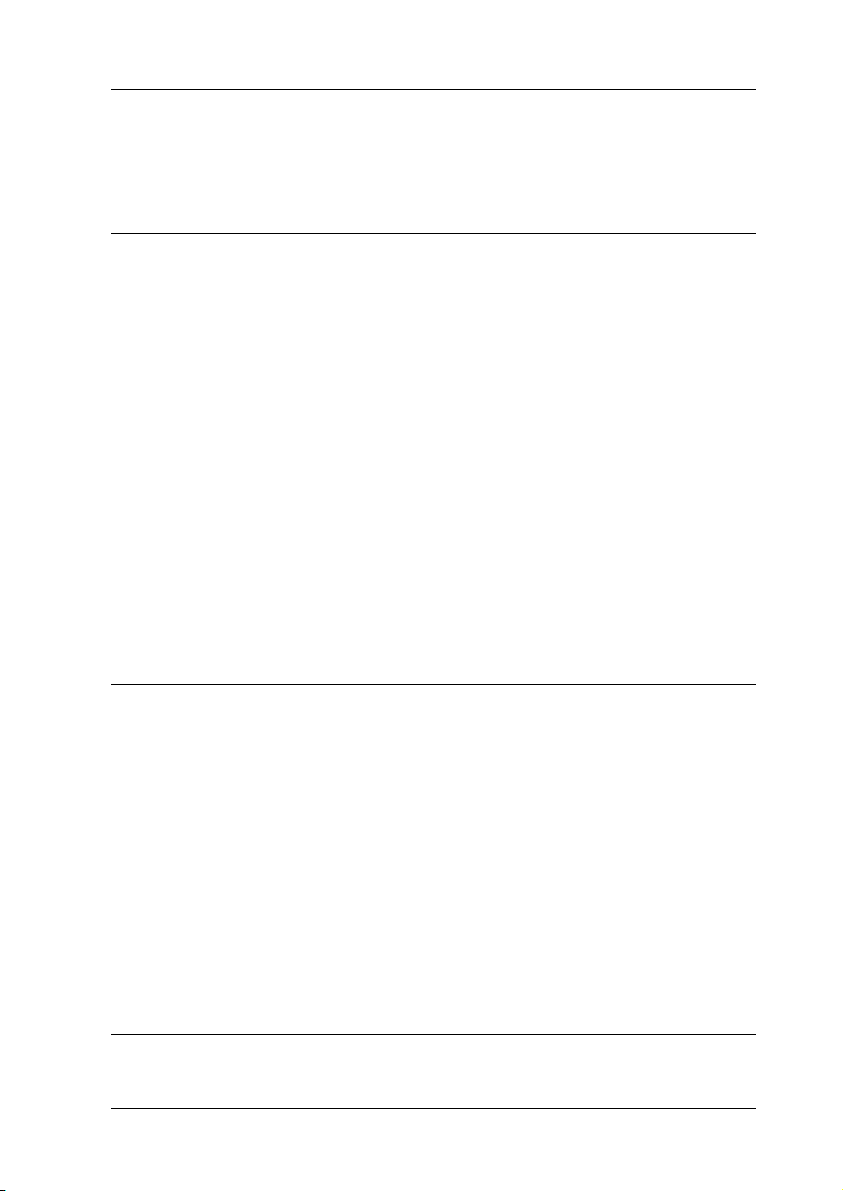
iii
Contents
Printer Parts and Functions
UnpackingthePrinter.......................................1
PrinterPartsandControlPanelFunctions .....................2
Printerparts...........................................2
Buttons...............................................3
Lights................................................4
ImportantSafetyInstructions ................................5
Whensettingupyourprinter............................5
Whenchoosingaplacefortheprinter ....................6
Whenusingtheprinter.................................7
Whenhandlingtheinkcartridges........................8
InformationforUnitedKingdomUsers.......................10
Useofoptions........................................10
Safetyinformation ....................................10
Warnings,Cautions,andNotes..............................11
Chapter 1 Printing Basics
ForWindowsUsers........................................12
Step1.Choosingthedatatoprint.......................12
Step2.Preparingandloadingpaper.....................12
Step3.Makingtheprinterdriversettings ................13
Step4.Printingyourdata..............................14
ForMacintoshUsers.......................................15
Step1.Choosingthedatatoprint.......................15
Step2.Preparingandloadingpaper.....................15
Step3.Makingtheprinterdriversettings ................16
Step4.Printingyourdata..............................19
Chapter 2 Various Printing Options

iv
Introduction..............................................20
BorderlessPrinting........................................23
Availablepaper......................................24
Printingdata.........................................24
Paperloading........................................25
Driversettings.......................................25
Printing.............................................27
FittoPagePrinting........................................27
Paperloading........................................28
Driversettings.......................................28
Printing.............................................31
Pages Per Sheet Printing (Windows), N-up Printing (Macintosh) 31
Paperloading........................................31
Driversettings.......................................31
Printing.............................................34
PosterPrinting ...........................................35
Paperloading........................................35
Driversettings.......................................35
Printing.............................................39
WatermarkPrinting.......................................40
Printingthewatermark ...............................40
Creatingyourownwatermark.........................44
PrintingonSingleSheets...................................47
Handlingsinglesheets................................47
Printingonsinglesheets...............................47
PrintingonEnvelopes.....................................49
Loadingenvelopes ...................................51
Printingonenvelopes.................................51
Chapter 3 Printer Software Functions
ForWindowsUsers.......................................53
PrinterSoftwareIntroduction..........................53
MakingSettingsontheMainMenu.....................55
MakingSettingsonthePageLayoutMenu ..............69
MakingsettingsontheMaintenanceMenu ..............75
GettingInformationThroughOnlineHelp...............83
ForUsersofMacOS8.1orLater(ExceptMacOSX)...........85

v
PrinterSoftwareIntroduction...........................85
MakingSettingsinthePrintDialogBox..................86
MakingtheMediaTypesetting.........................86
MakingSettingsinthePageSetupDialogBox............97
MakingSettingsintheLayoutDialogBox...............102
MakingtheFittoPagesetting .........................103
UsingthePrinterUtilities.............................108
GettingInformationThroughOnlineHelp ..............111
ForMacOSXUsers.......................................112
PrinterSoftwareIntroduction..........................112
MakingSettingsinthePrintDialogBox.................112
MakingSettingsinthePageSetupDialogBox ...........125
UsingthePrinterUtilities.............................127
GettingInformationThroughOnlineHelp ..............129
Chapter 4 Paper Handling
Chapter 5 Driver settings
Chapter 6 Checking Printer Condition and Maintaining
CheckingthePrinterStatus................................149
ForWindows........................................149
ForMacintosh.......................................153
Checking the Print Head Nozzles. . . ........................161
Using the Nozzle Check utility. ........................162
Usingthecontrolpanelbuttons........................163
CleaningthePrintHead...................................164
UsingtheHeadCleaningutility........................165
Usingthecontrolpanelbuttons........................169
AligningthePrintHead...................................170
ForWindowsusers...................................171
ForMacintoshusers..................................171
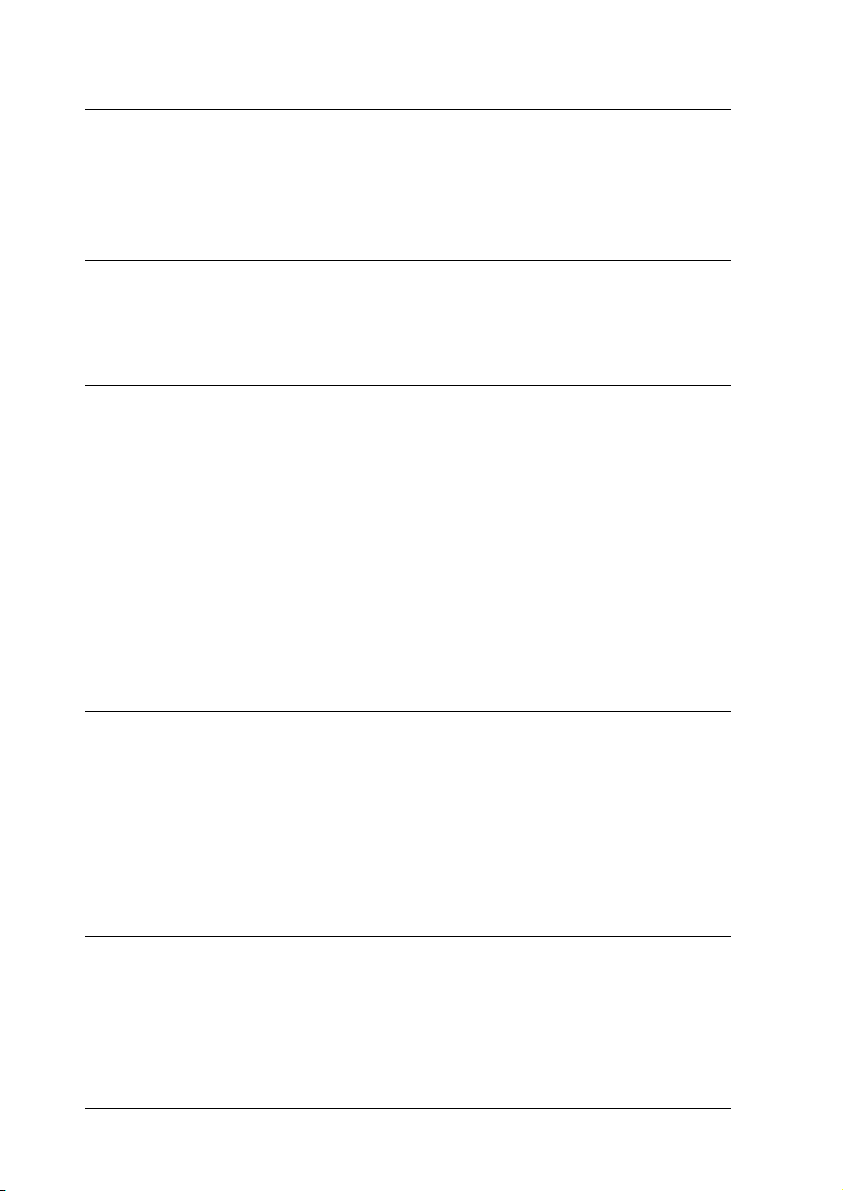
vi
Chapter 7 Printing with PRINT Image Matching
HowisPRINTImageMatchingused?......................173
MediaforwhichPRINTImageMatchingisenabled..........173
Chapter 8 Exif Print
ExifPrint ...............................................175
Chapter 9 Setting Up Your Printer on a Network
ForUsersofWindowsMe,98,and95.......................176
Settingupyourprinterasasharedprinter..............176
Accessingtheprinterthroughanetwork ...............178
ForUsersofWindowsXP,2000andNT4.0..................180
Settingupyourprinterasasharedprinter..............181
Accessingtheprinterthroughanetwork ...............182
ForMacintoshUsers .....................................185
Settingupyourprinterasasharedprinter..............185
Accessingtheprinterthroughanetwork ...............187
Chapter 10 Increasing the Print Speed
Generaltips.............................................189
Using the Speed & Progress dialog box (Windows only) . . . . . . 191
HighSpeedCopies..................................191
EPSONPrinterPort(WindowsMe,98,95only) .........192
UsingPortConfiguration(WindowsNT4.0only) .......195
Chapter 11 Replacing Ink Cartridges
Introduction.............................................197
UsingthePrinter'sControlPanelButtons...................197
UsingtheStatusMonitor..................................205
CheckingtheInkSupply..................................206

vii
ForWindowsusers...................................206
ForMacintoshusers..................................208
UpdatingandUninstallingSoftware........................210
UpdatingtoWindowsMeor98........................210
Updating the printer software under Windows Me, XP, 2000 or
NT4.0............................................210
Uninstallingtheprinterdriver.........................210
TransportingthePrinter...................................213
Chapter 12 Troubleshooting
DiagnosingtheProblem...................................215
Onlineproblemsolving...............................215
Errorindicators......................................217
EPSONStatusMonitor ...............................219
Runningaprinteroperationcheck .....................219
PrintQualityProblems....................................222
Horizontalbanding ..................................222
Verticalmisalignmentorbanding......................223
Colorgaps..........................................224
Incorrectormissingcolors ............................225
Blurryorsmearedprintout............................225
Printqualitydoesnotimproveafterheadcleaning.......228
PrintoutProblemsNotRelatedtoPrintQuality...............228
Incorrectorgarbledcharacters.........................229
Incorrectmargins....................................229
Invertedimage ......................................230
Blankpagesprint....................................230
Printouthassmearsonthebottomedge.................231
Printingistooslow...................................231
PaperDoesNotFeedCorrectly.............................232
Paperdoesnotfeed ..................................232
Multiplepagesfeed..................................233
Paperjams..........................................234
Paperisnotejectedfullyoriswrinkled.................235
PrinterDoesNotPrint ....................................235
Alllightsareoff .....................................236
Lightscameonandthenwentout......................236

viii
Onlythepowerlightison............................236
Errorlightisflashingoron ...........................237
Errorlightisonandpowerlightisflashing.............238
CorrectingUSBProblems.................................239
USBconnections ....................................239
Windowsoperatingsystem...........................239
Printersoftwareinstallation ..........................239
CancellingPrinting.......................................245
ForWindowsMe,98and95users.....................245
ForusersofWindows2000,XPandNT4.0 .............247
ForMacintoshusers.................................247
Chapter 13 Options and Consumable Products
Options.................................................250
Interfacecables......................................250
Consumableproducts....................................251
Inkcartridges.......................................251
Mediatypes ........................................251
Appendix A Printer Specifications
Printing ................................................259
Paper...................................................259
Paperspecifications..................................260
Printablearea.......................................264
InkCartridges...........................................266
Mechanical..............................................268
Electrical................................................269
Environmental ..........................................270
StandardsandApprovals.................................270
SystemRequirements ....................................271
ForWindowscomputers.............................271
ForMacintoshcomputers.............................272

ix
Appendix B Customer Support
TechnicalSupportWebSite................................275
ContactingCustomerSupport..............................275
ForusersintheUnitedStatesandCanada...............276
For users in the United Kingdom and the Republic of Ireland277
ForusersintheMiddleEast...........................278
ForusersinScandinavia..............................279
ForusersinSouthAfrica..............................280
ForusersinAustralia.................................281
ForusersinSingapore................................283
ForusersinThailand.................................283
ForusersinIndonesia................................284
ForusersinHongKong...............................285
ForusersinMalaysia.................................286
ForusersinIndia....................................287
ForusersinthePhilippines............................289
Glossary
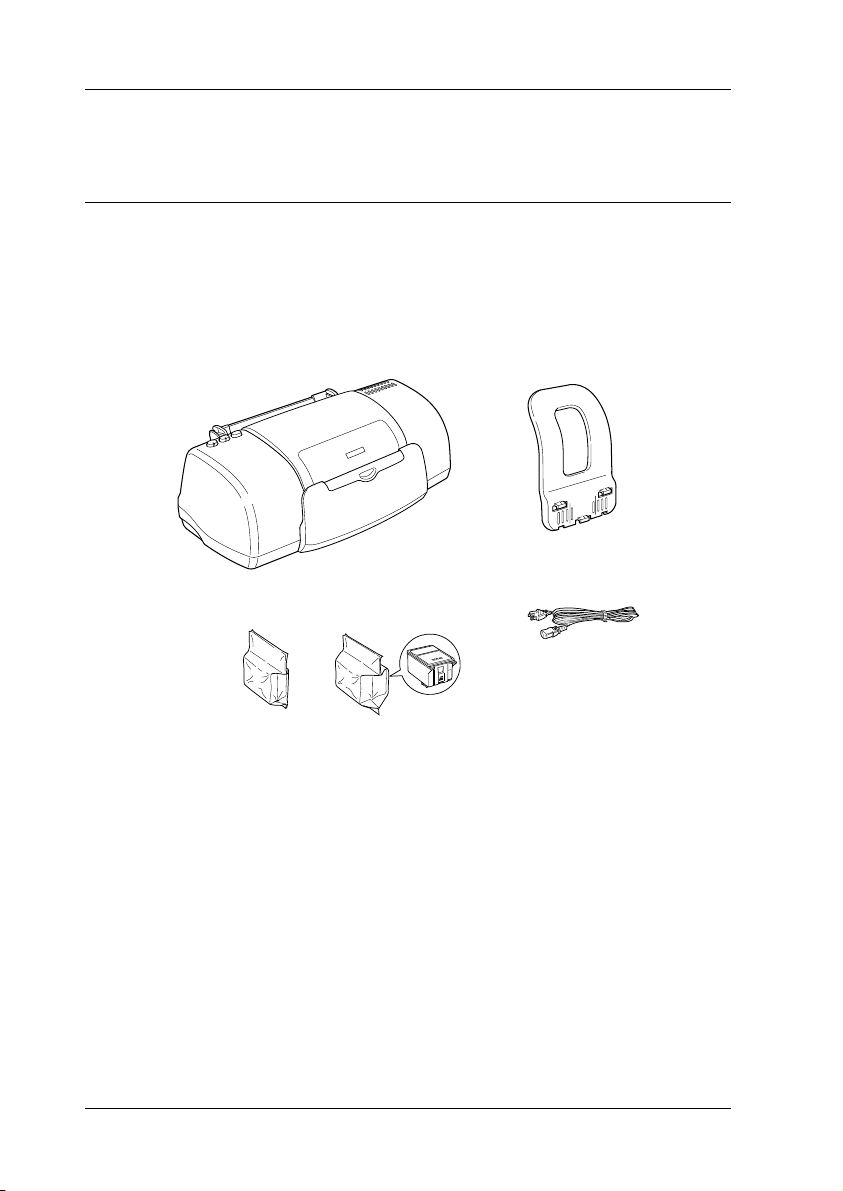
1Printer Parts and Functions
Printer Parts and Functions
Unpacking the Printer
Your printer box should include a CD-ROM containing printer
software that runs your printer and the items shown in the
illustration.
In some locations, the power cord comes attached to the printer.
The shape of the AC plug varies by country; be sure the plug
included is the right shape for your location.
Remove all protective materials packed with your printer before
setting up and plugging in the printer. Follow the instructions
included with the printer to remove these materials. Save all
packaging and protective materials for transporting the printer in
the future.
paper support
power cord
ink cartridges
printer

Printer Parts and Functions 2
Printer Parts and Control Panel Functions
Printer parts
Paper support: Supports the paper loaded in the sheet feeder.
Edge guides: Help load the paper straight. Adjust the left edge
guide to fit the width of your paper.
Printer cover: Covers the printing mechanism. Open only when
installing or replacing ink cartridges.
Sheet feeder: Holds the blank paper and automatically feeds the
paper during printing.
Output tray: Receives the ejected paper.
sheet feeder
edge guides printer cover
paper support
output tray
output tray
extension
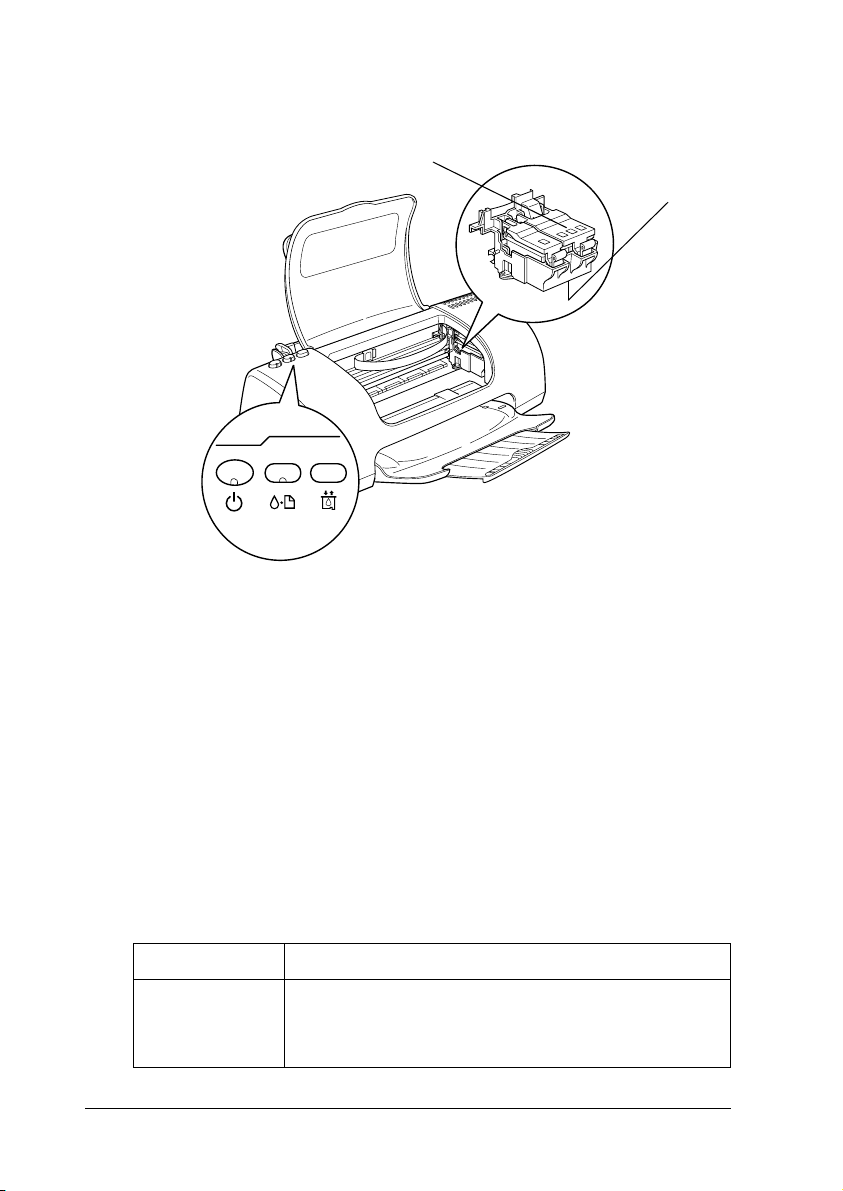
3Printer Parts and Functions
Output tray extension: Supports the ejected paper.
Ink cartridge clamps: Hold the ink cartridges in place. Open only
when installing or replacing ink cartridges.
Print head: Delivers ink to the page.
Control panel: Controls various printer functions. See the next
section for details.
Buttons
Button Function
P
power
Turns the printer on and off.
Clears the printer's memory if pressed twice while the
power is on.
ink cartridge clamps
print head
control panel
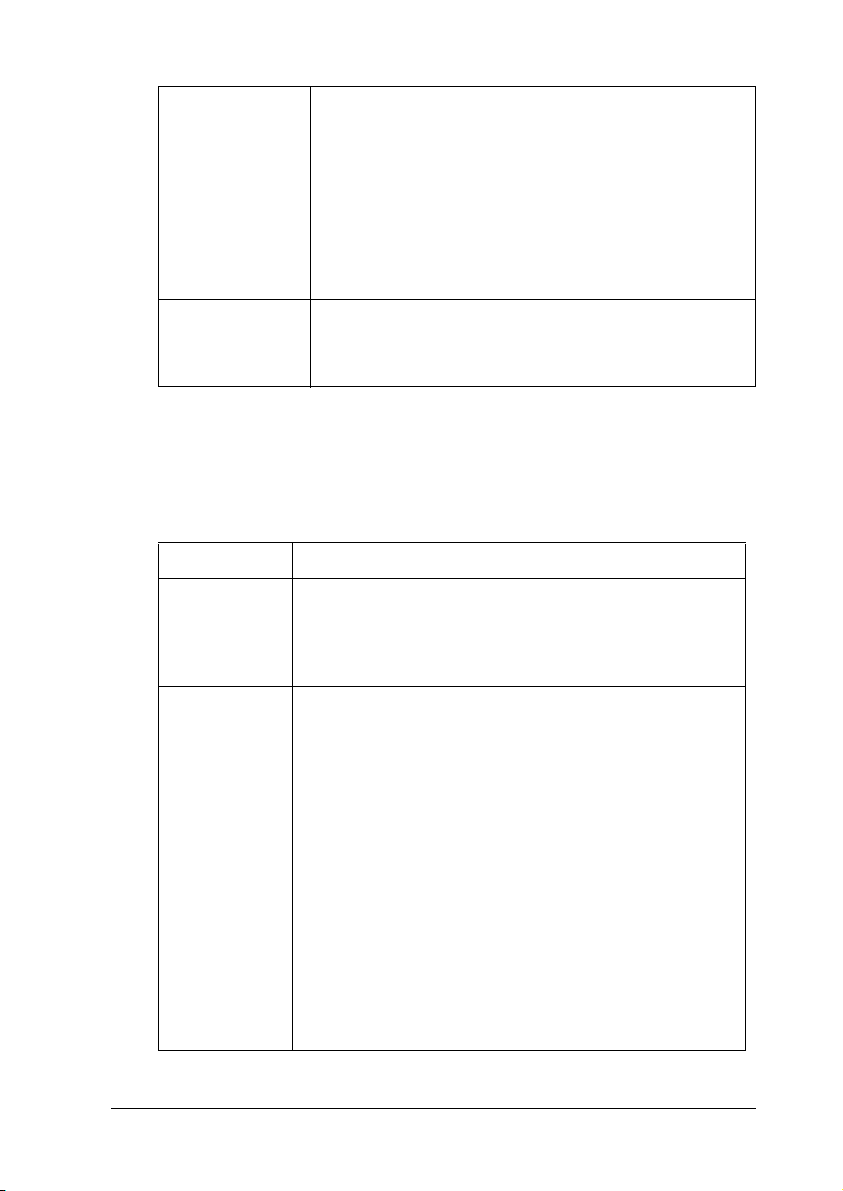
Printer Parts and Functions 4
Lights
b
maintenance
Loads or ejects paper if pressed and released within
three seconds.
Resumes printing if pressed and released after a paper
out error.
Performs print head cleaning if pressed for
three seconds when the
berror light is off.
Moves the print head to the ink cartridge replacement
position when ink is out.
e
ink cartridge
replacement
Moves the print head to the ink cartridge replacement
position and charges ink to the printer.
Light Description
P
power
On when the printer is on.
Flashing when printer is receiving data, printing,
replacing an ink cartridge, charging ink, or cleaning the
print head.
b
error
On when the printer is out of paper. Load paper in the
sheet feeder, then press the
bmaintenance button to
resume printing.
Onwhenthepaperisjammed.Takeallofthepaperout
of the feeder, then reload the paper. If the light
continues to flash, turn off the printer and gently pull all
of the paper out of the printer.
Flashing when the black or color ink cartridge is nearly
empty.
On when the black or color ink cartridge is empty.
Replace the black ink cartridge (T026) or color ink
cartridge (T027).
Flashing when the print head moves to the ink cartridge
replacement position. The light will flash faster if the color
ink is out than if the black ink is out.
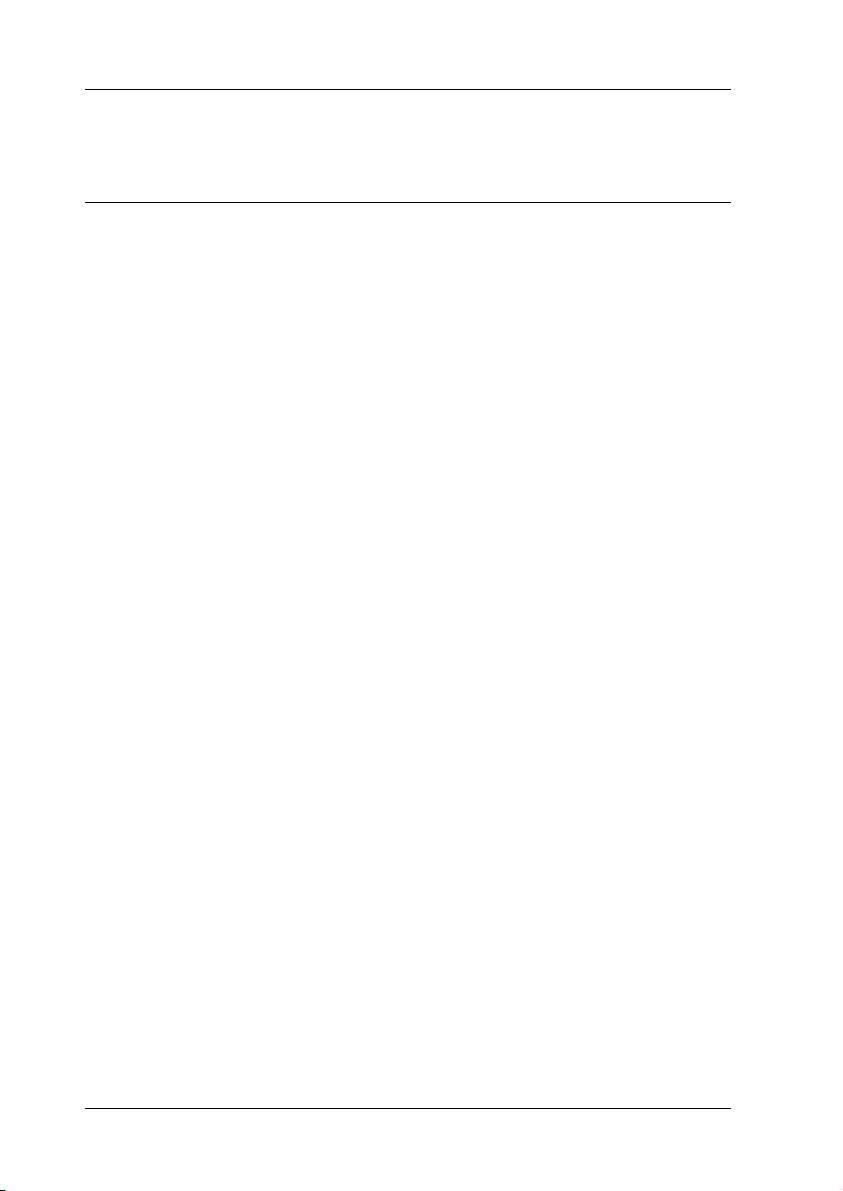
5
Safety Instructions
Important Safety Instructions
Read all of the instructions in this section before using your
printer. Also, be sure to follow all warnings and instructions
marked on the printer.
When setting up your printer
Observe the following when setting up the printer:
❏Do not block or cover the openings in the printer’s cabinet.
❏Use only the type of power source indicated on the printer’s
label.
❏Be sure your AC power cord meets the relevant local safety
standards.
❏Connect all equipment to properly grounded power outlets.
Avoid using outlets on the same circuit as photocopiers or air
control systems that regularly switch on and off.
❏Avoid electrical outlets controlled by wall switches or
automatic timers.
❏Keep the entire computer system away from potential sources
of electromagnetic interference, such as loudspeakers or the
base units of cordless telephones.
❏Do not use a damaged or frayed power cord.

6
❏If you use an extension cord with the printer, make sure that
the total ampere rating of the devices plugged into the
extension cord does not exceed thecord’s ampere rating. Also,
make sure that the total ampere rating of all devices plugged
into the wall outlet does not exceed the wall outlet’s ampere
rating.
❏Do not attempt to service the printer yourself.
❏Unplug the printer and refer servicing to qualified service
personnel under the following conditions:
The power cord or plug is damaged; liquid has entered the
printer; the printer has been dropped or the cabinet damaged;
the printer does not operate normally or exhibits a distinct
change in performance.
❏If you plan to use the printer in Germany, the building
installation must be protected by a 10 or 16 amp circuit
breaker to provide adequate short-circuit protection and
over-current protection for this printer.
Note for German-speaking users:
Bei Anschluss des Druckers an die Stromversorgung muss
sichergestellt werden, dass die Gebäudeinstallation mit einer
10 A- oder 16 A-Sicherung abgesichert ist.
When choosing a place for the printer
Observe the following when choosing a place for the printer:
❏Place the printer on a flat, stable surface that extends beyond
the printer base in all directions. If you place the printer by
thewall,leavemorethan10cmbetweenthebackofthe
printer and the wall. The printer will not operate properly if
it is tilted or at an angle.
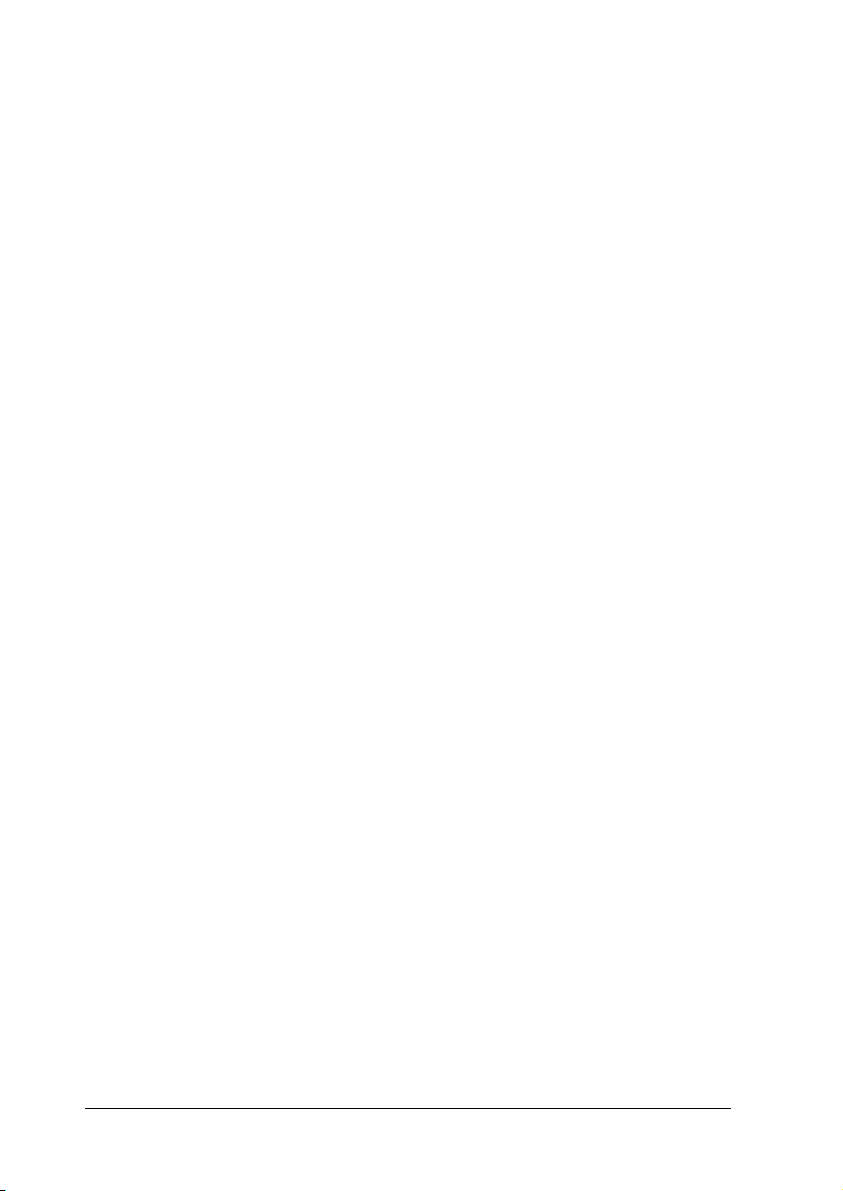
7
❏Whenstoringortransportingtheprinter,donottiltitorput
it vertically or turn it upside down. Otherwise ink may leak
from the cartridge.
❏Leave enough space in front of the printer for the paper to be
fully ejected.
❏Avoid places subject to rapid changes in temperature and
humidity. Also, keep the printer away from direct sunlight,
strong light, or heat sources.
❏Avoid places subject to dust, shocks, and vibrations.
❏Leave enough room around the printer to allow for sufficient
ventilation.
❏Place the printer near a wall outlet where the plug can be
easily unplugged.
Note for French-speaking users:
Placez l’imprimante près d’une prise de contacte où la fiche
peut être débranchée facilement.
When using the printer
Observe the following when using the printer:
❏Do not insert objects through the slots in the printer’s cabinet.
❏Take care not to spill liquid on the printer.
❏Do not put your hand inside the printer or touch the ink
cartridges during printing.
❏Do not move the print head by hand; otherwise, you may
damage the printer.

8
❏Always turn the printer off using the
Ppower button. When
this button is pressed, the
Ppower light flashes. Do not
unplug the printer or turn off the power to the outlet until the
Ppower light stops flashing.
❏Before transporting the printer, make sure that the print head
is in the home (far right) position and the ink cartridges are
in place.
❏Leave the ink cartridges installed. Removing the cartridges
can dehydrate the printer head and may prevent the printer
from printing.
When handling the ink cartridges
Observe the following when handling the ink cartridges:
❏Keep ink cartridges out of the reach of children. Do not allow
children to drink from or otherwise handle the cartridges.
❏Do not shake an ink cartridge; this can cause leakage.
❏Be careful when you handle used ink cartridges, as there may
be some ink remaining around the ink supply port. If ink gets
on your skin, wash the area thoroughly with soap and water.
If ink gets into your eyes, flush them immediately with water.
If discomfort or vision problems remain after a thorough
flushing, see a doctor immediately.
❏Install the ink cartridge immediately after you remove it from
its package. Leaving the cartridge unpacked for a long time
before use may result in reduced print quality.
❏Do not use an ink cartridge beyond the date printed on the
cartridge carton. For best results, use up the ink cartridges
within six months of installing them.
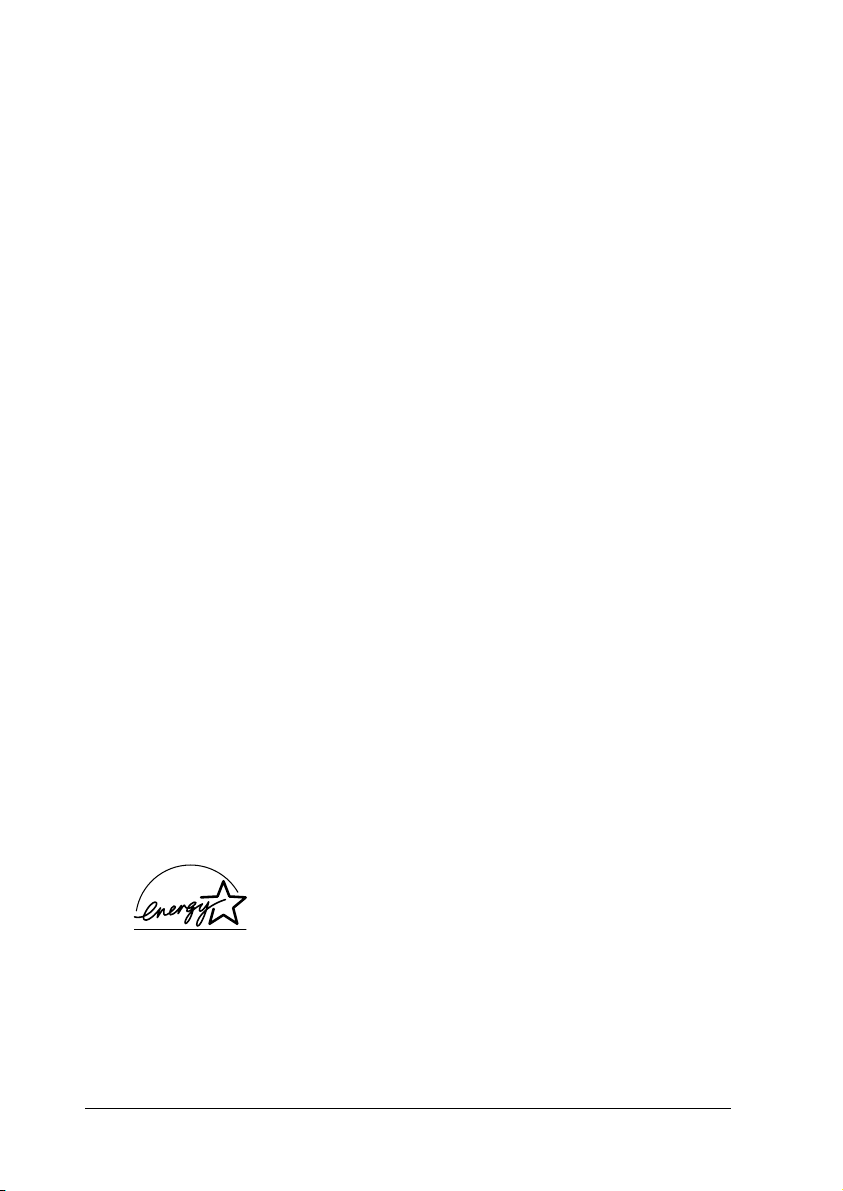
9
❏Do not dismantle the ink cartridges or try to refill them. This
could damage the print head.
❏After bringing an ink cartridge inside from a cold storage site,
allow it to warm up at room temperature for at least three
hours before using it.
❏Store ink cartridges in a cool, dark place.
❏Each time the cartridge is inserted, some ink is consumed
because the printer automatically performs a reliability check.
❏Do not touch the green IC chip on the side of the cartridge.
This may affect normal operation and printing.
❏The IC chip on this ink cartridge retains a variety of cartridge
related-information, such as the amount of ink remaining, so
that a cartridge may be removed and reinserted freely.
However, each time the cartridge is inserted, some ink is
consumed because the printer automatically performs a
reliability check.
❏If you remove an ink cartridge for later use, protect the ink
supply area from dirt and dust and store it in the same
environment as the printer. A valve in the ink supply port
makes covers or plugs unnecessary, but the ink may stain
items that come in contact with this area of the cartridge. Do
not touch the ink supply port or surrounding area.
ENERGY STAR®Compliance
As an ENERGY STAR®Partner, EPSON has
determined that this product meets the
ENERGY STAR®guidelines for energy
efficiency.

10
The International ENERGY STAR®Office Equipment Program is
a voluntary partnership with the computer and office equipment
industry to promote the introduction of energy-efficient personal
computers, monitors, printers, fax machines, copiers, and
scanners in an effort to reduce air pollution caused by power
generation.
Information for United Kingdom Users
Use of options
EPSON (UK) Limited shall not be liable against any damages or
problems arising from the use of any options or consumable
products other than those designated as Original EPSON
Products or EPSON Approved Products by EPSON (UK) Limited.
Safety information
wWarning:
This appliance must be earthed. Refer to the rating plate for the
voltage and check that the appliance voltage corresponds to the
supply voltage.
Important:Thewiresinthemainsleadfittedtothisappliance
are coloured in accordance with the following code:
Green and yellow — Earth
Blue — Neutral
Brown — Live
If you have to fit a plug:
As the colours of the mains lead of this appliance may not match
the coloured markings used to identify the terminals in a plug,
please observe the following:

11
❏The green and yellow wire must be connected to the terminal
in the plug which is marked with the letter E or the earth
symbol (
G).
❏The blue wire must be connected to the terminal in the plug
marked with the letter N.
❏The brown wire must be connected to the terminal in the plug
marked with the letter L.
❏If the plug is damaged, replace the cord set or consult a
qualified electrician.
❏Replace fuses only with fuses of the correct size and rating.
Warnings, Cautions, and Notes
wWarnings
must be followed carefully to avoid bodily injury.
cCautions
must be observed to avoid damage to your equipment.
Notes
contain important information and useful tips on the operation of your
printer.
Table of contents
Other Epson Stylus Printer manuals
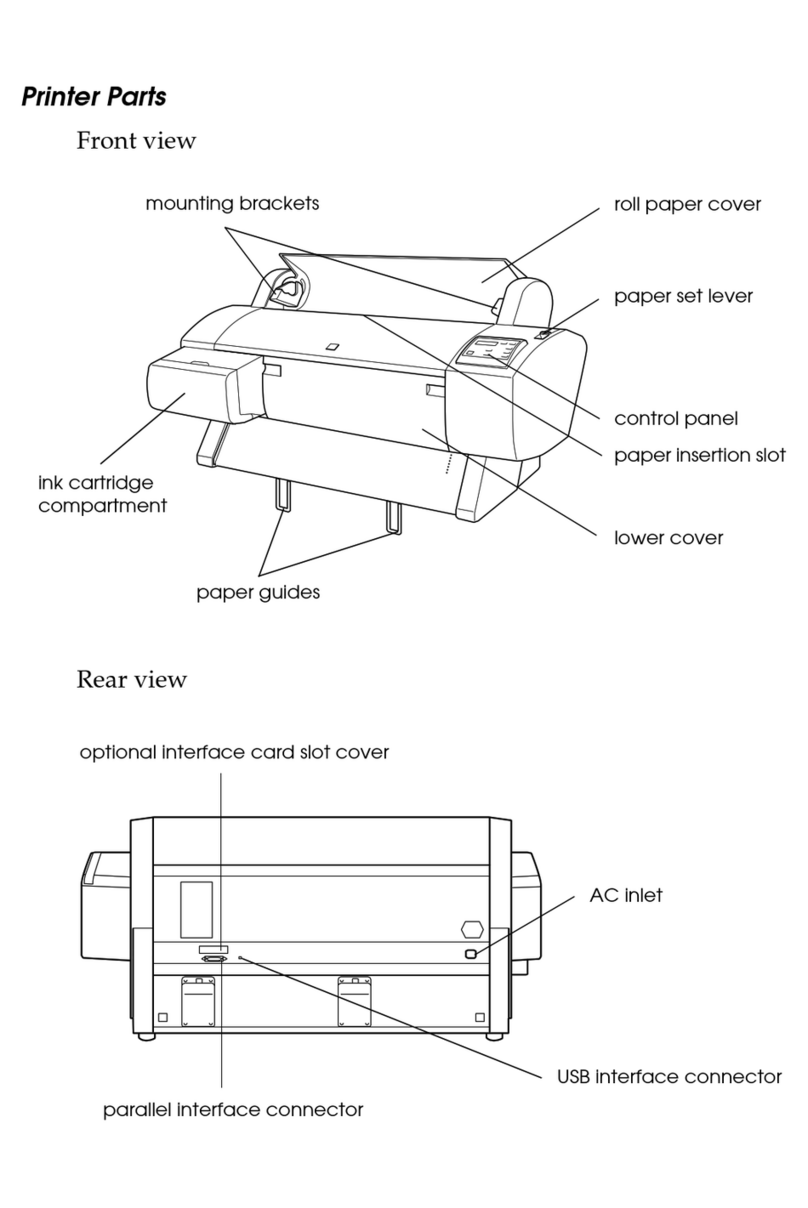
Epson Stylus
Epson Stylus PRO 7000 User manual

Epson Stylus
Epson Stylus PHOTO R2400 Instruction Manual

Epson Stylus
Epson Stylus PHOTO R800 Manual

Epson Stylus
Epson Stylus STYLUS PHOTO R210 Series Manual
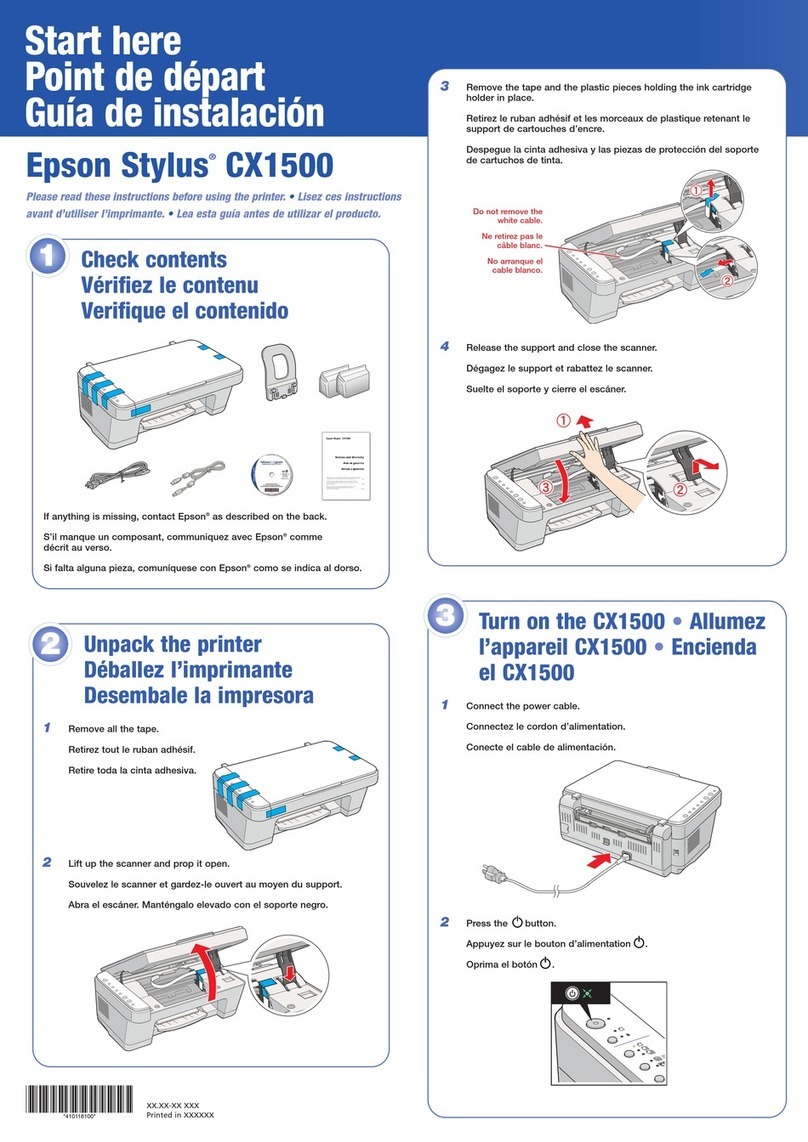
Epson Stylus
Epson Stylus CX1500 Instruction Manual

Epson Stylus
Epson Stylus Photo 1410 Instruction Manual

Epson Stylus
Epson Stylus PHOTO 935 User manual

Epson Stylus
Epson Stylus Office T30 Instruction Manual
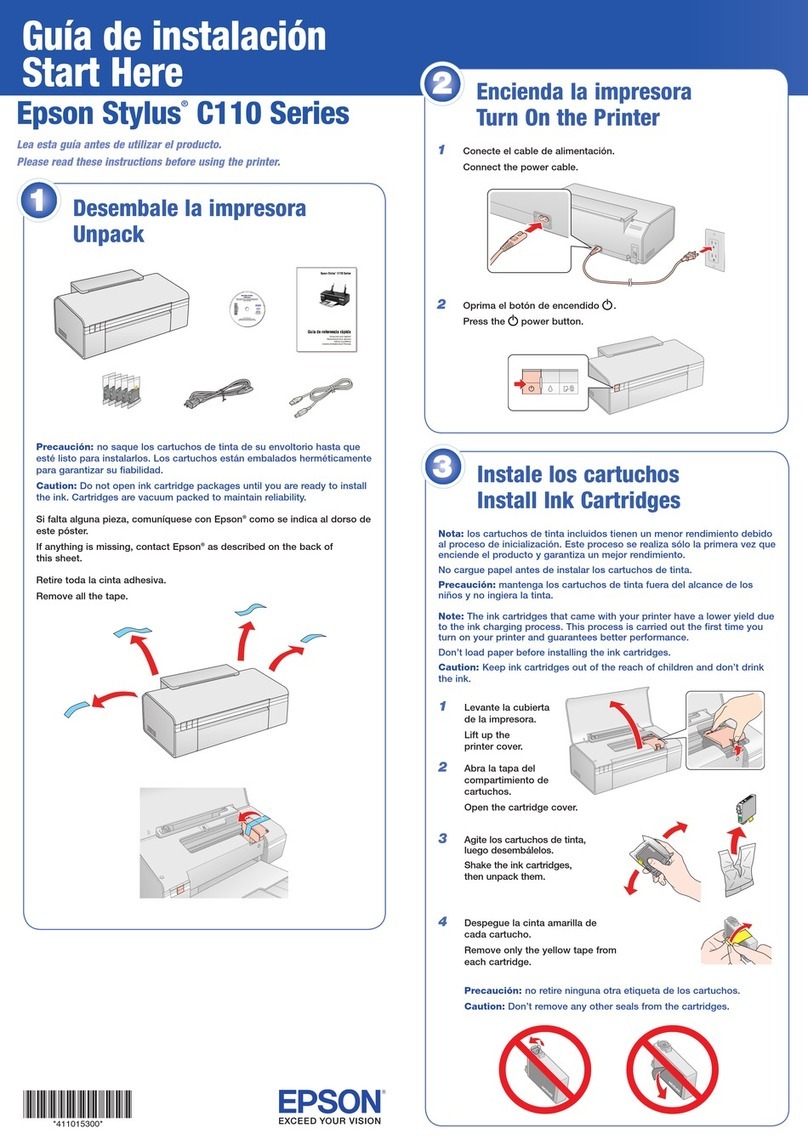
Epson Stylus
Epson Stylus C110 Series Instruction Manual

Epson Stylus
Epson Stylus CX5800F Instruction Manual