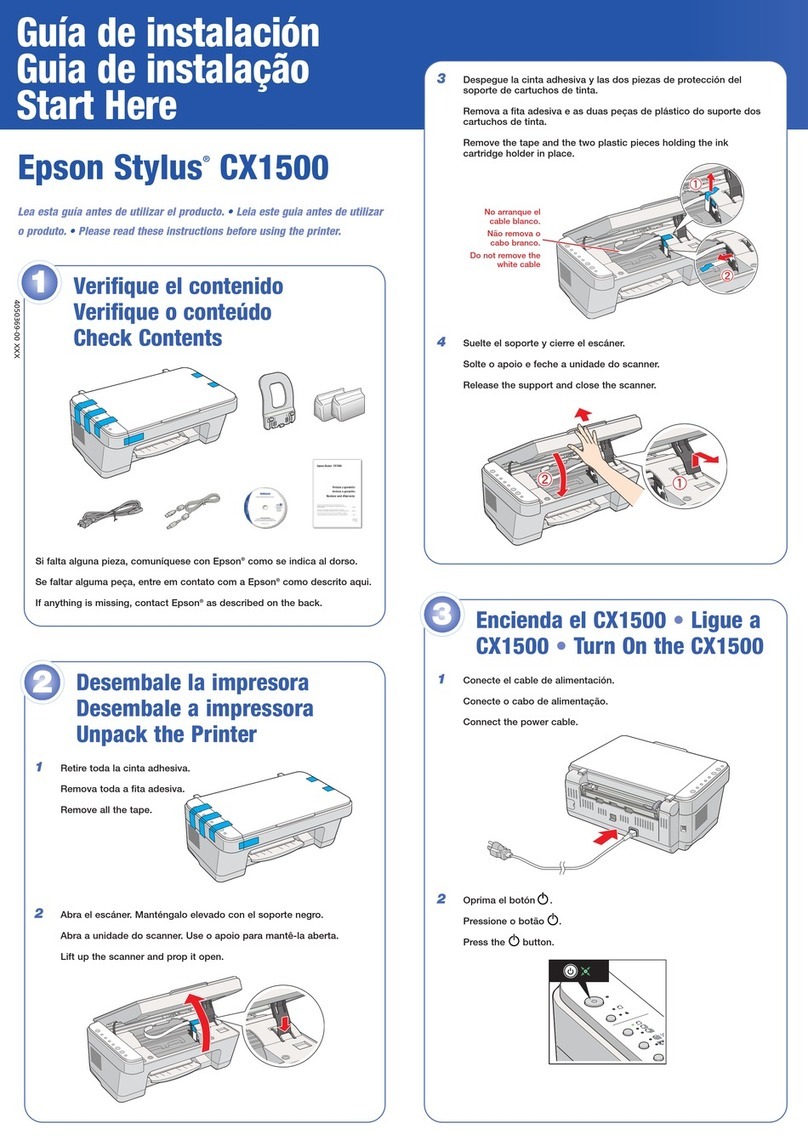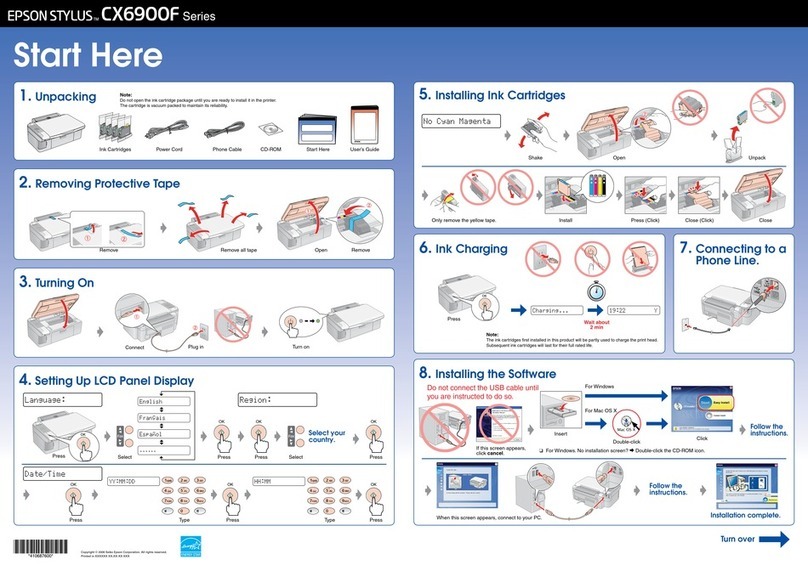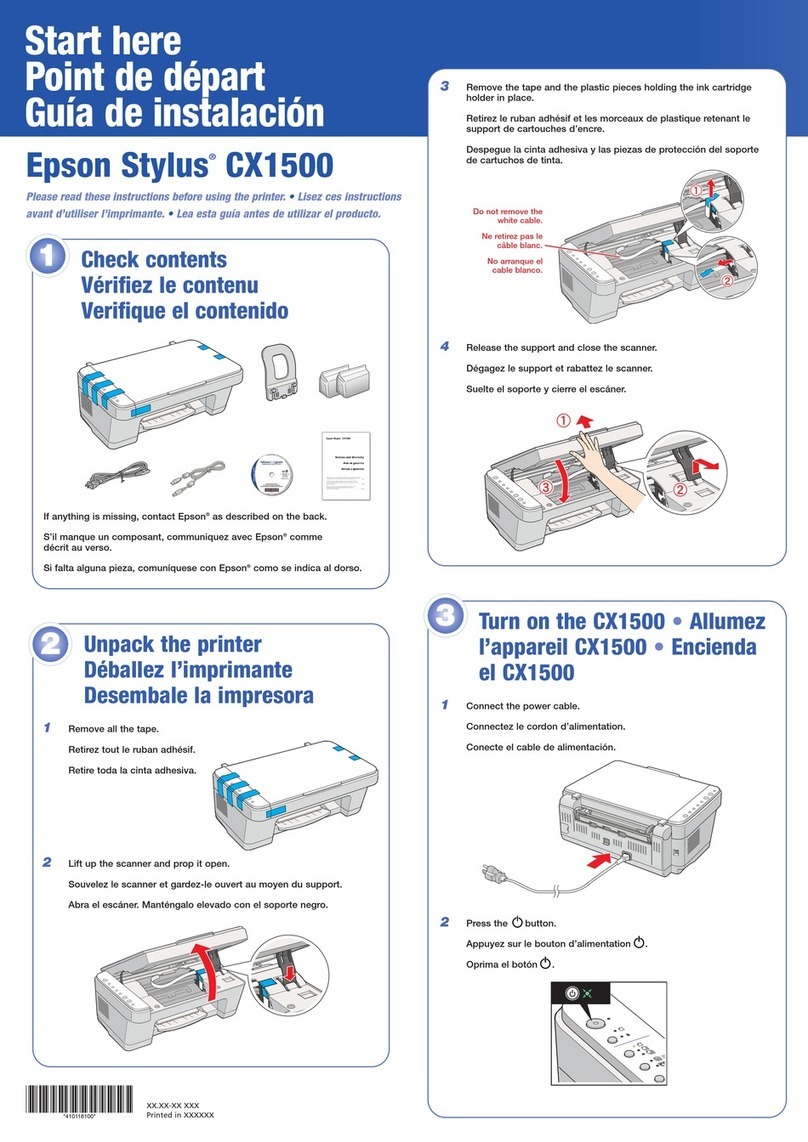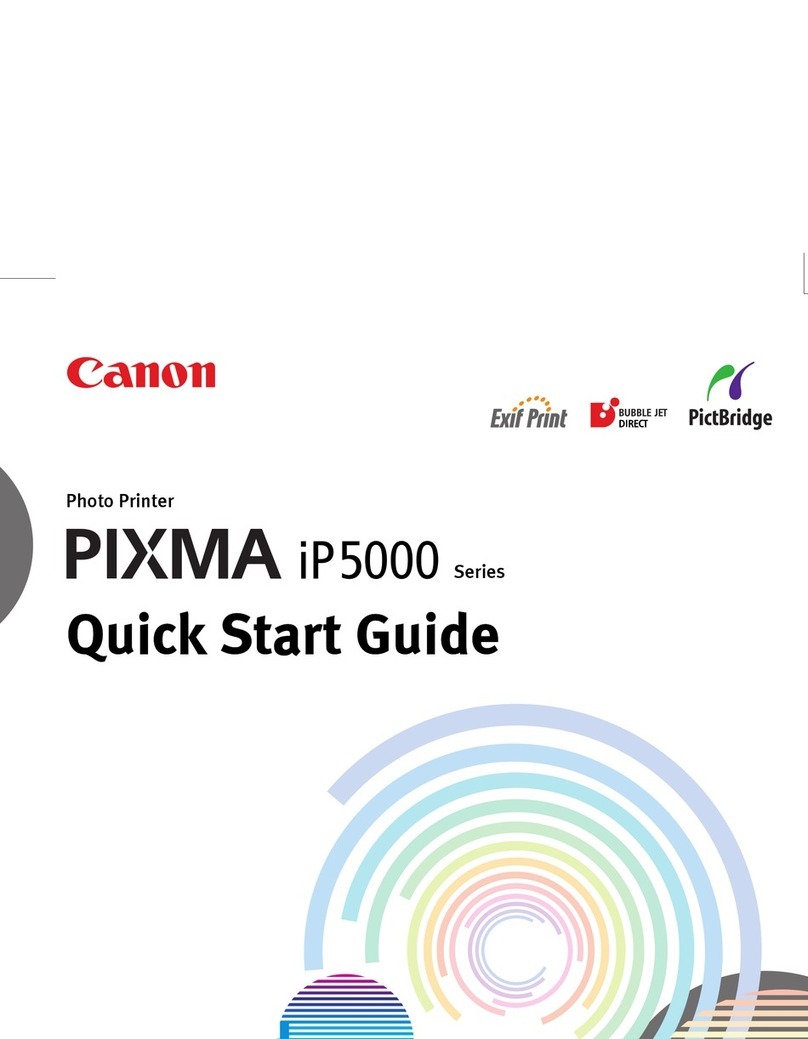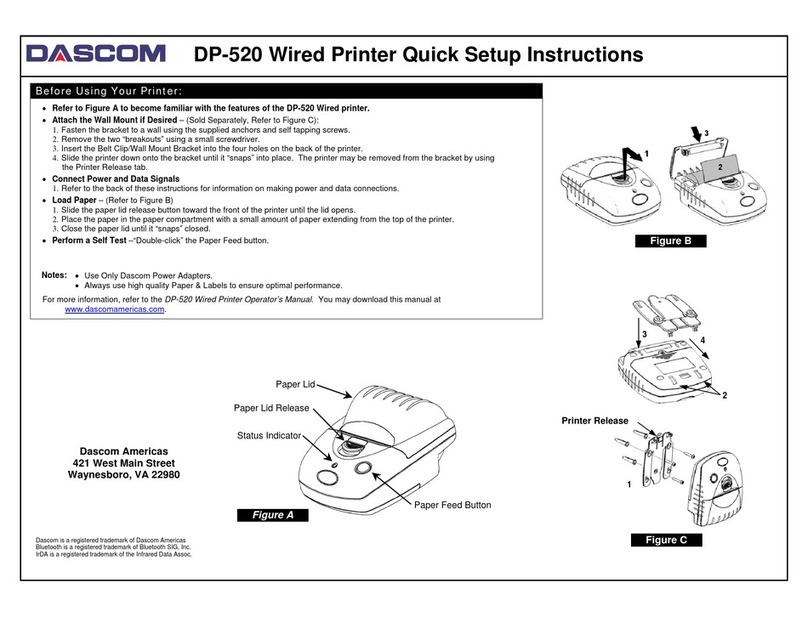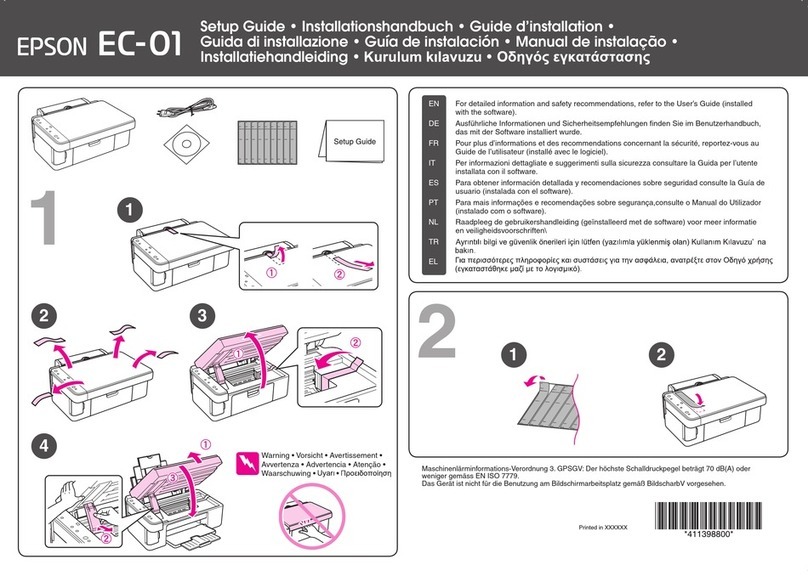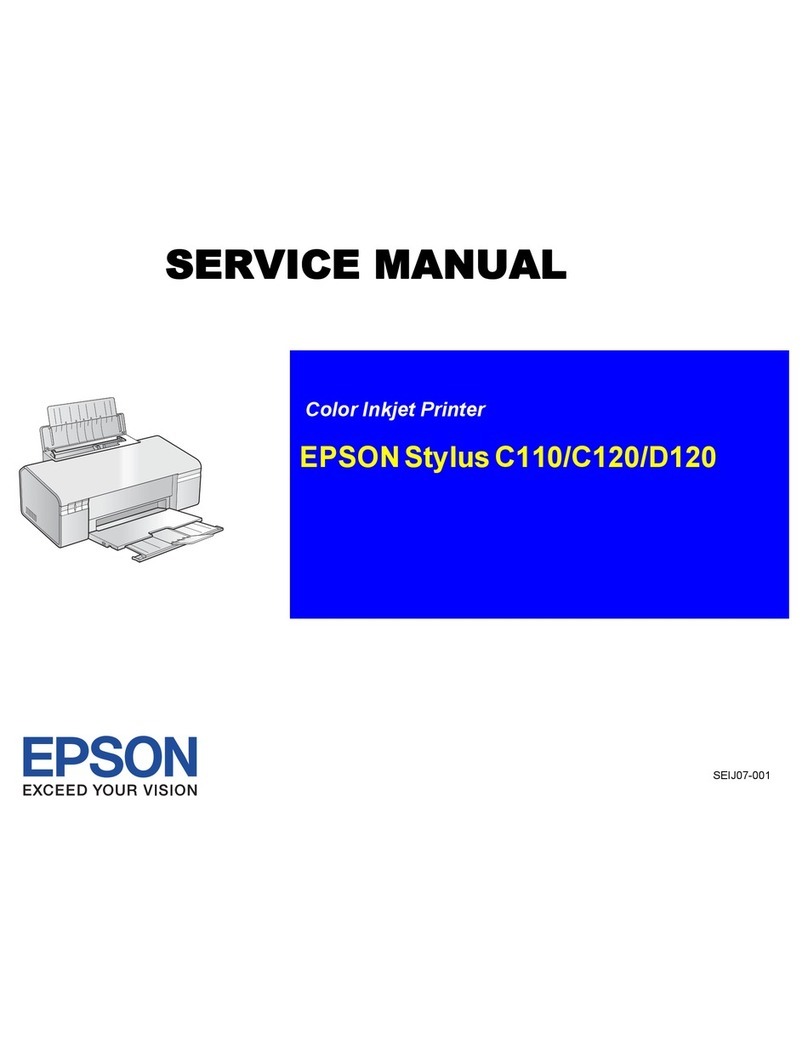Epson Stylus PHOTO R800 Manual

Unpacking
1. Remove the contents from the box. Remove all packing tape and
packing material from outside and inside the printer. Be sure not to
touch the ribbon cable inside the printer.
2. Open the paper support, then slide out the extension and plug in the
printer.
3Installing the Ink Cartridges
1. Press the power button to turn on the printer.
2. Shake the ink cartridge four or five times before opening the package, and remove the ink cartridges from their protective bags.
.
Caution:
❏Be careful not to break the hook on the side of the ink cartridge when you remove it from the protective bag.
❏Do not shake the ink cartridge after removing it from the bag; this can cause leakage.
❏Do not remove or tear the label on the cartridge; this can cause leakage.
3. Install the ink cartridges as shown below.
Caution:
❏Push the ink cartridge down until it clicks into place.
❏Do not move the print head by hand; otherwise, you may damage the printer.
❏Do not load paper until ink charging is complete.
Note:
Install all ink cartridges. The printer will not work unless all cartridges are installed properly.
4. Press the ink button.
The printer begins ink charging. It takes about two and a half minutes. While charging, the printer produces a variety of mechanical sounds. This is normal.
When the green light stops flashing, ink charging is complete.
Caution:
Do not turn off the printer during the ink charging process.
Note:
The ink cartridges packaged with your printer are partly used during initial setup. In order to produce high quality printouts, the print head
in your printer will be fully charged with ink. This one-off process consumes a quantity of ink and subsequent cartridge sets will last for their
full rated life.
See the other side of this sheet to install the printer software.
Safety Instructions
Read all of the instructions in this section when setting up and using your printer.
When choosing a place for the printer
❏Avoid places subject to rapid changes in temperature and humidity. Also, keep the printer away from direct
sunlight, strong light, or heat sources.
❏Avoid places subject to dust, shocks, or vibrations.
❏Leave enough room around the printer to allow for sufficient ventilation.
❏Place the printer near a wall outlet where the plug can be easily unplugged.
❏Place the printer on a flat, stable surface that extends beyond the base of the printer in all directions. If you
place the printer by the wall, leave more than 10 cm between the back of the printer and the wall. The printer
will not operate properly if it is tilted at an angle.
❏When storing or transporting the printer, do not tilt it, stand it on its side, or turn it upside down. Otherwise ink
may leak from the cartridge.
When choosing a power source
❏Use only the type of power source indicated on the printer’s label.
❏Use only the power cord that comes with this product. Use of another cord may result in fire or electric shock.
❏Thisproduct’spowercordisforusewiththisproductonly.Usewithotherequipmentmayresultinfireorelectricshock.
❏Be sure your AC power cord meets the relevant local safety standard.
❏Do not use a damaged or frayed power cord.
❏If you use an extension cord with the printer, make sure that the total ampere rating of the devices plugged
intotheextensioncorddoesnotexceedthecord’sampererating.Also,makesurethatthetotalampererating
of all devices plugged into the wall outlet does not exceed the wall outlet’s ampere rating.
❏If you plan to use the printer in Germany, the building installation must be protected by a 10 or 16 amp circuit
breaker to provide adequate short-circuit protection and over-current protection for this printer.
When handling ink cartridges
❏Keepinkcartridgesoutofthereachofchildren.Donotallowchildrentodrinkfromorotherwisehandlethecartridges.
❏Do not open the ink cartridge packages until just before you install them.
❏Shake the new ink cartridges four or five times before opening the packages.
❏Do not shake the ink cartridges after opening the packages; this can cause leakage.
❏Be careful not to break the hooks on the side of the ink cartridge when you remove it from the package.
❏Be careful when you handle used ink cartridges, as there may be some ink remaining around the ink supply port.
If ink gets on your skin, wash the area thoroughly with soap and water. If ink gets into your eyes, flush them
immediatelywithwater.Ifdiscomfortorvisionproblemsremainafterathoroughflushing,seeadoctorimmediately.
❏Do not remove or tear the label on the cartridge; this can cause leakage.
❏Do not touch the green IC chip on the side of the cartridge.
❏The IC chip on this ink cartridge retains a variety of cartridge related-information, such as the amount of ink
remaining, so that a cartridge may be removed and reinserted freely. However, each time the cartridge is
inserted, some ink is consumed because the printer automatically performs a reliability check.
❏Store ink cartridge with its label facing upward. Do not store cartridge upside down.
When using the printer
❏Do not put your hand inside the printer or touch the ink cartridges during printing.
❏Do not block or cover the vents and the openings in the printer.
❏Do not attempt to service the printer yourself.
❏Unplug the printer and refer servicing to qualified service personnel under the following conditions:
The power cord or plug is damaged; liquid has entered the printer; the printer has been dropped or the casing
damaged; the printer does not operate normally or exhibits a distinct change in performance.
❏Do not insert objects through the slots in the printer.
❏Take care not to spill liquid on the printer.
❏Leave the ink cartridges installed. Removing the cartridges can dehydrate the print head and may prevent
the printer from printing.
❏When connecting this product to a computer or other device with a cable, ensure the correct orientation of
the connectors. Each connector has only one correct orientation. Inserting a connector in the wrong
orientation may damage both devices connected by the cable.
The contents may vary
in certain locations.
Thepowercordcomes
attached in some
countries.
Setup
printer
ink cartridges
CD/DVD tray
8cmCD/DVD
attachment
CD/DVD
printposition
check sheet roll paper holders
CD-ROM
power cord
Do not touch this part.
Donotremovethe
tapesealfrom the
ink supply ports.
Setup
Color Ink Jet Printer
Cautions must be observed
to avoid damage to your
equipment.
Notes contain important
information and useful tips on the
operation of your printer.
English
4049338-00
xxx
Cautions and Notes
Copyright© 2004 by SEIKO EPSON CORPORATION, Nagano, Japan.
Printed in XXXXXX.XX.XX-XX

Installing the Printer Software
1. Press the power button to turn off the printer. The green light goes off.
2. Connect the printer and computer with a USB or IEEE 1394 cable, then insert the printer software CD into the CD-ROM drive.
Caution:
The interface cable connectors have only one correct orientation. Ensure the correct orientation of a connector before inserting it into the appropriate port.
3. Install the printer software.
Select your country or area of residence if the selection window appears. Then except where otherwise instructed, click or double-click the areas circled in red to proceed.
Caution:
Turn off all virus protection programs before installing the printer software.
Note:
If the language selection window appears, select your preferred language.
For Windows
For Mac OS 8.6 to 9.X
For Mac OS X
Note:
❏This software does not support the UNIX File System (UFS) for Mac OS X. Install the software on a disk or in a partition that does not use UFS.
❏This product does not support the Mac OS X Classic environment.
1. Open the Mac OS X folder, then double-click the EPSON icon. If the Authorization dialog box appears, (for Mac OS 10.1.x, click the icon,) enter the Password or phrase,
then click OK.
2. Follow the on-screen instructions to install the software.
3. After installing the software and restarting the computer, press the button to turn on the printer.
4. Open the Applications folder on your hard drive, then open the Utilities folder and double-click the Print Center icon. Click Add icon (for Mac OS 10.1.x, click Add
Printer) in the Printer List dialog box.
5. Select EPSON USB from the pop-up menu. Select Stylus Photo R800 in the Product list, then select All from the Page Setup pop-up menu. Click Add.
6. Make sure the Printer List contains the printer (margin-type) options as illustrated below. See the Reference Guide for more details.
7. Close Printer List dialog box.
Note:
When you print, be sure to match the Format for setting in the Page Setup dialog box and the Printer setting in the Print dialog box. Otherwise, the data may not be printed
correctly. See the Reference Guide for more details.
After installation is complete, see the Reference Guide for detailed information about printing from your computer for the first time.
The CD-ROM includes EPSON Print CD, EPSON PhotoQuicker, EPSON PhotoStarter, EPSON CardMonitor, EPSON PRINT Image Framer Tool, and PIF DESIGNER.
You can print on CD/DVDs to make your own original CD/ DVDs using EPSON Print CD which is included with this printer. For more details, double click the ESPR800 Reference Guide
icon on the desktop.
EPSONPhotoQuickerisafunandeasytouseprogramwithanumberoffeaturesthathelpyoucreateoutstandingphotos.Italsoallowsyoutocreateborderlessphotosandprintonrollpaper.
For more details, double-click the ESPR800 Software Guide icon on the desktop to view Photo Print Software Setup.
Viewing the Reference Guide
The Reference Guide provides detailed information about printing from a computer, printer maintenance, problem solving, and safety.
To view the Reference Guide, double-click the ESPR800 Reference Guide icon on the desktop.
In Windows, you can also access the Reference Guide via the Start menu. To do so, click Start, point to All Programs in Windows XP or Programs in Windows Me, 98, or 2000, point to
EPSON, then select ESPR800 Reference Guide.
USB IEEE 1394
Follow the on-screen instructions.
12
Follow the on-screen instructions.
Afterinstallingthe softwareand restarting
the computer, turn on the printer.
All rights reserved. No part of this publication may be reproduced, stored in a retrieval system, or transmitted in any form or by any means, electronic, mechanical, photocopying, recording, or otherwise, without the prior written permission of Seiko Epson Corporation. The information contained herein is designed only for
use with this Epson printer. Epson is not responsible for any use of this information as applied to other printers. Neither Seiko Epson Corporation nor its affiliates shall be liable to the purchaser of this product or third parties for damages, losses,costs, or expenses incurred by the purchaser or third parties as a result of: accident,
misuse, or abuse of this product or unauthorized modifications, repairs, or alterations to this product, or (excluding the U.S.) failure to strictly comply with Seiko Epson Corporation's operating and maintenance instructions.
Seiko Epson Corporation shall not be liable for any damages or problems arising from the use of any options or any consumable products other than those designated as Original Epson Products or Epson Approved Products by Seiko Epson Corporation. Seiko Epson Corporation shall not be held liable for any damage
resulting from electromagnetic interference that occurs from the use of any interface cables other than those designated as Epson Approved Products by Seiko Epson Corporation. EPSON is a registered trademark and EPSON Stylus is a trademark of Seiko Epson Corporation.
Copyright 2001 Seiko Epson Corporation. All rights reserved. PRINT Image Matching is a trademark of Seiko Epson Corporation. The PRINT Image Matching logo is a trademark of Seiko Epson Corporation.
Part of the photo data stored on the Printer Software CD-ROM is licensed from Design Exchange Co., Ltd. Copyright © 2000 Design Exchange Co., Ltd. All rights reserved.
Microsoft and Windows are registered trademarks of Microsoft Corporation.
Apple and Macintosh are registered trademarks of Apple Computer, Inc.
General Notice: Other product names used herein are for identification purposes only and may be trademarks of their respective owners. Epson disclaims any and all rights in those marks.
Other Epson Stylus Printer manuals
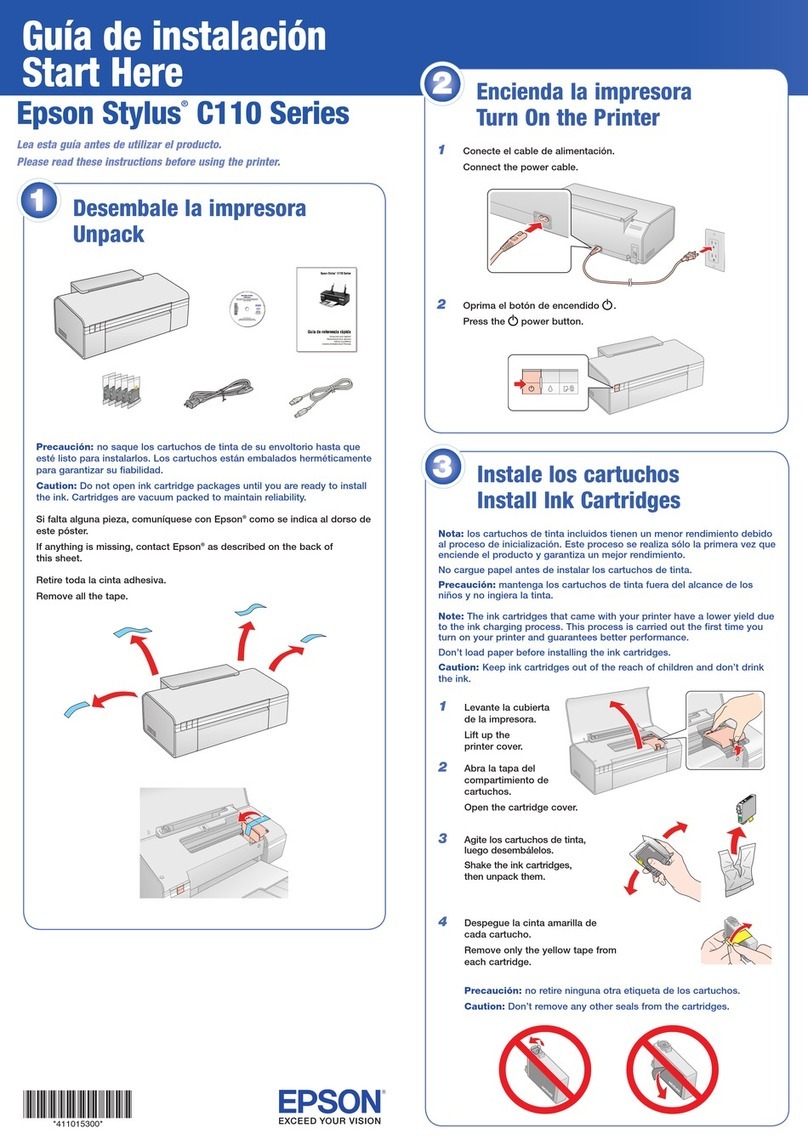
Epson Stylus
Epson Stylus C110 Series Instruction Manual

Epson Stylus
Epson Stylus Stylus SX410 Series Instruction Manual
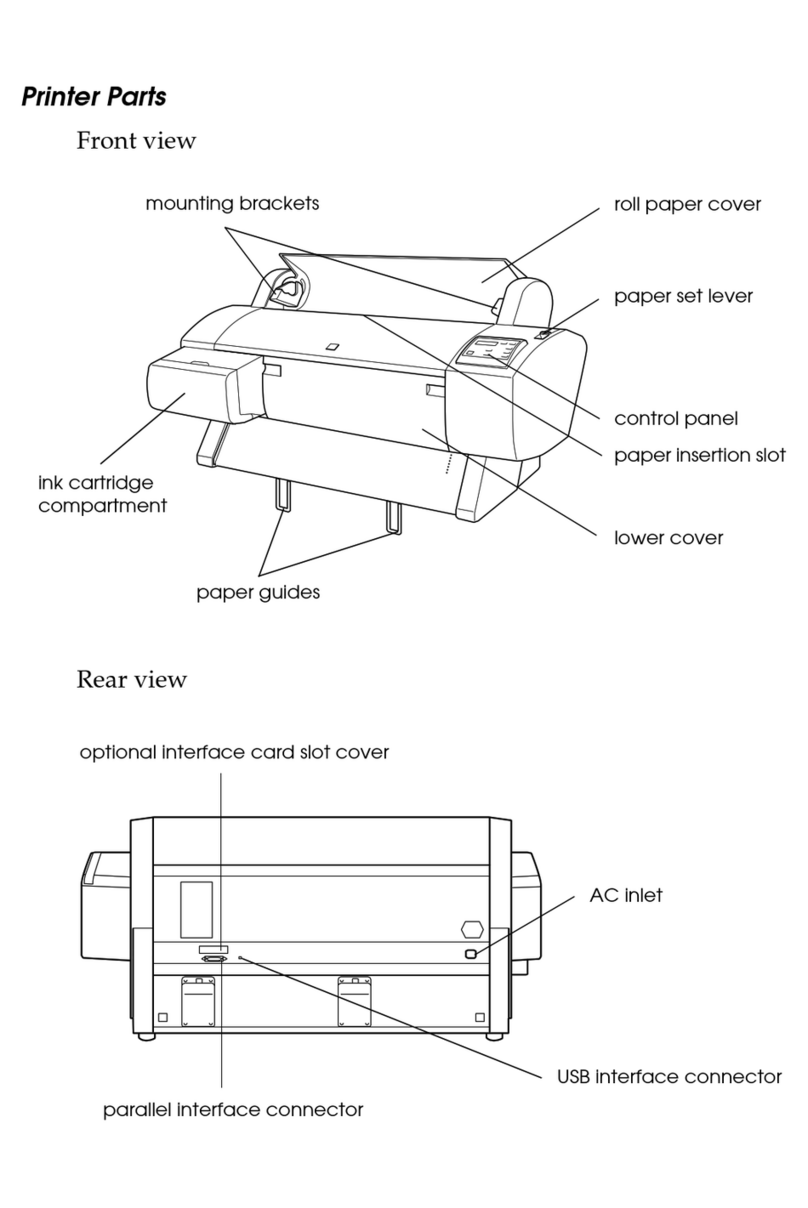
Epson Stylus
Epson Stylus PRO 7000 User manual

Epson Stylus
Epson Stylus Photo 1410 Instruction Manual

Epson Stylus
Epson Stylus Office T30 Instruction Manual
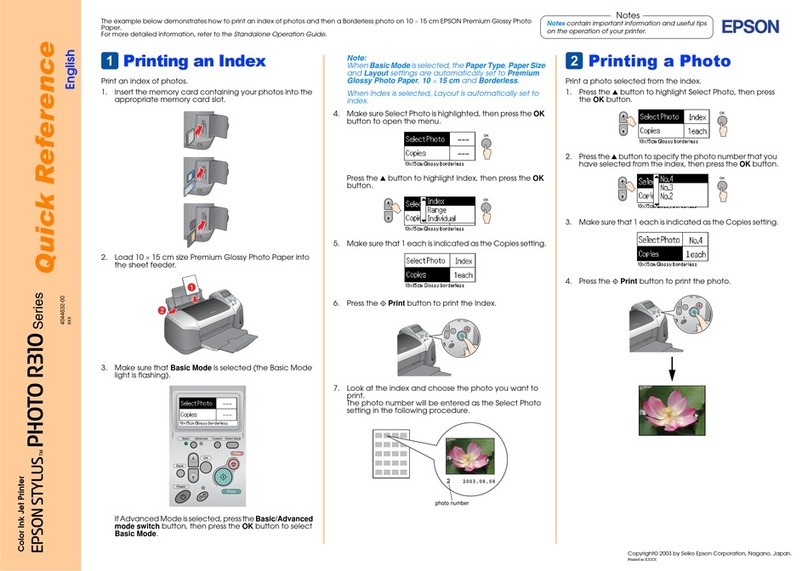
Epson Stylus
Epson Stylus Photo R310 User manual

Epson Stylus
Epson Stylus STYLUS PHOTO R210 Series Manual

Epson Stylus
Epson Stylus CX5800F Instruction Manual

Epson Stylus
Epson Stylus Color 580 User manual

Epson Stylus
Epson Stylus PHOTO 830 Series User manual