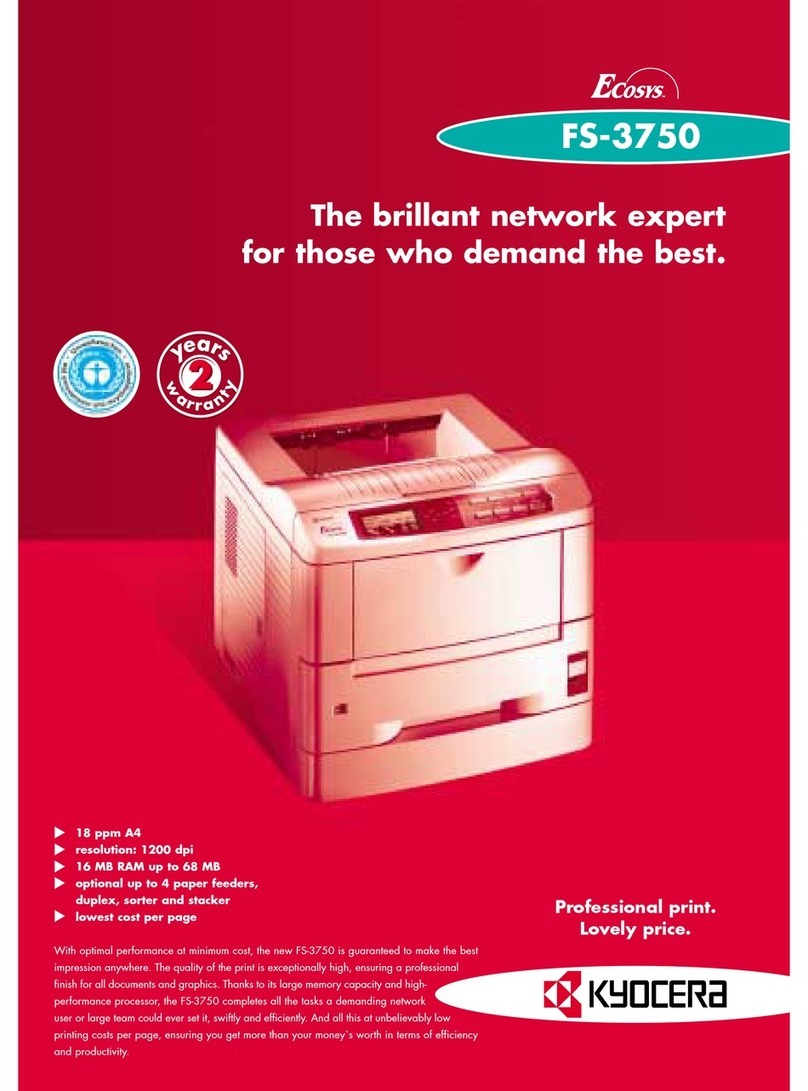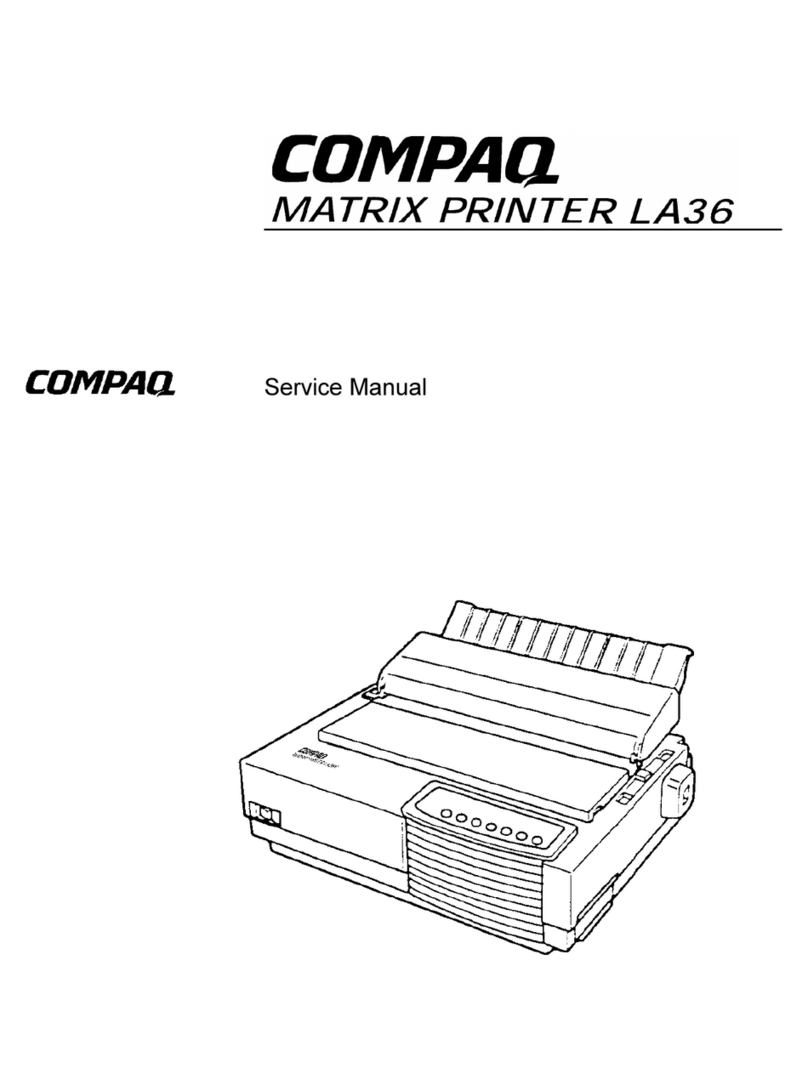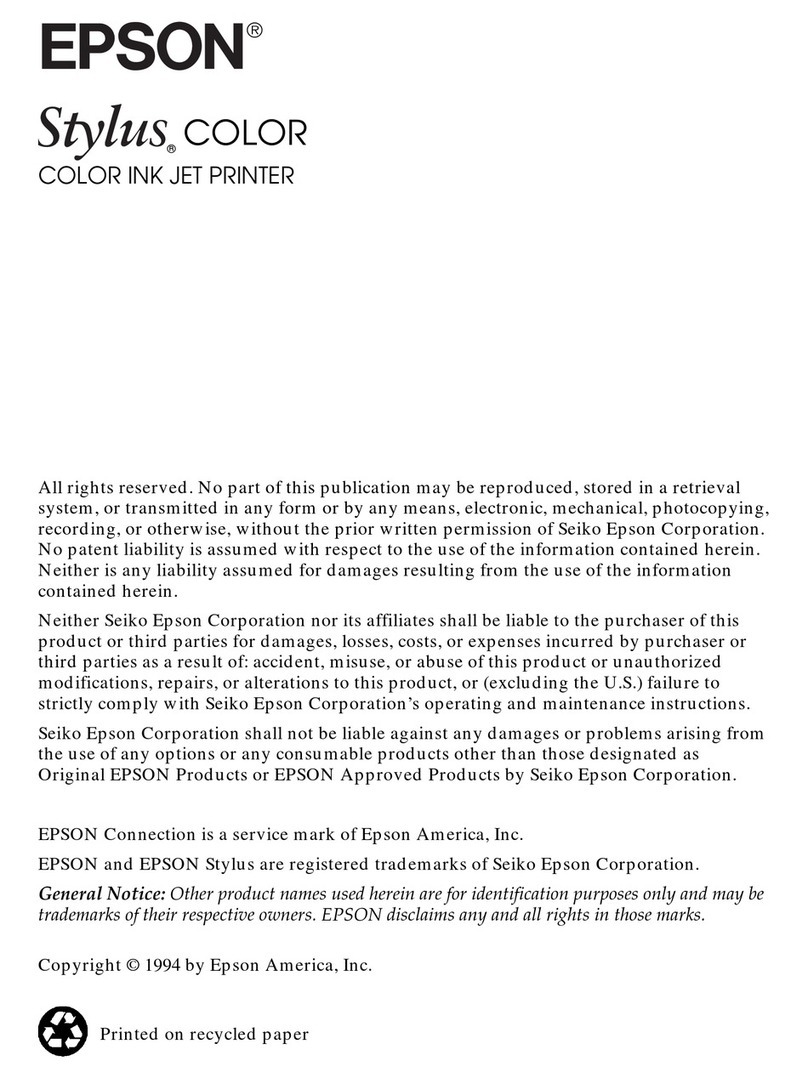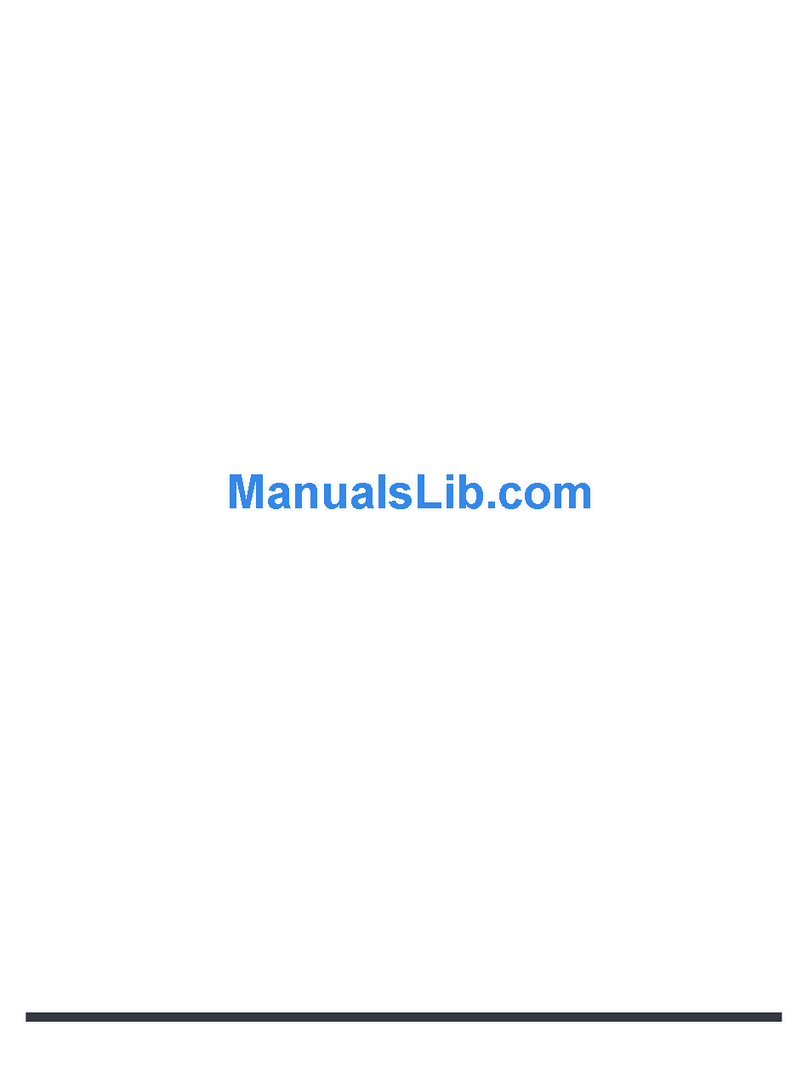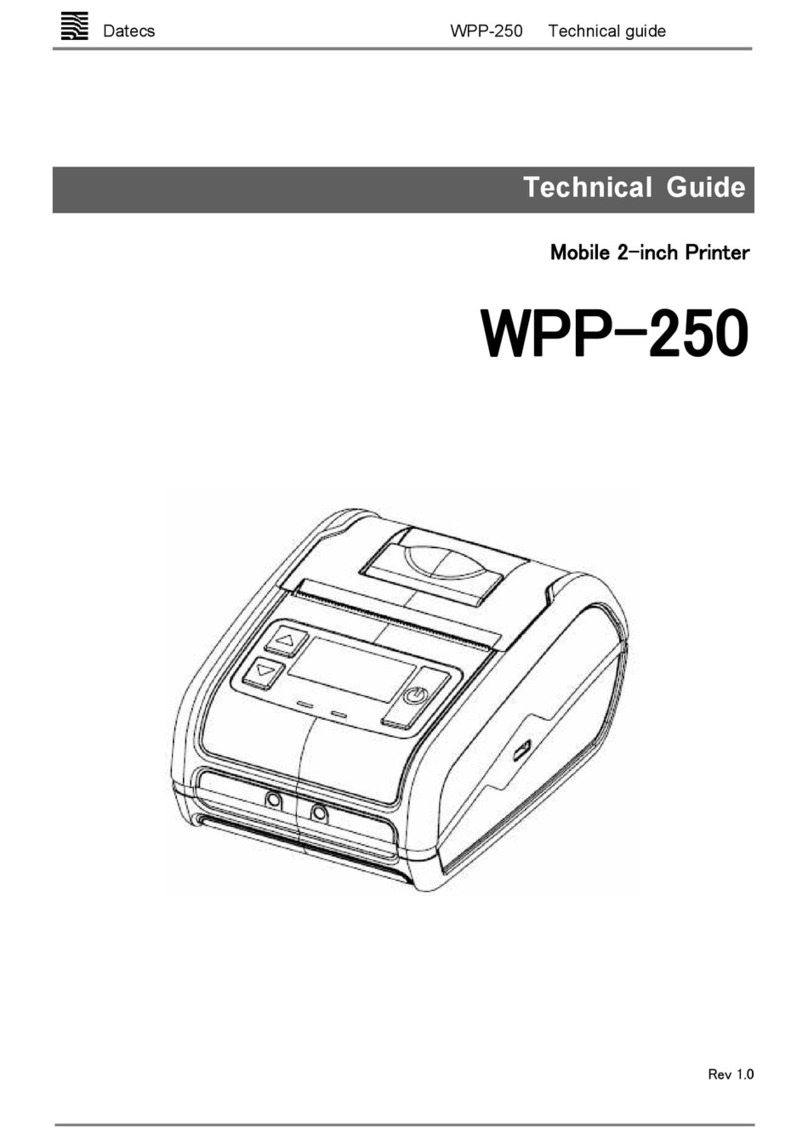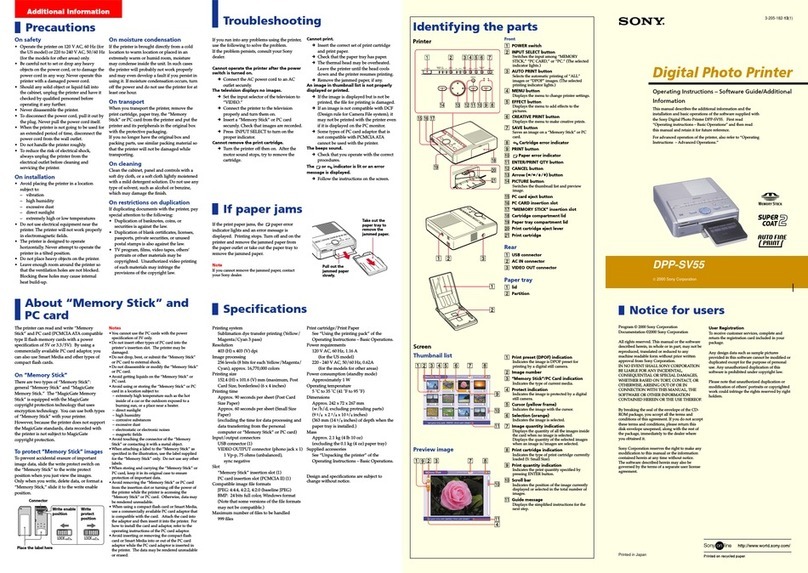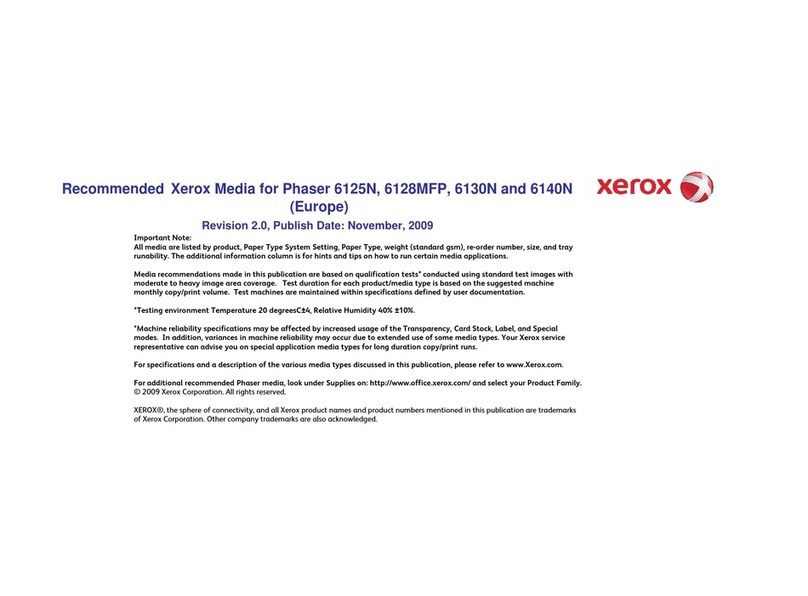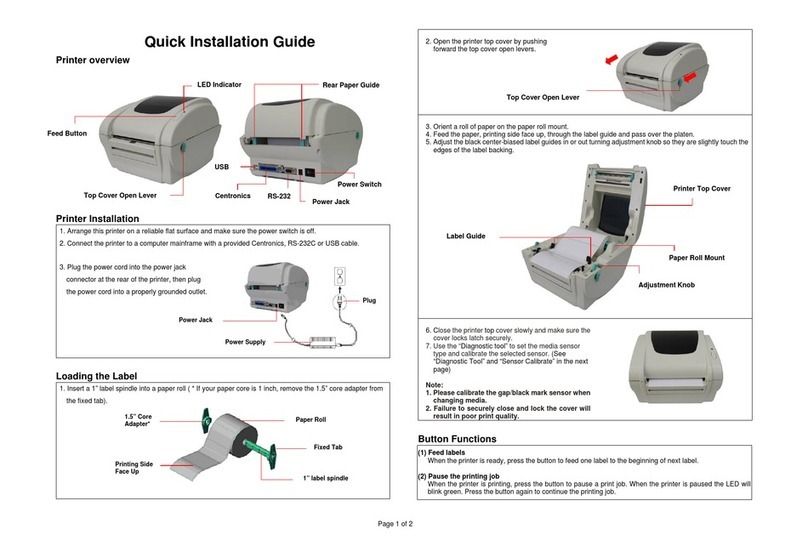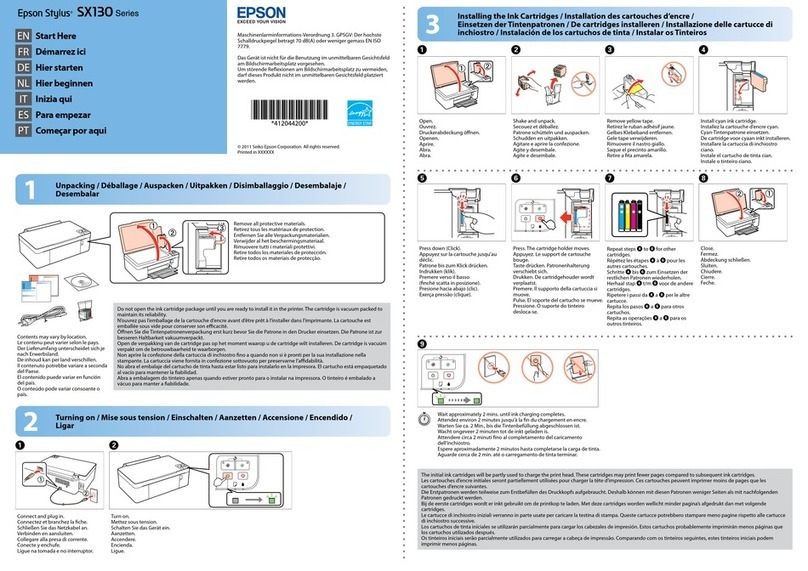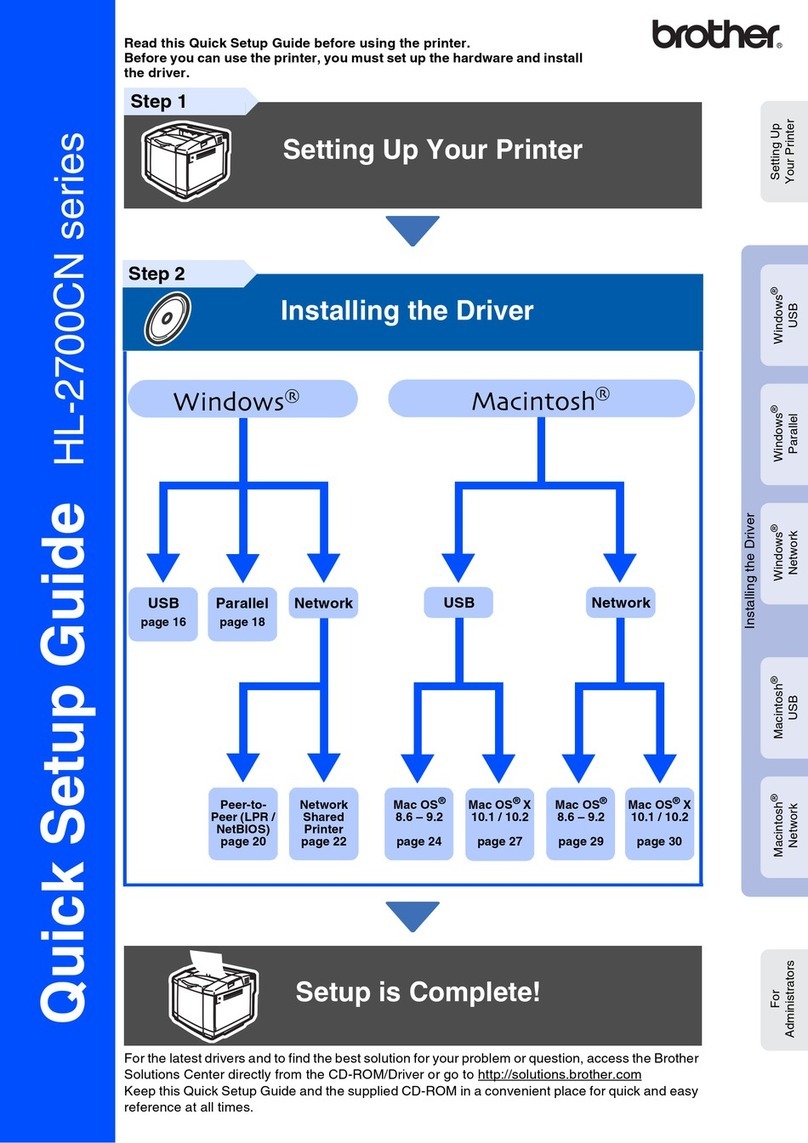Epson Stylus Color 580 User manual
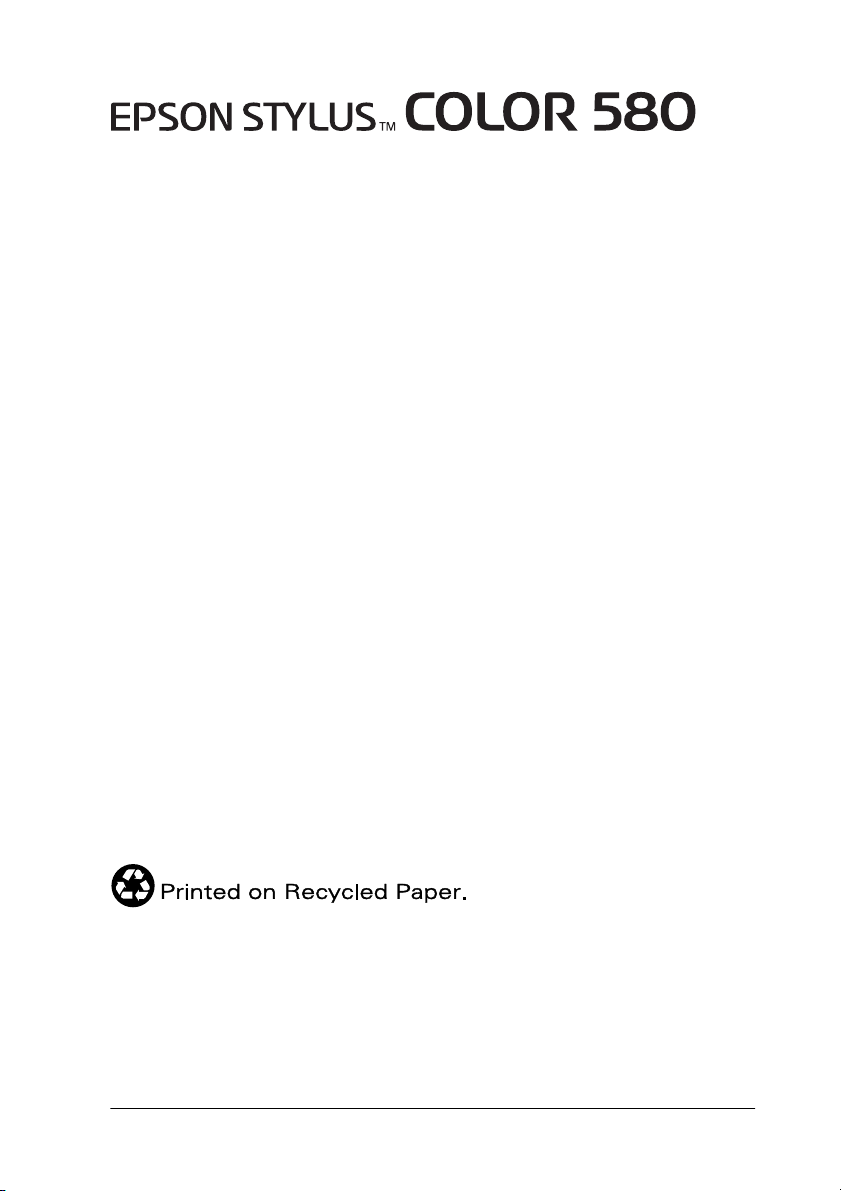
-1
Color Ink Jet Printer
All rights reserved. No part of this publication may be reproduced, stored in a retrieval
system, or transmitted in any form or by any means, electronic, mechanical, photocopying,
recording, or otherwise, without the prior written permission of SEIKO EPSON
CORPORATION. The information contained herein is designed only for use with this EPSON
printer. EPSON is not responsible for any use of this information as applied to other printers.
Neither SEIKO EPSON CORPORATION nor its affiliates shall be liable to the purchaser of
this product or third parties for damages, losses, costs, or expenses incurred by the purchaser
or third parties as a result of: accident, misuse, or abuse of this product or unauthorized
modifications, repairs, or alterations to this product, or (excluding the U.S.) failure to strictly
comply with SEIKO EPSON CORPORATION's operating and maintenance instructions.
SEIKO EPSON CORPORATION shall not be liable for any damages or problems arising from
the use of any options or any consumable products other than those designated as Original
EPSON Products or EPSON Approved Products by SEIKO EPSON CORPORATION.
SEIKO EPSON CORPORATION shall not be held liable for any damage resulting from
electromagnetic interference that occurs from the use of any interface cables other than those
designated as EPSON Approved Products by SEIKO EPSON CORPORATION.
EPSON is a registered trademark and EPSON Stylus is a trademark of SEIKO EPSON
CORPORATION.
Microsoft and Windows are registered trademarks of Microsoft Corporation.
General Notice: Other product names used herein are for identification purposes only and may be
trademarks of their respective owners. EPSON disclaims any and all rights in those marks.
Copyright © 2000 by SEIKO EPSON CORPORATION, Nagano, Japan.

-2
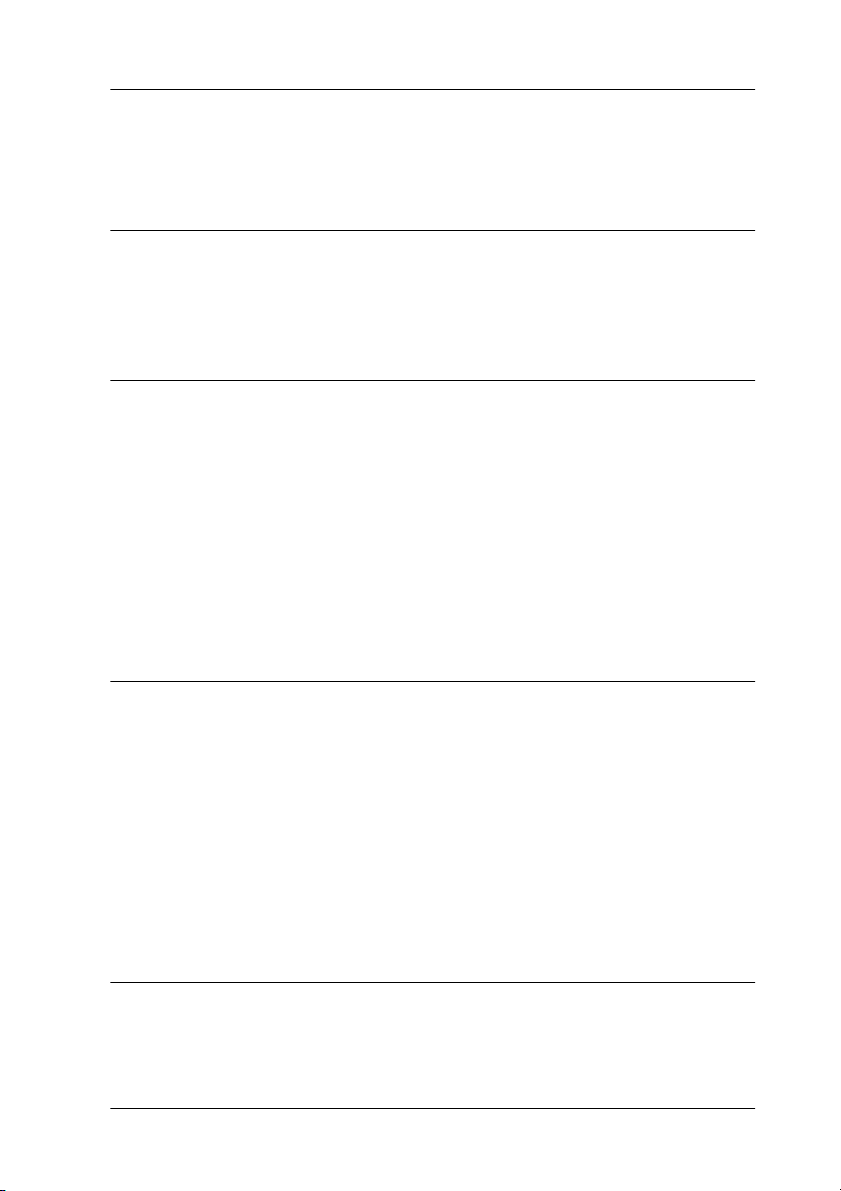
-3
Contents
Printer Parts and Functions
Unpacking the Printer. . . . . . . . . . . . . . . . . . . . . . . . . . . . . . . . . . . . 1
Printer Parts . . . . . . . . . . . . . . . . . . . . . . . . . . . . . . . . . . . . . . . . . . . . 2
Safety Instructions
Important Safety Instructions . . . . . . . . . . . . . . . . . . . . . . . . . . . . . 3
A Few Precautions. . . . . . . . . . . . . . . . . . . . . . . . . . . . . . . . . . . . . . . 4
When using the printer . . . . . . . . . . . . . . . . . . . . . . . . . . . . . . 4
When handling the ink cartridges . . . . . . . . . . . . . . . . . . . . . 5
When choosing a place for the printer . . . . . . . . . . . . . . . . . 6
ENERGY STAR Compliance . . . . . . . . . . . . . . . . . . . . . . . . . . . . . . 7
For United Kingdom Users . . . . . . . . . . . . . . . . . . . . . . . . . . . . . . . 7
Warnings, Cautions, and Notes. . . . . . . . . . . . . . . . . . . . . . . . . . . . 8
Chapter 1 Paper Handling
Loading Plain Paper . . . . . . . . . . . . . . . . . . . . . . . . . . . . . . . . . . . . . 1-1
Loading Special Paper and Other Media . . . . . . . . . . . . . . . . . . . . 1-2
About special media cleaning sheets. . . . . . . . . . . . . . . . . . . 1-5
Loading Envelopes . . . . . . . . . . . . . . . . . . . . . . . . . . . . . . . . . . . . . . 1-5
Using EPSON Photo Paper (4 x 6 inch, 200 x 300 mm) . . . . . . . . 1-6
Loading Photo Paper . . . . . . . . . . . . . . . . . . . . . . . . . . . . . . . . 1-6
Removing the perforated margins. . . . . . . . . . . . . . . . . . . . . 1-7
Storing EPSON Photo Paper. . . . . . . . . . . . . . . . . . . . . . . . . . 1-10
Chapter 2 Printing with Windows
Printer Software Introduction . . . . . . . . . . . . . . . . . . . . . . . . . . . . . 2-1
Getting more information . . . . . . . . . . . . . . . . . . . . . . . . . . . . 2-1
Accessing the printer software . . . . . . . . . . . . . . . . . . . . . . . . 2-2
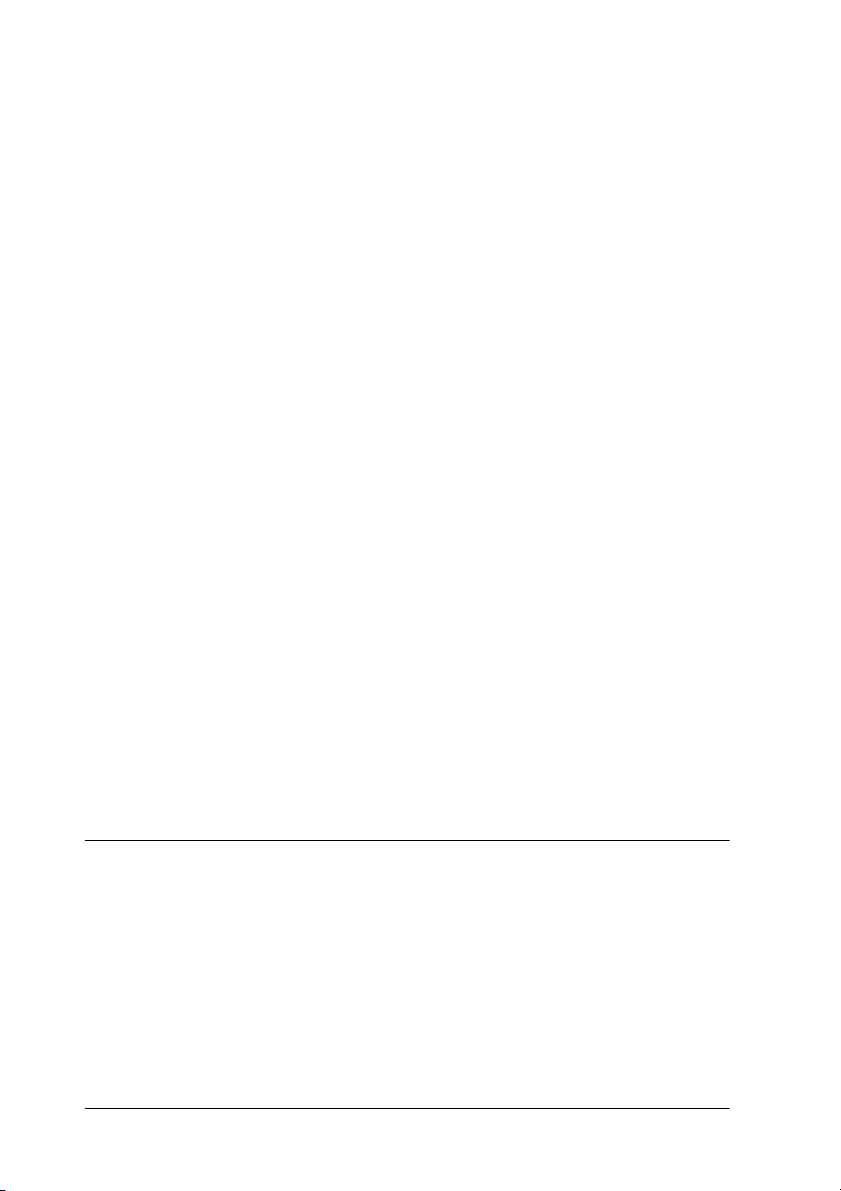
-4
Making Changes to Printer Settings . . . . . . . . . . . . . . . . . . . . . . . 2-3
Making the Media Type setting . . . . . . . . . . . . . . . . . . . . . . 2-4
Using the Automatic mode . . . . . . . . . . . . . . . . . . . . . . . . . . 2-6
Using the PhotoEnhance mode . . . . . . . . . . . . . . . . . . . . . . . 2-7
Using the Custom mode. . . . . . . . . . . . . . . . . . . . . . . . . . . . . 2-9
Modifying the printout style. . . . . . . . . . . . . . . . . . . . . . . . . . . . . . 2-13
Making the Paper menu settings . . . . . . . . . . . . . . . . . . . . . 2-14
Fitting your document to the paper size . . . . . . . . . . . . . . . 2-15
Printing two or four pages on one sheet . . . . . . . . . . . . . . . 2-16
Printing posters . . . . . . . . . . . . . . . . . . . . . . . . . . . . . . . . . . . . 2-17
Printing a watermark on your document . . . . . . . . . . . . . . 2-18
Previewing your printout . . . . . . . . . . . . . . . . . . . . . . . . . . . . . . . . 2-21
Using the Printer Utilities . . . . . . . . . . . . . . . . . . . . . . . . . . . . . . . . 2-24
Status Monitor 3. . . . . . . . . . . . . . . . . . . . . . . . . . . . . . . . . . . . 2-25
Nozzle Check . . . . . . . . . . . . . . . . . . . . . . . . . . . . . . . . . . . . . . 2-25
Head Cleaning . . . . . . . . . . . . . . . . . . . . . . . . . . . . . . . . . . . . . 2-26
Print Head Alignment . . . . . . . . . . . . . . . . . . . . . . . . . . . . . . 2-26
Ink Cartridge Replacement . . . . . . . . . . . . . . . . . . . . . . . . . . 2-26
Speed & Progress. . . . . . . . . . . . . . . . . . . . . . . . . . . . . . . . . . . 2-27
Monitoring Preferences . . . . . . . . . . . . . . . . . . . . . . . . . . . . . 2-28
Getting Information Through Online Help . . . . . . . . . . . . . . . . . 2-29
Accessing help from your application . . . . . . . . . . . . . . . . . 2-30
Accessing help from the Windows Start menu. . . . . . . . . . 2-30
Increasing the Print Speed . . . . . . . . . . . . . . . . . . . . . . . . . . . . . . . 2-30
General tips . . . . . . . . . . . . . . . . . . . . . . . . . . . . . . . . . . . . . . . 2-30
Making the High Speed Copies setting . . . . . . . . . . . . . . . . 2-33
Chapter 3 Checking Printer Status and Managing Print Jobs for
Windows
Using the Progress Meter . . . . . . . . . . . . . . . . . . . . . . . . . . . . . . . . 3-1
Using EPSON Spool Manager . . . . . . . . . . . . . . . . . . . . . . . . . . . . 3-3
Using EPSON Status Monitor 3 . . . . . . . . . . . . . . . . . . . . . . . . . . . 3-3
Accessing EPSON Status Monitor 3 . . . . . . . . . . . . . . . . . . . 3-4
Viewing information in EPSON Status Monitor 3 . . . . . . . 3-4
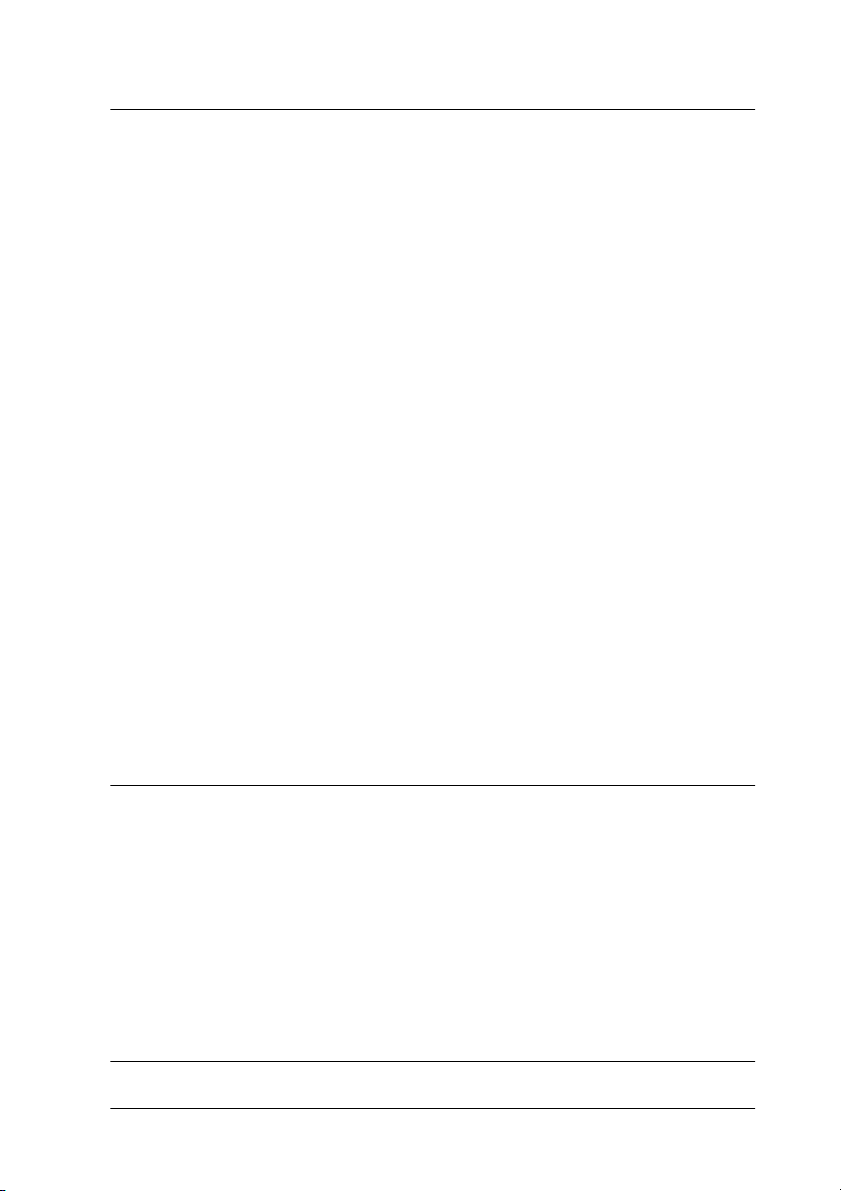
-5
Chapter 4 Using the Printer Software for Macintosh
Printer Software Introduction . . . . . . . . . . . . . . . . . . . . . . . . . . . . . 4-1
Making Changes to Printer Settings . . . . . . . . . . . . . . . . . . . . . . . . 4-1
Making the Media Type setting . . . . . . . . . . . . . . . . . . . . . . . 4-3
Using the Automatic mode . . . . . . . . . . . . . . . . . . . . . . . . . . . 4-5
Using the PhotoEnhance mode . . . . . . . . . . . . . . . . . . . . . . . 4-6
Using the Custom mode . . . . . . . . . . . . . . . . . . . . . . . . . . . . . 4-7
Changing the page setup. . . . . . . . . . . . . . . . . . . . . . . . . . . . . 4-10
Modifying the page layout. . . . . . . . . . . . . . . . . . . . . . . . . . . . . . . . 4-13
Fitting your document to the paper size. . . . . . . . . . . . . . . . 4-14
Printing two or four pages on one sheet . . . . . . . . . . . . . . . . 4-14
Printing posters. . . . . . . . . . . . . . . . . . . . . . . . . . . . . . . . . . . . . 4-15
Printing a watermark on your document . . . . . . . . . . . . . . . 4-16
Setting the Print Time . . . . . . . . . . . . . . . . . . . . . . . . . . . . . . . 4-18
Saving spool data as a file . . . . . . . . . . . . . . . . . . . . . . . . . . . . 4-19
Previewing your printout. . . . . . . . . . . . . . . . . . . . . . . . . . . . . . . . . 4-20
Using the Printer Utilities. . . . . . . . . . . . . . . . . . . . . . . . . . . . . . . . . 4-22
EPSON StatusMonitor . . . . . . . . . . . . . . . . . . . . . . . . . . . . . . . 4-22
Nozzle Check . . . . . . . . . . . . . . . . . . . . . . . . . . . . . . . . . . . . . . 4-23
Head Cleaning . . . . . . . . . . . . . . . . . . . . . . . . . . . . . . . . . . . . . 4-23
Print Head Alignment . . . . . . . . . . . . . . . . . . . . . . . . . . . . . . . 4-23
Ink Cartridge Replacement . . . . . . . . . . . . . . . . . . . . . . . . . . . 4-24
Configuration . . . . . . . . . . . . . . . . . . . . . . . . . . . . . . . . . . . . . . 4-24
Chapter 5 Checking Printer Status and Managing Print Jobs for
Macintosh
Using EPSON StatusMonitor. . . . . . . . . . . . . . . . . . . . . . . . . . . . . . 5-1
Accessing EPSON StatusMonitor. . . . . . . . . . . . . . . . . . . . . . 5-2
Using the Configuration Settings dialog box . . . . . . . . . . . . 5-2
Using EPSON Monitor3 . . . . . . . . . . . . . . . . . . . . . . . . . . . . . . . . . . 5-4
Accessing EPSON Monitor3 . . . . . . . . . . . . . . . . . . . . . . . . . . 5-4
Managing print jobs using EPSON Monitor3 . . . . . . . . . . . 5-5
Changing the priority of print jobs . . . . . . . . . . . . . . . . . . . . 5-6
Chapter 6 Setting Up Your Printer on a Network

-6
For Windows 98 Users. . . . . . . . . . . . . . . . . . . . . . . . . . . . . . . . . . . 6-1
Setting up your printer as a shared printer . . . . . . . . . . . . . 6-1
Accessing the printer through a network . . . . . . . . . . . . . . 6-3
For Windows 2000 Users. . . . . . . . . . . . . . . . . . . . . . . . . . . . . . . . . 6-5
Setting up your printer as a shared printer . . . . . . . . . . . . . 6-5
Accessing the printer through a network . . . . . . . . . . . . . . 6-6
For Macintosh Users . . . . . . . . . . . . . . . . . . . . . . . . . . . . . . . . . . . . 6-9
Setting up your printer as shared printer . . . . . . . . . . . . . . 6-9
Accessing the printer through a network . . . . . . . . . . . . . . 6-11
Chapter 7 Replacing Ink Cartridges
Replacing an Empty Ink Cartridge . . . . . . . . . . . . . . . . . . . . . . . . 7-1
Replacing an Old or Damaged Ink Cartridge . . . . . . . . . . . . . . . 7-3
For Windows users . . . . . . . . . . . . . . . . . . . . . . . . . . . . . . . . . 7-4
For Macintosh users . . . . . . . . . . . . . . . . . . . . . . . . . . . . . . . . 7-5
Chapter 8 Maintenance
Checking the Print Head Nozzles . . . . . . . . . . . . . . . . . . . . . . . . . 8-1
Using the Nozzle Check utility . . . . . . . . . . . . . . . . . . . . . . . 8-1
Cleaning the Print Head . . . . . . . . . . . . . . . . . . . . . . . . . . . . . . . . . 8-2
Using the Head Cleaning utility . . . . . . . . . . . . . . . . . . . . . . 8-3
Aligning the Print Head . . . . . . . . . . . . . . . . . . . . . . . . . . . . . . . . . 8-5
For Windows users . . . . . . . . . . . . . . . . . . . . . . . . . . . . . . . . . 8-5
For Macintosh users . . . . . . . . . . . . . . . . . . . . . . . . . . . . . . . . 8-6
Cleaning the Printer . . . . . . . . . . . . . . . . . . . . . . . . . . . . . . . . . . . . . 8-6
Transporting the Printer . . . . . . . . . . . . . . . . . . . . . . . . . . . . . . . . . 8-7
Chapter 9 Troubleshooting
Correcting USB Problems . . . . . . . . . . . . . . . . . . . . . . . . . . . . . . . . 9-1
Make sure that your computer is a Windows 98 or Windows 2000
pre-installed model. . . . . . . . . . . . . . . . . . . . . . . . . . . . . . . 9-1
Make sure that EPSON USB Printer Devices appears on the De-
vice Manager menu (for Windows 98 only) . . . . . . . . . . 9-1
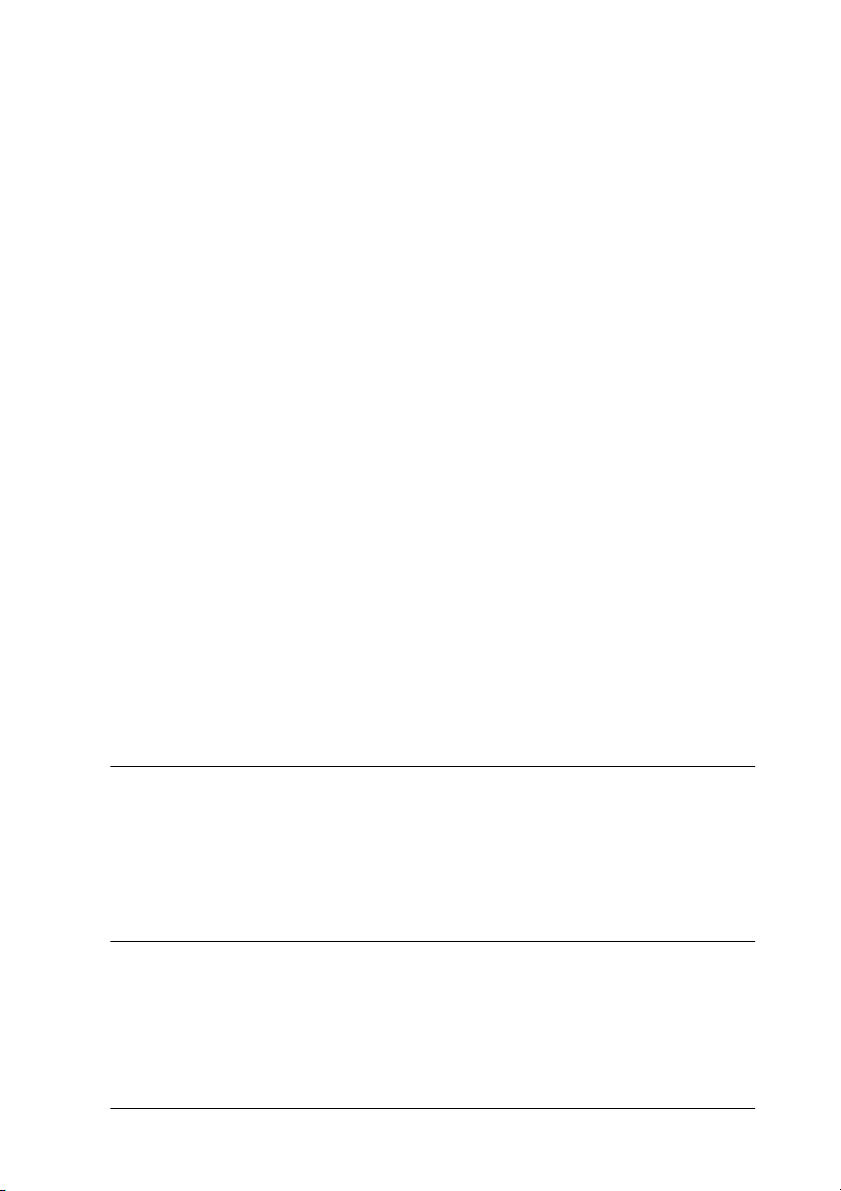
-7
Printer does not work correctly with the USB cable . . . . . . 9-3
Diagnosing the Problem . . . . . . . . . . . . . . . . . . . . . . . . . . . . . . . . . . 9-4
Cancelling Printing . . . . . . . . . . . . . . . . . . . . . . . . . . . . . . . . . . . . . . 9-5
For Windows users. . . . . . . . . . . . . . . . . . . . . . . . . . . . . . . . . . 9-5
For Macintosh users . . . . . . . . . . . . . . . . . . . . . . . . . . . . . . . . . 9-6
Print Quality Could Be Better . . . . . . . . . . . . . . . . . . . . . . . . . . . . . 9-8
Horizontal banding . . . . . . . . . . . . . . . . . . . . . . . . . . . . . . . . . 9-8
Vertical misalignment or banding . . . . . . . . . . . . . . . . . . . . . 9-8
Color gaps . . . . . . . . . . . . . . . . . . . . . . . . . . . . . . . . . . . . . . . . . 9-9
Incorrect or missing colors . . . . . . . . . . . . . . . . . . . . . . . . . . . 9-10
Blurry or smeared printout . . . . . . . . . . . . . . . . . . . . . . . . . . . 9-10
Printouts Are Not What You Expected . . . . . . . . . . . . . . . . . . . . . 9-11
Incorrect or garbled characters. . . . . . . . . . . . . . . . . . . . . . . . 9-12
Incorrect margins . . . . . . . . . . . . . . . . . . . . . . . . . . . . . . . . . . . 9-12
Inverted image . . . . . . . . . . . . . . . . . . . . . . . . . . . . . . . . . . . . . 9-12
Blank pages print . . . . . . . . . . . . . . . . . . . . . . . . . . . . . . . . . . . 9-13
Printout has smears on the bottom edge. . . . . . . . . . . . . . . . 9-13
Printing is too slow. . . . . . . . . . . . . . . . . . . . . . . . . . . . . . . . . . 9-13
Printer Doesn't Print . . . . . . . . . . . . . . . . . . . . . . . . . . . . . . . . . . . . . 9-14
Paper Doesn't Feed Correctly . . . . . . . . . . . . . . . . . . . . . . . . . . . . . 9-15
Paper doesn't feed . . . . . . . . . . . . . . . . . . . . . . . . . . . . . . . . . . 9-15
Multiple pages feed . . . . . . . . . . . . . . . . . . . . . . . . . . . . . . . . . 9-16
The paper jams . . . . . . . . . . . . . . . . . . . . . . . . . . . . . . . . . . . . . 9-16
Paper isn't ejected fully or is wrinkled . . . . . . . . . . . . . . . . . 9-17
Chapter 10 Consumable Products
Consumable products. . . . . . . . . . . . . . . . . . . . . . . . . . . . . . . . . . . . 10-1
Ink cartridges . . . . . . . . . . . . . . . . . . . . . . . . . . . . . . . . . . . . . . 10-1
Media types . . . . . . . . . . . . . . . . . . . . . . . . . . . . . . . . . . . . . . . . 10-1
Appendix A Printer Specifications
Printing . . . . . . . . . . . . . . . . . . . . . . . . . . . . . . . . . . . . . . . . . . . . . . . . A-1
Paper . . . . . . . . . . . . . . . . . . . . . . . . . . . . . . . . . . . . . . . . . . . . . . . . . . A-1
Paper specifications . . . . . . . . . . . . . . . . . . . . . . . . . . . . . . . . . A-2
Printable area . . . . . . . . . . . . . . . . . . . . . . . . . . . . . . . . . . . . . . A-4
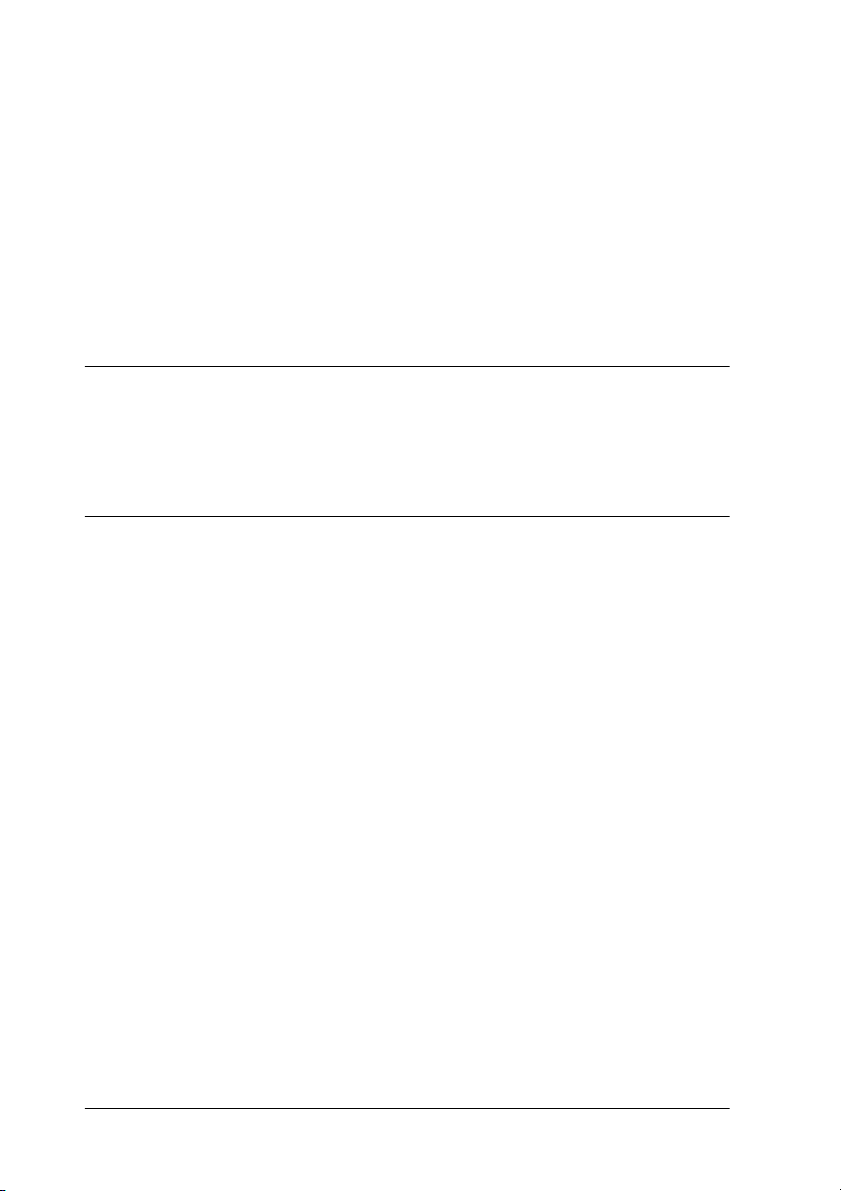
-8
Ink Cartridges . . . . . . . . . . . . . . . . . . . . . . . . . . . . . . . . . . . . . . . . . . A-6
Mechanical. . . . . . . . . . . . . . . . . . . . . . . . . . . . . . . . . . . . . . . . . . . . . A-8
Electrical. . . . . . . . . . . . . . . . . . . . . . . . . . . . . . . . . . . . . . . . . . . . . . . A-8
Environmental . . . . . . . . . . . . . . . . . . . . . . . . . . . . . . . . . . . . . . . . . A-9
Safety Approvals . . . . . . . . . . . . . . . . . . . . . . . . . . . . . . . . . . . . . . . A-9
System Requirements . . . . . . . . . . . . . . . . . . . . . . . . . . . . . . . . . . . A-10
For Windows computers . . . . . . . . . . . . . . . . . . . . . . . . . . . . A-10
For Macintosh computers. . . . . . . . . . . . . . . . . . . . . . . . . . . . A-11
Appendix B Customer Support
Technical Support Web Site . . . . . . . . . . . . . . . . . . . . . . . . . . . . . . 1
Regional Customer Services . . . . . . . . . . . . . . . . . . . . . . . . . . . . . . 2
Glossary
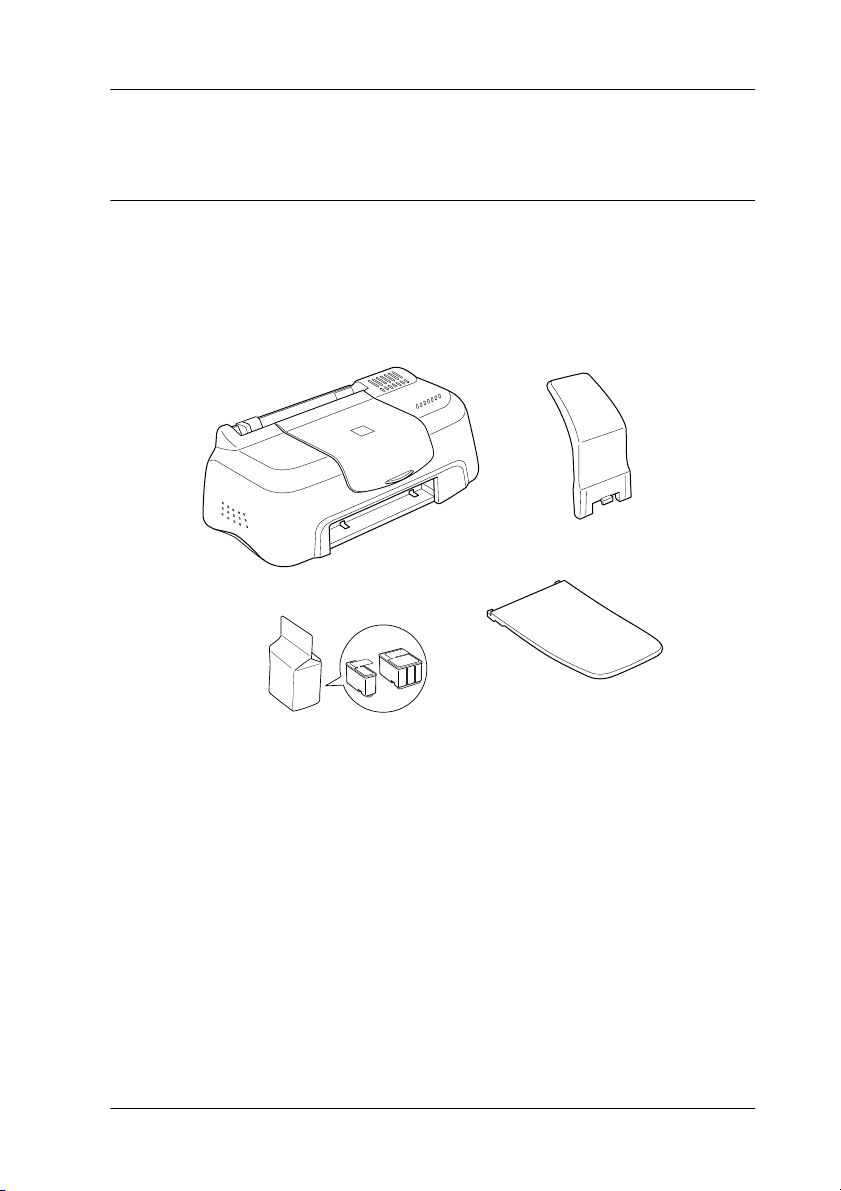
Printer Parts and Functions -1
Printer Parts and Functions
Unpacking the Printer
Your printer box should include a CD-ROM containing printer
software that runs your printer, and the items shown in the
illustration below.
In some locations, the power cord comes attached to the printer.
The shape of the AC plug varies by country; be sure the plug
included is the right shape for your location.
Remove all protective materials packed with your printer before
setting up and plugging in the printer. Follow the instructions
included with the printer to remove these materials. Save all
packaging and protective materials for transporting the printer in
the future.
paper support
ink cartridges
printer
output tray
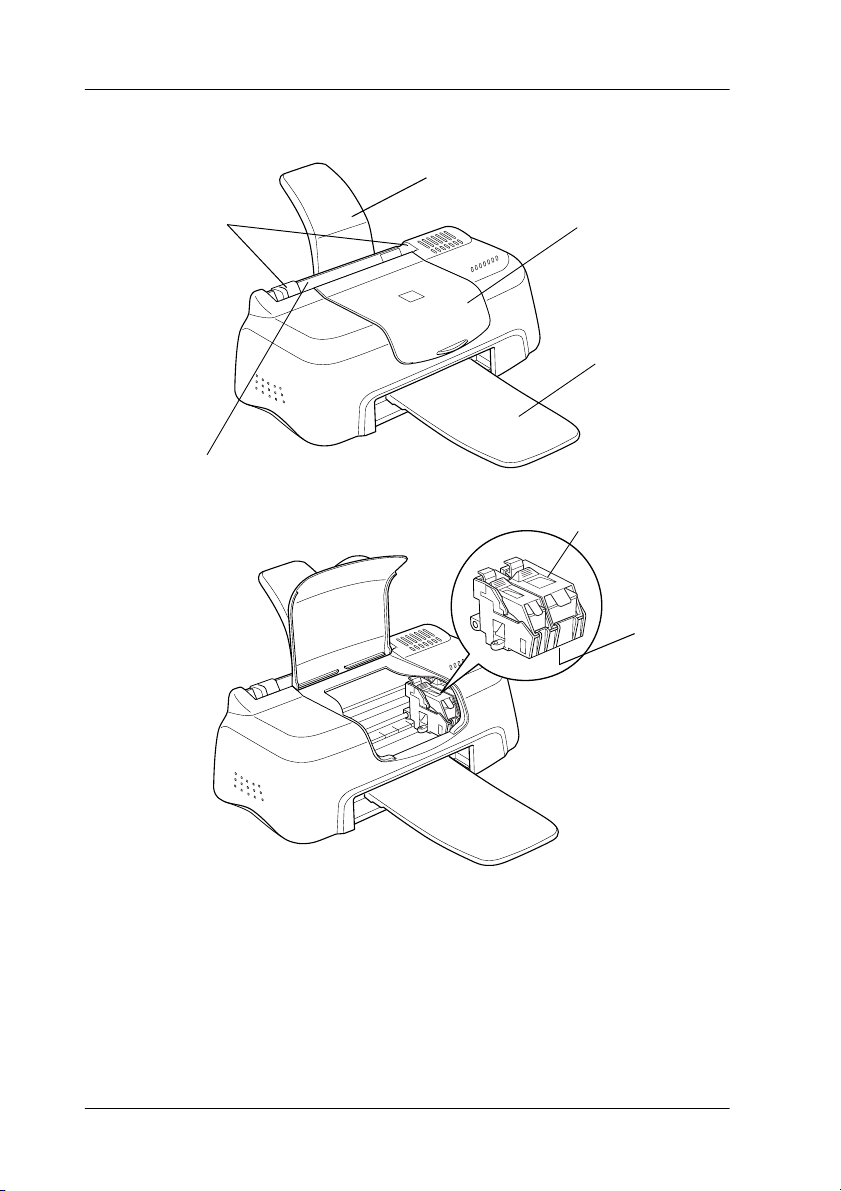
-2 Printer Parts and Functions
Printer Parts
sheet feeder
edge guides printer cover
paper support
output tray
ink cartridge clamps
print head
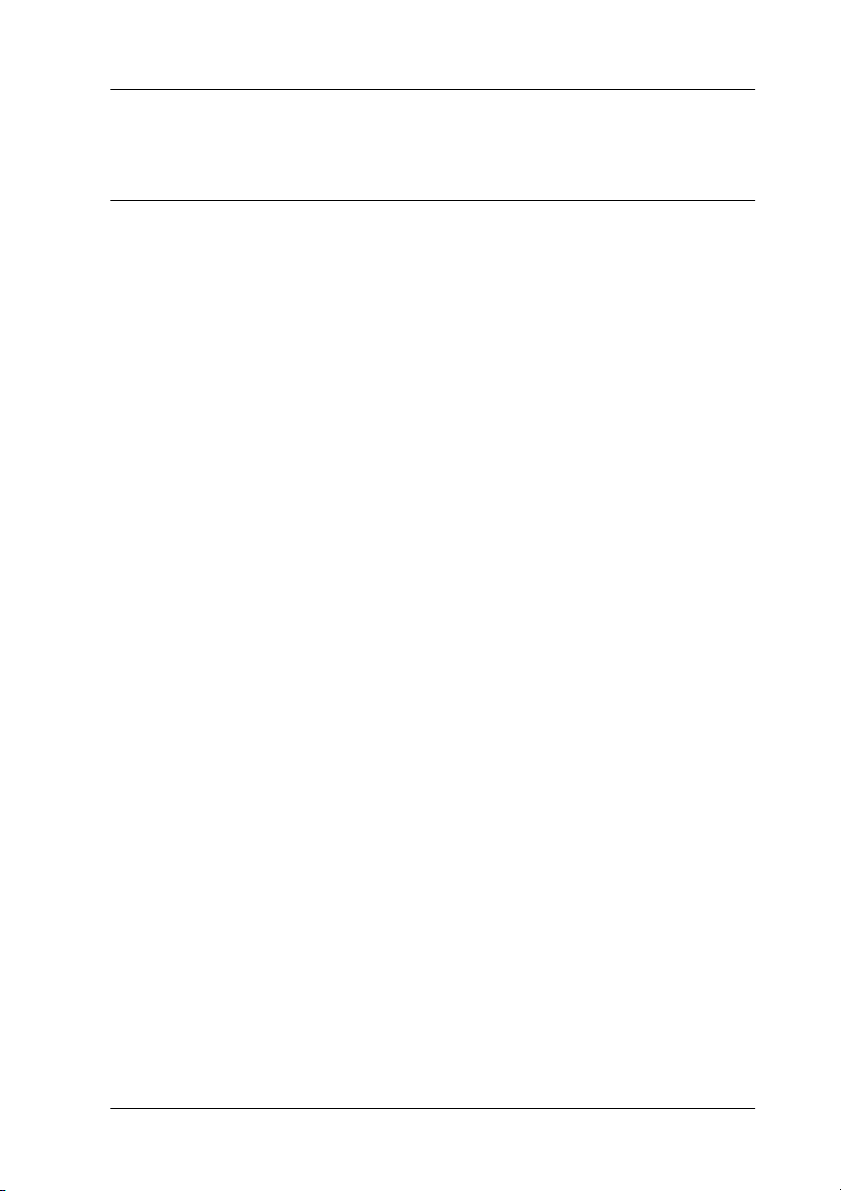
Safety Instructions -3
Safety Instructions
Important Safety Instructions
Read all of these instructions before using your printer. Also, be
sure to follow all warnings and instructions marked on the
printer.
❏Do not block or cover the openings in the printer’s cabinet.
Do not insert objects through the slots.
❏Take care not to spill liquid on the printer.
❏Use only the type of power source indicated on the printer’s
label.
❏Connect all equipment to properly grounded power outlets.
Avoid using outlets on the same circuit as photocopiers or air
control systems that regularly switch on and off.
❏Avoid electrical outlets controlled by wall switches or
automatic timers.
❏Keep the entire computer system away from potential sources
of electromagnetic interference, such as loudspeakers or the
base units of cordless telephones.
❏Do not use a damaged or frayed power cord.
❏Unplug the printer’s power cord from the electrical outlet
when you do not use the printer for a long period of time.
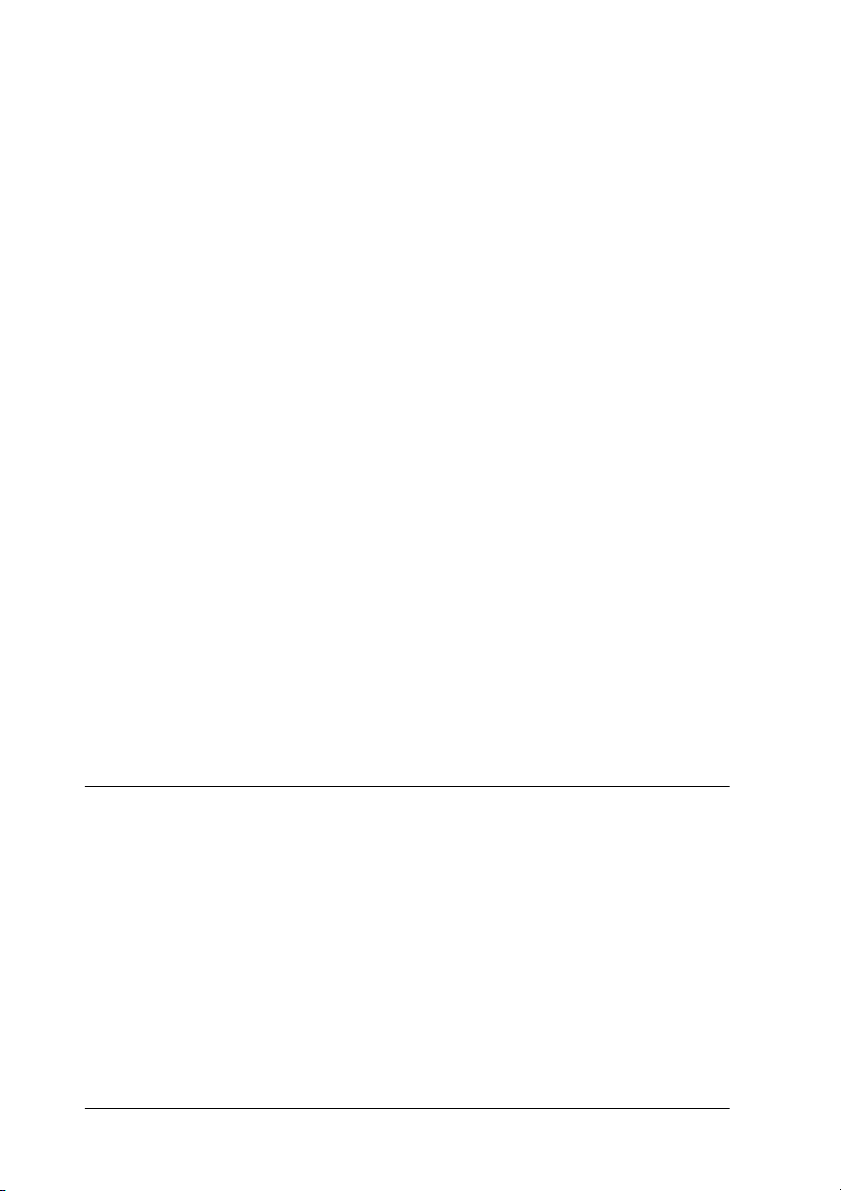
-4 Safety Instructions
❏If you use an extension cord with the printer, make sure that
the total ampere rating of the devices plugged into the
extension corddoes not exceed the cord’s ampererating. Also,
make sure that the total ampere rating of all devices plugged
into the wall outlet does not exceed the wall outlet’s ampere
rating.
❏Do not attempt to service the printer yourself.
❏Unplug the printer and refer servicing to qualified service
personnel under the following conditions:
The power cord or plug is damaged; liquid has entered the
printer; the printer has been dropped or the cabinet damaged;
the printer does not operate normally or exhibits a distinct
change in performance.
❏If you plan to use the printer in Germany, the building
installation must be protected by a 10 or 16 amp circuit
breaker to provide adequate short-circuit protection and
over-current protection for this printer.
Note for German-speaking users:
Bei Anschluss des Druckers an die Stromversorgung muss
sichergestellt werden, dass die Gebäudeinstallation mit einer 10 A-
oder 16 A-Sicherung abgesichert ist.
A Few Precautions
Take note of the following when using the printer, handling the
ink cartridges, or choosing a location for the printer.
When using the printer
Observe the following:
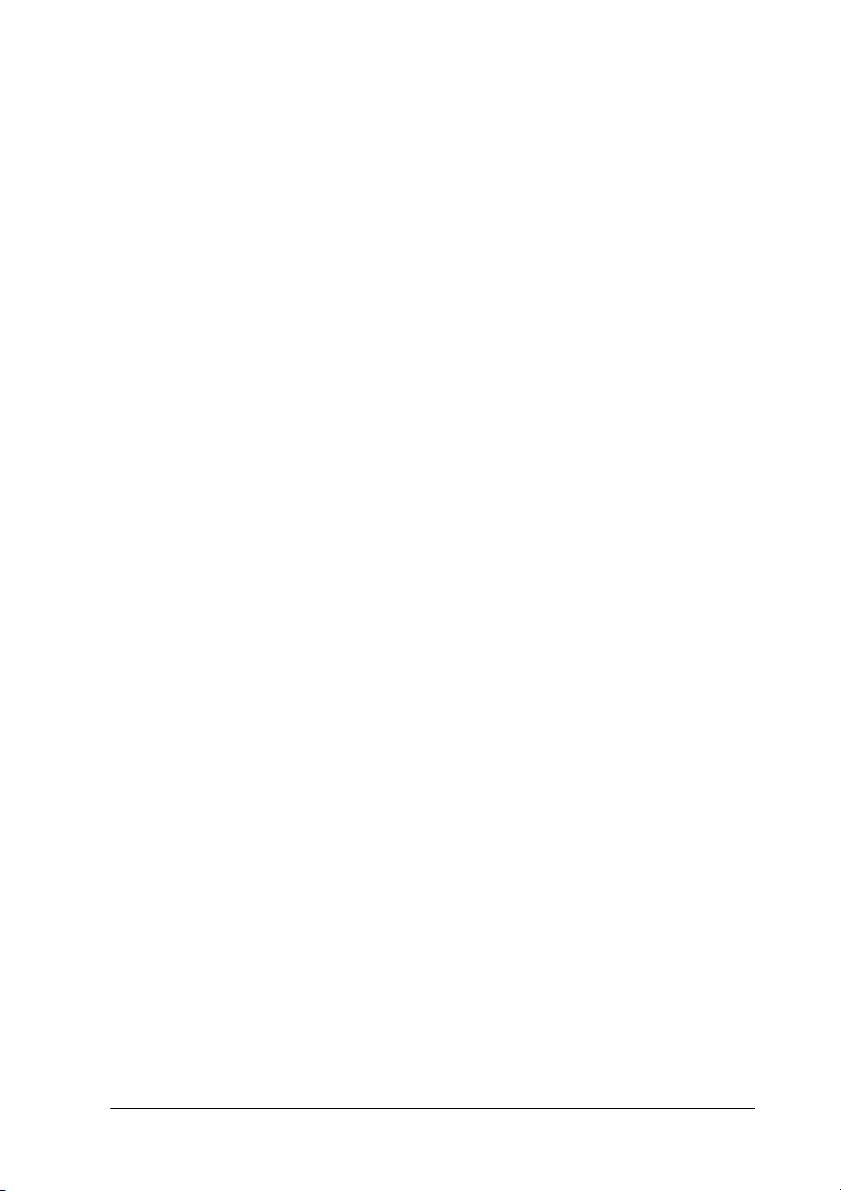
Safety Instructions -5
❏Do not put your hand inside the printer or touch the ink
cartridges during printing.
❏Do not move the print head by hand; otherwise, you may
damage the printer.
❏Before transporting the printer, make sure that the print head
is in the home (far right) position and the ink cartridges are
in place.
When handling the ink cartridges
Observe the following:
❏Keep ink cartridges out of the reach of children. Do not allow
children to drink from or otherwise handle the cartridges.
❏Be careful when you handle the used ink cartridges, as there
may be some ink around the ink supply port.
❏If ink gets on your skin, wash it off with soap and water. If it
gets in your eyes, flush them immediately with water. If
discomfort or vision problems remain after a through
flushing, see a doctor immediately.
❏Do not shake an ink cartridge; this can cause leakage.
❏Install the ink cartridge immediately after you remove it from
its package. Leaving the cartridge unpacked for a long time
before use may result in reduced print quality.
❏Once you install an ink cartridge, do not open the clamp or
remove the cartridge except to replace it with a new one.
Otherwise, the cartridge may become unusable.
❏Do not use an ink cartridge beyond the date printed on the
cartridge carton. For best results, use up the ink cartridges
within six months of installing them.

-6 Safety Instructions
❏Do not dismantle the ink cartridges or try to refill them. This
could damage the print head.
❏After bringing an ink cartridge inside from a cold storage site,
allow it to warm up at room temperature for at least three
hours before using it.
❏Store ink cartridges in a cool, dark place.
When choosing a place for the printer
Observe the following:
❏Place the printer on a flat, stable surface that extends beyond
the printer base in all directions. The printer will not operate
properly if it is tilted or at an angle.
❏Leave enough space in front of the printer for paper to be
ejected smoothly.
❏Avoid places subject to rapid changes in temperature and
humidity. Also, keep the printer away from direct sunlight,
strong light, or heat sources.
❏Avoid places subject to shocks and vibrations.
❏Leave enough room around the printer to allow for sufficient
ventilation.
❏Avoid places subject to dust.
❏Place the printer near a wall outlet where the plug can be
easily unplugged.
Note for French-speaking users:
Placez l’imprimante près d’une prise de contacte où la fiche peut être
débranchée facilement.

Safety Instructions -7
ENERGY STAR Compliance
As an ENERGY STAR Partner, EPSON has determined
that this product meets the ENERGY STAR guidelines
for energy efficiency.
The International ENERGY STAR Office Equipment Program is
a voluntary partnership with the computer and office equipment
industry to promote the introduction of energy-efficient personal
computers, monitors, printers, fax machines, copiers, and
scanners in an effort to reduce air pollution caused by power
generation.
For United Kingdom Users
Use of options
EPSON (UK) Limited shall not be liable against any damages or
problems arising from the use of any options or consumable
products other than those designated as Original EPSON
Products or EPSON Approved Products by EPSON (UK) Limited.
Safety information
wWarning:
This appliance must be earthed. Refer to the rating plate for
voltage and check that the appliance voltage corresponds to the
supply voltage.
Important:
The wires in the mains lead fitted to this appliance are coloured
in accordance with the following code:
Green and yellow — Earth
Blue — Neutral
Brown — Live

-8 Safety Instructions
If you have to fit a plug:
As the colours of the mains lead of this appliance may not match
coloured markings used to identify the terminals in a plug, please
proceed as follows:
The green and yellow wire must be connected to the terminal in
the plug which is marked with the letter Eor the earth symbol (
G).
The blue wire must be connected to the terminal in the plug
marked with the letter N.
The brown wire must be connected to the terminal in the plug
marked with the letter L.
If damage occurs to the plug, replace the cord set or consult a
qualified electrician.
Replace fuses only with a fuse of the correct size and rating.
Warnings, Cautions, and Notes
wWarnings
must be followed carefully to avoid bodily injury.
cCautions
must be observed to avoid damage to your equipment.
Notes
contain important information and useful tips on the operation of your
printer.
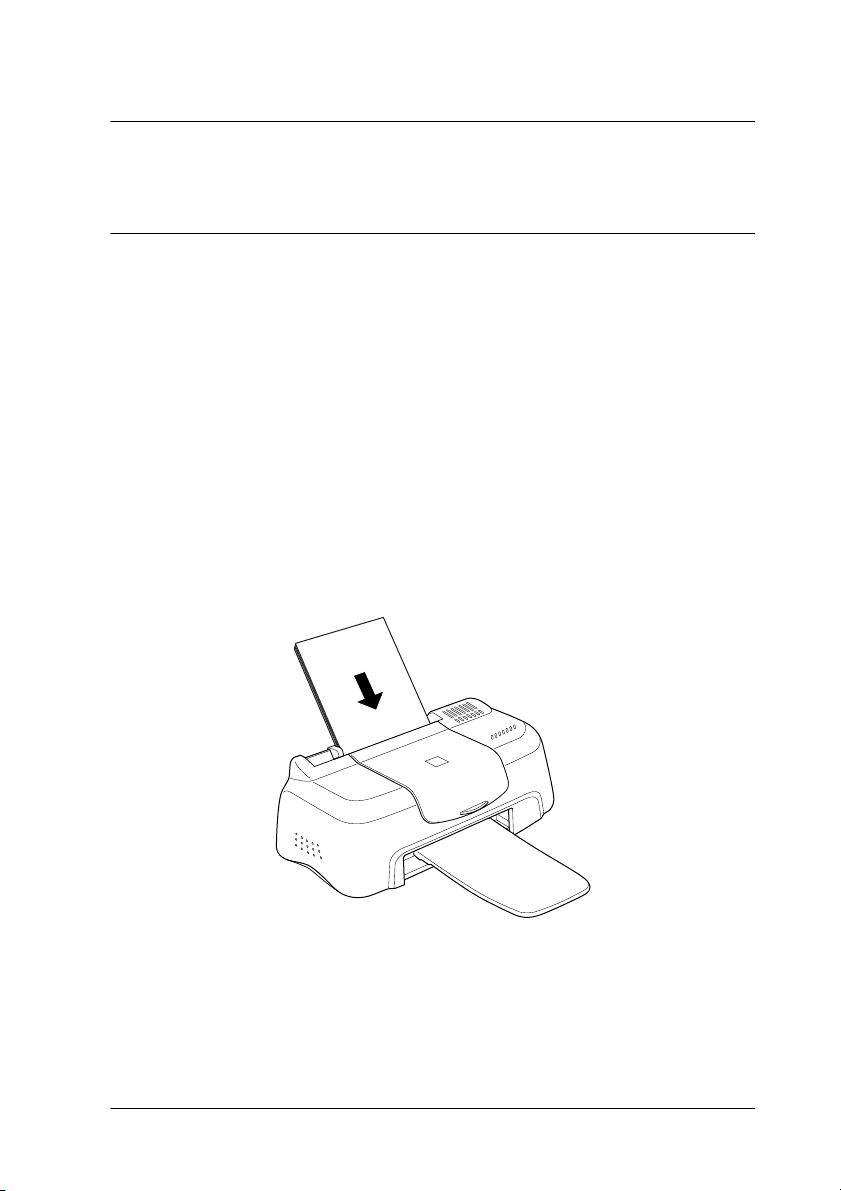
Paper Handling 1-1
Chapter 1
Paper Handling
Loading Plain Paper
Follow the steps below to load plain paper in the printer.
1. Slide the left edge guide so that the distance between the edge
guides is slightly wider than the width of your paper.
2. Fan a stack of paper, then tap it on a flat surface to even the
edges.
3. Load the stack of paper in the sheet feeder with the printable
side up and the right edge of the paper resting against the
right edge guide. Then, slide the left edge guide against the
left edge of the paper.
Note:
❏Always attach the output tray while printing.

1-2 Paper Handling
❏Leave enough space in front of the printer for the paper to be
fully ejected.
❏Always load paper into the sheet feeder short edge first.
❏Make sure the paper stack fits under the arrow mark inside the
edge guide.
Loading Special Paper and Other Media
You canachieve good results with most types of plain bondpaper.
However, coated paper and glossy film result in higher quality
printouts because these media absorb smaller amounts of ink.
EPSON provides special media that are formulated for the ink
used inEPSON ink jet printers. EPSON recommends using media
distributed by EPSON to ensure high-quality results. See “Media
types” on page 10-1 for a complete list of these products.
When loading special media distributed by EPSON, read the
instruction sheets packed with the media first and keep the
following points in mind.
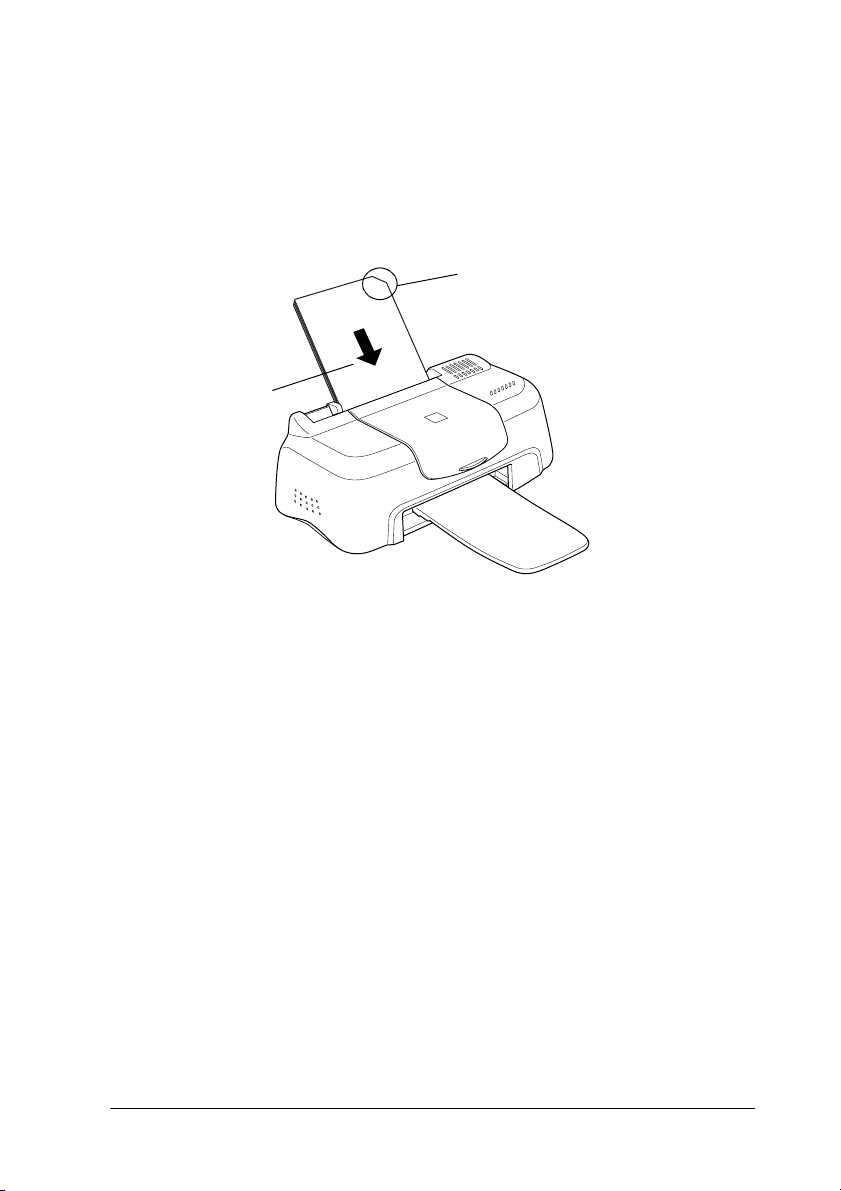
Paper Handling 1-3
❏Make sure the printable side of the paper is facing up when
loading media into the sheet feeder. See the instruction sheets
packed with the media to determine which side is the
printable surface. Some media have cut corners to help
identify the correct loading direction, as shown in the
illustration.
Note:
If you extend the printable area by selecting Maximum as the
Printable Area setting in the printer driver, the cut corner on special
paper may mar your printout.
❏Make sure the paper stack fits under the arrow mark located
on the inside surface of the left edge guide.
printable
side up
cut corner

1-4 Paper Handling
❏The loading capacities for EPSON special media are shown
below.
* Take care not to print on support sheets loaded under special media.
360 dpi Ink Jet Paper and
Photo Quality Ink Jet Paper
Up to 30 sheets.
Photo Quality Ink Jet Cards,Ink
Jet Note Cards, and Ink Jet
Greeting Cards
Up to 30 index cards.
Always place the included
support sheet* under the cards.
Photo Quality Glossy Film One sheet at a time.
For A4 or Letter size glossy film,
always put a sheet of plain
paper under the film.
For A6 size glossy film, always put
the included support sheet*
under the film.
Ink Jet Transparencies One sheet at a time.
Always put a sheet of plain
paper under the transparency.
Photo Quality Self Adhesive
Sheets
One sheet at a time.
Photo Paper One sheet at a time.
Photo Stickers 16 and Photo
Stickers 4
One sheet at a time.
Panoramic Photo Paper and
Iron-On Cool Peel Transfer
Paper
One sheet at a time.
Matte Paper-Heavyweight One sheet at a time.
Table of contents
Other Epson Stylus Printer manuals
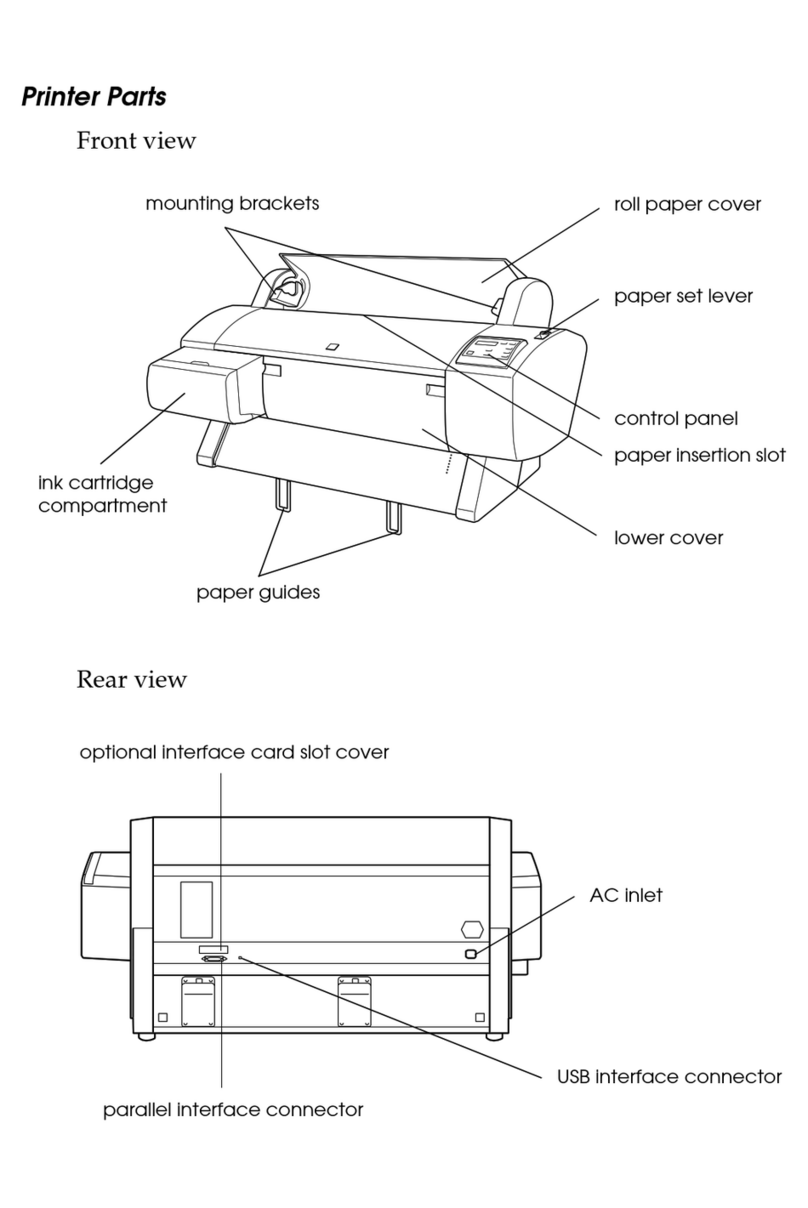
Epson Stylus
Epson Stylus PRO 7000 User manual

Epson Stylus
Epson Stylus STYLUS PHOTO R210 Series Manual
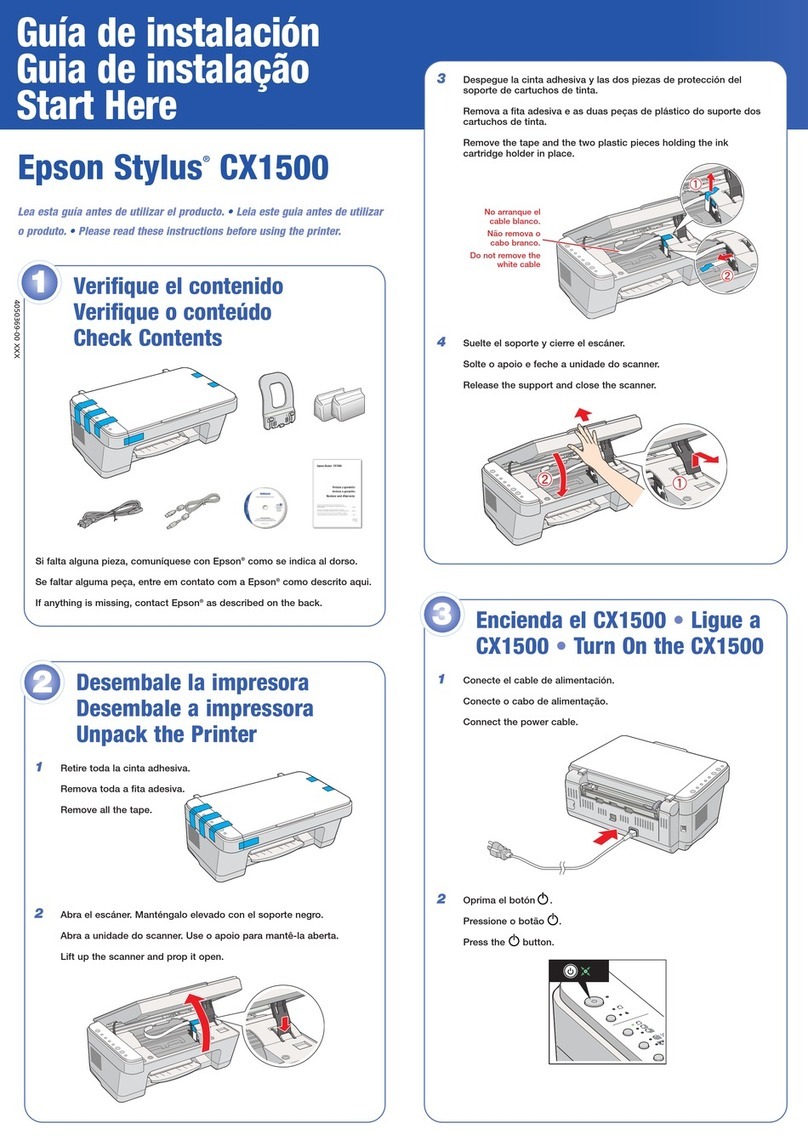
Epson Stylus
Epson Stylus CX1500 Instruction Manual

Epson Stylus
Epson Stylus PHOTO 830 Series User manual

Epson Stylus
Epson Stylus Office T30 Instruction Manual
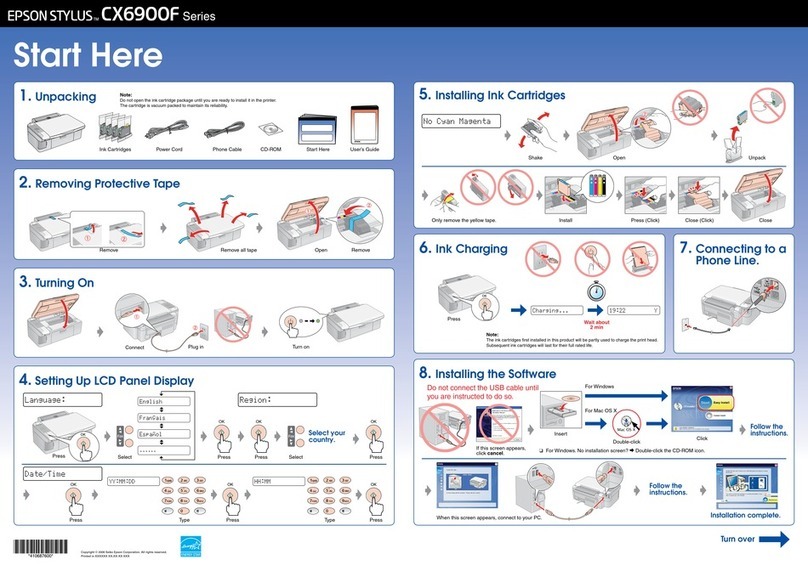
Epson Stylus
Epson Stylus CX6900F Series User manual

Epson Stylus
Epson Stylus PHOTO R2400 Instruction Manual
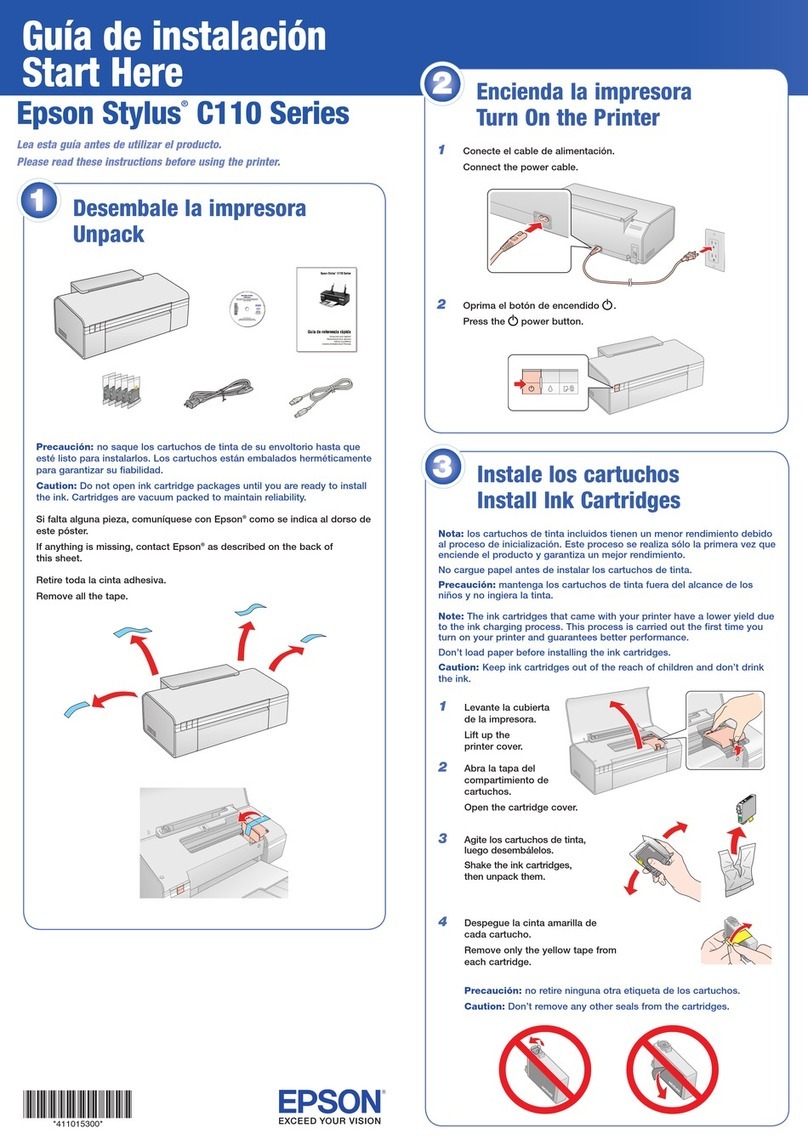
Epson Stylus
Epson Stylus C110 Series Instruction Manual
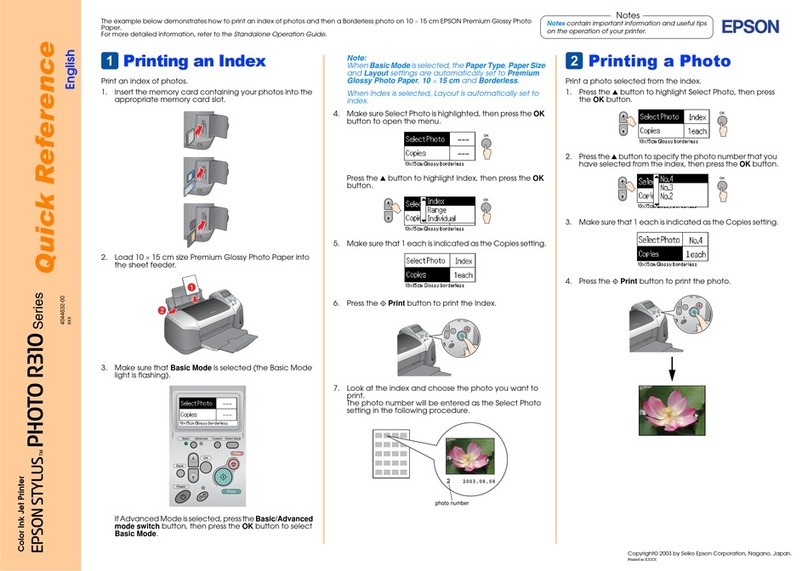
Epson Stylus
Epson Stylus Photo R310 User manual
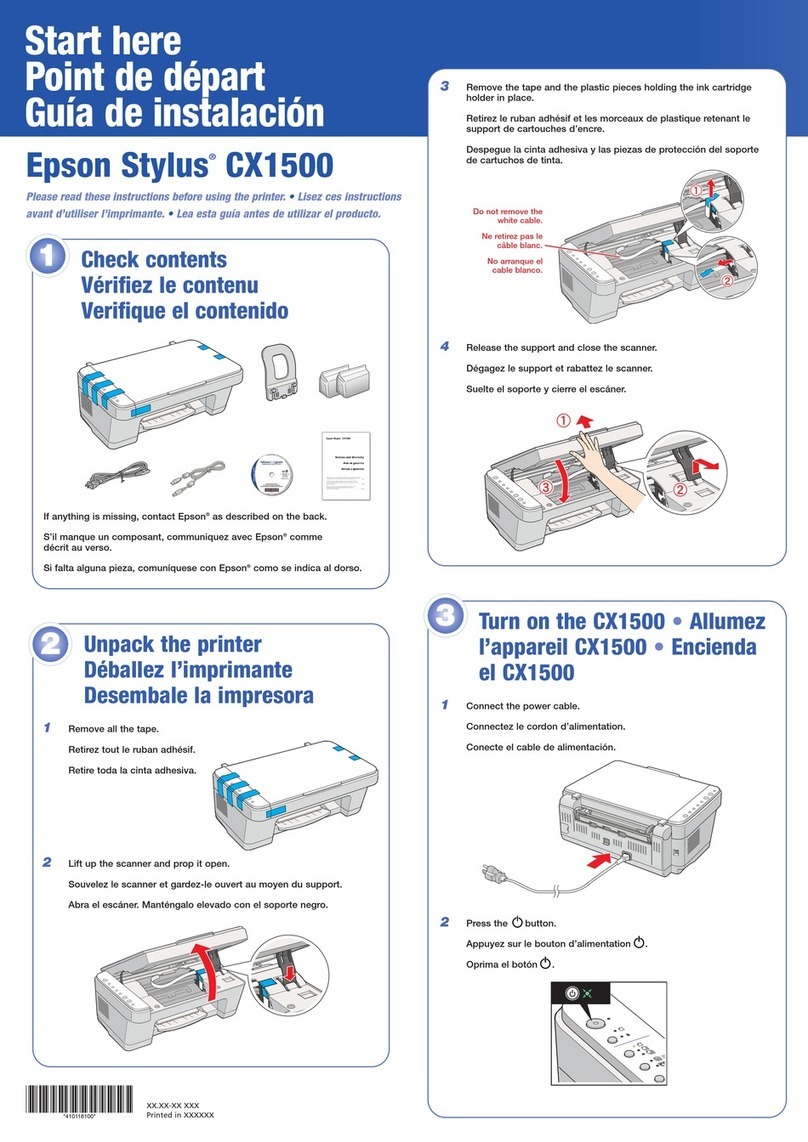
Epson Stylus
Epson Stylus CX1500 Instruction Manual