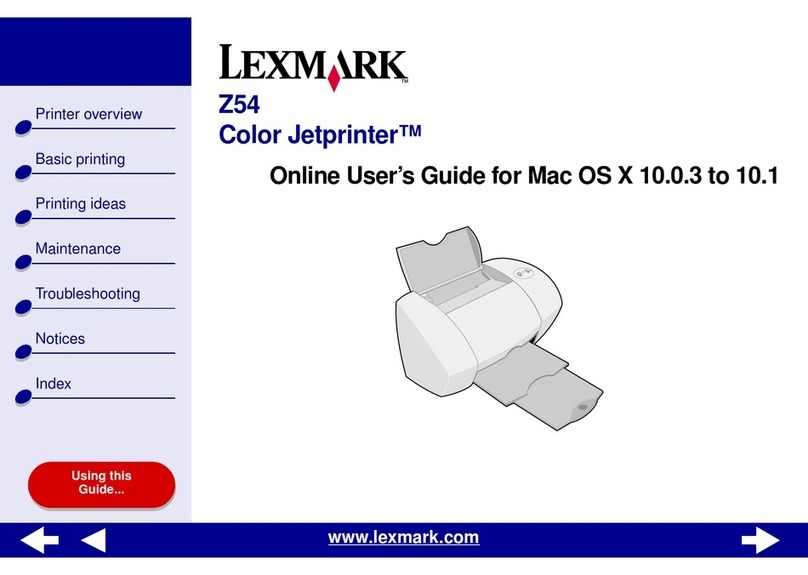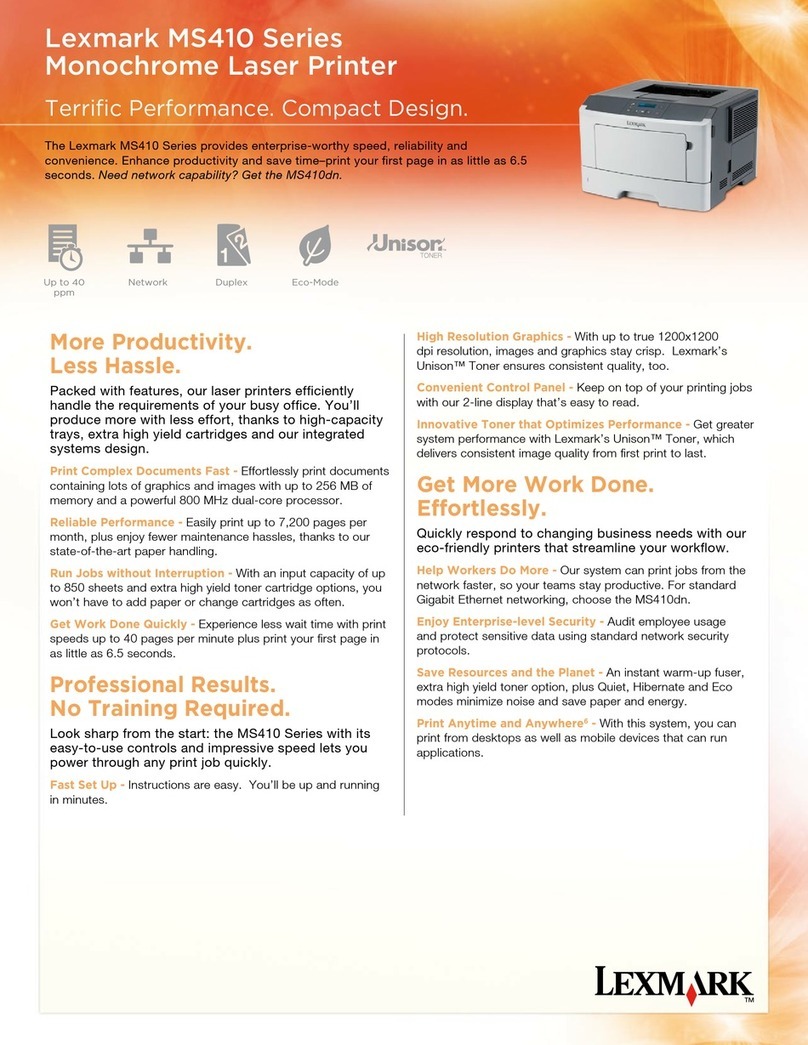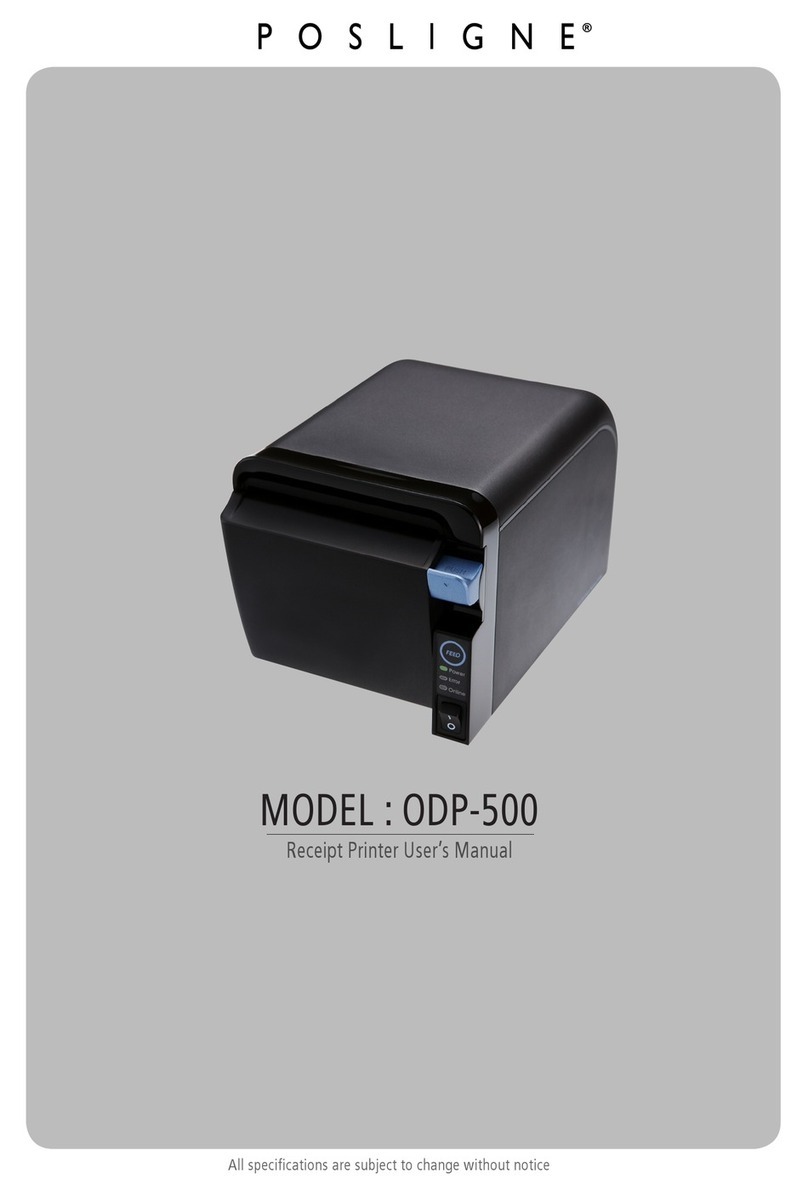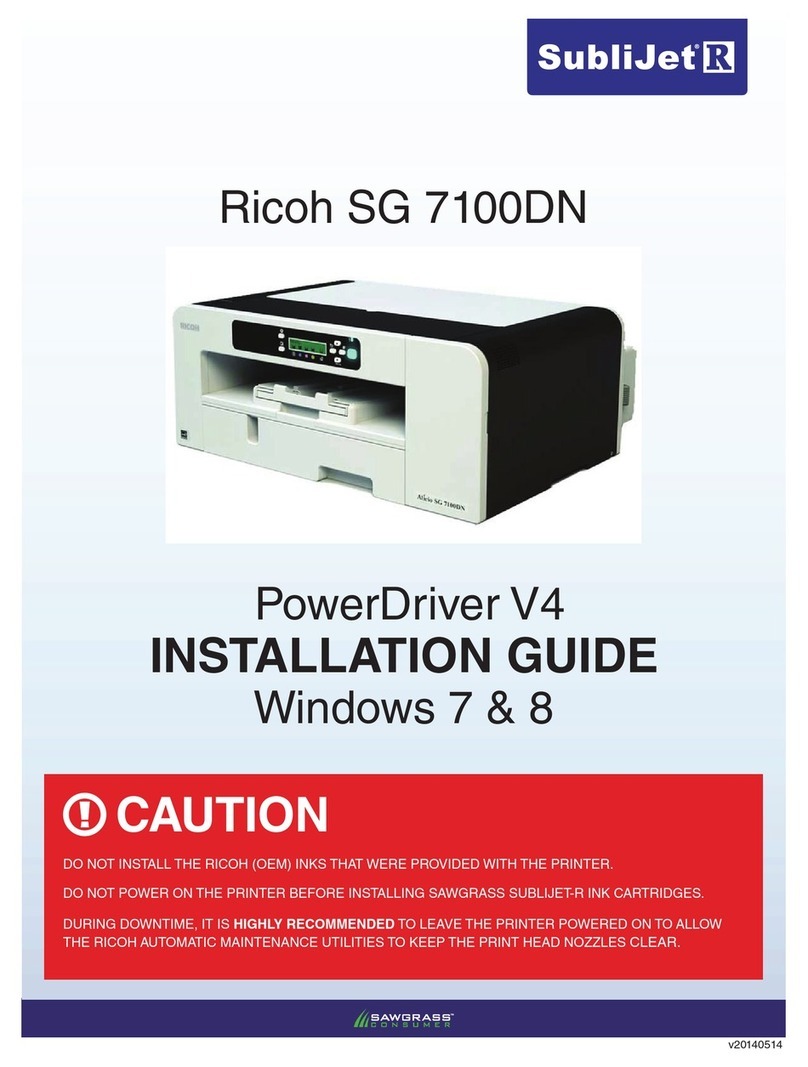Epson Stylus Photo R310 User manual
Other Epson Stylus Printer manuals

Epson Stylus
Epson Stylus Office T30 Instruction Manual
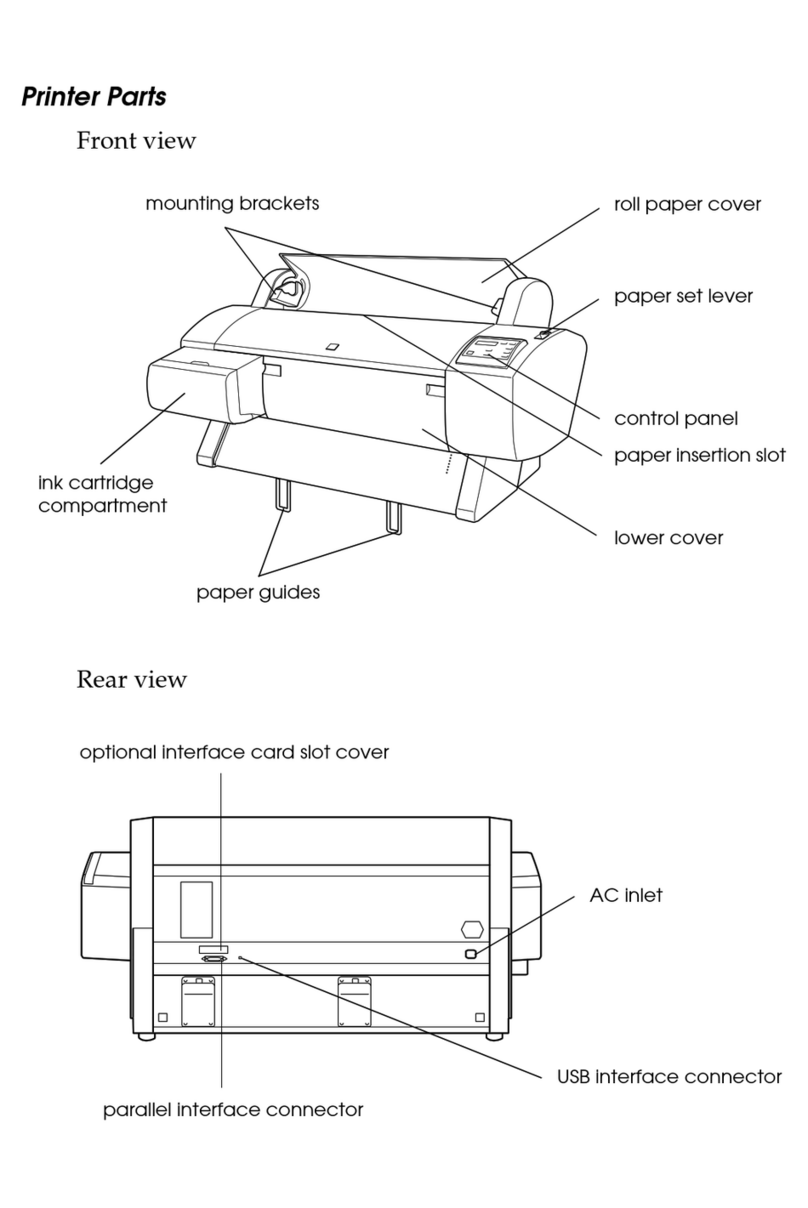
Epson Stylus
Epson Stylus PRO 7000 User manual

Epson Stylus
Epson Stylus PHOTO 830 Series User manual
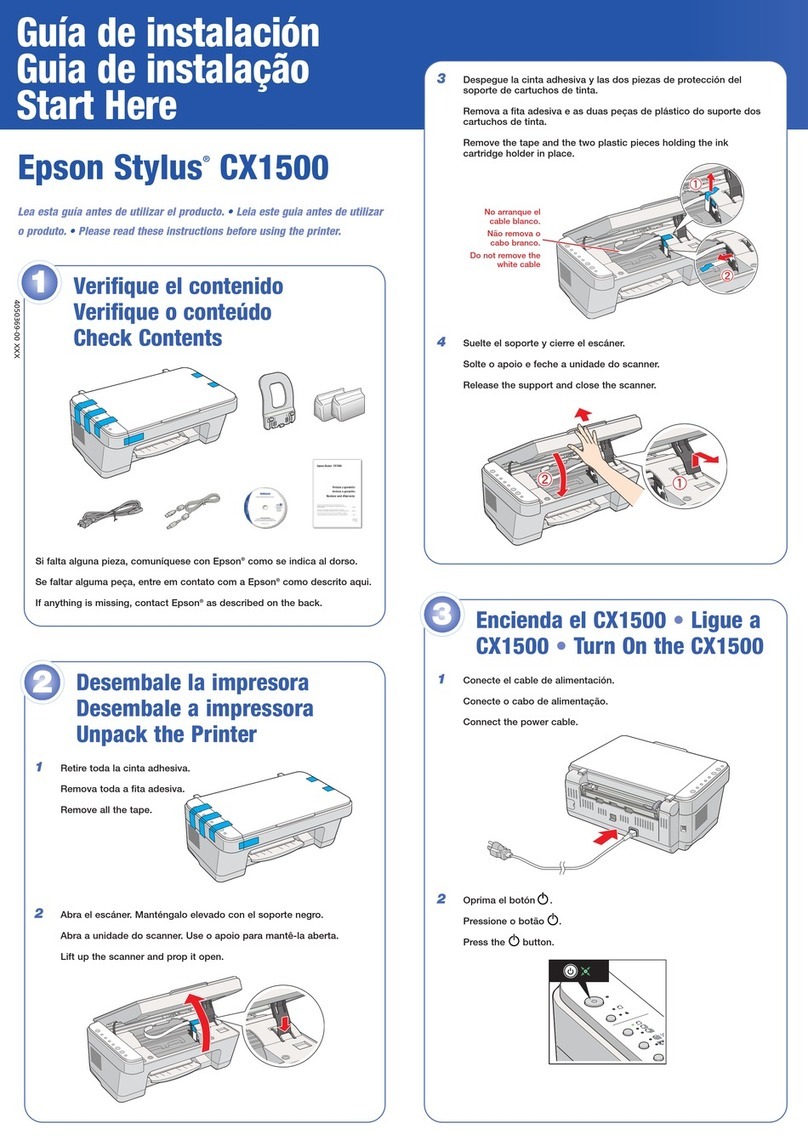
Epson Stylus
Epson Stylus CX1500 Instruction Manual

Epson Stylus
Epson Stylus PHOTO R2400 Instruction Manual

Epson Stylus
Epson Stylus STYLUS PHOTO R210 Series Manual

Epson Stylus
Epson Stylus Color 580 User manual
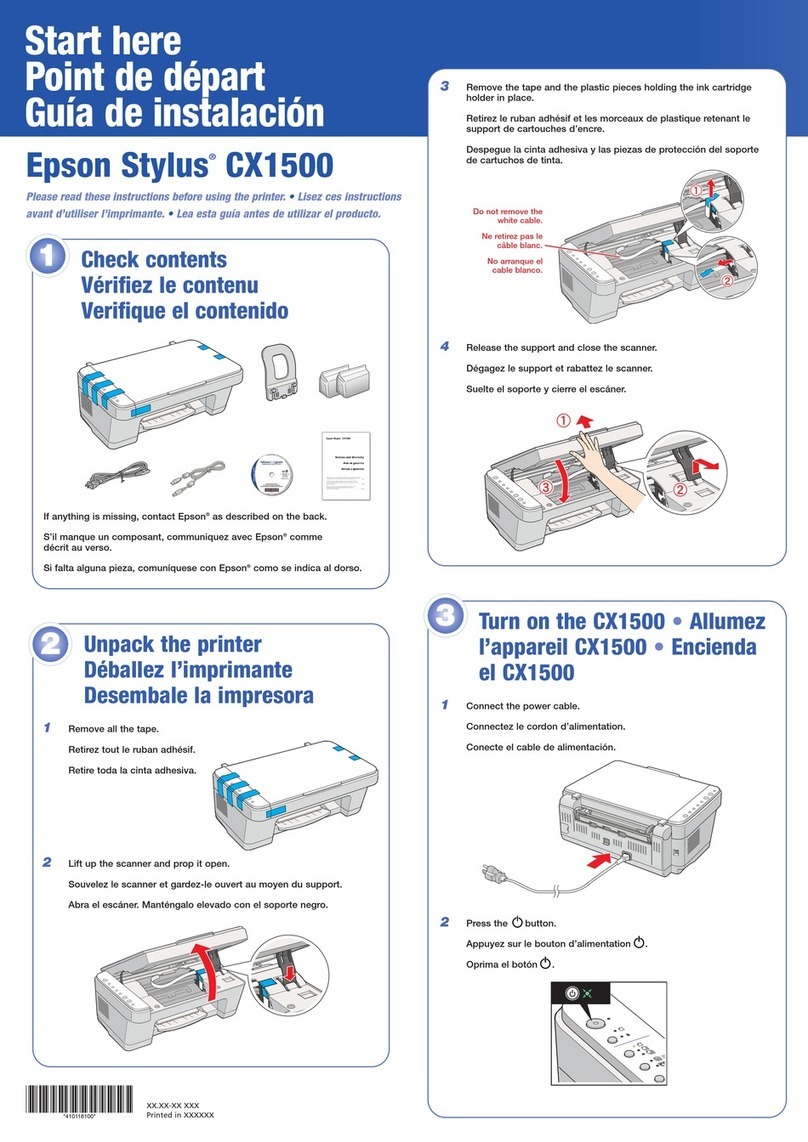
Epson Stylus
Epson Stylus CX1500 Instruction Manual
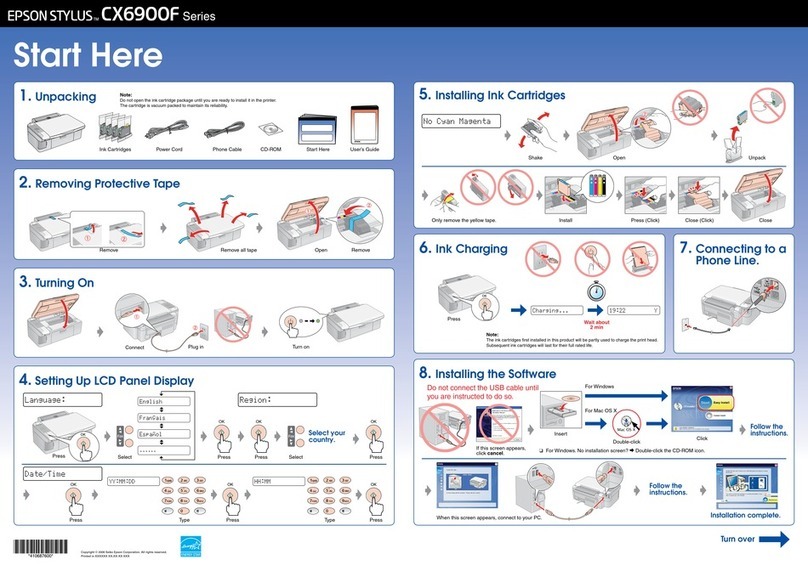
Epson Stylus
Epson Stylus CX6900F Series User manual
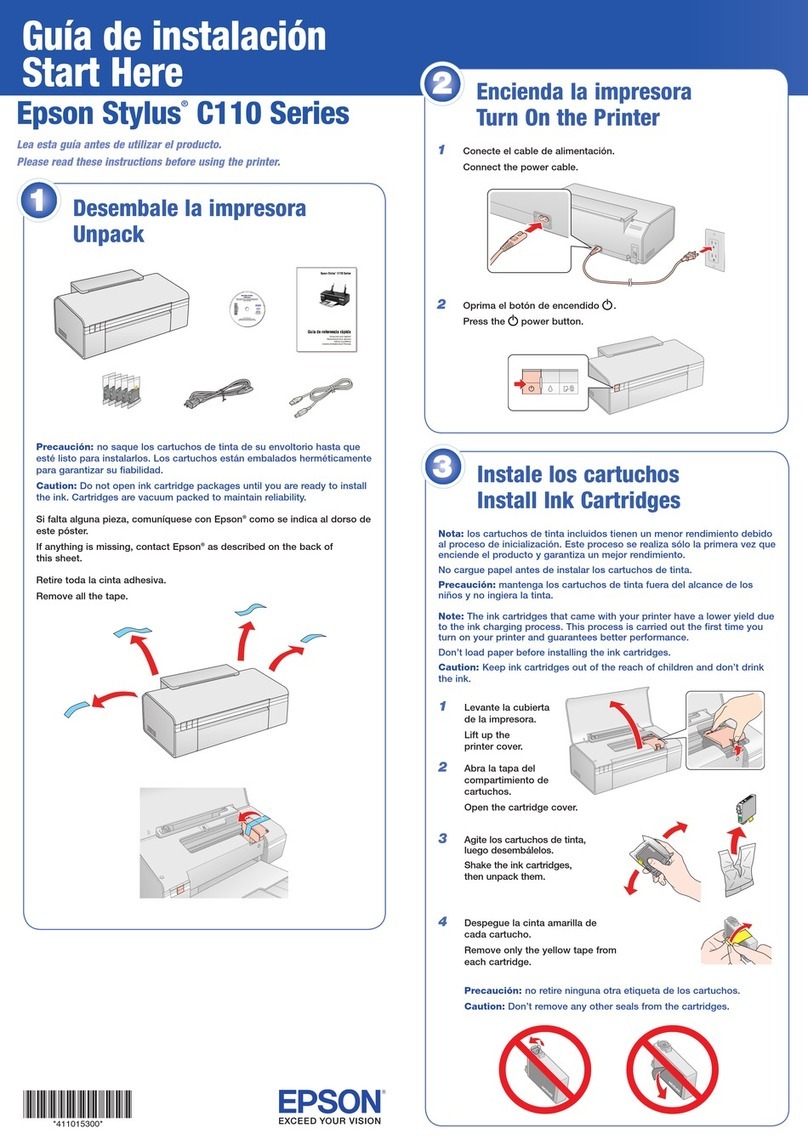
Epson Stylus
Epson Stylus C110 Series Instruction Manual
Popular Printer manuals by other brands

Samsung
Samsung ML-1200 Series quick guide

Brother
Brother MFC MFC-5440CN user guide
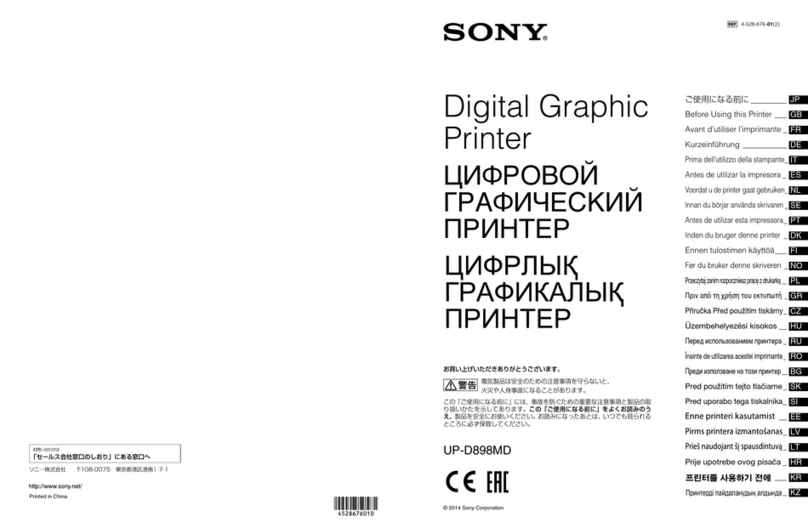
Digital Graphic Printer
Digital Graphic Printer UP-D898MD Before using

Kodak
Kodak 9810 - PRINTING IMAGES FROM PHOTOSHOP 7 AND... user guide
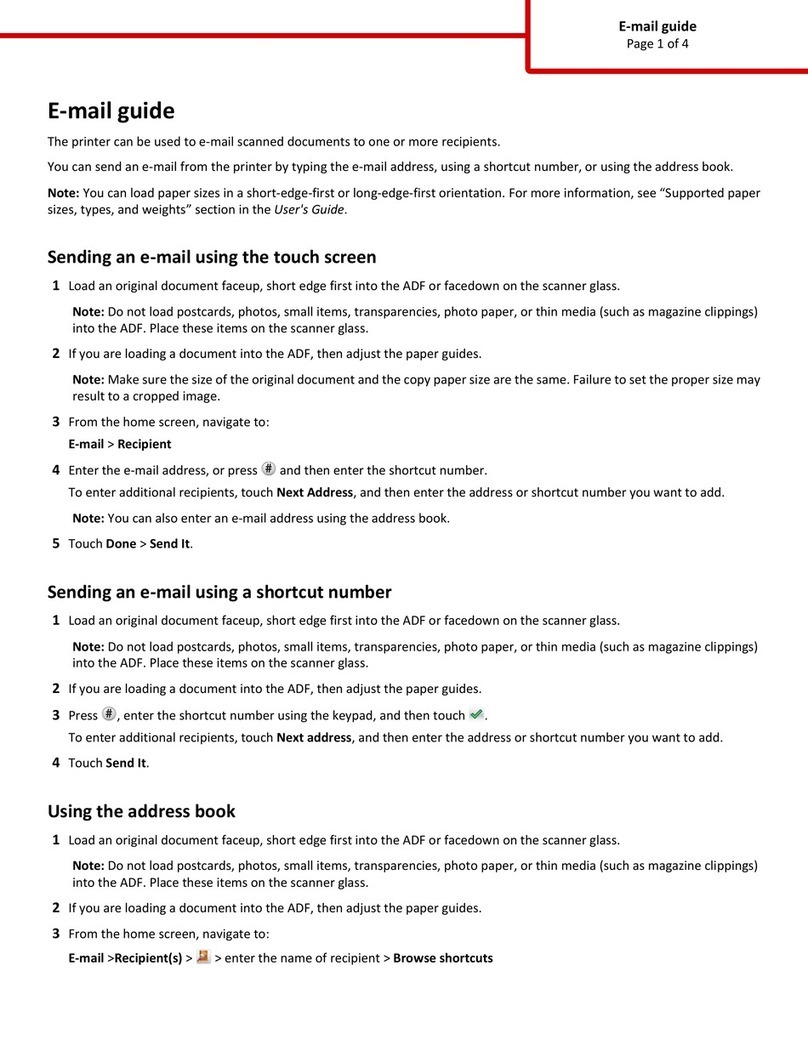
Lexmark
Lexmark Multifunction Laser Using

Brother
Brother RuggedJet RJ-4030 user guide