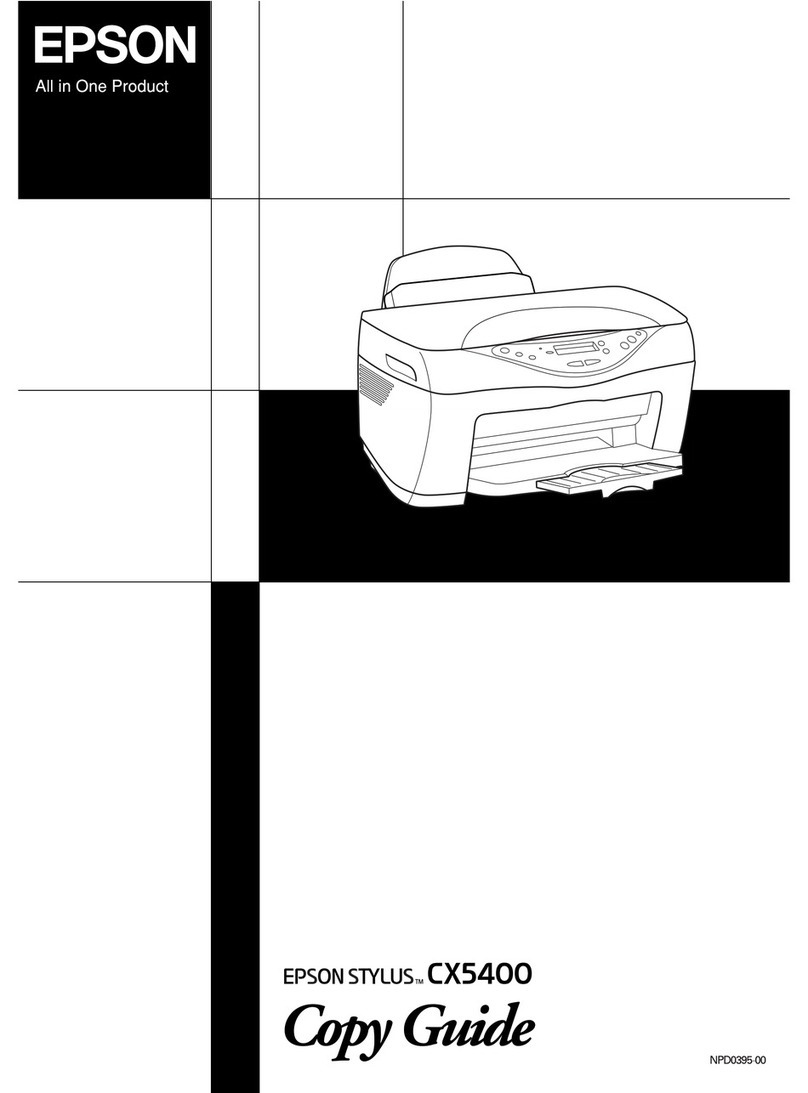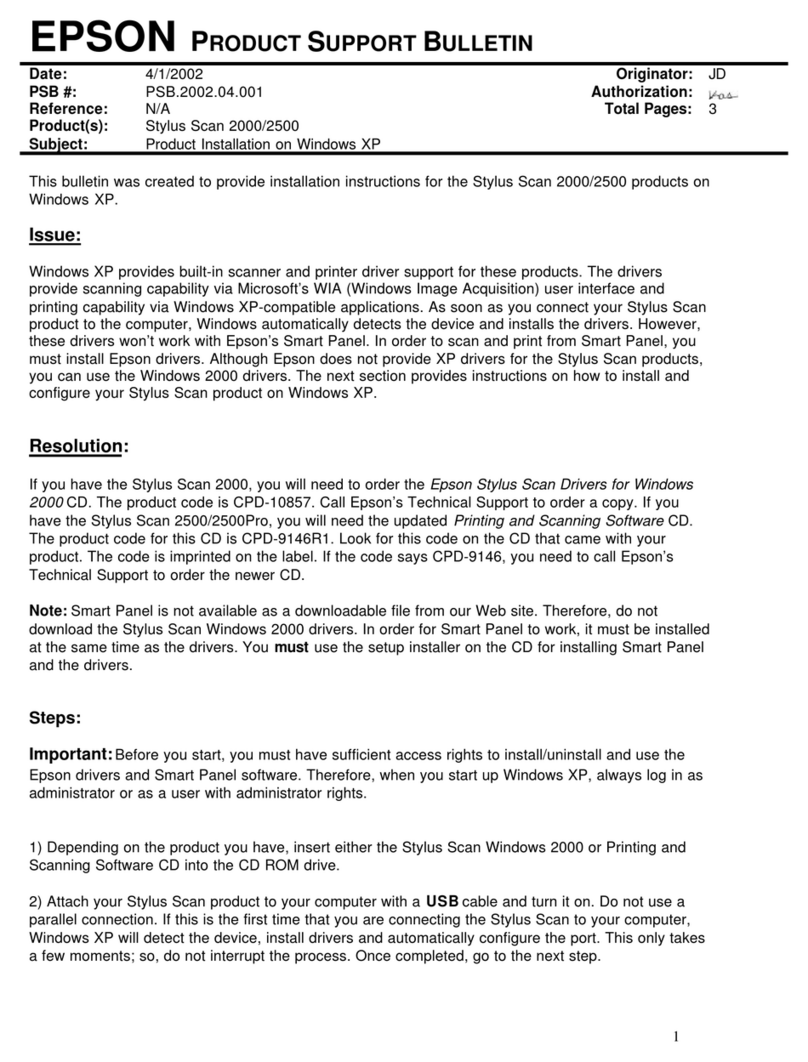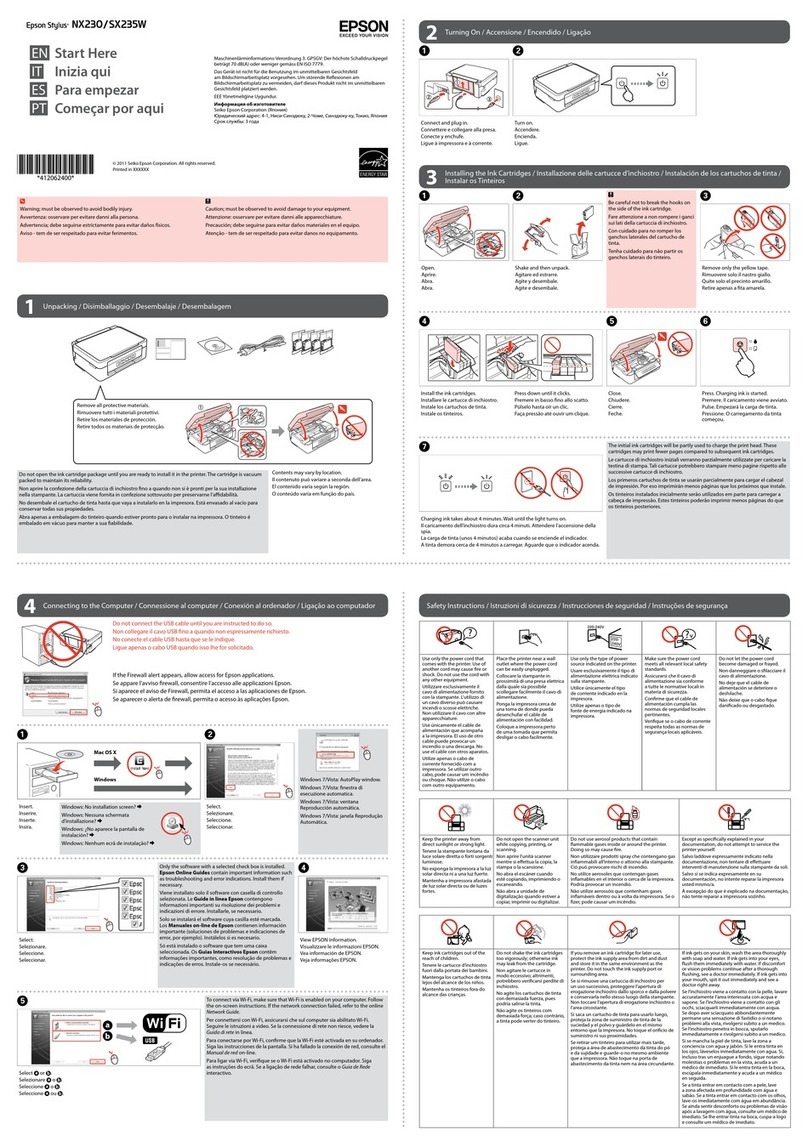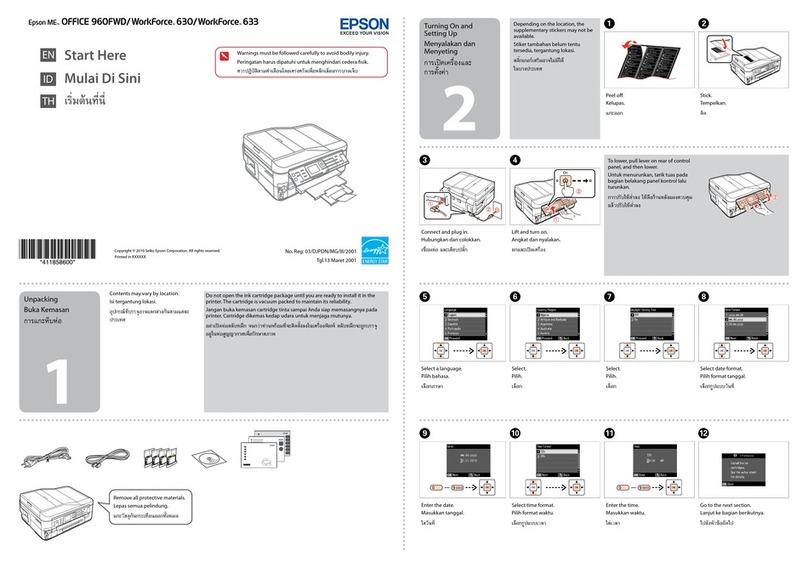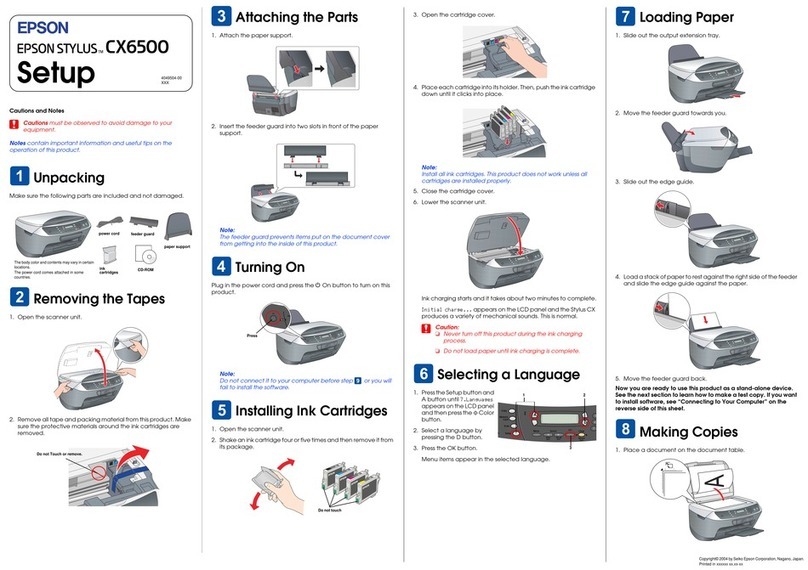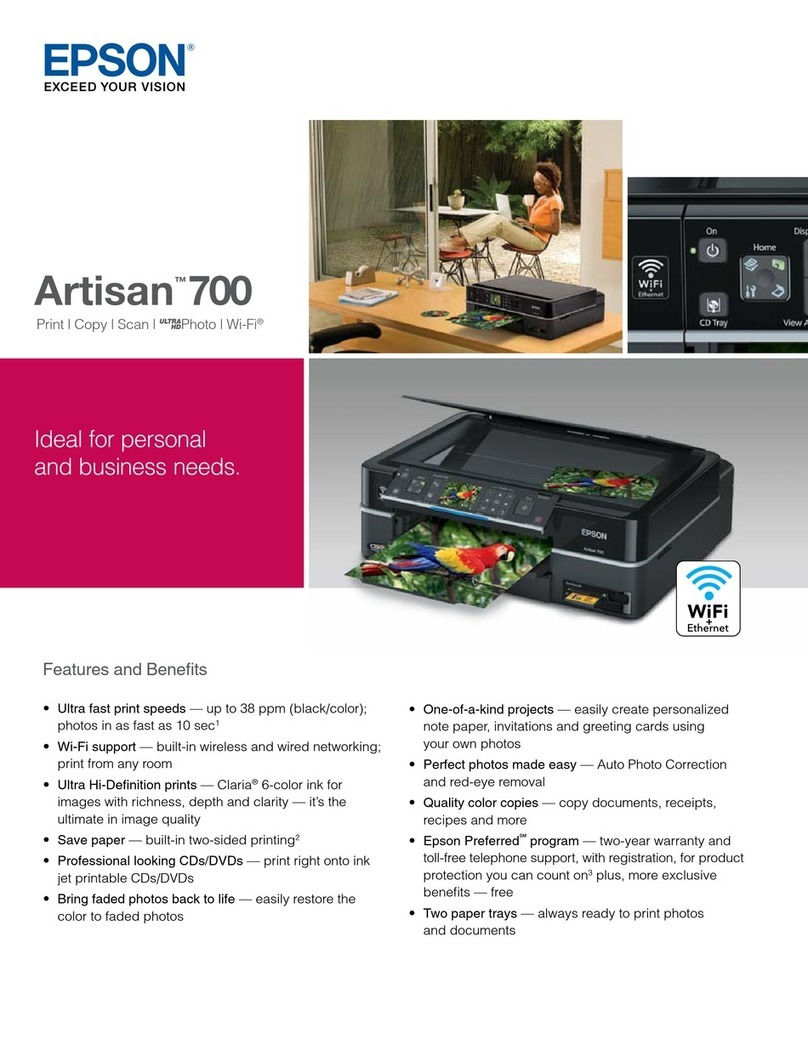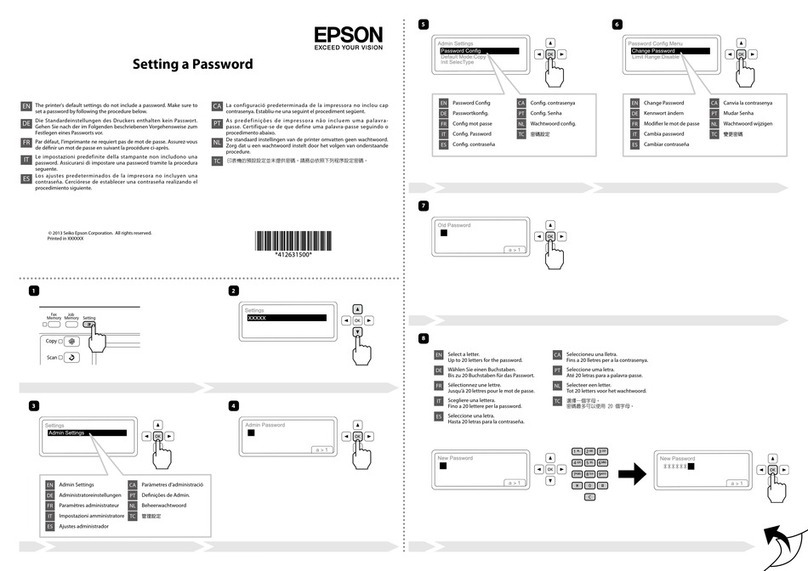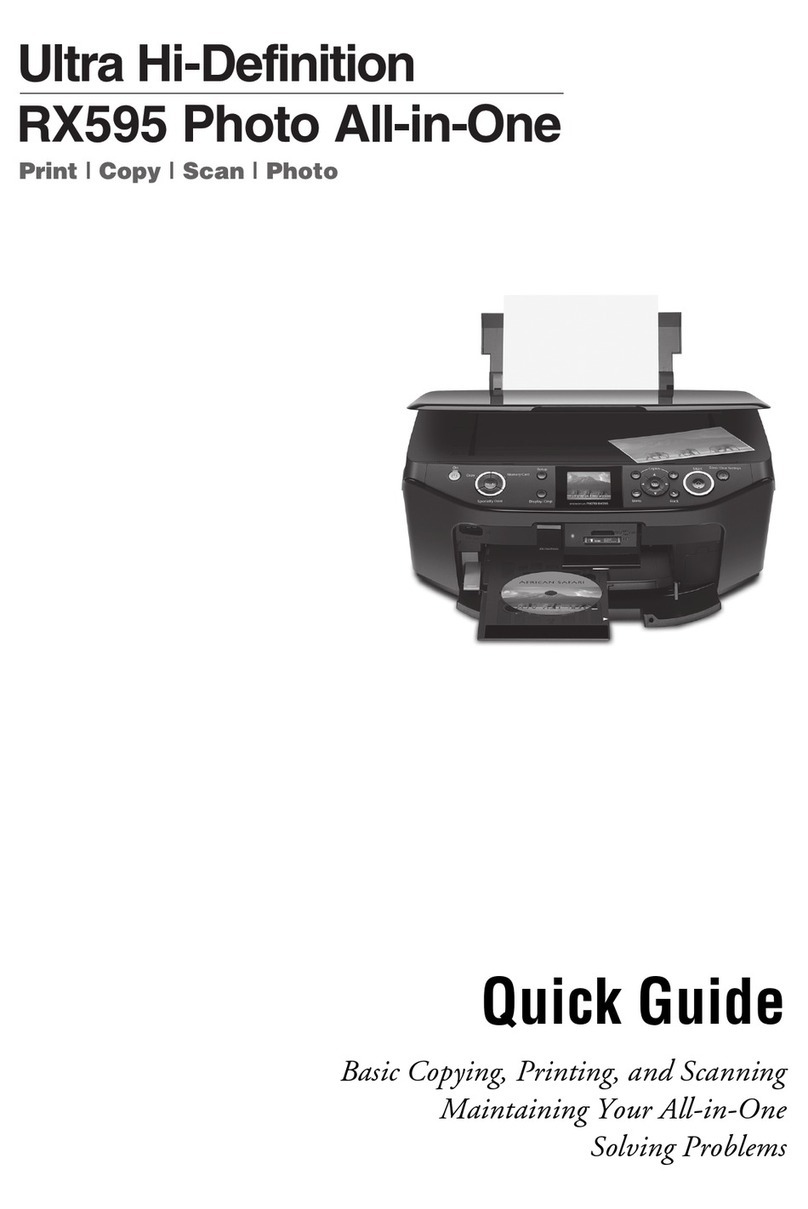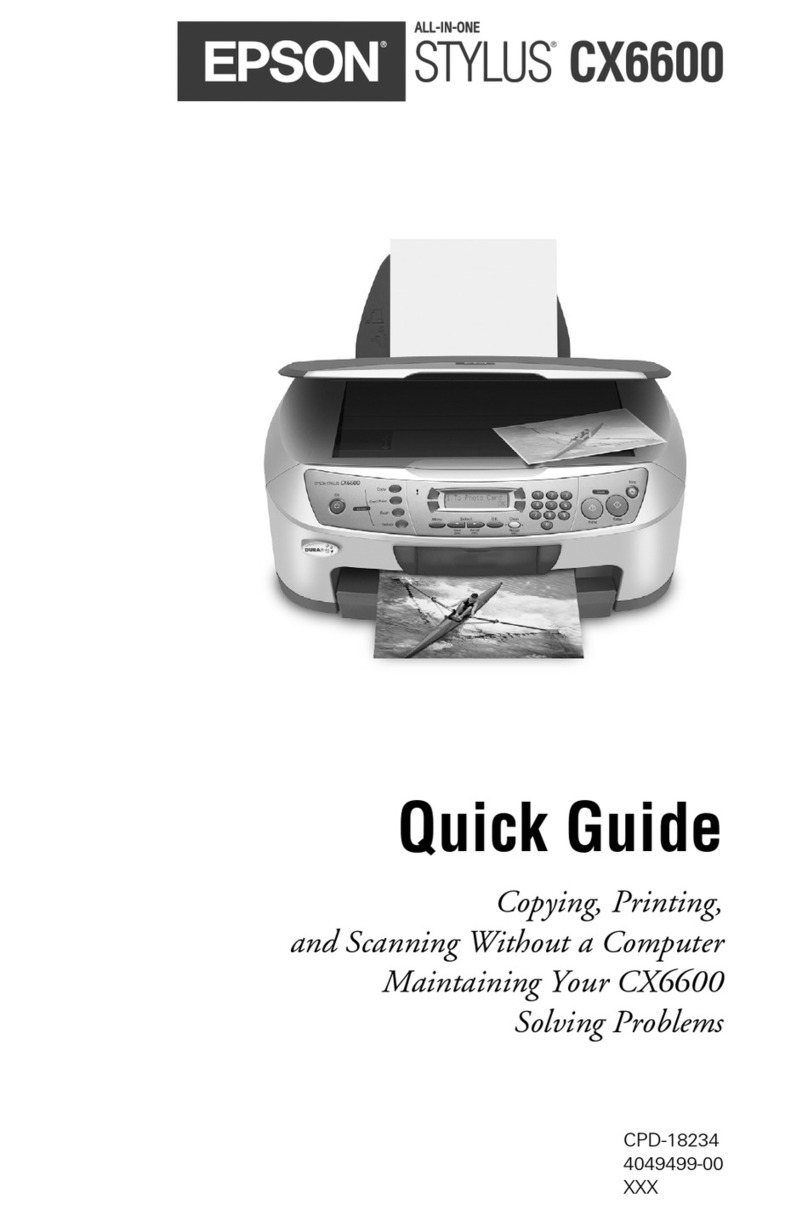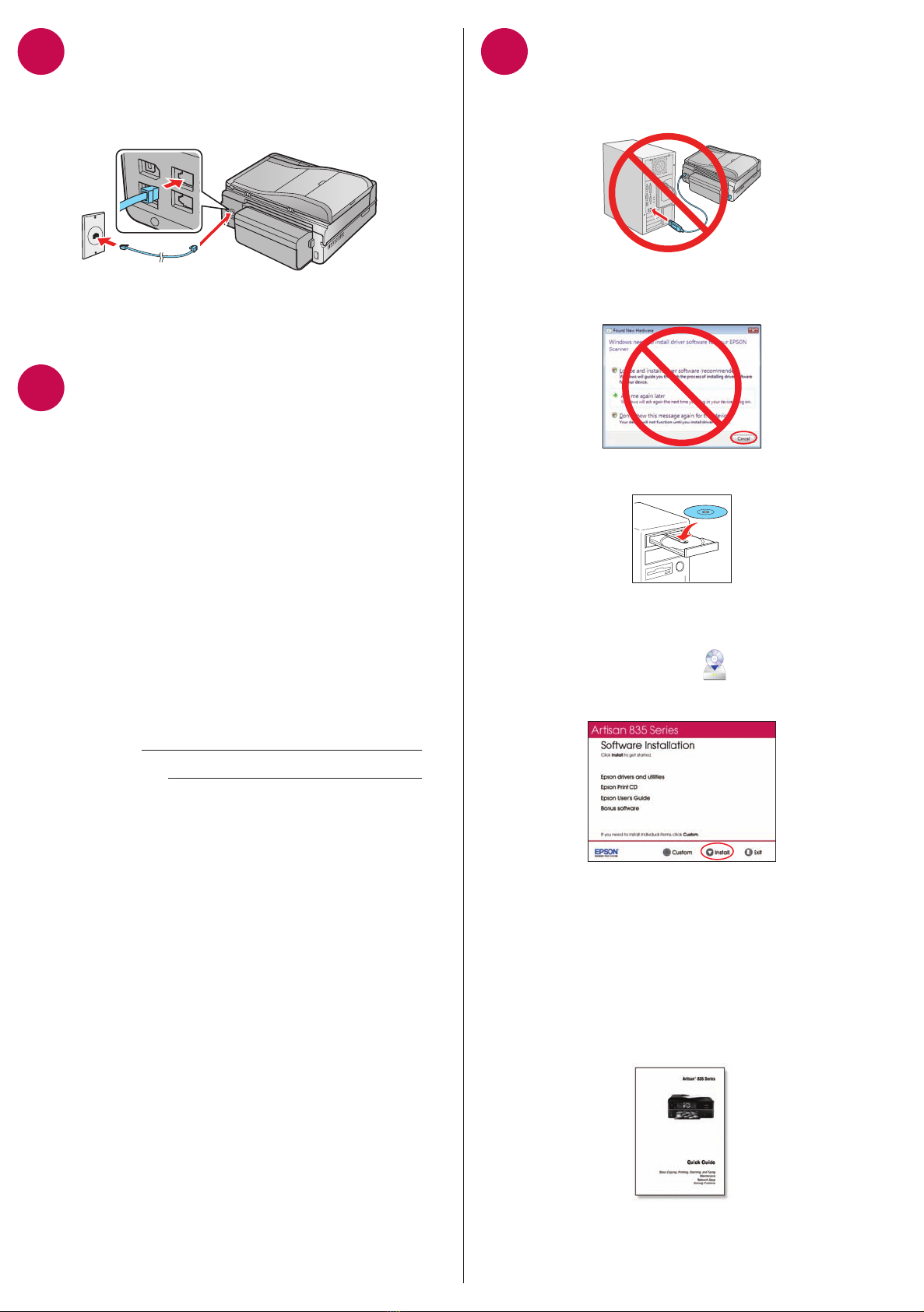8Install software
1Make sure the printer is NOT CONNECTED to your
computer.
Windows®:If you see a Found New Hardware screen, click
Cancel and disconnect the USB cable. You can’t install
your software that way.
2Insert your product CD.
Windows: If you see the AutoPlay window, click
Run Setup.exe. If you see the User Account Control screen,
click Yes or Continue.
Macintosh®:Double-click the Epson icon.
3Click Install and follow the on-screen instructions.
For more information on network setup, see your Quick
Guide.
Any questions?
Quick Guide
Basic steps for copying, printing, faxing, scanning, and
additional network setup instructions.
On-screen help with your software
Select Help or ?when you’re using your software.
Setup is unable to find my printer after connecting it
with a USB cable.
Make sure it is securely connected as shown:
Need paper and ink?
Try Epson premium papers with Claria®ink for better than
photo lab quality results. For the right supplies at the right
time, you can purchase them at Epson Supplies Central
at www.epson.com/ink3 (U.S. sales) or www.epson.ca
(Canadian sales). You can also purchase supplies from an
Epson Authorized reseller. To find the nearest one, call
800-GO-EPSON (800-463-7766).
Genuine Epson Paper
Epson offers a wide variety of papers to meet your needs;
visit Epson Supplies Central for more information.
Ultra Premium Photo Paper Glossy
Instant-drying high gloss paper for
long-lasting photos, suitable for framing.
Genuine Epson Inks
Look for the numbers below
to find your cartridges. It’s as
easy as remembering your number!
Artisan 835 Series Ink Cartridges
Color Standard-capacity High-capacity
Black — 98
Cyan 99 98
Magenta 99 98
Yellow 99 98
Light Magenta 99 98
Light Cyan 99 98
Epson is a registered trademark, Epson Exceed Your Vision is a
registered logomark and Supplies Central is a service mark of Seiko
Epson Corporation. Artisan and Claria are registered trademarks and
Designed for Excellence is a trademark of Epson America, Inc.
General Notice: Other product names used herein are for
identification purposes only and may be trademarks of their
respective owners. Epson disclaims any and all rights in those marks.
This information is subject to change without notice.
© 2010 Epson America, Inc. 5/10 CPD-27979
Printed in XXXXXX
6Connect the phone cord
To fax, connect the included phone cord from a telephone
wall jack to the LINE port on your product. To connect a
telephone or answering machine, see the Quick Guide.
Note: If you’re connecting to a DSL phone line, you must use a DSL
filter or you won’t be able to fax. Contact your DSL provider for the
necessary filter.
7Choose your connection
You can connect your printer to your existing network
(wireless or wired) or directly to your computer using a
USB cable (not included). See below for details on each
connection method.
Wireless Connection
You must install the software on every computer from which
you want to print. For the first installation, we recommend
using a USB cable (not included) to simplify wireless setup.
After the printer is connected to the network, you will be
prompted to remove the USB cable.
If you’re using Mac OS®X 10.6.x or don’t have a USB cable,
you will need to use the control panel on the printer to select
wireless settings instead.
Make sure you know your network name (SSID) and network
password:
• Network name
• Network password
If you don’t have this information, contact the person who set
up your network.
Direct USB Connection
Make sure you have a USB cable (not included). Do not
connect the printer to your computer until you’re instructed to
do so.
Wired Ethernet Connection
Make sure you have an Ethernet®network cable (not
included). You must install the software on every computer
that will print to the printer.
User’s Guide
Click the shortcut on your desktop or in the Applications/
Epson Software/Guide folder to access the online User’s
Guide, software downloads, Epson Supplies CentralSM, and
more (requires an internet connection).
Epson Technical Support
Visit epson.com/support (U.S.) or epson.ca/support
(Canada) where you can download drivers, view manuals, get
FAQs, or e-mail Epson.
To speak with a support specialist, call:
U.S.: (562) 276-4382, 6 AM to 8 PM, Pacific Time, Monday
through Friday, and 7 AM to 4 PM, Saturday.
Canada: (905) 709-3839, 6 AM to 6 PM, Pacific Time,
Monday through Friday.
Days and hours of support are subject to change without
notice. Toll or long distance charges may apply.
Software Technical Support
ABBYY®FineReader®
(408) 457-9777
www.abbyyusa.com
Any problems?
If you experience problems during setup, see below:
Network setup was unsuccessful.
• Make sure you select the right network name (SSID).
• If you see a firewall alert message, click Unblock or Allow
to let setup continue.
• If your network has security enabled, make sure you enter
your network password (WEP key or WPA passphrase)
correctly. If it has uppercase (ABC) or lowercase (abc)
letters, make sure you enter them correctly.
Press Menu to select uppercase letters (ABC), lowercase
letters (abc), or numbers and symbols (123).
Press or until you see the character you want.
Press or to move the cursor.
Press –to delete.
Press OK when you’re finished entering your password.
You see error messages on the printer’s screen.
See your Quick Guide for troubleshooting information.