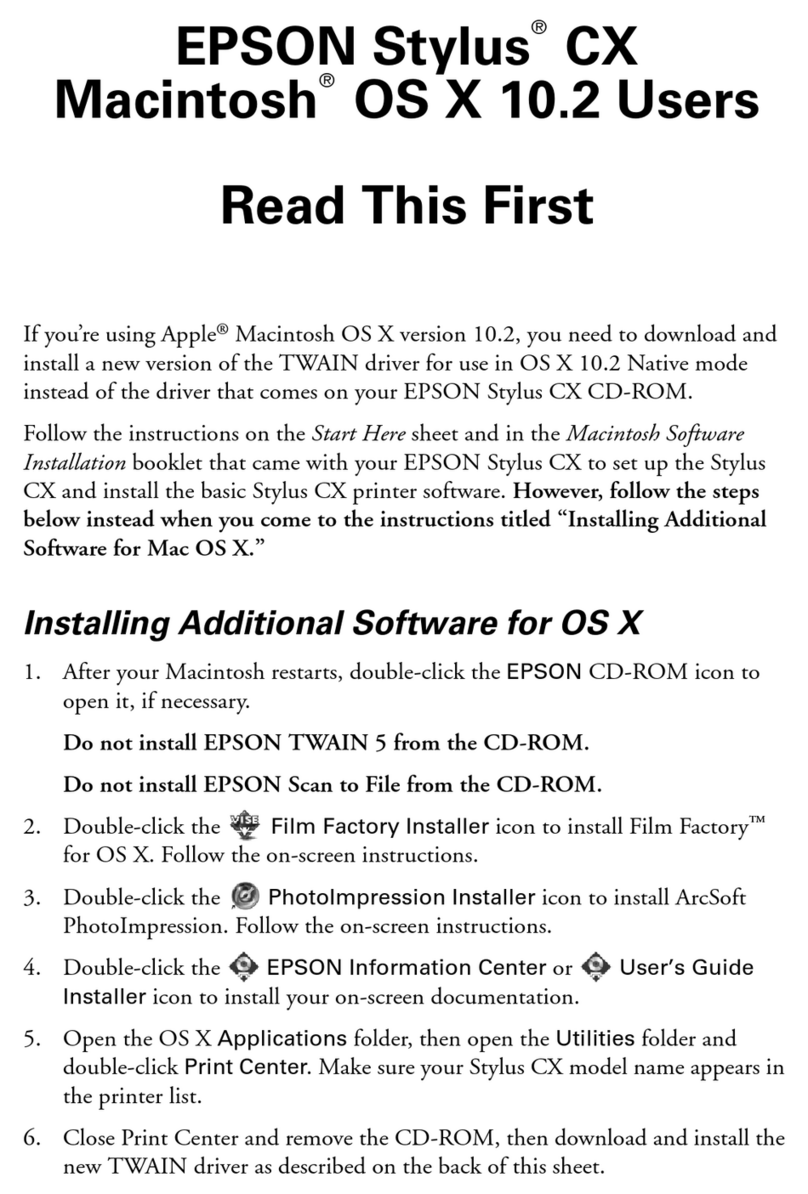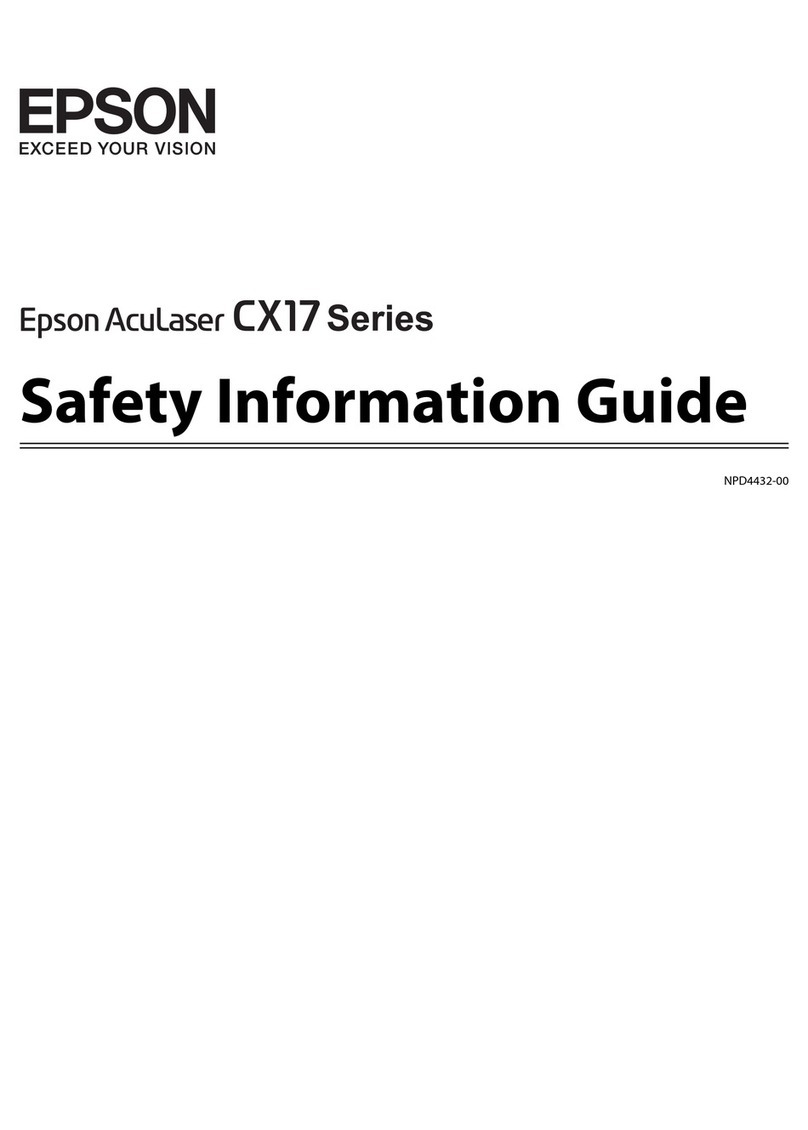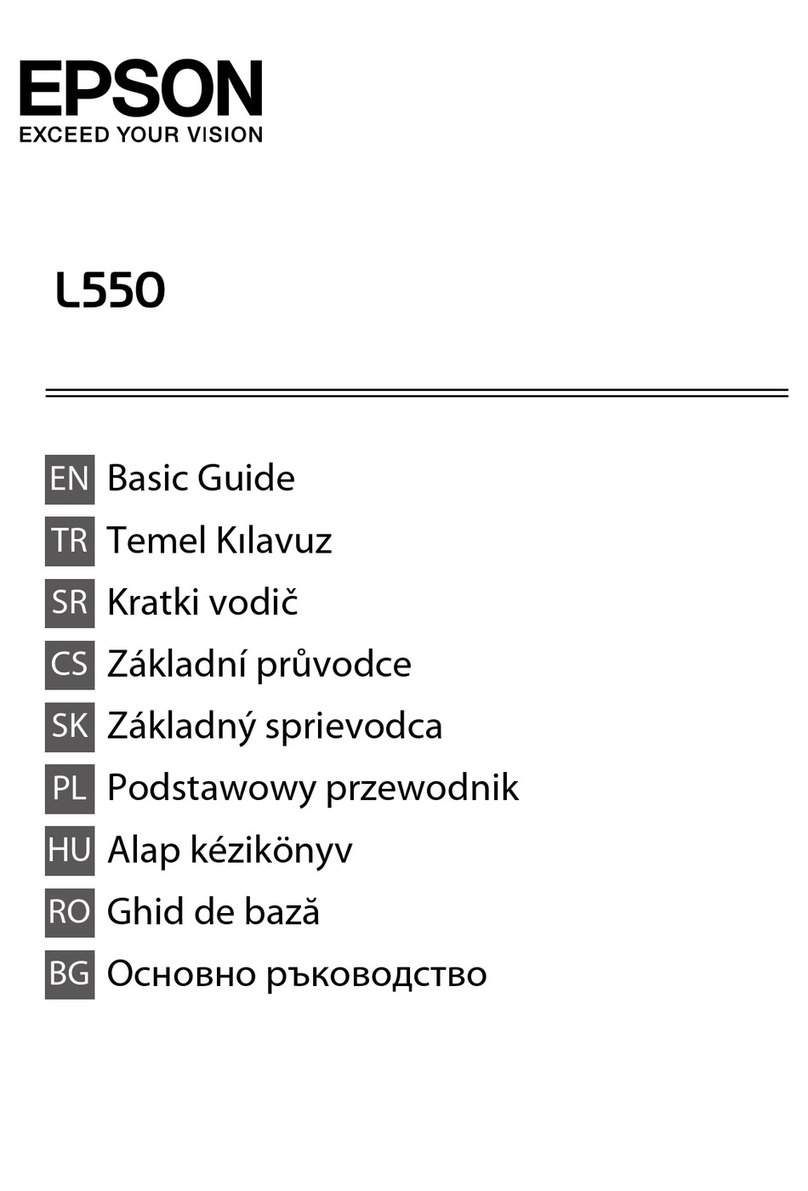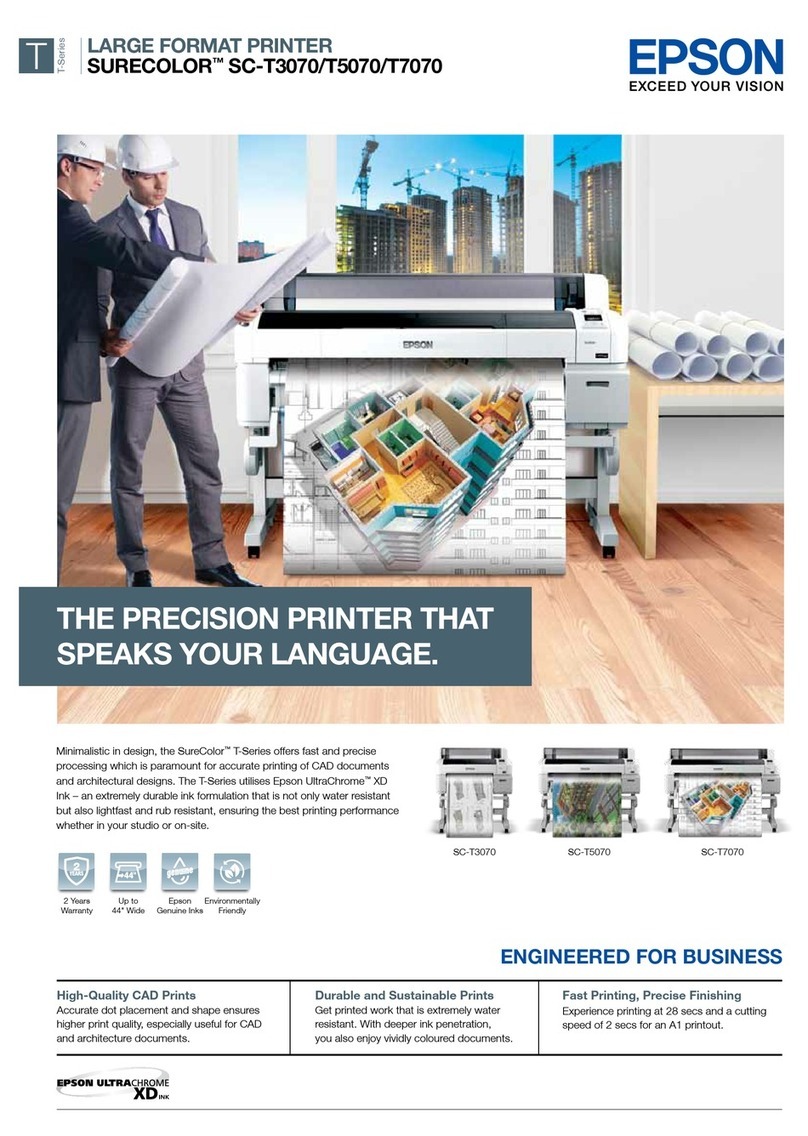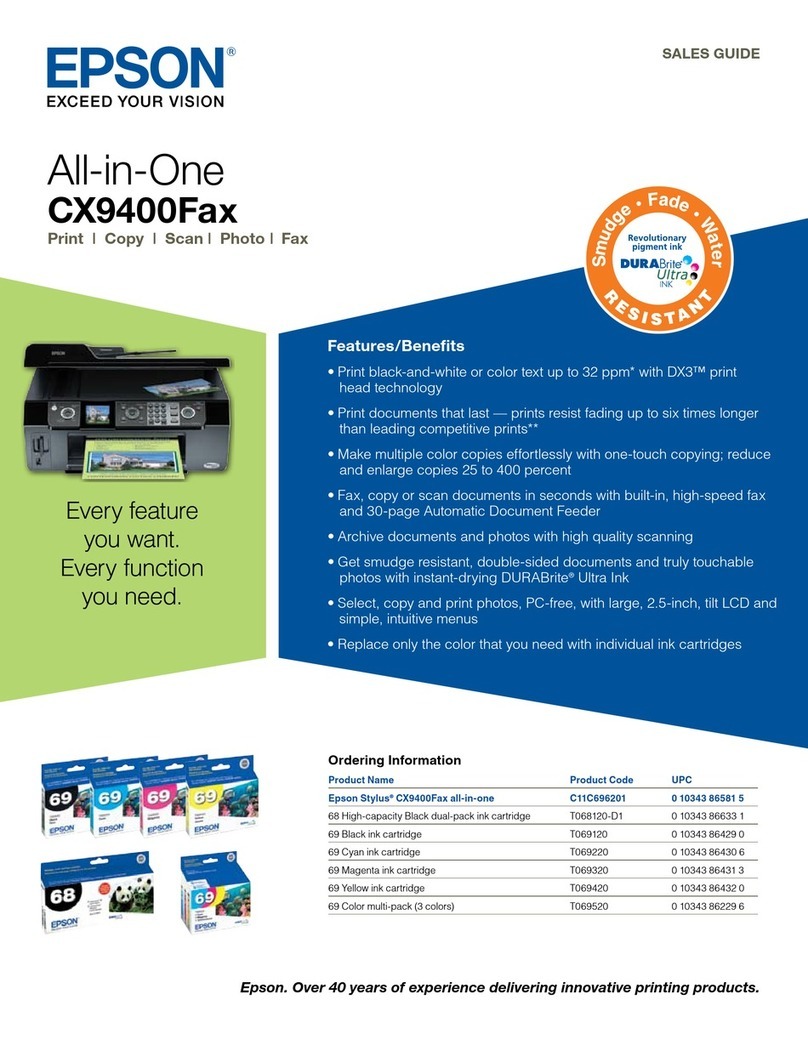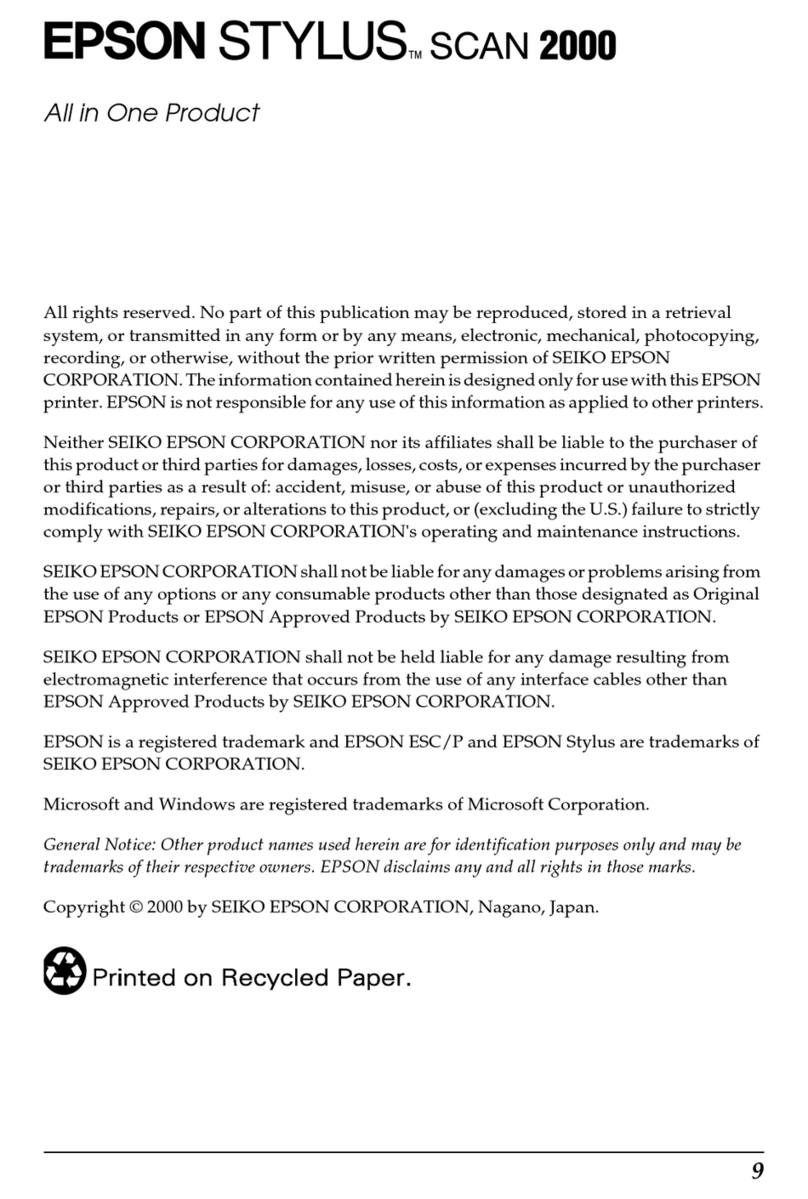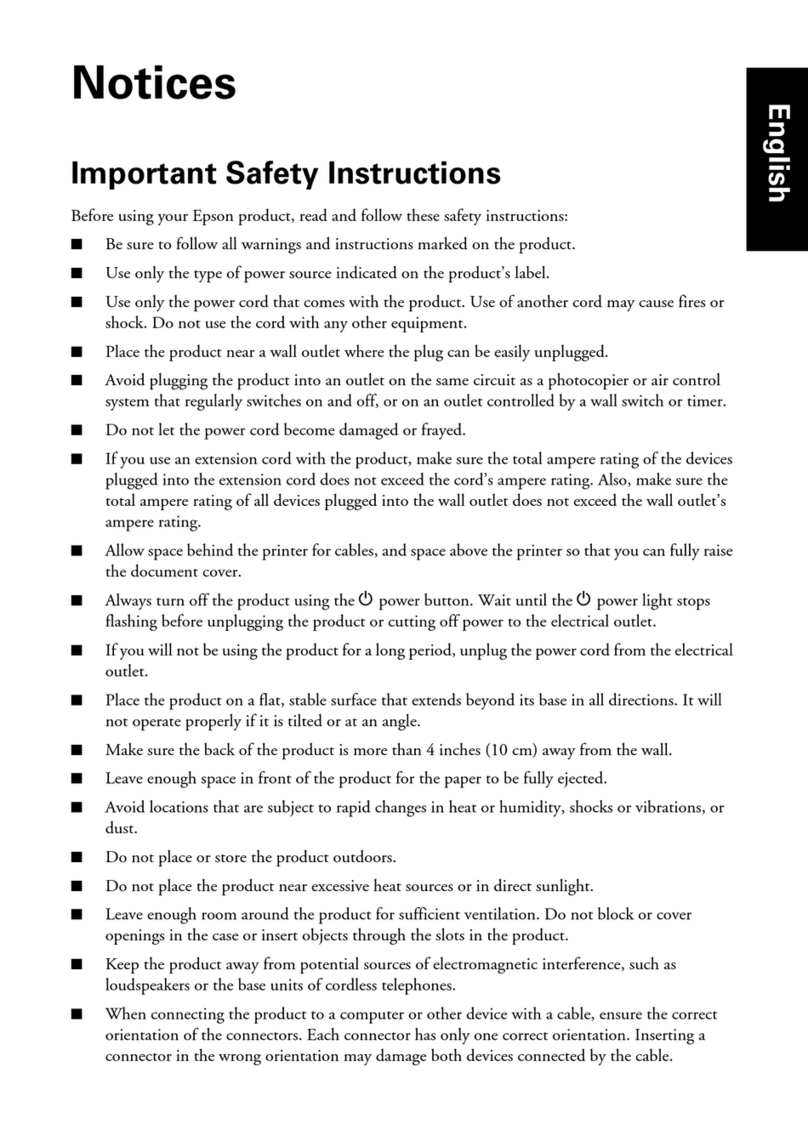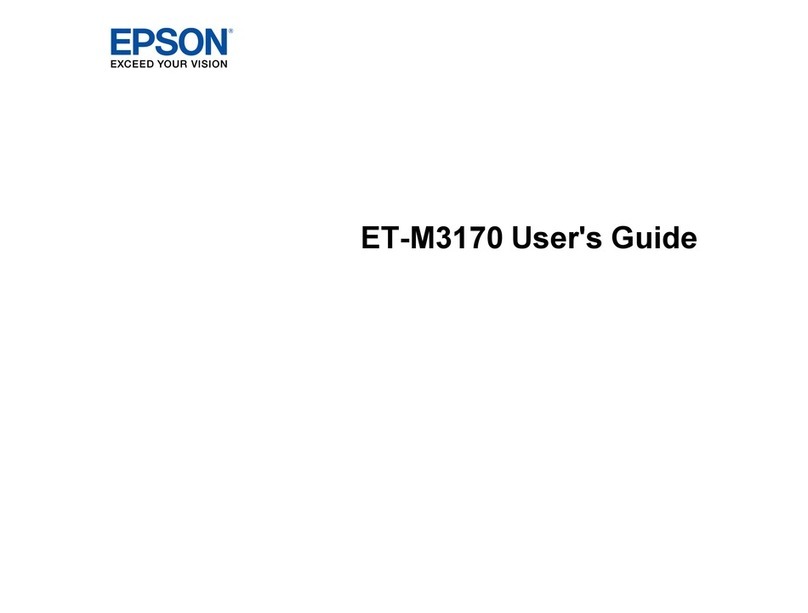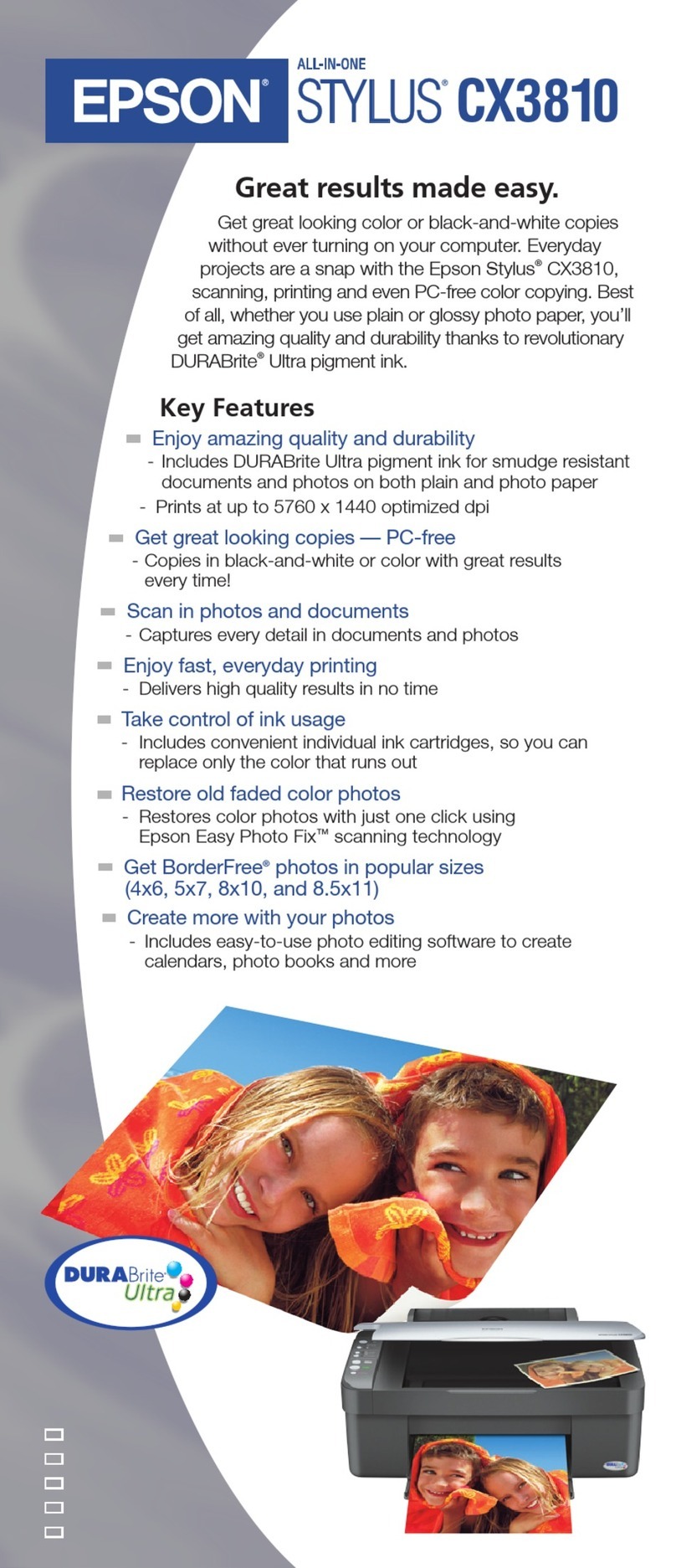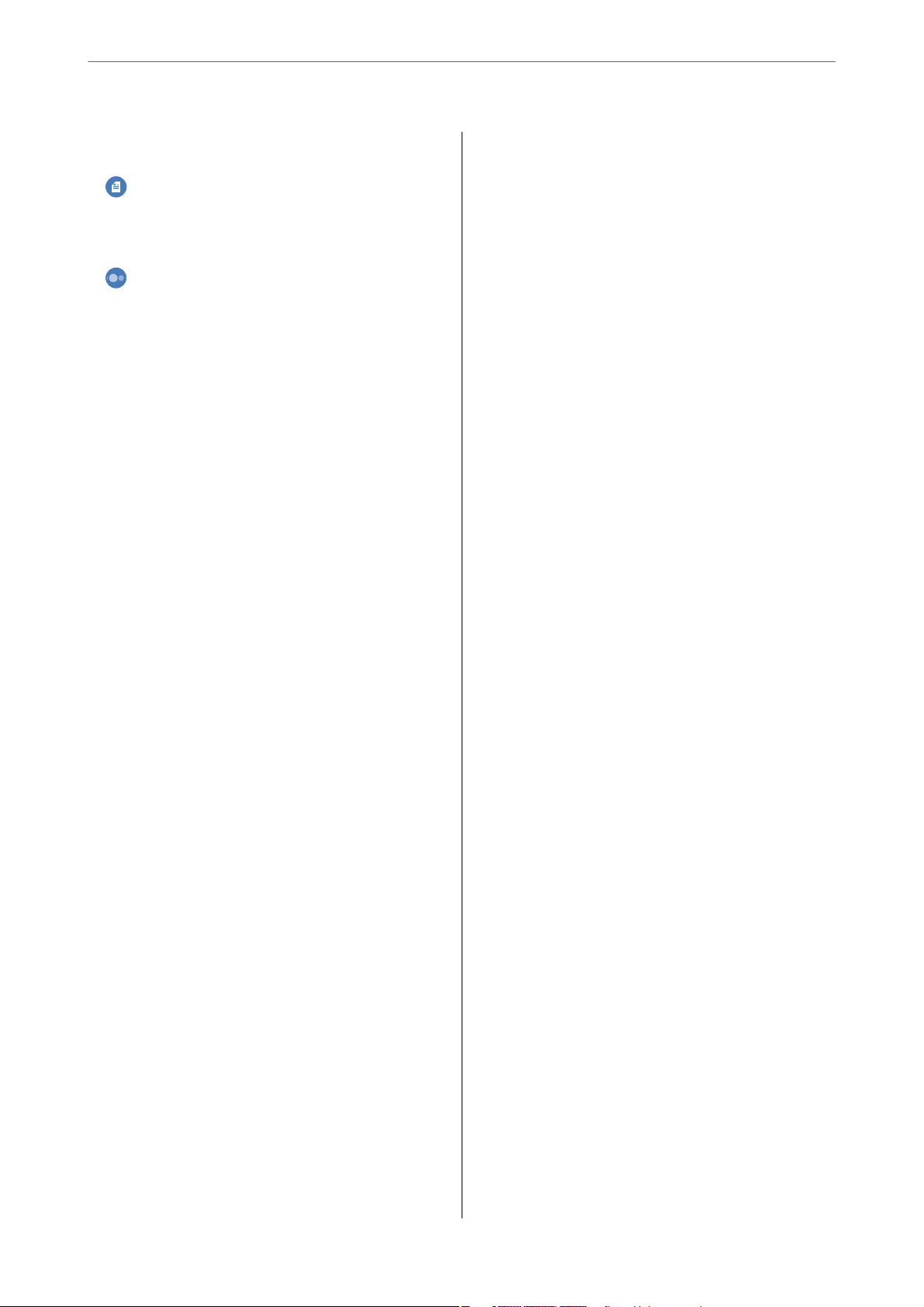Color:................................71
(2-Sided):............................. 71
(Density):............................. 71
AdvancedMenuOptionsforCopying...........71
PaperSetting:.......................... 71
Reduce/Enlarge:.........................71
OriginalSize:...........................72
Multi-Page:............................72
Quality:...............................72
OriginalOrientation:.....................72
RemoveShadow:........................72
RemovePunchHoles:.................... 72
IDCardCopy:..........................72
BorderlessCopy:........................73
ClearAllSettings:....................... 73
Scanning
BasicInformationonScanning................75
Whatisa"Scan"?........................75
ScanningUses..........................75
AvailableScanningMethods................75
Recommended File Formats to Suit Your
Purpose...............................77
Recommended Resolutions to Suit Your
Purpose...............................77
ScanningOriginalstoaComputer............. 78
ScanningfromtheControlPanel............ 78
ScanningfromaComputer.................79
ScanningOriginalstotheCloud...............80
Basic Menu Options for Scanning to the Cloud. . 80
Advanced Menu Options for Scanning to the
Cloud................................81
ScanningUsingWSD.......................81
SettingUpaWSDPort....................82
ScanningOriginalstoaSmartDevice...........84
AdvancedScanning........................84
Scanning Multiple Photos at the Same Time. . . . 84
Maintaining the Printer
CheckingtheStatusofConsumable............ 87
Cleaning the Paper Path for Paper Feeding
Problems................................87
ImprovingPrint,Copy,andScanQuality.........90
CheckingandCleaningthePrintHead........90
RunningPowerCleaning..................92
Preventingnozzleclogging.................93
AligningthePrintHead...................93
CleaningthePaperPathforInkSmears........94
CleaningtheScannerGlass.................95
CleaningtheADF....................... 95
CleaningtheTranslucentFilm.............. 98
CleaningthePrinter.......................101
CleaningSpilledink.......................102
Checking the Total Number of Pages Fed
rough thePrinter.......................102
SavingPower............................103
SavingPower(ControlPanel)..............103
Installing or Uninstalling Applications Separately. 103
InstallingtheApplicationsSeparately........ 103
AddingthePrinter(forMacOSOnly)........106
UninstallingApplications.................106
Updating Applications and Firmware. . . . . . . . 108
TransportingandStoringthePrinter...........109
Solving Problems
ePrinterDoesNotWorkasExpected........114
e Printer Does Not Turn On or O........114
PowerTurnsOAutomatically.............114
PaperDoesNotFeedProperly............. 114
CannotPrint..........................119
CannotStartScanning...................136
Cannot Operate the Printer as Expected. . . . . . 147
A Message is Displayed on the LCD Screen. . . . . . 150
PaperGetsJammed.......................151
RemovingJammedPaper.................151
RemovingJammedPaperfromtheADF......154
PreventingPaperJams...................155
It is Time to Rell theInk...................156
InkBottleHandlingPrecautions............156
RellingtheInkTanks...................157
It is Time to Replace the Maintenance Box. . . . . . .163
Maintenance Box Handling Precautions. . . . . . 163
ReplacingaMaintenanceBox..............163
Printing, Copying, and Scanning Quality is Poor. . 164
PrintQualityisPoor.....................164
CopyQualityisPoor.................... 172
ScannedImageProblems.................179
CannotSolveProblem.....................182
Cannot Solve Printing or Copying Problems. . . 182
3