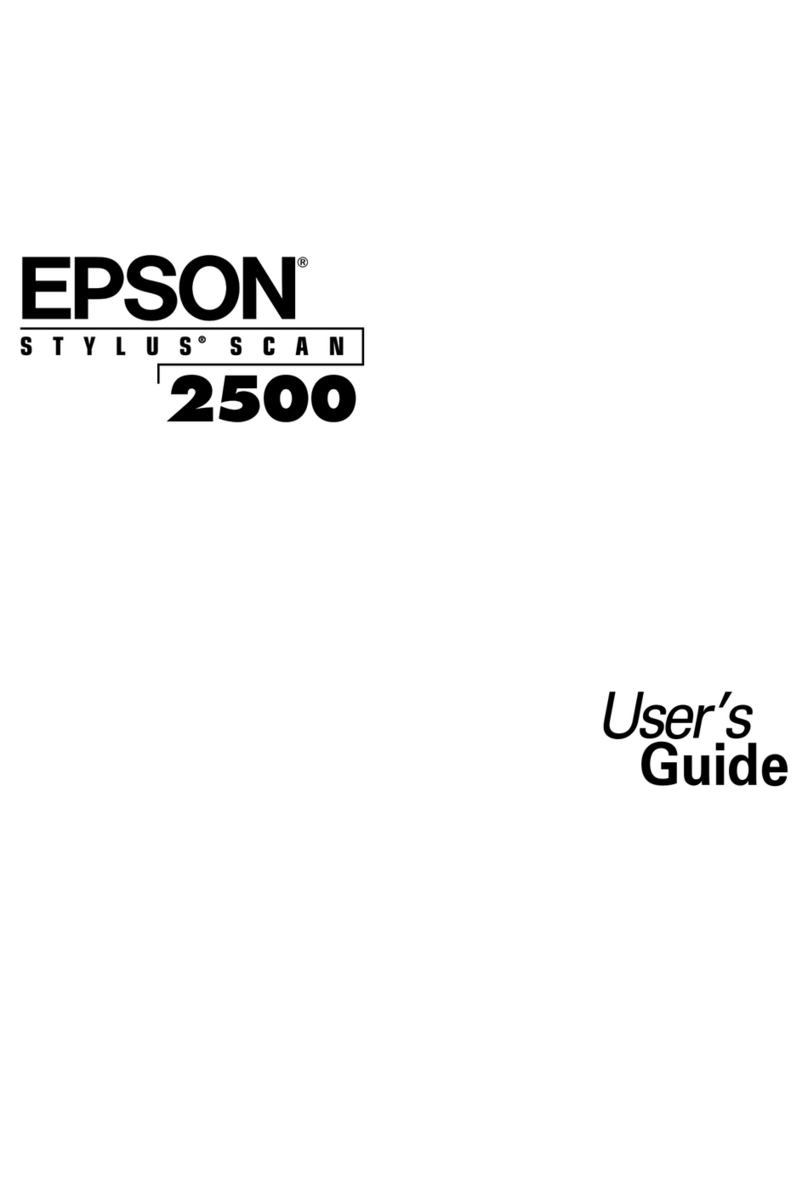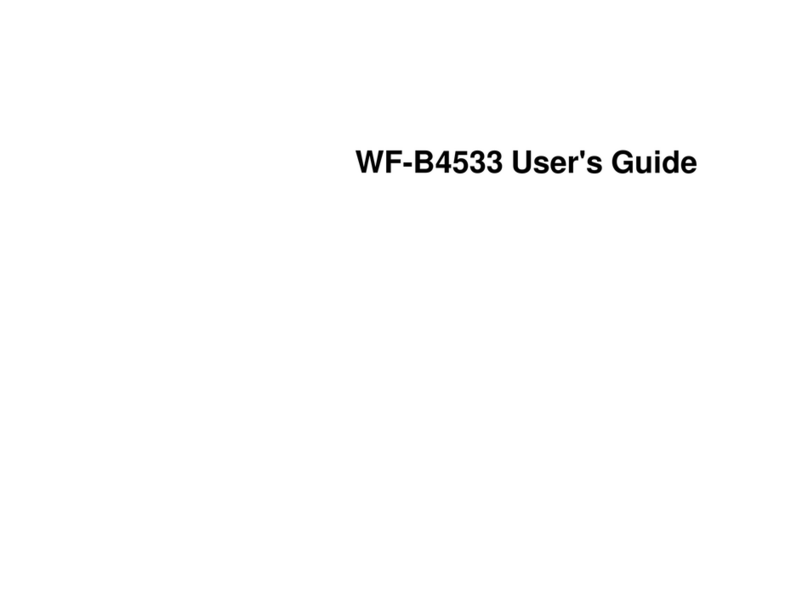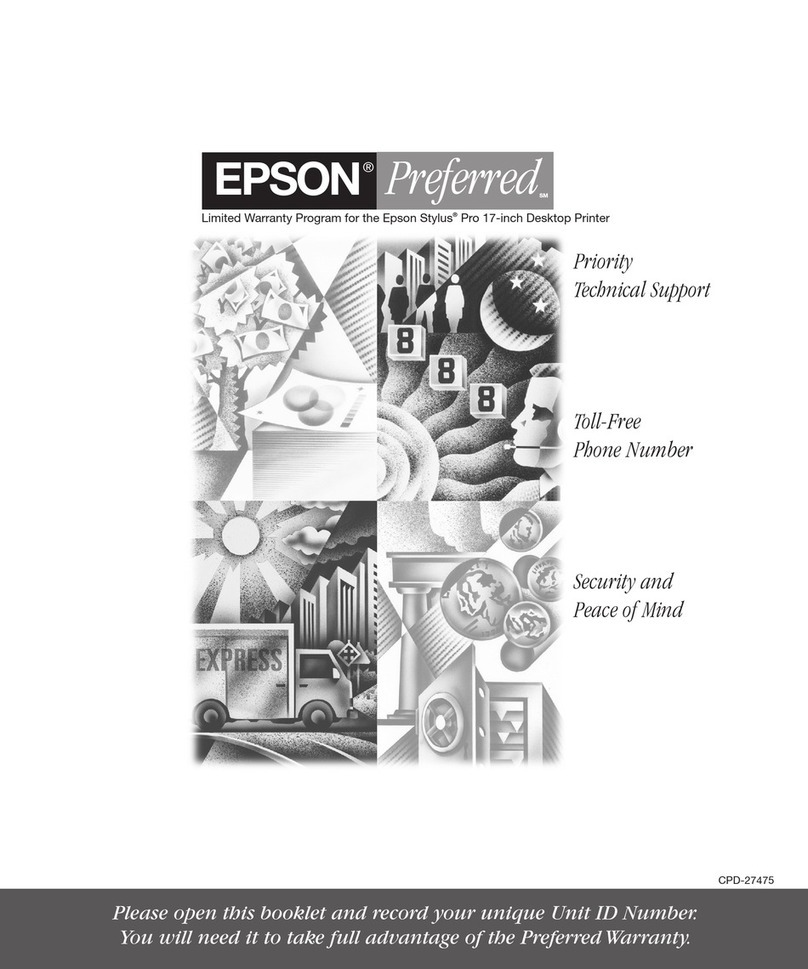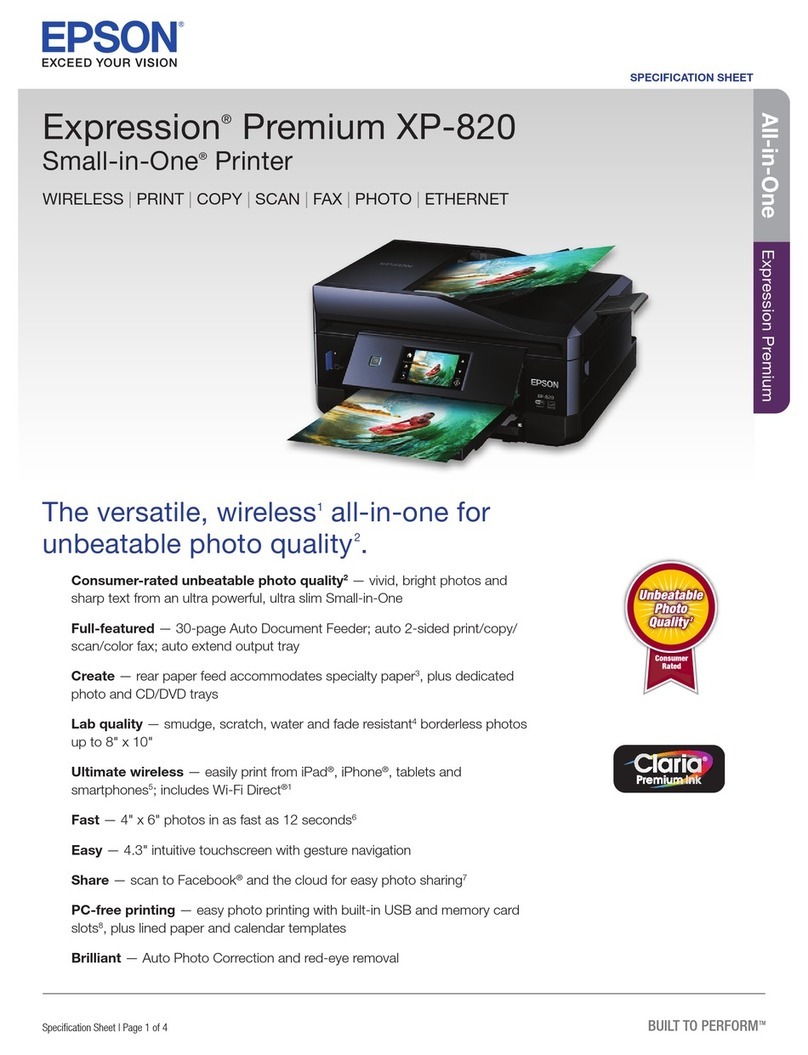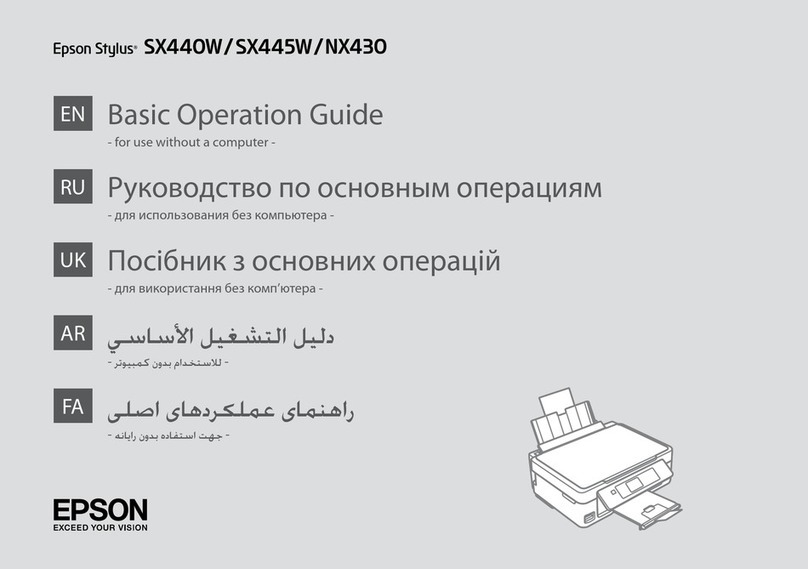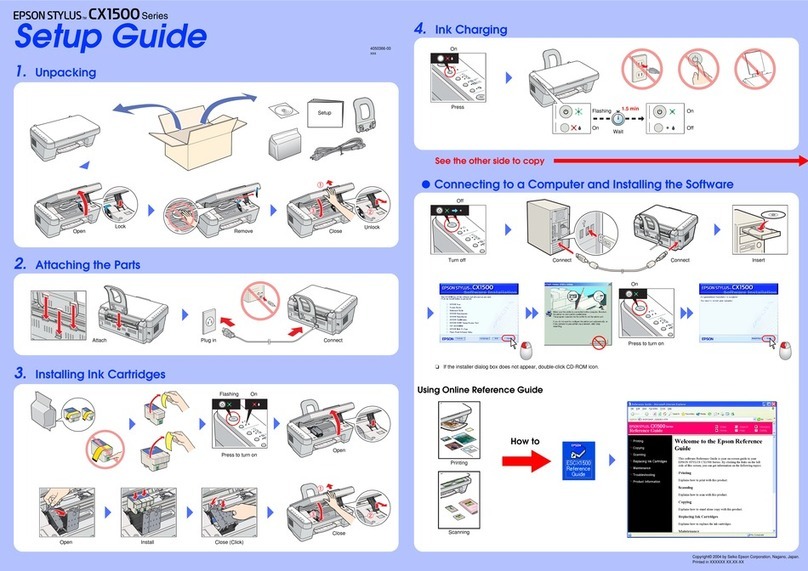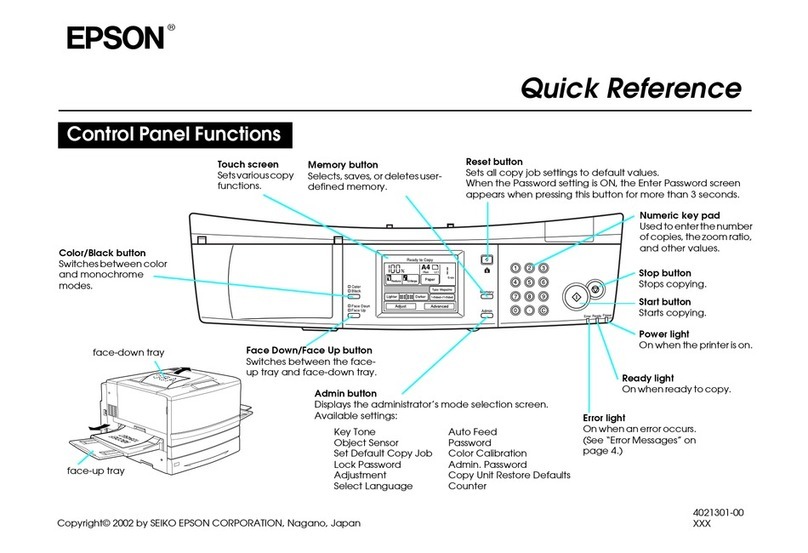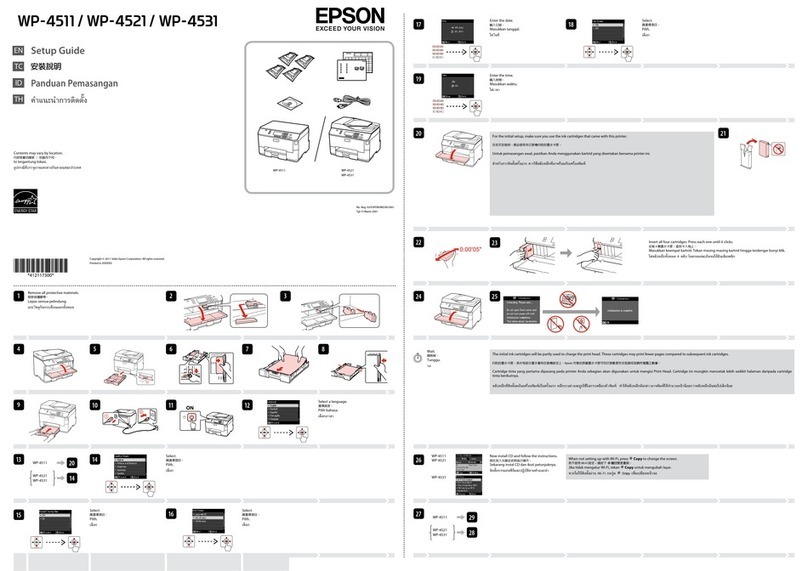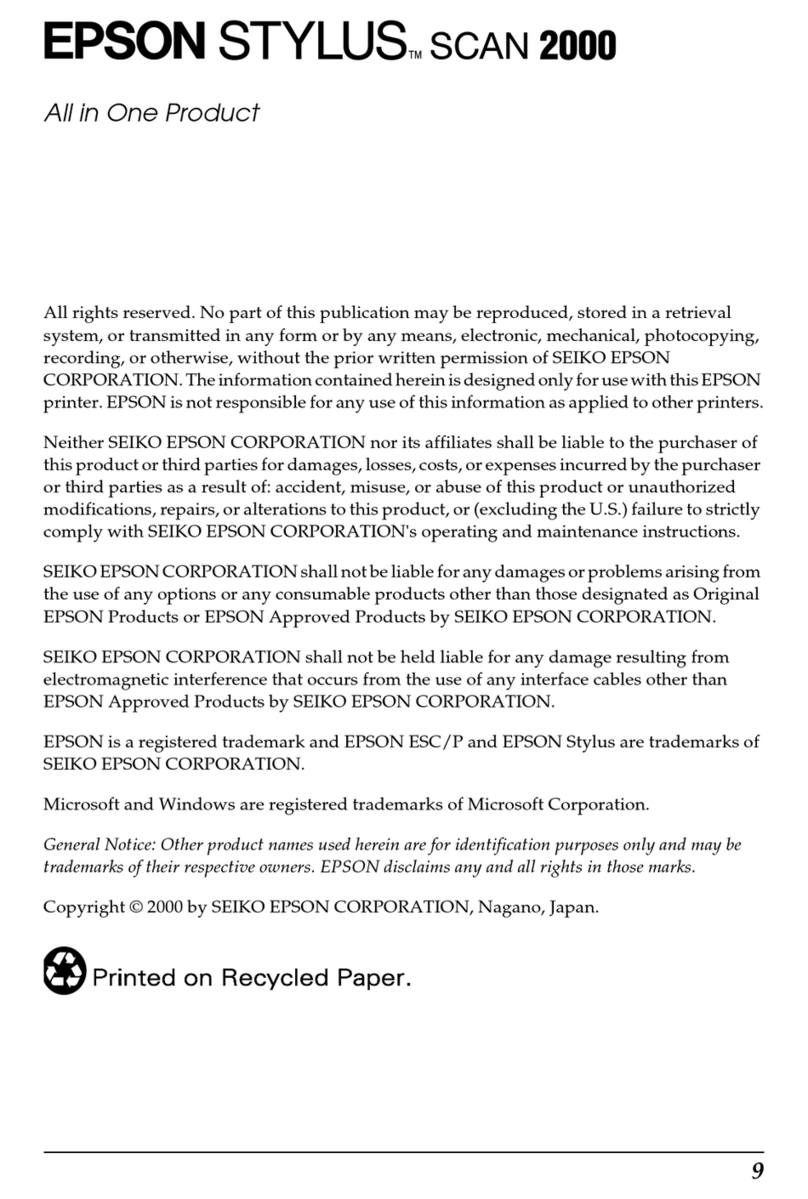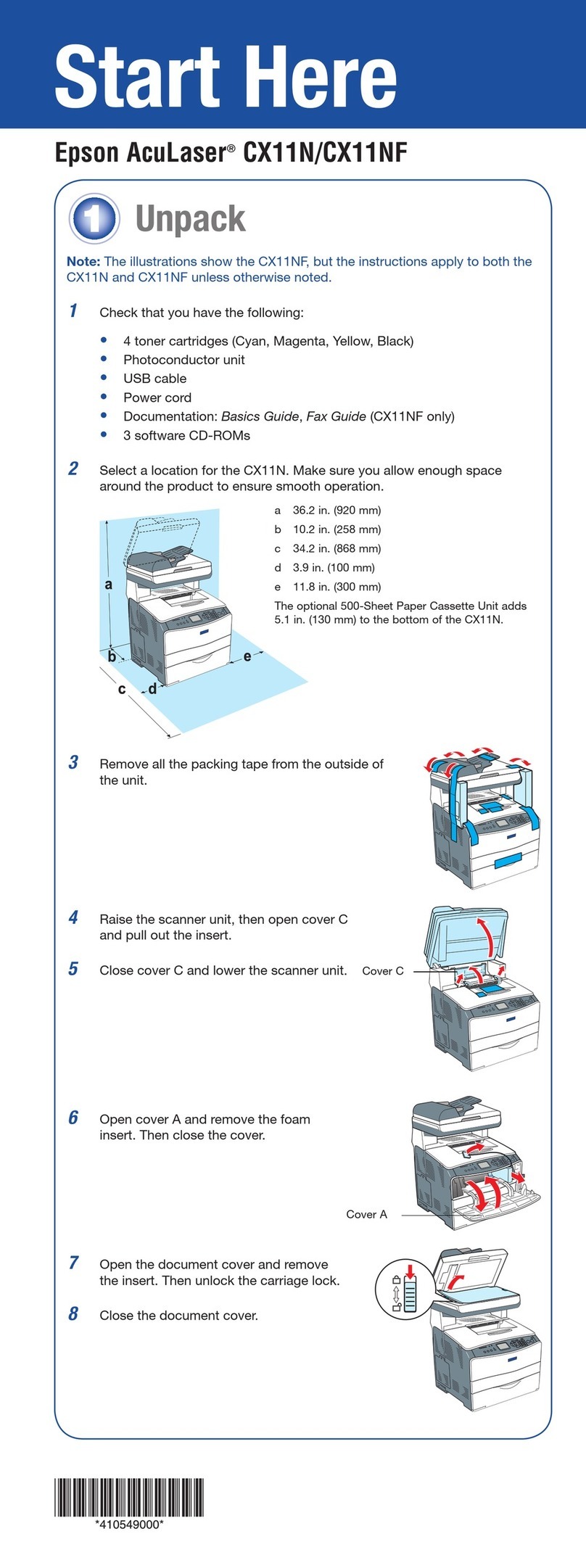Here’s where to look for answers:
On-screen User’s Guide
Double-click the EPSON User’s Guide icon on your desktop.
On-screen Help for EPSON Smart Panel,
™ArcSoft™PhotoImpression,
™
EPSON Software™Film Factory,
™and EPSON TWAIN
Click the Help button or question mark that appears on the screen when
you’re using any of these programs. For Film Factory, you can also go to
Start > Programs (or All Programs) > Film Factory > Getting Started Guide.
EPSON Technical Support
EPSON provides technical assistance 24 hours a day through the services
described below:
World Wide Web
http://support.epson.com
Automated Telephone Services
To use these services, you must have a touch tone telephone and call
(800) 922-8911. Your EPSON SoundAdviceSM Express Code is 70420.
Use this code to quickly select your product in SoundAdvice.
To Speak to a Technical Support Representative
Dial (562) 276-4382 (U.S.) or (905) 709-3839 (Canada), 6 AM to 6 PM,
Pacific Time, Monday through Friday. Toll or long distance charges
may apply.
Software Technical Support
Software Telephone Fax Internet and E-mail
Panel
ArcSoft (510) 440-9901 (510) 440-1270 www.arcsoft.com
5:30 PM, PST
Monday-Friday
Any Questions?
7Install Software
1Make sure the Stylus CX is not connected to your computer,
then turn on your computer.
Note: If your Stylus CX is turned on and connected to your
computer, you may see several New Hardware Wizard screens.
Click Cancel for each of these screens and disconnect your
Stylus CX. You can’t install your software that way.
2Insert your Stylus CX CD-ROM in your CD-ROM or DVD drive.
The Software Installation screen opens automatically.
3Click Install.
Note: If the install screen doesn’t open automatically, do the following:
for Windows XP: click Start > My Computer. Then double-click
the EPSON CD-ROM icon.
For Windows 2000/Me/98: double-click My Computer. Then
double-click the EPSON CD-ROM icon.
4When you see the license agreement, read it and click Agree.
Then follow the instructions on the screen to install the drivers.
5When you see this screen telling you to connect your Stylus CX,
make sure it is turned on, then remove the sticker from the USB port
on the back.
6Connect the square end of the USB cable to your Stylus CX
USB port, then connect the flat end of the cable to any
available USB port on your computer.
After you connect your Stylus CX, Windows displays several
messages as it detects your device.
7Continue following the instructions on the screen to install the rest of
your software.
It will take several minutes to install the remaining software.
Don’t cancel the installation.
8If you see a message about installing QuickTime,
®click Yes and follow
the on-screen instructions. You don’t need a registration number.
9When you see the final screen, make sure the Stylus CX is still on
and paper is loaded. Click Print Test Page.
Note: If the test page doesn’t print, see the Solving Problems section.
10 Click Register and follow the instructions on the screen to register
your product. At the last screen, click Done.
11 Click Exit, then remove the CD-ROM.
Now you’re ready to copy, scan, and print. See the next section
or your on-screen EPSON User’s Guide for instructions.
continue
continued
Click to print
a test page
How to Copy
If the red Error light is on, check the message on the control panel. If your
problem is listed here, try these suggestions. For more information,
see your software Help or your on-screen EPSON User’s Guide.
The Found New Hardware Click Cancel and follow the steps in section 7.
Wizard appears on Disconnect the Stylus CX before installing
your screen. the software.
You see an error message Make sure your Stylus CX is connected to
when you try to print your computer, plugged into a power
or scan.source, and turned on.
The Stylus CX Slide back the transportation lock under the
doesn’t work. lid to unlock the scanner. See section 2.
Make sure you’re using the USB cable that
came with your Stylus CX.
Make sure your EPSON Stylus CX3200
software is installed correctly.
Make sure you insert paper behind the feeder
guard, not in front of it.
Solving Problems
1Open the scanner lid.
2Place your document or photo face-down on the glass, in the corner
shown below. Move your document about 0.1 inch from the top and
side edge so your entire document is scanned.
3Close the scanner lid.
4Use the Control Panel to select settings:
• To make the copy lighter or darker, press the right Menu button
until you see Lighter/Darker on the control panel screen. Then
press the + or – Value button to choose from the 5 settings.
Press Stop.
• To enlarge or reduce a photo, press the right Menu button until
you see Zoom In/Out on the control panel screen. Then press
the +or – Value button to display the proportion you want.
Press Stop.
5Press the Color Copy button (for color copies) or B&W Copy button
(for black and white copies). Your document or photo is scanned
and printed.
Menu
Copy
On
Error
Scan
Recall Reset Copies
Value
B&W
Stop
Return to Top
Color
Enter
Reset all(3sec)
Save(3sec)
Using the Control Panel
■You can copy on EPSON Glossy Photo Paper or Premium Glossy
Photo Paper in 4 x 6 or 5 x 7 sizes. Press the right Menu button to
display Quality&Paper or Paper size. Then press the – Value button
to select the settings you want. Press Stop after each setting.
■You can make borderless copies of photos. Press the right Menu
button to display Copy mode. Then press the – Value button
to select Border Free.
■You can make multiple wallet-size copies on one sheet of plain
paper. Press the right Menu button to display Copy mode.
Then press the – Value button to select Repeat.
■You can copy two pages onto one page. Press the right Menu button
to display Copy mode. Then press the – Value button to select 2-up.
Place the first page on the glass and press one of the Copy buttons.
When you see the message, remove the first page and place the
second page on the glass. Then press the Copy button again.
■You can also use the Control Panel to run maintenance programs
and see how much ink you have left. Press the right Menu button to
display Head Alignment, Nozzle Check, Head Cleaning, Change
Cartridge, or Ink Levels.
For more information about using the control panel or printing and scanning
from your computer, double-click the EPSON User’s Guide icon on
your desktop.
EPSON and EPSON Stylus are registered trademarks and EPSON Smart Panel is a trademark of SEIKO EPSON CORPORATION. EPSON Store and Sound Advice are service marks,
and EPSON Software is a trademark, of Epson America, Inc.
General Notice: Other product names used herein are for identification purposes only and may be trademarks of their respective owners. EPSON disclaims any and all rights in those marks.
Copyright © 2002 by Epson America, Inc. Printed on recycled paper. 8/02
Printed in USA
CPD-14881
Click Cancel
Click Install
For Macintosh®installation instructions, see the booklet that came with your
Stylus CX. Follow the steps below to install software for Windows.
®
Cancel settings
Select menus
Select settings Make more than one copy
Black and white copy
Color copy
Return to menu
or cancel job
For the best prints and copies, use genuine EPSON ink and paper. You can
buy them from your local store or from the EPSON StoreSM at (800) 873-7766
or www.epsonstore.com (U.S. sales only).
Look for these cartridges and paper:
Photo Quality Ink Jet Paper
Bright white paper perfect for newsletters,
proposals, and presentations.
Glossy Photo Paper
Heavier weight paper for enlargements and
borderless 4 x 6 prints.
Premium Glossy Photo Paper
Highest quality paper for borderless prints in
frame-ready sizes.
How to Get Paper and Ink
T040120
Black Ink
Cartridge
T041020
Color Ink
Cartridge