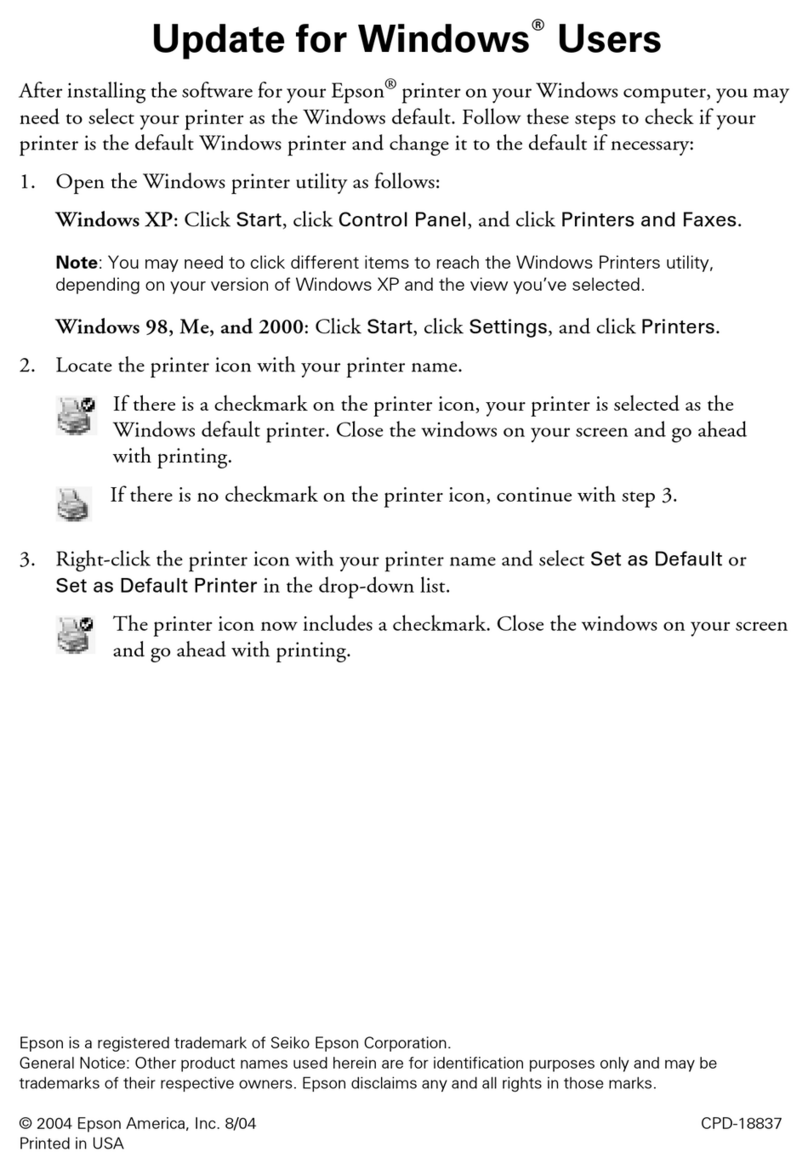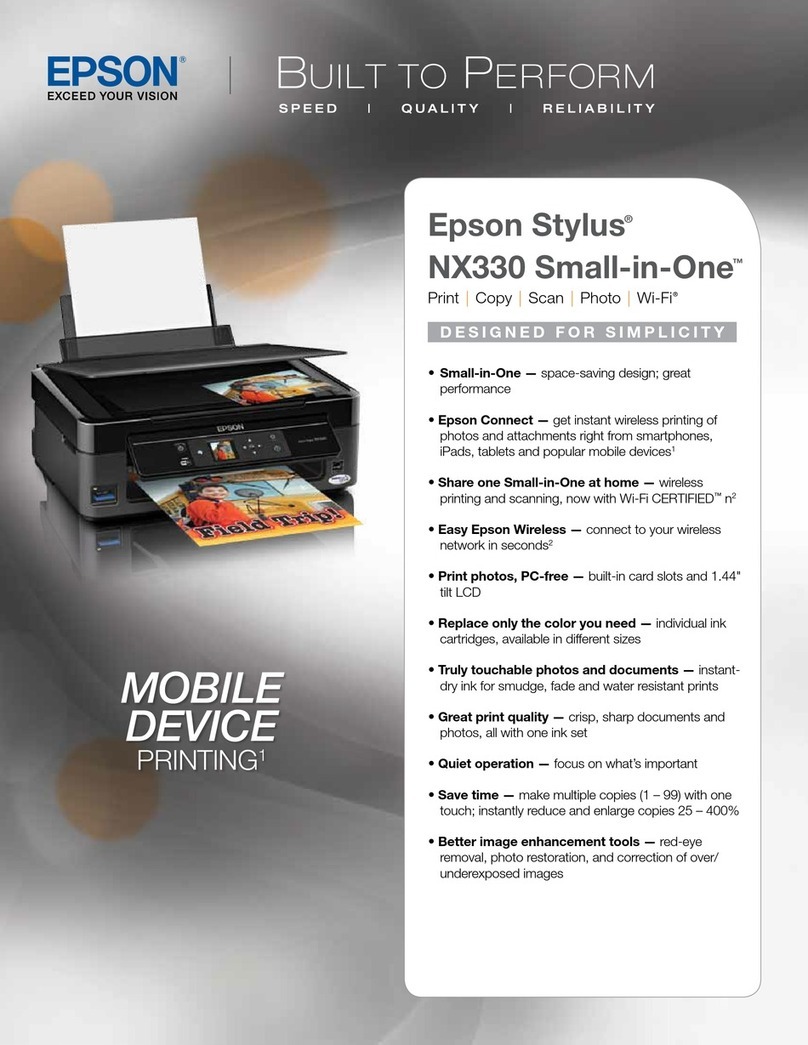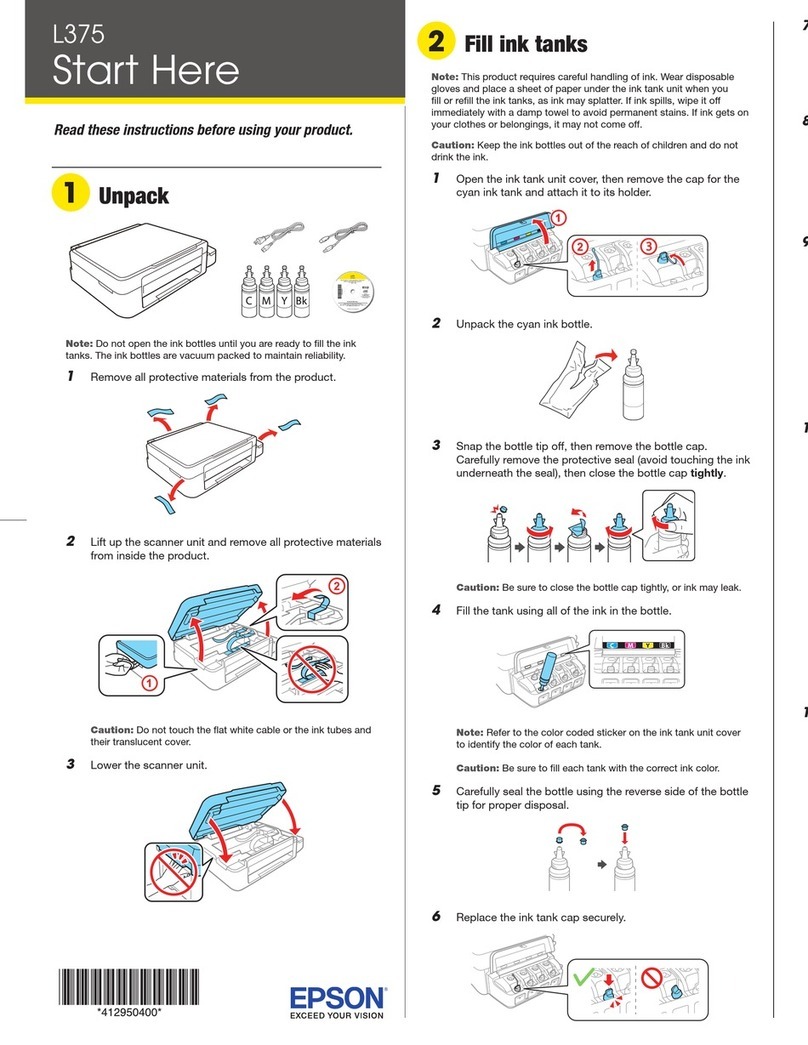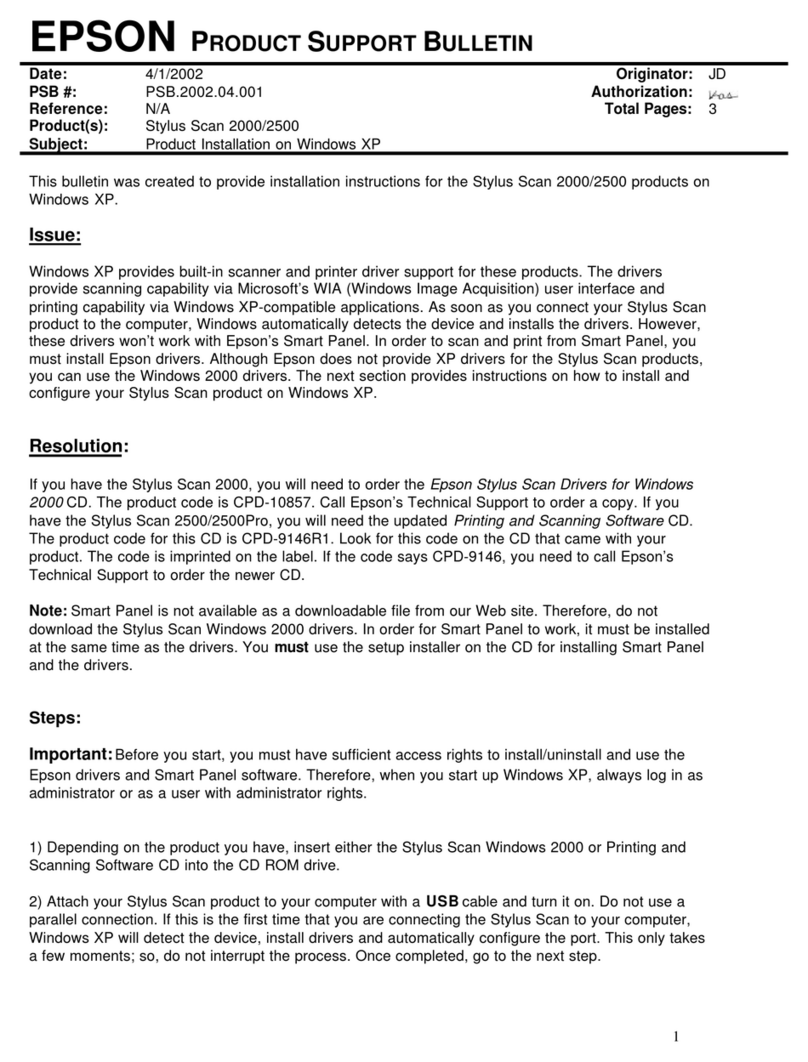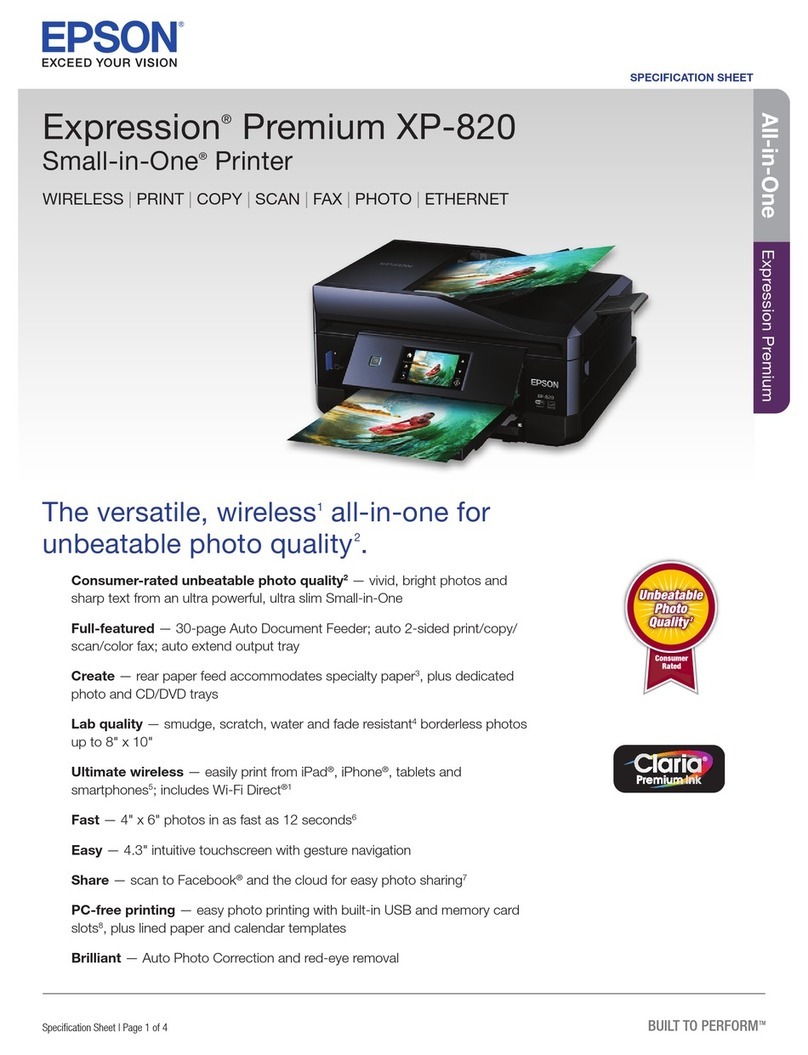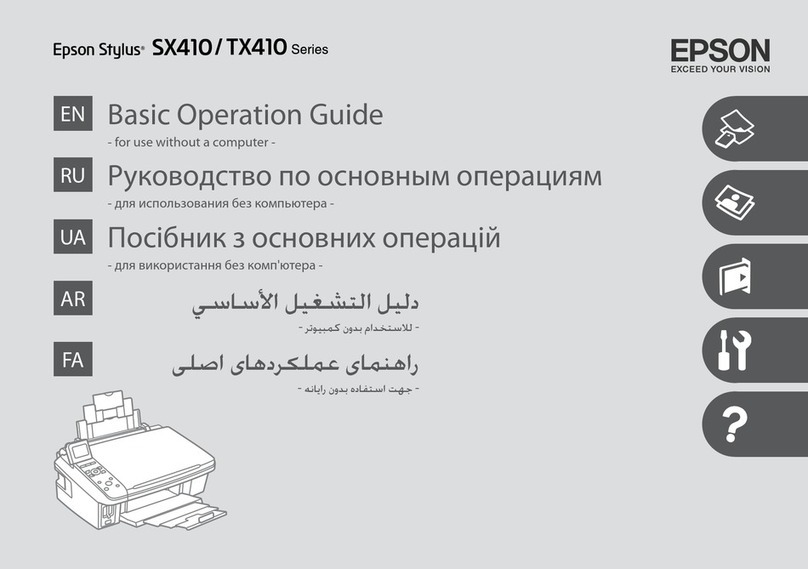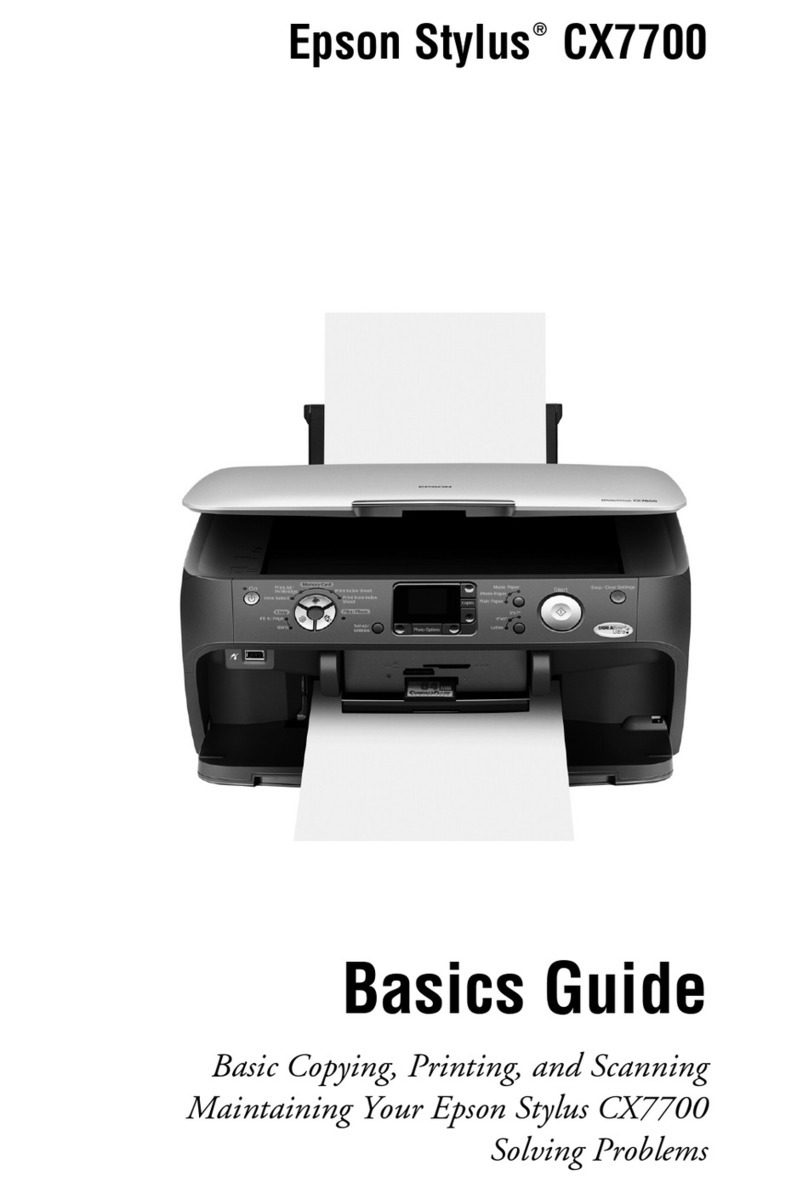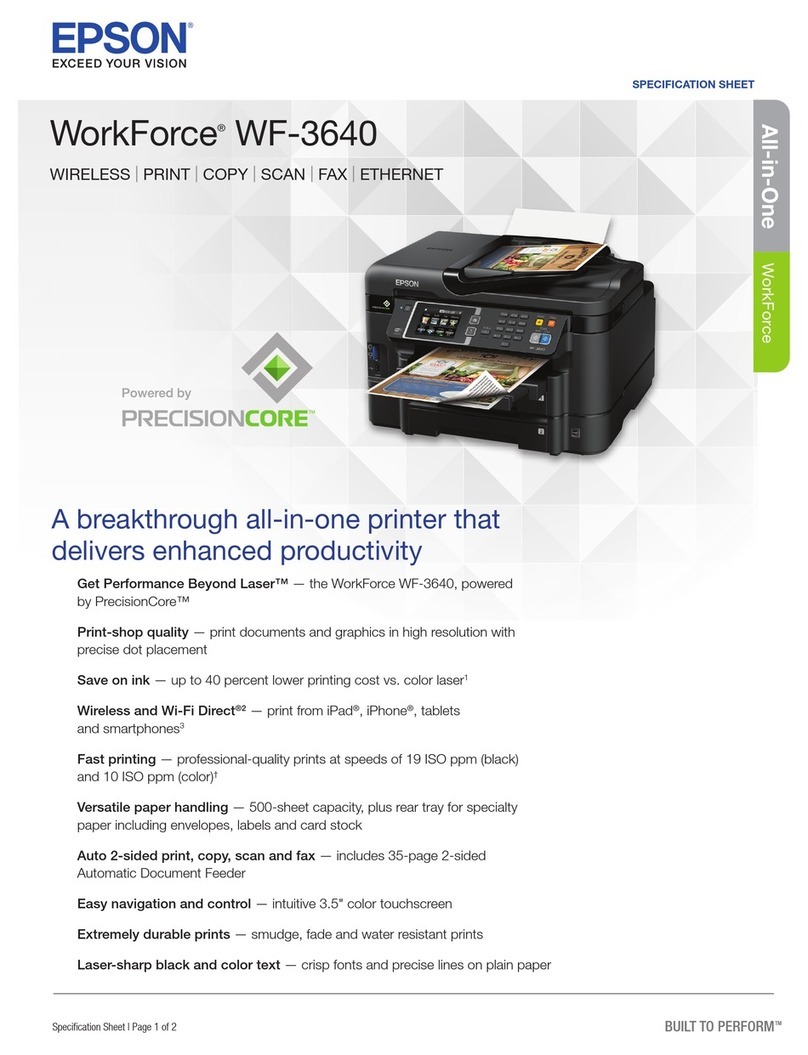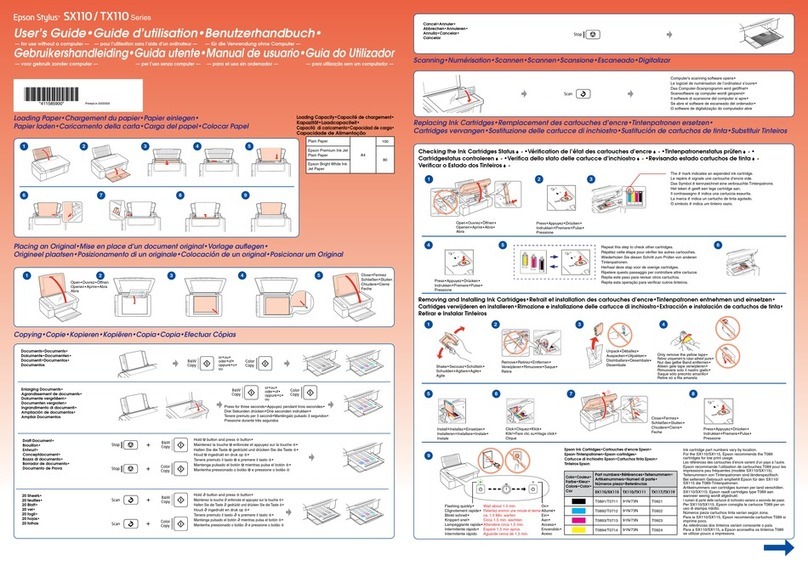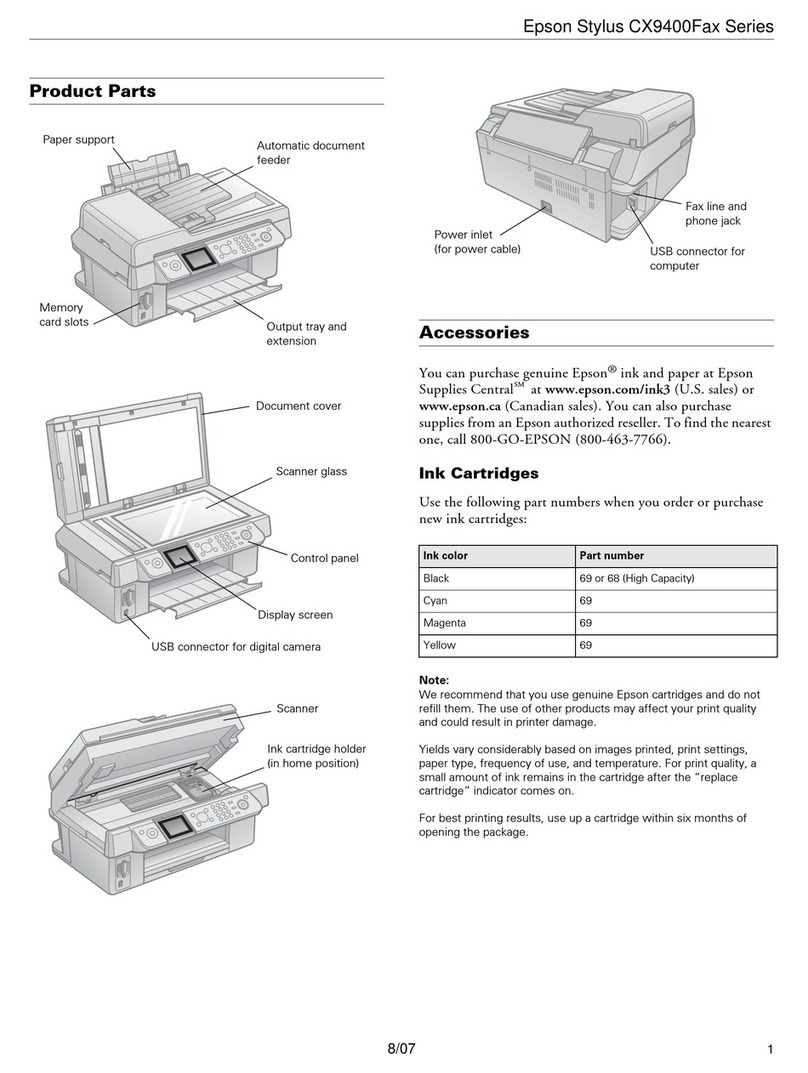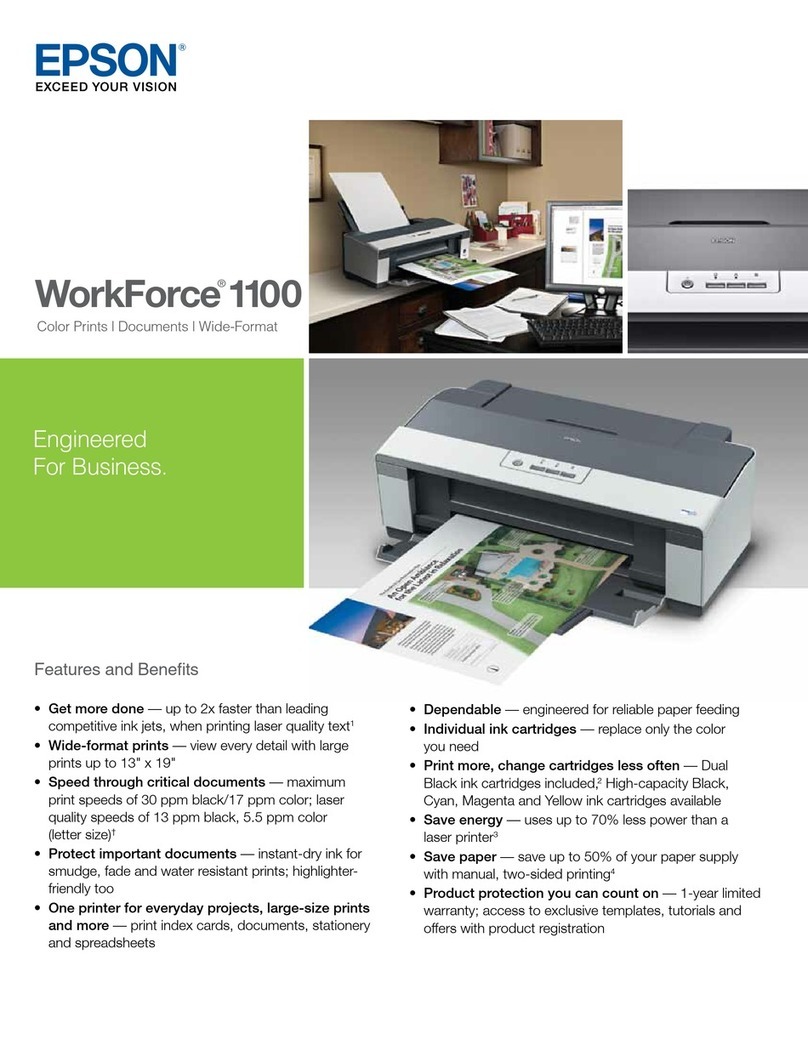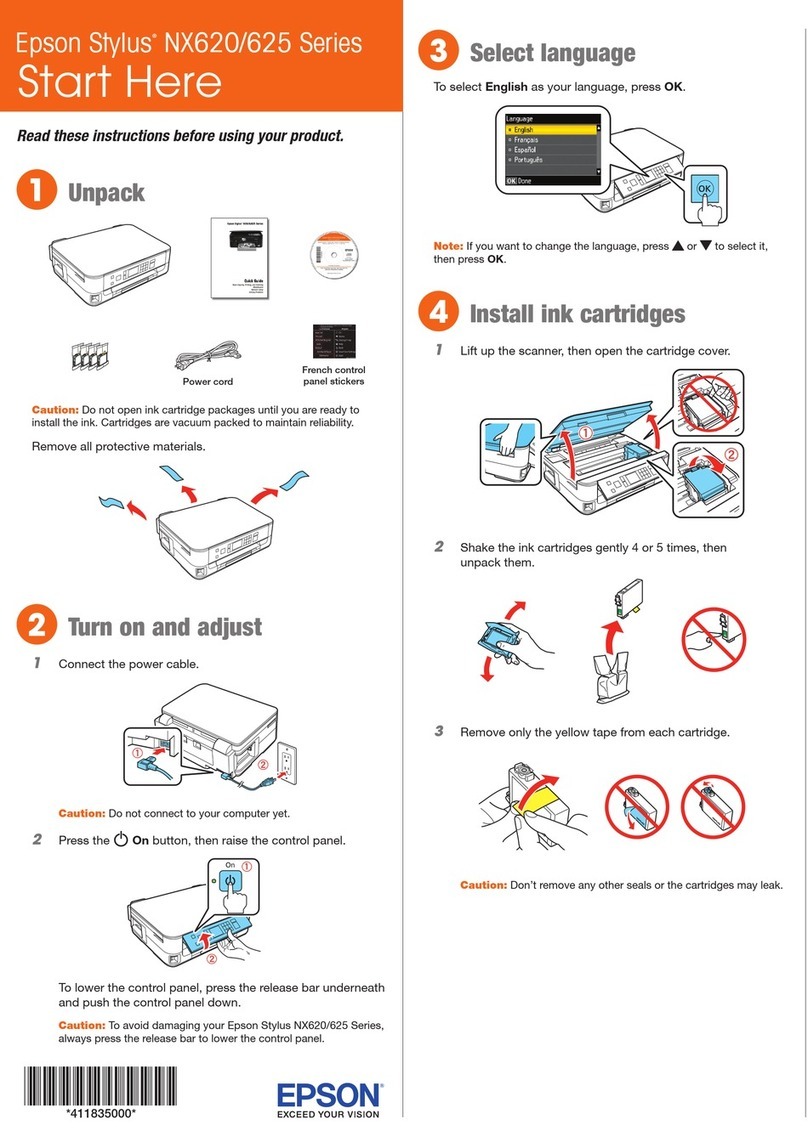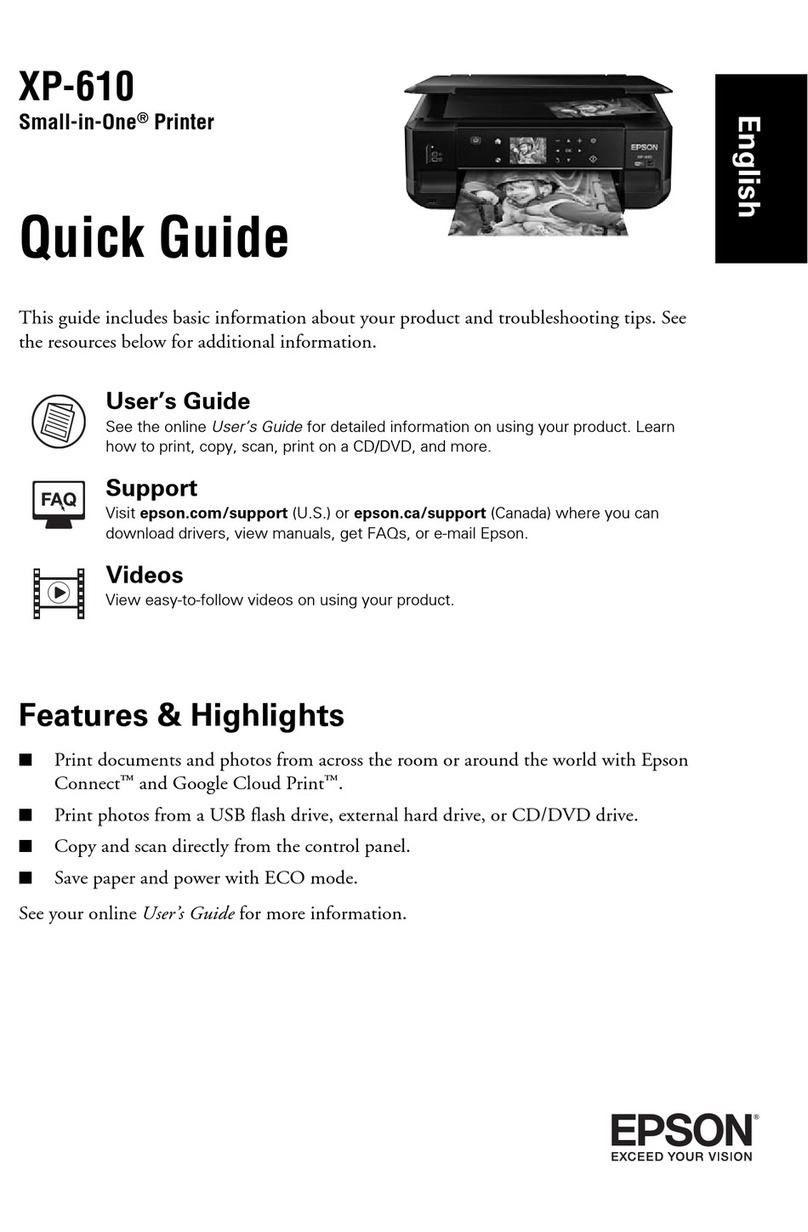Epson is a registered trademark, Epson Exceed Your Vision is a registered logomark, and Supplies
Central is a service mark of Seiko Epson Corporation. WorkForce and DURABrite are registered
trademarks of Epson America, Inc.
General Notice: Other product names used herein are for identification purposes only and
may be trademarks of their respective owners. Epson disclaims any and all rights in those marks.
This information is subject to change without notice.
© 2009 Epson America, Inc. 6/09 CPD-27483
Macintosh®
1Make sure the printer is NOT
CONNECTED to your computer.
2Insert the WorkForce 1100 Series
software CD.
3Double-click the Epson icon.
4Click Install and follow the on-screen instructions.
5When prompted, connect a USB cable. Use any open USB port on your
computer. Make sure the printer is securely connected and turned on.
6Mac OS X 10.5 users: skip to step 10.
Other users: continue with step 7.
7When you see this screen, click Add Printer.
8Follow the steps on the right side of the screen to add the printer.
9Click Next again, if necessary.
10 Follow the on-screen instructions to install the rest of the software and
register your printer.
11 When you’re done, eject the CD.
You’re ready to print! See your on-screen Epson Information Center
for instructions.
Cut out the card to the
right and keep it with
you when purchasing
replacement ink cartridges.
Need paper and ink?
Try Epson paper with DURABrite®Ultra Ink for professional results. For the right
supplies at the right time, you can purchase them at Epson Supplies CentralSM at
www.epson.com/ink3 (U.S. sales) or www.epson.ca (Canadian sales). You can
also purchase supplies from an Epson authorized reseller. To find the nearest one,
call 800-GO-EPSON (800-463-7766).
Genuine Epson Paper
Epson offers a wide variety of papers to meet your needs; visit Epson Supplies
Central for more information.
Presentation Paper Matte
Ultra smooth, non-glare, instant-drying
paper for scrapbooks, newsletters and
graphical presentations.
Bright White Paper
Smooth, bright white, non-glare finish for crisp text and
colorful images, plus brilliant two-sided printing.
Genuine Epson Inks
Look for the numbers below
to find your cartridges. It’s as easy as
remembering your number!
Color Standard-capacity High-capacity
Black 69 68
Cyan 69 68
Magenta 69 68
Yellow 69 68
Note: The Workforce 1100 Series requires two black ink cartridges.
Install software
Your software works with Windows®7, Windows Vista®, Windows XP
Professional x64, Windows XP, Windows 2000, and Mac OS®X 10.3.9, 10.4.11,
and 10.5.x.
Windows
1Make sure the printer is NOT CONNECTED
to your computer.
Note: If you see a Found New Hardware
screen, click Cancel and disconnect the USB
cable. You can’t install your software that way.
2Insert the WorkForce 1100 Series software CD.
If you see the AutoPlay window, click
Run Setup.exe. When you see the User
Account Control screen, click Continue or Yes.
3Click Install and follow the
on-screen instructions.
4When you see this screen,
click the first option and then click
Next, unless the printer is connected
to your computer through an external
print server.
If you’re using an external print server,
click the second option, click Next,
then skip to step 6.
5When prompted, connect a USB cable. Use any open USB port on your
computer.
Note: If installation doesn’t continue after a moment, make sure you
securely connected and turned on the printer.
6Follow the on-screen instructions to install the rest of the software and
register your printer.
7When you’re done, remove the CD and restart your computer.
You’re ready to print! See your on-screen Epson Information Center
for instructions.
5
Any questions?
On-screen Epson Information Center
Click the desktop shortcut for easy access to the WorkForce 1100 Series user’s
guide, FAQs, online troubleshooting advice, and software downloads. You can
also purchase paper and ink.
Online help with your software
Select Help or ?when you’re using your software.
Technical Support
Internet Support
Visit Epson’s support website at epson.com/support and select your
product for solutions to common problems. You can download drivers and
documentation, get FAQs and troubleshooting advice, or e-mail Epson with
your questions.
Speak to a Support Representative
Call (562) 276-7202 (U.S.), 6 AM to 8 PM, Pacific Time, Monday through Friday
and 7 AM to 4 PM, Saturday, or (905) 709-2567 (Canada), 6 AM to 6 PM, Pacific
Time, Monday through Friday. Days and hours of support are subject to change
without notice. Toll or long distance charges may apply.
Solving problems
The printer makes noise after ink cartridge installation.
•The first time you install ink cartridges, the printer must charge its print head
for 2.5 minutes or so. Wait until charging finishes (the power light stops
flashing) before you turn off the printer, or it may charge improperly and use
excess ink the next time you turn it on.
• If the printer stops moving or making noise, but the power light is still
flashing after 5 minutes, turn off the printer. If the light is still flashing when you
turn it back on, contact Epson as described in “Any questions?”.
• Turn off the printer, then make sure the ink cartridges are inserted completely
and the ink cartridge cover is closed completely. Wait a moment, then turn the
printer back on to clear the error.
You’re having problems installing the printer software.
• During software installation, you are prompted to connect a USB cable. When
you connect the cable, make sure your printer is turned on and the cable is
securely connected at both ends.
• Close your other programs, including any screen savers and virus protection
software, and install the software again.
Color Standard-capacity High-capacity
Black 69 68
Cyan 69 68
Magenta 69 68
Yellow 69 68
PriPrinted in XXXXXXXXXXX
WorkForce®1100 Series Ink Cartridges
4116939 Rev.0
1-B C
4116939 Rev.0
1-B M
4116939 Rev.0
1-B Y
4116939 Rev.0
1-B K
CPD27483_Chor_SH_E.indd 2 6/5/09 1:27:38 PM