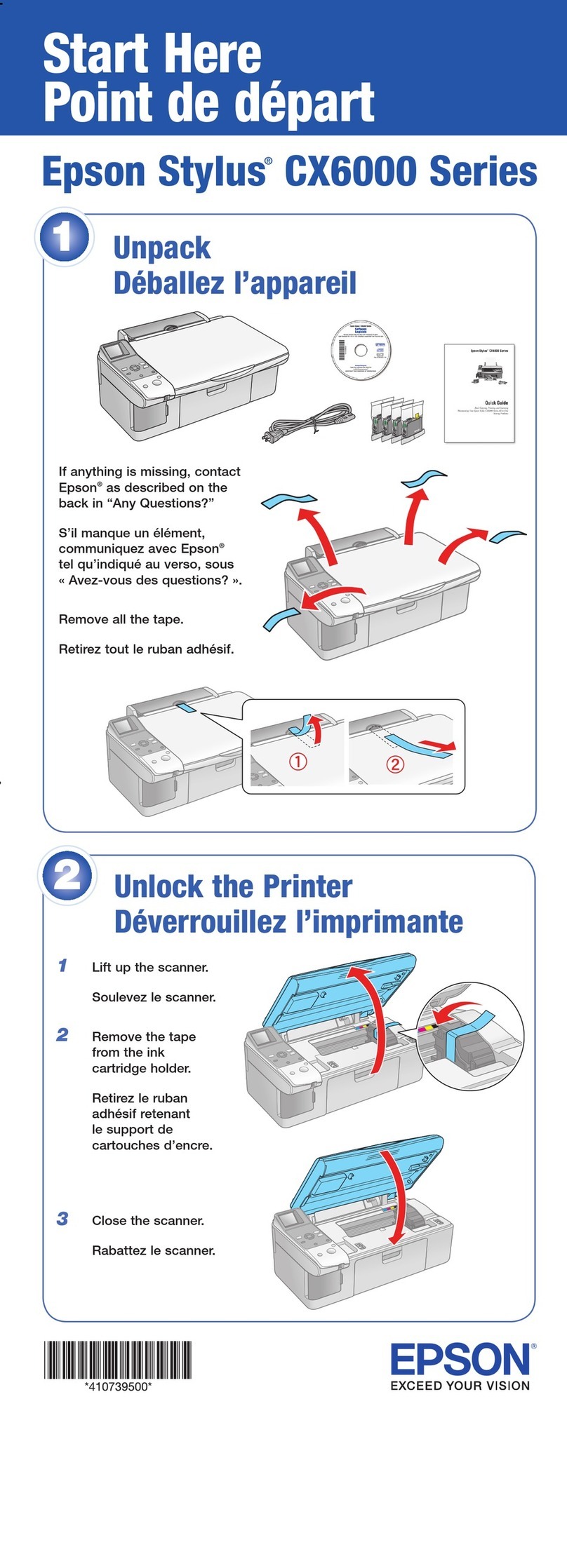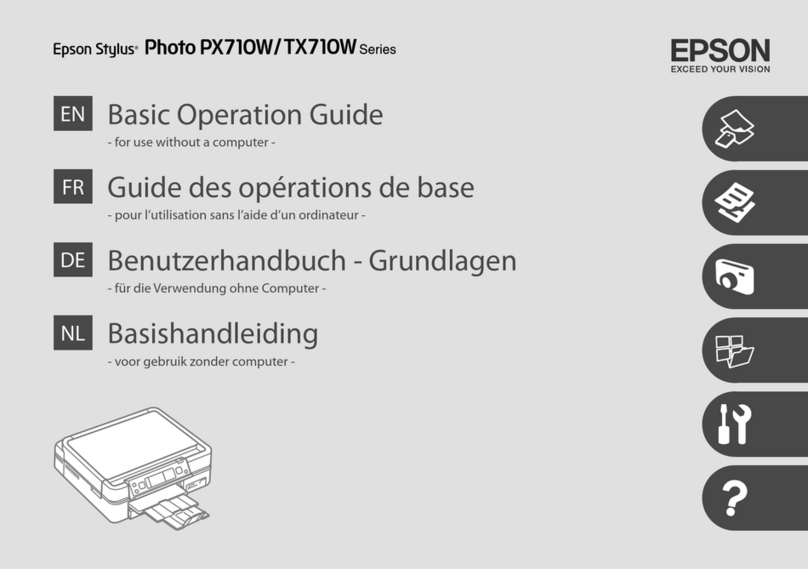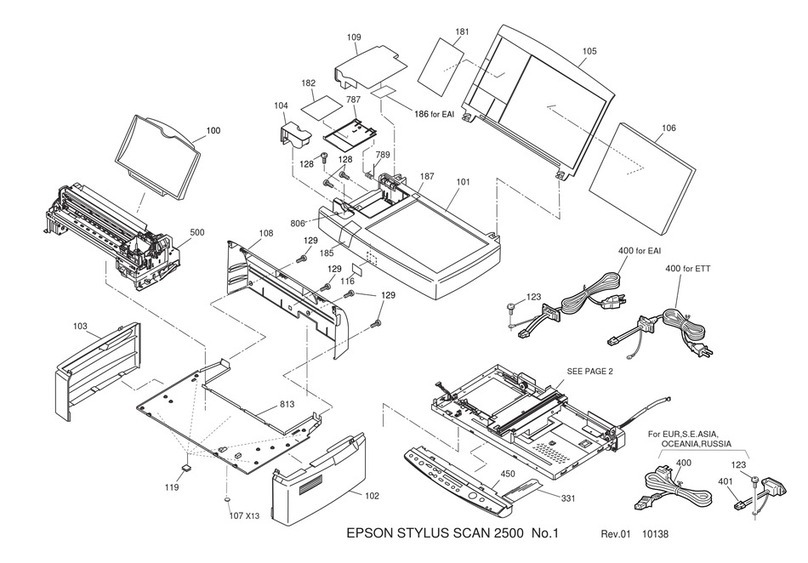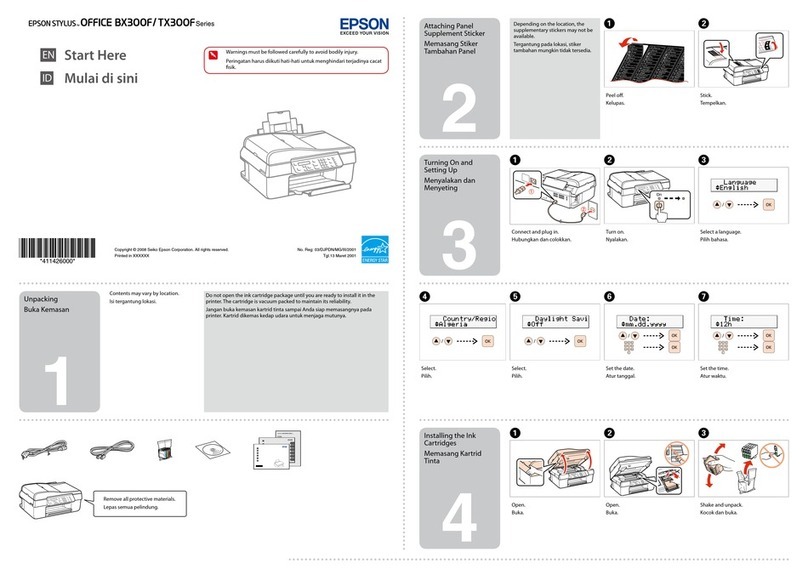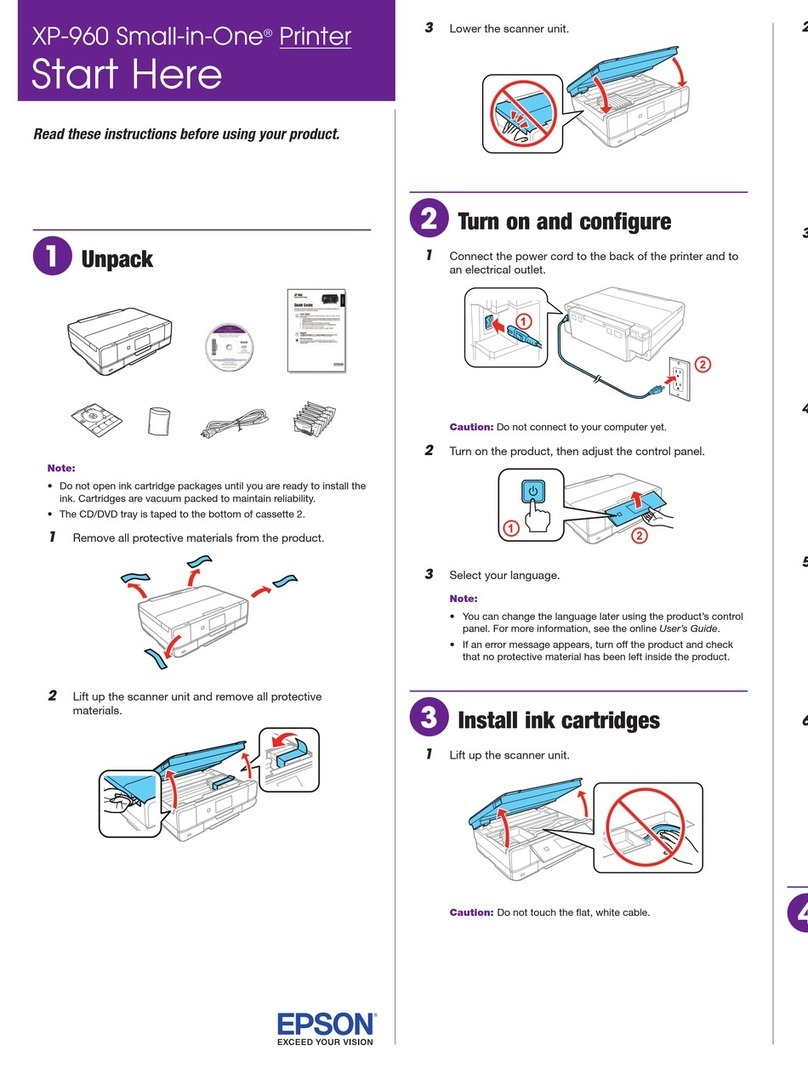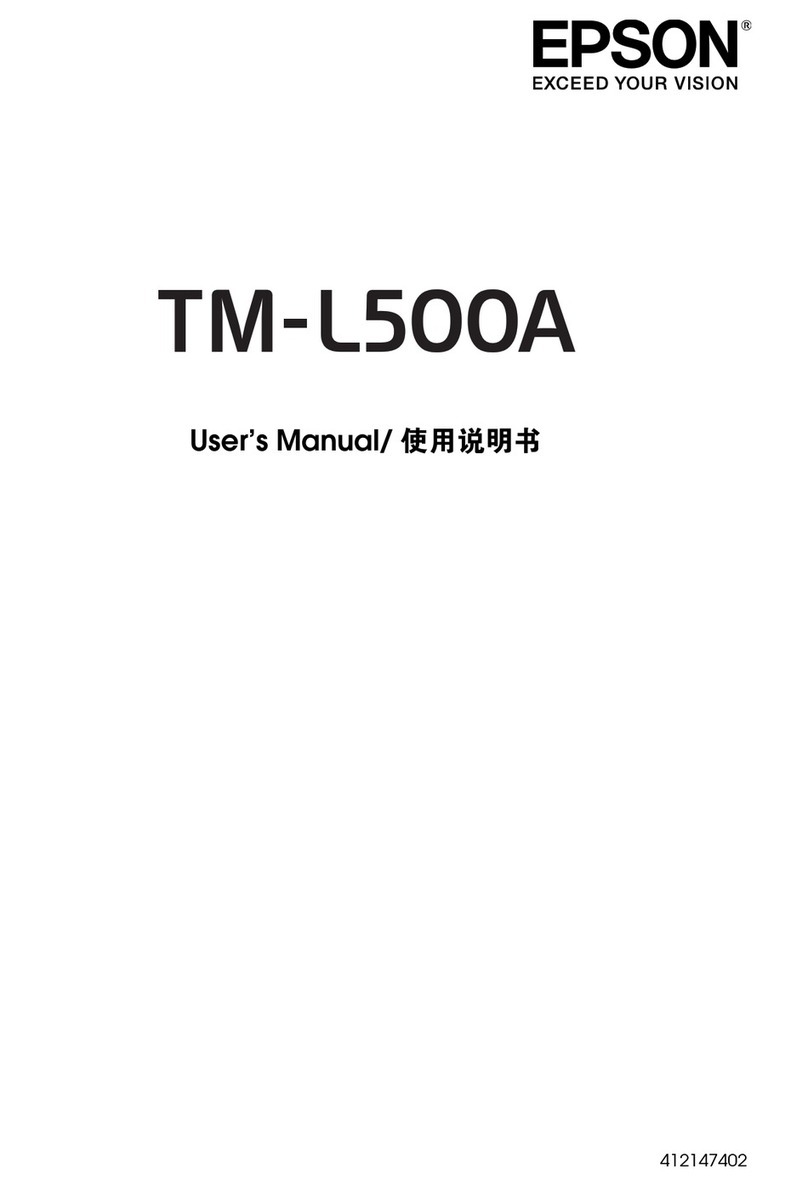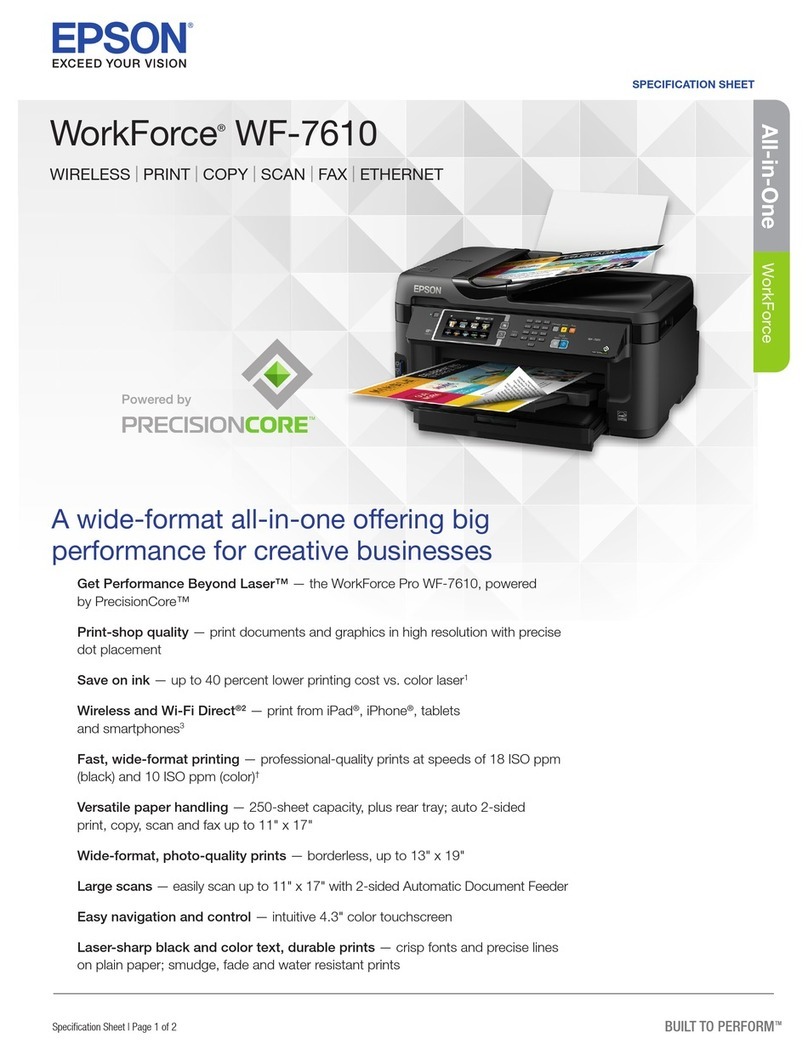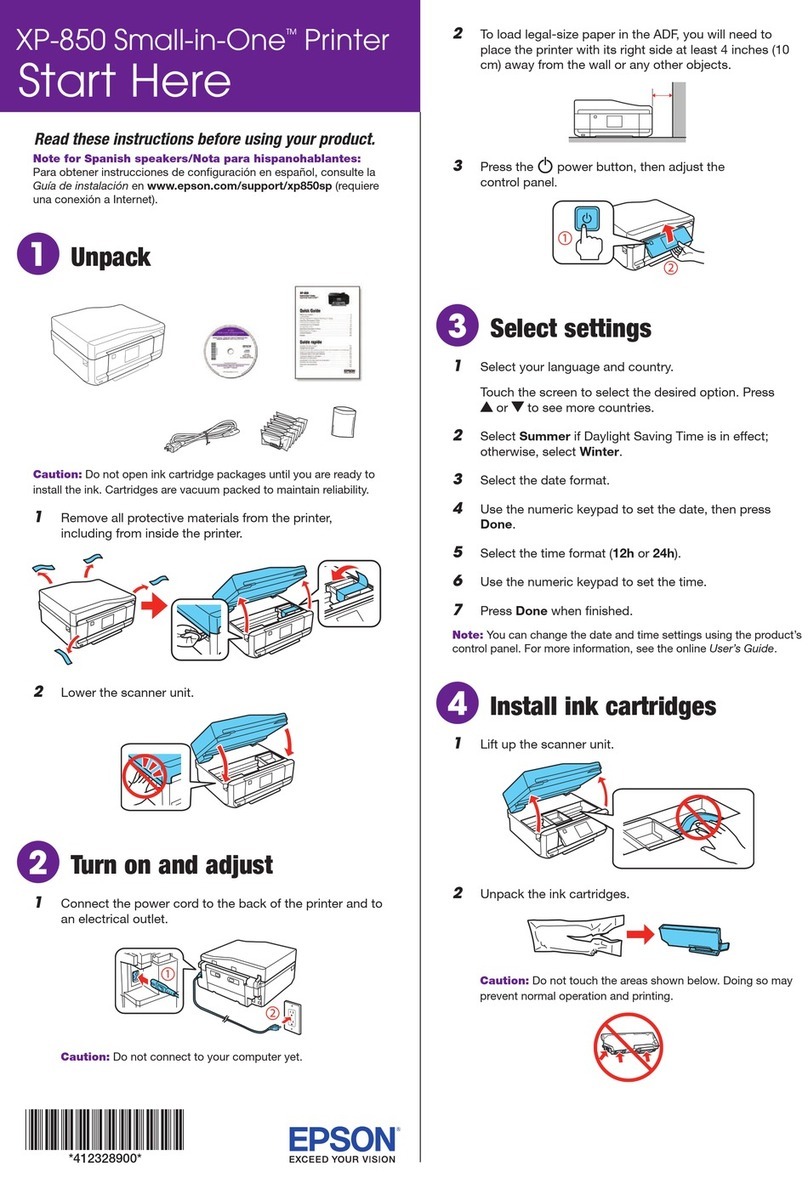Operations for Image Files that were Scanned
orReceived............................78
Making Enlarged Copies with a A3 or A4 Scanner
......................................80
ConnectingtheScanner..................80
MakingEnlargedCopies..................81
PlacingDocumentsintheScanner...........81
More Ways to Print
Enlargements and Horizontal and Vertical
Banners................................83
Fitting Documents to the Width of the Roll
Paper................................84
ChoosingaPrintSize....................85
FittingDocumentstotheOutputSize........86
PrintingatNon-StandardSizes...............87
PrintingCADDrawings....................89
Printing in the CAD / Line Drawing mode of
theprinterdriver.......................89
Printing while Emulating HP-GL/2 and HP
RTL.................................90
Switching Roll Paper Automatically before
Printing (SC-T7200D Series/SC-T5200D Series
Only)..................................91
Switching to Roll 1/Roll 2 by Paper Type. . . . . . 91
Switching to Roll 1/Roll 2 by Document Size
....................................92
Switching to the Roll with the Most Paper
Remaining (Roll 1/Roll 2) before Printing if the
PaperRunsOut........................94
BorderlessPrinting........................96
TypesofBorderlessPrintingMethods........96
Supported Media Sizes for Borderless Printing
....................................96
AboutRollPaperCutting.................98
SettingProceduresforPrinting.............99
Correctcolorandprint.................... 101
Multi-Page/PosterPrinting................. 104
FoldedDouble-Side(Windowsonly)........ 105
N-up............................... 105
Poster(Windowsonly).................. 106
Printing Multiple Documents (the Layout
Manager)(WindowsOnly)..................111
SettingProceduresforPrinting............ 112
SavingandRecallingSettings..............112
Color Management Printing
AboutColorManagement..................114
ColorManagementPrintSettings............114
Settingprofiles........................ 115
Setting color management with the applications
..................................... 115
Setting color management with the printer driver
..................................... 116
Color management printing by Host ICM
(Windows)........................... 116
Color management printing by ColorSync
(MacOSX)...........................117
Color management printing by Driver
ICM(WindowsOnly)................... 118
Tips for Using the Printer
Driver(Windows)
DisplayingtheSettingsScreen............... 120
WiththeStartbutton................... 120
DisplayingHelp......................... 121
ClicktheHelpButtontoDisplay........... 121
Right-click on the item you want to check and
display.............................. 121
CustomizingthePrinterDriver.............. 122
Saving various settings as your Select Settings
................................... 122
AddingMediaTypes....................122
Rearrangingdisplayitems................ 123
OverviewoftheUtilityTab................. 124
Uninstallingtheprinterdriver...............126
Tips for Using the Printer Driver(Mac
OS X)
DisplayingtheSettingsScreen............... 127
DisplayingHelp......................... 127
UsingEpsonPrinterUtility4................127
StartingEpsonPrinterUtility4............ 127
EpsonPrinterUtility4Functions...........127
Uninstallingtheprinterdriver...............129
RemovingEPSONLFPRemotePanel2...... 129
Using the Control Panel Menu
MenuOperations........................ 130
MenuList..............................132
MenuDescriptions....................... 139
PrintQueuesmenu.....................139
Papermenu.......................... 141
TheMaintenanceMenu..................145
Setupmenu...........................146
EnlargedCopymenu....................161
SC-T7200 Series/SC-T5200 Series/SC-T3200 Series/SC-T7200D Series/SC-T5200D Series User's Guide
Contents
4