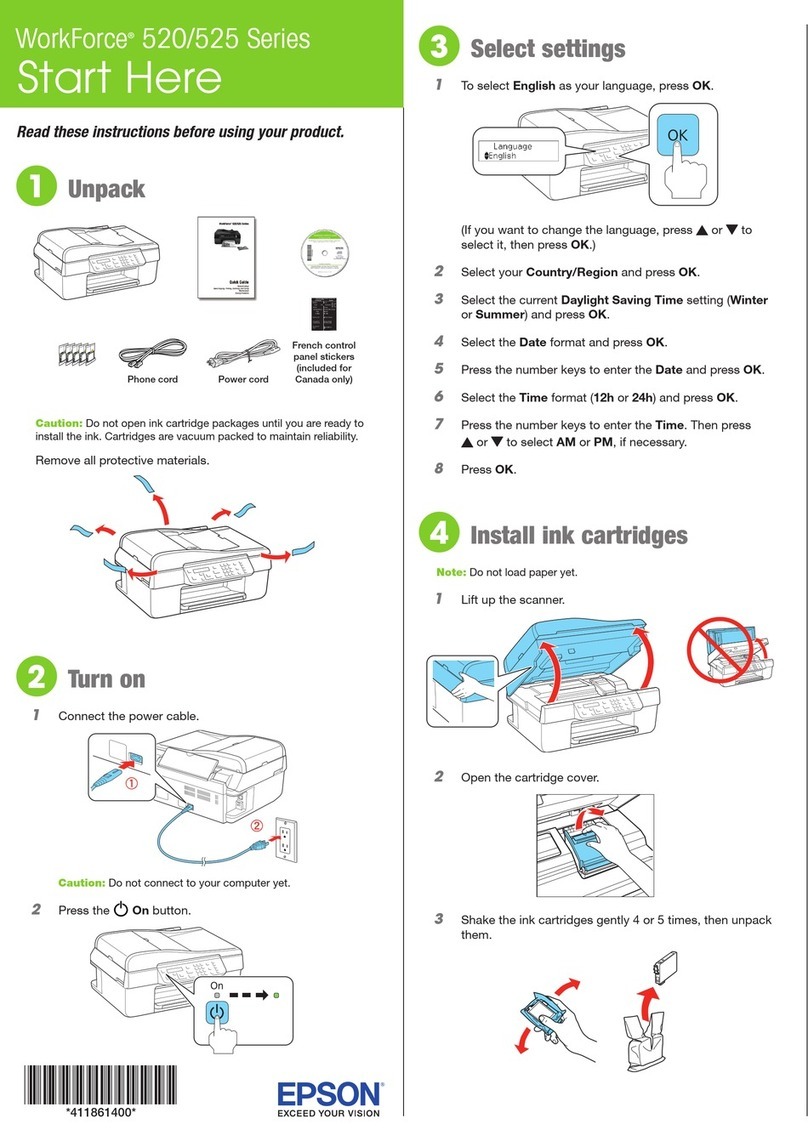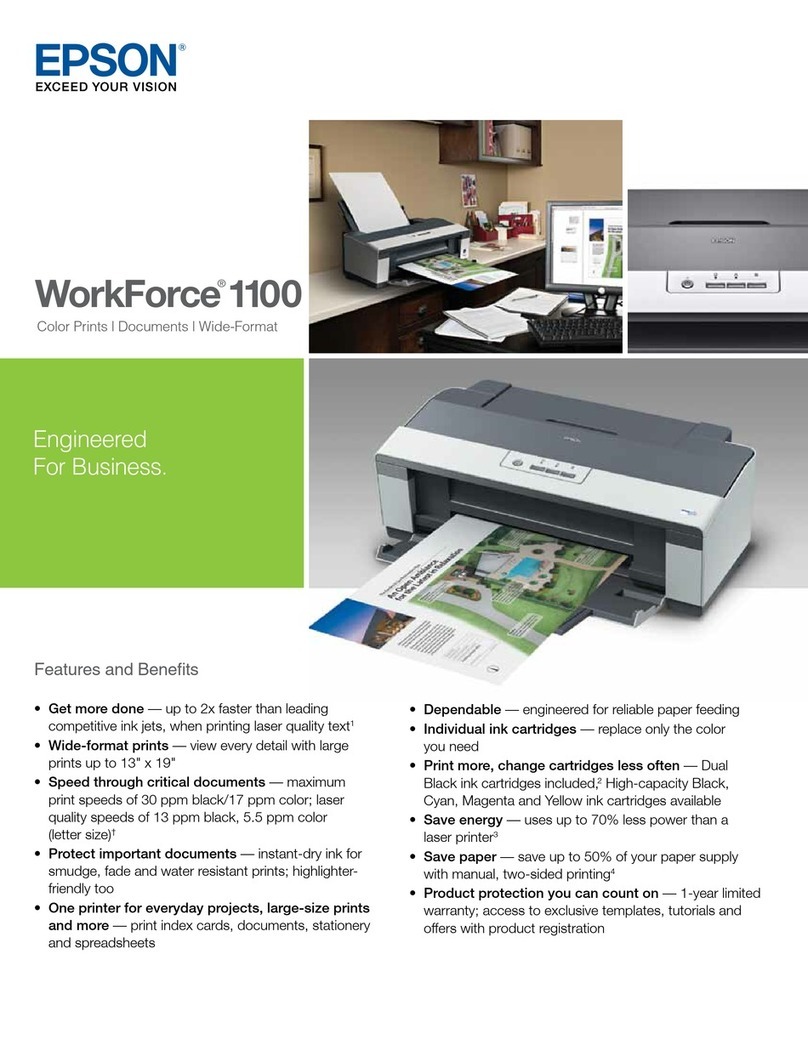Epson CX5400 - Stylus Color Inkjet Mounting instructions
Other Epson All In One Printer manuals
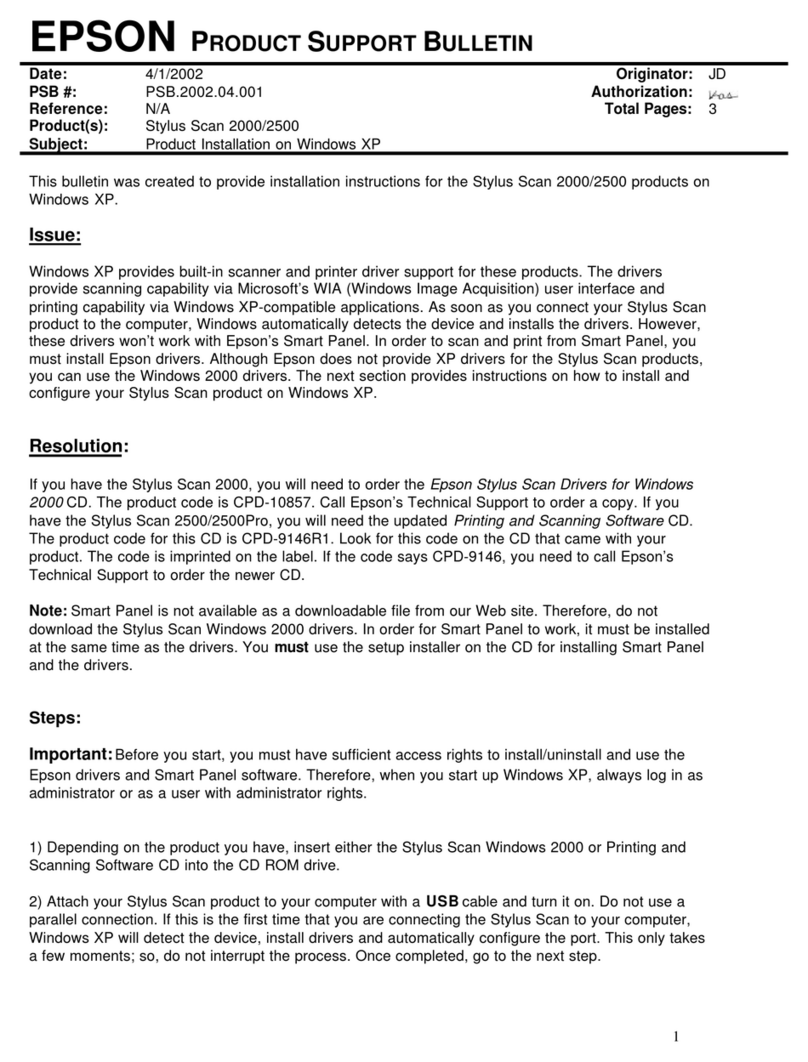
Epson
Epson Stylus Scan 2000 Dimensions

Epson
Epson WorkForce 1100 Instruction Manual

Epson
Epson WorkForce ST-C4100 User manual
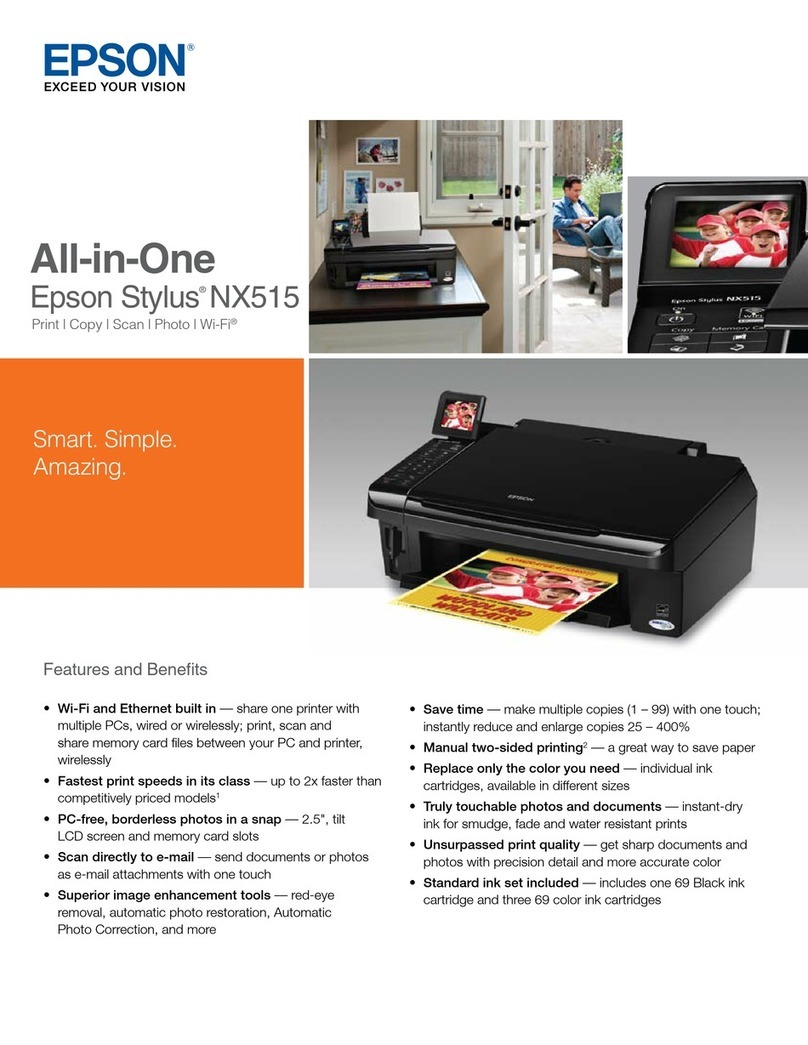
Epson
Epson NX515 - Stylus Color Inkjet User manual
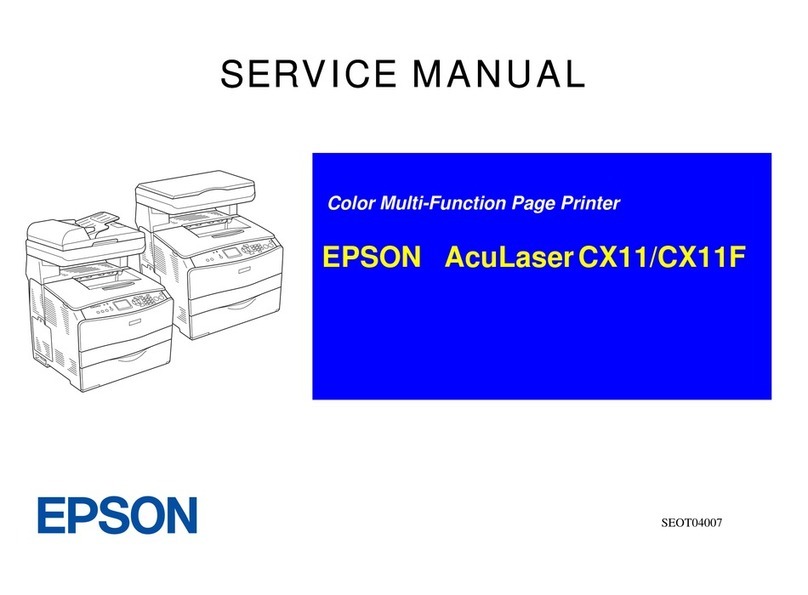
Epson
Epson AcuLaser CX11 Series User manual
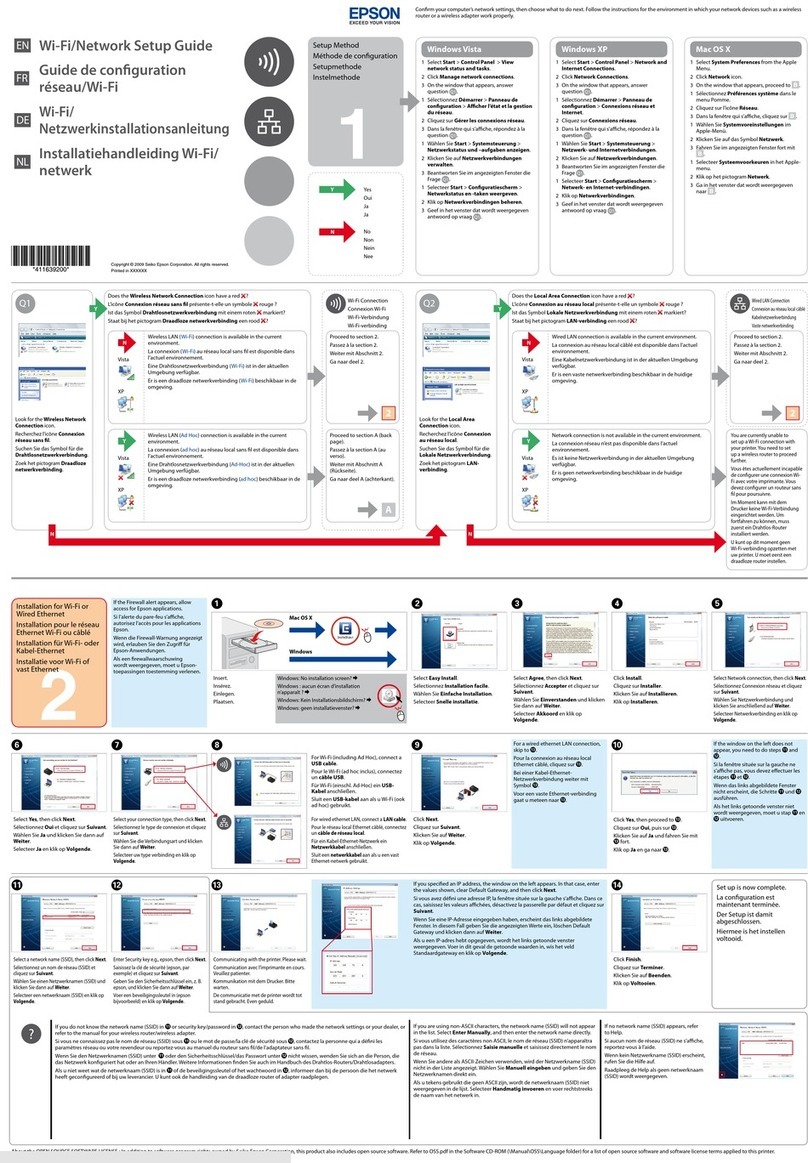
Epson
Epson STYLUS SX515W User manual
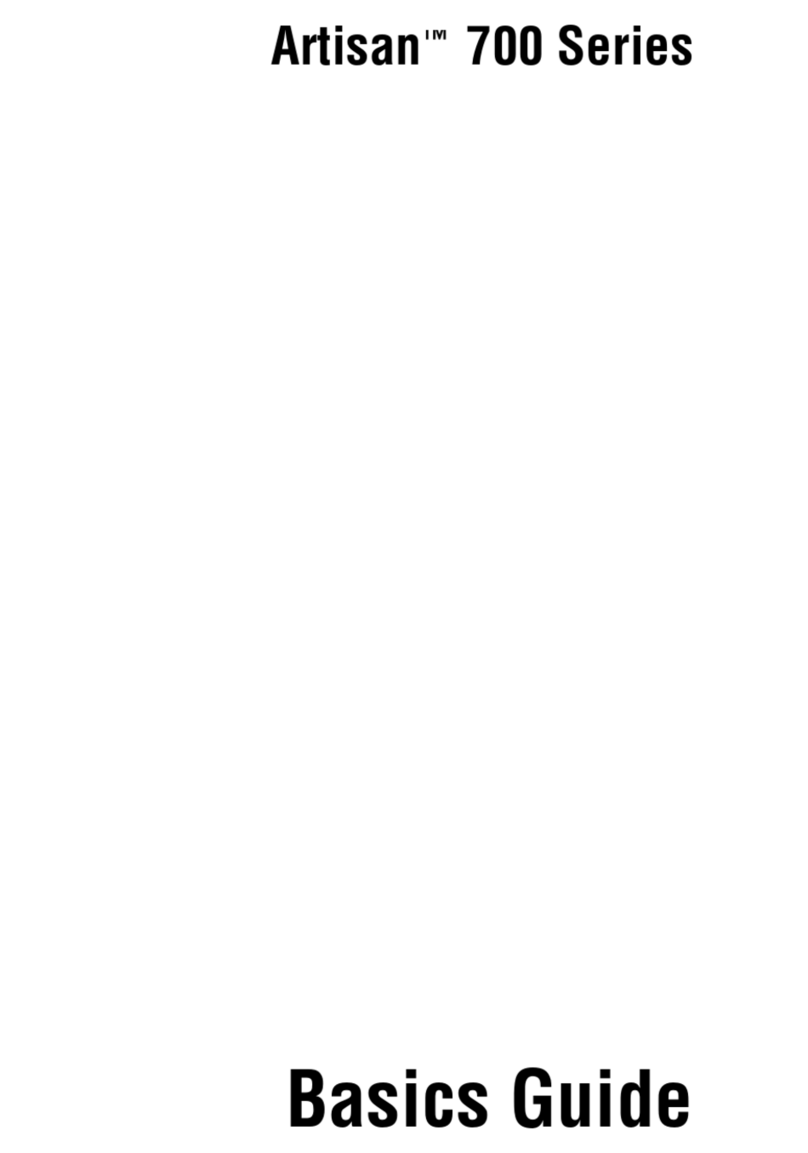
Epson
Epson Artisan 700 Series User guide

Epson
Epson Expression Home XP-4150 Series User manual
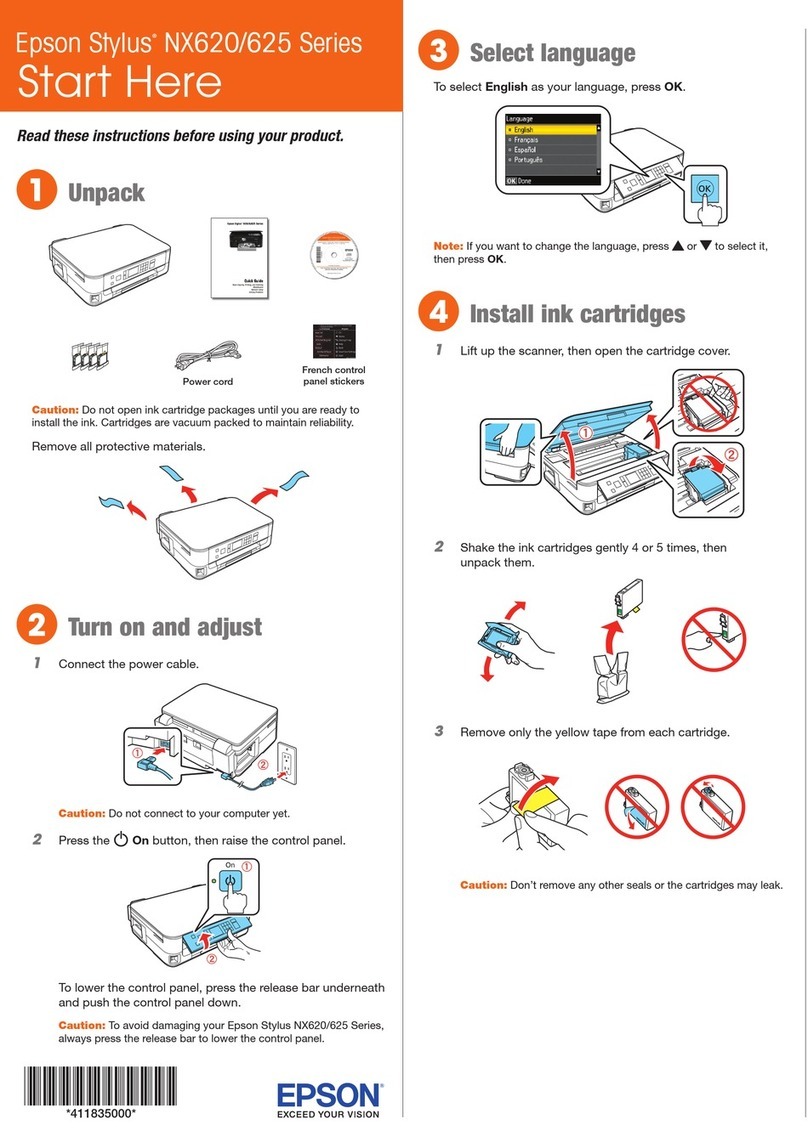
Epson
Epson Stylus NX625 Series Instruction Manual

Epson
Epson WorkForce WF-M1560 User manual
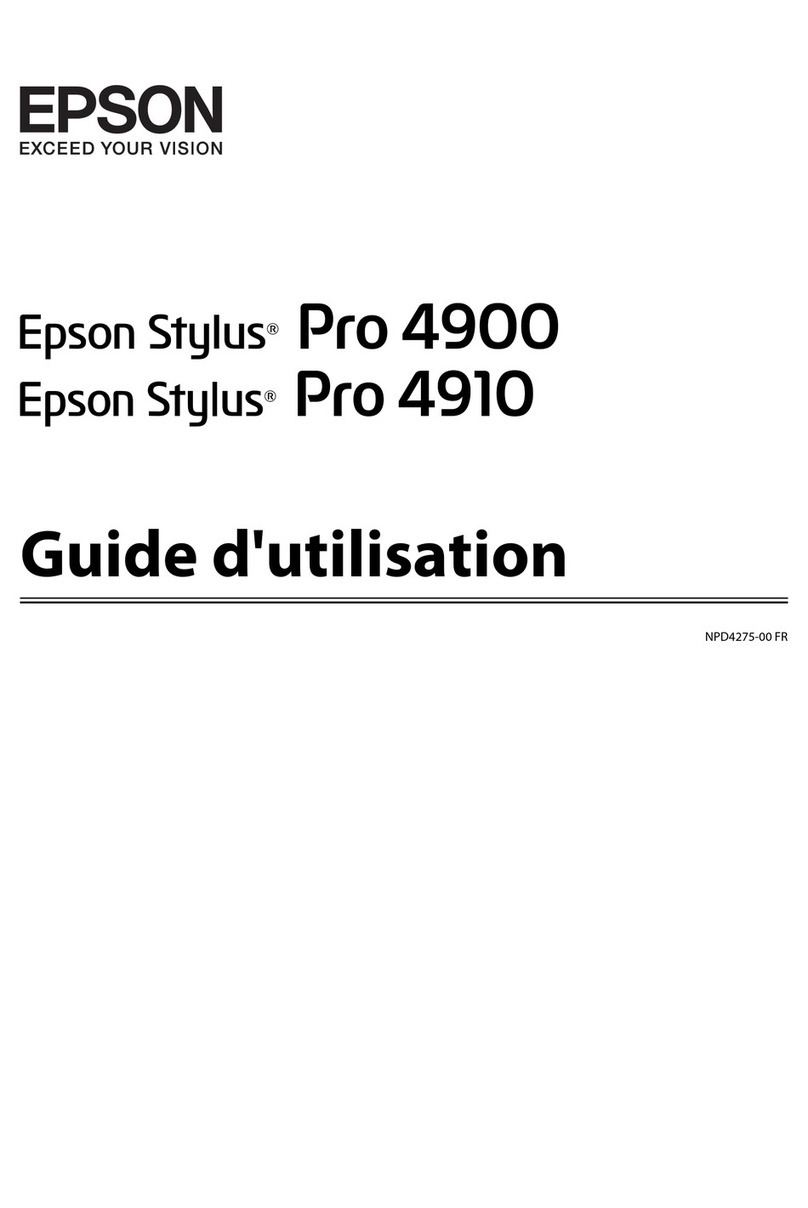
Epson
Epson STYLUS PRO 4910 Service manual

Epson
Epson XP-610 User manual

Epson
Epson ET-2500 User manual
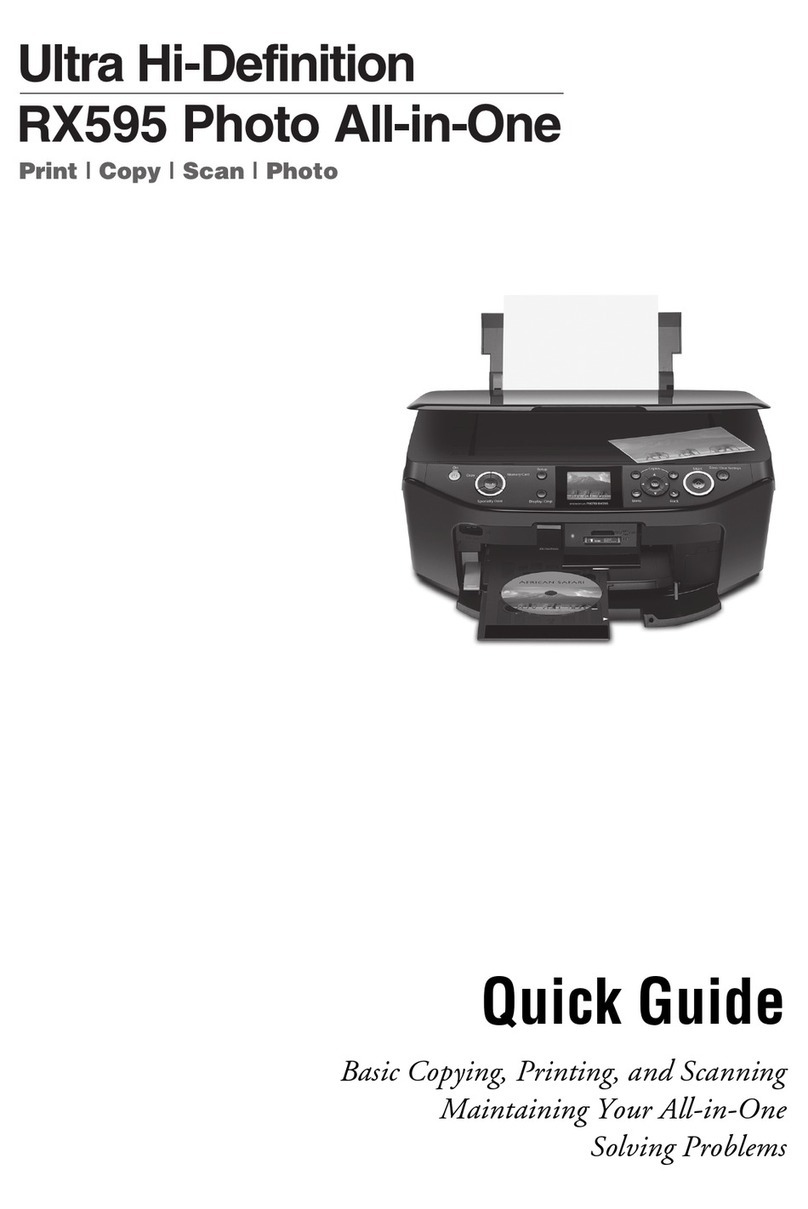
Epson
Epson RX595 - Stylus Photo Color Inkjet User manual
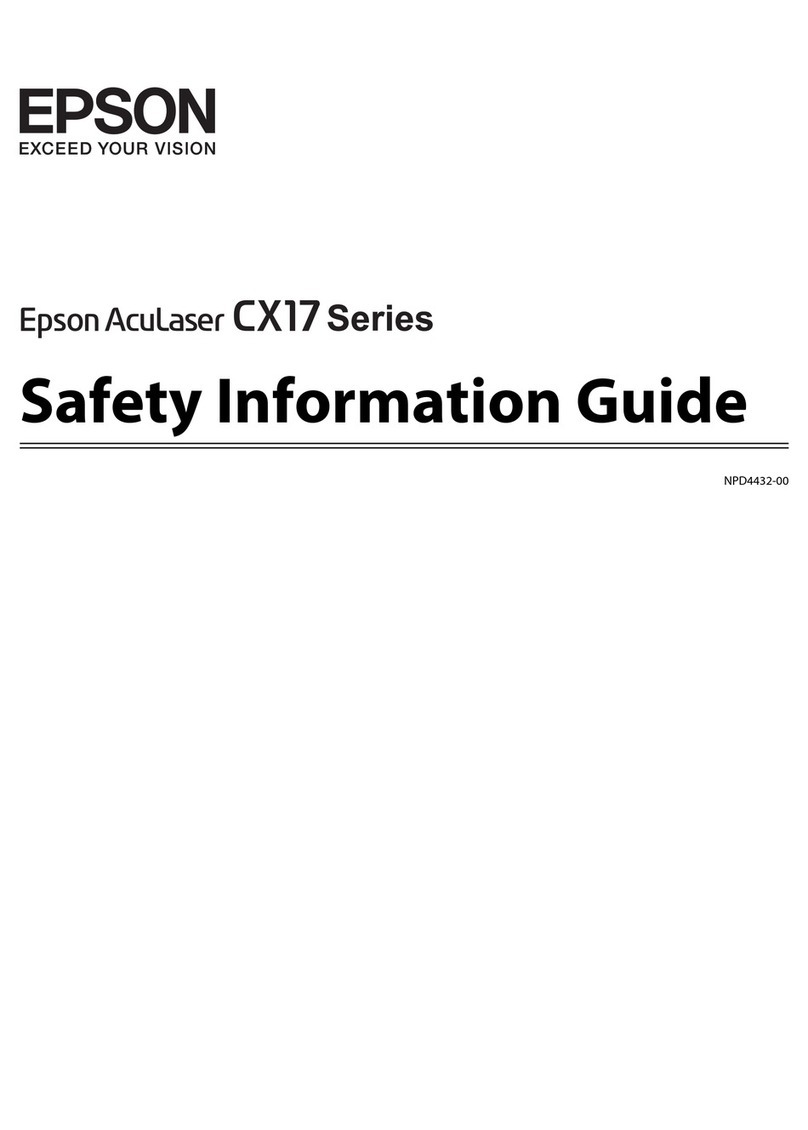
Epson
Epson AcuLaser CX17 Series Original instructions

Epson
Epson WF-8590 User manual
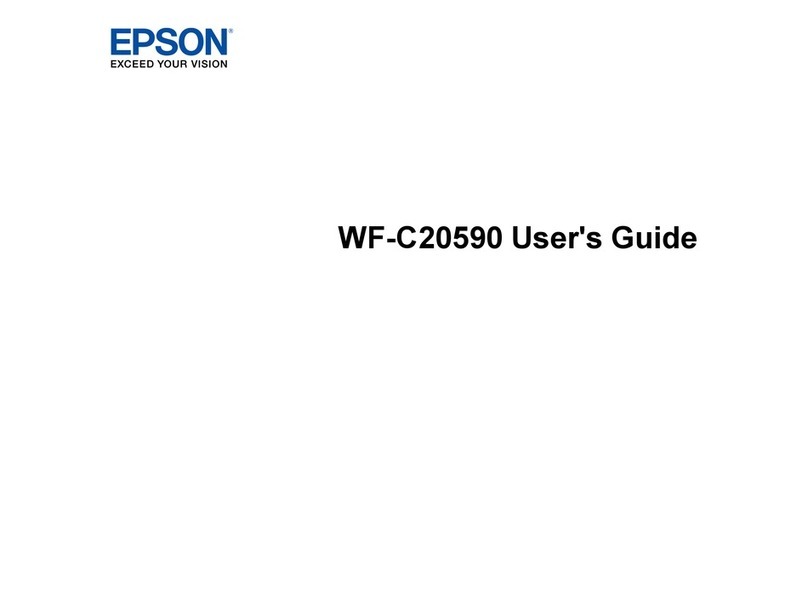
Epson
Epson WF-C20590 Series User manual

Epson
Epson XP-410 Installation instructions
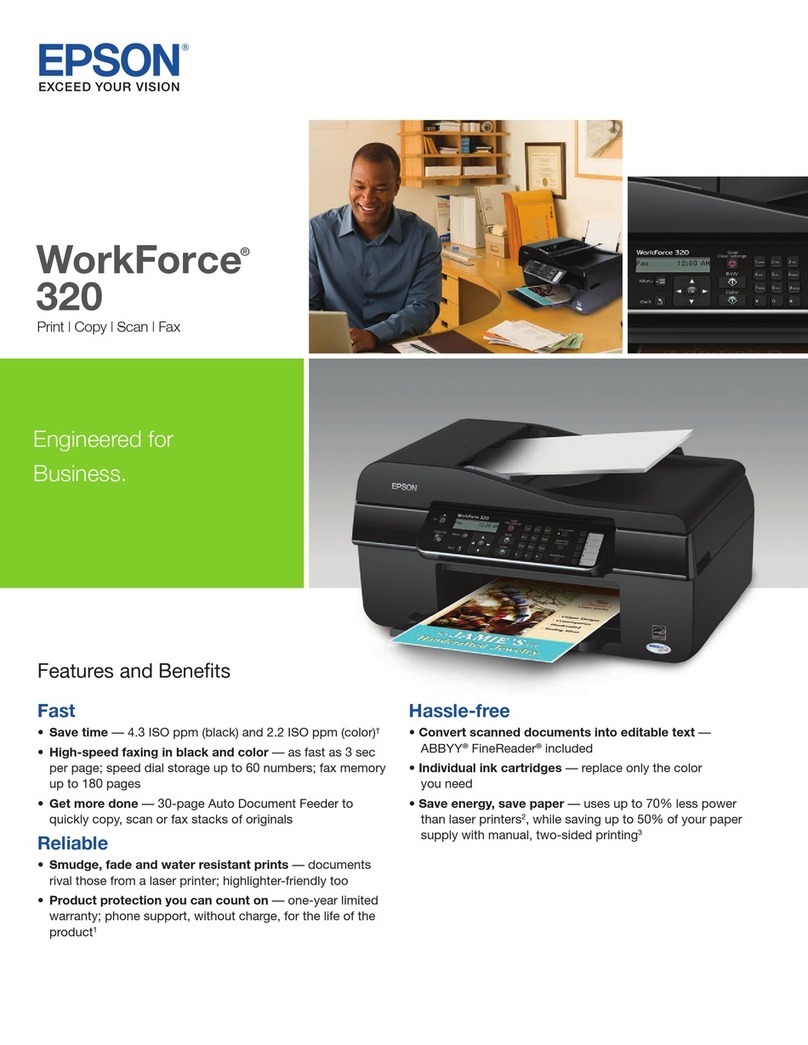
Epson
Epson WorkForce 320 User manual

Epson
Epson WF-BM4590 User manual