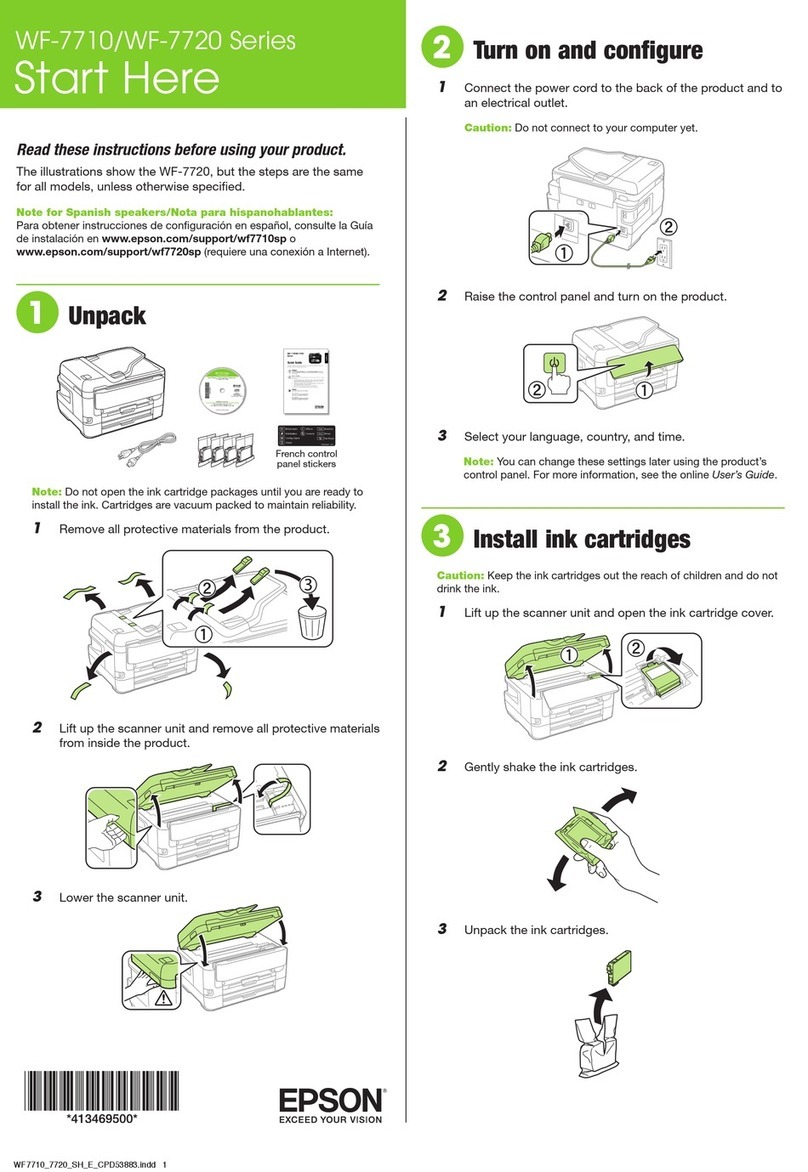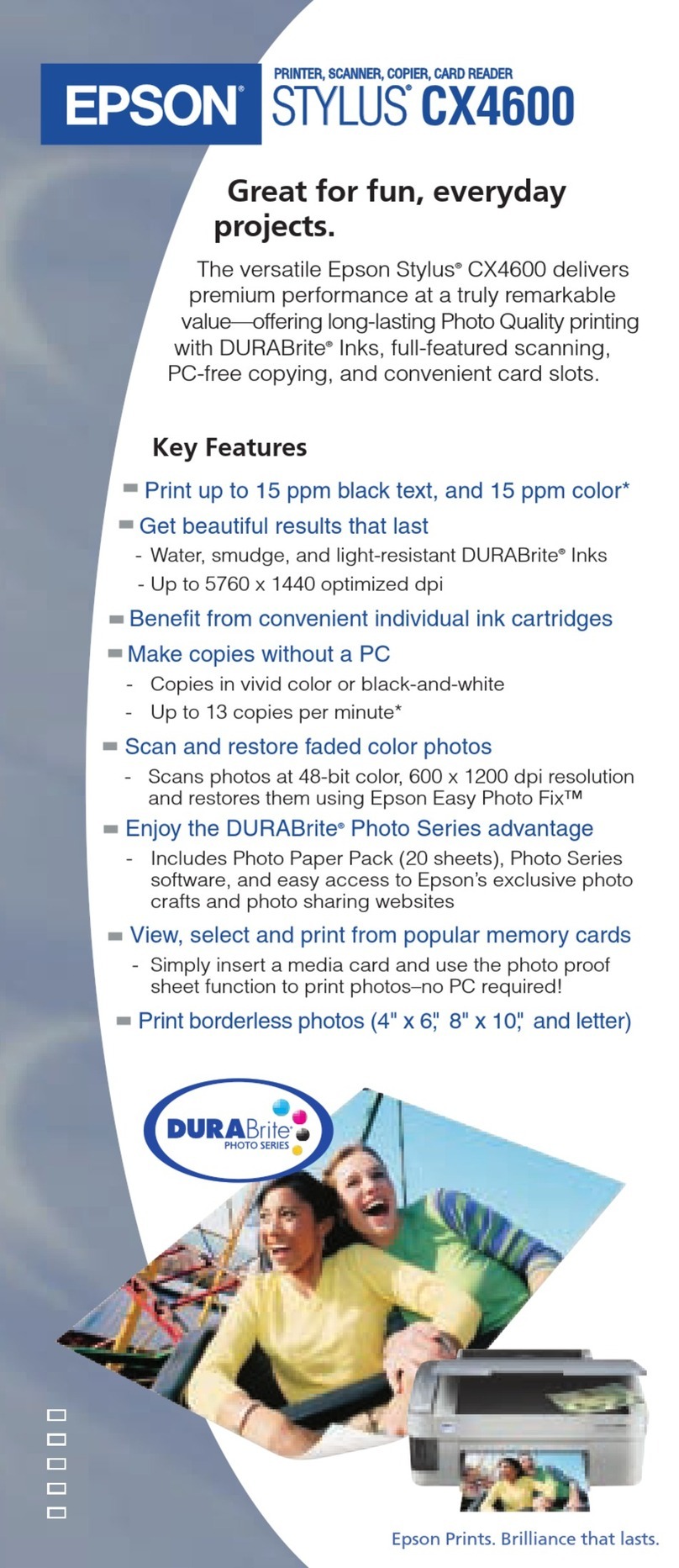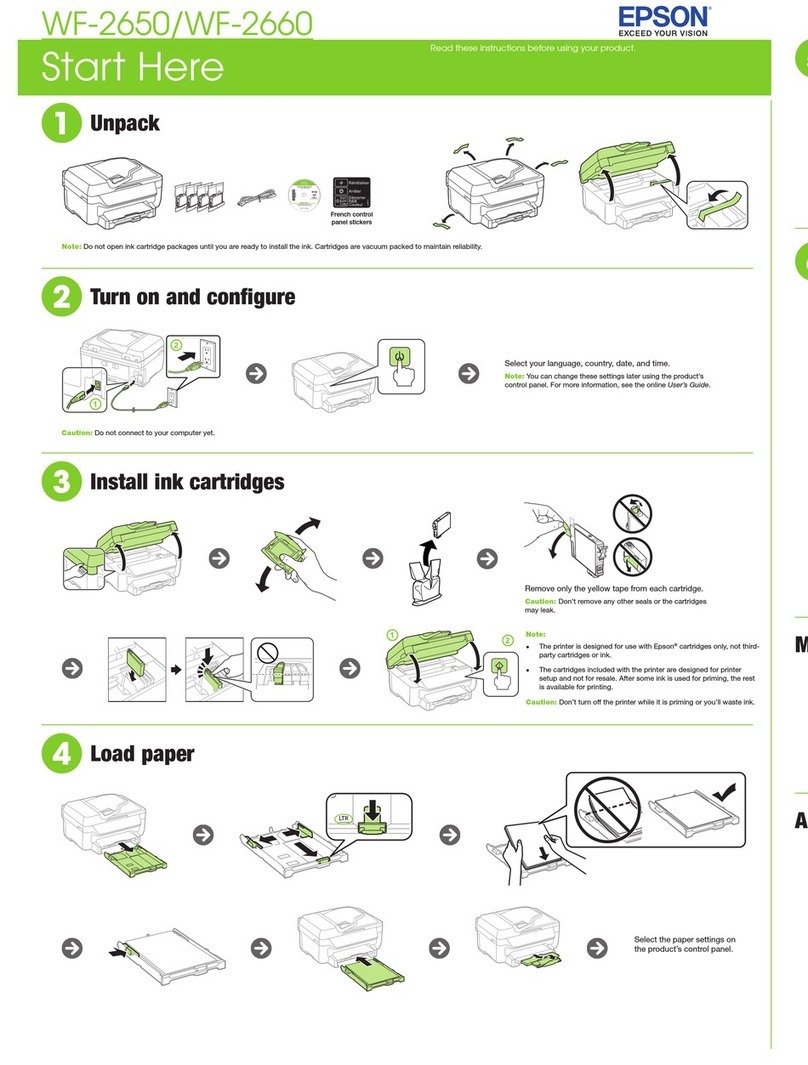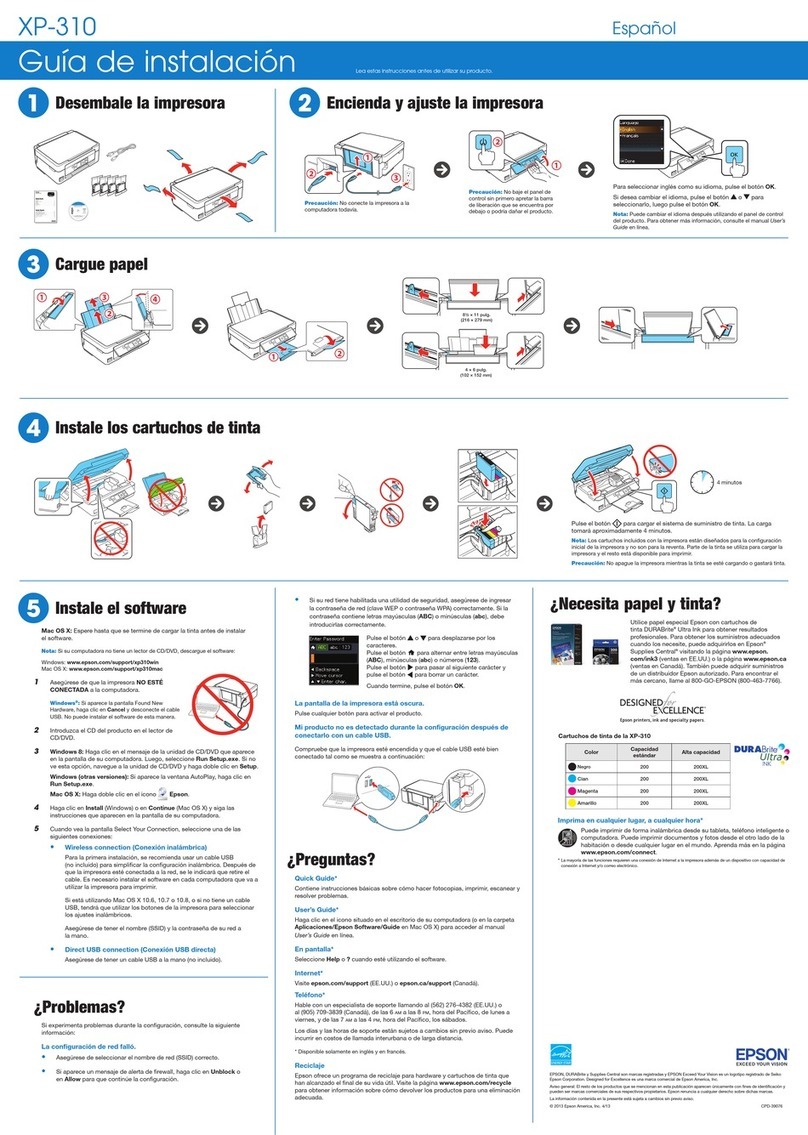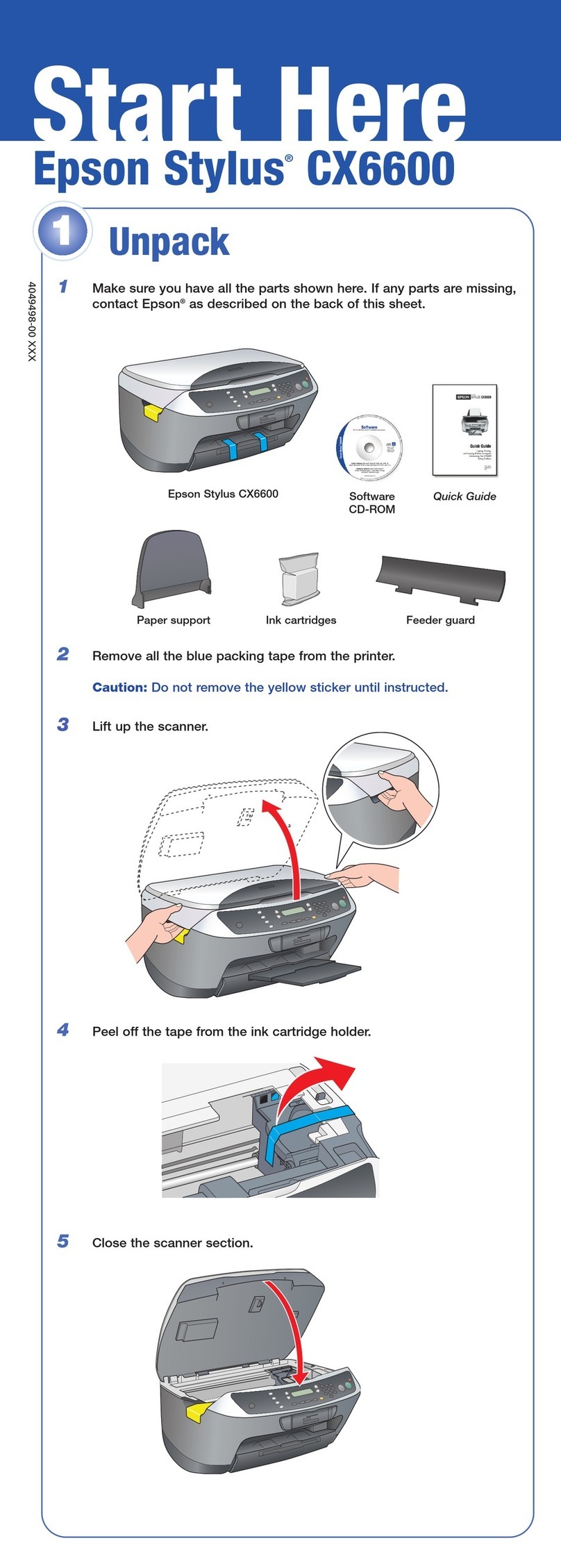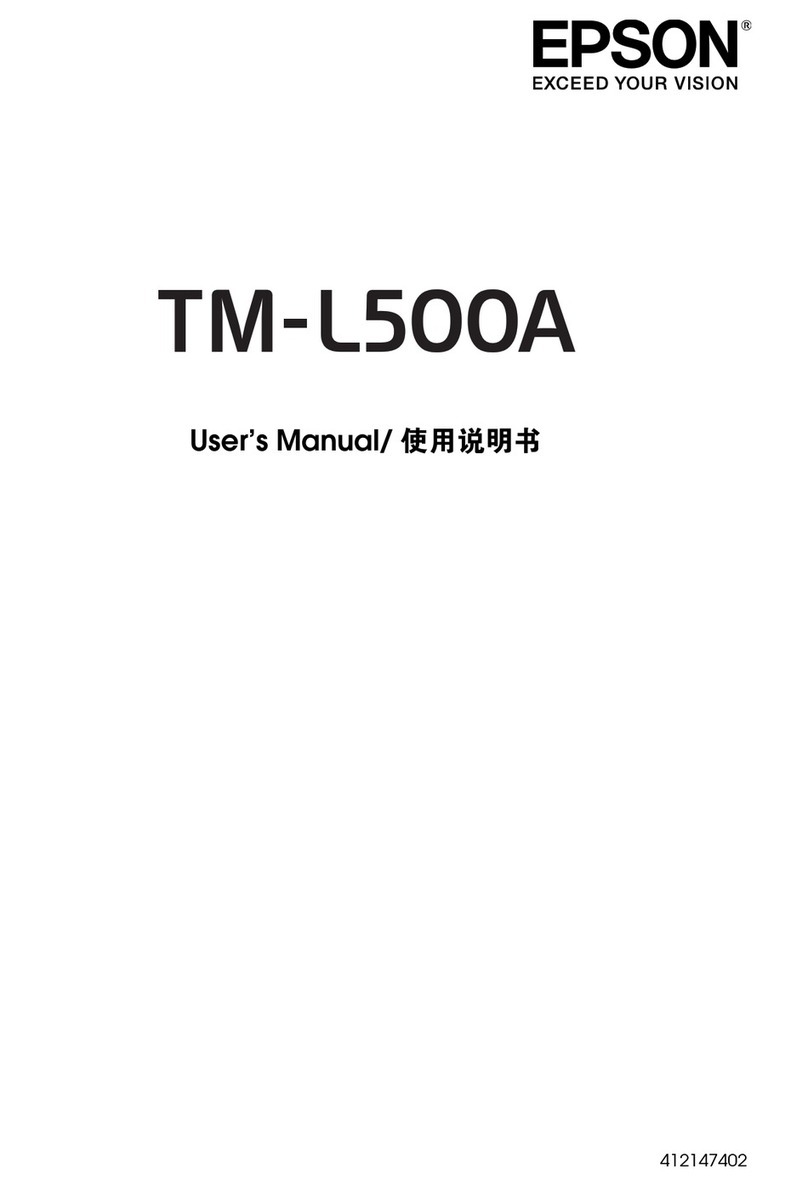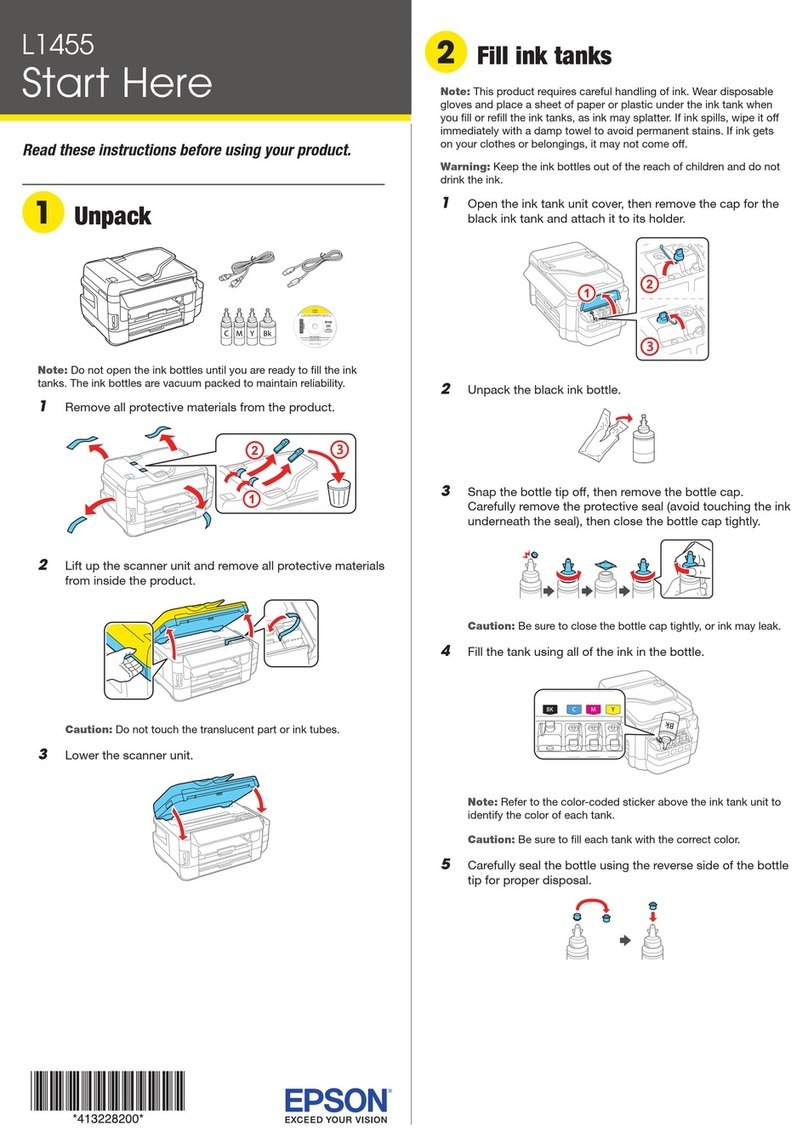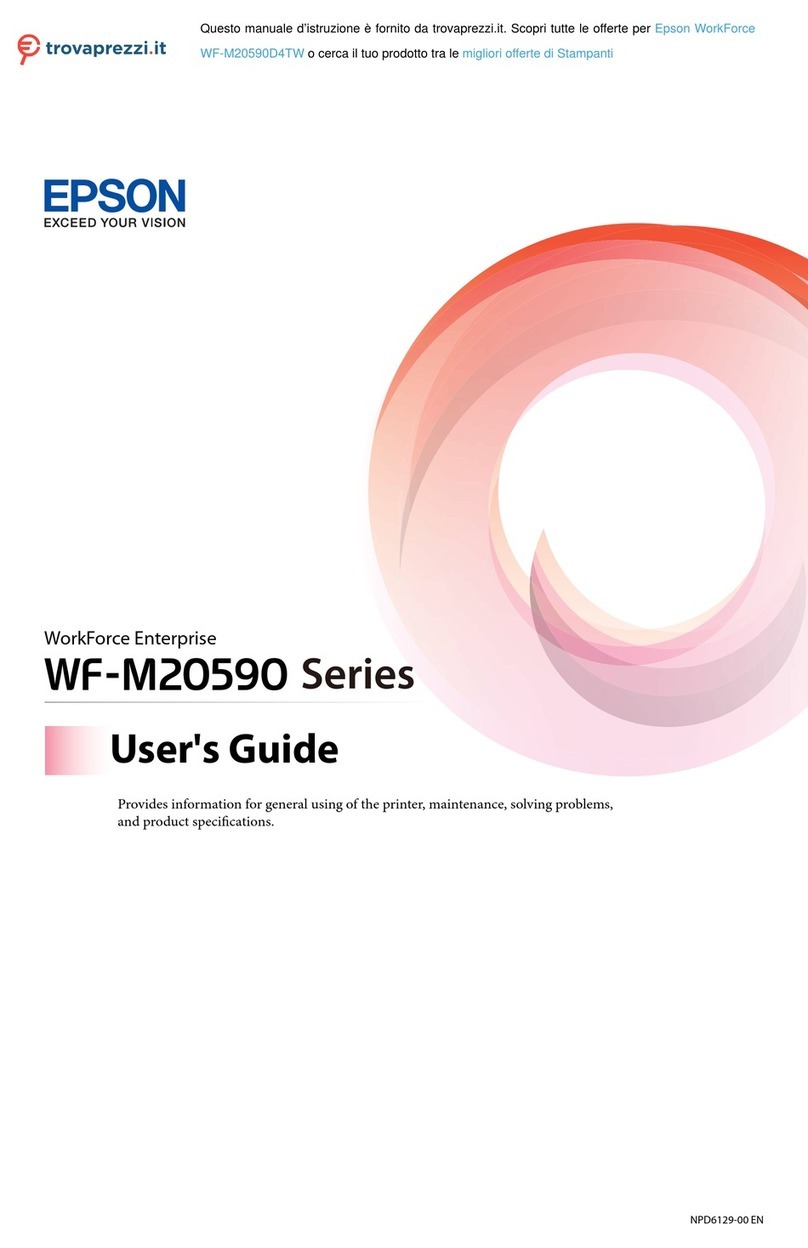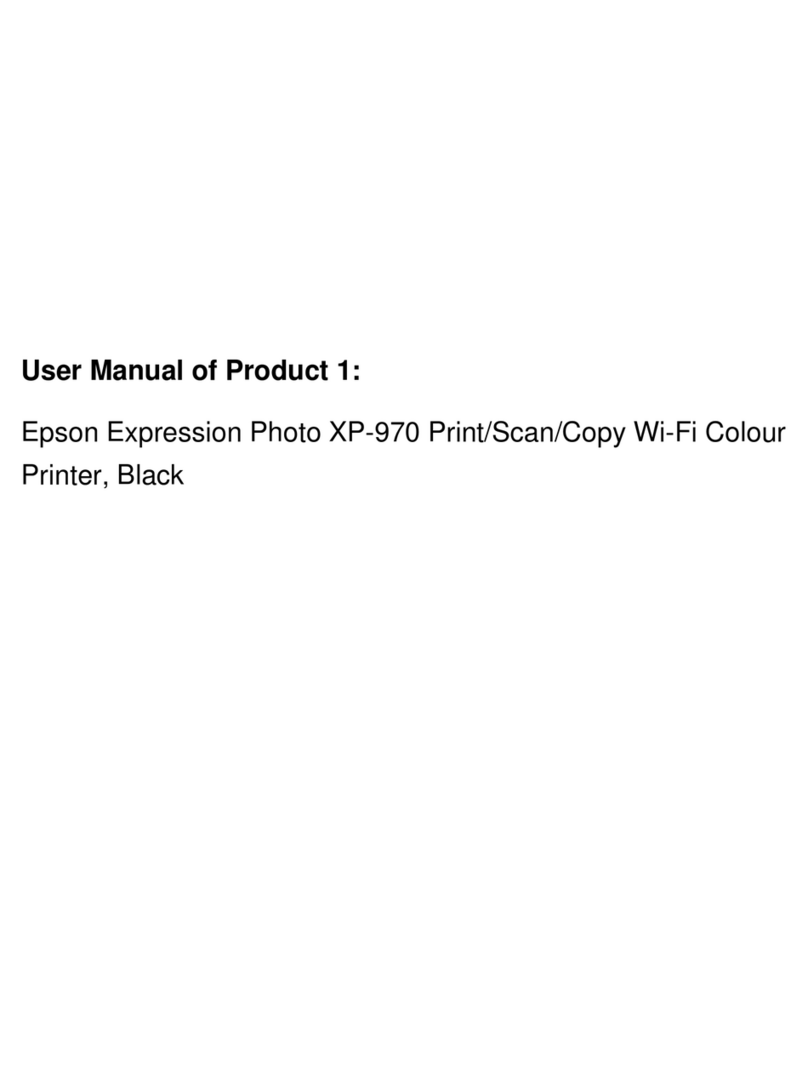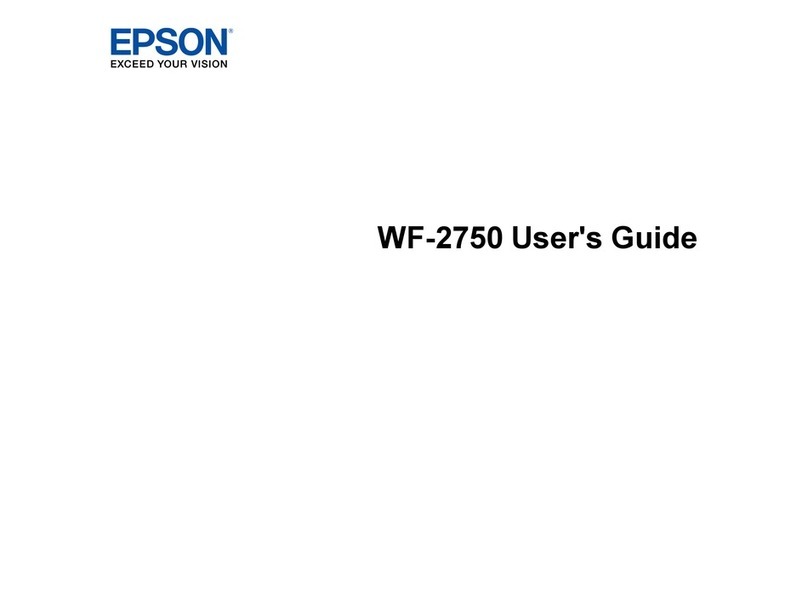CheckingandCleaningthePrintHead.......146
RunningPowerCleaning.................147
Preventingnozzleclogging................149
AligningthePrintHead(ControlPanel)......149
CleaningthePaperPathforInkSmears.......150
CleaningtheScannerGlass................150
CleaningtheADF...................... 151
CleaningthePrinter.......................153
CleaningSpilledink.......................154
Checking the Total Number of Pages Fed
rough thePrinter.......................154
Checking the Total Number of Pages Fed
roughthePrinter(ControlPanel).........155
SavingPower............................155
SavingPower(ControlPanel)..............155
Installing or Uninstalling Applications Separately. 155
InstallingtheApplicationsSeparately........ 156
AddingthePrinter(forMacOSOnly)........158
UninstallingApplications.................158
Updating Applications and Firmware. . . . . . . . 160
TransportingandStoringthePrinter...........162
Solving Problems
e PrinterDoesNotWorkasExpected........169
ePrinterDoesNotTurnOnorO........169
PowerTurnsOAutomatically.............169
Paper Does Not Feed Properly. . . . . . . . . . . . . 169
CannotPrint..........................174
CannotStartScanning...................190
CannotSendorReceiveFaxes..............202
Error Code is Displayed on the Status Menu. . . 216
Cannot Operate the Printer as Expected. . . . . . 220
A Message is Displayed on the LCD Screen. . . . . . 225
PaperGetsJammed.......................226
PreventingPaperJams...................227
ItisTimetoRelltheInk...................227
InkBottleHandlingPrecautions............227
Relling theInkTanks...................228
It is Time to Replace the Maintenance Box. . . . . . .232
Maintenance Box Handling Precautions. . . . . . 232
ReplacingaMaintenanceBox..............232
Printing, Copying, Scanning, and Faxing
QualityisPoor...........................234
PrintQualityisPoor.....................234
CopyQualityisPoor.................... 243
ScannedImageProblems.................250
eQualityoftheSentFaxisPoor..........252
ReceivedFaxQualityisPoor...............254
Cannot Solve Problem Aer Trying All Solutions. .255
Cannot Solve Printing or Copying Problems. . . 255
Adding or Replacing the Computer or
Devices
Connecting to a Printer that has been
ConnectedtotheNetwork..................258
Using a Network Printer from a Second
Computer............................258
Using a Network Printer from a Smart Device. . 259
Re-settingtheNetworkConnection........... 259
WhenReplacingtheWirelessRouter.........259
WhenChangingtheComputer.............260
Changing the Connection Method to the
Computer............................261
Making Wi-Fi Settings from the Control Panel. .263
Connecting a Smart Device and Printer Directly
(Wi-FiDirect)...........................265
AboutWi-FiDirect..................... 265
Connecting to an iPhone, iPad or iPod touch
usingWi-FiDirect......................266
Connecting to Android Devices using Wi-Fi
Direct...............................269
Connecting to Devices other than iOS and
AndroidusingWi-FiDirect...............271
Disconnecting Wi-Fi Direct (Simple AP)
Connection...........................275
Changing the Wi-Fi Direct (Simple AP)
SettingsSuchastheSSID.................275
CheckingtheNetworkConnectionStatus.......276
Checking the Network Connection Status
fromtheControlPanel...................276
Printing a Network Connection Report. . . . . . . 277
PrintingaNetworkStatusSheet............ 283
Checking the Network of the Computer
(Windowsonly)........................283
Product Information
PaperInformation........................286
AvailablePaperandCapacities.............286
UnavailablePaperTypes..................291
ConsumableProductsInformation............291
InkBottleCodes....................... 291
MaintenanceBoxCode...................292
Soware Information......................292
SowareforPrinting.................... 292
SowareforScanning....................296
SowareforFaxing..................... 296
SowareforPackageCreation..............297
4