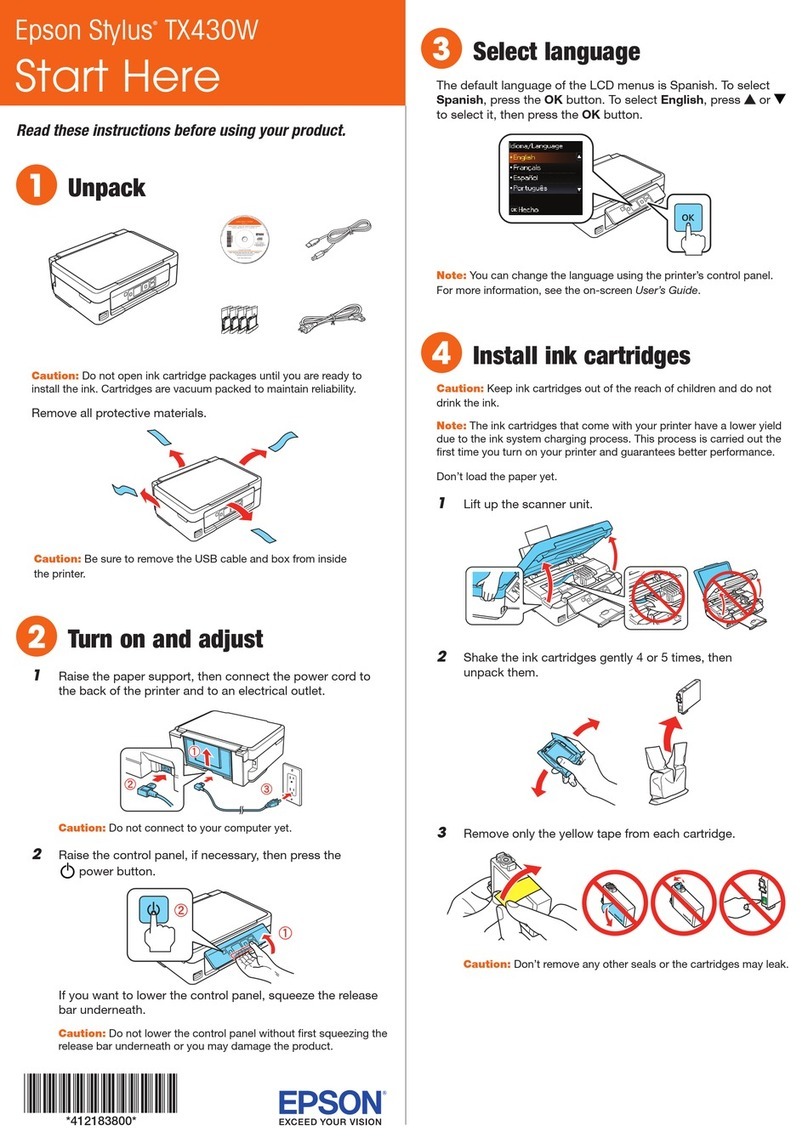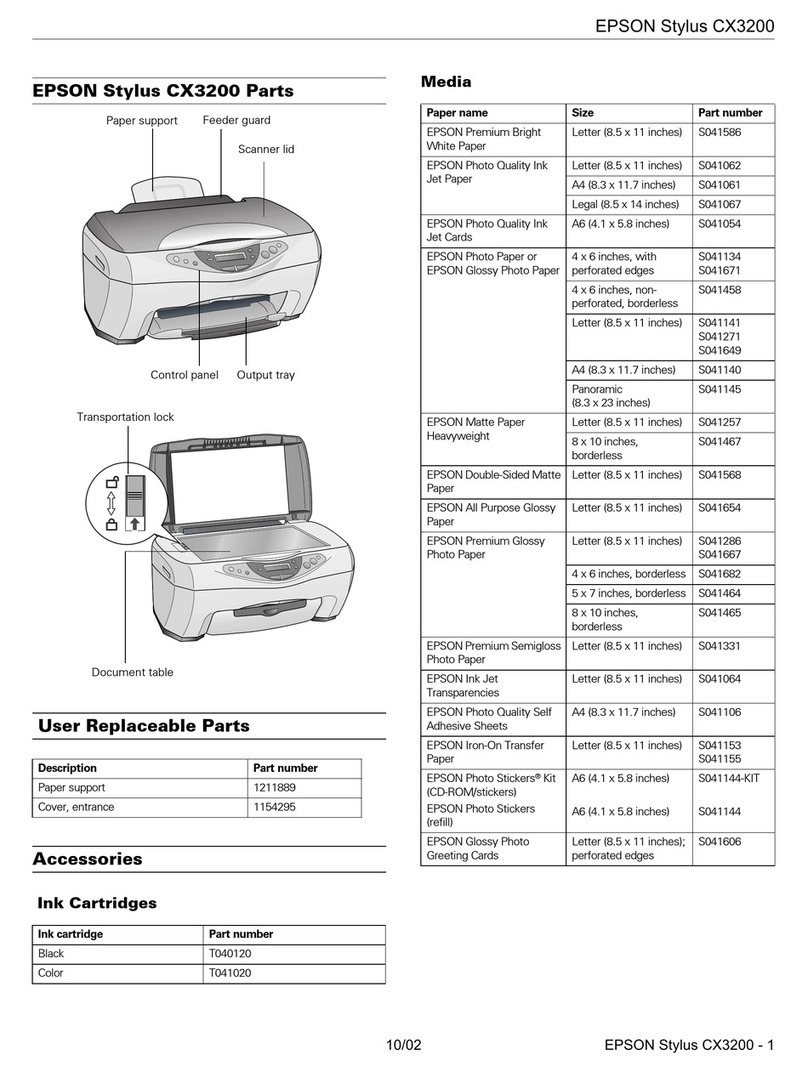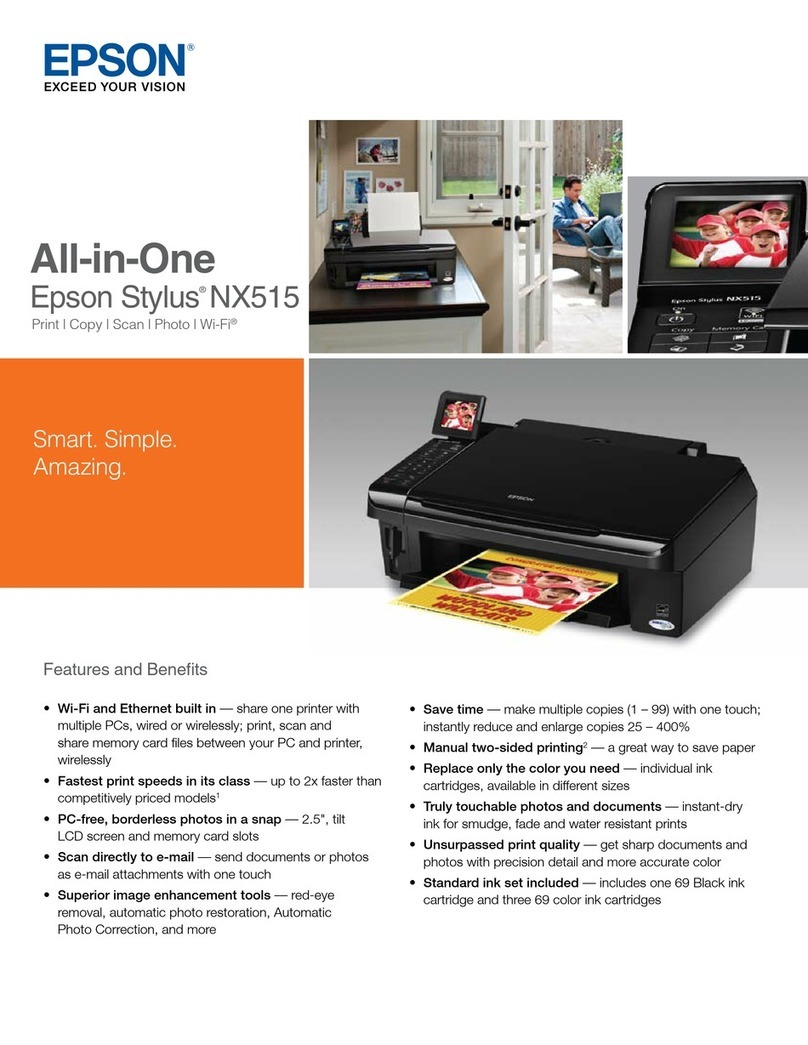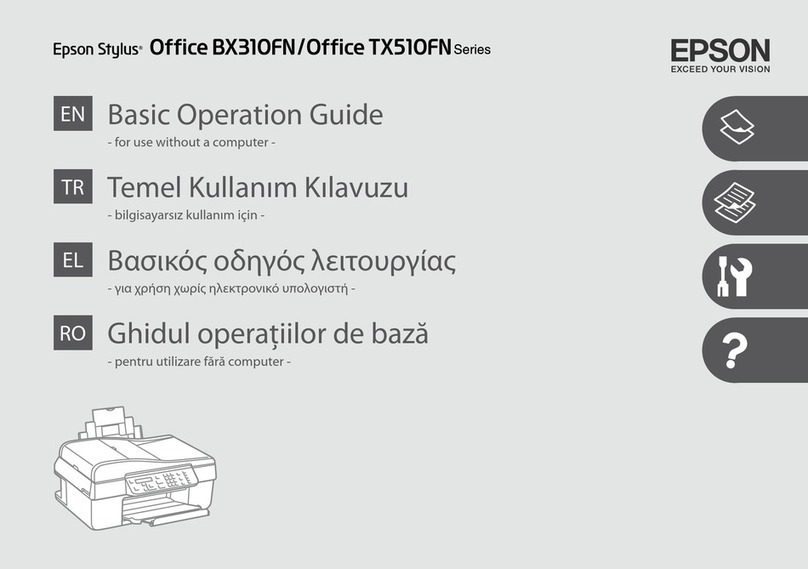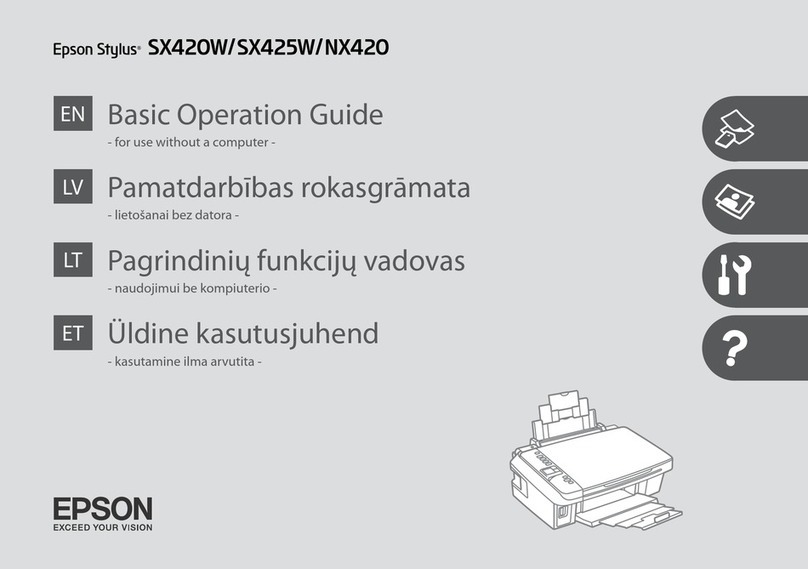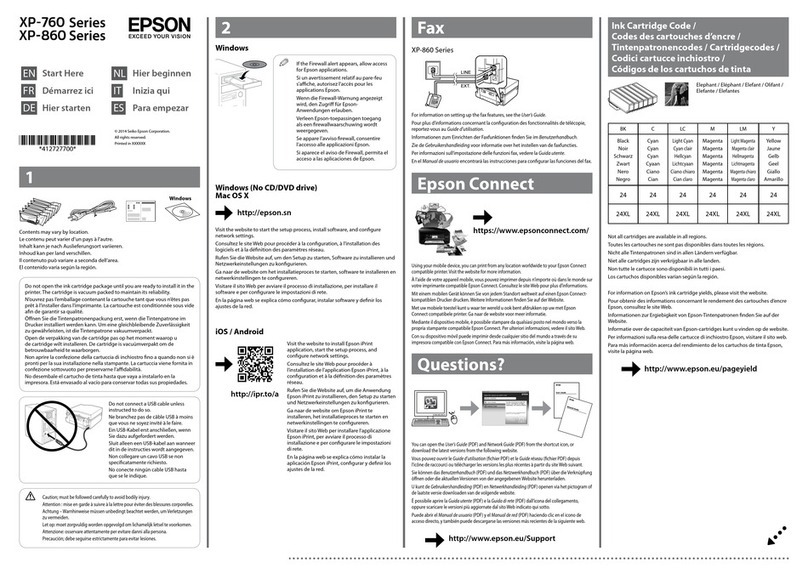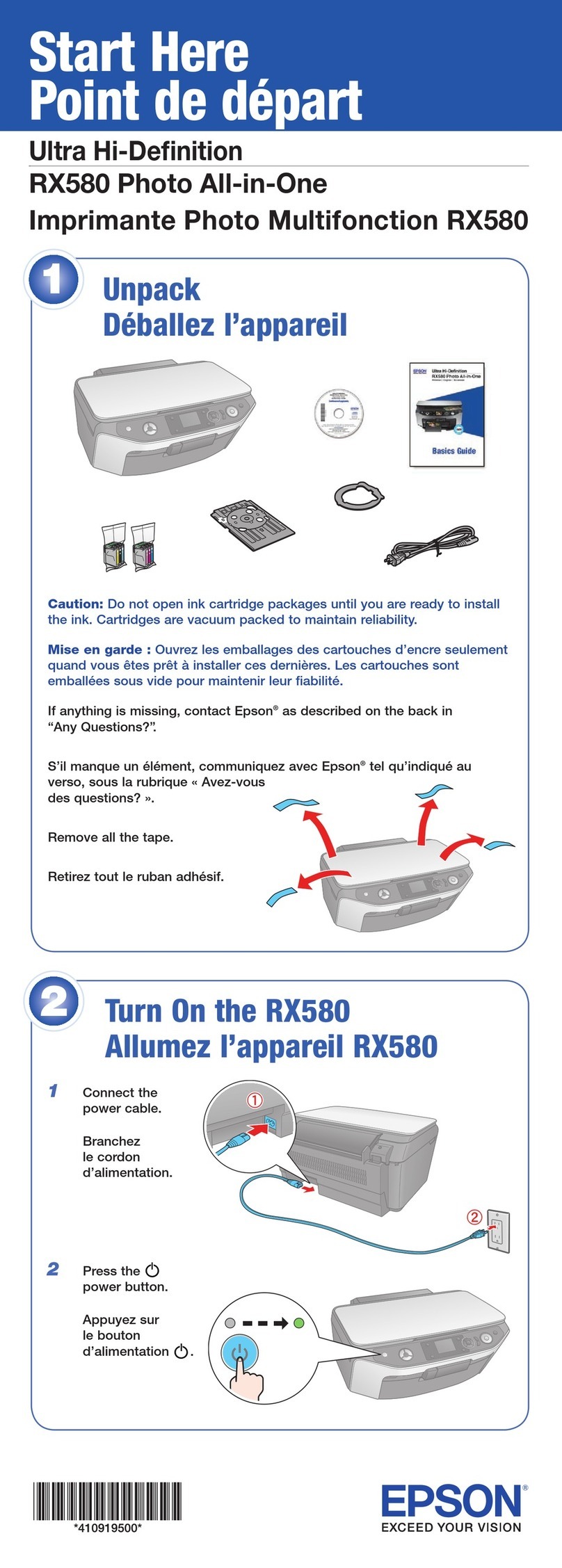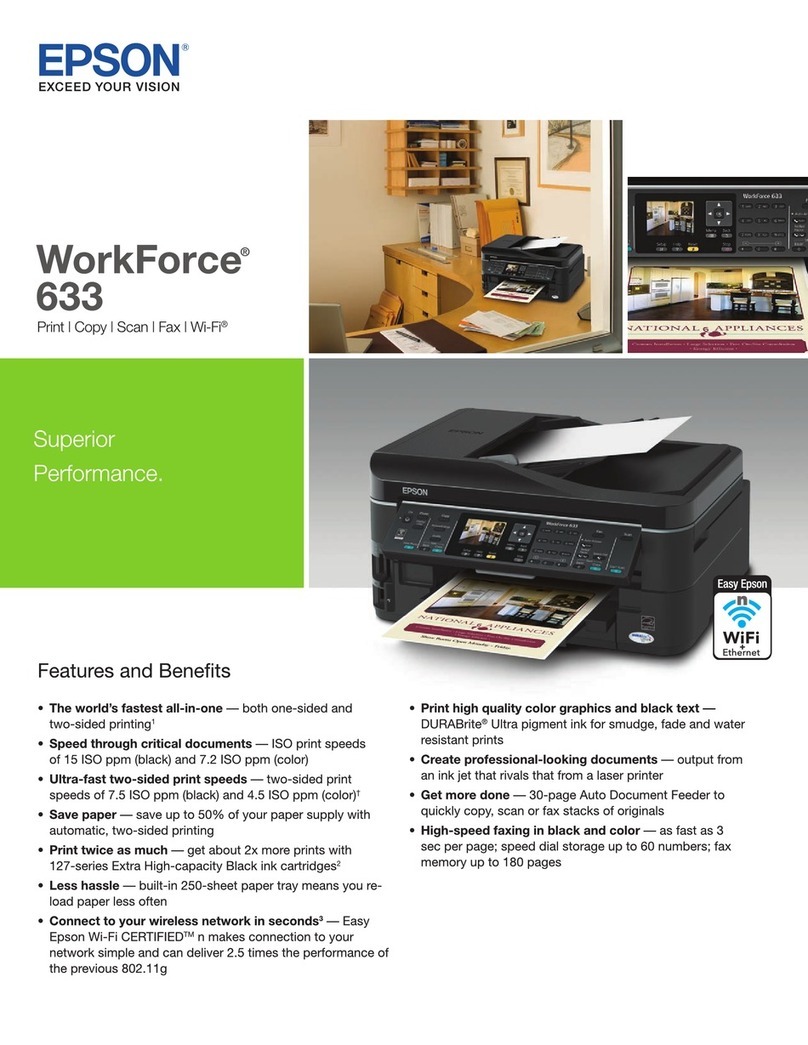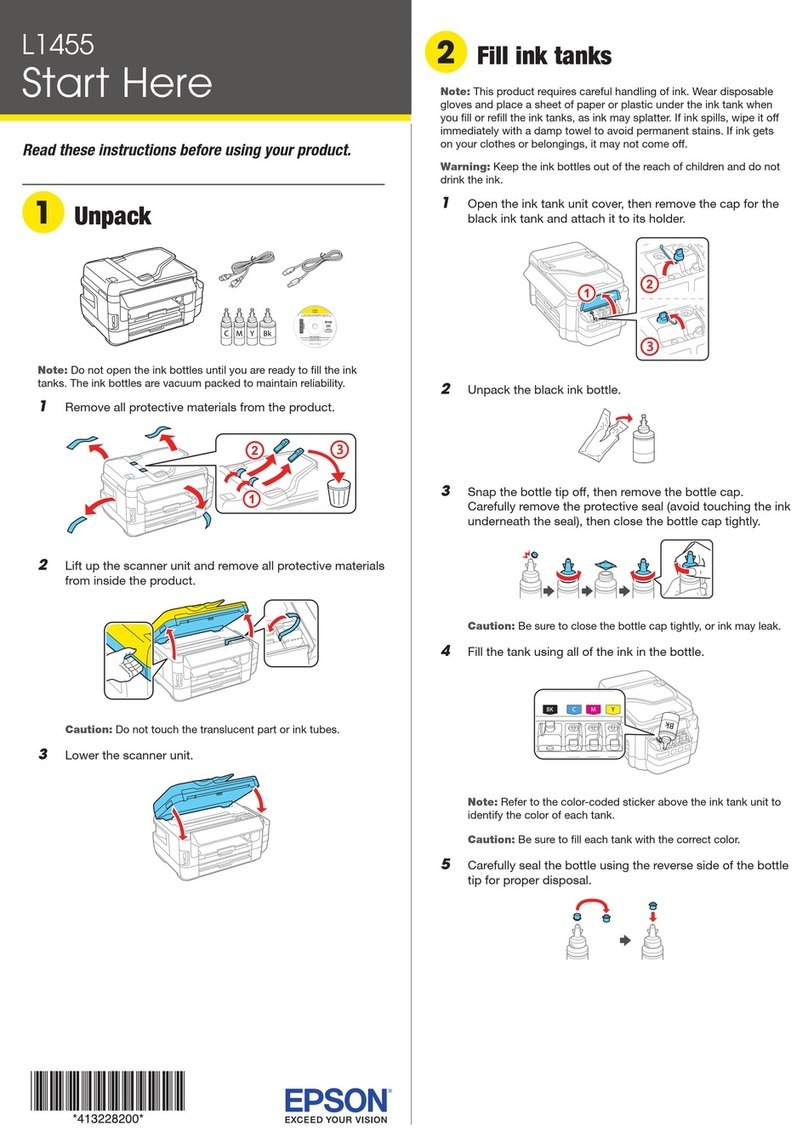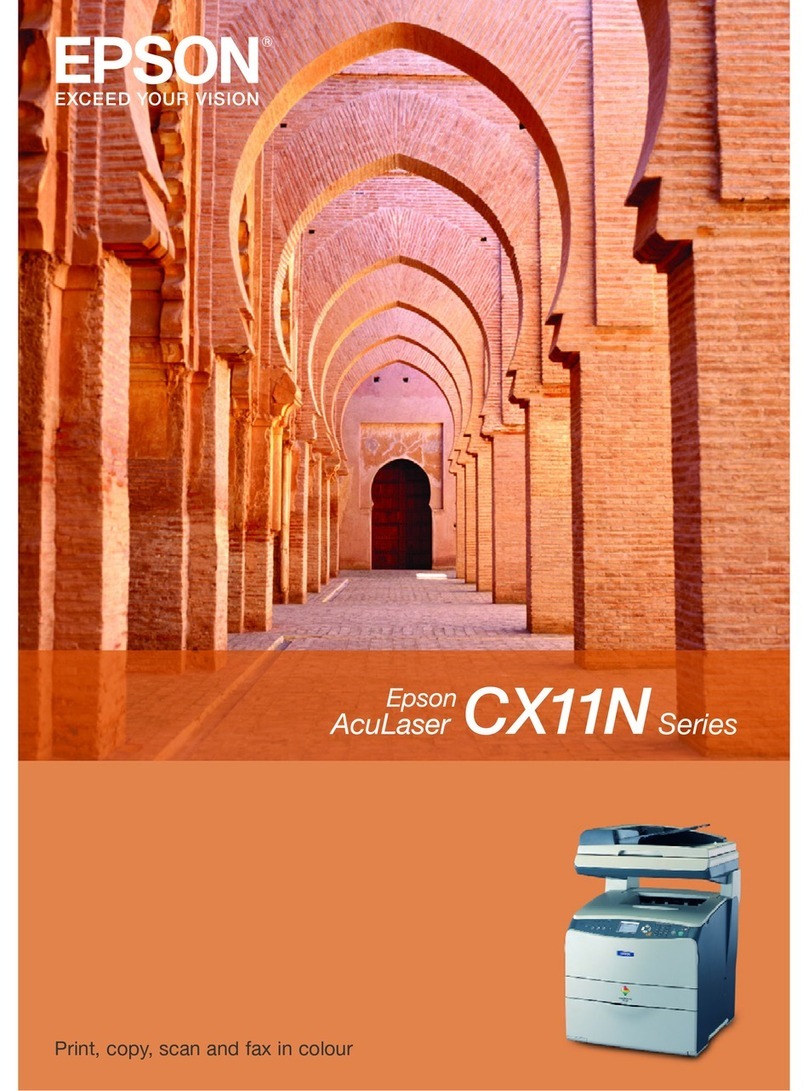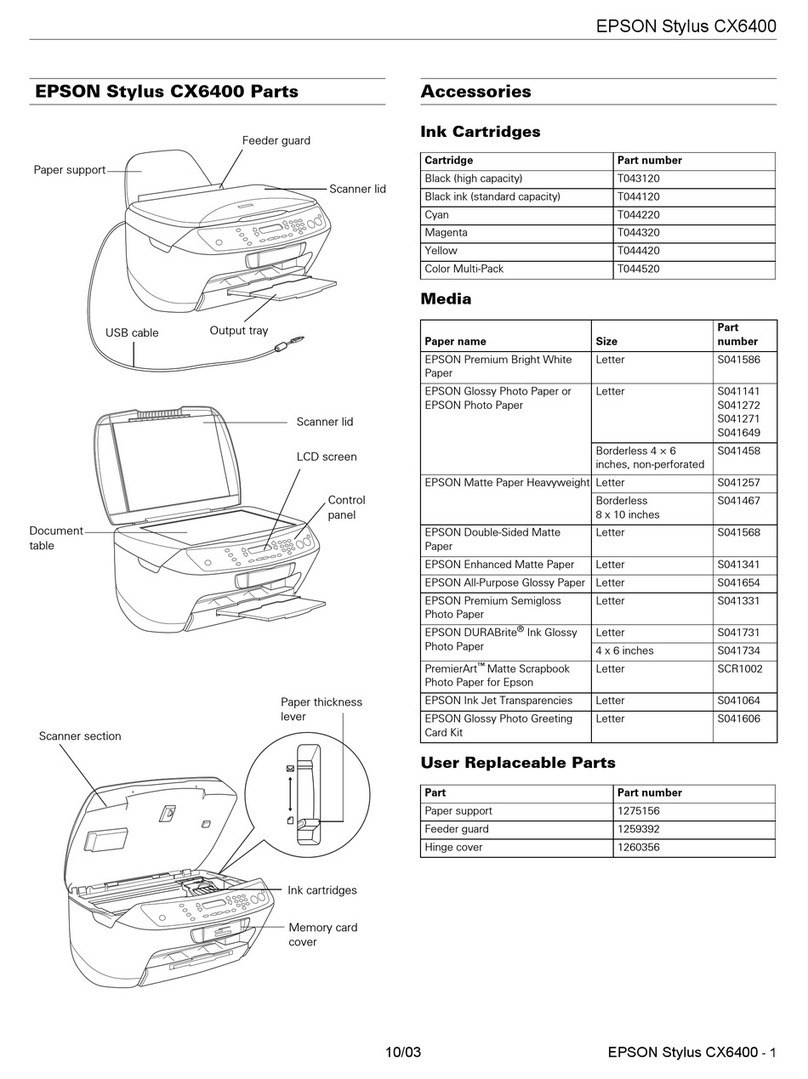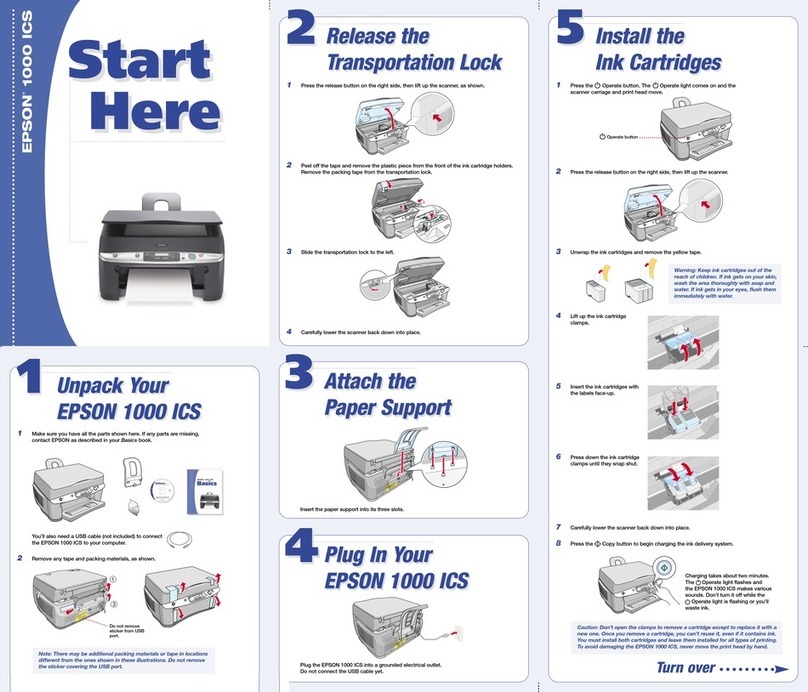4 5
Insert.
Masukkan.
A
Click.
Klik.
B
Follow the instructions.
Ikuti petunjuk.
C
Windows: No installation screen? &
Windows: Tidak ada layar instalasi? &
&
Connect to your PC.
Hubungkan komputer Anda.
D
Check, and then click Next to continue.
Periksa, lalu klik Berikutnya untuk
melanjutkan.
E
Installation complete.
Instalasi selesai.
F
Do not connect the USB cable until you are instructed to do so.
Jangan hubungkan kabel USB sampai Anda diminta untuk melakukannya.
If this screen appears, click Cancel.
Jika layar ini muncul, klik Cancel (Batal).
Cancel(ยกเลิก)
Peel o.
Kelupas.
A
Stick.
Tempelkan.
B
Depending on the location, the
supplementary stickers may not be
available.
Stiker tambahan belum tentu
tersedia, tergantung lokasi.
Getting More
Information
Dapatkan Berbagai
Informasi
Basic Operation
Guide
Panduan Dasar
Pemakaian
Copying/Printing/Troubleshooting without a computer
Menyalin/Mencetak/Memecahkan Masalah tanpa
komputer
To x the error, see “Solving Problems”.
Untuk memperbaiki kesalahan, lihat “Solving Problems”.
User’s Guide
Panduan
Pengguna
Printing/Scanning/Troubleshooting with a computer
Mencetak/Memindai/Memecahkan Masalah dengan
komputer
Installing the Software
Menginstal Perangkat
Lunak
Attaching Panel
Supplement Sticker
Menempel Stiker
Tambahan pada Panel
Windows
Mac OS X
If the Firewall alert appears, conrm the publisher is Epson, then allow access for Epson applications.
Jika muncul peringatan Firewall, pastikan bahwa penerbitnya adalah Epson, lalu izinkan akses untuk aplikasi
Epson.