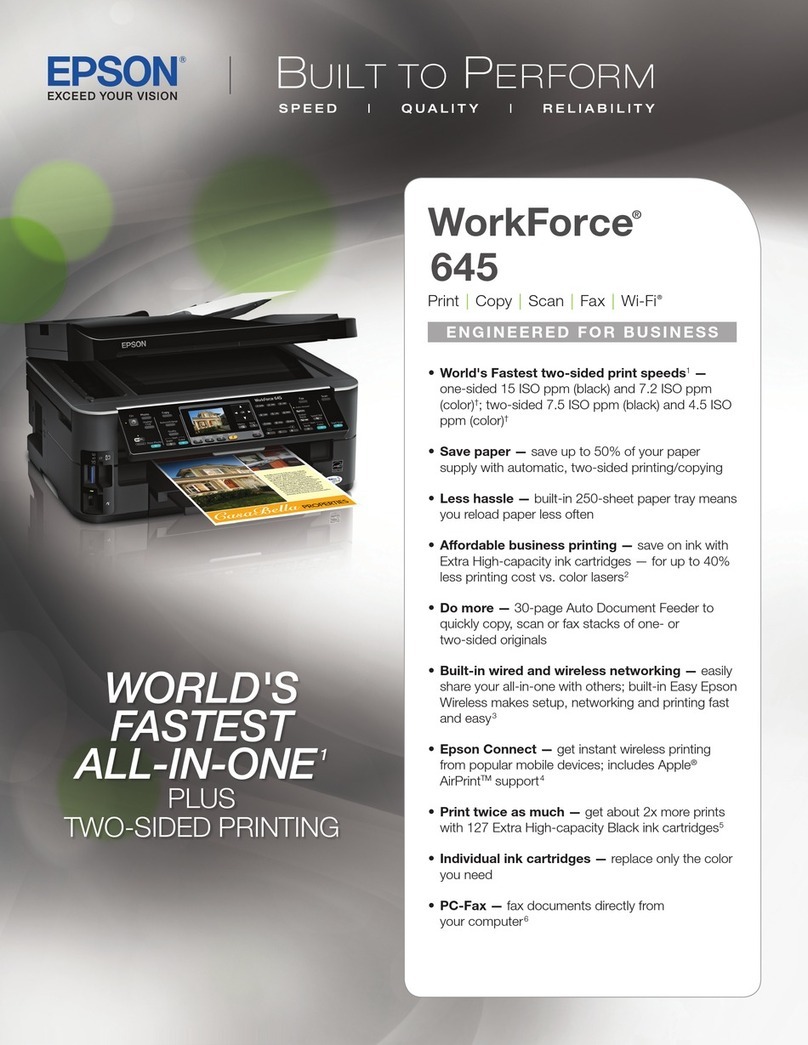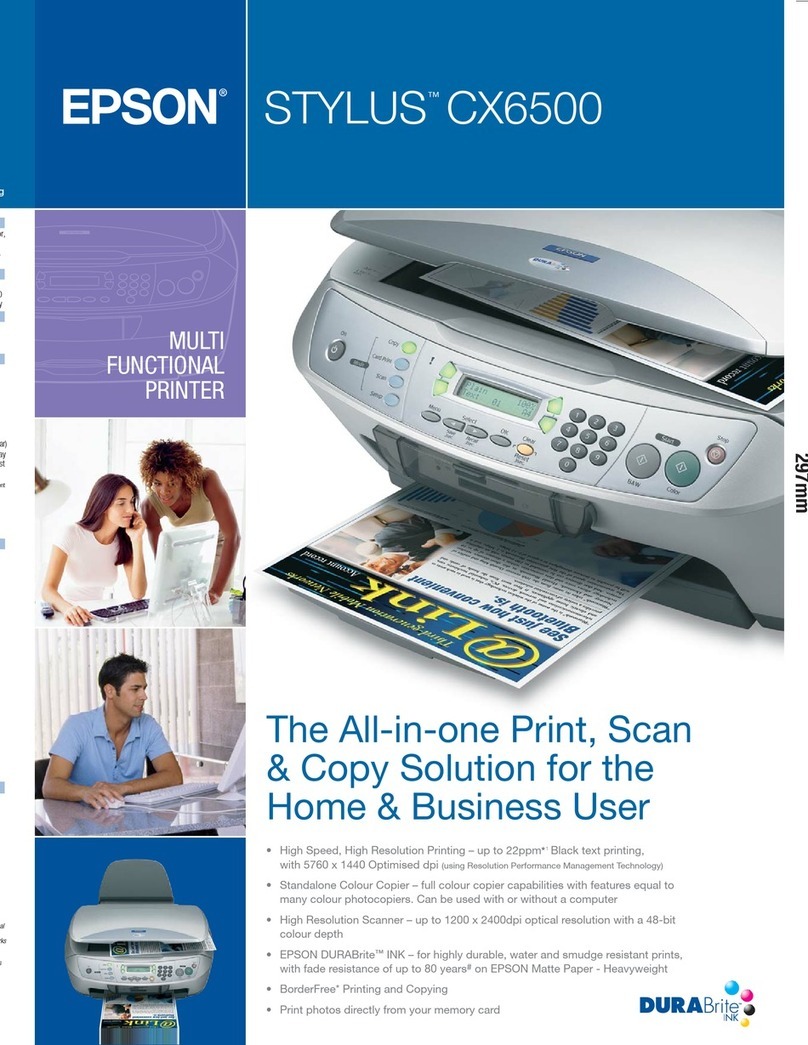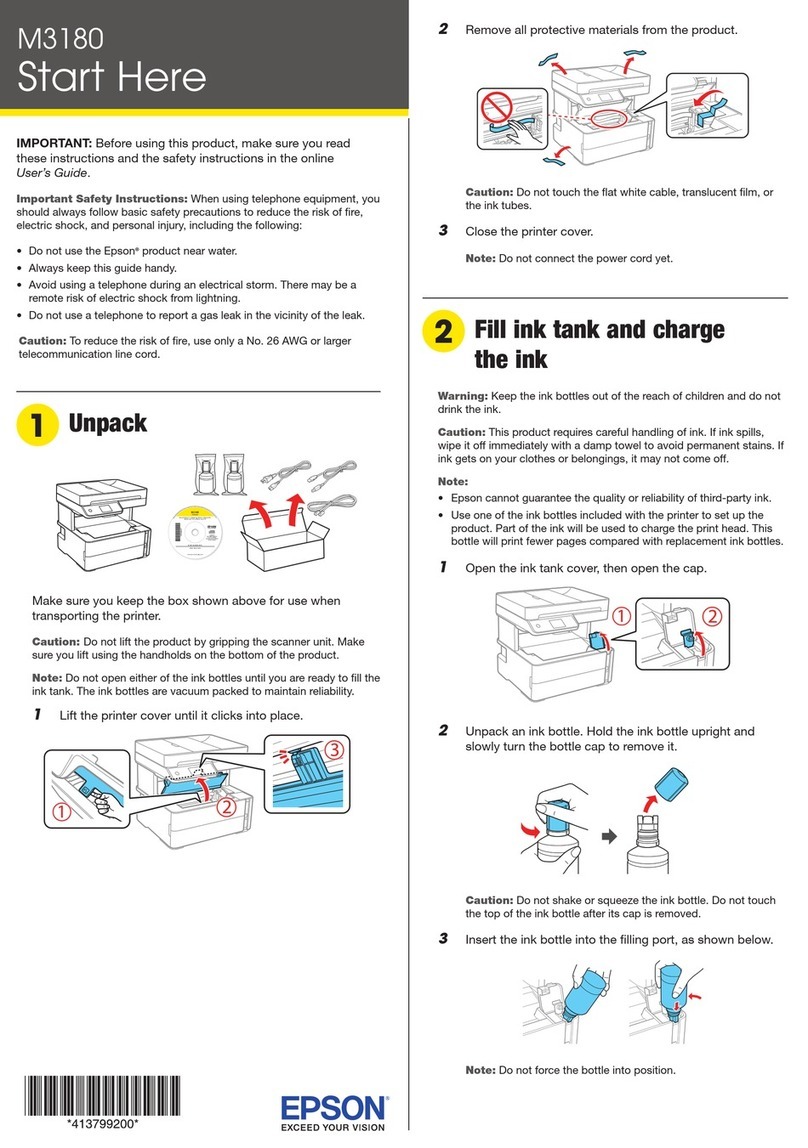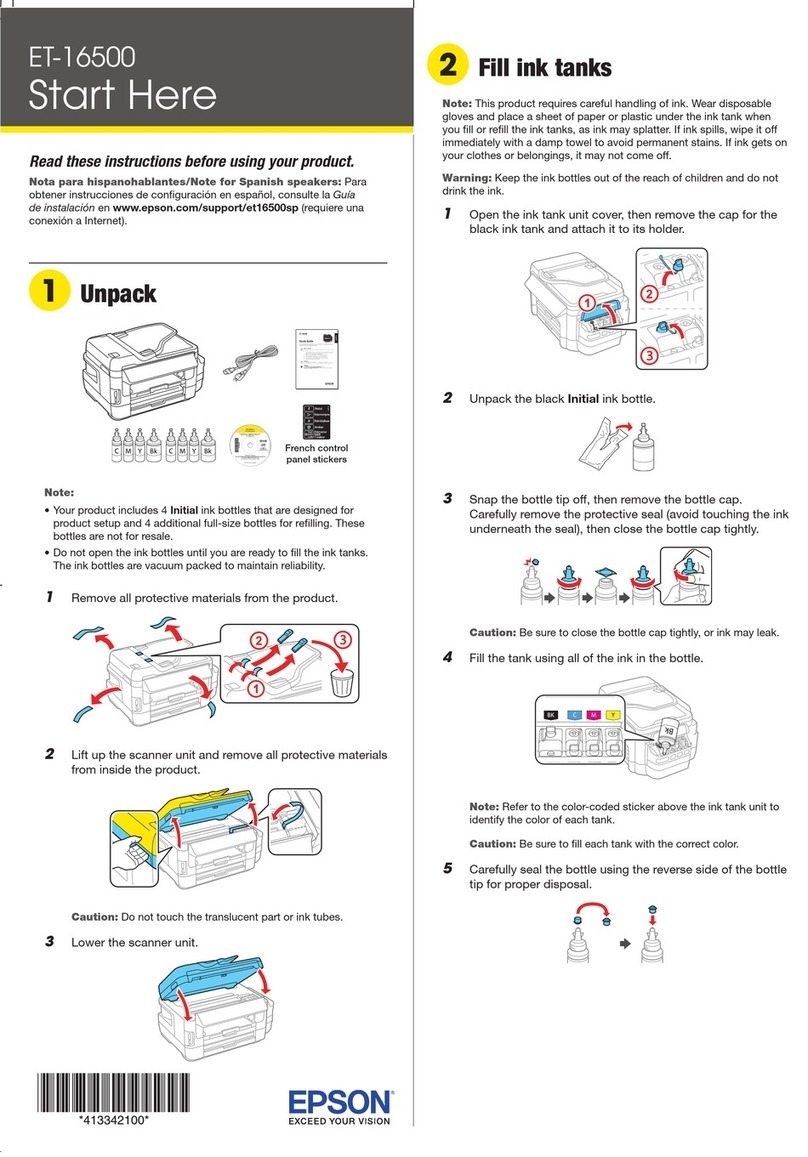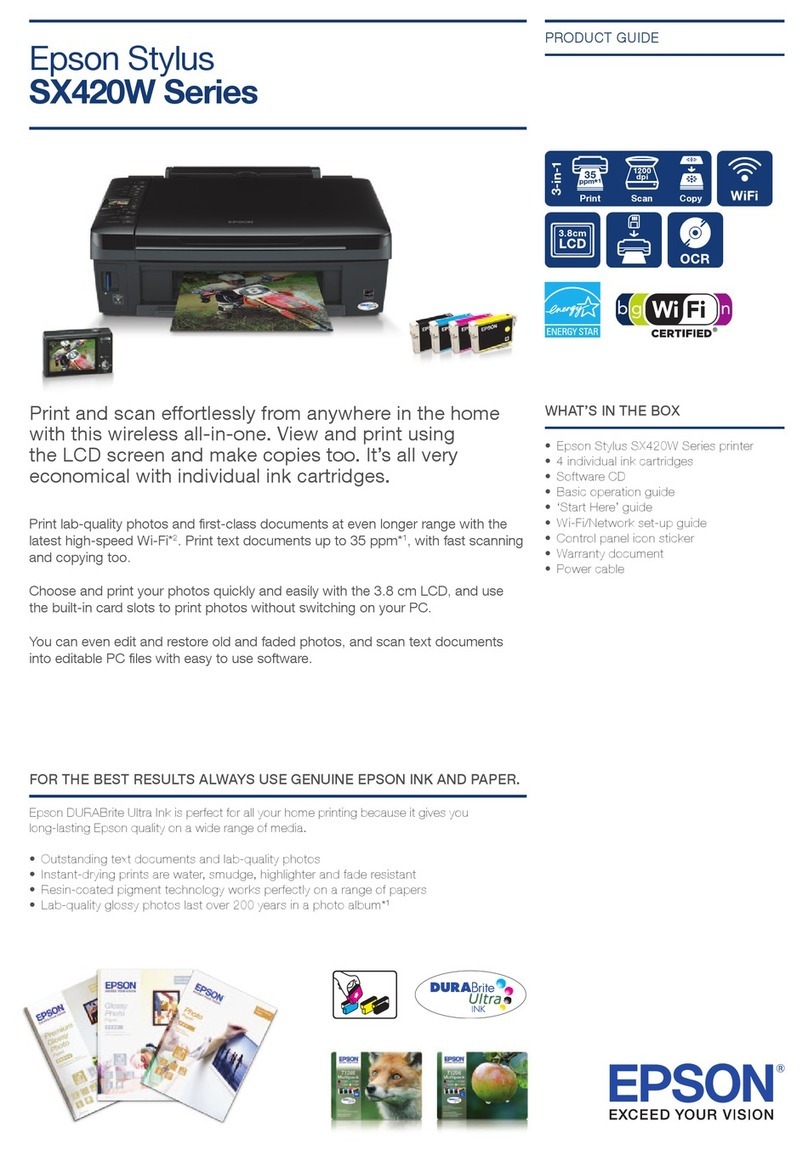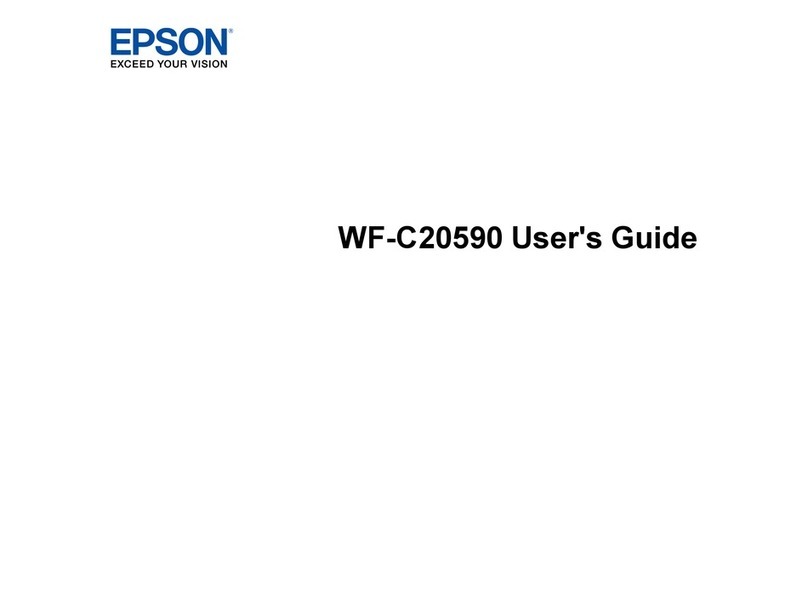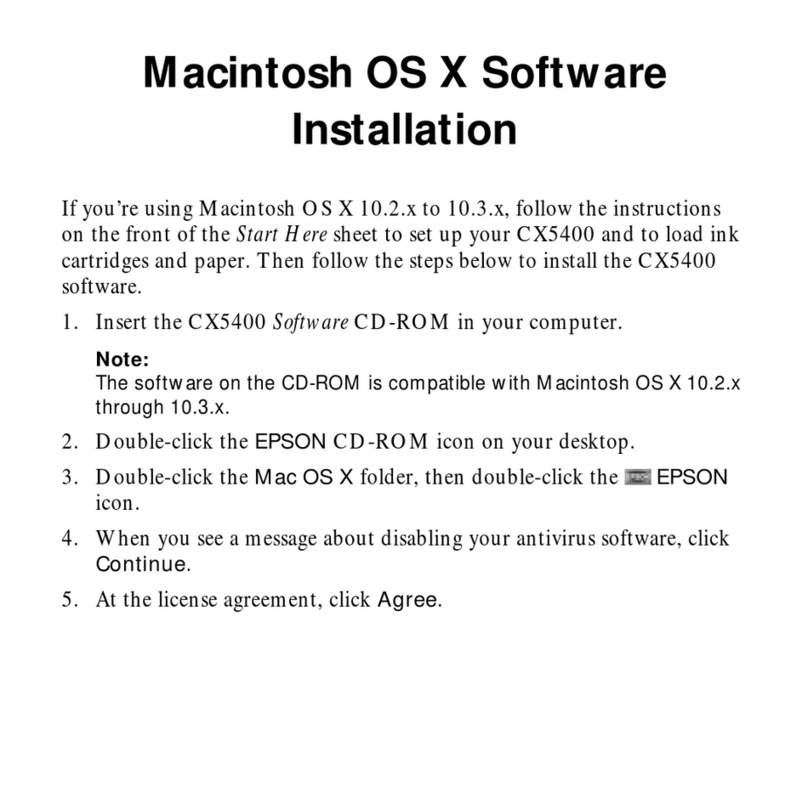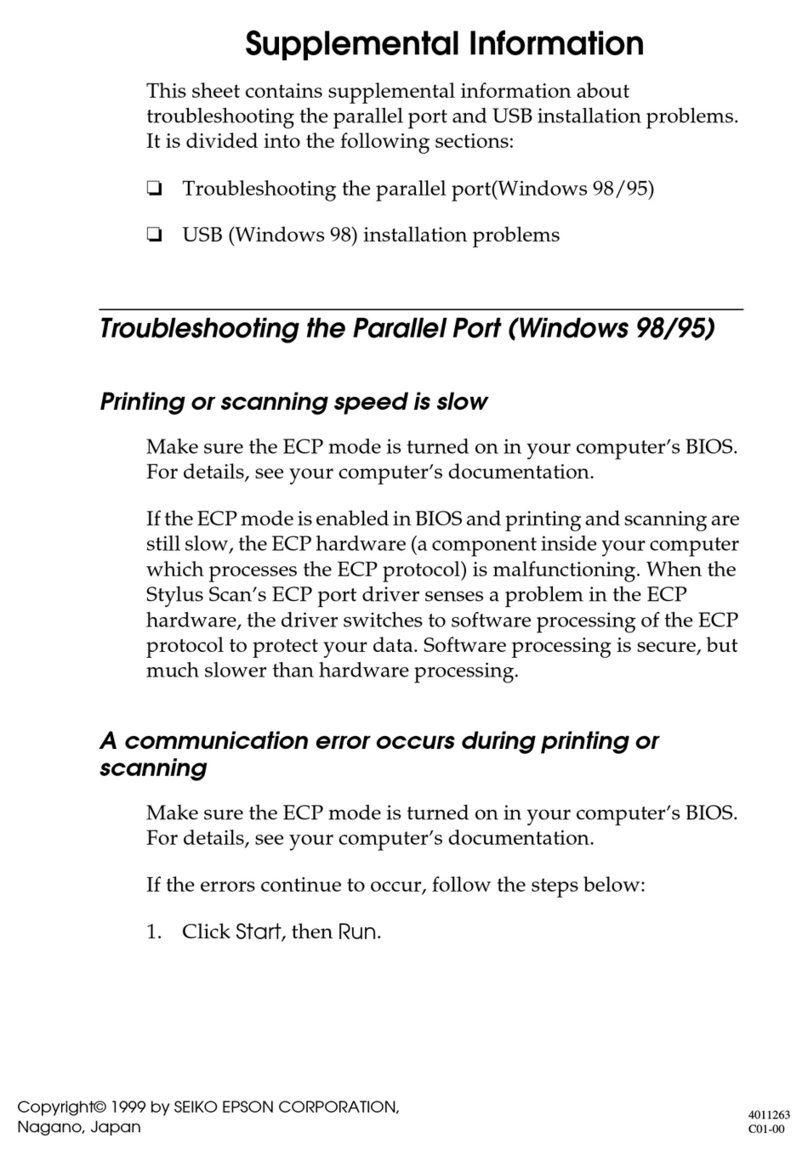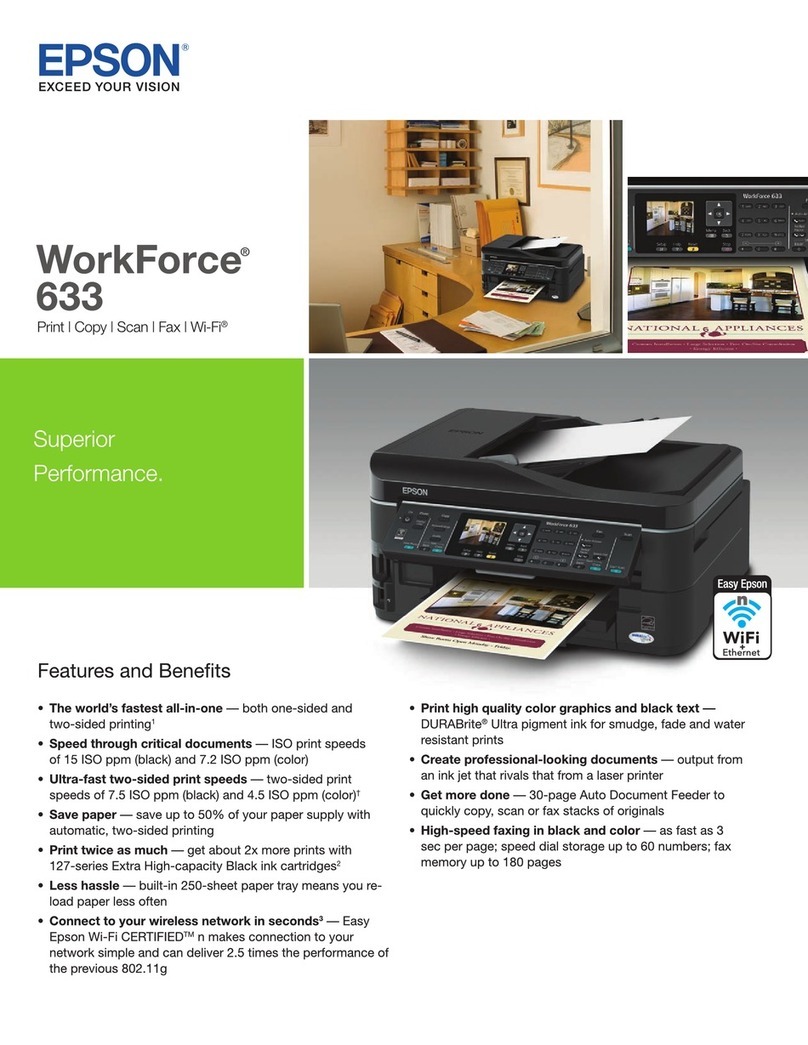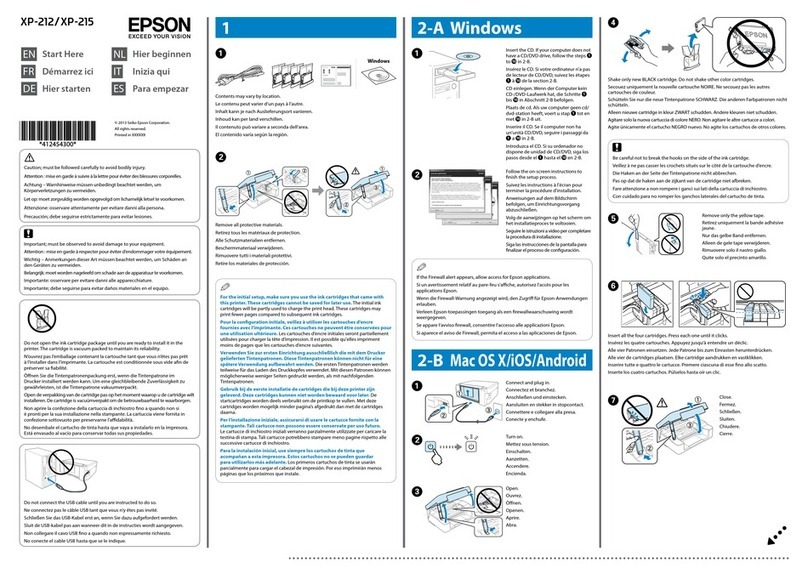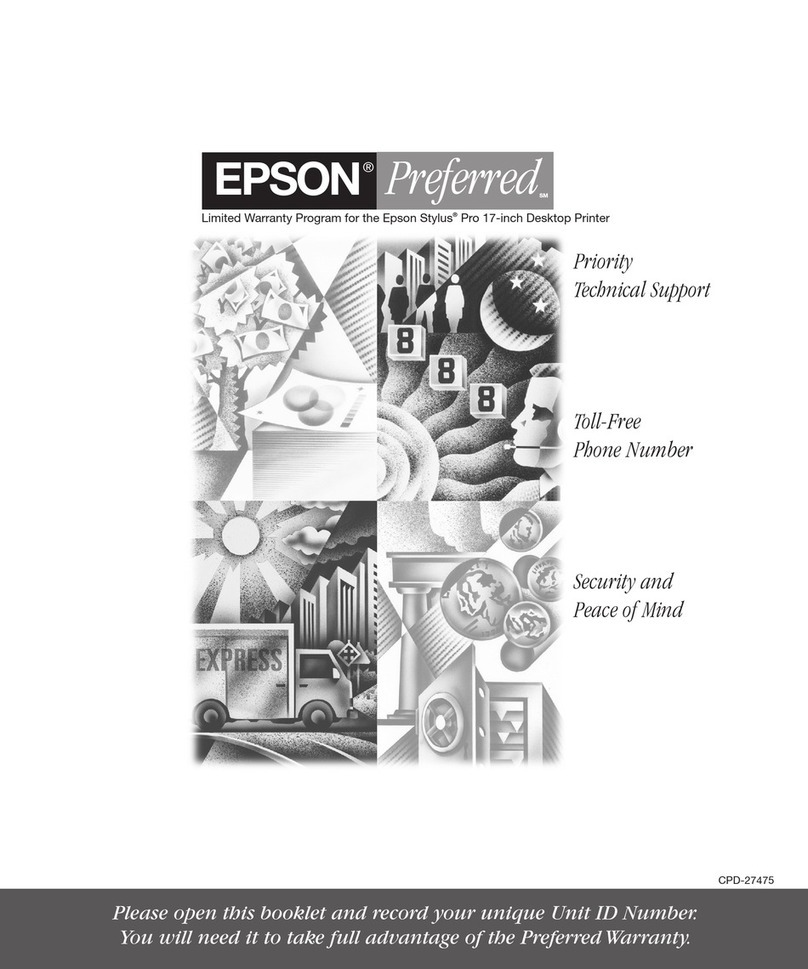6 Install Software
Your software works with Windows® 98SE, Me, 2000,
and XP, and Macintosh® OS X 10.2.x to OS X 10.4.x.
Windows
1
Make sure the EPSON STYLUS CX5700F is NOT CONNECTED to
your computer.
Note: If you see a screen like this, click Cancel and disconnect the
USB cable.You can’t install your software that way.
2 Insert the EPSON STYLUS CX5700F CD.
3 Click Easy Install and follow the onscreen instructions. Software
installation takes several minutes.
4 When prompted, connect the USB cable. Use any open USB port on
your computer.
Note: If installation doesn’t continue after a moment, make sure you
securely connected and turned on the EPSON STYLUS CX5700F.
5 When you’re done, remove the CD and restart your computer.
You’re ready to copy, print, and scan! See the Basics Guide or your
on-screen User’s Guide.
To connect your EPSON STYLUS CX5700F to a phone line for faxing,
see “Connect Phone Line” to the right.
Macintosh
1 Insert the EPSON STYLUS CX5700F CD.
2 Open the Epson CD-ROM desktop icon and double-click
the Epson icon.
3 Click Easy Install and follow the on-screen instructions. Software
installation takes several minutes. If necessary, close any open
windows on your screen to return to the installer.
4 Connect the USB cable. Use any open USB port on your computer.
5 Remove the CD and restart your Macintosh.
6 Open the Applications > Utilities folder and select the Printer
Setup Utility (OS X 10.3.x to 10.4.x) or Print Center (OS X 10.2.x).
7 Click the Add button.
8 In OS X 10.4.x, select Stylus CX5700F.
In OS X 10.2.x to 10.3.x, select EPSON USB at the top and
Stylus CX5700F below.
9 Click Add.
10 Quit the Printer Setup Utility or Print Center.
You’re ready to copy, print, and scan! See the Basics Guide or your
on-screen User’s Guide.
To connect your EPSON STYLUS CX5700F to a phone line for faxing,
see the next section.
7 Connect Phone Line
If you are going to connect a dedicated phone line to the EPSON STYLUS
CX5700F for faxing, connect it as shown below.
If you want to connect a telephone or answering machine, see the Basics
Guide for instructions.
Connect the phone cable leading from your telephone wall jack to the
LINE port on the back of the EPSON STYLUS CX5700F.
Note: If you connected the EPSON STYLUS CX5700F to a DSL phone line,
you must install a DSL filter to the line or you won’t be able to fax. Contact
your DSL provider for the necessary filter.
Any Problems?
If the green On light is flashing, just wait until it stops before pressing
any control panel buttons.
If you see a Paper out message on the display, reload paper and
press the OK button to continue.
If you see a No ink cartridge message on the display, an ink
cartridge may be installed incorrectly. Press the OK button, then
open the scanner and push down the cartridges and cartridge cover
all the way. See section 4 on the front of this sheet for instructions.
If you see a Paper jam message on the display, press the OK
button to eject the paper, then pull out the jammed sheets from
the sheet feeder or output tray. See the Basics Guide for details.
See your Basics Guide and on-screen User’s Guide for more
problem-solving information.
Any Questions?
Look here for answers:
Basics Guide
Basic steps for using the EPSON STYLUS CX5700F.
On-screen User’s Guide
Double-click the desktop shortcut for easy access to EPSON STYLUS
CX5700F information.
On-screen help with your software
Select Help or ?when you’re using your software.
EPSON® is a registered trademark and EPSON STYLUS™ is a trademark of Seiko Epson Corporation.
General Notice: Other product names used herein are for identification purposes only and may be trademarks
of their respective owners. Epson disclaims any and all rights in those marks.
Copyright © 2005 Seiko Epson Corporation. All rights reserved.
Printed in XXXXXX XX.XX-XX XXX
Rec. Fax